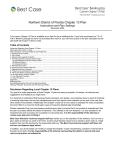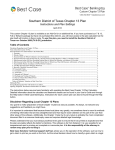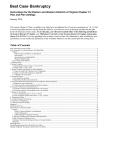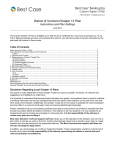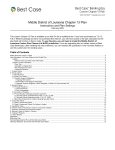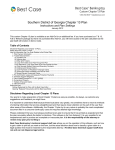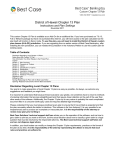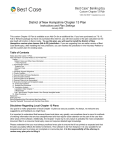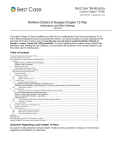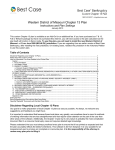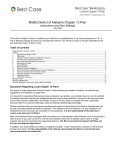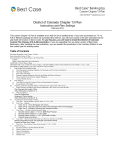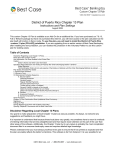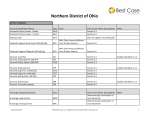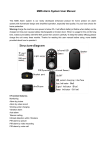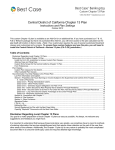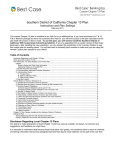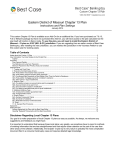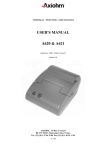Download Eastern and Western Districts of Arkansas Chapter 13 Plan
Transcript
Eastern and Western Districts of Arkansas Chapter 13 Plan
Instructions and Plan Settings
February 2014
This Custom Chapter 13 package is available as an Add-On for an additional fee. If you have purchased our 7 &
13, Full or Network package but have not purchased this Add-On, you will have access to the plan calculator but
the plans themselves will function in Demo mode. This custom plan packages includes two separate Chapter 13
Plans.
To use the McCarty and Babin plan, you will need to install either of the following jurisdictions: The
Eastern District of Arkansas ~McCarty & Babin Plan (AR-E-ZX), or the Western District of Arkansas
~McCarty & Babin Plan (AR-W-ZX). To use the Goldman Plan, you will need to install either The Eastern
District of Arkansas ~Goldman Plan (AR-E-ZY) or The Western District of Arkansas ~Goldman Plan (ARW-ZY) custom plan jurisdiction.
Table of Contents
Instructions for Using the McCarty and Babin Custom 13 Plan ............................................................................ 2
Notes About the McCarty and Babin Custom 13 Plan ........................................................................................................................................ 2
How Information You Enter Relates to the Printed Plan: .................................................................................................................................... 3
Caption................................................................................................................................................................................................................ 3
1. Payment to the Trustee .................................................................................................................................................................................... 3
2. Plan Length ..................................................................................................................................................................................................... 3
3. Administrative Claims..................................................................................................................................................................................... 3
4. Secured Claims ............................................................................................................................................................................................... 4
(A) Pre-confirmation Adequate Protection Payments .................................................................................................................................... 4
(B) Post-Confirmation Payments ................................................................................................................................................................... 4
5. Priority Unsecured Claims .............................................................................................................................................................................. 5
(A) Domestic Support Obligations ................................................................................................................................................................ 5
(B) Other Priority Claims .............................................................................................................................................................................. 6
6. Special Nonpriority Unsecured Claims ........................................................................................................................................................... 7
7. Nonpriority Unsecured Claims ........................................................................................................................................................................ 7
8. Executory Contracts and Unexpired Leases .................................................................................................................................................... 8
9. Claims That Are Not to Be Paid By the Trustee .............................................................................................................................................. 8
10. Other Provisions ............................................................................................................................................................................................ 8
Signatures............................................................................................................................................................................................................ 9
Editing the Plan........................................................................................................................................................... 9
Saving (Replacing) the Plan with the Best Case Editor ........................................................................................... 9
Opening “Replaced” Documents with the Best Case Editor ..................................................................................10
Disclaimer Regarding Local Chapter 13 Plans
Our goal is to make preparation of local Chapter 13 plans as easy as possible. As always, we welcome any
suggestions and feedback you might have.
It is important to understand that because these local plans vary greatly, we sometimes have to resort to methods
of entering information that are less straightforward and that require closer attention on the part of the user than
other areas of the software. Additionally, the Chapter 13 plan by its very nature is probably the most complicated
document filed in a consumer bankruptcy case and requires detailed legal knowledge.
2
Please understand that you must always proofread every plan to ensure that it has printed as expected and that
the plan accurately reflects the debtor’s intentions. This software is far from foolproof. It is very possible for an
inexperienced user to produce an incomplete or inaccurate plan. It is the responsibility of the attorney to
review every plan prior to filing it.
Best Case Solutions’ technical support staff can advise you on the operation of the software, such as how to get a
claim to print as you want on the form, but the actual decision about how to classify a given claim is a legal
question that must be resolved by the responsible attorney. The Best Case technical support staff does not
and can not dispense legal advice.
In addition, your local trustee can modify or change the Chapter 13 plan requirements, practices or the format of
the plan at any time. It is the responsibility of the attorney representing the debtor to ensure that local
rules and practices are adhered to.
Instructions for Using the McCarty and Babin Custom 13 Plan
Notes About this Custom 13 Plan
♦
Assigning the Correct Custom Jurisdiction: Your custom Chapter 13 Plan package includes two different
plans, one for Trustees McCarty and Babin, and one for Trustee Goldman. In order to access the custom
plan for Trustees McCarty and Babin, you will need to install one of the following jurisdictions: The Eastern
District of Arkansas ~McCarty & Babin Plan (AR-E-ZX), or the Western District of Arkansas ~McCarty
& Babin Plan (AR-W-ZX).
♦
Attorney’s Fees and Filing Fees: You can include attorney’s fees and filing fees in the plan’s calculations
through the Claims tab in the Chapter 13 Plan Calculator. Information about attorney’s fees can be found in
Section 3. of the Plan. The filing fees will not appear on the printed plan. If you want to include filing fees on
the printed plan, add them to the Other tab in the Chapter 13 Plan Calculator so that it appears in Section 10.
Other Provisions. In some districts, trustees do not allow the filing fee to be paid through the plan.
♦
Custom Entry Screen: The Arkansas Chapter 13 Plan
screen allows users to enter an initial attorney fee and
percentage in Section 3(B) and specify a treatment for
Nonpriority Unsecured Claims in Section 7. To access this
screen, click the AR 13 Plan Info button located in the top
right corner of the Chapter 13 Plan Calculator.
♦
Special Form Preferences: Your plan includes special form preferences which allow you to
o
Permanently add text to the Other Provisions;
o
Remove the debtor and/or joint debtor’s employer information in Section 1;
o
Exclude the signature lines from the end of the plan; and
o
Add the law firm address from the Setup Menu after the attorney signature lines.
To access the form preferences: (1) Highlight the Chapter 13 Plan on the Forms and Schedules Menu for the
client. (2) Click Setup/Edit Form Preferences. (3) Highlight the form preference and click Change. (4) Select
“Yes” or “No” or type in your text, and then click OK to save. (5) Click Close on the next screen.
©2013 Best Case, LLC
1.800.492.8037
www.bestcase.com
3
How Information You Enter Relates to the Printed Plan:
Caption
Debtor Name: The debtor’s name prints on the plan from information entered in the Debtor tab of the Voluntary
Petition.
Joint Debtor: The joint debtor’s name prints on the plan from information entered in the Joint Debtor tab of the
Voluntary Petition.
Case Number: The case number prints on the plan from information entered in the Filing Information tab of the
Voluntary Petition.
1. Payment to the Trustee
The Monthly Payment amount that prints here is the payment amount you specify in the first payment amount
field in the Chapter 13 Plan calculator. If this is a step plan, the additional payment information for each step will
print in a block of text that appears at the end of Section 1. If the plan includes any lump sum payments, an
asterisk (*) will print after the monthly payment amount, and the amount and month number of each lump sum
payment will print in Section 8.D, Other Provisions.
Employment Information and Payroll Interval
Employer Withholding and Direct Pay by Debtor Checkboxes: The checkbox labeled “Direct Pay by Debtor”
is marked by default. If a wage deduction amount is entered in the Wage tab of the Chapter 13 Calculator, the
checkbox labeled “Employer Withholding of” will be marked for a debtor and/or joint debtor.
Name of Employer/Address: The name of employer and address for the debtor and/or joint debtor prints on the
plan based on the information you specify in the Employment tab in Schedule I. A special form preference is
available to remove the employer name and address from the printed form. For more information on this
preference, see Notes About this Custom 13 Plan on page 2.
Work Phone Number: To enter the debtor or joint debtor’s work phone number, open the Client List, highlight
your client, click the Notes button in the toolbar, and then click the Debtor or Joint Debtor tab. Enter the number in
the Work Phone field.
Debtor/Joint Debtor Pay Interval Checkboxes: By default, the “monthly” option is chosen. You can mark the
“weekly,” “bi-weekly,” and “semi-monthly” options by selecting the corresponding interval in the Payroll Interval
fields for the debtor and/or joint debtor in the Wage tab of the Chapter 13 Plan Calculator.
If you choose another interval (such as “daily”), the “Other” option will be chosen on the form, and the interval you
selected in the wage deduction tab will be specified on the plan.
Following Provisions (Step Plan Details)
If this is a step plan, the details of the different steps will print here. For each additional step payment included in
the plan Best Case will print a block of text which includes the new payment amount as entered in the Chapter
13 Plan Calculator, the Starting Month for the new step and whether the plan payment is increasing or
decreasing.
2. Plan Length
The Plan Length (number of months) is taken from the Summary tab of the Chapter 13 Plan Calculator. It
represents the total number of months for each step of the plan.
3. Administrative Claims
(A) Trustee’s Fees and Expenses: No data prints in this section of the form.
(B) Attorney Fees: The Amount Paid to Attorney prior to filing prints in this section based on the amount
you specified in the Compensation Received field of the Compensation Statement of Attorney. The
Attorney Fees to be paid by the Trustee are taken from the Attorney Fee field in the Summary tab of
the Chapter 13 Plan Calculator.
©2013 Best Case, LLC
1.800.492.8037
www.bestcase.com
4
A custom entry screen is available to enter an initial attorney fee and percentage. To access this screen,
open the Chapter 13 Calculator and click the AR 13 Plan Info button in the upper right corner.
4. Secured Claims
(A) Pre-confirmation Adequate Protection Payments
This section of the plan lists any pre-confirmation adequate protection payments. You can specify the payment
amounts in the Pre-Con Adequate Protection Payment field in the 13 Plan Treatment tab for all creditors on
Schedule D. Information for any secured claim listed on Schedule D prints here if you enter a pre-confirmation
adequate protection payment amount greater than 0.00 for the creditor.
Plan Headings:
•
Creditor’s Name and Last 4 Digits of Account Number: The creditor name prints on the plan based on
the information you enter in the Creditor Information tab. To print the Last 4 Digits of the Account
Number, simply mark the Mask on Form checkbox in the Creditor Information tab. (Note: There is also
universal preference which allows you mask all account numbers for clients in this Jurisdiction. For more
information on changing this setting consult the Preferences topic in your help file, or the Preferences
Section in Chapter 9 of your User’s Manual.)
•
Collateral is the description of property from the Creditor Information tab.
•
Adequate Protection Payment Amount is the amount you enter in the Pre-Con Adequate Protection
Payment field in the 13 Plan Treatment tab.
(B) Post-Confirmation Payments
i. Long Term Debts Including Debts Secured by Real Property Which the Debtor Intends to Retain
All Schedule D creditors classified as SLTP - Secured, long term, in plan will appear in this section of the plan.
Creditors classified as SLTP - Secured, long term, in plan will be paid a fixed amount each month, which is
specified in the 13 Plan Treatment tab for each claim. Payments will be paid through the trustee, and are subject
to the trustee's fee. This class is for long-term obligations such as mortgages that will continue even after the 13
plan payment period has ended.
Plan Headings:
•
Creditor/Collateral is taken from the information you entered in the Creditor Information tab.
•
Monthly Payment is the payment amount you specify for the Secured Portion of the claim in the 13 Plan
Treatment tab.
•
Pre-Petition Arrearage Amount equals the arrearage amount you specified in the Arrearage Portion of
the creditor’s 13 Plan Treatment tab.
•
Monthly Arrearage Payment: If the claim is classified as Arrearage, Fixed Payment, the estimated
payment equals the regular payment entered in the 13 Plan Treatment tab. If the claim is classified as
Arrearage, Paid Prorata, the estimated payment is the average pro rata payment for the claim as
computed by the Chapter 13 Calculator.
ii. Claims to Which § 506 Valuation is NOT Applicable
Claims listed in this subsection consist of debts secured by a purchase money security interest in a vehicle for
which the debt was incurred within 910 days of filing the bankruptcy petition, or, claims secured by any other
personal property for which the debt was incurred within 1 year of filing. Any claim classified as SF5 - Secured,
fixed payment, 506 N/A or SP5 - Secured, paid prorata, 506 N/A is listed in this section of the plan. (Note: if
you classify a claim as Secured, fixed payment, 506 N/A or Secured, paid prorata, 506 N/A, and it includes an
unsecured portion, you can check the "Pay Full Claim as Secured" checkbox in the 13 Plan Treatment tab for
the creditor if you want the Chapter 13 Calculator to include the unsecured portion as part of the secured claim
when it calculates the plan payments.)
Plan Headings:
©2013 Best Case, LLC
1.800.492.8037
www.bestcase.com
5
•
Creditor Name/Collateral are taken from the creditor name and description of property fields in the
Creditor Information tab.
•
Purchase Date comes from the information you enter in the Date Incurred field in the Creditor
Information tab.
•
Debt Amount to be Paid is the Claim Amount from the Creditor Information tab.
•
Value represents the Market Value as taken from the Creditor Information tab.
•
Interest Rate equals the interest rate entered for the creditor on the 13 Plan Treatment tab.
•
Monthly Payment: If the claim is classified as Secured, fixed payment, 506 N/A, the estimated
payment equals the regular payment entered in the 13 Plan Treatment tab. If the claim is classified as
Secured, paid prorata, 506 N/A, the estimated payment is the average pro rata payment for the claim as
computed by the Chapter 13 Calculator.
iii. Other Secured Claims
Any claim classified as SFP - Secured, fixed payment or SPR - Secured, paid prorata is listed in this section of
the plan.
Plan Headings:
•
Creditor and Collateral: The creditor name is taken from the creditor name you entered in the Creditor
Information tab. Collateral is taken from the property description you enter in the Creditor Information tab.
•
Purchase Date comes from the information you enter in the Date Incurred field in the Creditor
Information tab.
•
Scheduled Debt Amount represents the Claim amount from the Creditor Information tab.
•
Value represents the Market Value as taken from the Creditor Information tab.
•
Interest Rate equals the interest rate entered for the creditor on the 13 Plan Treatment tab.
•
Monthly Payment: If the claim is classified as Secured, fixed payment, the estimated payment equals
the regular payment entered in the 13 Plan Treatment tab. If the claim is classified as Secured, paid
prorata, the estimated payment is the average pro rata payment for the claim as computed by the
Chapter 13 Calculator.
iv. Surrender of Collateral
Schedule D creditors classified as SSR - Secured, surrender property will print in this portion of the plan. In lieu
of payment, a creditor of this class will receive the property that secures its claim. The secured portion of the
claim will be listed on the printed chapter 13 plan, but will not be included in the payment calculations of the
Chapter 13 Plan Calculator.
•
The Creditor’s name is taken from the corresponding field in the Creditor Information tab, and the
Collateral to be Surrendered is filled in based on the information you enter in the description of property
field for the creditor.
5. Priority Unsecured Claims
(A) Domestic Support Obligations
(i) This section of the plan will print claims that are classified as DSO-Domestic Support Obligation, DSTDomestic Support Paid by Trustee or DSG-Domestic Support Government. For each Domestic Support
Obligation listed here, Best Case will print the Creditor Name and Address as entered in the Creditor
Information tab. If this is a joint case, indicate which debtor has the domestic support obligation in either the
Creditor Name field or the Street Address field on the Creditor Information tab.
The checkbox labeled “The regular monthly support payment shall be paid by the debtor directly.” will be
marked if there are any claims classified as DSO-Domestic Support Obligation.
©2013 Best Case, LLC
1.800.492.8037
www.bestcase.com
6
The second checkbox will be marked if there are claims classified as DST-Domestic Support Paid by
Trustee and the monthly payment entered on the 13 Plan Treatment tab prints here.
(ii) Domestic Support Obligation Claims assigned to, owed to or recoverable by a governmental unit:
In this section, Best Case prints the names of any creditors classified as DSG-Domestic Support
Government.
(iii) Domestic Support Obligation Claims Paid by Trustee: The monthly payment entered in the 13 Plan
Treatment tab prints here for claims classified as DST-Domestic Support Paid by Trustee.
(iv) This checkbox is marked if there are no domestic support obligations entered.
(v) Domestic Support Obligation Arrearage Claims: This section of the plan lists the arrearage information
for Domestic Support Obligations and indicates whether they are going to be cured through the plan or if the
debtor will pay the creditor directly. To specify an arrearage on a Domestic Support Obligation:
1. Include the arrearage in the Claim amount in the
creditor information tab.
2. Open the 13 Plan Treatment tab and classify the
priority portion of the claim as DSO -Domestic
Support Obligation or DSG - Domestic Support
Government.
3. Enter the arrearage amount in the Arrearage
section of the 13 Plan Treatment tab.
4. If the debtor is going to pay the arrearage through
the plan, classify the arrearage portion of the claim
as either ARPR - Arrearage, paid prorata or ARR
- Arrearage, fixed payment. If the arrearage is going to be paid directly to the claim holder, you can
classify it as SLTO – Secured, long term, outside plan.
5. Fill in the Arrearage Interest Rate, and the fixed payment information if applicable.
6. Click OK to save your changes
If the arrearage is classified as SLTO – Secured, long term, outside plan, Best Case automatically marks the
option which indicates that The domestic support obligation arrearage claim will be paid directly by the
Debtor.
If the arrearage is classified as ARPR - Arrearage, paid prorata or ARR - Arrearage, fixed payment, Best Case
automatically selects the option indicating that The domestic support obligation arrearage will be paid by the
Trustee and fills in the details for the accompanying table as follows:
•
Creditor Name and Address: The creditor name and address print on the plan based on the
corresponding information you enter in the Creditor Information tab for the creditor.
•
Arrearage Amount is the arrearage amount you enter in the Arrearage Portion of the Chapter 13 Plan
Treatment tab.
•
Monthly Arrearage Payment: For arrearages classified as Arrearage, Paid Prorata, the monthly
payment is based on information compiled in the Chapter 13 Plan Calculator.
For arrearages classified as Arrearage, Fixed Payment, the monthly payment is based on information
entered in the Arrearage Payment field in the arrearage portion of the 13 Plan treatment tab for the
Schedule D creditor.
(B) Other Priority Claims
This section of the plan lists any other secured creditors included on Schedule E that are classified as UPR Unsecured Priority.
Plan Headings:
•
Creditor’s Name is taken from the corresponding field in the Creditor Information tab.
©2013 Best Case, LLC
1.800.492.8037
www.bestcase.com
7
•
Debt Amount is the priority portion of the claim from the 13 Plan Treatment tab.
6. Special Nonpriority Unsecured Claims
All claims classified as U100 - Unsecured, special class, paid 100% in the Chapter 13 Plan Treatment Tab will
be listed here. Usually, unsecured nonpriority (Schedule F) claims are of the Unsecured, General Nonpriority
class, and get paid only a percentage of the amount they are owed. Using the U100 - Unsecured, special class,
paid 100% class, you can give special priority to individual Schedule F claims so that they are paid in full, and are
paid ahead of other Schedule F claims. You might use this class when the debtor wants to pay the claim in full
because there is a co-debtor, because the debtor wants to maintain a relationship with the creditor, or for certain
student loans which are non-dischargeable. For each creditor, the name of creditor and amount of claim will be
listed and the class is determined by your selection in the Chapter 13 Plan Treatment Tab for the Schedule F
creditor.
If there are creditors that you want to pay in a different class, you can create your own class, such as a special
U75 class that pays certain unsecured creditors 75%. To do that, you’ll need to go into your Setup Menu:
1. Close the Client List Window. Select
Setup/Jurisdictions.
2. For the Eastern District of Arkansas, highlight
AR-E-ZX – Eastern District of Arkansas
~McCarty & Babin Plan, or for the Western
District of Arkansas, highlight AR-W-ZX –
Eastern District of Arkansas ~McCarty & Babin
Plan. Then click Edit.
3. Click the 13 Plan tab.
4. Click Insert to add a new class.
5. Fill out the screen, as shown below; substituting
the percentage you want this class of creditors
paid for “75.” Change this figure in the Code, the name of the class, and the Payoff Percent.
Plan Headings:
•
Creditor is taken from the creditor name you entered in the Creditor Information tab.
•
Debt Amount equals the amount of the claim as entered in the Creditor Information tab.
•
Interest Rate is the Interest rate that you specify for the claim in the 13 Plan Treatment tab. If you do not
specify an interest rate, or if you reset it to 0.00, then this column will be left blank per form instructions.
•
Monthly Payment represents the average monthly pro rata payment made on the claim as calculated by
the Chapter 13 Plan Calculator.
•
Reason for Special Classification: For all claims listed in this section, the information you enter in the
Consideration field in the claim’s Creditor Information tab will print here. In addition, if this is a specially
classified claim (e.g. U75 as described above) Best Case will also add a note indicating what percentage
of the claim is being paid.
7. Nonpriority Unsecured Claims
This section of the plan details the provisions by which claims classified as UGEN-Unsecured General
Nonpriority will be paid.
Per the instructions on the form, if Unsecured General Nonpriority creditors are to be paid 100% of the claim
value, Best Case will not select any of the payment options listed on the plan.
If the Unsecured General Nonpriority claim holders will be receiving less than 100% of their claims, Best Case
defaults to selecting the Definite Percentage option, and it will automatically fill in the percentage the claim
holders will be paid based on the percentage you designated for unsecured, non-priority creditors in the
Chapter 13 Plan Summary screen. (For more information about changing the payments to unsecured creditors,
consult the Chapter 13: Plan Summary Tab sections of your user’s manual or the help file.)
©2013 Best Case, LLC
1.800.492.8037
www.bestcase.com
8
To select a different payment option: (1) Open the Chapter 13 Plan Calculator to the Summary screen, and
then click the AR 13 Plan Info button located in the top right corner. (2) In the Arkansas McCarty and Coop
Chapter 13 Plan custom entry screen that opens, specify the appropriate method for paying nonpriority
unsecured claims and fill in any additional information in the corresponding text fields. (3) Click OK to save your
changes and return to the Chapter 13 Plan Calculator Summary screen.
8. Executory Contracts and Unexpired Leases
This section of the plan lists assumed executory contracts and unexpired leases.
If the debtor is going to assume a contract or lease, you will need to create a Schedule D or F entry for it in order
for it to appear on the plan. In the Creditor information tab, enter the name of the contract/lease party. In the
property description field or the consideration field on Schedule F, type in a description of the collateral, if
applicable. If the debtor is in arrears, you may want this claim listed on a creditor schedule; for the claim amount,
enter the amount that the debtor is in arrears. If you don’t want this claim to appear on Schedule D or F, put a
check in the box labeled “Do Not Print/Total on Sch.” in the upper right corner.
If the contract or lease is going to be paid through the plan, open the 13 Plan Treatment tab and classify the main
portion on the left as CLT-Contract/Lease - Trustee Pays. If the debtor will be making payments directly to the
contract or lease holder, in the 13 Plan Treatment tab, classify the main portion of the claim as CLDContract/Lease - Debtor Pays. Best Case will automatically calculate the payment amount based on the term of
the lease and, if applicable, the interest rate you enter here.
If the claim is classified as Contract/Lease - Trustee Pays and there is an arrearage, enter the information in the
arrearage section on the right hand side of the 13 Plan Treatment tab. You can also enter the payment amount
for any pre-confirmation adequate protection payments the debtor will be making on the contract or lease.
Plan Headings:
•
Creditor Name is taken from the creditor name you entered in the Creditor Information tab.
•
Post Petition Payment to be Paid Direct by Debtor and Number of Remaining Payments: If the claim
is classified as Contract/Lease - Debtor Pays the regular monthly payment as calculated in the 13 Plan
Treatment tab will print here, and for the number of months remaining, Best Case prints the term you
entered in the 13 Plan Treatment tab for the main portion of the contract or lease. If the claim is classified
as Contract/Lease - Trustee Pays this column is left blank.
•
Post Petition Payment to be Paid by Trustee: If the claim is classified as Contract/Lease - Trustee
Pays the regular monthly payment as calculated in the 13 Plan Treatment tab will print here. If the claim
is classified as Contract/Lease - Debtor Pays this column will be left blank.
•
Arrearage Amount equals the arrearage amount you specified in the Arrearage Portion of the creditor’s
13 Plan Treatment tab.
•
Arrearage Monthly Payment: If the claim is classified as Arrearage, Fixed Payment, the estimated
payment equals the regular payment entered in the 13 Plan Treatment tab. If the claim is classified as
Arrearage, Paid Prorata, the estimated payment is the average pro rata payment for the claim as
computed by the Chapter 13 Calculator.
9. Claims That Are Not to Be Paid By the Trustee
This section of the plan lists any secured claims that the debtor will be paying directly to the creditors holding the
claim. Information for any claims classified as SLTO-Secured, long term, outside plan will be printed here. The
Creditor’s name is taken from the corresponding field in the Creditor Information tab, and the Description of
Property/ Nature of Obligation are filled in based on the information you enter in the description of property field
for the creditor.
10. Other Provisions
•
If the plan includes any lump sum payments, an asterisk (*) will print after the monthly payment amount in
Section 1 of the plan, and the amount and month number of each lump sum payment will print here
©2013 Best Case, LLC
1.800.492.8037
www.bestcase.com
9
•
Schedule D creditors classified as SAL - Secured, Avoid Lien in the Chapter 13 Plan Treatment Tab will
also be listed here. The Secured Avoid Lien class is used if the property securing the lien is claimed as
fully exempt. Essentially, this claim is then treated as an unsecured claim, and would generally be paid in
the unsecured, general nonpriority class. The creditor information will be printed on the plan as follows:
{Creditor Name}: Debtor(s) intend to avoid lien under 522(f)(1) or 522(f)(2).
•
Comments that you type in the Other tab in the Chapter 13 Plan Calculator will also appear in this
section. Be sure you have included any comments about creditors that will be treated differently than the
directions in the plan indicate.
•
There is also a Chapter 13 Plan Form Preference that allows you to permanently add text to this section.
(For more information on accessing this preference see “Notes About this Custom 13 Plan” on page 2 of
these instructions.)
Signatures
The Date will print as entered in the Print Date on Signature Line field in the options window that appears
whenever the form is printed or opened for editing. The attorney name selected in the Filing Information tab of
the Voluntary Petition lists as the Attorney for the Debtor(s). The Debtor and Co-Debtor Spouse (if applicable)
and attorney name will print as entered in the voluntary petition.
Special Form Preferences
If you want to add the attorney’s address, telephone number, fax number and email address as entered in the
Setup Menu or If you want to exclude the signature lines from the form altogether, there are two form preferences
which allows you to do so. (For more information on accessing this preference see “Notes About this Custom 13
Plan” on page 2 of these instructions.)
Editing the Plan
1.
Custom Chapter 13 plans are provided as RTF (rich text format) files so that they can easily be edited and saved as
needed. Mark just the 13 Plan to print in the Forms and Schedules Menu.
2.
Click the Print button in the toolbar at the top of your screen. The Print Documents dialog box appears. Mark your
printing choices, and then click the Edit Form button on the right side of the dialog box.
3.
The 13 Plan appears on your screen in the Best Case Editor. You can add or remove text as needed. All editing options
are described in the Best Case Editor Options help topic.
Saving (Replacing) the Plan with the Best Case Editor
When you edit a document in the Best Case Editor, you are not actually editing the data record for the debtor, as
you are when you enter information through Best Case entry screens like the Voluntary Petition window. Instead,
you are editing a text document that has information about the debtor filled in for you. So that these forms will not
take up a large amount of room on your hard drive, your changes to these documents are not automatically
saved.
1. To save changes to the plan with the Best Case Editor, choose File/Save.
2. The “Save Document in Case” window appears. By default, the name of the form is filled in for you and
Replaces Form is marked as the print selection. Click the Save to Case button to save the edited form.
Note that changes that you make to the plan apply to this case only, not to all cases.
3. Close the Best Case Editor. The edited plan will then appear on the Forms and Schedules menu as the
Replaced version of the original document.
4. To print the plan, mark the Replaced plan to print on the Forms and Schedules menu, and select your
printing options. For all printing options, see Printing Forms in your User’s Guide or Help menu in Best Case
Bankruptcy.
©2013 Best Case, LLC
1.800.492.8037
www.bestcase.com
10
Opening “Replaced” Documents with the Best Case Editor
To open a “Replaced” plan that was previously saved with the Best Case Editor:
1.
Double-click on the Chapter 13 Plan in the Forms and Schedules menu.
2.
On the next window, click the Edit button if you want to edit the plan with the Best Case Editor. The plan will then open
in the Best Case Editor, and you can make additional revisions to the plan as needed.
3.
If, instead, you want to return to the Chapter 13 Calculator after saving the form with the Best Case Editor, double-click
on the Chapter 13 Plan in the Forms and Schedules menu, and then click the Options button on the next window. On the
next screen, type “DRAFT” in front of the form name, and click the “Do Not Print” button. Click OK on the next two
screens, and then click the Close button. Double-click on the Chapter 13 Plan on the Forms and Schedules menu to open
the calculator.
If you want to return to your previous “DRAFT” of the 13 Plan, highlight the plan on the Forms and Schedules
menu and click the Attach button. Click the Edit button to open the plan with the Best Case Editor.
©2013 Best Case, LLC
1.800.492.8037
www.bestcase.com