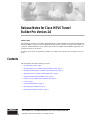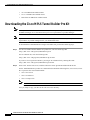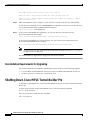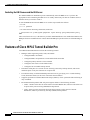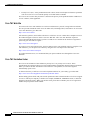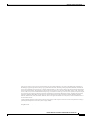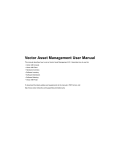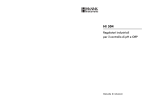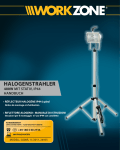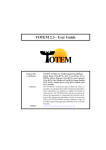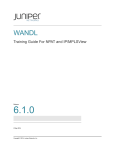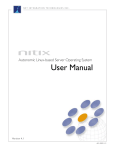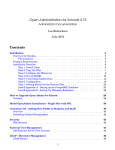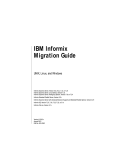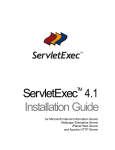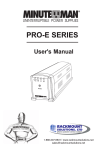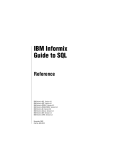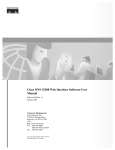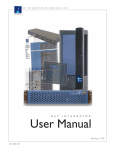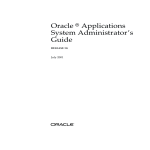Download Release Notes for Cisco MPLS Tunnel Builder Pro Version 2.0
Transcript
Release Notes for Cisco MPLS Tunnel Builder Pro Version 2.0 October 3, 2002 This document describes Cisco MPLS Tunnel Builder Pro. Tunnel Builder Pro includes a Backup Route Generator (BRG), which provides Fast ReRoute backup tunnels to protect for single element failures in a network. Tunnel Builder Pro is an enhancement to the Cisco MPLS Tunnel Builder application and incorporates many of its features. Use these release notes in conjunction with the Cisco MPLS Tunnel Builder Pro Installation and User Guide. Contents This document contains the following sections: • System Requirements, page 2 • Downloading the Cisco MPLS Tunnel Builder Pro Kit, page 4 • Installing and Starting Cisco MPLS Tunnel Builder Pro, page 5 • Shutting Down Cisco MPLS Tunnel Builder Pro, page 6 • Stopping and Restarting the BRG Server, page 6 • Features of Cisco MPLS Tunnel Builder Pro, page 8 • Caveats, page 9 • Related Documentation, page 10 • Obtaining Documentation, page 10 • Obtaining Technical Assistance, page 11 Corporate Headquarters: Cisco Systems, Inc., 170 West Tasman Drive, San Jose, CA 95134-1706 USA Copyright © 2002. Cisco Systems, Inc. All rights reserved. System Requirements System Requirements This section describes the following: • Network Hardware Supported • Cisco IOS Releases Supported • Operating Systems Supported • Disk Space Requirements • Hardware Requirements • Other Workstation Requirements • Web Browsers Supported • Licensing Network Hardware Supported Tunnel Builder Pro can be used on any hardware platform that supports MPLS Traffic Engineering (TE). Cisco IOS Releases Supported The Tunnel Builder Pro application supports devices running Cisco IOS Release 12.0(22)S or later with MPLS TE enabled. Operating Systems Supported The Tunnel Builder Pro server can run on Solaris, Version 2.8. The Tunnel Builder Pro client can run on Microsoft Windows 2000 and Microsoft Windows NT. Note A higher version of the operating system is not necessarily supported. Disk Space Requirements The installation of Tunnel Builder Pro requires that you have at least 90 MB of free disk space. Disk space requirements for the operation of Tunnel Builder Pro depend on the network size. Hardware Requirements The following are required on the system where the BRG server is to be installed: • A 1-GHz or faster processor • At least 1 GB of physical RAM • At least 10 MB of free disk space Release Notes for Cisco MPLS Tunnel Builder Pro Version 2.0 2 78-15055-01 System Requirements Other Workstation Requirements To ensure that BRG performs as expected, the target installation workstation(s) must have the directory $JAVA_HOME/bin in the user’s path. Tunnel Builder Pro 2.0 is a standalone network management application. It is not certified for operation with other network management applications running on the same workstation. In addition, TunnelBuilder Pro 2.0 does not provide direct notification of MPLS configuration changes to other network management applications such as Cisco VPN Solution Center or Cisco element management systems. Web Browsers Supported Tunnel Builder Pro requires one of the following web browsers and the Java Plug-in specified below: • Internet Explorer, Version 5.5 or later • Netscape Navigator, Version 4.7 or later Windows 2000 and Windows NT—If you are using Netscape Version 4.7, you need to install the Java Plug-in Version 1.3.1 before running Tunnel Builder Pro. Licensing To install Cisco MPLS Tunnel Builder Pro, you must enter two authorized license keys. These license keys are specified on your Right to Use document included in your product. The keys authorizes the following: • A maximum number of TE-enabled routers in the TE topology for any single seed router • Use of the Backup Route Generator (BRG), which computes the placement of backup tunnels The application prompts you for these two license keys during setup. If you exceed the limit of the license, you are notified by a message, like the following: Number of TE routers (xxx) in the 1.2.3.4 network exceeds the number allowed by your Tunnel Builder license (yyy). Please contact your administrator. Where: • xxx is the number of TE routers in your network • 1.2.3.4 is the seed router from which you tried to fetch • yyy is the upper bound of your license You can choose to upgrade the maximum number of TE-enabled routers supported for any single seed router in Tunnel Builder Pro. You will need a new Right to Use document and a new authorized license key for each level through which you upgrade. Right to Use documents and authorized license keys are available for the following levels: • 1 to 25 MPLS TE-enabled routers • 26 to 50 MPLS TE-enabled routers • 51 to 75 MPLS TE-enabled routers Release Notes for Cisco MPLS Tunnel Builder Pro Version 2.0 78-15055-01 3 Downloading the Cisco MPLS Tunnel Builder Pro Kit • 76 to 100 MPLS TE-enabled routers • 101 to 150 MPLS TE-enabled routers • More than 150 MPLS TE-enabled routers Downloading the Cisco MPLS Tunnel Builder Pro Kit Note Before you download theTunnel Builder Pro kit, make sure you have your licence keys (Tunnel Builder and BRG) and Right to Use document from your Cisco representative or product manager. Note If you are interested in an evaluation kit, make sure that you have a license key from your Cisco representative or product manager before you download the files. To download the Tunnel Builder Pro images and readme file, perform the following steps. Step 1 For the Cisco MPLS Tunnel Builder Pro product kit, enter the following URL: http://www.cisco.com/cgi-bin/tablebuild.pl/tb For an evaluation kit, enter the following URL: http://www.cisco.com/pcgi-bin/tablebuild.pl/tb-eval If you are a Cisco registered customer, you can get an evaluation kit by entering this URL: http://www.cisco.com/cgi-bin/tablebuild.pl/tb-eval Step 2 Select a file. On the next screen, read the Software License agreement and download the file. For the Tunnel Builder Pro product or evaluation kit download the following files, one at a time, where the x represents the version build number: • tb-2.0.x-kit-sol.tar • tb-2.0.x-readme.txt • tb-2.0.x-setup-sol.sh Note The evaluation kit names start with tb-2.0.x.y- where x = 1 and y = .024. Now you ready to copy your files to the web server doc directory. Release Notes for Cisco MPLS Tunnel Builder Pro Version 2.0 4 78-15055-01 Installing and Starting Cisco MPLS Tunnel Builder Pro Installing and Starting Cisco MPLS Tunnel Builder Pro To install and start the Tunnel Builder Pro application on Solaris systems, perform the following steps: Note Default values are in brackets. Step 1 Copy the tb-*-kit-sol.tar and tb-*-setup-sol.sh files to a directory under your web server doc directory in which you plan to install the application. For example, /scratch/suitespot/docs/TunnelBuilderPro. Step 2 Make sure that you can execute the tb-*-setup-sol.sh script: chmod 755 tb-*-setup-sol.sh Step 3 Log in as root. $ su root password: password Step 4 Run the ./tb-*setup-sol.sh file. web-server-doc-dir% ./tb-*-setup-sol.sh The setup file, tb-*-setup-sol.sh, runs a script that asks you where you want to locate the Tunnel Builder Pro files. Enter the full path of your web server doc directory. Where (in what directory) would you like the Tunnel Builder Pro client and server to be installed? /scratch/suitespot/docs/TunnelBuilderPro You will have several configuration options. Please enter the license key (or hit return if evaluation option). Please enter (eval) for evaluation version of BRG, (perm) for permanent version of BRG, or (none) for Non-BRG version. If you entered eval or perm, one of the following requests appears: Please enter the license key for evaluation version. Please enter the license key for permanent version. What port would you like to use for the Tunnel Builder Pro client and server communication? [7271] If you entered eval or perm, the following question appears: What RMI port would you like to use for the BRG Server? [1098] Would you like to receive SNMP trap notification of links and tunnels changing status? [no] If you entered yes, the following two questions appear. If you entered no, they do not appear. What port would you like to use for receiving UDP datagrams? [162] Note If port 162 conflicts with other network management applications, then enter another port number. Port 162 is the standard port for UDP communication. Release Notes for Cisco MPLS Tunnel Builder Pro Version 2.0 78-15055-01 5 Shutting Down Cisco MPLS Tunnel Builder Pro What SNMP community string would you like to use? [public] Would you like to run the Tunnel Builder Pro server in debug mode? [no] Would you like to enable logging of Tunnel Builder Pro commands and logging of commands sent to the router? [no] Step 5 When the installation script is complete, you are asked if you want to run the server automatically. To start the server manually, execute a startTopoServer command from your web server doc directory. cd /scratch/suitespot/docs/TunnelBuilderPro/serverkit web-server-doc-dir% ./startTopoServer Step 6 To access the Tunnel Builder Pro application, use your web browser to find and select the ServerControl.html file. For example: http://server-host-name/TunnelBuilderPro/clientkit/ServerControl.html To access the Tunnel Builder Pro from your laptop, use your web browser to find and select the ServerControlLaptop.html file. For example: http://server-host-name/TunnelBuilderPro/clientkit/ServerControlLaptop.html Note If you have not previously downloaded and installed the Java Plug-in Version 1.3.1, you may be prompted to do so at this point. The Tunnel Builder Pro application is displayed in your browser window. Reinstallation Requirements for Upgrading You need to reinstall the Cisco MPLS Tunnel Builder software to do any of the following upgrades: • To Cisco MPLS Tunnel Builder Pro Version 2.0 from Cisco MPLS Tunnel Builder Version 2.0 • To the next license level from your current license level Shutting Down Cisco MPLS Tunnel Builder Pro To shut down Tunnel Builder Pro, locate the Tunnel Builder Server process on the machine and kill the process ID. To locate the process IDs for the Tunnel Builder server, enter the following command: ps -ef | grep serverkit Once the process ID is found, enter this command: kill -9 process-id Release Notes for Cisco MPLS Tunnel Builder Pro Version 2.0 6 78-15055-01 Stopping and Restarting the BRG Server Stopping and Restarting the BRG Server You can use the following arguments in the BRG install.sh script that is found in the installation-directory/serverkit/installed/bin directory: • s starts the RMI Daemon. • i installs the BRG server with a specified port. • c stops the BRG server and cleans out the log and log file for the specified port. • k stops the BRG server. • r stops the RMI Daemon on a specified port, stops the BRG server, clears the log and log file, and restarts the BRG server. • D passes a property setting to Java during the installation procedure. For example, -D property=value. • p specifies a new Property file to pass to BRG. • h provides help information. When invoked without options, install.sh assumes the “r” argument; that is, it stops the server, clears the log file, and then restarts the server. The instructions for manually shutting down and restarting the server follow. Stopping the RMI Daemon and the BRG Server In its default state, the install script cleans the contents of any existing log directory. The directory log contains the configuration of the RMI Daemon that is persistent from one start of the daemon to another. If the port is changed, remove the log directory. To stop the RMI Daemon and the BRG server without starting a new installation, do the following from the serverkit/installed subdirectory of the installation directory: • If the default port number 1098 is being used, enter the install command as follows: ./bin/install.sh -k • If the default port is not being used, enter the following command: ./bin/install.sh -k ABCD where ABCD is the port number. Release Notes for Cisco MPLS Tunnel Builder Pro Version 2.0 78-15055-01 7 Features of Cisco MPLS Tunnel Builder Pro Restarting the RMI Daemon and the BRG Server The Tunnel Builder Pro installation process automatically starts the BRG server if you have the appropriate license. Restarting the BRG server is usually unnecessary, but after an incident such as a machine reboot you need to restart it. To start the RMI Daemon and the BRG server run the script install.sh as follows: $ su root password: password $ cd installation-directory/serverkit/installed $ ./bin/install.sh -p data/system.properties -Djava.security.policy=data/server.policy ABCD where installation-directory is the directory in which Tunnel Builder Pro was installed and ABCD is the RMI port chosen at installation time. It must match the RMI port specified in the serverkit/TBconfig.txt file. Features of Cisco MPLS Tunnel Builder Pro Cisco MPLS Tunnel Builder Pro includes the following features: • Manages traffic engineering nodes, links, and tunnels – Configures MPLS TE tunnels – Configures MPLS TE parameters on TE-enabled links and nodes – Configures primary tunnels as fast reroutable – Configures static routes on TE-enabled nodes – Configures fast reroutable backup tunnels • Determines what parts of a network are not currently protected by backup tunnels, and creates detailed reports of why the elements are not protected. • Provides the ability to define bandwidth protection levels by specifying over- or under-booking levels (utilization factors) in the event of network element failures. • Supports specification of Shared Risk Link Groups (SRLGs), where a particular link can belong to only one SRLG. • Recommends backup tunnels that will protect against failure of the following elements: – Nodes—Routers in the network. In the context of Tunnel Builder Pro, nodes are routers that can be protected by next-next-hop (NNHOP) backup tunnels. – Links—Point-to-point connections between adjacent nodes. In the context of Tunnel Builder Pro, links are protected by next-hop (NHOP) backup tunnels. Release Notes for Cisco MPLS Tunnel Builder Pro Version 2.0 8 78-15055-01 Caveats Caveats Caveats describe unexpected behavior in Cisco MPLS Tunnel Builder Pro software releases. Severity 1 caveats are the most serious; severity 2 caveats are less serious. Severity 3 caveats are moderate caveats, and only selected severity 3 caveats are included in caveats documentation. Open Caveats—Cisco MPLS Tunnel Builder Pro This section describes possible unexpected behavior by Cisco MPLS Tunnel Builder Pro. This section describes only severity 1, severity 2, and selected severity 3 caveats. This release contains no severity 1, or severity 2 caveats. • CSCdv05063—Overwriting SeedRouters.txt during an installation upgrade The ../serverkit/SeedRouters.txt file is overwritten during an upgrade of an existing TunnelVision installation. Workaround: Back up the existing SeedRouters.txt file and copy it back into the ../serverkit directory after an installation upgrade is performed. • CSCdy04200—Unable to deselect a single link in the topo map All the links and or nodes selected in the topology map that is every element is green and red. If you click a link or node and try to deselect it, the node or link stays or becomes selected and the original selected links or nodes are greyed out. Workaround: There is no workaround. • CSCdy43879—Setting max reservable to zero on a link fails In the Links tab of Tunnel Builder Pro, the user can enter a value of 0 for max global reservable and max subpool reservable. However, when you click the Modify button, the link is not changed so that no bandwidth is reserved by RSVP. This is because the ip rsvp bandwidth 0 0 sub 0 command is sent to Cisco IOS. Cisco IOS rejects this as invalid. The no ip rsvp bandwidth command in Cisco IOS would cause the link to not allow any bandwidth to be reserved. Tunnel Builder Pro does not generate this command. Workaround: Manually enter the no ip rsvp bandwidth command on the router. • CSCdy55650—Autoroute announce field is edit-able in tunnels pane The autoroute announce field in the Tunnels panel front pane is editable (whether it is checked or not). The autoroute announce field should be read only. Workaround: There is no workaround. The field has no impact whether you check it or not from this pane. • CSCdy62410—Time out status returned early Occasionally, BRG returns a time out status before the time-out duration is reached when you perform a “Create Backups” on a set of routers in a network. Workaround: Run “Create Backups” on the affected routers separately and the problem should not occur. Release Notes for Cisco MPLS Tunnel Builder Pro Version 2.0 78-15055-01 9 Related Documentation Related Documentation The documentation for Tunnel Builder Pro contains both online help and a user manual, the Cisco MPLS Tunnel Builder Pro Installation and User Guide. Obtaining Documentation These sections explain how to obtain documentation from Cisco Systems. World Wide Web You can access the most current Cisco documentation on the World Wide Web at this URL: http://www.cisco.com Translated documentation is available at this URL: http://www.cisco.com/public/countries_languages.shtml Documentation CD-ROM Cisco documentation and additional literature are available in a Cisco Documentation CD-ROM package. The Documentation CD-ROM is updated monthly and may be more current than printed documentation. The CD-ROM package is available as a single unit or through an annual subscription. Ordering Documentation You can order Cisco documentation in these ways: • Registered Cisco.com users (Cisco direct customers) can order Cisco product documentation from the Networking Products MarketPlace: http://www.cisco.com/cgi-bin/order/order_root.pl • Registered Cisco.com users can order the Documentation CD-ROM through the online Subscription Store: http://www.cisco.com/go/subscription • Nonregistered Cisco.com users can order documentation through a local account representative by calling Cisco Systems Corporate Headquarters (California, U.S.A.) at 408 526-7208 or, elsewhere in North America, by calling 800 553-NETS (6387). Documentation Feedback You can submit comments electronically on Cisco.com. In the Cisco Documentation home page, click the Fax or Email option in the “Leave Feedback” section at the bottom of the page. You can e-mail your comments to [email protected]. Release Notes for Cisco MPLS Tunnel Builder Pro Version 2.0 10 78-15055-01 Obtaining Technical Assistance You can submit your comments by mail by using the response card behind the front cover of your document or by writing to the following address: Cisco Systems Attn: Document Resource Connection 170 West Tasman Drive San Jose, CA 95134-9883 We appreciate your comments. Obtaining Technical Assistance Cisco provides Cisco.com as a starting point for all technical assistance. Customers and partners can obtain online documentation, troubleshooting tips, and sample configurations from online tools by using the Cisco Technical Assistance Center (TAC) Web Site. Cisco.com registered users have complete access to the technical support resources on the Cisco TAC Web Site. Cisco.com Cisco.com is the foundation of a suite of interactive, networked services that provides immediate, open access to Cisco information, networking solutions, services, programs, and resources at any time, from anywhere in the world. Cisco.com is a highly integrated Internet application and a powerful, easy-to-use tool that provides a broad range of features and services to help you with these tasks: • Streamline business processes and improve productivity • Resolve technical issues with online support • Download and test software packages • Order Cisco learning materials and merchandise • Register for online skill assessment, training, and certification programs If you want to obtain customized information and service, you can self-register on Cisco.com. To access Cisco.com, go to this URL: http://www.cisco.com Technical Assistance Center The Cisco Technical Assistance Center (TAC) is available to all customers who need technical assistance with a Cisco product, technology, or solution. Two levels of support are available: the Cisco TAC Web Site and the Cisco TAC Escalation Center. Cisco TAC inquiries are categorized according to the urgency of the issue: • Priority level 4 (P4)—You need information or assistance concerning Cisco product capabilities, product installation, or basic product configuration. • Priority level 3 (P3)—Your network performance is degraded. Network functionality is noticeably impaired, but most business operations continue. • Priority level 2 (P2)—Your production network is severely degraded, affecting significant aspects of business operations. No workaround is available. Release Notes for Cisco MPLS Tunnel Builder Pro Version 2.0 78-15055-01 11 Obtaining Technical Assistance • Priority level 1 (P1)—Your production network is down, and a critical impact to business operations will occur if service is not restored quickly. No workaround is available. The Cisco TAC resource that you choose is based on the priority of the problem and the conditions of service contracts, when applicable. Cisco TAC Web Site You can use the Cisco TAC Web Site to resolve P3 and P4 issues yourself, saving both cost and time. The site provides around-the-clock access to online tools, knowledge bases, and software. To access the Cisco TAC Web Site, go to this URL: http://www.cisco.com/tac All customers, partners, and resellers who have a valid Cisco service contract have complete access to the technical support resources on the Cisco TAC Web Site. The Cisco TAC Web Site requires a Cisco.com login ID and password. If you have a valid service contract but do not have a login ID or password, go to this URL to register: http://www.cisco.com/register/ If you are a Cisco.com registered user, and you cannot resolve your technical issues by using the Cisco TAC Web Site, you can open a case online by using the TAC Case Open tool at this URL: http://www.cisco.com/tac/caseopen If you have Internet access, we recommend that you open P3 and P4 cases through the Cisco TAC Web Site. Cisco TAC Escalation Center The Cisco TAC Escalation Center addresses priority level 1 or priority level 2 issues. These classifications are assigned when severe network degradation significantly impacts business operations. When you contact the TAC Escalation Center with a P1 or P2 problem, a Cisco TAC engineer automatically opens a case. To obtain a directory of toll-free Cisco TAC telephone numbers for your country, go to this URL: http://www.cisco.com/warp/public/687/Directory/DirTAC.shtml Before calling, please check with your network operations center to determine the level of Cisco support services to which your company is entitled: for example, SMARTnet, SMARTnet Onsite, or Network Supported Accounts (NSA). When you call the center, please have available your service agreement number and your product serial number. Release Notes for Cisco MPLS Tunnel Builder Pro Version 2.0 12 78-15055-01 Obtaining Technical Assistance CCIP, the Cisco Arrow logo, the Cisco Powered Network mark, the Cisco Systems Verified logo, Cisco Unity, Follow Me Browsing, FormShare, iQ Breakthrough, iQ Expertise, iQ FastTrack, the iQ Logo, iQ Net Readiness Scorecard, Networking Academy, ScriptShare, SMARTnet, TransPath, and Voice LAN are trademarks of Cisco Systems, Inc.; Changing the Way We Work, Live, Play, and Learn, Discover All That’s Possible, The Fastest Way to Increase Your Internet Quotient, and iQuick Study are service marks of Cisco Systems, Inc.; and Aironet, ASIST, BPX, Catalyst, CCDA, CCDP, CCIE, CCNA, CCNP, Cisco, the Cisco Certified Internetwork Expert logo, Cisco IOS, the Cisco IOS logo, Cisco Press, Cisco Systems, Cisco Systems Capital, the Cisco Systems logo, Empowering the Internet Generation, Enterprise/Solver, EtherChannel, EtherSwitch, Fast Step, GigaStack, Internet Quotient, IOS, IP/TV, LightStream, MGX, MICA, the Networkers logo, Network Registrar, Packet, PIX, Post-Routing, Pre-Routing, RateMUX, Registrar, SlideCast, StrataView Plus, Stratm, SwitchProbe, TeleRouter, and VCO are registered trademarks of Cisco Systems, Inc. and/or its affiliates in the U.S. and certain other countries. All other trademarks mentioned in this document or Web site are the property of their respective owners. The use of the word partner does not imply a partnership relationship between Cisco and any other company. (0208R) Copyright © 2002, Cisco Systems, Inc. All rights reserved. Release Notes for Cisco MPLS Tunnel Builder Pro Version 2.0 78-15055-01 13 Obtaining Technical Assistance Release Notes for Cisco MPLS Tunnel Builder Pro Version 2.0 14 78-15055-01