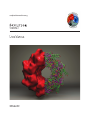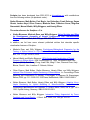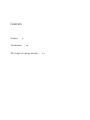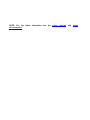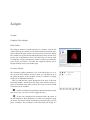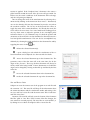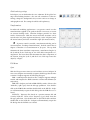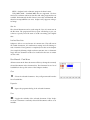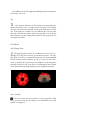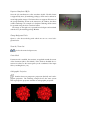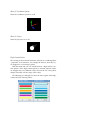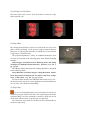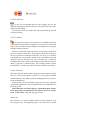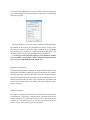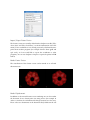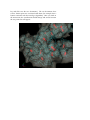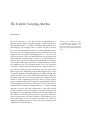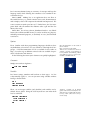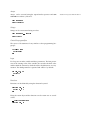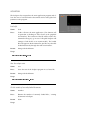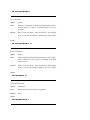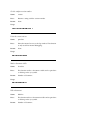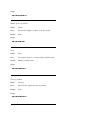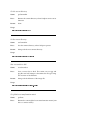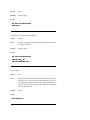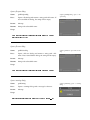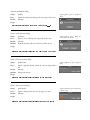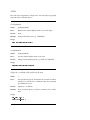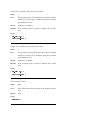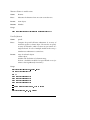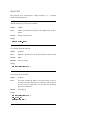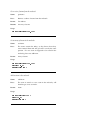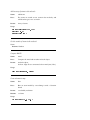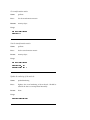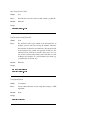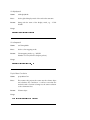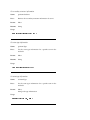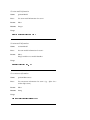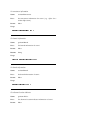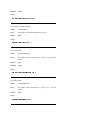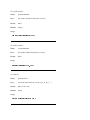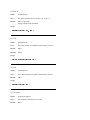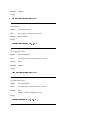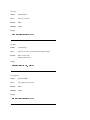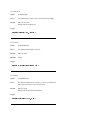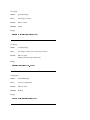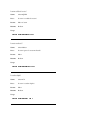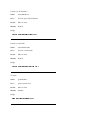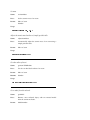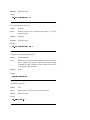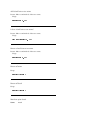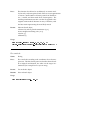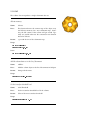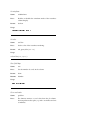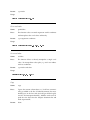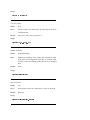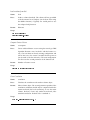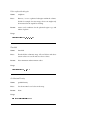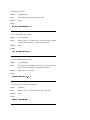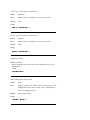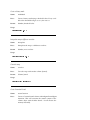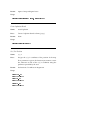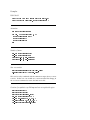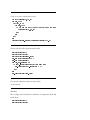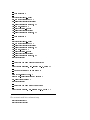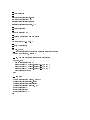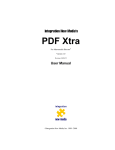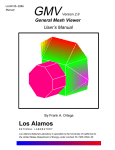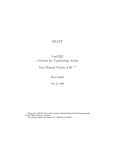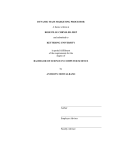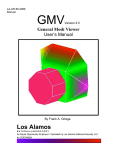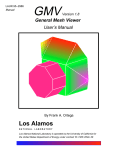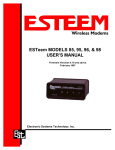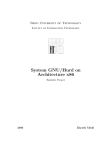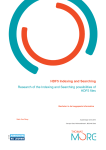Download Click to the Sculptor 2 user guide in PDF format.
Transcript
sculptor.biomachina.org
Sculptor has been developed from 2001-2012 at biomachina.org with contributions
from the following authors (in alphabetic order):
Stefan Birmanns, Maik Boltes, Paul Boyle, Jan Deiterding, Frank Delonge, Sayan
Ghosh, Jochen Heyd, Oliver Passon, Mirabela Rusu, Francisco Serna, Zbigniew
Starosolski, Manuel Wahle, Willy Wriggers, and Herwig Zilken.
The main reference for Sculptor v. 2 is
•
Stefan Birmanns, Mirabela Rusu, and Willy Wriggers. Using Sculptor and Situs
for Simultaneous Assembly of Atomic Components into Low-Resolution
Shapes. J. Struct. Biol., Vol. 173, pp. 428–435, 2011.
In addition, we list here some relevant published articles that describe specific
visualization features of Sculptor:
•
Mirabela Rusu and Willy Wriggers. Evolutionary Bidirectional Expansion for the
Tracing of Alpha Helices in Cryo-Electron Microscopy Reconstructions. J. Struct.
Biol., Vol. 177, pp. 410-419, 2012.
•
Manuel Wahle and Stefan Birmanns. GPU-Accelerated Visualization of Protein
Dynamics in Ribbon Mode. SPIE Proceedings Vol. 7868, Visualization and Data
Analysis (2011), Pak Chung Wong; Jinah Park; Ming C. Hao; Chaomei Chen; Katy
Börner; David L. Kao; Jonathan C. Roberts, Editors.
•
Oliver Passon, Maik Boltes, Stefan Birmanns, Herwig Zilken, and Willy Wriggers.
Laplace-Filter Enhanced Haptic Rendering of Biomolecules. In: Proceedings Vision
Modeling and Visualization, G. Greiner, J. Hornegger, H. Niemann, M. Stamminger,
Editors, 2005, pp. 311-318 & 516, IOS Press, Netherlands, ISBN 1-58603-569-X.
•
Stefan Birmanns, Maik Boltes, Herwig Zilken, and Willy Wriggers. Adaptive VisuoHaptic Rendering for Hybrid Modeling of Macromolecular Assemblies. In:
Proceedings Mechatronics and Robotics, P. Drews, Editor, 2004, Vol. 4, pp. 13511356, Eysoldt Verlag, Germany, ISBN 3-938153-30-X.
•
Stefan Birmanns and Willy Wriggers. Interactive Fitting Augmented by ForceFeedback and Virtual Reality. J. Struct. Biol., 2003, Vol. 144, pp. 123-131.
Contents
Sculptor
Visualization
5
19
The Sculptor Scripting Interface
21
NOTE: For the latest information see the online tutorials and online
documentation.
Sculptor
Concept
Graphical User Interface
Main Window
The Sculptor window is partitioned into two columns, with the left
column showing the current list of loaded documents and their properties, whereas the right column is reserved for the 3D and text output.
The columns are separated with thin dividers that can be moved to adjust the size of the different areas of the GUI. They can also be used
to completely collapse sub-elements, which is useful to maximize the
space for the 3D window. Of course the collapsed elements can be
brought back by moving the divider again.
Document Window
The document window maintains a list of all loaded data sets. It is
also the main GUI window, the place where one can adjust most of
the global properties of the program, and also a number of settings
relating to an individual document.
Here you will find only a basic description of the icons of the main
document window - details about the usage of the features of the program are described in the other tutorials. The icons can also be found
as functions in the menubar.
- enables or disables the rendering of this document (the menu
item "data/view" can also be used to toggle the state).
- if this icon is displayed, the document will be the center of
the transformation. If the document is rotated, for example by using
the mouse, the rotation will be around the geometrical center as pivot
point. Attention: The coordinates of the document will change if a
rotation is applied. If the "Sculptor Scene" document is the center, a
global rotation around the center of the 3D scene will get carried out.
In that case, the actual coordinates of the documents will not change,
only the viewpoint gets adjusted.
One can change the center of the transformation by selecting a document and by clicking on the menu item "data->move". Alternatively
one can also directly click into the document list, into the area where
the crosshair would be. The ’m’ key on the keyboard also allows to
toggle the status of the current document - if is already the center, the
scene will be the new center. In a visual multi-scale docking process
one very often wants to adjust the position of one or multiple probe
molecules relative to a 3D volumetric map. To check the position and
orientation of the molecule it is often beneficial to alternate between a
local and global transformation. This can also be accomplished very
efficiently by selecting the probe molecule in the document list and by
toggeling the status via the
key.
- deletes the selected document(s).
- opens a dialog box with which the visualization of the selected document can be adjusted. See other tutorials for details.
- moves the selected document up in the document list. The
geometric center of the first item will at the same time also be the
origin of the 3D scene. That way, the first document will always be
clearly visible after being loaded. If more documents are loaded the
origin can be changed by moving another file up and thereby the first
in the list.
- moves the selected document down in the document list.
- makes the selected document the top in the document list.
Save and Restore States
Sculptor can store the current state of the program in an xml file with
the extension ’.scl’. This state file will keep all the information about
the current documents and the visualization modes and settings. One
can save and load a state file with the menu items ’File->Load State’
and ’File->Save State’.
Attention: The state file will only store the location of the document
files like ’.pdb’ or ’.mrc’ files. If the location of the files changes, the
state cannot be restored properly. The state files are ascii xml files, so
by editing in a text editor one might be able to restore the file.
Global rendering settings
In Sculptor you can find under the view submenu all the global settings and rendering functions. One can take screenshots of the renderings, change the background color, zoom in and out or change to
orthographic mode. The settings should be self-explanatory.
Transformations
In multi-scale modeling applications a very precise control over the
transformations applied to the probe molecule is necessary to ensure
an accurate docking result. Therefore Sculptor provides two basic
modes of interactions: With the mouse molecular structures can be
moved on the X-Y plane (right mouse button), on the X-Z plane (middle mouse button) and rotate around the origin (left mouse button).
- if precise control is needed, a transformation dialog can be
activated (menu: ’Docking->Transformation’). Six dials control the six
degrees of freedom of a transformation in 3D space. The top dials
determine the three translation components, a translation along the X,
the Y, and the Z axis. Each step on one of the dials corresponds to 0.1
Angstroem. The lower three dials determine the three components of
the rotation, along the X, the Y, and the Z axis. Each step rotates the
object by 1 degree.
File Menu
Open
With the file-open menu item one can load data sets into Sculptor. In
most cases Sculptor automatically recognizes the file-type based on the
extension. Sculptor supports the following file-types:
PDB - standard protein data base files. Sculptor supports multiple
models and interprets the END statement as frame-end delimiter (for
trajectories).
PDB/PSF - Sculptor can load in PDB+PSF file combos. Please select
"Molecule (*.pdb *.psf)" from the file-type pull-down. Now doubleclick on the PDB file first and then double-click on the PSF file - Sculptor will immediately reopen the file dialog after the PDB file was selected.
PSF/DCD - Trajectory files based on a protein structure file and
a binary DCD file. Please select "Trajectory (*.psf *.dcd)" from the
file-type pull-down. Now double-click on the PSF file first and then
double-click on the DCD file - Sculptor will immediately reopen the
file dialog after the PSF file was selected.
SITUS - Sculptor loads volumetric maps in the Situs format.
CCP4/MRC/MAP - Standard MRC files are supported. We have
tried to be consistent with most data files and other programs that are
available. Unfortunately the file format is not really standardized and
therefore incompatibilities can exist. Sculptor only supports orthogonal maps.
Save As
The selected document can be saved using the "Save As" menu item in
the file menu. The program will always open a file dialog to give you
a chance to specify a new file name to avoid overwriting your original
data.
Load and Save State
Sculptor is able to save and restore it’s current state. This will restore
all loaded documents, all visualization settings and all docking results. Attention: If one generates a completely new data set in Sculptor
(for example by blurring a high-resolution structure into a volumetric
map), this new document needs to be saved before the state is written
out into a file.
User Manual - Data Menu
All menu-items in the Data sub-menu will always change the currently
selected documents in the document list. The document list is a list of
loaded files in the top left corner of the Sculptor window.
Close
- Closes the selected documents - they will get removed from the
list of loaded files.
Properties
- Opens the properties dialog of the selected document.
View
- Toggles the visibility of the selected document. If the "Sculptor Scene" document is currently selected all documents will be set to
invisible.
The visibility can also be toggled by clicking directly into document
list onto the "eye" icon.
Top
- The top-most document in the document list determines the
origin of the entire scene - its origin will be the origin of the Sculptor
3D scene and all other documents will be positioned relative to this
one. If the origins of your files are very different, this can also mean
that only some files are visible. Other are positioned so far away that
they cannot be seen. By moving the document to the top position one
can inspect those files.
View Menu
Add Clipping Plane
- The clipping plane cuts the 3D visualization into two areas, everything left of the plane will not get rendered anymore. The clipping plane is stored as a standard document that can be manipulated
(moved around, rotated, visibility on/off, etc.) like any other document. To facilitate the positioning of the clipplane a semi-transparent
rectangle is drawn on top of the plane. The rendering of the rectangle
can be turned off in the property dialog of the clipplane document.
Save Screenshot
- Saves the content of the 3D window as a jpg or png file to disk.
Please make sure that the 3D window is not occluded by any other
window or dialog box.
Export as Wavefront OBJ file
Saves the 3D visualization as alias wavefront obj file. The file format
is supported by most 3D rendering packages, which can be utilized to
create high-quality images. The format does not support all features of
the opengl rendering shown in the interactive 3D window, the direct
volume rendering is an example of a Sculptor rendering which cannot
be exported using the alias wavefront format.
The image on the right was exported from Sculptor and rendered
with the free 3D modeling package Blender.
Change Background Color
Opens a color chooser dialog with which one can set a new background color.
Zoom In / Zoom Out
- Scales the entire Sculptor scene.
Center Mode
If center mode is enabled, the rotations are applied around the center
of the document (this is the default). If the mode is disabled the rotations are relative to the mouse point (or the coordinate of the input
device, tracking device, etc).
Orthographic Projection
- Switches between perspective projection (default) and orthographic projection. The following example shows the same system
first in perspective projection and then in orthographic projection:
Show 3D Coordinate System
Turns the coordinate system on or off.
Show 3D Cursor
Turns the 3D cursor on or off.
High Contrast Palette
The coloring of the molecular structures is based on a standard palette
- properties of the structure, for example the b-factor, chain ID, etc.,
are mapped to a color using a palette.
With the menu item one can switch between a high and low contrast palette. If the high contrast palette is selected, adjacent values
are mapped onto very different colors, whereas the low color palette
changes smoothly over the range of the values.
The following two dialog-boxes show the same region of the highcontrast and low-contrast palette:
Closed Surfaces at Clip-Planes
This menu item can be used to close the borders of surfaces at clipplanes (default: off):
Docking Menu
The docking menu includes various tools with which one can accomplish a multi-scale fitting. In the process a high-resolution structure
(from now on called "probe-molecule") is docked into a low-resolution
("target map") volumetric map.
The program implements a variety of established techniques, most
of which are reviewed in the following paper about hybrid modeling
methods:
Willy Wriggers and Pablo Chacón. Modeling Tricks and Fitting
Techniques for Multi-Resolution Structures. Structure, 2001, Vol. 9,
pp. 779-788.
The efficient feature-based M-to-N docking algorithm is described
in the following article:
Stefan Birmanns and Willy Wriggers. Multi-Resolution AnchorPoint Registration of Biomolecular Assemblies and Their Components. J. Struct. Biol. 2007, Vol. 157, pp. 271-280.
The user manual describes the individual menu-items one by one the tutorial section reports in a more application oriented fashion how
one can carry out a multi-resolution fitting.
Set Target Map
- As one can load multiple data sets into Sculptor, the user has to
inform the program which of the files is the target map for the multiresolution fitting. Once the document is selected, a small icon next to
its file-name will also show its special state as target map:
The volumetric map which was loaded last will automatically be
selected as target map.
Set Probe Molecule
- As one can load multiple data sets into Sculptor, the user has
to inform the program which of the files is the probe-molecule for the
multi-resolution fitting.
The structure which was loaded last will automatically be selected
as probe molecule.
Cross Correlation
- In signal processing cross-correlation is an established criterion
to determine the agreement or similarity of two signals. It can be used
in the context of multi-resolution fitting as scoring function to compare
multiple docking solutions.
Select two volumetric maps from the list of documents and click on
the cross-correlation menu item. The program will calculate and report
the cross-correlation coefficient between the two maps. If a structure
was docked into a map and the quality of the fit should be measured
using the CCC, the structure has to be converted into a volumetric
description first. Please click on the document and selected "Structure>Blur" to generate a volumetric map. The resulting volume can then
be utilized in a second step for the correlation coefficient calculation.
Feature Extraction
The items in the sub-menu extract feature-points from multi-resolution
data sets. These feature-points can then in a second step be utilized
to find solutions to the multi-resolution docking problem (see featurebased docking below).
Feature-points can be determined using the neural gas algorithm
or laplacian quantization. The algorithmic details are described in the
following article:
Stefan Birmanns and Willy Wriggers. Multi-Resolution AnchorPoint Registration of Biomolecular Assemblies and Their Components. J. Struct. Biol. 2007, Vol. 157, pp. 271-280.
Neural Gas
The neural gas is a classic artificial neural network algorithm, from
the category of the self-organizing maps. The neural net is trained
to represent the original data in a best possible way (least information
loss). After clicking on "Feature Extraction->Neural Gas" the following
dialog box appears:
The main parameter is the size of the codebook, which determines
the number of the features the algorithm will extract from the data.
The other parameters concern the inner workings of the algorithm,
they should not be changed in common docking applications. The
following article describes the algorithm and the parameters:
A "neural-gas" network learns topologies. In T. Kohonen, K. Mäkisara, O. Simula, and J. Kangas, editors, Artificial Neural Networks,
pages 397-402. North-Holland, Amsterdam, 1991.
Laplacian Quantization
The laplacian quantization combines the laplacian filter with the vector
quantization algorithm, yielding in superior performance for volumetric maps with a low resolution. In order to be able to apply the laplace
filter the algorithm will convert the high-resolution structures into volumetric maps internally. In order to be consistent, the algorithm needs
to know the resolution and voxel width of the target map when quantizing a structure:
Atomic Coordinates
This option is typically not useful for a normal multi-resolution docking application - it provides a simple feature extraction based on the
atomic coordinates of a molecular structure. This is only useful for the
comparison of two structures, do not use this option and compare the
feature vectors with neural gas generated points!
Import / Export Feature Vectors
The feature vectors are stored by default in the Sculptor state file ("File>Save State" and "File->Load State", see the documentation of the File
menu). If one would like to use already previously calculated featurepoints from another program (for example from the Situs qpdb and
qvol tools), or if one would like to export the coordinates to other
programs, one can use Sculptor to import or export the points in PDB
format.
Render Feature Vectors
The visualization of the feature vectors can be turned on or off with
this menu item:
Render Displacements
In addition to the normal feature-vector rendering one can also render
the deviation of two feature-point sets using arrows (for example in
order to visualize the conformational change between two data sets).
Please select two documents in the document list (hold down the ctrl
key and click onto the two documents). The two documents have
to have feature-point sets associated with them (for example from a
feature extraction with the neural gas algorithm). Once you click on
the menu item, the visualization should change and arrows between
the two point-sets will appear:
Visualization
Volume Rendering
Iso Surfaces
Direct Volume Rendering
The before mentioned iso surface renderings convert the volumetric
data into a triangular mesh. This is done by essentially thresholding
the map - wherever the voxel densities reach a certain threshold, triangles are added and the surface is drawn. Unfortunately thresholding
essentially converts the floating-point data set into a simple binary
map, all the density variations are lost / not shown in the triangular
iso surfaces.
An alternative representation for volumetric data is
Map Explorer
The Sculptor Scripting Interface
Introduction
Sculptor version 1.3 and above features an embedded Lua interpreter which is used as scripting language. Sculptor internally is
fully implemented in C++, which is a standard, object-oriented, compiled language. We are happy with C++ and do not plan to switch to
Lua or any other interpreted lanuage for our main algorithm development. Lua, as a true scripting language on the other hand, allows us to
quickly test new ideas that we later might port to C++. It is also very
useful for end-users as they can implement their own molecular modeling techniques, without having to set-up a C++ programming environment. In fact, Lua routines can be programmed directly in Sculptor,
in the internal script-editor, and can be executed immediately without
any compilation step. The scripting interface is also very convenient
to automize certain routine procedures, like for example loading a series of files and setting up their visualization. Why Lua and not XXX
(fill in your favorite interpreted programming language here)? There
are literally hundreds of scripting languages available, whereby most
of them nowadays are not only praised and advertised for light programming tasks, but also for real application development. If one
intends to write a significant portion of the code of a larger application in a scripting language, this changes the requirements and makes
certain languages more attractive than others. On the other hand, as
mentioned above, Sculptor is implemented in C++ and the scripting
language is used by users and collaborators to write small external
routines and short scripts. For Sculptor it is therefore important that
the language can be embedded seamlessly into the main application,
that it does not create any problems when it is ported to other platforms, and that it does not create any links to external libraries. Lua is
ideal in this respect as it is very compact and stable. Lua is fully embedded into Sculptor and does not rely on any other operating system
components or external libraries.
Sculptor version 1.3 and above features
an embedded Lua interpreter which
is used as scripting language.
See
http://www.lua.org for more information. Sculptor itself is fully implemented
in C++.
Why Lua?
The following text from http://www.lua.org/about.html summarizes
important properties of the Lua scripting language and thereby indirectly provides some additional reasons why we chose Lua over other
alternatives:
What is Lua? Lua is a powerful, fast, lightweight, embeddable
scripting language. Lua combines simple procedural syntax with powerful data description constructs based on associative arrays and extensible semantics. Lua is dynamically typed, runs by interpreting bytecode for a register-based virtual machine, and has automatic memory
management with incremental garbage collection, making it ideal for
configuration, scripting, and rapid prototyping.
Why choose Lua? Lua is a proven, robust language Lua has been
used in many industrial applications (e.g., Adobe’s Photoshop Lightroom), with an emphasis on embedded systems (e.g., the Ginga middleware for digital TV in Brazil) and games (e.g., World of Warcraft).
Lua is currently the leading scripting language in games. Lua has a
solid reference manual and there are several books about it.
Lua is fast! Lua has a deserved reputation for performance. To
claim to be "as fast as Lua" is an aspiration of other scripting languages.
Several benchmarks show Lua as the fastest language in the realm
of interpreted scripting languages. Lua is fast not only in fine-tuned
benchmark programs, but in real life too. A substantial fraction of
large applications have been written in Lua.
Lua is portable. Lua is distributed in a small package and builds
out-of-the-box in all platforms that have an ANSI/ISO C compiler.
Lua runs on all flavors of Unix and Windows, and also on mobile
devices (such as handheld computers and cell phones that use BREW,
Symbian, Pocket PC, etc.) and embedded microprocessors (such as
ARM and Rabbit) for applications like Lego MindStorms.
Lua is embeddable. Lua is a fast language engine with small footprint that you can embed easily into your application. Lua has a simple and well documented API that allows strong integration with code
written in other languages. It is easy to extend Lua with libraries written in other languages. It is also easy to extend programs written in
other languages with Lua. Lua has been used to extend programs
written not only in C and C++, but also in Java, C#, Smalltalk, Fortran,
Ada, and even in other scripting languages, such as Perl and Ruby.
Lua is powerful (but simple). A fundamental concept in the design of Lua is to provide meta-mechanisms for implementing features,
instead of providing a host of features directly in the language. For
example, although Lua is not a pure object-oriented language, it does
provide meta-mechanisms for implementing classes and inheritance.
“Lua is a powerful, fast, lightweight,
embeddable scripting language.” “Lua
is a proven, robust language [and] has
been used in many industrial application
(e.g., Adobe’s Photoshop Lightroom).”
http://www.lua.org/about.html
Lua’s meta-mechanisms bring an economy of concepts and keep the
language small, while allowing the semantics to be extended in unconventional ways.
Lua is small. Adding Lua to an application does not bloat it.
The tarball for Lua 5.1.4, which contains source code, documentation,
and examples, takes 212K compressed and 860K uncompressed. The
source contains around 17000 lines of C. Under Linux, the Lua interpreter built with all standard Lua libraries takes 153K and the Lua
library takes 203K.
Lua is free. Lua is free software, distributed under a very liberal
license (the well-known MIT license). It can be used for any purpose,
including commercial purposes, at absolutely no cost. Just download
it and use it.
Syntax
Users familiar with other programming languages should not have
any difficulties to learn Lua. It is very similar to other high-level languages. A full documentation of Lua is available for free online at
http://www.lua.org, in addition various books are available for purchase at bookstores and Amazon.
In the following the main syntax elements are quickly highlighted:
More documentation can be found on
the Lua website:
http://www.lua.org/docs.html.
There are also several books about Lua
available, especially “Programming in
Lua by Roberto Ierusalimschy, March
2006, ISBN 85-903798-2-5” can be recommended as standard textbook.
Comments
Simply start with two hyphens –:
-- this is a comment
Variables
Lua knows strings, numbers and booleans as basic types. As Lua
is dynamically typed, i.e. one can just start using variables without
having to declare them:
x = 5
text = Hello
question = false
There are no integer variables (only doubles) and variables are by
default always global. Using the local keyword one can make them
local to a function.
function localTest()
local counter = 0
print( counter )
end
Attention: Variables are by default
global. After a function returns, the variables that were created inside the function stay visible (unless the local keyword is used).
Arrays
Arrays can be accessed using the square-bracket operator and start
with index 1 and not 0, like in C!
text = Hello
print( text[1] )
Strings
Strings can be concatenated using two dots:
text = Hello .. World
print( text )
Control the program flow
The syntax of if statements if very similar to other programming languages:
if (x==5) then
print(OK)
end
Loops
For loops use an index variable and three parameters. The first parameters is the starting value of the variable, the second is the final value
and the third the amount by which the index should increase at every
iteration. The third parameter is optional and will be 1 by default:
for i=1,10,2 do
print(i)
end
Functions
Functions can be defined by using the function keyword:
function f(a, b)
print( a, b )
end
Using the return keyword the function can also return one or several
values:
-- function definition
function f(a, b)
Attention: Arrays start with the index 1!
print( a, b )
return a*b,a+b
end
-- now lets test the function
c,d = f(1,2)
print(c,d)
Print / Printf
A special lua printf function was added that prints directly to stdout instead of into the sculptor log-window. The behaviour is identical to the normal print function. Such a printf function is useful
for regression-test-scripts, which can output values (e.g. rmsds, correlation) that can be piped into files and then be compared with precomputed values. The test-script can then be started from the commandline "sculptor test.lua" and as last statement the script kills the sculptor
application with sculptor:quit(). One can run series of those regressiontests before a new release to make sure that the introduction of new
features did not break any older algorithms.
The information above should enable you to write simple scripts, for
a more in-depth description of Lua please go to http://www.lua.org
or buy one of the books about the language.
Reference Manual
In the following the special Sculptor-Lua classes are documented and
their member-functions are listed with a simple example that illustrates their Usage. The molecule, volume and matrix classes are all
normal, dynamic classes, which means that one first has create objects/instances before one can use them. The Sculptor class is different
in this respect as there is always a sculptor object available (and one
should not attempt to create any new object of the type sculptor). The
idea is that the sculptor object represents the main application program, whereas one of course can create and delete molecular models
or volume data dynamically.
New objects of the types volume, molecule and matrix are typically
created using get functions of other objects: For example
vol = sculptor:getDoc(2)
returns the second document. One can also generate new objects using
the constructor:
vol = volume:new( 10, 10, 10 )
SCULPTOR
The Sculptor class encapsulates the main application program and allows the user to load and retrieve documents and to make global adjustments to the program.
Load a file
Name:
load
Desc.:
Loads a file into the main application. This function call
is equivalent to clicking on “File->Load” in the graphical
user interface. The extension of the file will be used to determine the file type (e.g. in case of “file.pdb” Sculptor will
attempt to load the file as an atomic model). The loaded
file will appear in the document list, just like any other file
loaded interactively through the main user interface.
Param.:
String with the filename
Usage:
sculptor:load("test.pdb")
Save the sculptor state
Name:
save
Desc.:
Saves the state of the Sculptor program in a scl state file.
Param.:
String with the filename
Usage:
sculptor:save("current.scl")
Get the number of currently loaded documents.
Name:
numDoc
Desc.:
Returns the number of currently loaded files / existing
documents in Sculptor.
Param:
None
Usage:
num = sculptor:numDoc()
Get a document
Name:
getDoc
Desc.:
Retrieves a document from the main applications and returns it either as a volume or molecule object to the Lua
program.
Param.:
Index of the document. First document is the Sculptor
scene, so the first document loaded by the user is index
2.
Usage:
mol = sculptor:getDoc( 2 )
Delete a document
Name:
delDoc
Desc.:
Deletes a document from the main program. This is equivalent to clicking on “Data->Close” or clicking on the little
trash-can icon.
Param.:
Index of the document. First document is the Sculptor
scene, so the first document loaded by the user is index
2.
Usage:
sculptor:delDoc( 2 )
Delete all documents
Name:
delAllDocs
Desc.:
Delete all documents in the main program.
Param.:
None
Usage:
sculptor:delAllDocs( )
Get the sculptor version number
Name:
version
Desc.:
Returns a string with the version number
Param.:
None
Usage:
print( sculptor:version() )
Print the current svt tree
Name:
printTree
Desc.:
Prints the internal svt tree to the log window. This function
is only useful for internal debugging.
Param.:
None
Usage:
sculptor:printTree()
Make a document visible
Name:
showDoc
Desc.:
This function makes a document visible and is equivalent
to clicking on the eye symbol.
Param.:
Number of document
Usage:
sculptor:showDoc(2)
Hide a document
Name:
hideDoc
Desc.:
This function makes a document invisible and is equivalent
to clicking on the eye symbol.
Param.:
Number of document
Usage:
sculptor:hideDoc(2)
Redraw of the 3D window
Name:
redraw
Desc.:
This function triggers a redraw of the 3D window.
Param.:
None
Usage:
sculptor:redraw()
Sleep
Name:
sleep
Desc.:
Lets sculptor sleep for a certain number of milliseconds.
Param.:
Number of milliseconds.
Usage:
sculptor:sleep(10)
Clear log window
Name:
clearLog
Desc.:
Deletes all the output from the log window.
Param.:
None
Usage:
sculptor:clearLog()
Get the current directory
Name:
getCurrentDir
Desc.:
Returns the current directory where Sculptor carries out its
functions
Param.:
None
Usage:
sculptor:getCurrentDir()
Set the current directory
Name:
setCurrentDir
Desc.:
Sets the current directory where Sculptor operates
Param.:
String with the new current directory.
Usage:
sculptor:setCurrentDir("tmp")
Save a screenshot to disk
Name:
saveScreenshot
Desc.:
Saves a screen shot to disk. The routine can save jpg and
png files and will attempt to determine the file type using
the extension of the filename.
Param.:
String with the filename of the image file.
Usage:
sculptor:saveScreenshot("scr.png")
Get global scene transformation matrix
Name:
getTrans
Desc.:
Returns the current global scene transformation matrix (similar to a camera matrix).
Param.:
None
Returns:
matrix4 object
Usage:
mat = sculptor:getTrans()
mat:print()
Sets global scene transformation matrix
Name:
setTrans
Desc.:
Sets the current global scene transformation matrix (similar
to a camera matrix).
Param.:
matrix4 object.
Usage:
mat = sculptor:getTrans()
mat:rotate(2, 10)
sculptor:setTrans( mat )
Close sculptor
Name:
quit
Desc.:
This function will still check for new documents that were
created, but not saved yet and will prompt the user. In a
test-script that might not be desirable - just delAllDocs first
to make sure that the quit() function will succeed without
any user intervention.
Param.:
None
Usage:
sculptor:quit( )
Open a file-open-dialog
Name:
guiFileOpenDlg
Desc.:
Opens a file-dialog and returns a string with a file name. If
user cancelled the dialog, the string will be empty.
Param.:
Message
Returns:
String with selected file name
sculptor:guiFileOpenDlg opens a fileopen dialog
Usage:
file = sculptor:guiFileOpenDlg("Please select a file")
sculptor:load( file )
Open a file-save-dialog
Name:
guiFileSaveDlg
Desc.:
Opens a file-save dialog and returns a string with a file
name. If user cancelled the dialog, the string will be empty.
Param.:
Message
Returns:
String with selected file name
sculptor:guiFileSave opens a file-save dialog
Usage:
file = sculptor:guiFileSaveDlg("Please choose a file")
Open a warning-dialog
Name:
guiWarning
Desc.:
Opens a warning dialog with a message for the user.
Param.:
Message
Usage:
sculptor:guiWarning("Your model only has CA atoms...")
sculptor:guiWarning opens a warning
dialog
Open an information-dialog
Name:
guiInfo
Desc.:
Opens an information dialog with a message for the user.
Param.:
Message
sculptor:guiInfo opens an information
dialog
Usage:
sculptor:guiInfo("Your model only has CA atoms...")
Open a yes/no question-dialog
Name:
guiYesNo
Desc.:
Opens a yes/no dialog with a question for the user.
Param.:
Message
Returns:
Boolean with the value true if the user clicks on Yes.
sculptor:guiYesNo opens a dialog box
with a question for the user
Usage:
answer = sculptor:guiYesNo("Do you really want to quit?")
Open a free-text question-dialog
Name:
guiQuestion
Desc.:
Opens a question dialog, where the user can reply with a
text
Param.:
Message
Returns:
String with answer
sculptor:guiQuestion opens a question
dialog
Usage:
answer = sculptor:guiQuestion("Name of the author?")
Open a value question-dialog
Name:
guiGetValue
Desc.:
Opens a dialog where the user can type in a value.
Param.:
Message
Usage:
answer = sculptor:guiGetValue("Resolution of the map?")
sculptor:guiGetValue opens a dialog that
requests a value
ATOM
The atom class encapsulates a single atom. An atom object is typically
retrieved from a molecule object.
Get displaymode
Name:
getDisplayMode
Desc.:
Retrieves the current display mode of an atom object.
Param.:
None
Returns:
String with mode name, e.g. CARTOON
Usage:
mode = atm:getDisplayMode()
Set displaymode
Name:
setDisplayMode
Desc.:
Sets the current display mode of an atom.
Param.:
String with the display mode, e.g. VDW or CARTOON
Usage:
atm:setDisplayMode(CARTOON)
Set/get the x coordinate of the position of the atom
Name:
x
Desc.:
If no parameter is given, the function just returns a number,
otherwise it will set the x coordinate using the parameter
provided by the user.
Param.:
Optional, x coordinate
Returns:
If no parameter given, it returns a number, the x coordinate.
Usage:
atm_a:x( 15.0 )
print( atm_a:x() )
Set/get the y coordinate of the position of the atom
Name:
y
Desc.:
If no parameter is given, the function just returns a number,
otherwise it will set the y coordinate using the parameter
provided by the user.
Param.:
Optional, y coordinate
Returns:
If no parameter given, it returns a number, the y coordinate.
Usage:
atm_a:y( 15.0 )
print( atm_a:y() )
Set/get the z coordinate of the position of the atom
Name:
z
Desc.:
If no parameter is given, the function just returns a number,
otherwise it will set the z coordinate using the parameter
provided by the user.
Param.:
Optional, z coordinate
Returns:
If no parameter given, it returns a number, the z coordinate.
Usage:
atm_a:z( 15.0 )
print( atm_a:z() )
Print content to stdout
Name:
print
Desc.:
Prints information about the atom to the sculptor log window.
Param.:
None
Usage:
atm:print()
Measure distance to another atom.
Name:
distance
Desc.:
Measures the distance from one atom to another one.
Param.:
Atom object.
Returns:
Number.
Usage:
dist = mol:getAtom(123):distance( mol:getAtom(124) )
Powell refinement
Name:
powell
Desc.:
Compute the powell off-lattice refinement of an array of
molecules against a volume object. The user has to specify
an array of molecules, which of course can just consist of a
single molecule. In case of multiple models in the array, a
simultaneous refinement is carried out.
Param.:
array of molecule objects
volume object,
number with resolution of volumetric map,
boolean - should the model be low-pass filtered or not (attention: takes significantly more time!)
Usage:
sculptor:load("sculptor_powell.scl")
vol = sculptor:getDoc(2)
a = {}
a[1] = sculptor:getDoc(3)
a[2] = sculptor:getDoc(4)
a[3] = sculptor:getDoc(5)
a[4] = sculptor:getDoc(6)
--- union sphere correlation, blur = false
-sculptor:powell(a,vol,10, false)
MOLECULE
The molecule class encapsulates a single molecule, i.e. a Sculptor
atomic model document.
Add the molecule to the list of documents
Name:
addDoc
Desc.:
Add a Lua-internal molecule to the Sculptor list of documents.
Param.:
String with the name
Usage:
addDoc( "test.pdb" )
Get an atom from the molecule
Name:
getAtom
Desc.:
Retrieve a specific atom out of all the atoms of the molecule
Param.:
Index
Returns:
An atom object
Usage:
atm = mol:getAtom( 123 )
Set an atom in the molecule
Name:
setAtom
Desc.:
The atom contains the index, so it knows where it was retrieved from and will go back to exactly the same position.
If a new atom is supposed to be stored in the molecule,
please use addAtom.
Param.:
Atom object
Usage:
atm = mol:getAtom( 123 )
atm.x( 10.5 )
mol:setAtom( atm )
Get a series of atoms from the molecule
Name:
getAtoms
Desc.:
Retrieve a subset of atoms from the molecule
Param.:
Two indices
Returns:
An array of atoms
Usage:
atm = mol:getAtoms( 123, 135 )
Set an array of atoms in the molecule
Name:
setAtoms
Desc.:
The atoms contain the index, so they know where they
were retrieved from and will go back to exactly the same
position. If a new atom is supposed to be stored in the
molecule, please use addAtom.
Param.:
Array of atoms
Usage:
atm = mol:getAtoms( 123, 135 )
atm[5]:x( 10.5 )
mol:setAtoms( atm )
Add an atom to the molecule
Name:
addAtom
Desc.:
The atom is stored as a new atom in the molecule, will
therefore get a new svt index.
Param.:
Atom
Usage:
atm = mol:getAtom( 123 )
atm:x( 10.5 )
mol:addAtom( atm )
Add an array of atoms to the molecule
Name:
addAtoms
Desc.:
The atoms are stored as new atoms in the molecule, and
will therefore get a new svt index.
Param.:
Array of atoms
Usage:
atm = mol:getAtoms( 123, 135 )
atm[1]:x( 10.5 )
mol:addAtoms( atm )
Get the number of atoms in the molecule
Name:
Returns: Number
Compute RMSD
Name:
rmsd
Desc.:
Compute the rmsd with another molecule object.
Param.:
molecule object,
boolean: align the two structures before rmsd (true/false)
Usage:
rmsd = mol:rmsd(mol2, false)
Create volumetric map
Name:
blur
Desc.:
Blur an atomi model by convoluting it with a Gaussian
kernel
Param.:
voxelwidth, resolution
Returns:
a volume
Usage:
vol = mol:blur( 3.0, 10.0 )
Get transformation matrix
Name:
getTrans
Desc.:
Get the transformation matrix
Returns:
matrix4 object
Usage:
mat = mol:getTrans()
mat:print()
Sets the transformation matrix
Name:
getTrans
Desc.:
Set the transformation matrix
Param.:
matrix4 object
Usage:
mat = mol:getTrans()
mat:rotate(2, 10)
mol:setTrans( mat )
Update the rendering of the molecule
Name:
updateRendering
Desc.:
Updates the visual rendering of the molecule. Should be
called if the data was manipulated internally.
Param.:
None
Usage:
mol:updateRendering()
Save the molecule to disk
Name:
save
Desc.:
This function saves the atomic model to disk as a pdb file.
Param.:
Filename
Usage:
mol:save("test.pdb")
Load an atomic model from disk
Name:
load
Desc.:
The molecule will not get added to the document list of
Sculptor (can be done later using the addDoc function).
This function is therefore not identical to the function load
of the Sculptor class, which one typically would call. The
function here is useful if one needs to have access to a certain atomic structure temporarily and would like to avoid
loading it into Sculptor as a real document (for which e.g.
a visualization is created, etc).
Param.:
Filename
Usage:
mol = molecule:new()
mol:load("test.pdb")
Vectorquantization
Name:
vectorquant
Desc.:
Create codebookfeature vectors using the neural gas / TRN
algorithm.
Param.:
None
Usage:
mol:vectorquant()
Set displaymode
Name:
setDisplayMode
Desc.:
Set the global display-mode of the molecular structure.
Param.:
String with the name of the display mode, e.g. “CARTOON”
Usage:
mol:setDisplayMode("CARTOON")
Set colmapmode
Name:
setColmapMode
Desc.:
Set the color mapping mode.
Param.:
Colormapping mode, e.g. “SOLID”
Number of color (from the Sculptor palette)
Usage:
mol:setColmapMode("SOLID", 5)
Project-Mass Correlation
Name:
projectMassCorr
Desc.:
This routine only projects the atoms onto the volume object
and calculates the correlation - it will not convolute the
molecule with a Gaussian to bring it to the same resolution
as the volumetric data.
Param.:
Volume object
Usage:
cc = mol:projectMassCorr( volume )
Get secondary structure information
Name:
getAtomSecStruct
Desc.:
Retrieve the secondary structure information of atom i.
Param.:
Index
Returns:
String
Usage:
ss = mol:getAtomSecStruct( 123 )
Get atom type information
Name:
getAtomType
Desc.:
Get the atom type information for a specific atom in the
molecule
Param.:
Index
Returns:
String
Usage:
type = mol:getAtomType( 123 )
Set atom type information
Name:
setAtomType
Desc.:
Set the atom type information for a specific atom in the
molecule
Param.:
Index,
String with type information
Usage:
mol:setAtomType( 123, "H" )
Get atom model information
Name:
getAtomModel
Desc.:
Get atom model information for atom i
Param.:
Index
Returns:
Integer
Usage:
model = mol:getAtomModel( 123 )
Set atom model information
Name:
setAtomModel
Desc.:
Set atom model information for atom i
Param.:
Index,
Integer with the new model identifier
Usage:
mol:setAtomModel( 123, 3 )
Get remoteness information
Name:
getAtomRemoteness
Desc.:
Get remoteness information for atom i (e.g. alpha for a
carbon alpha atom).
Param.:
Index
Returns:
String
Usage:
rem = mol:getAtomRemoteness( 123 )
Set remoteness information
Name:
setAtomRemoteness
Desc.:
Set remoteness information for atom i (e.g. alpha for a
carbon alpha atom).
Param.:
Index
Usage:
mol:setAtomRemoteness( 123 )
Get branch information
Name:
getAtomBranch
Desc.:
Get branch information of atom i.
Param.:
Index
Returns:
String
Usage:
branch = mol:getAtomBranch( 123 )
Set branch information
Name:
setAtomBranch
Desc.:
Set branch information of atom i.
Param.:
Index
Usage:
mol:setAtomBranch( 123 )
Get alternate location indicator
Name:
getAtomAltLoc
Desc.:
Get alternate location indicator information of atom i.
Param.:
Index
Returns:
String
Usage:
alt = mol:getAtomAltLoc( 123 )
Set alternate location indicator
Name:
setAtomAltLoc
Desc.:
Set alternate localtion information of atom i.
Param.:
Index
Usage:
mol:setAtomAltLoc( 123 )
Get residue name
Name:
getAtomResName
Desc.:
Get residue name information of atom i (e.g. ALA for
alanin).
Param.:
Index
Returns:
String
Usage:
res = mol:getAtomResName( 123 )
Set residue name
Name:
setAtomResName
Desc.:
Set residue name information of atom i (e.g. ALA for
alanin).
Param.:
Index
Usage:
mol:setAtomResName( 123 )
Get residue number
Name:
getAtomResNum
Desc.:
Get residue number information of atom i.
Param.:
Index
Returns:
Integer
Usage:
res = mol:getAtomResNum( 123 )
Set residue number
Name:
setAtomResNum
Desc.:
Set residue number information of atom i.
Param.:
Index
Usage:
mol:setAtomResNum( 123, 123 )
Get chain id
Name:
getAtomChain
Desc.:
Get chain id information of atom i (e.g. A, B, C, ...).
Param.:
Index of the atom
Returns:
String
Usage:
chain = mol:getAtomChain( 123 )
Set chain id
Name:
setAtomChain
Desc.:
Set chain id information of atom i (e.g. A, B, C, ...).
Param.:
Index of the atom
String with the chain identifier
Usage:
mol:setAtomChain( 123, "A" )
Get icode
Name:
getAtomICode
Desc.:
Get icode (insertion of residues) information of atom i.
Param.:
Index
Returns:
String
Usage:
chain = mol:getAtomICode( 123 )
Set icode
Name:
setAtomICode
Desc.:
Set icode (insertion of residues) information of atom i.
Param.:
Index
Usage:
mol:setAtomICode( 123 )
Get occupancy
Name:
getAtomOccupancy
Desc.:
Get occupancy information of atom i.
Param.:
Index
Returns:
Number
Usage:
occ = mol:getAtomOccupancy( 123 )
Set occupancy
Name:
setAtomOccupancy
Desc.:
Set occupancy information of atom i.
Param.:
Index, Number
Usage:
mol:setAtomOccupancy( 123, 1.0 )
Get temperature factor
Name:
getAtomTempFact
Desc.:
Get temperature factor information of atom i.
Param.:
Index
Returns:
Number
Usage:
temp = mol:getAtomTempFact( 123 )
Set temperature factor
Name:
setAtomTempFact
Desc.:
Set temperature factor information of atom i.
Param.:
Index
Number with the temperature factor
Usage:
mol:setAtomTempFact( 123, 1.0 )
Get note
Name:
getAtomNote
Desc.:
Get note of atom i
Param.:
Index
Returns:
String
Usage:
note = mol:getAtomNote( 123 )
Set note
Name:
setAtomNote
Desc.:
Set note of atom i (at least three characters long!)
Param.:
Index of the atom
String with the note
Usage:
mol:setAtomNote( 123, "ABC" )
Get segment
Name:
getAtomSegID
Desc.:
Get segment id of atom i.
Param.:
Index
Returns:
String
Usage:
seg = mol:getAtomSegID( 123 )
Set segment id
Name:
setAtomSegID
Desc.:
Set segment id of atom i (at least four characters long!)
Param.:
Index of the atom
String with the segment id
Usage:
mol:setAtomSegID( 123, "ABCD" )
Get element
Name:
getAtomElement
Desc.:
Get element information of atom i.
Param.:
Index of atom
Returns:
String
Usage:
element = mol:getAtomElement( 123 )
Set element
Name:
setAtomElement
Desc.:
Set element information of atom i (at least two characters,
add a space in front if you need just one!)
Param.:
Index of atom
String with the element information
Usage:
mol:setAtomElement( 123, " H" )
Get charge
Name:
getAtomCharge
Desc.:
Get charge of atom i.
Param.:
Index of atom
Returns:
String
Usage:
element = mol:getAtomCharge( 123 )
Set charge
Name:
setAtomCharge
Desc.:
Set charge of atom i (two characters at least!).
Param.:
Index of atom
String with the charge information
Usage:
mol:setAtomCharge( 123, 12 )
Is hydrogen?
Name:
isAtomHydrogen
Desc.:
Is atom i a hydrogen?
Param.:
Index of atom
Returns:
Boolean
Usage:
hydro = mol:isAtomHydrogen( 123 )
Is atom codebook vector?
Name:
isAtomQPDB
Desc.:
Is atom i a codebook vector?
Param.:
Index of atom
Returns:
Boolean
Usage:
hydro = mol:isAtomQPDB( 123 )
Is water molecule?
Name:
isAtomWater
Desc.:
Is atom i part of a water molecule?
Param.:
Index
Returns:
Boolean
Usage:
hydro = mol:isAtomWater( 123 )
Is carbon alpha?
Name:
isAtomCA
Desc.:
Is atom i a carbon alpha?
Param.:
Index
Returns:
Boolean
Usage:
hydro = mol:isAtomCA( 123 )
Is atom i on the backbone?
Name:
isAtomBackbone
Desc.:
Is atom i part of the backbone?
Param.:
Index of atom
Returns:
Boolean.
Usage:
hydro = mol:isAtomBackbone( 123 )
Is atom i a nucleotide?
Name:
isAtomNucleotide
Desc.:
Is atom i a nucleotide?
Param.:
Index of atom
Returns:
Boolean.
Usage:
hydro = mol:isAtomNucleotide( 123 )
Get mass
Name:
getAtomMass
Desc.:
get the atomic mass
Param.:
Index of atom
Returns:
Number
Usage:
mass = mol:getAtomMass( 123 )
Set mass
Name:
setAtomMass
Desc.:
Set the atomic mass of an atom.
Param.:
Index of atom
Number
Usage:
mol:setAtomMass( 123, 1.2 )
Adjust the atomic mass based on a (simple) periodic table
Name:
adjustAtomMass
Desc.:
Automatically adjust the atomic mass of an atom using a
simple periodic table.
Param.:
Index of atom
Usage:
mol:adjustAtomMass( 123 )
Get vdw radius of atom i
Name:
getAtomVDWRadius
Desc.:
Get the van der Waals radius of an atom
Param.:
Index of atom
Returns:
Number
Usage:
rad = mol:getAtomVDWRadius( 123 )
Get a model from the molecule
Name:
getModel
Desc.:
Returns a new molecule object, with an extracted model
from the current molecule.
Param.:
Modelnumber
Returns:
Molecule object.
Usage:
mol_b = mol:getModel( 1 )
Get a chain from the molecule
Name:
getChain
Desc.:
Extracts a chain from a molecule and returns it as a new
molecule object
Param.:
Chain ID
Returns:
Molecule object.
Usage:
mol_b = mol:getChain( "A" )
Compute Internal Model Information
Name:
calcAtomModels
Desc.:
Builds an internal array with the different atom model numbers - typically this array is automatically build during
loadPDB. If a pdb is build by hand, call this function after assembly of the structure!
Param.:
None
Usage:
mol:calcAtomModels()
Add another molecule
Name:
add
Desc.:
Add a another molecule to this molecule object.
Param.:
Molecule object
Usage:
mol_a:add( mol_b )
Add a bond between two atoms
Param.: Index a and index b of the two atoms.
Usage:
mol:addBond( 5, 10 )
Is there a bond between two atoms?
Param.: Index a and index b of the two atoms.
Usage:
bond = mol:isBond( 5, 10 )
Remove a bond between two atoms
Param.: Index a and index b of the two atoms.
Usage:
mol:delBond( 5, 10 )
Remove all atoms
Usage:
mol:delAllAtoms( )
Remove all bonds
Usage:
mol:delAllBonds( )
Match two point-clouds
Name:
match
Desc.:
This function should not be used directly on atomic models, but only on feature-point-clouds. First use vector-quantization
to extract a small number of feature points from both data
sets / models and then match those feature-points. The
resulting transformation matrix can then be applied to the
original atomic models. Returns an array of matrices, with
the first matrix representing the most likely match.
Param.:
Other molecule object,
tolerance for anchor point determination (15.0),
nearest neighbor matching zone (12.0),
zonesize (3),
wildcards (0)
Usage:
mats = trnmol_a:match( trnmol_b, 15, 12, 3, 0 )
realmol_a:setTrans( realmol_a.getTrans():mult( mats[1] ) )
Flex a molecule
Name:
flexing
Desc.:
Flex a molecule according to the coordinates of two featurepoint sets. The first feature-point set describes the molecule
in its original conformation, the other one the target conformation (for example from a cryo-em map)
Param.:
Two molecule objects
Returns:
New molecule object
Usage:
flex = mol:flexing( trn_a, trn_b )
VOLUME
The volume class encapsulates a single volumetric data set.
Allocate memory
Name:
allocate
Desc.:
This function throws the current map of the object away
and allocates memory for a new volumetric map. Attention, the old content of the volume will get erased! Typically one would rather use the constructor new function
instead of allocate.
Param.:
x,y,z with the size of the volumetric map
Usage:
vol = volume:new()
vol:allocate(10,8,12)
better:
vol = volume:new(10,8,12)
Add the volume data set to the list of documents
Name:
addDoc
Desc.:
Add the volume object to the list of documents in Sculptor.
Param.:
String with the name
Usage:
vol:addDoc( "test.situs" )
Set the isosurface threshold level
Name:
setIsoThreshold
Desc.:
Set the isosurface threshold level of the volume.
Param.:
Value of the new isosurface threshold
Usage:
vol:setIsoThreshold( 1.0 )
Set wireframe
Name:
setWireframe
Desc.:
Enables or disables the wireframe mode of the isosurface
volume display.
Param.:
boolean
Usage:
vol:setWireframe( true )
Set color
Name:
setColor
Desc.:
Set the color of the isosurface rendering.
Param.:
red, green, blue (0.0 - 1.0)
Usage:
vol:setColor( 1.0, 1.0, 1.0 )
Size of the Map
Name:
size
Desc.:
Get the number of voxels in the volume
Param.:
None
Returns:
Number
Usage:
size = vol:size()
Get a voxel value
Name:
getValue
Desc.:
The function retrieves a voxel value from the 3D volume.
No interpolation takes place, x,y and z are indices and not
coordinates.
Param.:
x,y,z index
Usage:
voxel = vol:getValue(10,8,12)
Get a voxel value
Name:
getIntValue
Desc.:
This function takes a normal angstroem world coordinate
and interpolates the voxel values tri-linearly.
Param.:
x,y,z angstroem coordinate
Usage:
voxel = vol:getIntValue(11.5, 8.24, 12.21)
Set a voxel value
Name:
setValue
Desc.:
The function allows to directly manipulate a single voxel
value. No interpolation takes place, x,y and z are indices
and not coordinates.
Param.:
x,y,z index and value
Usage:
vol:setValue(10,8,12, 0.567)
Copy
Name:
copy
Desc.:
Copies the current volume data set. It will not automatically get added to the list of loaded documents, but stays
initially just on the Lua side (and will get deleted again,
once the Lua interpreter finishes). AddDoc can be used to
push the new object into the Sculptor document list and
make it permanent.
Param.:
None
Usage:
volCopy = vol:copy()
Crop the volume
Name:
crop
Desc.:
Cuts the volume to a smaller size, by removing voxels from
each dimension.
Param.:
min/max x, min/max y, min/max z
Usage:
vol:crop(2,12,5,24,3,34)
Update rendering
Name:
updateRendering
Desc.:
Update the rendering of the volume data. Should be called
if the data was manipulated internally, for example with
setValue, so that the rendering will reflect the new/changed
data.
Param.:
None
Usage:
vol:updateRendering()
Save the volume
Name:
save
Desc.:
This function writes the volume data to a file on the disk.
Param.:
Filename
Usage:
Usage: vol:save("test.situs")
Load a volume from disk
Name:
load
Desc.:
Loads a volume from disk. The volume will not get added
to the document list of Sculptor (can be done later using
the addDoc function). Typically one would prefer to use
the sculptor:load() function.
Param.:
Filename
Usage:
vol = volumw:new()
vol:load("test.situs")
Compute Feature-Vectors
Name:
vectorquant
Desc.:
Create codebookfeature vectors using the neural gas TRN
algorithm. Returns a new "molecule" with the feature vectors. Can start from an already existing configuration and
will in that case also return a matched feature point set
(can be used to flex the molecule). The start configuration
is in that case the second parameter of the function call.
Param.:
Number of feature vectors
Usage:
vectors = vol:vectorquant(10)
Cross-Correlation
Name:
correlation
Desc.:
Calculate the correlation with another volume object.
Param.:
Other volume object. The second parameter specifies if the
correlation coefficient should only be computed under the
current molecule (aka local correlation), or over the entire
volume. Boolean, if true only under the molecule, false
standard correlation. Default: false = standard cc.
Usage:
cc = vol_a:correlation( vol_b )
Delete a spherical subregion
Name:
cutSphere
Desc.:
Remove / set to 0 a spherical subregion within the volume.
Useful for example for virus maps, where one might only
be interested in the capsid for docking.
Param.:
center voxel coordinate for the spherical region x,y,z and
radius of sphere
Usage:
vol:cutSphere( 10,12,8, 3.5 )
Threshold
Name:
threshold
Desc.:
Threshold the volumetric map. All voxel below and above
certain values are cut off and set to those values.
Param.:
New minimum and maximum values
Usage:
vol:threshold( 0, 3.5 )
Get Maximal Density
Name:
getMaxDensity
Desc.:
Get the maximal voxel value in the map.
Param.:
None
Usage:
max = vol:getMaxDensity( )
Get Minimal Density
Name:
getMinDensity
Desc.:
Get the minimal voxel value in the map.
Param.:
None
Usage:
max = vol:getMinDensity( )
Get the voxelwidth of the volume
Name:
getVoxelwidth()
Desc.:
Returns the size / width of the voxels in the map. Sculptor
assumes that the maps are cubic and orthogonal.
Param.:
None
Usage:
vw = vol:getVoxelwidth( )
Set the voxelwidth of the volume
Name:
setVoxelwidth()
Desc.:
This will not re-interpolate the map, but only set the internal voxelwidth variable! See interpolate function.
Param.:
Nmber, new voxelwidth
Usage:
vol:setVoxelwidth( 3.0 )
Get the size of the volume in x dimension
Name:
getSizeX()
Desc.:
Returns the size / number of voxels in x direction.
Param.:
None
Usage:
sizex = vol:getSizeX( )
Get the size of the volume in y dimension
Name:
getSizeY()
Desc.:
Returns the size / number of voxels in y direction.
Param.:
None
Usage:
sizey = vol:getSizeY( )
Get the size of the volume in z dimension
Name:
getSizeZ
Desc.:
Returns the size / number of voxels in z direction
Param.:
None
Usage:
sizez = vol:getSizeZ( )
Normalize the map
Name: normalize
Desc.: Normalize the voxel values in the volumetric map to [0..1].
Param: None
Usage:
vol:normalize( )
Mask with another volume object
Name:
mask
Desc.:
Applies a mask to the volume. All the voxels in this vol are
multiplied with the mask volume voxels (multiplied by 0
for not overlapping voxels).
Param:
Mask volume object
Usage:
vol:mask( maskvol )
Create a binary mask
Name:
makeMask
Desc.:
Create a binary mask using a threshold value. Every voxel
below the threshold will get set to 0, the rest to 1.
Param.:
Number, threshold value
Usage:
vol:makeMask( 1.0 )
Interpolate map to different voxelsize
Name:
interpolate
Desc.:
Interpolate the map to a different voxelsize.
Param:
Number, new voxelsize
Usage:
vol:interpolate( 2.0 )
Convolve map
Name:
convolve
Desc.:
Convolve map with another volume (kernel).
Param.:
Volume, kernel
Usage:
vol:convolve( kernelvol )
Create Gaussian Kernel
Name:
createGaussian
Desc.:
Create a Gaussian kernel volume within SigmaFactorfSigma.
Attention: This will overwrite the current content of the
volume object with the filter kernel. It will allocate the
memory internally.
Param.:
sigma of map and sigma factor
Usage:
kernel:createGaussian( sigma, sigmafactor )
Create Laplacian Kernel
Name:
createLaplacian
Desc.:
Create a laplacian kernel volume (3x3x3).
Param.:
None
Usage:
kernel:createLaplacian()
Set / Get Position
Name:
x, y, z
Desc.:
Set/get the x/y/z coordinate of the position of the map
If no parameter is given, the function just returns a number, otherwise it will set the x/y/z coordinate using the
parameter provided by the user.
Param.:
Set functions: Coordinate in Angstroem
Usage:
vol:x(
print(
vol:y(
print(
vol:z(
print(
15.0 )
vol:x() )
5.0 )
vol:y() )
1.0 )
vol:z() )
Examples
Hello World
print( This is a very simple Sculptor script.)
print( Sculptor version:, sculptor:version() )
Animation
mat = sculptor:getTrans()
for j=1, 10 do mat:rotate( 0, 1 )
sculptor:setTrans( mat )
sculptor:redraw()
sculptor:sleep(20)
end
Number of atoms
mol_A = sculptor:getDoc(2)
mol_B = molecule:new(mol)
print("Mol_A: ", mol_A:size())
print("Mol_B: ", mol_B:size())
Save a screenshot
sculptor:saveScreenshot("/tmp/test.png")
os.execute("display /tmp/test.png")
This can be easily combined with the animation script above to create
a movie. In that case one would use a movie-encoder like ffmpeg in
the os.execute command to create the final movie file.
Creation of a synthetic cryo-EM map and cut out a spherical region
sculptor:clearLog()
sculptor:delAllDocs()
sculptor:load("monomer.pdb")
mol_a = sculptor:getDoc( 2 )
vol_a = mol_a:blur( 3.0, 10.0 )
vol_a:cutSphere( 10,10,10,10.0 )
vol_a:addDoc("cutSphere.situs")
Create a 10x10x10 volume with a cube
vol = volume:new(10,10,10)
for x=1,10 do
for y=1,10 do
for z=1,10 do
if x>2 and x<8 and y>2 and y<8 and z>2 and z<8 then
vol:setValue(x,y,z,10)
end
end
end
end
vol:addDoc("demo.situs") vol:setIsoThreshold( 0.5 )
Extract only the helices from an atomic model
sculptor:clearLog()
sculptor:delAllDocs()
sculptor:load("monomer.pdb")
mol_a = sculptor:getDoc( 2 )
mol_b = molecule:new()
for i=1,mol_a:size() do
if (mol_a:getAtomSecStruct(i) == "H") then
mol_b:addAtom( mol_a:getAtom( i ) )
end
end
mol_b:addDoc("helices.pdb")
Do a powell refinement only on a single chain
<to be written>
Matching
This example code will load two molecules, vectorquantize them and
match them.
sculptor:clearLog()
sculptor:delAllDocs()
--- Load molecule A
-sculptor:load("mol_A.pdb")
mol_a = sculptor:getDoc( 2 )
mol_a:setDisplayMode("CARTOON")
mol_a:setColmapMode( "SOLID", 1 )
trn_a = mol_a:trn( 6 )
trn_a:addDoc("TRN_A.pdb")
trn_a:setDisplayMode("VDW")
trn_a:setColmapMode( "SOLID", 1 )
--- Load molecule B
-sculptor:load("mol_B.pdb")
mol_b = sculptor:getDoc( 4 )
mol_b:setDisplayMode("CARTOON")
mol_b:setColmapMode( "SOLID", 2 )
trn_b = mol_b:trn( 6 )
trn_b:addDoc("TRN_B.pdb")
trn_b:setDisplayMode("VDW")
trn_b:setColmapMode( "SOLID", 2 )
sculptor:redraw()
--- Calculate the rmsd before the matching
-print( "RMSD Before:", mol_a:rmsd( mol_b, false ) )
--- And now lets see if we can match it
-mats = trn_b:match( trn_a )
ewmat = mol_b:getTrans():mult( mats[0] )
mol_b:setTrans( newmat )
sculptor:redraw()
--- Calculate the rmsd after the matching
-print( "RMSD After:", mol_a:rmsd( mol_b, false ) )
Flex an atomic model into a volumetric map
sculptor:clearLog()
sculptor:delAllDocs()
--- Load molecule
-sculptor:load("molecule.pdb")
mol = sculptor:getDoc( 2 )
mol:setDisplayMode("CARTOON")
mol:setColmapMode( "SOLID", 1 )
--- Vectorquantize
-trnMol = mol:trn( 6 )
--- Create a synthetic map for tests
-vol = mol:blur( 3.0, 10.0 )
--- Flex the molecule
-for i=1,100 do
-- vectorquantize with molecule features as starting point
trnVol = vol:trn( 6, trnMol )
-- OK, for fun introduce some random deviations
for j=1,6 do
atm = trnVol:getAtom( j )
atm:x( atm:x() + ((math.random()-0.5) * 10) )
atm:y( atm:y() + ((math.random()-0.5) * 10) )
atm:z( atm:z() + ((math.random()-0.5) * 10) )
trnVol:setAtom( atm )
end
-- now flex
flex = mol:flexing( trnMol, trnVol )
flex:addDoc("flexingTest.pdb")
flex:setDisplayMode("CARTOON")
flex:setColmapMode( "SOLID", 2 )
sculptor:redraw()
sculptor:sleep(500)
sculptor:delDoc( 3 )
end