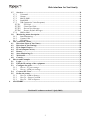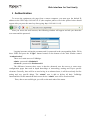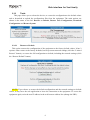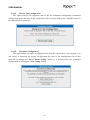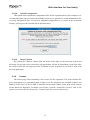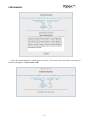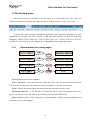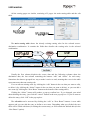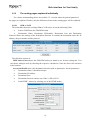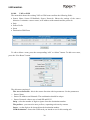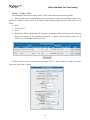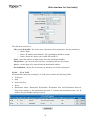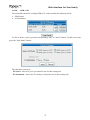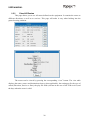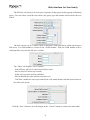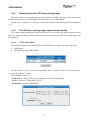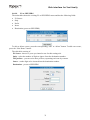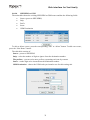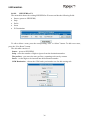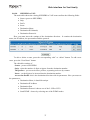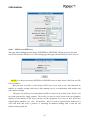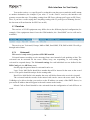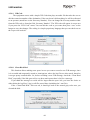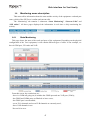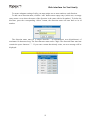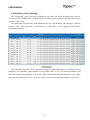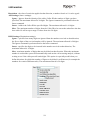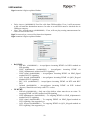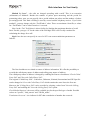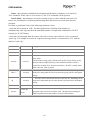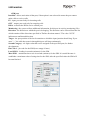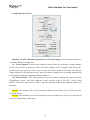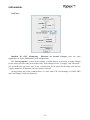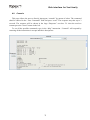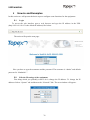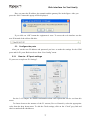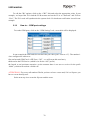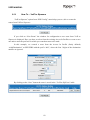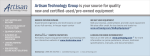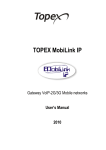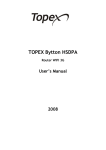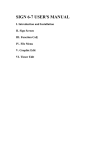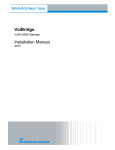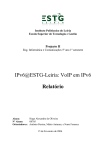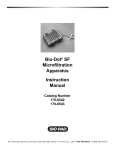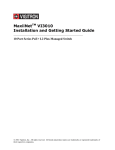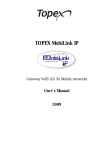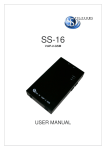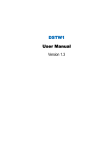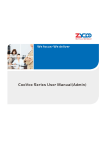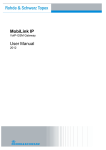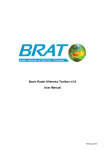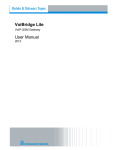Download VOXI WEBINTERFACE USER MANUAL 1.3 revB
Transcript
Topex Voxi family User Manual for Web Interface VoiBridge / VoxiPlus Version 1.3 USER MANUAL Content 1 2 3 TOPEX WEB INTERFACE description............................................................................... 4 Authentication .......................................................................................................................... 5 The Menu Bar description ...................................................................................................... 6 3.1 The Commit link .............................................................................................................. 7 3.2 The Logout link ................................................................................................................ 7 3.3 The System menu ............................................................................................................. 8 3.3.1 Password .................................................................................................................... 8 3.3.2 Network...................................................................................................................... 8 3.3.3 Tools .......................................................................................................................... 9 3.3.3.1 Restore to Default .............................................................................................. 9 3.3.3.2 Restore Last Configuration .............................................................................. 10 3.3.3.3 Download Configuration ................................................................................. 10 3.3.3.4 Upload Configuration ...................................................................................... 11 3.3.3.5 Restart System.................................................................................................. 11 3.3.4 License ..................................................................................................................... 11 3.4 Port Config...................................................................................................................... 13 3.4.1 GSM Settings ........................................................................................................... 13 3.4.2 E1 Settings ............................................................................................................... 13 3.5 The Routing menu.......................................................................................................... 15 3.5.1 General pattern for routing pages............................................................................. 15 3.5.2 The routing pages explained individually................................................................ 19 3.5.2.1 GSM to VoIP ................................................................................................... 19 3.5.2.2 VoIP to GSM ................................................................................................... 20 3.5.2.3 VoIP to VoIP.................................................................................................... 21 3.5.2.4 VoIP to E1........................................................................................................ 22 3.5.2.5 E1 to VoIP........................................................................................................ 23 3.5.2.6 E1 to E1............................................................................................................ 25 3.5.2.7 E1 to GSM ....................................................................................................... 26 3.5.2.8 GSM to E1 ....................................................................................................... 27 3.5.3 View All Routes....................................................................................................... 28 3.6 The PBX Config menu................................................................................................... 29 3.6.1 Sip Users .................................................................................................................. 29 3.6.2 General pattern for SIP Users routing pages............................................................ 32 3.6.3 The SIP Users routing pages explained individually ............................................... 32 3.6.3.1 GSM to SIPUSERS.......................................................................................... 32 3.6.3.2 E1 to SIPUSERS.............................................................................................. 33 3.6.3.3 VoIP to SIPUSERS.......................................................................................... 34 3.6.3.4 SIPUSERS to GSM.......................................................................................... 35 3.6.3.5 SIPUSERS to E1.............................................................................................. 36 3.6.3.6 SIPUSERS to VoIP.......................................................................................... 37 3.6.3.7 SIP Users to SIP Users..................................................................................... 38 2 Web interface for Voxi family 3.7 Services............................................................................................................................39 3.7.1 Voicemail .................................................................................................................39 3.7.2 Groups ......................................................................................................................40 3.7.3 Mail to SMS .............................................................................................................41 3.7.4 Send SMS.................................................................................................................42 3.7.5 IVR (Interactive Voice Response) ...........................................................................43 3.7.5.1 IVR Code ..........................................................................................................44 3.7.5.2 Clean Hard Disk ..............................................................................................44 3.7.5.3 Record New Message .......................................................................................45 3.7.5.4 Restore Default Messages ................................................................................45 3.7.6 SMS to Mail .............................................................................................................46 3.8 Monitoring menu description........................................................................................47 3.8.1 State Monitoring.......................................................................................................47 3.8.2 Current Calls ............................................................................................................49 3.8.3 SIP Online ................................................................................................................49 4 The “Advanced” menu ..........................................................................................................50 4.1 Directions Name (Class Name) .....................................................................................50 4.2 Directions (Class Settings).............................................................................................52 4.3 IP in (Input Classes).......................................................................................................59 4.4 IP out (Output Classes)..................................................................................................61 4.5 Routes ..............................................................................................................................62 4.6 State Monitoring (2).......................................................................................................70 4.7 WebOAM ........................................................................................................................70 4.8 Console ............................................................................................................................75 5 How-to and Examples ............................................................................................................76 5.1 Login................................................................................................................................76 5.2 Edit the IP settings of the equipment ...........................................................................76 5.3 Configure the ports ........................................................................................................77 5.3.1 How to – E1 port settings.........................................................................................77 5.3.2 How to – GSM port settings .....................................................................................78 5.4 Create a SIP Users .........................................................................................................79 5.5 Define the routes.............................................................................................................80 5.5.1 How To –GSM to Sipusers .......................................................................................80 5.5.2 How To – Sipusers to GSM ......................................................................................81 5.5.3 How To – VoIP to Sipusers ......................................................................................82 6 GLOSSARRY...........................................................................................................................83 Revision B / software version 1.3 (july 2009) 3 USER MANUAL 1 TOPEX WEB INTERFACE description The WEB interface allows configuring the equipments comprise by Voxi family (VoiBridge, VoxiPlus), view real-time equipment state; manage services, editing users, etc. The interface offers the basic configuration tools for your equipment to work properly but also an advanced menu to use the equipment at full capacity. Use the web interface you have the possibility to: • set the network parameters for the equipment, • manage the configuration files of , • change your web access password, • edit the port configuration • define routes • define SIP users (if you have the PBX included in the equipment) • see online data (ex. current calls) • monitor the equipment state • configure the services of equipment You only need a web browser installed on the computer you intend to connect from. The access to the WEB interface is done using a standard web browser (which accepts cookies and can run java script)- Internet Explorer (IE7 and up recommended), Mozilla Firefox, Chrome, Opera and Konqueror. The web interface is best viewed with Mozilla Firefox and Chrome. The web interface allows configuring the VoiBridge in a simple and user-friendly way. From here, the user can configure the cards and ports installed on the equipment, to manage the SIP Users (if the license allows to), to define routes, to configure PBX services, monitor the current state of the equipment, communicate with “centrala” (the main application), etc. 4 Web interface for Voxi family 2 Authentication To access the equipment web page from a remote computer, you must type the default IP address as the URL: http://192.168.110.15 (the complete path as seen in the picture below should appear after you press the enter key after typing: http://192.168.110.15). After you access the web browser, the following window will appear and ask you about the user name and the password: Logging in means writing the username and it’s password in the corresponding fields. Fill in these fields and press the “LogIn” button located on the bottom of the little window named “Authentication”. There are 2 main users on VoiBridge: admin - password is 99admin11 advanced - password is 99advanced11 The difference between these users is that the advanced user has access to some more configuration pages that need in depth knowledge of networking, routing and Topex specific elements. Generally, there will be no need to log in as advanced user; it will be used only for fine tuning and very specific things. The “admin” user is able to deliver all basic VoiBridge functionalities. In this manual the basic menu for the “admin” user will be first described. Then, after a successful login, you will see the main tabs of the menu. 5 USER MANUAL 3 The Menu Bar description Web Application Version the main menu bar the main tabs the page content the one-action links the submenu options Depending on the configuration of your equipment (you should know it either from the equipment documentation, or you can check the message you receive when authenticating-right above the authentication window), you can have less of the menu tabs in your interface. You will have one more tab “ADVANCED” if you log in as the advanced user. Here we will go through an example of equipment that has included 4GSM ports, 2E1, the VoIP card and the PBX installed). The different sets of menus will be explained further. Starting from left to right, we have the following menus: in the left part: Port Config, in the right part: Commit PBX Config, Routing, Services, Logout Monitoring System If the equipment which you purchased doesn’t have the PBX installed, you will have the same menu bar without the PBX Config tab. In the same way, if the equipment doesn’t have the GSM modules, you will have it missing from the menu in the Port Config tab. You can see that clicking the tabs in the left part of the menu bar, opens a submenu with different options. It doesn’t happen with the tabs in the right part of the menu bar, since they are just one-action buttons. The links in the right upper corner will help you to get in touch with Topex. 6 Web interface for Voxi family 3.1 The Commit link This menu is a one action link, meaning that it doesn’t have a submenu, but executes the commit action by pressing the link. When the user makes some changes in equipment configuration, these changes are saved in a temporary memory. Though the changes take effect right when you make them (some need approx. 5 sec to take place), these changes will be lost after a reboot. To prevent the loss of the configuration, the commit function saves the configuration to a permanent memory that stays after a reboot. So, after creating a configuration that runs as you want it, press Commit, this will save the current configuration for good. NOTE! If the device is restarted or powered off without a previous Commit action, all the changes made after the last commit will be lost. 3.2 The Logout link Pressing “Logout” logs off the current user and redirects to the authentication page. Logout after finishing the configuration of the equipment. 7 USER MANUAL 3.3 The System menu This menu allows configuring your access to the web interface and to the equipment. Here you can change the IP address of the equipment and your web password, as well as manage the configuration files. 3.3.1 Password In order to change the default password for web access, press the Pasword menu. This page will change the password for the username under which you entered. So, next time when authenticating, make sure to remember the new password. 3.3.2 Network Here you can change the equipment network settings: the IP address, the network mask and the gateway IP address. After you press the “Save” button, you will receive a message about the device being restarted. Wait until it does and the browser should redirect you to the new IP address of the device automatically by changing the URL of the page (if you changed the IP address of the device). NOTE! When clicking “Save” it will save the new network data and immediately reboot the VoiBridge. So, if you have unsaved data (meaning that you made some changes, but didn’t press commit after it), the changes will be completely lost, the device going back to the last committed state. 8 Web interface for Voxi family 3.3.3 Tools This page allows you to reboot the device, to restore the configuration to the default values and to download or upload the configuration files from the equipment. The main options are shown in the menu to the left: Restore to Default, Restore Last Configuration, Download Configuration and Restart System. Restore to Default This option restores the configuration of the equipment to the factory default values. It has 2 options: either restore to the factory defaults, but keep current network settings (click the “Limited Restore” button), or restore the full configuration to default, including the network settings (click the “Restore Default” button). 3.3.3.1 NOTE! If you choose to restore the default configuration and the network settings to default values, it may force the web application to loose the connection to the equipment. To access the equipment again, write the new IP address in the web browser address line (change the URL). 9 USER MANUAL Restore Last Configuration This option restores the equipment state to the last committed configuration (committed configuration means the state of the configuration files saved by clicking the COMMIT button in the right part of the menu bar). 3.3.3.2 Download Configuration This option allows saving the configuration files from the equipment to your computer. You can choose to download the current configuration (the state of the configuration files to this moment) by clicking the “Save Current Config” button, or to download the last committed configuration by clicking the “Save Config” button. 3.3.3.3 10 Web interface for Voxi family Upload Configuration This option allows upload the configuration files for the equipment from your computer. It is recommended that only previously downloaded archives are uploaded to avoid malfunctions due to wrong configuration files. For the new uploaded configuration to be copied in the permanent memory, please press the Commit link in the main menu. 3.3.3.4 Restart System By clicking the “Reboot” button from the menu in the right, it will restart the system and obviously for the time of the reboot this web application will not be functioning. Some time after the reboot refresh the web page (press the F5 button on your keyboard) if you need to work with the web application. 3.3.3.5 3.3.4 License The license page allows installing a new license for the equipment. The license defines the given permission for a particular length of time to use the equipment, the available features and number of SIP Users (if the IP PBX is installed). In the main window of the page all the current license details are displayed. To install a new license, click the “Install New Licence” link, it will open a text area for the new license key. Contact Topex for your new license key. 11 USER MANUAL Press the “save” button to install the new licence. If the action was successful, a message in red font will appear: “New Licence: OK”. 12 Web interface for Voxi family 3.4 Port Config This menu allows the user to set the basic settings for the ports that are relevant for the well function of VoiBridge. The menu opens any combination of the options: GSM Settings, E1 Settings, BRI Settings and FXO Settings. For example, if the equipment doesn’t have the E1 cards, naturally, the “E1 Settings” menu will not appear. The VoIP card doesn’t need to be configured. 3.4.1 GSM Settings NOTE! Please do not change, extract or insert SIM cards when the equipment is powered on! Here you can set the pin codes for the SIM GSM cards (by writing a 4 digit number in the PIN1-PIN4 fields) and set an extension to call for each GSM card. NOTE! The PIN code was already assigned by your mobile carrier. These calls numbers are the extensions that will be called when the equipment receives calls from the respective GSM SIM card. It is a measure of security: so that rogue calls to the GSM cards don’t receive the DISA tone and by this, the possibility to call any defined destination. In this scenario (where all the calls received on one card are directed to a certain number), the one number called can be a secretary who will forwards the call to any other destination. The default value for the number fields is “0000” for all the 4 GSM cards. 3.4.2 E1 Settings This page allows defining the E1/A and E1/B status: either User or Network. 13 USER MANUAL Under each E1 card are situated the links for setting the CRC and Clock details, as shown in the picture, E1/A Clock settings and E1/B CRC settings: • Send MFAS • Send CRC (one side of the E1 connection sends and the other receives the CRC) • Receive CRC • Synchronize Clock – used for E1 set to Network (one side with sync and the other with no sync). If checked , the E1 link will synchronize the system clock • Non Generate Clock - delays the clock generation on bus giving priority to other cards (it refers to whole 2E1 card not only to one E1 link ) To choose one of the parameters, click on the radio box or on the checkbox respectively. 14 Web interface for Voxi family 3.5 The Routing menu. This menu offers the possibility to define routes in a user-friendly way. The routes are logically separated by the input and output directions, making it easy to create a new route. It opens with various routing combinations depending on the physical configuration of your equipment. For example, the device with E1, GSM and VoIP modules will have the following submenus: GSM to VoIP, GSM to E1, VoIP to GSM, VoIP to E1, VoIP to VoIP, E1 to VoIP, E1 to GSM, E1 to E1. Here you can configure the routing paths between these directions. 3.5.1 General pattern for routing pages Routing implies a few basic elements: Source Direction - is the direction from which the call is routed to the destination direction. The direction may have specific parameters such as IP address, net mask, and protocol. Prefix - Shows the routing digits (the digits which are necessary to route a call). Destination direction - is the direction to which the call is routed. The direction may have specific parameters such as IP address, port number, protocol and DTMF mode. Strip and Insert options –allow stripping a specified number of digits from the destination and inserting a prefix to the stripped. 15 USER MANUAL All the routing pages are similar, consisting of 2 pages: the main routing table and the edit table. The main routing table shows the already existing routing rules for the selected sourcedestination combination. It contains the fields that describe the routing rules in the selected combination. Usually the first column displaies the source data and the following columns show the destination data, the last column containing the buttons “edit” and “delete” for each entry. Sometimes the data are grouped in a way to make it easier to read, meaning that a row in the table represents more than one routing rule. You can edit an existing route (by clicking the “edit” button in the row that you want to edit), to delete it (by clicking the “delete” button in the row that you want to delete), or you can add a new route (by clicking the “New Route” button on the bottom of the routing table). Clicking the “delete” button will produce a pop-up confirm box. If you changed your mind about deleting the entry, just click the “cancel” button in the new pop-up box. If you do want to delete the entry, click “OK” in the pop-up box. The edit table can be accessed by clicking the “edit” or “New Route” buttons. A new table appears and you can edit the entry or define a new route. Depending what you clicked, the new table will be filled with data (for editing the current entry) or will contain the default data (for the “New Route” option). 16 Web interface for Voxi family Usually, the edit form consists of the following logic parts: 1. The source direction parameters. These parameters, depending on the situation, can contain some checkboxes, radio boxes (when selecting E1 or GSM sources) or a combination of more parameters (in the case of a VoIP source direction). If the source is from GSM or E1, it is presented as a set of checkboxes that support multiple selections. A VoIP source direction is called an Access In Profile. The profile is characterized by its name, IP address, net mask and the protocol. You can choose one of the already defined Access In Profiles from the drop-down element named “Access In Profile”. If you want to define a new profile, choose the “New IP In Profile” from the drop-down element and write its parameters: o Source Name (alphanumeric name) o Source IP Address and Net mask: it should be written in the format of 4 integer numbers lower or equal to 255, separated by dots. The IP address and the net mask combination should be unique compared to other Access In Profiles. o Source Protocols: choose one or both SIP and H323. Choose by checking the respective radio buttons. If you want to change some parameters or the name of an existing Access In Profile (VoIP source), select it from the drop-down element and change the data as you wish. After submitting the form, the source direction will change its parameters to the new ones. 2. The prefixes. You can write more prefixes, separating each one by comma. You can use “f” for “any” value in a string. The maximum allowed is 16 digits. Inside a prefix string the value 'f' can be used to indicate any digit from '0' to '9'. For example "1f2" means all prefixes from "102", "112" until "192". This feature is very useful because it allows reducing the number of records in the routing table. If you leave empty this field, the respective routing rule will not be taken into account at saving action. 17 USER MANUAL 3. The insert/strip options allow stripping a specified number of digits from the destination (stripping occurs at the top numbers, ex: stripping 2 digits from the number “881234567” will have as result the new number “1234567”) and inserting a prefix to the destination number (ex: inserting “07” to the number “1234567” will result “071234567”). These fields are used only when needed, the default values are strip=0, insert=””. 4. The destination direction parameters. These parameters, depending on the situation, can contain some checkboxes, radio boxes (when selecting E1 or GSM destinations) or a combination of more parameters (in the case of a VoIP destination direction). If the destination is GSM or E1, it is presented as a set of checkboxes that support multiple selections. A VoIP destination direction is called an Access Out Profile. The profile is characterized by its name, IP address, port number, the protocol and the DTMF method. You can choose one of the already defined Access Out Profiles from the drop-down element named “Access Out Profile”. If you want to define a new profile, choose the “New IP Out Profile” from the drop-down element and write its parameters: o Destination Name: (it should be unique, otherwise it will not be accepted) o Destination IP Address: it should be written in the format of 4 integer numbers lower or equal to 255, separated by dots. o Destination Port: an integer value that indicates the port number at the destination. o Destination Protocol: choose one of the two- SIP or H323. Choose by checking the respective radio buttons. o Send DTMF: choose by selecting one of the DTMF modes. If you want to change some parameters or the name of an Access Out Profile, select it from the drop-down element and change the data as you wish. After submitting the form, the Access Out Profile will change its parameters to the new ones. After editing the route, press “Save” to save the changes, or “Cancel” to return to the main table. If the data you entered are wrong (ex: no prefix written), you will be alerted on the mistake and the changes will not be saved until you submit a correct form. The changes you made in the edit table are saved and shown in the main routing table. 18 Web interface for Voxi family 3.5.2 The routing pages explained individually For a better understanding please also read the 3.5.1 section where the general patterns of the pages are explained. Further, only the differences between the routing pages will be explained. GSM to VoIP The main table shows the existing GSM to VoIP routes, it has the following fields: Source GSM Ports (the GSM SIM cards). Destination Name, Destination IP/Netmask, Destination Port and Destination Protocol. Shows the settings of the destination direction. It contains the destination name, the IP address, the port number and the protocol. 3.5.2.1 The edit table consists of: GSM Source Ports-choose the GSM SIM cards you intend to use for this routing rule. You can choose multiple cards by checking the respective checkboxes. Note the direct call extension in the brackets. Access Out Profile- this is the destination direction with its parameters. Set the parameters: Destination Name, it should be unique. Destination IP Address Destination Port Destination Protocol: choose one of the 2- SIP or H323. Send DTMF : choose by selecting one of the DTMF modes. 19 USER MANUAL VoIP to GSM The main table shows the existing VoIP to GSM routes and has the following fields: Source Name, Source IP/NetMask, Source Protocols. Shows the settings of the source direction. It contains a source name, an IP address with netmask and the protocols. Strip Source Prefix Insert Destination GSM Ports 3.5.2.2 To edit or delete a route, press the corresponding “edit” or “delete” button. To add a new route, press the “New Route” button. The edit menu consists of: The Access In Profile - this is the source direction with its parameters. Set the parameters: o Source Name o Source IP Address and Netmask. The combination should be unique. o Source Protocols: choose one or both SIP and H323 Strip - select the number of digits to ignore from the destination number. The prefixes - you can write more prefixes, separating each one by comma. Insert – set the digits to be inserted into the destination number. GSM destination - choose the GSM cards you intend to use for this routing rule. 20 Web interface for Voxi family VoIP to VoIP The main table shows the existing VoIP to VoIP routes and has the following fields: Source Name, Source IP/NetMask, Source Protocols. It shows the proprieties of the source direction, contains a source name, an IP address with netmask and the protocols (SIP, H323-one or both). Strip Source prefix Insert Destination Name, Destination IP/Netmask, Destination Port and Destination Protocol. Shows the settings of the destination direction. It contains the destination name, the IP address, the port number and the protocol. 3.5.2.3 To edit or delete a route, press the corresponding “edit” or “delete” button. To add a new route, press the “New Route” button. 21 USER MANUAL The Access In Profile - this is the source direction with its parameters. Set the parameters: o Source Name o Source IP Address and Netmask. The combination should be unique. o Source Protocols: choose one or both SIP and H323 Strip - select the number of digits to ignore from the destination number. The prefixes - you can write more prefixes, separating each one by comma. Insert – set the digits to be inserted into the destination number. Access Out Profile- this is the destination direction with its parameters. Set the parameters: o Destination Name, it should be unique. o Destination IP Address o Destination Port o Destination Protocol: choose one of the two- SIP or H323. o Send DTMF : choose by selecting one of the DTMF modes. VoIP to E1 The main table shows the existing VoIP to E1 routes and has the following fields: Source Name, Source IP/NetMask, Source Protocols. Shows the settings of the source direction. It contains a source name, an IP address with netmask and the protocols. Strip Source Prefix Insert Destination E1 Ports 3.5.2.4 To edit or delete a route, press the corresponding “edit” or “delete” button. To add a new route, press the “New Route” button. 22 Web interface for Voxi family The edit menu consists of: The Access In Profile - this is the source direction with its parameters. Set the parameters: o Source Name o Source IP Address and Netmask. The combination should be unique. o Source Protocols: choose one or both SIP and H323 Strip - select the number of digits ignore from the destination number. The prefixes - you can write more prefixes, separating each one by comma. Insert – set the digits to be inserted into the destination number. E1 destination - choose the E1 steams you intend to use for this routing rule. E1 to VoIP The main table shows the existing E1 to VoIP routes and has the following fields: E1 Source Strip Source Prefixes Insert Destination Name, Destination IP/Netmask, Destination Port and Destination Protocol. Shows the settings of the destination direction. It contains the destination name, the IP address, the port number and the protocol. 3.5.2.5 23 USER MANUAL To edit or delete a route, press the corresponding “edit” or “delete” button. To add a new route, press the “New Route” button. The edit table consists of: E1 Source -choose E1 ports you intend to use for this routing rule Strip - select the number of digits to ignore from the destination number. The prefixes - you can write more prefixes, separating each one by comma. Insert – set the digits to be inserted into the destination number. Access Out Profile- this is the destination direction with its parameters. Set the parameters: Destination Name, it should be unique. Destination IP Address Destination Port Destination Protocol: choose one of the 2- SIP or H323. Send DTMF : choose by selecting one of the DTMF modes. 24 Web interface for Voxi family 3.5.2.6 E1 to E1 The main table shows the existing E1 to E1 routes and has the following fields: E1 Source Strip Source Prefixes Insert E1 Destination. To edit or delete a route, press the corresponding “edit” or “delete” button. To add a new route, press the “New Route” button. The edit table consists of: E1 Source -choose E1 ports you intend to use for this routing rule. Strip - select the number of digits to ignore from the destination number. The prefixes - you can write more prefixes, separating each one by comma. Insert – set the digits to be inserted into the destination number. E1 destination - choose the E1 steams you intend to use for this routing rule. 25 USER MANUAL E1 to GSM The main table shows the existing E1 to GSM routes and has the following fields: E1 Source Strip Source Prefixes Insert GSM Destination 3.5.2.7 To edit or delete a route, press the corresponding “edit” or “delete” button. To add a new route, press the “New Route” button. The edit table consists of: E1 Source -choose E1 ports you intend to use for this routing rule. Strip - select the number of digits ignore from the destination number. The prefixes - you can write more prefixes, separating each one by comma. Insert – set the digits to be inserted into the destination number. GSM destination - choose the GSM cards you intend to use for this routing rule. 26 Web interface for Voxi family GSM to E1 The main table shows the existing GSM to E1 routes and has the following fields: GSM Source E1 Destination. 3.5.2.8 To edit or delete a route, press the corresponding “edit” or “delete” button. To add a new route, press the “New Route” button. The edit table consists of: E1 Source -choose E1 ports you intend to use for this routing rule. E1 destination - choose the E1 steams you intend to use for this routing rule. 27 USER MANUAL 3.5.3 View All Routes This page allows you to see all routes defined on the equipment. It contains the routes to different directions, as well as to services. This page will make it easy when looking into the general routing situation. The routes can be viewed by pressing the corresponding “view” button. The view table displays the name, source and destination classes (when applicable), the routing prefix, the type of action (Direction, Service or Port), the play file field (relevant in the case of the IVR service) and the days when the route is valid. 28 Web interface for Voxi family 3.6 The PBX Config menu. This menu manages the SIP Users, as well as the routes for them. A SIP User may be a SIP Phone or a Soft Phone on a PC. It opens with the “SIP Users” page together with a combination of routing pages for SIP Users. Depending on the physical configuration of the equipment, the pages will differ. In our example we will consider having E1, GSM and VoIP modules installed. These menus will facilitate the user task when managing the routes for SIP Users. Since the interface selects by itself not only the direction of the route, but also that it involves the SIP Users, the administrator has a much easier task when editing and adding routes. Depending on the physical configuration of the equipment, there are various routing combinations: GSM to SIPUSERS, E1 to SIPUSERS, VoIP to SIPUSERS, SIPUSERS to GSM, SIPUSERS to E1, SIPUSERS to VoIP. Here you have all you need to configure the SIP Users routing paths. The SIP User class can be modified in any of the Routing menu pages that have Access Out Profile. Enter a “X”-to-VoIP page and edit the parameters for SIPUSER class. 3.6.1 Sip Users Here you can add, edit or delete the SIP users. The page consists of a main table where all SIP users are displayed and an edit table, where you can edit the selected SIP user. The main table shows the user id of each defined SIP user, the description, the telephone number, group data and voicemail data. When adding a new SIP user, the Client ID is calculated automatically and a new telephone number is suggested (but it can be changed with the condition to be unique). The description and password fields allow alphanumeric values. 29 USER MANUAL When editing a SIP user, you can change its description, the telephone number and password (to change the password, click on the “Set Password” link to open the Password and Confirm fields.), but also more advanced settings (like call forwarding, voicemail, group settings). To access the advanced settings choose one of the menus displayed at the bottom of the edit window. In the figure you can see the Call Forward settings: the call forward is activated, the calls are forwarded in case of the user being offline (to 301) or in case of no answer (to 0762813966). The Voicemail options are set in the next tab. You can choose to deactivate the voicemail by un-checking the “Voice Mail” checkbox. If is activated, you can choose when it will work (when the user is offline, busy, doesn’t answer, or always). There is an option to receive the voicemail messages to an email in a *.wav attachment. To activate it, you need to check the “Voice Mail to e-Mail” checkbox and to write a valid email address below it. 30 Web interface for Voxi family The SIP user can belong to several types of groups: pickup group, forking group and hunting group. You can choose from the select boxes the group type and number and associate the user with it. The user can have up to 3 aliases (short or alternative name that can be called only between SIP users). If a GSM number is written in the “GSM Number” field, the GSM number will be called parallel every time the SIP user is called. The “Other” tab displays a set of options: - if the SIP user will receive the missed calls to email - the No Answer Timeout (in seconds) - if this user’s presence will be published - Do Not Disturb (the calls will not reach the user) - Call Wait (enables the user to put on hold one call, attend another call and switch between the calls in the queue) Click the “Save” button to save all changes or the “Cancel” button to return to the main table. 31 USER MANUAL 3.6.2 General pattern for SIP Users routing pages The general pattern of routing pages has been explained in 3.5.1. The logic is the same except the fact that the Source or the Destination directions are preset to SIPUSERS. All the routes created here can be also viewed and changed in the Routing Menu (explained in 3.5). 3.6.3 The SIP Users routing pages explained individually For a better understanding please also read the 3.5.1 section where the general patterns of the pages are explained. Further bellow only the differences between the SIP Users routing pages will be explained. GSM to SIPUSERS The main table shows the existing GSM to SIPUSERS routes and has the following fields: GSM Source Destination (preset to SIPUSERS) 3.6.3.1 To edit or delete a route, press the corresponding “edit” or “delete” button. To add a new route, press the “New Route” button. The edit table consists of: GSM Source -choose GSM ports you intend to use for this routing rule. Prefix – preset to “f” that means “ANY” Destination – preset to SIPUSERS 32 Web interface for Voxi family E1 to SIPUSERS The main table shows the existing E1 to SIPUSERS routes and has the following fields: E1 Source Strip Prefix Insert Destination (preset to SIPUSERS) 3.6.3.2 To edit or delete a route, press the corresponding “edit” or “delete” button. To add a new route, press the “New Route” button. The edit table consists of: E1 Source -choose E1 ports you intend to use for this routing rule. Strip - select the number of digits to ignore from the destination number. The prefixes - you can write more prefixes, separating each one by comma. Insert – set the digits to be inserted into the destination number. Destination – preset to SIPUSERS 33 USER MANUAL VoIP to SIPUSERS The main table shows the existing VoIP to SIPUSERS routes and has the following fields: Source Name, Source IP/NetMask, Source Protocols. Shows the settings of the source direction. It contains a source name, an IP address with netmask and the protocols. Strip Source Prefix Insert Destination (preset to SIPUSERS) 3.6.3.3 To edit or delete a route, press the corresponding “edit” or “delete” button. To add a new route, press the “New Route” button. The edit menu consists of: The Access In Profile - this is the source direction with its parameters. Set the parameters: Source Name Source IP Address and Netmask - the combination should be unique.t Source Protocols: choose one or both SIP and H323 Strip - select the number of digits to ignore from the destination number. The prefixes - you can write more prefixes, separating each one by comma. Insert – set the digits to be inserted into the destination number. Destination – preset to SIPUSERS. 34 Web interface for Voxi family SIPUSERS to GSM The main table shows the existing SIPUSERS to GSM routes and has the following fields: Source (preset to SIPUSERS) Strip Prefix Insert GSM Destination 3.6.3.4 To edit or delete a route, press the corresponding “edit” or “delete” button. To add a new route, press the “New Route” button. The edit table consists of: Source - preset to SIPUSERS Strip - select the number of digits to ignore from the destination number. The prefixes - you can write more prefixes, separating each one by comma. Insert – set the digits to be inserted into the destination number. GSM Destination – choose the GSM cards you intend to use for this routing rule. 35 USER MANUAL SIPUSERS to E1 The main table shows the existing SIPUSERS to E1routes and has the following fields: Source (preset to SIPUSERS) Strip Prefix Insert E1 Destination 3.6.3.5 To edit or delete a route, press the corresponding “edit” or “delete” button. To add a new route, press the “New Route” button. The edit table consists of: Source - preset to SIPUSERS Strip - select the number of digits to ignore from the destination number. The prefixes - you can write more prefixes, separating each one by comma. Insert – set the digits to be inserted into the destination number. GSM Destination – choose the GSM cards you intend to use for this routing rule. 36 Web interface for Voxi family SIPUSERS to VoIP The main table shows the existing SIPUSERS to VoIP routes and has the following fields: Source (preset to SIPUSERS) Strip Prefix Insert Destination Name, Destination IP/Netmask, Destination Protocols. Here you must insert the settings of the destination direction - It contains the destination name, the IP address, the port number and the protocol. 3.6.3.6 To edit or delete a route, press the corresponding “edit” or “delete” button. To add a new route, press the “New Route” button. The edit table consists of: Source - preset to SIPUSERS Strip - select the number of digits to ignore from the destination number. The prefixes - you can write more prefixes, separating each one by comma. Insert – set the digits to be inserted into the destination number. Access Out Profile- this is the destination direction with its parameters. Here you must set the parameters: Destination Name, it should be unique. Destination IP Address Destination Port Destination Protocol: choose one of the 2- SIP or H323. Send DTMF : choose by selecting one of the DTMF modes. 37 USER MANUAL 3.6.3.7 SIP Users to SIP Users This page allows adding specific routes: SIPUSERS to SIPUSERS. Though you may also add such routes from the SIP Users to VoIP routing page, this page will make this job easier for you. NOTE! You do not need any SIPUSER to SIPUSER route to make direct calls from one SIP User to another! But you need to define a route between SIP Users if you want to use such functions as transfer or complex routing with services (like hunting service in combination with transfer and with exterior routing). The prefix (or prefixes) for routing between SIP Users need to be written in the “Prefix” text area and separated by single commas. The prefix you need to write results from the telephone numbers of the totality of SIP Users you have on the equipment. Let’s say you have SIP Users with telephone numbers: 101, 102…120 and 401…409. It is best to separate these numbers in 2 (1XX and 40X) and write 2 prefixes: 1f (meaning all numbers starting with 1) and 40f (all numbers starting with 40). 38 Web interface for Voxi family You need to write a very specific prefix, so that this route does not overtake the traffic meant to another destination (for example if you write “f” in the “Prefix” text box, the interface will generate a route that says “Everything coming from SIP Users with any prefix goes to SIP Users“. Now, if you have a route saying that “Anything coming with 55 prefix goes to Hunting Service”, the last route will not function for SIP Users at all!) 3.7 Services The services of VOXI equipments may differ due to the different physical configuration (for example, if the equipment doesn’t have the GSM modules, the “Send SMS” service will not be available). The services are: Voicemail, Groups, Mail to SMS, Send SMS, IVR, SMS to Mail. We will go through each of them. 3.7.1 Voicemail This service is only active if you have SIP PBX installed. Voicemail means recording a voice message from a user instead of real speaking to him. The voicemail can be activated for the cases: offline, busy, not responding, or even setting the voicemail to respond always. The Voicemail settings for each individual user are defined in the PBX Config tab, the SIPUsers menu. On this page the general data for voicemail can be set. Leave Voice Mail Prefix should be a number that will be inserted in the route to the record service. This prefix should be unique for the routing table. Read Voice Mail Prefix is the number the users will dial to listen to the received voicemail. The voicemail and the records of the missed calls can be sent to the users email. For the VoiBridge to be able to do that, you need to set the IP address (or name) of the SMTP Server, its port and an IP address that will appear in the mail content as the sender. Missed Calls to Email should be also activated from the configuration of each SIP user to work. 39 USER MANUAL Groups 3.7.2 This service is only active if you have SIP PBX installed. Here you can define the pick-up prefix and the hunting groups with its proprieties. The pick-up prefix will determine the number which the user dials to pick up a call comes in his pick-up group. The hunting groups are defined in the “Hunting Settings” table. A hunting group is characterized by: • The Group Number (it will be calculated and preset by the interface). • The Group Head Hunt Number - it should be a virtual number that serves as the head hunt number. • The Group Timeout – it is the time (in seconds) that one user from the group is called. When the timeout is reached, the next user in the group is called according to the priority it has. • The Group Name. The hunting groups can be edited (by pressing the edit button), deleted (by pressing delete) or added a new group (by pressing NEW Group and filling the corresponding fields at the bottom and pressing “save” in the end). 40 Web interface for Voxi family Each created group can be accessed with the Group Head Hunt Number from any incoming direction (with the mention that another overlapping or more specific route does not exist). For example, if a route “from GSM1 with any prefix goes to SIPUSERS” exists, it will be considered more specific than the route “from any direction with 904 prefix goes to mygroup” and the GSM call will be routed to SIPUSERS. To avoid it and to access the group from other Sources (GSM, E1, etc) or from Access IN Profiles that have other overlapping routes for it in the routing table, a specific route has to be created in the “Hunting Routes” table. Access the “View All Routes” page to see if the routes for the Hunting Group are overlapping. The route input menu is situated at the bottom of the “Hunting Route” table, it consists of: • The Direction Name – here you can select any of the Access In Profiles, GSM and E1 sources. • The Hunting Group Number – select an existing Hunting Group Number. These are general settings for the groups; the individual ones for each user (the specific hunting group that a user belongs to and the user’s priority in the group) should be set on the Sip Users page. 3.7.3 Mail to SMS This service is only active if you have GSM modules installed. This service permits sending a SMS when a certain email arrives to a specified mailbox. The mail account which must be checked for the inbox email is written in the “Username” field; also its password and the mail server IP address bellow. When an email reaches to the inbox and has a specific structure (the subject field should contain the GSM number to whom you want to send the SMS. The mail should be sent in plain text) its content is sent as a SMS to the corresponding number using the GSM module according to the prefixes it matches. So, if an email with subject “0739999999” and content “hello from VoiBridge” will be sent to the mail account [email protected] , the equipment will check the mail box and if it is granted access (if the password is correct) it sends an SMS with the content of the email (“hello from VoiBridge”) to the number 0739999999 using the GSM2 module (because GSM2 accepts numbers with the “073” prefix). 41 USER MANUAL NOTE! The email should be sent as plain text without authentication! First, define the prefixes attached to each GSM module. In the picture, it is shown an example where all emails having as subject numbers starting with “072” will be sent as SMS using GSM1, those starting with “073”-GSM2, the rest of the numbers starting with “07” will be sent using GSM3; all other numbers will use GSM4. Secondly, define the mail settings: the mail server address, the account username and password. 3.7.4 Send SMS This service is only active if you have GSM modules installed. This service allows sending SMS from the web interface. For this, you have to make sure the “SMS Settings” (the grey link in the top right of the SendSMS window) are correct. This means you have to make sure that the number to which you want to send the SMS to will be serviced by one of the GSM modules. 42 Web interface for Voxi family For example if you want to send a SMS to a number “09111111111” but there is no corresponding prefix for any of the 4 GSM modules (for example the prefixes for the 4 modules are “07”,”08”,”072”,”082” correspondingly), the SMS will not be sent, even if the interface will announce you about success. Firstly, define the prefixes for send SMS service (they are the same as the prefixes for the Mail to SMS service) and press “save”. Now, you can write the SMS text and the destination number and press “send”. 3.7.5 IVR (Interactive Voice Response) This page allows defining the routes for the IVR services and the service itself (IVR messages and IVR code). In the left window, IVR Routes, the routes for the service are defined. The routes can be changed (by pressing the “edit” button in the right of the IVR Routes window and after the editing, press “save” at the bottom of the window), deleted (press the “delete” button) or added new routes (by selecting “NEW Entry” in the “IVR Routes” window, just above the horizontal line and editing the new entry and saving it). When editing an IVR route entry, the Source represents an IP IN class that already exists in the routing table, the GSM1-4 directions (if the device is equipped with GSM modules) and the E1/A, E1/B (if the device has E1 cards). NOTE! If you select one of the GSM1-4 directions as Source, please note that the IVR Prefix you will write has to be exactly the one written in the “Number” field in the “GSM Settings” page from the “Port Config” tab. The right window allows changing the IVR settings. At the bottom there are 4 submenus: IVR Code, Record New Message, Restore Default Messages and Clean Hard Disk. 43 USER MANUAL 3.7.5.1 IVR Code The equipment comes with a simple IVR Code that plays an audio file that asks the user to dial the extension number of the destination. If the user doesn’t dial anything, he will be redirected to an operator (noted here as the Secretary Number). You can change the secretary number either from the IVR code or from the field “Secretary Number”. The IVR code will appear in a text area if you press the “IVR Code” menu. You can edit the code as you want, then press “save” at the bottom to save the changes. The coding is a simple proprietary language that you can check out on the Topex wiki web site. 3.7.5.2 Clean Hard Disk This function allows making some space in case you want to record a new IVR message, since it is recorded and temporarily stored to /mnt/app/out, where the log files are also stored, therefore it can get pretty crowded there. So, before recording a new IVR message, check the “Clean Hard Disk” (especially if the link gets red!) to see how much space there is left for a message. If you think the message to record will be larger than the space left, you have the choice to either delete the log files (*.log) or all files stored there (including the *.tax files). If the “Clean Hard Disk” link was red, it should go back to the normal gray color once you cleaned the disk. 44 Web interface for Voxi family 3.7.5.3 Record New Message To record a new IVR message, be sure to check that you defined an IVR Record Number in the “IVR Settings” window. After, press “Record New Message”. It will take you to 3 successive windows that will guide you through the process. Firstly, decide on the language of the record and its name. The default name of the record is “ivr” and you should not change it if you didn’t change the IVR code accordingly! The next window will tell you to call to certain number and actually do the recording (from the moment you dialed the number and it responded, the service is recording your voice as the new message). In order for the recording to take place, you have to be signed in a SIP user account, since only SIP users can do the recording. After you recorded the message, press next. By pressing “submit” in the third window, the new recorded message will be moved to its final destination /mnt/app/raw/ivr/. 3.7.5.4 Restore Default Messages This will copy the default messages (currently there is only one default message- “ivr”) over the existing ones. It will also delete all the messages you recorded with new names. 45 USER MANUAL 3.7.6 SMS to Mail This service is only active if you have GSM modules installed. This service, if activated, will send an email as soon as one of the GSM modules receives a SMS. The mail content will be the text received in the SMS, the subject will be the one you choose by filling in the Subject field. The email will be sent to the address specified in the field “To” at the mail server at the IP address mentioned in “Mail Server IP Address”. The “from” field in the email will be the one you choose by writing it in the “From” field. The “From” should preferable be a real existing address. The parameters, which you must define, are: - email address from is sending - email address to is sending - subject - gateway IP Address - mail server IP Address - port 46 Web interface for Voxi family 3.8 Monitoring menu description This menu offers information about the state and the activity of the equipment: card and port states, which of the SIP Users is online and current calls. The “Monitoring” tab contains 3 submenus: “State Monitoring”, “Current Calls” and “SIP online”. All three pages displayed the information in real time to help monitoring the activity. 3.8.1 State Monitoring This page shows the state of the cards and ports of the equipment. Depending on the physical configuration of the Voxi equipment, it will contain different types of cards. In our example, we have 4 GSM port, 2E1 cards and VoIP. From this screen, the conclusions are: - there is a GSM call going on (it includes the GSM2 port and one VoIP port (V260)); - the GSM2 and GSM4 ports are Blocked or have errors; - the GSM3 port is not installed; - seven E1/A channels and seven E1/B channels are currently used ; - three VoIP channels in use -No card is in error. 47 USER MANUAL The card and port states are being interrogated every 5 seconds. If you need to type some console commands, click the “Commands’ link in the backgroung of the GSM ports. It will open a new window that allows direct communication with “centrala”, the main application in the system. To send a command to “centrala”, write your instruction in the “Your Command” field and press “send”. It takes around 2 seconds for the response to be shown. Press “clean” to delete all text in the “Responce” text area. If you are not sure about an instruction, type “help” and press “send”. In the example below, the instruction forcibly stopped the call on GSM2 (port33). If on the top of the page appears a text “Monitoring ERROR!No Server Connection On TELNET PORT 23!” this means that the application cannot connect to “centrala”. This should happen in two situations: -the “centrala” application is not running -the telnet connection to “centrala” is on another port than the one the interface is trying to connect to. 48 Web interface for Voxi family 3.8.2 Current Calls This page shows the current calls. The calls are separated into proxy calls (the calls between local users) and the gateway calls (with outside participants). Both tables show the source and destination of calls, its durations (in seconds), the state of the calls, ip address of source and/or destination when relevant, the number of total calls, session id etc. 3.8.3 SIP Online This page is only available when having the SIP PBX enabled. This page shows all the local SIP users that are online. It shows the ID of the SIP users, their usernames, locations (ip address and port number), the ids of the class (SIPUSERS), the numbers of registrations (cseq), time until the current registration expires (expire), transport protocol. 49 USER MANUAL 4 The “Advanced” menu The advanced user has access to exactly the same menu tabs, except it also has one more tab compared to the admin user: the “Advanced” tab. The default username and password to access this menu are: “advanced” and “99advanced11”. The additional menus present routing and state data in a more realistic, but complicated way and imply that the user has in depth knowledge of routing, equipment structure and functions as well as some knowledge of Topex specific concepts. The “Advanced” tab contains 5 pages that refer strictly to routing (Directions Name, Directions, IP in, IP out and Route) that have to be edited from left to right: starting by defining the names of the directions (in Directions Name), appending properties to these directions (Directions), assigning some of them to IP in and IP out classes, and finally creating routes. There are 2 more pages for monitoring: State Monitoring(2) and Web OAM. The Console page is used to communicate with “centrala”. 4.1 Directions Name (Class Name) This page shows all the direction names that the equipment “knows“. Every direction name has also an id. Directions are sometimes referred to as “Classes”. The “Directions” are groups of inbound or outbound trunks that have common routing characteristics. 50 Web interface for Voxi family To ensure adequate routing of calls, you must assign one or more trunks to each direction. To add a new direction name, click the “edit” button on an empty entry (in this case, an empty entry means a row where the name of the direction is the same with its id number). To delete the direction, press the corresponding “delete” button, the direction name will turn back to its id number. The direction name must be a unique identifier - an alphanumeric text (digits/letters) of maximum 19 characters long. The first character must not be a digit. The direction name must not contain the space character " ". If you enter a name that already exists, an error message will be displayed. 51 USER MANUAL 4.2 Directions (Class Settings) The “Directions” page offers the possibility to edit, add, and delete the directions (classes). You can use the advanced user to add directions, but also for fine tuning for the directions created with the “admin” user. The main table presents some of the characteristics for each direction. The edit page (called by pressing “edit, “New Direction” at the bottom, or “[New Dir]” in the right up corner) allows editing more features. The edit page contains a list of parameters and its values that need to be filled in. Some parameters (as signalling: Sign1-Sign6) are bit coded values. To see the actual parameters and functions behind each signaling, click on the “Edit” link situated after the parameter value. When you are done editing, press “save” or press “cancel” if you do not want your changes to be saved. 52 Web interface for Voxi family Parameters to edit: Name - the name of the direction (cannot be edited here); Type - can be PORT or DIR and specifies how that direction is addressed. The associated list contains two strings "PORT" and "DIR". Overflow -overflow direction for the current direction. The calls will be re-routed to this overflow direction when the current direction is unavailable (completely busy or out of service); you choose a name of a defined direction from the corresponding list. Note! This feature is obsolete. It is recommended instead that you use the “Route” features: “retry attempt”-cheched “Search Mode “-Priority “Search Parameter”-the priority of this route. Overflow 2 - second overflow direction for the current direction. The calls will be re-routed to this second overflow direction when the first overflow direction becomes unavailable; you choose a name of a defined direction from the corresponding list. Note! This feature is obsolete. It is recommended instead that you use the “Route” features: “retry attempt”-cheched “Search Mode “-Priority “Search Parameter”-the priority of this route. 53 USER MANUAL Restriction - the class of restriction applied to that direction, a number from 0 to 19 can be typed. ANI Settings (Source settings): Ignore - Ignores from the identity of the caller (Caller ID) the number of digits you have specified; The maximum allowed is 20 digits. The Ignore command is performed before the Insert command. Insert - Adds to the Caller ID the specified digits. The maximum allowed is 16 digits. Max - The maximum number of digits from the Caller ID to be sent to the subscriber who has been called. It will accept a range of values from 0 to 20 digits. DNIS Settings (Destination settings): Ignore - specifies how many digits are ignored from the numbers received on that direction; the first x digits of the received number will be ignored. The maximum allowed is 20 digits. The Ignore command is performed before the Insert command. Insert - specifies the digits to be inserted in the number received on that direction; The maximum allowed is 16 digits. Max - maximum number of digits that may be dialed on that direction. When the maximum number is reached the system will automatically send out the call to routing analysis, without waiting to see if the caller part still sends digits. This option is especially useful when you define directions for which the number of figures to be dialed is well known (for example the numbers for certain GSM networks). The maximum allowed is 20 digits. 54 Web interface for Voxi family Sign1 - contains 4 digits with the following significance: • Receive identity (0x0001)-- when it is set, the identity is received on the selected direction; • Send identity (0x0002)-- when it is set, the identity is sent on the selected direction; • Load balancing algorithm (0x0004)-- establishes the algorithm for changing SIM on GSM interfaces (when it is not set, the algorithm for minimal cost is used (SIM selection by time periods). When the bit is set, the "load balancing algorithm" is used (equal usage time for each SIM); • Coupling of the ring-back tone (0x0008)-- by setting it, you allow coupling of ringback tone while dialing on the next link, before the called party answers; • Audio Leve l (0x00f0)-- audio level (in range 0-7 dBm for the directions with GSM interfaces) where '0' is the biggest level value and '7' the lowest value; • Verify CLIR (0x0800)-- when this bit is set, the CLIR setting is verified each time after the CLIR setting is sent to a GSM module • GOODASR (0x0200)-- when this bit is set, a RELEASE message is sent on ISDN with a delay of 5 seconds when a congestion situation is encountered on GSM part. The call will wait on the specified time a free GSM resource. • Cut Call (0x0400) -- when this bit is set then all calls will be cut (stopped) on the GSM modules for which a reprogramming is necessary (for example when a SIM must be changed because of an used algorithm); • Test Net (0x0100)--(used in case of a direction which contains GSM modules) - when this bit is 1 one then the outgoing GSM module will be tested if it is registered; • Check Call Back (0x1000)-- when this bit is set, the callback table will be analyzed with the received identity (caller identity) for an incoming call on this direction • Module CDMA (0x8000)-- when this bit is set, all GSM ports placed on the selected direction will be treated as CDMA modules; • Calculate Cost (0x2000); • Balanced Cost (0x4000); 55 USER MANUAL Sign2 - contains 8 digits which will be fully used in further development. • • • • • • • Transit Q.850 ( 0x00000001)- is used to transfer the Q.850 termination code from the GSM link back on the E1-ISDN link. These Q.850 codes are available only for the Siemens GSM modules. For Voxson modules and when the "Transit Q.850" option is not checked the main application is sending a congestion message for NO DIALTONE message and for a NO CARRIER received under 2 seconds. The BUSY message is also received from GSM network and it is sent as it is. A NO CARRIER message received for a value greater than 2 seconds will be treated as a release from the GSM network. Load balancing algorithm on SIM index (0x00000002)- is used to enable the loadbalancing algorithm ("equal load") on the SIMs that are already selected by SIM index algorithm. Calculate Tax Pulses (0x00000004)- for each direction (group of trunks) for incoming calls, you can establish the calculating (and sending) of the tax pulses. The tax pulses will be generated according to rules you specify and will accumulate in the billing files. In any case, the calculated tax pulses are saved in the files. In the case of an ISDN connection (E1-ISDN trunk) these pulses are also sent out, using ISDN - AOC messages. You must remember that the mask must be applied to the direction to which E1-ISDN channels belong. Note: You can establish the prefixes that will be charged with billing pulses in “Routing Table”. Get Tax (0x00000008) Check Credit (0x00000010) No Power Off (0x00000020) Load credit (0x00000040) 56 Web interface for Voxi family • • • • • • • • • • • • • Play Tone (0x00000080) PABX Wait Dial Tone (0x00000700) - waits 500ms for the ton signal on the PABX junction Delay CDMA (0x00000f00) Ring Back Detect (0x00001000) - a CDMA feature Delay Reset SS7 (0x00002000) Search Up (0x00004000) Search Down (0x00008000)- Search UP and Search Down fields are used for establish a rule in which channels are selected - for example for a SS7 E1 trunk - the order in which channels are selected in very important - if the trunk is used in both direction then one side will choose channels from the first one - and the other side from the last one. Check Credit First (0x00010000) Priority field (0x0ff00000) is useful in order to implement routes with the same prefix to have different priorities. For example - when a TOPEX softswitch is used to route calls to several TOPEX gateways - then each outgoing direction will have assigned a priority. The customer can assign higher priority to the machines with higher traffic capabilities and performances. The lowest priority is 0 and the higher is 9. H323 No Tunnel H245 (0x10000000) H323 No Fast Start (0x20000000) Play Cli Error (0x40000000) Answer Cli Error (0x80000000) Sign3 contains 8 digits explained further: • • • • • • • Tx Channel ISDN User (0x00000001) Check DNIS (0x00000002) Check ANI (0x00000004) Treanslate DNIS (0x00000008) Limit on Time (0x00000010) Cut On Error DB (0x00000020) Limit On Cost (0x00000040) 57 USER MANUAL Sign4 contains 8 digits explained further: • • Delay Answer (0x00000001)-Used for calls from GSM modules. If set, it will not answer to the call until the destination answers. In order to work DISA must be checked also in GSM port category. Non’t Play Announcement (0x00000004) - If set, will not play routing announcement for calls received on this class Sign5 is not used yet, reserved for future developments. Sign6 contains 8 digits explained further: • • Rx DTMF: o SIP Info (0x00000001) -- Accept/Ignore incoming DTMF via INFO method on SIP signaling o H245 alphanumeric (0x00000002 -- Accept/Ignore incoming DTMF via H245_Alphanumeric method on H323 signaling o H245 signal (0x00000004) -- Accept/Ignore incoming DTMF via H245_Signal method on H323 signaling o Q931 keypad (0x00000008) -- Accept/Ignore incoming DTMF via Q931_Keypad method on H323 signaling o RFC 2833 (0x00000010) -- Accept/Ignore incoming DTMF via RTP with RFC 2833 o In-band (0x00000020) -- Accept/Ignore incoming DTMF via RTP in-band (bypass). Should be used only with G711 codecs TX DTMF: o SIP Info (0x00000100) -- Only one of the bellow values must be set at a time. Tx outgoing DTMF via INFO method on SIP signaling o H245 alphanumeric (0x00000200) -- Tx outgoing DTMF via H245_Alphanumeric method on H323 signaling o H245 signal (0x00000400) -- Tx outgoing DTMF via H245_Signal method on H323 signaling. Not supported yet o Q931 keypad (0x00000800) -- Tx outgoing DTMF via Q931_Keypad method on H323 signaling. Not supported yet 58 Web interface for Voxi family o o RFC 2833 (0x00001000) -- Tx outgoing DTMF via RTP with RFC 2833 In-band (0x00002000) --Tx outgoing DTMF via RTP inband (bypass). Should be used only with G711 codecs 4.3 IP in (Input Classes) The “IP in” page offers the possibility to edit, add, and delete the input classes. Here the user must allocate to each pair <protocol, IP range> a direction and a maximum number of incoming calls. The name of the is selected from the already defined directions. If you use the generic MYVOIP name, all VoIP calls will be treated in the same way, but if you use specific direction names, you can define different rules for different incoming IPs. This allows you to perform operations such ignoring / inserting digits on the incoming number or identity (see "Directions”). The edit page contains a list of parameters and its values that need to be filled in. When you are done editing, press “save” or press “cancel” if you do not want your changes to be saved. In the "IP Range" you can complete either a single IP (such as 192.168.144.57) or a range of IP values (for example "192.168.1.0/24"); If you use an IP without specifying the range, then calls are accepted just from that IP. It is the same as using range /32. For example if you use 192.168.1.0/24 then IPs allowed are 192.168.1.x; For example if you use 192.168.0.0/16 then IPs allowed are 192.168.x.x; For example if you use 192.0.0.0/8 then IPs allowed are 192.x.x.x; For example if you use 0.0.0.0/0 then IPs allowed are x.x.x.x (calls are allowed from all IPs!); The maximum number of incoming calls controls the number of simultaneously calls accepted from the specified IP. If you enter 0 (zero) in the field “Max Calls”, this means no restrictions are placed upon the number of incoming calls. The equipment will accept any number of calls. The default value is 100. 59 USER MANUAL Proxy - must be enabled if the source IP is behind a NAT. Transcoding - must be enabled when the source and the destination have different codecs. Cong Rate the congestion rate. It should not be 0. The default value is 1000. Max Rate - this parameter represents the total number of setup calls on a second. It should not be 0. The default value is 1000. Prefix - this parameter was added in case when calls are coming with different prefixes from the same IP source. In case of two such prefixes - the user can assign two different directions for the same IP source. Max Cost - this parameter will be used in further developments. Nr of Digits- with this parameter - you can control the number of expected digits for each call coming from the specified IP. End Cause - this field is the release code used when the received number has a different number of digits then the expected ones - "Nr of Digits" value. The default value is 34. 60 Web interface for Voxi family 4.4 IP out (Output Classes) The “IP out” page offers the possibility to edit, add, and delete the output classes. The user defines for each direction name a protocol (SIP or H323), a destination IP, a port used for signaling for example 1720 for H323 and 5060 for SIP), the maximum number of outgoing calls. - RTPProxy - must be enabled if the destination IP is behind a NAT. - Transcoding - must be enabled when the source and the destination has different codecs. The codec may be changed if, for instance the destination IP does “know” just one codec, so we must perform a transcoding; 61 USER MANUAL 4.5 Routes The main table presents the main route characteristics: the name of the route, its source and destination classes, the routing prefix, either it is a direction or a service, the number of ignored and inserted digits into source or/and destination numbers and the route search mode. To edit a route, press the corresponding “edit” button. You can also view the route by pressing the “view” button. To add a new route press [New Route] in the right up corner of the table or the “New Route” button at the bottom. 62 Web interface for Voxi family For several fields a text length limitations is used: for "Prefix","Insert into Destination Number" and "Insert into Source Number" fields a maximum of 16 digits and 4 for "Sign1", "Tax" and "Port" fields. Name -a suggestive name for the route. Source Class - it has to be interpreted here as incoming source direction. A "DEFAULT" value means that there is not rule to be applied. Prefix - the routing digits (the first digits which are necessary to route a call) - if you leave empty the field the respective routing rule will Not be taken into account at saving action; The maximum allowed is 16 digits; - inside a prefix string the value 'f' can be used to indicate any digit from '0' to '9'. For example "1f2" means all prefixes from "102", "112" until "192". This feature is very useful because it allows reducing the number of records in the routing table. 63 USER MANUAL Action - the action to be taken: (there is a list with six strings: "PORT", "DIR" and "SERV. - PORT- the call will get out through the port specified in the 'Destination Class' list - DIR - the call will get out by the direction specified in the 'Destination Class' list - SERV - the call will get out through the service that was specified in the 'Service Type' list Destination Class or Destination Port - the destination may be: - a port number (in range 0-127) - a direction name Service Type- the services that are available on the equipment and their indexes. This field activates only if the defined “Action” is “Service”. Ignore from Source - the number of digits that will be ignored from the Caller ID sent out through 'Destination Class'. Insert into Source - Adds to the Caller ID sent out through 'Destination Class' the specified digits; The maximum allowed is 16 digits Ignore from Destination - the number of digits that will be ignored (omitted) from the digits (numbering) sent out through 'Destination Class'. Insert into Destination- Adds to the number sent out through 'Destination Class' the specified digits; The maximum allowed is 16 digits; Sign1 – is a combination of 4 digits that have different signification depending on the “Action” and “Service Type” defined. 1. If the “Action” is “direction”, the “Sign1” fields opens with the submenus: Two octets hexa bit mask. • Number of Seconds (0x000f) -enable to set the number of seconds in which digits are waiting to take the action specified in the field "Action"; • Number of Digits (0x01f0) -enable to set the number of digits which are waiting to take the action specified in the field "Action"; • Check Operator (0x0800) - is used when portability facility is desired. For each call, a database interrogation is performed. The portability database can be located on the same gateway or on another PC. Additional software must be installed on the gateway. 64 Web interface for Voxi family • Restrict ID (0x0400 )- is used for SS7 direction in order to indicate that the identity is restricted. The identity can be hidden if in the routing record - the ignore identity field is put to maximum digit allowed - 20. • Simulate Tax (0x2000)- is used in case of FXO junction - in which the answer at destination can't be recognized. In such a situation this option has to be validated. The call is considered as answered as soon as the call is made on output link. • Retry Attempt (0x1000)- when this bit is 1 one retry attempt will be made in case of a first failure on this direction; when this bit is 0 no retry attempts will be made; • Alloc BSS (0x8000) - this option is used in the situations when the ring-back tone must be identified in order to declare the call as answered. This option is useful in cases when the gateway application must make the difference between a call answered without ring-back tone and a call answered after a ring-back tone. Additional software must be installed on the gateway. 2. When the “Action” field is set to “Service” and the “Type of Service” field is set to”Flashing(4)”, the incoming calls will be forwarded to a "FLASING" tone. With the "Signaling" field you can specify actions about the tones heard by the incoming user: • Connect To Music (0x0000)- the gateway flashing tonality is provided to the incoming call; • Connect To DSP (0x4000)- the tonality will be obtained from a DSP (with possible values from 0 to 63); • Loop (0x8000) - the "Tx" and "Rx" sense are looped together; • Quiet (0xc000) - no tonality will be provided to the incoming call; the user will not hear anything; • DSP Channel (0x3f00) • Timer (0x00ff) is used as follows: if a "0" value is used then the tonality will be heard continuously; otherwise the value will specify the time the tonality will be played to the incoming call. 65 USER MANUAL 3. When "Action" field is "SERV" and "Service Type" field is "PLAY_RELEASE", the window will look like in the next image : The release cause for the prefix specified in routing table with action = "SERV" and service type = "PLAY_RELEASE" will be released with the cause specified in "Release Cause". A message to be played on such a situation can be also recorded and stored on the TOPEX equipment. The pair of settings "SERV" and "Dest="LOGIN_QUEUE","LOGOUT_QUEUE" and "SERV_QUEUE" are used for routing the call to a queue (for a call center implementation with SIP users operators). An operator has to access the queue to a call routed to LOGIN_QUEUE. The number of the queue is set in Sign3 and can be edited through the "edit" link. The number of a queue can take values from 0 to 50. When the operator is leaving the office, he has to "LOGOUT" from the QUEUE with a call routed to "SERV" and "LOGOUT_QUEUE" and the number of queue with the same value as for "LOGIN_QUEUE" record. All calls routed to "SERV_QUEUE" with the same number of queue will be accessed by the operator or operators already attached to the same queue. Tax - type of billing. You can establish the prefixes that will be charged with billing pulses in “Routing Table”. To be able to handle charging issues you must change the field “Tax”. There are three methods (rules) for configuring calculation of tax pulse. The first digit (the leftmost of the four) of “Tax” field is used to differentiate between those methods. Allowed values for the method are: 0 – no method, 1 – method 1, 2 – method 2 and 3 – method 3. Method 1)“1xyy” – upon answering the call is charged with “x” pulses. During the state of conversation the call is charged with one pulses every “yy” seconds. So if you select “1” you must specify the number of pulses at response (ex:10) and the time period for pulse generation (ex:20 seconds). Method 2)“200x” – the calls are charged according to several zones and tariffs. The zones are geographical areas where the tariff is the same. This kind of taxation is performed by several fixed telephony (PSTN) operators. If you select Method 2 you may change only the “Tariff Index” value. 66 Web interface for Voxi family Method 3)“ 3xxx” – the calls are charged according with a tariff. This is an extension (refinement) of Method1. Besides the number of pulses upon answering and the period for generating pulses, now you can specify also a period without tax pulses and the number of pulses per taxing period. This kind of billing is used by several mobile telephony carriers. If you select method 3, you may change only the “Tariff Index” value. There are maximum 10 tariffs, so values for “Tariff Index” can be value from 0 to 9. seconds. Note. In the “Tax” field, there is also a facility for limiting the maximum duration of a call limit. For this, you type “4” for the value of the field digit.This is NOT really a method for calculating the charge for a call! Sign2- here the user can specify in case of a SS7 route some translations parameters as follows: The first checkboxes are related to nature of address information. We offer the possibility to override the called party nature of address and calling party nature of address. The called party nature of address is changed by enabling the first two checkboxes "Check Called Party NAI" and "Override Called Party NAI". The original "Called Party NAI" - Subscriber, Unknown, National, International and UK Specific can be changed to "Override Called Party NAI" which contains the same list as the first one. Moreover the "Calling Party NAI" can be override by selecting a value from "Override Calling Party NAI" and enabling the "Override Calling Party NAI" option. Check Media Required - the route will be available just for the specified type of media. Possible values are "speech", "64k_unrestr" and "3K1Hz_audio". Translation Occurred - is to indicate for SS7 that a translation of number has occurred. 67 USER MANUAL Ctime - this parameter establishes the maximum call duration (in minutes). It is similar to "Tax" method 4. If this value is set to be not “0”,the "Tax" method 4 will be ignored. Search Mode - this parameter is used for routing in case of routes with the same prefix. In such a case a method for overflowing and dividing the traffic between several routes must be provided. Overflow is performed if one of the following situations occurs: - when the call is routed on VoIP - the main application is checking if the number of simultaneously calls is greater then the maximum number of output calls established in IP OUT settings (see IP OUT menu). - when the call is dropped from the remote side with a release cause which is set for rerouting in "trafic.cfg". For example to reroute on congestion message the line "rerouteoncause 34 1" must be added in "trafic.cfg". Search Mode Search Param Significance ASR not used the route will be chosen based on ASR value ACD not used the route will be chosen based on ACD value not used The call will be routed based on direction priority (direction specified in "dest" field). Calls from the routing group (with the same prefix) will go mostly on the direction with the highest priority. If the maximum number of calls is reached (for example for a direction specified in " IP OUT" settings when "Max Calls Out" value is passed not used the route will be chosen from the first to the last one. Depending on the position in routing table the first route from the group will have the highest priority. Up not used the route will be chosen from the last to the first one. Depending on the position in routing table the last route from the group will have the highest priority. Circular not used Priority Down Percent specifies the percent the route will be chosen circularly. Calls will be routed based on percentage. The "Search Parameters" represents in this case the percentage value. The application running on TOPEX machine knows the number of calls on each machine. 68 Web interface for Voxi family Sign3 - contains 8 digits which will be fully used in further development. Sign4- is used for a SS7 route for translating purposes: the "IN Category" can be override. The “Computing Translation Parameters (for SS7 route)” is displayed by pressing the “Edit” link. To override the incoming category - the "Check IN Category" and "Override IN Category" must be selected. In the "IN Catgory" list - you select the incoming category which will be replaced with "Override IN Category". Sign5 - contains 8 digits which will be fully used in further development. Sign6 - contains 8 digits which will be fully used in further development. Play File – the file to be played before routing the call to the destination. For the IVR service it should contain the ivr code text file name. The next parameters are used to establish when the routing records are valid: "StartTime", "EndTime" and "Days". The first two parameters represent the time period when the record is valid (calls can be routed based on the selected record). The "Days" field is used to set the days of the week when the record is valid. The "Billing Profile" field will be used in further development. 69 USER MANUAL 4.6 State Monitoring (2) This page displays the states of the cards and ports on the equipment. It represents a text monitoring mode equivalent to the graphical modes “State Monitoring” (in “Monitoring” tab) and “WebOAM” (in “Advanced” tab). The page is refreshed every 30 seconds or can be refreshed manually by pressing the “[Refresh]” link at the top of the page. There are 2 tables showed: the card state and the port state tables. The card state table shows the card number, its state, type of alarm (if any), the card type and the group it belongs to. All card states are displayed. The port state table shows the port numbers and their states. Only the ports that are not in the usual “OK” state are displayed. 4.7 WebOAM The “WebOAM” page is meant to show the configuration of the equipment and its states in a “OAM”-like way (OAM is a Topex proprietary software that needs to be installed and allows complex configuration and monitoring for Topex equipment). The left part of the page displays the group of cards (the groups are separated by white horizontal bands), the cards (the entities that have their number written in square brackets) and the ports (the smallest cells that have an identifier written on its surface). The region in the right is designed for temporary windows that open either to offer the possibility to edit a port, or to guide you through the process of adding new cards. The links at the top of the page: [Minimize All] –minimizes the all the cards, then you can select the “[Expand]” link for the card you want to view. [Expand All]-expands the view for the cards. Works only if at least one card is minimized. Monitore – by pressing this button, the monitoring process will start and will color the cards and/or ports that are either in error, blocked or in use. The interrogations for the monitoring are sent every 5 seconds to the main application. If after pressing “Monitore” appears a pop-up box saying “Server Error” it means the interface cannot connect to “centrala” (the main application) on the telnet port configured for this or “centrala” is not running. Stop – this button activates only after pressing the “Monitore” button. It stops the monitoring. Refresh-this button refreshes the page (it will automatically do so every 10 min). 70 Web interface for Voxi family Any card can be deleted (by pressing) the “[Remove]” link on top of each card and after that added (by pressing the “[Add]” link in the card slot). When adding a card, the temporary window in the right will appear and guide you through the process. The ports can be viewed and edited by pressing them. The temporary window will appear in the right region. For example, if we press the port number G33 (from the GSM card number 4), the window will display the port properties that can be edited. Depending on the card type the port belongs to, the temporary window will show distinct information. CARD Nr 6 PORTS CARD Nr 17 CARD Nr 32 71 USER MANUAL GSM port: Installed - allows activation of that port; if that option is not selected it means the port cannot make calls or receive calls. IN - input, port used only for incoming calls OUT - output, port used only for outgoing calls DISA - activates the DISA service on that port Monitoring - the system collects additional information for this port in activity (monitoring) files Direction - the direction to which the port is belonging. The direction can be selected from the list which contains all the directions specified in "Define directions names". The value "65535" indicates an unallocated direction. Target - the port position of the local extension to which the input junction should ring. If you enter "---" the calls that come in through this port will ring continuously. Second Category - a 8 digits value that can be assigned to the specified port (for further development). Pin Code 1 - pin code for the SIM (leave empty if none) Load SIM 1 - loading in seconds (minutes) for the SIM. Max SIM 1 - maximum time to use in seconds (minutes) for the SIM. It is useful because it establishes a maximum value of using time for the SIM; after the specified value the SIM will become blocked. 72 Web interface for Voxi family Configuration for E1 port: Installed, IN, OUT, Monitoring, Direction and Second Category have the same significance as for the GSM port configuration. The "Saving Options" section of the window is useful when it is necessary to make changes for the entire card (all of the ports of that card). Those changes are for "Category" and "Direction"you check the ones you want. Also, to set a certain value for an option for the entire card, the box "Apply settings for all positions on card" must be selected. Changes are not sending automatically to the channel 0 and to the signaling channel number 16. "E1 Trunk Details" - this zone contains the current settings regarding the clock generation ("Synchronize Clock" and "Non Generate Clock") and the using of the CRC ("none","Send MFAS","Send CRC" and "Receive CRC"). Also the signaling terminal and signaling channel are displayed. NOTE1! The changes will be only temporary until the next reboot if you do not press the “Commit” button. NOTE2! The monitoring process will stop after you save changes to a card, so you will need to press the “Monitoring” button again. 73 USER MANUAL VOIP port: Installed, IN, OUT, Monitoring , Direction and Second Category have the same significance as for the GSM and E1 port configurations. The "Saving Options" section of the window is useful when it is necessary to make changes for the entire card (all of the ports of that card). Those changes are for "Category" and "Direction"you check the ones you want. Also, to set a certain value for an option for the entire card, the box "Apply settings for all positions on card" must be selected. On the bottom side of the windows there is a zone called "IP Card Settings" in which "RTP start" and "Range" fields are displayed. 74 Web interface for Voxi family 4.8 Console This page allows the user to directly interrogate “centrala” by means of telnet. The command shoul be entered in the “Your Command” field and press “send”. The response may take up to 3 seconds. The response will be shown in the large “Response” text box. To clear the text-box content press the “clean” button in the left. To see all the possible commands, type in the “help” instruction. “Centrala” will respond by returning all the instructions it accepts and their descriptions. 75 USER MANUAL 5 How-to and Examples In this section we will present the basic steps to configure some functions for the equipment. 5.1 Login To access the web interface open a web browser and type the IP address in the URL (http://192.168.110.15 is the default IP address) like below: The action will open the next page: Here you have to type the username and the password. The username is “admin” and default password is “99admin11”. 5.2 Edit the IP settings of the equipment First thing which you probably want to do is change the IP address. To change the IP address click on “System” tab and then on the “Network” link. The next window will appear: 76 Web interface for Voxi family Here you enter the IP address, the netmask and the gateway like in the figure. After you press the “Save” button this popup will be displayed: If you click on “OK” button the equipment is reset. To access the web interface use the new IP instead of the old one like this: 5.3 Configure the ports After you set the new IP address and password you have to make the settings for the GSM ports and for E1 ports. Both can be set from “Port Config” menu. 5.3.1 How to – E1 port settings E1 ports are set up from “E1 Settings”. See the 3.4.2 chapter for detailed information about each option that can be set from this menu. To choose between the statuses of the E1 stream (User or Network), select the appropriate value from the drop down menu. To edit the Clock settings, click on the “Clock” gray link and check or uncheck the checkboxes. 77 USER MANUAL To edit the CRC options, click on the “CRC” link and select the appropriate value. In our example, we looped the E1/A and the E1/B streams and set the E1/A to “Network” and E1/B to “User”. The E1/A card will synchronize the system clock. No checksum verification is used in our example. 5.3.2 How to – GSM port settings To set the GSM ports, click on the “GSM Settings” tab, a new table will be displayed: In out example the SIM cards do not check the pin codes (pin1-4 sett to “0”). The number14 are configured to redirect to: first and second GSM Card- a SIP User (“302” – we will create this user later), third card-to the IVR Service (which is set for the “905” prefix) the fourth- to an inexistent extension (at the moment there is no user or service for the prefix “0000”), which will result in a failed call. ATTENTION!!! For every call number filled in you have to have a route and, if it is a Sip user you have to create that Sip user. So the next step is to create the Sip user and the route. 78 Web interface for Voxi family 5.4 Create a SIP Users For creating a Sip user you have to use the “SIP Users” option from “PBX Config” menu. The “SIP Users” table will appear: To set up a SIP user click on “New User” button. Here you have to fill the telephone number, the description, and the password. In the example we created the SIP user with the telephone number “302” – the extension that can be called directly from GSM1 and GSM2 (see XXXX). After you click save the SIP user will be added to the “SIP Users” table like in the figure: 79 USER MANUAL 5.5 5.5.1 Define the routes How To –GSM to Sipusers A route must be made for every number filled in the “GSM Settings” table at the “Direct Number” column. So now we have to make a route for the SIP user 302. To make this route we use the “GSM to Sipusers” option from the “PBX Config” menu. This page will be displayed: Click on the “New route” button to make a new route. For the route you have to check the source GSM port or ports, the destination is the direction “SIPUSERS”. In the figure below the first two GSM Ports are checked because both call have the same local extension (302). It means that all the calls coming to GSM1 and GSM2 ports will have the destination SIPUSERS: phone number 302. After you click “save” button, the new route will appear in the “GSM to SipUsers Routing” table: 80 Web interface for Voxi family 5.5.2 How To – Sipusers to GSM For creating a route from Sipusers to GSM you have to click on the “Sipusers to GSM” tab from “PBX Config” menu. The following window will appear: In order to set a new route you have to click on “New Route” button and to fill the fields from this window: You have to introduce the prefix or prefixes for the calls that you want to make a route, separated by single commas, and to check the GSM Destination port or ports. In this example, we wrote two prefixes to point from SIPUSERS to GSM1, GSM2 and GSM3. Pressing “save” shows the results in the mail table: two routes (there are only two routes displayed, but in reality there are 6 new routes: one for each prefix and each GSM destination) were created. 81 USER MANUAL 5.5.3 How To – VoIP to Sipusers “VoIP to Sipusers” option from “PBX Config” menu helps you see, edit or create the routes from VoIP to Sip users. If you click on “New Route” the window for configuration a new route from VoIP to Sipusers is displayed. Here you have to select from the existing Access In Profiles or create a new one and to enter the prefixes for which you want that route to be made. In this example, we created a route from the Access In Profile (firstly defined) “toMyDestination” to SIPUSERS with the prefix “006”, where the first 3 digits of the destination number are ignored. By clicking on the “Save” button the route is saved in the “VoIP to SipUsers” table. 82 Web interface for Voxi family 6 GLOSSARRY Access In Profile A VoIP source direction. It is characterized by the source name, IP address, net mask and protocol (SIP or/and H323) Access Out Profile A VoIP destination direction. It is characterized by its name, IP address, port number, the protocol (SIP or H323) and the DTMF method Centrala The main application that runs on the equipment IVR (Interactive Voice Response) It is a interactive technology that allows a computer to detect voice and keypad inputs IP PBX (or SIP PBX here) It is a business telephone system designed to deliver voice over a data network and interoperate with the normal Public Switched Telephone Network (PSTN). IP address Netmask Prefix The first “n” numbers of the destination number that are user for call routing Port SIP user Source 83