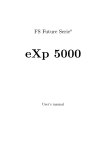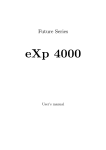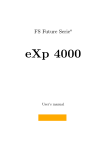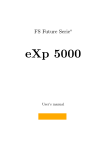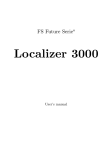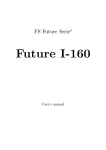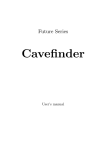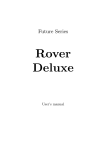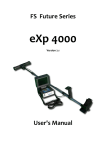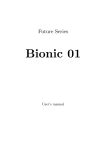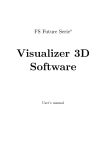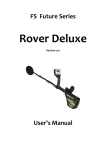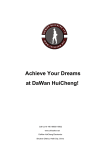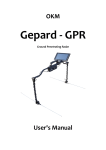Download eXpunhbox voidb@x penalty @M 5000
Transcript
Future Series eXp 5000 8 User’s manual User’s manual: eXp 5000 2 Any information contained in these operating instructions may be changed without prior notice. OKM does not make any warranty for this document. This also applies without limitation to implied assurances of merchantability and fitness for a specific purpose. OKM does not assume any responsability for errors in this manual or for any incidental or consequential damage or loss associated with the delivery, exploitation or usage of this material. This documentation is available as presented“ and without any kind of warranty. In no circumstances OKM ” takes responsibility for lost profits, usage or data losts, interruption of business activities or all kind of other indirectly damages, which developed because of errors in this documentation. This instruction manual and all other stored media, which are delivered with this package should only be used for this product. Program copies are allowed only for security- and savety purposes. The resale of these programs, in original or changed form, is absolutely forbitten. This manual may not be copied, duplicated or translated into another language, neither in part nor completely, over the copyright matters without the prior written consent of OKM. Copyright ©2002 – 2006 OKM Ortungstechnik GmbH. All rights reserved. OKM Ortungstechnik GmbH www.okm-gmbh.de Contents 3 Contents 1 Preface 7 2 Important Notes 2.1 General Notes . . . . . . 2.2 Possible Health Hazards 2.3 Surrounding Area . . . . 2.4 Voltage . . . . . . . . . 2.5 Data safety . . . . . . . . . . . . 8 8 8 8 9 9 3 Technical Specifications 3.1 Control Unit . . . . . . . . . . . . . . . . . . . . . . . . . . . . . . . . . . . . . . 3.2 Data Transmission . . . . . . . . . . . . . . . . . . . . . . . . . . . . . . . . . . . 3.3 Computer, Minimum Requirements . . . . . . . . . . . . . . . . . . . . . . . . . . 10 10 11 11 4 Scope of Delivery 12 5 Assembly 14 6 Installation of Device Driver 17 7 Control Elements 7.1 Control Unit . . . 7.1.1 Front View 7.1.2 Back View 7.2 Video Eyeglasses . . . . . . . . . . . . . . . . . . . . . . . . . . . . . . . . . . . . . . . . . . . . . . . . . . . . . . . . . . . . . . . . . . . . . . . . . . . . . . . . . . . . . . . . . . . . . . . . . . . . . . . . . . . . . . . . . . . . . . . . . . . . . . . . . . . . . . . . . . . . . . . . . . . . . . . . . . . . . . . . . . . . . . . . . . . . . . . . . . . . . . . . . . . . . . . . . . . . . . . . . . . . . . . . . . . . . . . . . . . . . . . . . . . . . . . . . . . . . . . . . . . . . . . . . . . . . . . . . . . . . . . . . . . . . . . . . . . . . . . . . . . . . . . . . . . . . . . . 20 20 21 22 23 8 Operating Modes 8.1 Magnetometer . . . . 8.2 Ground Scan . . . . 8.2.1 New Scan . . 8.2.2 Browse Scans 8.3 Metal Detector . . . 8.4 Discrimination . . . 8.5 Live Scan . . . . . . 8.6 Settings . . . . . . . 8.7 Exit . . . . . . . . . . . . . . . . . . . . . . . . . . . . . . . . . . . . . . . . . . . . . . . . . . . . . . . . . . . . . . . . . . . . . . . . . . . . . . . . . . . . . . . . . . . . . . . . . . . . . . . . . . . . . . . . . . . . . . . . . . . . . . . . . . . . . . . . . . . . . . . . . . . . . . . . . . . . . . . . . . . . . . . . . . . . . . . . . . . . . . . . . . . . . . . . . . . . . . . . . . . . . . . . . . . . . . . . . . . . . . . . . . . . . . . . . . . . . . . . . . . . . . . . . . . . . . . . . . . . . . . . . . . . . . . . . . . . . . . . . . . . . . . . . . . . . . . . . . . . . . . . . . . . . . . . . . . 24 25 26 26 29 32 33 35 36 37 . . . . . 38 38 39 40 41 41 10 Discrimination 10.1 Adjust the Discriminator . . . . . . . . . . . . . . . . . . . . . . . . . . . . . . . 10.2 Soil Reconciliation . . . . . . . . . . . . . . . . . . . . . . . . . . . . . . . . . . . 43 43 44 9 Additional Optional Equipments 9.1 Disc Detector Visualization System 9.2 Very Low Frequency Sender (VLF) 9.2.1 Assembly . . . . . . . . . . 9.2.2 Usage of the VLF Sender . 9.2.3 Safety Guidelines . . . . . . (DDV) . . . . . . . . . . . . . . . . . . . . . . . . . . . . . . . . . . . OKM Ortungstechnik GmbH www.okm-gmbh.de . . . . . . . . . . . . . . . . . . . . . . . . . . . . . . . . . . . . . . . . . . . . . . . . . . . . . . . . . . . . . . . . . . . . . . . . . . . . . . . . . . . . . User’s manual: eXp 5000 4 11 Analysis and Evaluation of Measurements 11.1 Metal or Mineralisation . . . . . . . . . . . . . . . . . . . . . . . . . . . . . . . . 11.2 General Procedure . . . . . . . . . . . . . . . . . . . . . . . . . . . . . . . . . . . 11.3 Regulation of the Number of Impulses . . . . . . . . . . . . . . . . . . . . . . . . 45 45 47 48 12 Danger of Explosion during Excavation 50 13 Error Messages 51 14 Maintenance and Services 54 OKM Ortungstechnik GmbH www.okm-gmbh.de List of Figures 5 List of Figures 1 2 3 4 5 6 7 8 9 10 11 12 13 14 15 16 17 18 19 20 21 22 23 24 25 26 27 28 29 30 31 32 33 34 35 36 37 38 39 40 41 42 43 44 45 Scope of Delivery . . . . . . . . . . . . . . . . . . . . . . . . . . Assembly and Connection of Probe . . . . . . . . . . . . . . . . Connection of External Power Supply . . . . . . . . . . . . . . Connection of Video Eyeglasses . . . . . . . . . . . . . . . . . . Connection of the USB Data Cable . . . . . . . . . . . . . . . . Connection of the Detector Unit . . . . . . . . . . . . . . . . . Installation of Device Driver: Step 1 . . . . . . . . . . . . . . . Installation of Device Driver: Step 2 . . . . . . . . . . . . . . . Installation of Device Driver: Step 3 . . . . . . . . . . . . . . . Installation of Device Driver: Step 4 . . . . . . . . . . . . . . . Installation of Device Driver: Step 5 . . . . . . . . . . . . . . . Installation of Device Driver: Step 6 . . . . . . . . . . . . . . . Control Unit . . . . . . . . . . . . . . . . . . . . . . . . . . . . Front View . . . . . . . . . . . . . . . . . . . . . . . . . . . . . Back View . . . . . . . . . . . . . . . . . . . . . . . . . . . . . . Video Eyeglasses . . . . . . . . . . . . . . . . . . . . . . . . . . Magnetometer: Main Menu, Representation of Values . . . . . Ground Scan . . . . . . . . . . . . . . . . . . . . . . . . . . . . Ground Scan - Submenu . . . . . . . . . . . . . . . . . . . . . . Ground Scan - Parameter . . . . . . . . . . . . . . . . . . . . . Zig-Zag or Parallel . . . . . . . . . . . . . . . . . . . . . . . . . Start first scan line? . . . . . . . . . . . . . . . . . . . . . . . . Graphical Representation of a Measurement in Operating Mode Select Stored Measurement . . . . . . . . . . . . . . . . . . . . Submenu: Browse Scans . . . . . . . . . . . . . . . . . . . . . . GPS Navigation . . . . . . . . . . . . . . . . . . . . . . . . . . Metal Detector . . . . . . . . . . . . . . . . . . . . . . . . . . . Discrimination . . . . . . . . . . . . . . . . . . . . . . . . . . . Curve Shape of Iron . . . . . . . . . . . . . . . . . . . . . . . . Curve Shape of Precious Metals . . . . . . . . . . . . . . . . . . Curve Shape of Cavities . . . . . . . . . . . . . . . . . . . . . . Live Scan: Orientation of the LiveStream-Sensor . . . . . . . . Live Scan: Main Menu, Representation of Measured Values . . Settings . . . . . . . . . . . . . . . . . . . . . . . . . . . . . . . Exit . . . . . . . . . . . . . . . . . . . . . . . . . . . . . . . . . Control Elements of the Detector . . . . . . . . . . . . . . . . . Control Elements of the VLF Sender . . . . . . . . . . . . . . . Connection of Sender Antenna . . . . . . . . . . . . . . . . . . Connection of the Charger . . . . . . . . . . . . . . . . . . . . . Placement of the VLF sender on a site . . . . . . . . . . . . . . Adjustment of discrimination . . . . . . . . . . . . . . . . . . . Comparison of object and mineral . . . . . . . . . . . . . . . . Given manner . . . . . . . . . . . . . . . . . . . . . . . . . . . . First measurement of an area . . . . . . . . . . . . . . . . . . . Control scan, Variant A . . . . . . . . . . . . . . . . . . . . . . OKM Ortungstechnik GmbH www.okm-gmbh.de . . . . . . . . . . . . . . . . . . . . . . . . . . . . . . . . . . . . . . . . . . . . . . . . . . . . . . . . . . . . . . . . . . . . . . . . . . . . . . . . . . . . . . . . . . . . . . . . . . . . . . . . . . . . . . . . . . . . . . . . . . . . . . . . . . . . . . . . . . . . . . . . . . . . . . . . . . . . . . . . . . . . . . . . . . . . . . . . Ground Scan . . . . . . . . . . . . . . . . . . . . . . . . . . . . . . . . . . . . . . . . . . . . . . . . . . . . . . . . . . . . . . . . . . . . . . . . . . . . . . . . . . . . . . . . . . . . . . . . . . . . . . . . . . . . . . . . . . . . . . . . . . . . . . . . . . . . . . . . . . . . . . . . . . . . . . . . . . . . . . . . . . . . . . . . . . . . . . . . . . . . . . . . . . . . . . . . . . . . . . . . . . . . . . . . . . . . . . . . . . . . . . . . . . . . . . . . . . . . . . . . . . . . . . . . . . . . . . . . . . . . . . . . . . 13 14 14 15 15 16 17 17 18 18 19 19 20 21 22 23 25 26 27 27 28 28 29 29 30 30 32 33 33 34 34 35 35 36 37 38 39 40 40 41 43 46 47 48 48 User’s manual: eXp 5000 46 47 48 49 50 51 52 53 54 55 6 Control scan, Variant B . . . . . . . . . . . . . . . Effect of number of impulses and their distance . . Comparison of small and high number of impulses Only a small amount of memory available . . . . . No free memory available . . . . . . . . . . . . . . Internal Hardware Error . . . . . . . . . . . . . . . The external power supply has to be charged . . . Shutting down the system . . . . . . . . . . . . . . Shutting down the system is not possible . . . . . . Progress of Data Transmission . . . . . . . . . . . . . . . . . . . . . . . . . . . . . . . . . . . . . . . . . . . . . . . . . . . . . . . . . . . . . . . . . . . . . . . . . . . . . . . . . . . . . . . . . . . . . . . . . . . . . . . . . . . . . . . . . . . . . . . . . . . . . . . . . . . . . . . . . . . . . . . . . . . . . . . . . . . . . . . . . . . . . . . . . . . . . . . . . . . . . 48 49 49 51 51 52 52 52 53 53 Technical Specifications (Control Unit) . . . . . . . . . . . . . Technical Specifications (Data Transmission) . . . . . . . . . Technical Specifications (Computer, Minimum Requirements) Scope of Delivery . . . . . . . . . . . . . . . . . . . . . . . . . Standard adjustment of the discrimination . . . . . . . . . . . . . . . . . . . . . . . . . . . . . . . . . . . . . . . . . . . . . . . . . . . . . . . . . . . . . . . . . . 10 11 11 12 43 List of Tables 1 2 3 4 5 OKM Ortungstechnik GmbH www.okm-gmbh.de 1 1 Preface 7 Preface Dear customer, in the first instance we want to thank you that you made your decision on a product of OKM Ortungstechnik GmbH. With the eXp 5000 you purchased a product which is based on a electromagnetic pulse method which can be used to locate anomalies in the target area. Thus the device is able to detect natural features such as formations of strata, cavities, groundwater level as well as sepulchers or buried objects such as pipes, tanks, boxes or suchlike. The eXp 5000 is able to locate, to document and to analyse buried objects with different structures, without making necessary any excavation. Particularly in areas next to the surface there are many advantages to geoelectric, seismic and magnetic procedures and it is further more a usefull complement to these methods. The eXp 5000 has a facile and flexible handling and provides fast and easy reproducible results. With our team of specialists we guarantee that our products are under recurrent control. Our specialists try to implement new developments in terms of further quality improvements for you. Of course by selling our products we cannot guarantee that you really make a find during your research. The recognition of hidden objects and structures depends on a hugh number of factors - like you know. Determining factors are the dielectricity constant of the ground, the grade of mineralisation and the dimensions of an object relating to its depth. Specially in very wet soil, clay and sand with high conductivity of the ground, recording of the measured results can be falsified strongly. With this product you purchased a device which stood the tests in regular operation like all other products of us. If you are interested in where our devices have gone into action please visit our homepage. For our company it is necessary that we protect our developments within the framework of existing legislation to a patent or trademark registration. Therewith we offer you a higher warranty while using our products. Please take your time consecutively, read this user‘s manual and familiarize yourself with the utilisation and operation of this eXp 5000. OKM Ortungstechnik GmbH www.okm-gmbh.de User’s manual: eXp 5000 2 8 Important Notes Please read these operating instructions carefully and closely before using eXp 5000 and its accessories! These instructions give information on how to use the device and point out potential sources of danger. eXp 5000 and its accessories serves for documentation and analysis of detect objects deposited and changes performed in the ground. The registered data of the ground structure will be transmitted to a PC for visual representation in a special software program using the components we offer. Any additional notes relating to this has to be observed. Please read attentively the manual according to the software you are using! 2.1 General Notes Being an electronic device, eXp 5000 has to be treated with the caution and care necessary when such devices are used. Any failure to observe the safety precautions given or any use for purposes other than the ones it is conceived for may result in a damage or destruction of the processing unit and connected components. The device will get destroyed if it is opened improperly. 2.2 Possible Health Hazards If used properly the device normally does not pose any health hazards. According to current scientific knowledge, the high-frequency signals are not harmful to the human body on account of their low power. 2.3 Surrounding Area Having been transferred from a cold to a warmer place, the device should not be operated immediately afterwards. Any condensation, which may have formed, might cause the device to get destroyed. Avoid strong magnetic fields, which may occur in places such as near machines or loudspeakers, and avoid using a detector within a radius of 50 meters. Metallic objects on the ground such as cans, doses, catches, nails, screw or others can influence negatively your measurement and have to be removed. Also you have to remove keys, telephones, chains and rings and all other magnetic and metallic objects from yourself. OKM Ortungstechnik GmbH www.okm-gmbh.de 2 Important Notes 2.4 9 Voltage The power supply should not be outside the indicated range of values. Use only chargers, batteries and rechargable batteries which are included in the scope of delivery. Never use the 230 Volt mains supply. 2.5 Data safety There can be errors in the process of data collection if the range of the sender module is been exceeded, the power supply of the device is to low, the cables you are using are to long, other electronic devices sends out disturbances or atmospherics occurs (lightnings, . . . ). OKM Ortungstechnik GmbH www.okm-gmbh.de User’s manual: eXp 5000 3 10 Technical Specifications The following technical indications are medial values. During operation small variations are quite possible. 3.1 Control Unit Dimensions (H x W x D) . . . . . . . . . . . . . . . . . . . . . . . . . . . . . . . . . . . . 75mm x 130mm x 177mm Weight . . . . . . . . . . . . . . . . . . . . . . . . . . . . . . . . . . . . . . . . . . . . . . . . . . . . . . . . . . . . . . . . . . . . . . about 1kg Voltage . . . . . . . . . . . . . . . . . . . . . . . . . . . . . . . . . . . . . . . . . . . . . . . . . . . . . . . . . . . . . . . . . 9.6 - 14.4 VDC 22W maximal Safety Class . . . . . . . . . . . . . . . . . . . . . . . . . . . . . . . . . . . . . . . . . . . . . . . . . . . . . . . . . . . . . . . . . . . . . . . IP40 Operating Time (Full Charged Battery, Delivered Power Supply, 25) Operating Temperature Video Eyeglasses Computer . . . . . . . . . . . . . . . . . . . . . about 3 hours . . . . . . . . . . . . . . . . . . . . . . . . . . . . . . . . . . . . . . . . . . . . . . . . . . . . . . 0 - 40 . . . . . . . . . . . . . . . . . . . . . . . . . . . . . . . . . . . . . . . . . . . . . . . . 640 x 480 Pixel, Color . . . . . . . . . . . . . . . . . . . . . . . . . . . . . . . . . . . . . . . . . . . . . . . . . . . . . . . . . . 300 MHz Processor INTEL i586- compatible Working Momory Data Memory Feedback . . . . . . . . . . . . . . . . . . . . . . . . . . . . . . . . . . . . . . . . . . . . . . . . . . . . . . . . . 64 MB RAM . . . . . . . . . . . . . . . . . . . . . . . . . . . . . . . . . . . . . . . . . . . . . . . . . . . . . . . . . . . . . . . . . . . 64 MB . . . . . . . . . . . . . . . . . . . . . . . . . . . . . . . . . . . . . . . . . . . . . . . . . . . . . . . . . . . . . . . accustic, visual Penetration Depth Operating Mode Magnetometer . . . . . . . . . . . . . . . . . . . . . about 2 meters1 Penetration Depth Operating Mode Ground Scan . . . . . . . . . . . . . . . . . . . . . about 25 meters1 Penetration Depth Operating Mode Discrimination . . . . . . . . . . . . . . . . . . . about 25 meters1 Penetration Depth Operating Mode Metal Detector . . . . . . . . . . . . . . . . . . . . about 2 meters1 Penetration Depth Operating Mode Live Scan . . . . . . . . . . . . . . . . . . . . . . . . about 25 meters1 Table 1: Technical Specifications (Control Unit) 1 depends on object size and ground conditions OKM Ortungstechnik GmbH www.okm-gmbh.de 3 Technical Specifications 3.2 11 Data Transmission Technology . . . . . . . . . . . . . . . . . . . . . . . . . . . . . . . . . . . . . . . . . . . . . . . . . . . . . . . . . . . . . . . . . . . . . . . USB Maximal Data Transmission Rate . . . . . . . . . . . . . . . . . . . . . . . . . . . . . . . . . . . . . . . . . . 19200 Baud Table 2: Technical Specifications (Data Transmission) 3.3 Computer, Minimum Requirements The computer is not part of the scope of delivery. The indicated values should help you for a correct selection of a suitable computer for analysis of your measured results. Processor . . . . . . . . . . . . . . . . . . . . . . . . . . . . . . . . . . . . . . . . . . . . . . . . . . . . . . . . . . minimum 1500 MHz CD-ROM Drive . . . . . . . . . . . . . . . . . . . . . . . . . . . . . . . . . . . . . . . . . . . . . . . . . . . . . . . . . . . minimum 4x Com-Port (Data Transmission) Free Memory . . . . . . . . . . . . . . . . . . . . . . . . . . . . . . . . . . . . . . . . . . . . . . . . . . . . . . . . . minimum 20 MB Working Memory (RAM) Graphic Card . . . . . . . . . . . . . . . . . . . . . . . . . . . . . . . . . . . . . . . . . . . . . . . . . . . . USB . . . . . . . . . . . . . . . . . . . . . . . . . . . . . . . . . . . . . . . . . . . . minimum 128 MB . . . . . . . . . . . . . . . . . . . . . . . . . . . . . . . . . . . minimum 64 MB, OpenGL-compatible Operating System . . . . . . . . . . . . . . . . . . . . . . . . . . . . . . . . . . . . . . . Windows 98SE, Me, 2000, XP Table 3: Technical Specifications (Computer, Minimum Requirements) OKM Ortungstechnik GmbH www.okm-gmbh.de User’s manual: eXp 5000 4 12 Scope of Delivery In the following section you can find all standard equipment. The scope of delivery can be different in some circumstances because of some optional accessories which should not be included in the basic equipment. 1 Control Unit 1 Video Eyeglasses with Integrated Headphones 1 Linkage of Probe with GPS Receiver 1 Extern al Power Supply 1 Charger for External Power Supply 1 Cable for External Power Supply 1 Horizontal Probe (50cm) 1 Manual 1 Carrying Case 1 3D Software (Visualizer 3D) 1 USB Connection Cable 1 Horizontal Probe (25cm) [optional] 1 Horizontal Probe (75cm) [optional] 1 Horizontal Probe (100cm) [optional] 1 Antenna for Tunnel Detection [optional] 1 Super Sensor [optional] 1 Antenna for Metal Discrimination (Detector) [optional] 1 LiveStream Sensor [optional] 4 VLF Sender [optional] Table 4: Scope of Delivery Beware that pictures in this manual could be different to delivered parts. OKM Ortungstechnik GmbH www.okm-gmbh.de 4 Scope of Delivery 13 Control Unit with Linkage for Probe Horizontal and Vertical Probes Detector Coil Detector Unit USB Connection Cable Charger for External Power Supply External Power Supply Including Cable Video Eyeglasses Figure 1: Scope of Delivery OKM Ortungstechnik GmbH www.okm-gmbh.de User’s manual: eXp 5000 5 14 Assembly In this section it is explained how to assemble the device and how to prepare a measurement. Figure 2: Assembly and Connection of Probe Figure 2 shows how to assemble the standard horizontal probe to the linkage. Therefore just put the probe into the appropriate attachment of the linkage. Then connect the probe cable with the control unit. Do it without any unnecessary application of force! The vertical probes can be used without linkage. You can simply hold it in your hand perpendicularly to the soil. Figure 3: Connection of External Power Supply Figure 3 shows how to connect the external power supply to the control unit. The cable is placed inside a storage case on the back side of the battery and is wired to this power supply. While connecting the external power supply take care to connect at first the cable with the control unit. The external power supply has to be powered on afterwards. OKM Ortungstechnik GmbH www.okm-gmbh.de 5 Assembly 15 Figure 4: Connection of Video Eyeglasses Figure 4 represents the connection of the video eyeglasses. Plug in both connectors of the video eyewear into the correct connection of the control unit. Figure 5: Connection of the USB Data Cable Figure 5 shows how to plug in the USB connection cable to the computer. Further information about the use and installation of the USB driver you can find in section 6 on page 17. OKM Ortungstechnik GmbH www.okm-gmbh.de User’s manual: eXp 5000 16 Figure 6: Connection of the Detector Unit Figure 6 shows how to assemble the detector unit on the control unit. You can plug in the unit on the according linkage of the top side of the control unit without any application of force. OKM Ortungstechnik GmbH www.okm-gmbh.de 6 6 Installation of Device Driver 17 Installation of Device Driver Before you can transfer data from the device to your computer you have to install the USB driver. Therefore you have to connect the active computer and the control unit via the USB connection cable. When you switch on the power supply a message like in figure 7 will appear on your computer screen. Figure 7: Installation of Device Driver: Step 1 If you prosecute Windows XP with Service Pack 2, you will be asked in dialog from figure 8 if Windows Update has to search for drivers up to date. Mark entry No, not this time and click on Next. Figure 8: Installation of Device Driver: Step 2 In other versions of the operating system Windows this dialog window should not appear. OKM Ortungstechnik GmbH www.okm-gmbh.de User’s manual: eXp 5000 18 In the following dialog window like figure 9 select the entry Install software from a list . . . and click on button Next. Figure 9: Installation of Device Driver: Step 3 In the next dialog window from figure 10 mark the entry No search, select driver individually and click on Next. Figure 10: Installation of Device Driver: Step 4 Another window will open, represented in figure 11, where you have to select the driver file. Therefore click on Data carrier. . . . Immediately another window appears where you click on the button Search. . . . Then select the file OKM_LE.INF, which you can find in the directory \drivers\usb_cable of your software CD. Afterwards you have to click on Open, OK and Next, to start the installation of the files. OKM Ortungstechnik GmbH www.okm-gmbh.de 6 Installation of Device Driver 19 Figure 11: Installation of Device Driver: Step 5 After successful installation of the driver a message like in figure 12 will appear on your computer screen. Now the drivers of your device are installed and you can transfer data to your PC. Figure 12: Installation of Device Driver: Step 6 OKM Ortungstechnik GmbH www.okm-gmbh.de User’s manual: eXp 5000 7 20 Control Elements In this section you will learn more about the fundamental use of all control elements for this measuring instrument. All connections, inputs and outputs are explained in detail. 7.1 Control Unit The control unit is the calculation center of the device. Via the control unit the programs can be selected, all measured values can be recorded and stored. Slide-In for Detector GPS Receiver Control Keys Retaining Handle Linkage for Probe Figure 13: Control Unit The Linkage for Probe is used to attach the probe to the linkage. The GPS Receiver is used for navigation with GPS. The receiver should be orientated towards the sky, to get the best data transmission from the satellites. With the Slide-In for Detector you can fix the detector unit. The Control Keys are used to navigate the control unit. OKM Ortungstechnik GmbH www.okm-gmbh.de 7 Control Elements 7.1.1 21 Front View Figure 16 shows the front side of the control unit. Slide-In for Detector Emitter of Impulses Power On and Off Button Previous Next Activate Operating Mode Operating Mode Operating Mode Figure 14: Front View The Slide-In for Detector is used to attach the detector unit. The suitable counterpart is fixed on the detector unit, where the unit can slide in. With the Emitter of Impulses, Power On and Off Button you can power on and off the device. Therefore you have to move the emitter towards yourself until it snaps in the front position. Before operating your measuring instrument you have to connect the delivered power supply and power on. During a measurent in operating mode Ground Scan you can release manually impulses for recording measured values. Therefore you have to move the emitter backwards, away from yourself. It will turn back automatically if you let it go. With the keys and you can select the different operating modes. To confirm your selection you have to press the key . OKM Ortungstechnik GmbH www.okm-gmbh.de User’s manual: eXp 5000 7.1.2 22 Back View Figure 15 shows the back side of the control unit with all their connections. Connection of Probe Connection of Video Eyeglasses (Sound) USB Connection Connection of External Power Supply Cable to Connection GPS Receiver of Video Eyeglasses (Image) Figure 15: Back View The Connection of Power Supply is used to connect the device with the delivered battery. Here the external power supply (Power Tank) has to be connected. The Connection of Probe the cable of the probe or the cable of the detector unit has to be plugged in. On the Connection of Video Eyeglasses you have to plug in the cable of the delivered video eyeglasses. The USB Connection is used to connect the device to a computer via usb data cable. OKM Ortungstechnik GmbH www.okm-gmbh.de 7 Control Elements 7.2 23 Video Eyeglasses The video eyeglasses are used as the display for this device. All menus and graphical representations are represented via these video eyeglasses. Connect the Connector Socket of the video eyeglasses to the Connection of video eyeglasses on the back side of the control unit. Headphones, Right Headphones, Left Connection Cable Regulator of Sharpness for Right Eye Regulator of Sharpness for Left Eye Video Switch Over Power On- and Off Button Regulator of Lightness Regulator of Volume Figure 16: Video Eyeglasses The Connection Cable is used to connect the control unit with the video eyewear. The Power On- and Off Button is used to switch on and off the video eyeglasses. Just push the button shortly. With the Regulator of Sharpness you can adjust the sharpness if the image individually. With the Regulator of Lightness the lightness of the video image can be adjusted. With the Regulator of Volume the volume of the Headphones can be adjusted. OKM Ortungstechnik GmbH www.okm-gmbh.de User’s manual: eXp 5000 8 24 Operating Modes In this section you will learn more about the different operating modes of the device. Every function is been explained in particulary in its proper subsection. The right selection of an operating mode depends primarily of your planned measurement. So for example there are some special functions which have to be used for a first measurement in a unknown area to get a general overview, against which others are more suitable for a detailed search and analysis with a special processing software program. The device proccesses the following operating modes: Magnetometer Research of an area with the integrated magnetometer. Ground Scan Measurement with graphical evaluation, whereby measured data are stored in the internal memory of the device. Metal Detector Activate optional DDV system to discriminate between metals. Discrimination Examination of detected objects regarding to their characteristics on iron contents. Live Scan Measurement with Live representation. No data record is possible in this mode. Settings Setting of date and time. Exit Power off the device and shut down the integrated PC module. Via a touchpad on the top of your device you can select and confirm your appropriate operating mode. OKM Ortungstechnik GmbH www.okm-gmbh.de 8 Operating Modes 8.1 25 Magnetometer You select operating mode Magnetometer in the main menu to determine the subsoil taking the earth magnetic field into account. Also you can recognize through the graphical representation of a oscilloscope like picture on the monitor if you are placed above an metallic object. Figure 17: Magnetometer: Main Menu, Representation of Values This mode can be used with all antennas except the DDV system and livestream sensor. As soon as you confirm the operating mode Magnetometer the integrated magnetometer will be adjusted to the current basic ground value of the place where it is situated in this moment. During the initialization process the message Ground Balance, Please Wait appears on the display. Only if this message disappears you can start your research. If you power on the device above neutral ground all metals will be shown with a deflection to the top in your monitor. If the device is situated above a metal while activating the magnetometer, all equivalent metal parts will not be recognized. By a new press on the button Activate Operating Mode, you can initiate a manual soil reconciliation. Therefore you have to start on a place with neutral ground. With buttons Previous Operating Mode or Next Operating Mode you are leaving the magnetometer mode and turn back to the main menu. OKM Ortungstechnik GmbH www.okm-gmbh.de User’s manual: eXp 5000 8.2 26 Ground Scan This operating mode allows you to do a measurement with graphical representation whereby all measured values will be stored in the internal memory of the device. Also you have the possibility to recall and see previous stored graphics or to use the GPS system for navigation to these measurements. This mode can be used with all antennas except the DDV system and livestream sensor. Figure 18: Ground Scan In the first submenu which is represented in figure 19, you can choose between the following alternatives: New Scan Set up and record a new graphic. Browse Scans See or delete stored graphics. If the measurement has been made while using GPS, you can navigate to the measured area. Back To Main Menu Finish Ground Scan and go back to the main menu. 8.2.1 New Scan After activating this operating mode you have the possibility to adjust certain settings. There are different parameters which influence the measurement. In figure 20 you can see the corresponding submenu. You can modify the following parameters (the underlined values correspond to the setting made by the factory): Impulse Mode (Automatic, Manual) If you are working in mode Manual the measured values will only be recorded when using the Emitter of Impulses. If you select mode Automatic, the measured values will be recorded and represented continiously . OKM Ortungstechnik GmbH www.okm-gmbh.de 8 Operating Modes 27 Figure 19: Ground Scan - Submenu Figure 20: Ground Scan - Parameter Impulses (10, 20, . . . , 100) Number of measured values per search line. How to select the right number of impulses you can read in section 11.3 on page 48! Scan Mode (Parallel, Zig-Zag) Scan Mode defines the method of scanning an area. In mode Parallel measurement starts always from the starting line, whereas in mode ZigZag measurement starts at the end of the line which was scanned before, like represented in figure 21. In the last scanning method you have to take care not to change the orientation of the antenna, which means if the white arrow on the side of the probe shows to north direction for example it has to show to north direction in every measured line. GPS (Off, On) If GPS is activated (On), the GPS-coordinates (longitude and latitude) will be stored automatically according to every measured value. This data is important if you want to use the GPS navigation. Select the parameter, which you want to change with the keys Previous Operating Mode and Next OKM Ortungstechnik GmbH www.okm-gmbh.de User’s manual: eXp 5000 28 Figure 21: Zig-Zag or Parallel Operating Mode, until it is highlighted in red color. Now press the key Activate Operating Mode. The marking will change, so that only the current value is highlighted in red color. Now you can change the value of the selected parameter by using the keys Previous Operating Mode and Next Operating Mode. To finish this process you have to press again the key Activate Operating Mode. Go to your start position and adjust all necessary parameters to your needs. Then you have to select option Start Scanning, to start the measurement. The message from figure 22 will appear and ask you if you want to start your first measure line now. Figure 22: Start first scan line? While using the keys Previous Operating Mode and Next Operating Mode select option Yes, if you want to start the measurement. Confirm your selection by pressing the key Activate Operating Mode. While the device is now sending out the impulses regularly you have to walk continiously your first measured line. As soon as your first scan line is finished a new message will appear, where you have to select Yes if you want to scan another measured line. Repeat this procedure until you scanned your complete area. Step by step a graphical representation similiar to figure 23 will built up. The graphic should represent green color values in majority, which represent normal ground. In this green area red and blue objects can be placed. Metallic objects are normally represented in red and cavities, water reserves and earth interferences in blue color. Beware that minerOKM Ortungstechnik GmbH www.okm-gmbh.de 8 Operating Modes 29 Figure 23: Graphical Representation of a Measurement in Operating Mode Ground Scan alisations of the ground are also shown in red color. How you can differentiate minerals and mineralisations from real“ metals, you can read in section 11.1 on page 45 or in the manual of ” your software program. It is absolutely necessary to read section 11.2 on page 47, where the principle procedure of a graphical measurement is described. 8.2.2 Browse Scans After confirm menu option Browse Scans with the key Activate Operating Mode you will see a list of all stored measurements, like represented in figure 24. Figure 24: Select Stored Measurement Select the measurement which you like to see with the keys Previous Operating Mode and Next Operating Mode. Every measurement with GPS data is indicated with the additional lettering GPS. Only these measurements are convenient for the GPS navigation. For the selected measurement the following options represented in figure 25 are provided. OKM Ortungstechnik GmbH www.okm-gmbh.de User’s manual: eXp 5000 30 Figure 25: Submenu: Browse Scans View Scan Image The selected measurement will be displayed once again. Press any key to go back to the selection menu. Delete Scan Image The current selected measurement will be deleted, if you confirm the following message with Yes. Following you will go back to the menu Ground Scan. Use GPS Navigation Start the navigation to the stored GPS data from this measurement. After you confirmed the this option, you will see a representation like in figure 26. If the GPS Receiver have no or insufficient data the message Searching for Satellites will appear and the programm is waiting until sufficient data is available. Figure 26: GPS Navigation If sufficient satellites and their data are available the navigation will start. The arrow indicates you in which direction you have to walk to reach the selected measured field. In the upper left corner you can see your current position and behind in parenthesis the destination point is displayed. On the lower left side you can read the distance to your destination point. This indication is only correct if sufficient satellites are available and OKM Ortungstechnik GmbH www.okm-gmbh.de 8 Operating Modes 31 you do move forward. Only by moving and with the corresponding data the direction and distance of your destination can be determined. You can press any key to come back to the selection menu. Back To Ground Scan Menu You go back to menu Ground Scan. OKM Ortungstechnik GmbH www.okm-gmbh.de User’s manual: eXp 5000 8.3 32 Metal Detector To use this operating mode you have to connect the optional DDV system at first. The detector is specialized to find small objects (e.g. coins) which are located near to the surface. Figure 27: Metal Detector Also with the detector you have the possibility to determine the material of possible objects. So for example you can find out if an object consists of gold, silver or iron. Further information about the correct usage of the detector and the principle of discrimination you can find in section 9.1 on page 38 and in section 10 on page 43 of this users manual! OKM Ortungstechnik GmbH www.okm-gmbh.de 8 Operating Modes 8.4 33 Discrimination This operating mode is used to identify metals and cavities. Therefore it is necessary to connect the optional available super sensor or the antenna for tunnel detection. There is no given manner fixed or a scan direction. You can walk as you want to determine the soil. This operating mode is most effective if you already detected possible objects and now want to know more details about them. Figure 28: Discrimination During the measurement you will get a live picture on the screen of your device. The different curves give conclusion to the characteristics of possible objects. Figure 29: Curve Shape of Iron Figure 29 shows which principle curve shape is created if you pass above an iron object. Typically is the high deflection to the top followed by the same deflection down. OKM Ortungstechnik GmbH www.okm-gmbh.de User’s manual: eXp 5000 34 Figure 30: Curve Shape of Precious Metals Figure 30 shows which principle curve shape is created if you pass above a precious metal. Typically is the small additional deflection with the difference that there is no deflection down. Figure 31: Curve Shape of Cavities Figure 31 shows the principle curve shape when passing over a cavity. Typically is the high deflection down. But there is no equivalent deflection in the opposite direction. OKM Ortungstechnik GmbH www.okm-gmbh.de 8 Operating Modes 8.5 35 Live Scan To work in the operating mode Live Scan you have to connect the LiveStream-Sensor to your device. This probe is marked with a white arrow which is fixed on the upper side of the probe. During a measurement this white arrow should always be directed to the left side. Also you should take care that the arrow which is situated on the strait side of the probe is always directed to the ground. Be sure that the probe is correctly aligned before activating this operating mode. Figure 32: Live Scan: Orientation of the LiveStream-Sensor In this operating mode you do not have to keep a defined scan direction. You can walk forwards or backwards over your measured area. On the screen you will see immediately what is currently situated right under the probe. The graphical representation is similar to operating mode Ground Scan. Figure 33: Live Scan: Main Menu, Representation of Measured Values All measured data will flow over the screen. Also when you are not moving, the measured values were updated constantly. If you are situated right over a target it will be visible on the screen, also if you are not moving. The measured values in operating mode Live Scan cannot be stored. OKM Ortungstechnik GmbH www.okm-gmbh.de User’s manual: eXp 5000 8.6 36 Settings In this operating mode you have the possibility to set the date and time. The correct adjustment of date and time are very important, because both settings are stored together with the graphical measurement in menu Ground Scan. This allows you to identify each measurement according to date and time. Figure 34: Settings You can select between the following possibilities: Date Format Setting of date format (day.month.year, day/month/year, day/month/year). System Date Setting of date. Time Format Setting of time format (24 Hours, 12 Hours + am/pm). System Time Setting og time. Preset is Central European Time (CET). Back To Main Menu Leave Settings and go back to Main Menu. Select the parameter, which you want to change with the keys Previous Operating Mode and Next until it is highlighted in red color. Now press the key Activate Operating Mode. The marking will change, so that only the current value is highlighted in red color. Now you can change the value of the selected parameter by using the keys Previous Operating Mode and Next Operating Mode. To finish this process you have to press again the key Activate Operating Mode. Operating Mode, OKM Ortungstechnik GmbH www.okm-gmbh.de 8 Operating Modes 8.7 37 Exit You have to select option Exit, to finish the operation with this device. As soon as you confirmed this selection the integrated pc module will shut down and the device will power off itself. Figure 35: Exit Please wait until the device has powered off itself. After the device is switched off you can power off the external power supply. OKM Ortungstechnik GmbH www.okm-gmbh.de User’s manual: eXp 5000 9 38 Additional Optional Equipments Here you can find important information about all available optional equipments for this device. 9.1 Disc Detector Visualization System (DDV) With the DDV a powerful metal detector is on your disposal, which not only supports your underground research with a visual representation but also offers you various filter possibilities. A B E C D F A Sensibility Regulator B Operating Lamp C Discriminator D Connector E Retaining Handle F Coil Figure 36: Control Elements of the Detector To use the detector just plug in the connector D into the Connection for Probe of the control unit. Then select the operating mode Detector in the main menu. Attention: As soon as you confirm this option the soil reconciliation will start. Detailed information you can find in section 10 on page 43! Now you have to pivot the detector coil continiously right above the ground, trying to keep the same distance to the soil. Adopt the rhythm of the graphical representation on the screen. As soon as you pass above a metallic object a yellow colored trace will appear in your graphic and you can hear an acoustical sound through the headphones. OKM Ortungstechnik GmbH www.okm-gmbh.de 9 Additional Optional Equipments 9.2 39 Very Low Frequency Sender (VLF) With the VLF a sender is available which can optimize your search for metallic objects. Connection of Antenna Socket of Charger Security and Operating Lamp Power On- and Off Button Regulator of Frequency Regulator of Capacity Figure 37: Control Elements of the VLF Sender With the Power On- and Off Button the device can be switched on and off. In the Socket of Charger the charger has to be connected to reload the internal batteries. The state of the batteries can be surveilled and controlled with the Operating Lamps. If the batteries are charged fully the operating lamps will shine green. With decreasing of the voltage the lamps will change the color themselves from yellow to orange up to red. The Regulator of Frequency is used to adjust the sending frequency. The Regulator of Capacity the sending capacity can be adjusted. In the Connection of Antenna the delivered antenna has to be connected. OKM Ortungstechnik GmbH www.okm-gmbh.de User’s manual: eXp 5000 9.2.1 40 Assembly This section describes how to assemble the sender and prepare for a measurement. Figure 38: Connection of Sender Antenna In figure 38 you can see how to connect the sender antenna. The antenna is fixed up with the velcro fastener on the outside of the VLF sender. Remove it and put in on the ground in a distance of about 50cm from the sender. Figure 39: Connection of the Charger If the batteries are empty you have to reload them. Figure 39 represents how to connect the charger. OKM Ortungstechnik GmbH www.okm-gmbh.de 9 Additional Optional Equipments 9.2.2 41 Usage of the VLF Sender After you have attached the antenna and loaded the batteries completely you can operate the VLF sender. Beware that the Regulator of Capacity (LEVEL) is switched on 0 before power on the sender and the antenna is put on the ground in a distance of about 50cm from the sender. After powered on the device both Operating lamps has to shine green, otherwise you should reload the batteries again. Now adjust the desired frequency and capacity before scanning your area! With the Regulator of Frequency you can select the desired sender frequency. Normally frequencies of less than 40 kHz are used. The Regulator of Capacity is prosecuted generally between 50 and 100. Figure 40: Placement of the VLF sender on a site Place the four VLF sender in a square or rectangle and power on all sender. Now you can execute a normal measurement in operating mode Ground Scan, see figure 40. By using the VLF sender in particular all metallic objects will be enforced more than a measurement without sender. Important is the correct adjustment of the parameters of frequency and capacity. An exact specification is not possible because it is strongly depending on the particular ground circumstances. 9.2.3 Safety Guidelines It is absolutely necessary to beware the following safety guidelines, to guarantee a secure work with the VLF sender. Do not hold any receiver, like metal detectors, probes or others directly over the sender antenna during the operation of the VLF sender. The enforced field of the antenna can destroy their electronics. Keep a distance of at least 50cm between antenna and VLF sender. Avoid close contact to the sender antenna during operation. OKM Ortungstechnik GmbH www.okm-gmbh.de User’s manual: eXp 5000 42 If a change of electrical fuse should be necessary, only fuses which are structurally identical may be used, which value agrees with those on the equipment. Power off the device before loading the internal batteries. For charging use only the provided battery charger. Power off the device if it is not any longer used otherwise the batteries can be damaged. OKM Ortungstechnik GmbH www.okm-gmbh.de 10 Discrimination 10 43 Discrimination In this section the regulation of the discrimination and the soil reconciliation is explained. 10.1 Adjust the Discriminator The discriminator serves to filter certain materials. So it is possible to exclude“for example ” worthless iron and steel objects. Or people who are hunting for treasures and gold are able to exclude other materials with the help of this discriminator. Figure 41: Adjustment of discrimination In figure 41 the regulator to adjust the discrimination is represented. This regulator can filter certain materials. Table 5 explains the adjustment in the case of normal ground conditions1 . Adjustment Indicated materials 0 All metalic objects 3 Iron, gold, bronze, silver, aluminium 5 Gold, bronze, silver, aluminium 7 Silver, aluminium 10 Aluminium Table 5: Standard adjustment of the discrimination Beware: When you adjust the regulator for discrimination on gold, the detector reacts besides gold also on bronze, silver and aluminium. To find out if there is really gold in the ground you have to follow the following instructions: 1. Switch the regulator on gold and start your soil examinations until you reach a place where the detector reacts positive. 2. Now switch the discriminator on silver and examine this place again. Following there will be two possibilities: the detector reacts positive → the material under the ground is not gold, but could be silver or aluminium. 1 The indications from table5 concern the use in normal type of soil. In extreme conditions (mineralisation, salt deposits, . . . ) they can variate from this normal value. OKM Ortungstechnik GmbH www.okm-gmbh.de User’s manual: eXp 5000 44 the detector does not react → there is probably golden material in the ground but also bronze is possible. Please consider that you always should do the soil reconciliation, which is explained in this following section. 10.2 Soil Reconciliation A correct soil reconcilation is absolutely necessary that the adjusted discrimination can work properly. If the soil reconciliation is not done correctly the operation of the device and the integrated discriminator cannot work properly. In the following section you can find a list of all necessary working procedures to do a correct soil reconciliation: 1. Power on the device and wait until the acoustic signal disappears. 2. Adjust the discriminator on the material you like, see previous section. 3. Put the device with coil probe about 5cm above the ground. 4. Select the operating mode you like and confirm. If you hear an acoustic signal from the metal detector after these indications, then the soil reconcilation is not finished correctly. Repeat these steps until there is no acoustic signal from the metal detector. The following causes can prevent a correct soil reconciliation: You are staying above a metalic object. You confirm the operating mode with integrated discriminator without holding the probe directly above the ground. You are holding the probe during your confirmation of the operating mode with integrated discriminator to high and then minimize the distance to the ground. You are turning the regulator for discrimination during soil reconciliation. Only if you are doing a correct soil reconciliation the functionality of discrimination can be guaranteed. OKM Ortungstechnik GmbH www.okm-gmbh.de 11 Analysis and Evaluation of Measurements 11 45 Analysis and Evaluation of Measurements Before measurement you have to know what kind of objects or cavities you are looking for and if the area you choose is suitable for this. Measurement without a plan will not give you the results you would like. For this reason please consider the following indications: What are you looking for (graves, tunnels, buried objects, . . . )? This question has its effects on your concrete manner to measure an area. If you are looking for big objects you can enlarge your distance between the measure points (impulses), for small objects use small distances (see section 11.3 on page 48). Inform yourself about the area you select for measurement. Is it usefull to search at this place? Are there historical indications, which confirm your speculations? What type of soil is on this area? Are there good conditions for data recording? Your first measurement in a unknown area has to be large enough to get representative values (f. ex. 20 impulses, 20 search lines). What is the form of the object you search? If you are looking for an angular metal box, the identified object in your graphic should have a form according to this. To get exact values concerning the depth measurement, the object has to be in the centre of the graphic, which means it has to be framed by normal reference values (normal ground). If the object is on the side of the graphic and not totally visible a correct depth measurement is not possible. There should not be more than one object in a graphic. This will influence the exactness of depth measurement. You should do at least two control scans to get sure about your results. So you also can recognize and isolate mineralized ground (see section 11.1 on page 45). 11.1 Metal or Mineralisation At the beginning it is not always easy to make a difference between real objects and mineralized ground. In principle metals are represented in red color, but mineralized accumulations can also include red signals. Here some advice how you can differentiate between a real object and a mineralisation: Form If the object represented in your graphic has a special form (f. ex. rectangle, circle, . . . ), you can conclude of a possible real found. Color If there are many yellow and orange color values around the object, it will be probably a mineralisation. Depth With a small depth of about 0,10m or 0,40m there is a high possibility that there is only a mineralisation of the ground. OKM Ortungstechnik GmbH www.okm-gmbh.de User’s manual: eXp 5000 46 Color Filter If position and form of the object are changing with the use of the color filter it is probably a mineralisation. Control Scan If position, depth and form of the object stay nearly the same, also in further control scans you can conclude of a real object. Also if some graphics look similiar you always have to compare all indications. Figure 42 shows a real object (left side) and a mineralized accumulation (right). Figure 42: Comparison of object and mineral OKM Ortungstechnik GmbH www.okm-gmbh.de 11 Analysis and Evaluation of Measurements 11.2 47 General Procedure The main rule for scanning an area is: The more exactly you scan an area the better will be your graphical evaluation. You have to scan in a given manner that the software can calculate the measured values in the right way. Your device has following possibilities: Zig-Zag Parallel Figure 43 shows all different ways of scanning in a scheme. The measurement starts at your starting point ➀ and ends at point ➁. Figure 43: Given manner If you have finished one scan line, the next line has to be on the left side. Do not change the direction of your probe. The more you repeat your scanning above a possible object (control scans), the better you can decide afterwards if it is a real object or not. Temperature, other radio transmission, sun energy, mineralisation of the ground, loam, salt, water, etc. can influence negatively the measure results. Before you start to dig, take your time to do some control scans. Repeat exactly the same scan about 3 - 5 times, to be sure about your results. Only if all these graphics have almost the same values you can be sure about your results. Figure 44 is a graphical representation of a measured area. The blue rectangle marks a possible object in the ground. To be absolutely sure that there is an object in the ground you have to do a control scan. Measure exactly the same area, same starting point and the same number of impulses and lines. Take also the same distance between the measure points. Figure 45 and 46 shows two possible measurements. OKM Ortungstechnik GmbH www.okm-gmbh.de User’s manual: eXp 5000 48 Figure 44: First measurement of an area Figure 45: Control scan, Variant A It is easy to recognize that the control scan in figure 45 is totally different from the first measurement in figure 44. This means only a mineralisation of the ground, not a concrete metalic object. Even if the control scan in figure 46 is not exactly the same to the first one, you can see that the blue marked parts show nearly the same values. This is a reference for the existence of an object. Figure 46: Control scan, Variant B Before you can determine the depth of the detected object you have to scan a further image. It only should cover the blue marked area. All other metals and mineralized ground should be ignored because it would disturb the measurement. After this you can determine the correct depth. 11.3 Regulation of the Number of Impulses There is no special rule for the number of impulses. But there are different aspects which has to be considered. These are for example the length of your measured area and the size of the objects you are searching. OKM Ortungstechnik GmbH www.okm-gmbh.de 11 Analysis and Evaluation of Measurements 49 The optimal distance between two impulses is about 20cm until 30cm. The smaller the distance between two impulses is the more exactly will be the graphical representation. If you are looking for small objects you have to select a small distance, for big objects you can increase the distance between each impulse. Figure 47 shows the effects of the distance and the number of impulses per scan line for some objects. Figure 47: Effect of number of impulses and their distance Figure 48 shows the difference between very few impulses (left side) and much more impulses on the same scan line length (right side). The second record (right side) shows much more details and also smaller objects can be seen. Figure 48: Comparison of small and high number of impulses Do not hesitate to record more measurements with different numbers of impulses. For example you can scan a large area before doing a second detailed precision measurement. Especially for the search of bigger objects you can proceed like this. With this manner you can measure relatively fast a large area and afterwards you can record the interesting subsection. Further information about the graphical analysis you can find in the appropriate software manual. OKM Ortungstechnik GmbH www.okm-gmbh.de User’s manual: eXp 5000 12 50 Danger of Explosion during Excavation Unfortunately, the last two world wars also made the ground in many places of the world a potentially explosive scrap heap. A host of those lethal relics are still buried in the ground. Do not start digging and hacking for an object wildly when you receive a signal of a piece of metal from your device. Firstly, you might indeed cause irreparable damage to a truly rare find, and secondly, there is a chance that the object reacts in an insulted way and strikes back. Note the colour of the ground close to the surface. A red or reddish color of the ground is an indicator of rust traces. As regards the finds themselves, you should definitely pay attention to their shape. Curved or round objects should be a sign of alarm, especially if buttons, rings or little pegs can be identified or felt. The same applies to recognizable ammunition or bullets and shells. Leave that stuff where it is, do not touch anything and, most importantly, do not take any of it home with you. The killing machines of war made use of diabolical inventions such as rocker fuses, acid fuses and ball fuses. Those components have been rusting away in the course of time, and the slightest movement may cause parts of them to break and be triggered. Even seemingly harmless objects such as cartridges or large ammunition are anything but that. Explosives may have become crystalline over time, that is, sugar-like crystals have formed. Moving such an object may cause those crystals to produce friction, leading to an explosion. If you come across such relics, mark the place and do not fail to report the find to the police. Such objects always pose a danger to the life of hikers, walkers, farmers or children. OKM Ortungstechnik GmbH www.okm-gmbh.de 13 13 Error Messages 51 Error Messages In this section you can find possible error messages which can appear during the work with the device. Figure 49: Only a small amount of memory available Because every scan in the operating mode Ground Scan will be stored in the internal memory of course the memory place will decrease over time. As soon as the free memory cell is less than 20% the following message like in figure 49 will appear. Figure 50: No free memory available If there is no more free memory available you will see a message like in figure 50. You can create more memory space if you transfer all stored data with optional software to your computer or if you select option Empty Memory to delete all stored data without having transferred them to your computer. OKM Ortungstechnik GmbH www.okm-gmbh.de User’s manual: eXp 5000 52 Figure 51: Internal Hardware Error If message 51 appears the device cannot control the operating voltage. This also means it cannot warn you in case of a low status of the battery. Also the automatic shutdown of the device may be affected. It is adviced to let the device check from the manufacturer to avoid further damages. Ask your dealer for further help. Figure 52: The external power supply has to be charged Message 52 appears if the battery is low because of a long operating time with the device and not enough voltage is available. You should power off the device and charge the external power supply as soon as possible. If you continue operating with the device it could be possible that data can get lost. Figure 53: Shutting down the system Because there is a PC module integrated in the device you have to shutdown it like a normal OKM Ortungstechnik GmbH www.okm-gmbh.de 13 Error Messages 53 computer. Therefore you have to use option Exit from the main menu. The following message like in figure 53 remind you to wait until the device powered off by itself. Figure 54: Shutting down the system is not possible If the device itself is not able to power off, a message like in figure 54 is shown. In this case you simply power off your external power supply. Figure 55: Progress of Data Transmission If you transfer data from the device to your computer you can see how many of the files are already transferred. Figure 55 shows the progress of data transmission. OKM Ortungstechnik GmbH www.okm-gmbh.de User’s manual: eXp 5000 14 54 Maintenance and Services In this section you will learn how to maintain your measuring instrument with all included accessories to keep it in good condition a long time and to get good measuring results. The following list indicates what you absolutely should avoid: penetrating water strong dirt and dust deposits hard impacts strong magnetic fields high and long lasting heat effect If you want to clean your device please use a dry rag of soft material. To avoid any damage you should transport the device and accessories always in the appropriate carrying cases. Beware that all batteries and accumulators are always charged fully while operating with your system. You should only load the batteries when they are completely discharged no matter if you are working with the external power supply or with the internal accumulators. In this way a long durability of the used batteries is guaranteed. To load the external and internal batteries you have to use only chargers which are part of our scope of delivery. OKM Ortungstechnik GmbH www.okm-gmbh.de Index Activate Operating Mode, 25, 28, 29, 36 scan direction, 35 Slide-In for Detector, 20, 21 Socket of Charger, 39 Soil reconciliation, 43, 44 Coil probe, see Probe Connection Cable, 23 Connection for Probe, 38 Connection of Antenna, 39 Connection of Power Supply, 22 Connection of Probe, 22 Connection of Video Eyeglasses, 22 Connection of video eyeglasses, 23 Connector Socket, 23 Control Keys, 20 USB Connection, 22 Detector, 44 Discrimination, 43 Discriminator, 43 Emitter of Impulses, 26 Emitter of Impulses, Power On and Off Button, 21 GPS Receiver, 20, 30 Ground Scan, 35 Headphones, 23 Linkage for Probe, 20 Live Scan, 35 LiveStream-Sensor, 35 Metal Detector, 44 Next Operating Mode, 25, 28, 29, 36 Operating Lamps, 39 Operating lamps, 41 Power On- and Off Button, 23, 39 Previous Operating Mode, 25, 27–29, 36 Probe, 44 probe, 35 Regulator Regulator Regulator Regulator Regulator of of of of of Capacity, 39, 41 Frequency, 39, 41 Lightness, 23 Sharpness, 23 Volume, 23 55