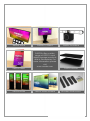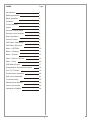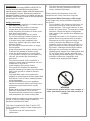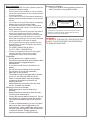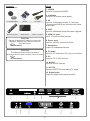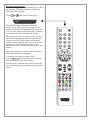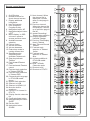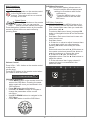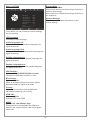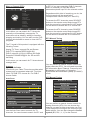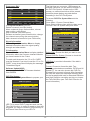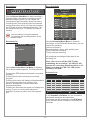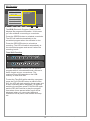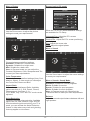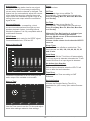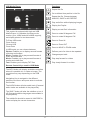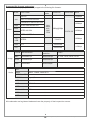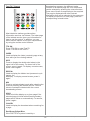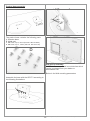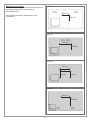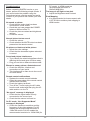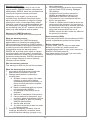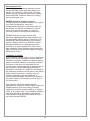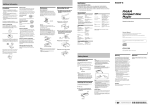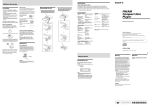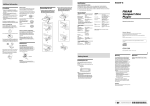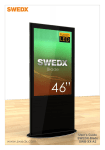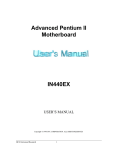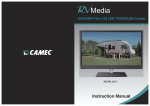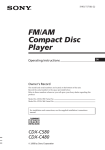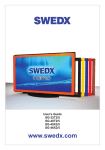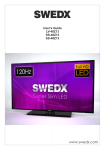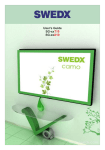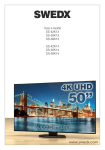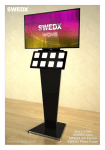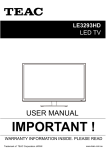Download Link - Billiger.de
Transcript
User’s Guide SS-42K15 SS-50K15 SS-58K15 SS-65K15 www.swedx.com Design and specifications are subject to change without notice. SWEDX wave SWEDX TV-Stand ﻣﻧزﻟﯾﺔSoundbar ﺳﯾﻧﻣﺎ SWEDX SWEDX offers a wide range of LED-TVs and digital signage products and its accessories. For more information please visit www.swedx.com SWEDX Direct SWEDX Blade SWEDX shelves SWEDX Matrix Screens Wooden Wall-mount Design and specifications are subject to change without notice. INDEX Page Introduction 4 Safety precaution 4 Basic operation 5 Contents 6 Control buttons 6 Inputs 6 Remote Control Notice 7 Remote control buttons 8 Main Operations 9 Volume Control 9 OSD Menu Operations 9 OSD Menu Structure: 9 Menu > OPTION 10 Menu > Channel 11 Menu > Picture 15 Menu > Sound > Sound 15 Menu > Time 16 USB Media Player 17 Supported file formats and codecs 18 Text-TV / Teletext 19 Product base assembly 20 Wall mount assembly 21 Troubleshooting 22 Warranty and Service 23 How to get service 24 Limitation of liability 24 3 Design and specifications are subject to change without notice. Introduction Thank you for choosing SWEDX LED/LED-TV. Please read this manual thoroughly before operating the product. Make sure the display was not damaged in transit. Should the product be damaged, please contact your dealer and do not install it. Check that you have all the accessories according to the model. 2. This device must accept any interference received, including interference that may cause undesired operation Please disconnect the power cord if this equipment will not be used for a long time. Precautions When Displaying a Still Image A still image may cause permanent damage to the screen • Do not display a still image on the screen for more than 2 hours as it can cause screen image retention. This image retention is also known as "screen burn". To avoid such image retention, reduce the degree of brightness and contrast of the screen when displaying a still image • Watching the screen in 4:3 format for a long period of time may leave traces of borders displayed on the left, right and center of the screen caused by the difference of light emission on the screen. Playing a DVD or a game console may cause a similar effect to the screen. Damages caused by the above effect are not covered by the Warranty. • Displaying still images from Video games and PC for longer than a certain period of time may produce partial after-images. To prevent this effect, reduce the ‘brightness’ and ‘contrast’ when displaying still images Safety precaution • Do not place the product on unstable places, from which it may fell off • Do not expose the product to extreme temperature and humid environment • Avoid subjecting the product to direct sunlit and other heat sources • Do not put the product into any liquid • Do not put anything inside the product, or place water container on top of the it • In thunder rainy days (especially with lightening), please unplug the power and antenna cables • Do not step on the power cable, or tangle them together • Avoid overload of the exterior electric outlet to prevent fire hazard of electric shock • Clean the product with dry and soft fabric • lf your product is broken, do not repair it by yourself, but contact the maintenance personnel • lf the remote control is left unused for a longtime, please take the batteries out and store them in dry places • Avoid dropping the remote control • lf the product is installed for exhibition purpose, please do not place the overheated part on the ground or carpet to prevent accident • The apparatus shall not be exposed to dripping or splashing and that no object filled with liquids, such as vases, shall be placed on the apparatus • Where the MAINS plug or an appliance coupler is used as a disconnect device, the disconnect device shall remain readily operable • Battery shall not be exposed to excessive heat such as sunshine, fire or the like • Excessive sound pressure from earphones and headphone can cause hearing loss WARNING To prevent the spread of fire, keep candles or other open flames away from this product at all times Please install the product at proper position, such as wall or ceiling. Please install it under the guidance of professional staff. This device complies with Part 15 of the FCC Rules. Operation is subject to the following two conditions: 1. This device may not cause harmful interference 4 Design and specifications are subject to change without notice. Basic operation • Use AC 100-240V 50~60 Hz power outlet for the product power supply. • lf the screen of the product is not on, please press the power button on the remote control or on the product. • lf you want to shut off the product temporary, please press the power button on the remote control. • lf you want to shut off the product completely, please disconnect the power cable. • In all modes except PC mode, the product will enter idle state if there is no signal input within 3 minutes. • ln PC state, the product will enter idle state if there is no signal input within 2 minutes. • The setting and tuning of picture and sound will be saved when the product is shut off, which will be working in the pre-shut off state when the product is turned on again. • lf PC signal source is used, please first set the resolution of the PC display card as the following modes: For HDMI (3840x2160 @ 30Hz) For PC (1920 x 1080 @ 60Hz) • lf there is progressive output of the signal used by the user, signal source with progressive output is recommended. Preparation • Put the product on a stable surface. • Do not fix the product with others fixations than those provided or suggested by the manufacturer. • If you have a wall mount, check that it is steady. • Do not place any material on the product. • Do not block or cover the ventilation openings on the product. • The product must be plugged with a tension source of 110-240 volts and 50~60 Hz. • Power cord and cables must be properly routed and protected to prevent from stepping on them. • Keep the power cord away from any heat source. Possible fire hazard. Heating sources and humidity • Keep the product dry and away from humidity. • Keep the product away from heat sources. Cleaning and maintenance • Unplug the product before cleaning it. Do not use solvents or liquids to clean the product. • Only clean the product with a soft and dry fabric. • In case of troubleshooting, do not use spare parts other than those suggested by the manufacturer. Using inadequate spare parts can lead to electric shocks, short-circuits fire or others incidents. Please contact a technical authorized by SWEDX brand. Departure in holidays • Unplug the product during lightning storms or when unused for long periods of time. WARNING RISK OF ELECTRIC SHOCK DO NOT OPEN CAUTION: TO REDUCE THE RISK OF ELECTRIC SHOCK, DO NOT REMOVE COVER(OR BACK). REFER SERVICING TO QUALIFIED SERVICE PERSONNEL WARNING: TO REDUCE THE RISK OF FIRE OR ELECTRIC SHOCK, DO NOT EXPOSE THIS APPARATUS TO RAIN OR MOISTURE. 5 Design and specifications are subject to change without notice. Contents Included items: Inputs 1. YPBPR Input for Component/YPBPR No tic e! / In fo rm io at n 2. CI-Module Input for CA-module (card reader) Notice 2 x CR2025 Battery 3. AV Input for audio/video sources, 3.5 mm plug *Component/YPBPR and AV shares the same audio input AC Cable INF O 9 EPG CH . T LIS K FAV O L VO CH C AR 4. USB Input for USB Media Player/Firmware upgrade DIO MI HD AU B B. US SU AV DIO RA TV/ TV Remote Control LED/LED-TV Base + Screws 5. HDMI 1,2 and 3 Input 1,2 and3 for HDMI sources CAUTION Danger of explosion if battery is incorrectly replaced. Replace only with the same or equivalent type. 6. Power Input Input for 100-240 V power 50~60Hz 7. Headphone Output for headphone devices CR 2025 Battery CAUTION The batteries shall not be exposed to excessive heat such as sunshine, fire or the like. 8. PC Audio Input for PC audio when PC input is connected 9. PC Input for PC or VGA sources CR 2025 Battery 10. SCART Input for SCART sources 11. DTV/TV Input for DVBT/T2/C and analog TV signal 12. Digital Audio Output for digital audio signal (coaxial) 1 2 7 8 3 9 4 5 10 6 6 11 12 Design and specifications are subject to change without notice. Remote Control Notice The remote control included is based on 2.4 GHz and infrared. To switch between 2.4 GHz and infrared do the following: Press and hold for 5 seconds. The red LED lamp will flash and alter the current mode. When pressing any key on the remote control the correspondent LED lamp will it. In 2.4 GHz mode the LED lamp will lit red and in Infrared mode the LED lamp will lit blue. When the remote is in 2.4 GHz mode it can be used without targeting the screen because the receiver is built in. Each screen has a paired remote control meaning that if you have several screens the remote control will apply to the paired screen only and will not apply to any other screen. 9 CH. LIST V FA EP G If for some reason you need to pair the remote with the screen do the following: OK 1. Connect the screen to power outlet OK buttons on the remote control 2. Press simultaneously for about 4 seconds The red lamp on the top edge of the remote will flash indicating that the remote is paired with the screen. VOL CH ARC AUDIO SUB. TV/RADIO HDMI 7 USB AV TV specifications are subject to change without notice. Design and specifications Remote control buttons 1 24 2 9 3 25 4 CH. LIST 5 6 7 EP G 31. Next channel. When the channel list is displayed, it scrolls down to next page in the list 32. Previous channel. When the channel list is displayed, it scrolls up to previous page in the list 33. Instant Recording/ Teletext size selection 34. Display Recorded List/Hold Teletext 35. Previous Title/Display time in Teletext 36. Next Title and Reveal Teletext 37. Fast-text topic selection in Teletext Yellow 38. Fast-text topic selection in Teletext Blue 39. Activate subtitles in DTV/USB media player 40. Alter TV/Radio Channels mode 41. Shortcut to AV 42. Shortcut to DTV/TV OK 8 26 27 28 29 30 9 10 11 31 VOL CH 12 32 13 14 33 15 34 16 17 35 36 18 19 37 38 20 21 39 40 22 23 ARC AUDIO SUB. TV/RADIO HDMI 8 V FA 1. On/Off button 2. Number buttons for direct channel access 3. Display additional information 4. List TV-channels 5. EPG (Electronic Program Guide) 6. Navigation button UP 7. Navigation/adjust button LEFT 8. Menu display. In OSD sub-menu press to access previous menu 9. Available sources selection 10. Picture freeze 11. Volume increase 12. Volume decrease 13. Enter sleep mode in certain chosen time 14. Start/Pause play, Start/Paus time shift/alter Teletext mix 15. Stop play/activate Teletext 16. Fast forward/Teletext index 17. Fast backward/ Teletext cancel 18. Fast-text topic selection in Teletext GREEN 19. Fast-text topic selection in Teletext RED 20. Choose Audio/ language in DTV/USB media player 21. Aspect Ratio selection 22. Shortcut to USB 23. Shortcut to HDMI1,2,3 24. Mute the built-in speakers 25. Previous TV channel in DTV/TV 26. Display favorite channels list 27. Confirm/activate button 28. Navigation/adjust button RIGHT 29. Exit the OSD 30. Navigation button DOWN USB AV 41 42 TV Design and specifications are subject to change without notice. Main Operations OSD Menu Structure • OSD (On Screen Display) allows users to control or adjust various features and settings in accordance with his/her preferences. •Press the MENU button on the remote control to see the main OSD menu. Turning On And Off Press Power button on the remote control or the On/Off button on the control buttons. The product will turn on and will be ready to be used. Select Source Press Source button on the remote control. Then you can see the source list menu shown to the right. Press Navigation Up/down button on the remote control to select the source and confirm by pressing Enter. OSD Menu Operation: • Main Menu: Press the MENU button on the remote control to enter the main OSD menu. First, choose Main menu item you need with the buttons ◄ & ►. To select a Main menu items, just press OK button or Navigation button ▼ on the Remote Control. • Sub Menu: Each menu item has its own sub menu items to set. • Sub Menu items: A: If there is no value to adjust it means there is a sub menu which you can access by pressing OK button and modify the menu values. Select sub-menu item with ▲ & ▼ buttons on the remote control and press Enter button to enter the submenu or change the value. B: If there is no ► part, the item has adjustable values. Use the ◄ & ► buttons to adjust the values. C: If the sub-menu item is grey colored, it means this item is not available in the particular mode. Input Source DTV ATV AV SCART YPBPR HDMI1 HDMI2 HDMI3 PC USB Move MENU Menu EXIT Quit Volume Control Press VOL+ / VOL- button on the remote control to adjust the volume level. Press MUTE button on the remote control when you need to mute the sound. Picture Mode 20 PICTURE OSD Menu Operation • Press MENU button on the remote control to access the OSD Menu. Pressing the same button again will move you backward in the OSD structure. • Press OK button to confirm/select. • Use LEFT & RIGHT buttons to navigate or change the parameters of the current sub-menu. • Use UP & DOWN buttons to navigate in the OSD Menu. • Press EXIT button to exit the OSD Menu. Move MENU Standard Contrast 50 Brightness 50 Color 50 Sharpness 50 Tint 50 Menu OK OK EXIT Exit V FA EP G CH. LIST OK 9 Design and specifications are subject to change without notice. Menu > OPTION OPTION OSD Language English Audio Languages 1st English Audio Languages 2nd English Subtitle Languages 1st English Subtitle Languages 2nd English OSD Duration Energy Mode Options: Home/Max Home mode will reduce the back light intensity in order to save energy Max mode will increase the back light intensity to the maximum Restore Settings This function will restore the product to the default settings 30s Country UK Restore Factory Default Move MENU Menu OK OK EXIT Exit In this Menu you can choose the setup settings for your product. OSD Language Choose the OSD language Audio Languages 1st Choose the first preferred audio language (for digital channels) Audio Languages 2nd Choose the second preferred audio language (for digital channels) Subtitle Languages 1st Choose the first preferred subtitle language (for digital channels) Subtitle Languages 2nd Choose the second preferred subtitle language (for digital channels) OSD Duration Options: 5/10/15/20/25/30/30/40 seconds Choose the OSD Menu duration in time Blue Screen Options: Off/On When is activated (ON) a blue screen will be displayed when no signal is received Country Choose your country to load predefiened parameters matching your country HDMI CEC Options: Off/On Activate CEC over HDMI MEMC Option: Off, Low, Middle, High. Enhancement to compensate the difference between the screens refresh rate and program frame rate 10 Design and specifications are subject to change without notice. Menu > Channel (DTV) or DTV. If you care searching DVB-C channels and it is necessary to input the search parameters please input it in the relevant section. Antenna Regardless which kind of searching you do, the found channels will be saved in the correspondent channel lists (DTV and ATV). Auto Scan DTV Manual Tuning Programme Edit Signal information CI Information Software Update(USB) CHANNEL To access the DTV channels, press SOURCE button on the remote control and choose DTV from the source list, press then CH.LIST button on the remote to access the DTV channel list. Record Start Recorded List Recorded Mode Schedule List PVR File System Move MENU Menu OK OK EXIT Exit In this Menu you can search for TV-channels manually or automatically, manage the TV channels such as deleting, adding to favorites, skipping and locking. You can also use the PVR function which allows to record or time shift TVprograms To access the ATV channels, press SOURCE button on the remote control and choose ATV from the source list, press then CH.LIST button on the remote to access the ATV channel list. DTV Manual Tuning DTV Manual Tuning The TV model of this product is equipped with the following Tuners UHF CH 21 DTV Analog TV Tuner, supports Pal and Secam DVB-T/T2, supports [email protected] DVB-C,supports 16,32,64,128 and 256-QAM Supports H.264MP/[email protected] SD and HD decoding Radio 5 Data Bad In this menu you can search for TV channels and manage them. Antenna Options: Air/Cable Check with your Cable-TV service provider what system type is connected where the TV will be used. For DVB-T/T2 choose Air. For DVB-C choose Cable 9 2 Normal Move Save Good EXIT Exit You can perform a manual channel search for digital channels (DTV). You will need to provide the information about Channel, Frequency and Bandwidth (in AIR mode) or Frequency, SymbolRate and Modulation (QAM) (In CABLE) mode. ATV Manual Tuning Auto Scan ATV Manual Tuning Auto Scan Storage To X DVB Select type DVB-T Country System BG Sweden Tune Type Current CH 4 ATV+DVB Search DVB/C Scan Menu Fine-Tune Scan type Full Frequency Auto Network ID Auto Symbol(ks/k) Auto Move OK OK EXIT Exit Use the Auto Scan menu to search for TVchannels. You can choose to search for ATV and Frequency 100.00 Move Save EXIT Exit You can perform a manual channel search for analog channels (ATV). You can choose the channel you want to save to and also use Fine Tune to adjust the tuning for the channel to get better picture. You can also change the Sound system (BG, DK, I, L, L’) for the channel. 11 Design and specifications are subject to change without notice. Programme Edit CH.NAME FAV SKIP TYPE 0 C-05 ATV 1 C-06 ATV 2 C-07 ATV 3 C-08 ATV 4 C-09 ATV 5 C-10 ATV Move OK Select MENU Delete Back The first time you connect a USB-memory or external hard drive you will need to format it in the PVR File System. All data on the USBmemory or external hard drive will be erased, therefore please backup any data before formatting in the PVR File System. Move Skip Rename FAV FAV In Program Edit Menu you can: Delete a channel (use Red button) Move a channel (press Yellow button, choose new position, press Enter) Skip a channel (use Blue button) Rename a channel (press Green button, change the channel name using the arrow buttons) Add a channel to favorits list (use FAV button) To access PVR File System Menu do the following Press Menu. Choose Channel Menu Press Enter or Move down with the down arrow Choose PVR File System and press Enter PVR File System Select Disk Signal Information Choose Signal Information Menu to display detailed information about the signal quality, strength and other details. CI Information Choose CI Information Menu to display detailed information about the Common Interface Module you have inserted in the CI-slot. To watch paid channels, the “CI or CI+ CARD” must be inserted. If you don’t insert the “CI or CI+ CARD,” some channels will display the message “Scrambled Signal”. Software Update(USB) Use to update the LED-TV firmware obtained from SWEDX PVR File System Use the PVR File System Menu to prepare your PVR File System Select Disk C: Check PVR File System Success USB Disk Pass Format Pass Time Shift Size 1 GB Speed Move HD Support 3432 KB/s OK Select EXIT Exit Select Disk: Choose the disk you want to use Check PVR File System: Choose to check the disk status and compatibility USB Disk: It provides information if the disk is status Format: Choose to format the disk. Two formatting standards are available, FAT32 and Hi Speed FS. You can also choose the PVR File System Size you want to format. After formatting the LED will report the estimated recording time for the formatted disk both for Standard Definition and High Definition recording and let you choose the Time Shift Size (see Time Shift Function for more information) C: Check PVR File System Start USB Disk Format Time Shift Size Speed Move OK Select EXIT Exit LED-TV to record DVB-T programs and use the Time Shift function. In order to record or time shift programs you need to connect a USB-memory or an Externa Hard Drive to your LED-TV. 12 Design and specifications are subject to change without notice. Record Start Recorded Mode Recording Time: [0000:25:10] Play FB FF Max Recording Time: [0001:51:40] Prev. Next Pause Recorded Mode 10 Dec 10:27 Stop 005 Channel Name BBC Mode Use the Record Start Menu to start recording a program. When you start the recording a menu will be displayed where you can control the recording and get information about the current recording time, max recording time and channel number and name. When you stop the recording the LED will save the recording to the disk. The file format for saving is .TS (MPEG-2 transport stream) Recorded List Name Idol 60 Minutes Minute 00 Hour 21 Date 12 Month Dec End Time You can start the recording instantly by pressing the recording button on the remote control Recorded List Once Start Time Minute 05 Hour 22 Date 12 Month Dec Move OK Select MENU Back Use the Recorded Mode Menu to schedule recordings. In the Recorded Mode Menu you can choose the following Channel to Record Recording Mode: Once, daily, weekly, auto Time to start the recording Time to end the recording All scheduled recordings will be listed in the recording list. Delete OK Select INFO Info Record List Use the Recorded Start List Menu to display a list of the recorded programs. The Recorded List Pressing the RED button will delete the recorded program Pressing Enter button will play the recorded program Pressing Info button will display information about the recorded program such as date, time, duration, program title, channel name and program description Pressing the Recorded List button will change the sorting. 3 types of sorting alternatives are available, by channel name, time and program title. Note: You can turn off the LED-TV after scheduling the recordings. The LED-TV will execute the recording schedule while it is off. While recording the LED-TV’s LED (power indicator) will flash. Schedule List Schedule List Mode Time Date Programme Title Channel Name Once 18:00 Mon 12 Dec 60 Minutes BBC Once 13:00 Mon 13 Dec Idol Tv5 Result 15:30 12th Dec Move Delete MENU Back EXIT Exit In the Schedule List Menu you can review the scheduled recordings and reminders A reminder can be scheduled in the EPG Menu Press the RED button to delete a recording or a reminder 13 Design and specifications are subject to change without notice. EPG Function Programme Guide Time 12 Dec 18:00 Information about the current program 100 TV1 News 101 TV2 Sport 102 TV3 Movie 103 TV4 TV-serie 104 TV5 Entertainment Move OK Select MENU Quit INDEX Index Record Remind Schedule The EPG (Electronic Program Guide) function displays the programs information. In this menu you can schedule a recording or a reminder. Press the GREEN button to schedule a reminder. The LED will switch automatically to the scheduled program when the reminder is due. Press the RECORD button to schedule a recording. The LED will switch automatically to the scheduled program and record it when the recording is due. Time Shift Function Shift Time/Max Shift Time: [01:51:40/00:01:50] Play FB FF Play FB FF Prev. Next Pause Stop Shift Time/Max Shift Time: [01:51:40/00:01:50] S Prev. Next Pause Stop With the Time Shift Function you can pause a program while it is broadcasted and continue to watch it again at your convenience. The maximum time shift depends on the USBmemory or hard drive size. To start the Time Shift while watching a program press the PLAY/PAUSE button to start the time shift, the LED will start recording the program and a menu indicating that is displayed. To continue watching the program press PLAY/PAUSE again and the LED will continue to play the program from where it was paused and a menu will be displayed where you can control differenct functions such as pause, fast forward and stop etc. 14 Design and specifications are subject to change without notice. Menu > Picture Screen (only in PC mode) Screen Picture Mode PICTURE Standard Contrast 50 Brightness 50 Color 50 Sharpness 50 Tint 50 Horizontal Pos. 50 Vertical Pos. 50 Size 50 Phase 50 Move Move MENU Menu OK OK EXIT MENU Menu EXIT Exit Exit Use the Picture menu to adjust the picture settings to meet your requirements: When the TV is in PC-Mode additional settings are available for PC-Setup. Horizontal Pos.: Adjust the PC’s screen positioning horizontally Vertical Pos.: Adjust the PC’s screen positioning vertically Size: Adjust the screen size Phae: Adjust the signal phase Picture mode Color Temperature PICTURE User Red 50 Green 50 Blue 50 Aspect Ratio Menu > Sound Just Scan Noise Reduction On Screen Move MENU Menu OK OK EXIT Exit Sound Mode Choose between predefined settings: Standard: Suitable for a normal room Dynamic: Suitable for a bright room Mild: Suitable for a dark room User: In Personal mode you can adjust the Contrast, Brightness, Color, Sharpness and Tint to meet your own requirements. Color Temperature Choose between predefined settings (User, Cool, Medium, Warm). In User mode you can adjust the Colors Red, Green and Blue. Aspect Ratio Choose the desired Aspect Ratio. Available options are Auto, 4:3, 16:9, Zoom1, Zoom2, Panorama and Just Scan (1:1). In PC Mode, only "16:9" and "4:3" mode can be adjusted. Noise Reduction Choose to activate noise reduction. Available options are On, Mild, Medium, High and Off. If the broadcast signal received by your TV is weak, you can activate the Noise Reduction feature to help reduce any static and ghosting that may appear on the screen. SOUND Standard Treble 50 Bass 50 Balans 0 Auto Volume Off Surround Sound SRS TruSurround SPDF Mode Move MENU Menu Auto/PCM/OFF OK OK EXIT Exit Use the Sound menu to adjust the sound settings to meet your requirements: Menu > Sound > Sound Mode Choose between predefined settings: Standard: Suitable for normal programs Movie: Suitable for movies Sports: Suitable for sport programs Music: Suitable for music program User: In Personal mode you can adjust the Treble and Bass to meet your own requirements. Balance Adjust the sound output balance between left and right speaker. 15 Design and specifications are subject to change without notice. Auto Volume Each broadcasting station has its own signal conditions, and so it is not easy to adjust the volume every time the channel is changed. This feature lets you automatically adjust the volume of the desired channel by lowering the sound output when the modulation signal is high or by raising the sound output when the modulation signal is low. Surround Sound When ON it delivers a compelling, virtual surround sound experience through any twospeaker playback system, including internal television speakers. It is fully compatible with all multichannel formats. SPDIF Mode Choose the output mode for the SPDIF signal. Choose between Auto, PCM an Off. Clock Adjust the time. Off Time Set a certain time to turn off the TV automatically. The available time intervals are Once, Everyday, Mon-Fri, Mon-Sat, Mon-Sun and Sunday. On Time Set a certain time to turn On the TV automatically. The available time intervals are Once, Everyday, Mon-Fri, Mon-Sat, Mon-Sun and Sunday. When the Time On function is activated you can choose the following parameters Source: Which source to be activated when the LED-TV turns on Volume: Audio volume level when the LED-TV turns on Menu > Sound > EQ Sleep Timer Set the TV to turn off after a certain time. The time intervals are 240, 180, 120, 90, 60, 30, 20 and 10 min. 100 75 Auto Sleep When set to ON the TV will turn off automatically if no input signal is detected otherwise the TV will remain ON even if no input signal is detected. 50 25 0 50 50 50 50 50 50 50 120Hz 200Hz 500Hz 1.2KHz 3KHz 7.5KHz 12KHz Move Adjust MENU Menu EXIT Exit Choose the equalizers to do fine tuning for the audio output. Not available in all models. Time Zone Adjust the Time Zone according to GMT Standard. Daylight Saving Options: Off/On Activate the Daylight Saving Time if it is applicable for your country (also called Summer Time). Menu > Time Clock TIME Move No Action Auto Standby Options: Off/2/3/4/5/6 hrs Define the time duration when the LED-TV will turn on after the last interaction. MENU 01/Jan 00:00 Off Time Off On Time Off Sleep Timer Off Auto Sleep On Time Zone +1 GMT Menu OK OK EXIT Exit Use the Time menu to set the TV time and adjust some other settings related to time settings. 16 Design and specifications are subject to change without notice. USB Media Player Functions Repeat A.. Goto TL. Repeat the file Go to defined time position in the file Disk C: A Repeat A.. MOVIE Music Playlist Move MENU Menu OK Play EXIT Repeat the file. Choose between ALWAYS, ONCE or NO REPEAT Play audio files while displaying images Display the Playlist Exit Info. This product is equipped with high end USB Media Player. It is capable of playing music, movies (up to 1080p and with subtitle support), and display photos or text documents. To Enter USB mode Press Source Choose USB Press Enter Rotate Press to rotate 90 degrees CW Rotate Press to rotate 90 degrees CW Zoom in Press to Zoom IN Zoom out Press to Zoom OUT Move view In USB mode you can choose between: Photos: Enables you to display several formats of photos and images Music: Enables you to play several formats of music and audio files Movie: Enables you to play several formats of movies and video files Text: Enables you to display TXT files Display current file’s information AB Set A Aspect Re.. Press to MOVE in ZOOM mode Define a part of a video to be repeated Change aspect ratio Step Fo.. Play step forward in a video Slow Fo.. Play slowly forward in a video Remote Control Keys used in USB Mode The INFO button will display available controllers where it is possible to i.e. rotate an image. The controllers may vary depending on the USB mode. Navigation Key to navigate in the different position of the menu and press enter to activate the function. The AUDIO button will alter audio track (if several audio tracks are available in the played file). The SUB-T button will alter the subtitles or turn it off (if several subtitles languages are available in the played file). The subtitle file should be saved in UNICODE In order to display the correct characters. 17 Design and specifications are subject to change without notice. Supported file formats and codecs The built-in media player (USB mode) supports the following file formats: Format Audio codec Video codec Resolution 640x480 MJPEG AVI Frame Rate Mbit/s ≤ 10Mbps ≤ 10Mbps DIVX 3.11/DIVX4/DIVX5 XVID/MPEG-2/MPEG4/H.264 Mp4 Video MPEG-2/MPEG4/H.264 MOV MPEG-4/H.264 MKV MPG MPEG-1/MPEG-2 TS VOB MPEG2 ASF VC1 Mp3, WMA, AAC, Mp2, PCM ≤ 20Mbps 1080p@30fps ≤ 40Mbps 23.976~30 ≤ 20Mbps 720x576 1920x1080 ≤ 16Mbps 1920x1080 FLV Image Format Max resolution Recommended resolution Colors BMP 9600x9600 px 1920x1080 px 16, 256, 16 bit, 24 bit, 32 bit JPEG 8192x8192 px 1920x1080 px PNG 3000x3000 1920x1080px MP3 Audio WMA WMA7, VMA8, VMA9 STD ADPCM, LPCM MPEG1 Layer1,2 AC3 AAC HE-AAC CDDA *.wav Realaudio8 LBR DD51 DDPlus All trademarks and registered trademarks are the property of their respective owners. 18 Design and specifications are subject to change without notice. Text-TV / Teletext broadcasting company, the different topics covered on a teletext page are color coded and can be selected by pressing the colored buttons. Press one of them corresponding to the required. The page is displayed with other colored information that can be selected in the same way. To display the previous or next page, press the corresponding colored button. Most television stations provide written information services via Teletext. The index page of the teletext service gives you information on how to use the service. In addition, you can select various options to suit your requirements by using the remote control buttons. TTX ON Press TTX ON to enter Text-TV Press TTX ON to exit Text-TV INDEX Used to display the index (contents) page at any time while you are viewing teletext. SIZE Press to display the double-size letters in the upper half of the screen. For lower half of the screen, press it again. To display. normal screen, press it once again. REVEAL Used to display the hidden text (answers to quiz games, for example). To display normal screen, press it again. MIX Press to activate teletext mode after selecting the channel providing the teletext service. Press it twice to overlap the teletext with the current broadcasting screen. HOLD Used to hold the display on a given page if the selected page is linked with several secondary pages which follow on automatically. To resume, press it again. CANCEL Used to display the broadcast when searching for a page. Red/Green/Yellow/Blue If the FASTTEXT system is used by a 19 Design and specifications are subject to change without notice. Product base assembly B C C D A The product base contains the following parts A. Wooden base B. Metal part C. M6 screw, 4 pcs, 10mm (Part No. 064-0178-00) D. M6 screw, 4 pcs , 16mm (Part No. 064-0147-00) D C Wall mount assembly SWEDX offers several wall mount devices which can be purchased from your dealer or www.swedx.com Below is the Wall mounting parameters Assemble the base with the LED-TV according to the following illustrations: D B A 20 Design and specifications are subject to change without notice. Wall mount assembly SWEDX offers several wall mount devices which can be purchased from your dealer or www.swedx.com 42 inch 200 mm See the Wall mounting parameters in the illustrations 200 mm 50 inch 400 mm 200 mm 58 inch 400 mm 400 mm 400 mm 300 mm 65 inch 400 mm 400 mm 21 Design and specifications are subject to change without notice. Troubleshooting Before contacting SWEDX service or your dealer, perform the following simple checks. If you cannot solve the problem using the instructions below, note the model and serial number of your product and contact your local dealer No sound or picture l Check that the mains lead has been connected to a wall socket l Check that you have pressed the POWER button on the front of the TV l Check the picture contrast and brightness settings l Check the volume PC mode). In HDMI mode the recommended resolution is 3840x2160@30Hz. The image is too light or too dark l Adjust the Brightness and Contrast Pixel Mapping l It is recommended to choose aspect ratio JUST SCAN to achieve pixel mapping in HDMI modes Normal picture but no sound l Check the volume l Check whether the MUTE button has been pressed on the remote control No picture or black and white picture l Adjust the color settings l Check that the broadcast system selected is correct Sound and picture interference l Try to identify the electrical appliance that is affecting the set and move it further away. l Plug your set into a different mains socket Blurred or snowy picture, distorted sound l Check the direction, location and connections of your aerial l This interference is often due to the use of an indoor aerial Remote control malfunctions l Replace the remote control batteries l Clean the upper edge of the remote control (transmission window) l Check the battery terminals l Turn off the TV and unplug the AC cable from the wall socket and then plug the AC cable and turn on the TV “No signal” message is displayed l Check that the signal cable is firmly connected to the source input l Check that the source is turned on On PC mode, “Not Supported Mode” message is displayed l Check the maximum resolution and the frequency of the video adapter. For HD models the recommended resolution is 1366x768 and for Full HD models the recommended resolution is 1920x1080 (for 22 Design and specifications are subject to change without notice. Warranty and Service The following terms apply only to new "in the original carton" SWEDX products marketed and distributed by SWEDX, which are purchased and used by the original consumer purchaser. Depending on the model, your terms and conditions may be different from those shown below, and this information is subject to change without prior notice. Unless specifically stated otherwise, used and reconditioned products that are resold have no warranty from SWEDX and are considered sold "AS-IS", however, the selling dealer may offer additional service options. Warranty for SWEDX products: Check with your dealer for the warranty period. What the warranty covers: SWEDX warrants your SWEDX display(s) against defects in material and workmanship during the warranty period from SWEDX factory delivery date shown in the shipping documents. If a product proves to be defective in material or workmanship during the warranty period, SWEDX will, at its sole option repair or replace the product with a similar product, provided the purchaser adheres to certain return authorization procedures and guidelines. SWEDX reserves the right to charge customer in case of warranty conditions not are fulfilled. other defacement. 4. Physically damaged products by purchaser, such as broken PCB, Housing, damaged LED Module. 5. No Defect Found (product returned to SWEDX as defective but failure is not duplicated by SWEDX's test method.) 6. The product is not in accordance with the fault in the application 7. Timber is a lifelike natural material which can cause some little changes in the precision of the produced product such as small openings line beside the connecting point and some other small changes which are out of SWEDX control and don't make any effect for the product functionality. Dead on Arrival (DOA) If the product fails within the manufacturer's DOA period, a replacement product will be offered. Before contacting us: In many cases, your TV may not need repair. Before you contact us, please consult the troubleshooting section in your user's manual or SWEDX's FAQ web pages at http://www.swedx.com to see if you can easily remedy the problem yourself. Who the warranty protects: This warranty is valid only for the first purchaser. What the warranty does not cover: 1. Any product which the serial number has been defaced, modified or removed. 2. Damage, deterioration or malfunction resulting from: A. Accident, misuse, neglect, fire, water, lightning, or other acts of nature, unauthorized product modification, or failure to follow instructions supplied with the product. B. Repair or attempted repair by anyone not authorized by SWEDX. C. Any damage of the product due to shipment. D. Removal or installation of the product. E. Causes external to the product, such as electric power fluctuations or failure. F. Use of supplies or parts not meeting SWEDX specifications. G. Normal wear and tear. H. Any other cause which does not relate to a product defect. 3. Cosmetic damage by purchaser, such as markings, discoloration, scratches, dents, anti-theft devices markings, gouges or any 23 Design and specifications are subject to change without notice. How to get service: For information on obtaining warranty service, contact SWEDX dealer (the place where you bought your product) in first choice. If for any reason you can not contact your dealer, please contact SWEDX Customer Service by visiting http://www.swedx.com. SWEDX technical support services: During the period of product warranty, we support your basic configuration, setup and troubleshooting questions, and when required, we provide you with all instructions on how to return your product for repair. For support inquiries, please visit http://www.swedx.com. SWEDX reserves the right to make final decisions regarding problem determination and the appropriate service option. Exchange units assume the remaining warranty of the original product. Please refer to your SWEDX Limited Warranty Statement for complete terms and conditions, as some models have other terms and conditions. Some limitations and restrictions apply and these programs are subject to change without prior notice. Limitation of liability If your SWEDX product fails to work as warranted above, your sole and exclusive remedy shall be repaired or replaced. SWEDX's maximum liability under this limited warranty is expressly limited to the lesser of the price you have paid for the product or the cost of repairing or replacement of any hardware components that malfunction in conditions of normal use. SWEDX is not liable for any damages caused by the product or the failure of the product to perform, including any lost profits or savings or special, incidental, or consequential damages. SWEDX is not liable for any claim made by a third party or made by you for a third party. This limitation of liability applies whether damages are sought, or a claim made, under this limited warranty or as a tort claim (including negligence and strict product liability), a contract claim, or any other claim. This limitation of liability cannot be waived or amended by any person. This limitation of liability will be effective even if you have advised SWEDX. 24 Design and specifications are subject to change without notice. www.swedx.com 25 Design and specifications are subject to change without notice.