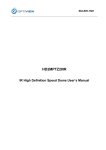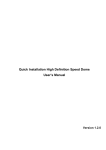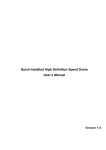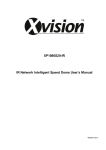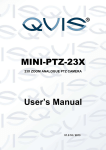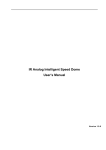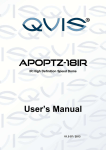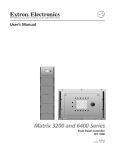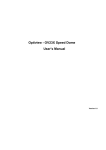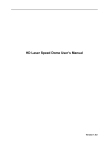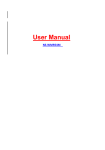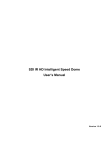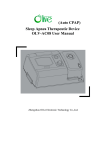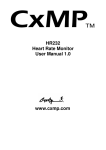Download PTZ-EL700L23X-MINI User`s Manual
Transcript
PTZ-EL700L23X-MINI User’s Manual Version 1.0.0 Table of Contents 1 FEATURES AND FUNCTIONS ..........................................................................................1 1.1 General Introduction...................................................................................................................................................1 1.2 Features .......................................................................................................................................................................1 1.2.1 On-Screen Menu....................................................................................................................................................1 1.2.2 Proportional Pan and Tilt ......................................................................................................................................1 1.2.3 On-screen Tips.......................................................................................................................................................1 1.2.4 Preset Setup and Call ...........................................................................................................................................1 1.2.5 Auto Scan................................................................................................................................................................1 1.2.6 Auto Tour ................................................................................................................................................................1 1.2.7 Auto Pattern............................................................................................................................................................1 1.2.8 Privacy Masking .....................................................................................................................................................1 1.2.9 Auto Flip ..................................................................................................................................................................1 1.2.10 Self-diagnosis ....................................................................................................................................................2 1.2.11 Day/Night Mode (B/W & Color Mode) ............................................................................................................2 1.2.12 Auto Focus .........................................................................................................................................................2 1.2.13 Backlight Compensation ..................................................................................................................................2 1.2.14 Pan Tilt and Zoom.............................................................................................................................................2 1.2.15 3D Intelligent Location......................................................................................................................................2 1.2.16 Idle Status ..........................................................................................................................................................2 1.2.17 Image Stabilizer/Flip .........................................................................................................................................2 2 MENU .................................................................................................................................3 2.1 Screen Menu Index ..................................................................................................................................................3 2.2 Self-diagnosis System Information ..........................................................................................................................4 2.3 Main Menu ...................................................................................................................................................................4 2.4 Menu Operation ........................................................................................................................................................4 2.4.1 System Information................................................................................................................................................5 2.4.2 Display Setting .......................................................................................................................................................6 2.4.3 Camera Setting ......................................................................................................................................................6 2.4.4 Function Setting ...................................................................................................................................................10 2.4.5 Alarm Setup ..........................................................................................................................................................16 i 2.5 Dome Abnormal Phenomenon Operation ........................................................................................................16 2.5.1 Restore to Factory Default Setup ......................................................................................................................16 2.5.2 PTZ Movement is not smooth ............................................................................................................................16 3 CABLE CONNECTION .....................................................................................................17 3.1 System Layout ........................................................................................................................................................17 3.1.1 System Connection .............................................................................................................................................17 3.1.2 Alarm Connection ................................................................................................................................................18 4 FAQ...................................................................................................................................19 4.1 Daily Maintenance ..................................................................................................................................................19 4.2 Problems and Solutions .......................................................................................................................................19 5 APPENDIX Ⅰ THUNDER PROOF AND SURGE PROTECTION .......................................20 6 APPENDIX 2 TOXIC OR HAZARDOUS MATERIALS OR ELEMENTS ...........................21 ii Welcome Thank you for purchasing our product! This user’s manual is designed to be a reference tool for the operation of your system. Here you can find information about this speed dome features and functions, as well as a detailed menu tree. Please keep it well for future reference! Before installation and operation, please read the following safeguards and warnings carefully! iii Important Safeguards and Warnings 1.Electrical safety z z z z All installation and operation here should conform to your local electrical safety codes. The power shall conform to the requirement in the SELV (Safety Extra Low Voltage) and the Limited power source is rated 12V DC or 24V AC in the IEC60950-1. We assume no liability or responsibility for all the fires or electrical shock caused by improper handling or installation. We are not liable for any problems caused by unauthorized modification or attempted repair. 2.Transportation Security z z No heavy stress, violent vibration or water splash are allowed during transportation, storage and installation. Please use the original packing material (or the material of the same quality) when you ship it back to the manufacturer. 3.Installation z z z Do not apply power to the product before completing installation. Please install the proper power cut-off device during the installation connection. Do not put object on the product. 4.Environment z z z z z z z This series product should be installed in a cool, dry place away from direct sunlight, inflammable, explosive substances and etc. Please keep it away from the electromagnetic radiation object and environment. Please keep the sound ventilation. Do not allow the water and other liquid falling into the device. Please make sure the CCD (CMOS) component is out of the radiation of the laser beam device. Otherwise it may result in CCD (CMOS) optical component damage. Thunder-proof device is recommended to be adopted to better prevent thunder. The grounding holes of the product are recommended to be grounded to further enhance the reliability of the camera. 5. Daily Maintenance z z z z Current series product has no power button. Please unplug all corresponding power cables before your begin installation or daily maintenance work. Please keep the dustproof cap back to protect the CCD or CMOS part if the device does not work for a long time. Do not touch CCD (CMOS) component. You can use the blower to clean the dust on the surface of the device. You can use the dry cloth with some alcohol or mild detergent to clear if necessary. Do not use the volatility solvent such as the benzene or thinner, or detergent with strong abradibility. It may result in lens damage or it may adversely affect the device performance. iv z If there is too much dust, please use the water to dilute the mild detergent first and then use it to clean the device. Finally use the dry cloth to clean the device. z 6. About Accessories Always use all the accessories recommended by manufacturer. Before installation, please open the package and check that all the components are included in the package: Contact you local retailer ASAP if something is missing in your package. v 1 Features and Functions 1.1 General Introduction The 4-inch analog intelligent speed dome is a product of general high level of integration and intelligence. Its structure adopts the new design and is easy to install. It has no effect on the monitor environment. It is featuring clear video, intelligent and etc. Besides the features of the general series product, it adds some new functions. .The PTZ rotation speed can automatically adjusts according to lens zoom speed. It supports various languages, real-time clock function and protocol auto recognition. It supports 360° continuously pan, 92°tilt and 180° auto flip. It can realize no blind spot monitor. 1.2 Features This series speed dome has the following features: 1.2.1 On-Screen Menu This series product menu supports multiple languages. It is easy for you to view dome information and configure dome, camera parameters. 1.2.2 Proportional Pan and Tilt This function keeps the image from moving too fast when there is a large amount of zoom. This series speed dome continually decreases or increases pan and tilt speeds in proportion to depth of zoom. When zooms speed is increasing, the camera moving speed becomes slow. When zooms speed is decreasing, the camera moving speed becomes fast. 1.2.3 On-screen Tips Via menu, here you can view: z Call preset and preset ID, speed dome title when calling touring. z Dome system temperature. (Optional. You can disable this function) z Dome address. (Optional. You can disable this function) 1.2.4 Preset Setup and Call Preset function is to save the address information (such as PTZ pan/tilt, focus and etc) to the memory so that you can quickly adjust the dome and PTZ to the correct position. 1.2.5 Auto Scan Camera scans back and forth regularly in a horizontal field. Here you need to set left and right limit and scan speed. 1.2.6 Auto Tour Add presets into a routine in a desired order and then set time and stop duration for each address. The dome will begin an auto touring between these presets. 1.2.7 Auto Pattern Memorize dome operation such as pan, tilt, and zoom to repeat. You can call it to repeat the previous operation. 1.2.8 Privacy Masking Privacy masking is a user-defined, four-sided area that can not be viewed by you. The masking area will move with pan and tilt functions and automatically adjust in size as the lens zooms. 1.2.9 Auto Flip 1 As long as you continue to hold the keyboard joystick in the down position, the dome rotates 180 degrees and repositions itself for uninterrupted viewing of any subjects that passes directly beneath the dome. 1.2.10 Self-diagnosis There is a self diagnosis procedure when dome boots up. z Tilt and vertical engine check z Camera diagnosis 1.2.11 Day/Night Mode (B/W & Color Mode) Auto/color/B&W switches in low illumination. There are several modes such as auto/manual/schedule. This function needs the speed dome driver (camera) supported. 1.2.12 Auto Focus Support auto focus function. 1.2.13 Backlight Compensation Balance the brightest and darkest sections of a scene to produce a more vivid picture. 1.2.14 Pan Tilt and Zoom Supports zoom in and zoom out during tilt and pan movement. In this period auto focus and auto iris can still get vivid image. 1.2.15 3D Intelligent Location Support 3D intelligent positioning function, speed dome can auto track to the specified zone. . 1.2.16 Idle Status When there is no available order for specified period, the speed dome can implement previously set idle operation. 1.2.17 Image Stabilizer/Flip You can enable image stabilizer function and flip in the menu. When there is vibration, this IS function can guarantee video stability and when flip, you can view video more clearly. This function needs speed dome driver (camera) supported. 2 2 Menu 2.1 Screen Menu Index Note: ERR means current setup is invalid. … means there is submenu. SYSTEM INFORMATION DISPLAY SETTING CAMERA SETTING FUNCTION SETTING SYSTEM INFORMATION… ADDR INFORMATION… SET NORTH LANGUAGE :ENGLISH FACTORY DEFAULT RESTART BACK EXIT PRESET TITLE AZIMUTH DISP POSITION ZOOM DISP INSIDE TEMP TITILE DISPLAY BACK EXIT : ON (ON/OFF) : ON (ON/OFF) : OFF (ON/OFF) : OFF (ON/OFF) : ℃ (℃/F/OFF) :OFF WB SETTING EXPOSURE SETTING DAY/NIGHT SETTING FOCUS SETUP ZOOM SPEED APERTURE APERTURE CNT LEVEL NEXT PAGE BACK EXIT PRESET AUTO PAN AUTO SCAN TOUR PATTERN IDLE MOTION NEXT PAGE BACK EXIT ALARM SETTING ALARM NO ACTION SN CONTACT RELAY OUT RESET DELAY SAVE BACK EXIT EXIT 3 The above diagram illustrates the overall structure of the speed dome setup menu. Note: z ERR means current setup is invalid. Please restore factory default setup. z Please make sure all the cable connections are right. 2.2 Self-diagnosis System Information ADDR BAUD RATE PARITY SOFTWARE :001-H :9600 :None :V1.02.0.R After installation, please connect speed dome to power. The system goes on a self-diagnosis, and then it pops up the above interface to show the system information. The above interface disappears after speed dome received the first command (or the display time lasts for 4 minutes.) z ADDR: Here you can view dome address information. For example, 001-H, H is the hardware address number, –S is software address mode. z Baud rate: Dome communication baud rate. z Parity: Communication parity bit format. z Software: Dome software version. When you are using the control keyboard or the matrix host to control the device, please make sure the control parameter of the keyboard or the matrix host is the same with the speed dome OSD (including address, baud rate, parity). Please make sure the cable connection is OK. 2.3 Main Menu You can open speed dome menu via control keyboard, matrix, or speed dome control terminal. SYSTEM INFORMATION DISPLAY SETTING CAMERA SETTING FUNCTION SETTING IR LIGHT SETTING EXIT z z z z SYSTEM INFORMATION:Dome system information, address information, set north direction, language, factory default setup, reboot and so on. DISPLAY INFORMATION: Display dome preset title, azimuth display, direction, zoom, and dome internal temperature and etc information. CAMERA PARAMETERS:Display dome white balance setup, camera function setup, day/night setup and etc. FUNCTION SETTING: Set preset, pan, auto scan, auto tour, auto pattern, idle motion and etc function. z ALARM SETTING:Set dome alarm number, action, contact, replay out, reset time, and etc. z EXIT: Log out the system menu. 2.4 Menu Operation 4 In the speed dome main menu, you can use the left/right button on the keyboard or in the speed dome terminal menu to configure the system menu. Before setup, please move the cursor to the current item you want to configure. z In main menu, please click confirm button to go to the sub menu or use left/right key to configure setup. z Use up/down button to select back option and then click confirm button to go back to the previous menu. z Use up/down button to select exit option and then click confirm button to log out system menu. z All setup here will not lose when encounter power failure. 2.4.1 System Information SYSTEM INFORMATION ADDR INFORMATION SET NORTH LANGUAGE : ENGLISH FACTORY DEFAULT RESTART BACK EXIT z z z z z z z z INITIAL INFORMATION: Move the cursor to INITIAL INFORMATION and then click confirm button to go to the third submenu. ADDR INFORMATION: Move the cursor to SITE INFORMATION and then click confirm button to go to the third submenu. SET NORTH DIRECTION: Set dome benchmark direction so that you can know the angel between the benchmark and then current location. Please move the cursor to the option and then click confirm button until you see O.K. Now you have set north direction. LANGUAGE: The dome menu language. There are several languages for you to select. Please use the left/right button on the keyboard or in the speed dome terminal menu to set. FACTORY DEFAULT: Restore dome factory default setup. Please move the cursor to the option and then click confirm button until you see O.K. Now you can see the IP dome begin rebooting to restore factory default setup. RESTART: Reboot the speed dome. BACK: Go back to the previous menu. EXIT: Log out system menu. 2.4.1.1 Initialization information ADDR BAUD RATE PARITY SOFTWARE : 001-H :9600 :NONE :V1.03.0.R Move the cursor to INITIAL INFORMATION and then click confirm button, you can see the above interface. Here you can view dome basic information. 2.4.1.2 Address Information ADDR TYPE ADDR-SOFT ADDR-HARD BACK : SOFT :1 :0 EXIT Move the cursor to SITE INFORMATION and then click confirm button. 5 z z z z z ADDR TYPE: There are two options: soft and hard. Please use the left/right button on the keyboard or in the speed dome terminal menu to set. ADDR-HARD: It is an address you set in the dial switch. You can not modify it through software. ADDR-SOFT: You can set address via software. It is to say, you can use menu to modify dome address. The value ranges from 0 to 255. BACK: Go back to the previous menu. EXIT: Log out system menu. 2.4.2 Display Setting PRESET TITLE AZIMUTH DISP POSITION ZOOM DISP INSIDE TEMP TITLE DISP BACK :ON :ON :OFF :OFF :OFF :OFF EXIT Move the cursor to DISPLAY SETUP and then click confirm button, you can go to the third submenu. Please use the left/right button on the keyboard or in the speed dome terminal menu to set. After completed setup, please click save button to save current setup. z PRESET TITLE: Display dome preset title or not. Please use the left/right button on the keyboard or in the speed dome terminal menu to set. You can go to Function Setup->Preset section to set corresponding preset value and preset title. z AZIMUTH DISP: Display dome current coordinates or not. Please use the left/right button on the keyboard or in the speed dome terminal menu to set z POSITION: Display the angel between the benchmark and then current location. Please use the left/right button on the keyboard or in the speed dome terminal menu to set. z ZOOM DISP: Display speed dome zoom speed value or not. Please use the left/right button on the keyboard or in the speed dome terminal menu to set. z z z z INSIDE TEMPERATURE: Display dome internal temperature or not. There are three options: ℃ /F/Off. Please use the left/right button on the keyboard or in the speed dome terminal menu to set. TITLE DISPLAY: Here you can set to display speed dome position information and etc. You can use the speed dome control terminal to set the detailed title information. Please use the left/right button to set. BACK: Go back to the previous menu. EXIT: Log out system menu. 2.4.3 Camera Setting WB SETTING EXPOSURE SETTING DAY/NIGHT SETTING FOCUS SETUP ZOOM SPEED APERTURE APERTURE RESTRAIN NEXT PAGE BACK :8 :9 : 10 EXIT Move the cursor to CAMERA SETTING and then click confirm button, you can go to the submenu. 6 z z z z z z z z z z z WHITE BALANCE SETUP: Move the cursor to current option and then click confirm button, you can go to the third menu. EXPOSURE SETTING: Move the cursor to current option and then click confirm button, you can go to the third menu. DAY/NIGHT: Set day/night mode. Move the cursor to current option and then click confirm button, you can go to the third menu. There are three options: auto/manual/off. Please use the left/right button on the keyboard or in the speed dome terminal menu to set. Please make sure your product supports this function. FOCUS SETUP: It is to set camera focus mode, focus limit and etc. Please use the left/right button on the keyboard or in the speed dome terminal menu to set. FOCUS LIMIT: It is to set the distance between the camera and the object. It can prevent the focus distance is too small which may result in focusing on the enclosure. At the same time, you can change the distance to change the focus speed. ZOOM SPEED: The bigger the value, the faster the speed. Please use the left/right button on the keyboard or in the speed dome terminal menu to set. APERTURE: It is to adjust the lens to achieve clear video. Please use the left/right button on the keyboard or in the speed dome terminal menu to set. APERTURE CONTROL LEVEL: System can auto reduce the aperture to lower the video noise when it is in low illumination environment. Please use the left/right button on the keyboard or in the speed dome terminal menu to set. NEXT PAGE: It includes the following options: DIGITAL ZOOM, PICTURE FLIP, FREEZE FUNCTION, CAMERA FACTORY DEFAULT SETUP, CAMERA RESTART. Please use the left/right button on the keyboard or in the speed dome terminal menu to set. BACK: Go back to previous menu. EXIT: Log out system menu. 2.4.3.1 White Balance Setup WB MODE R GAIN B GAIN BACK : AUTO : 82 : 58 EXIT Move the cursor to WHITE BALANCE MODE and then click confirm button, you can go to the submenu. z WHITE BALANCE MODE: Set white balance adjustment mode. There are several modes such as auto, auto trace white balance, indoor, outdoor, and manual and etc. Please use the left/right button on the keyboard or in the speed dome terminal menu to set. z R GAIN: Before you set R GAIN option, please note the mode shall not be auto. Please use the left/right button on the keyboard or in the speed dome terminal menu to set. z B GAIN: Before you set B GAIN option, please note the mode shall not be auto. Please use the left/right button on the keyboard or in the speed dome terminal menu to set. z BACK: Go back to previous menu. z EXIT: Log out system menu. 2.4.3.2 Exposure Setting 7 AE MODE GAIN SETTING SHUTTER IRIS SETTING EXPOSURE COMP SLOW AE SLOW SHUTTER NEXT PAGE BACK z z z z z z z z : AUTO :2 : 1/50 :4 :8 :1 : ON EXIT AGC GAIN LIMIT SLOW SHUTTER LIMIT NOISE REDUCTION 3D NOISE REDUCTION BLC WDR ENABLE AE RESUME TIME BACK :2 : 1/25 :3 :1 : OFF : 15MIN EXIT AE MODE: Here you can set the camera exposure mode. It includes: auto/manual/AV (iris priority)/TV (shutter priority). Please use the left/right button on the keyboard or in the speed dome terminal menu to set. o Auto: It is for you to set the exposure compensation, backlight compensation (BLC), slow shutter, wide dynamic region (WDR). o Manual: It is for you to set the gain setting, shutter, iris setting, wide dynamic region (WDR). o AV: It is for you to set the exposure setting, iris setting, wide dynamic region (WDR). o TV: It is for you to set the shutter setting, exposure compensation, wide dynamic region (WDR). GAIN SETTING: Please use the left/right button on the keyboard or in the speed dome terminal menu to set. SHUTTER: Please use the left/right button on the keyboard or in the speed dome terminal menu to set. IRIS SETTING: Please use the left/right button on the keyboard or in the speed dome terminal menu to set. EXPOSURE COM: Please use the left/right button on the keyboard or in the speed dome terminal menu to set. SLOW AE: In the strong light environment, you can lower the camera exposure speed to capture the image and enhance the definition. Please use the left/right button on the keyboard or in the speed dome terminal menu to set. SLOW SHUTTER: In lower illumination environment, you can lower the cameras auto exposure time to capture the image and enhance the definition. Please use the left/right button on the keyboard or in the speed dome terminal menu to set. NEXT PAGE: It includes: AUTO GAIN LIMIT, AUTO SLOW SHUTTER LOW LIMIT, NOISE CONTROL, 3D NOISE REDUCTION, BLC, WDR, BACK, and EXIT. Move the cursor to the item and then click the left/right button to set. o AUTO GAIN LIMIT: Please click the left/right button to set. o SLOW SHUTTER LOW LIMIT: Please click the left/right button to set. o NOISE REDUCTION: There may noise when the camera is monitoring the low illumination environments. You can use the digital filter to process the noise to guarantee the clear video. o 3D NOISE REDUCTION: It is to set the speed dome 3D noise reduction setup. Please use the left/right button on the keyboard or in the speed dome terminal menu to set. o BLC: It is an abbreviation for back light compensation. System can compensate the object in the dark light to achieve a clear video. Please use the left/right button on the keyboard or in the speed dome terminal menu to set. o WDR ENBALE: It is an abbreviation for wide dynamic region. Please make sure your camera supports current function. This function can adjust the video brightness when 8 z z the contrast between the strong light and the dark light is too high. Move the cursor to current item and then click the OK button to go to the fourth level menu. Please use the left/right button on the keyboard or in the speed dome terminal menu to set. o AE resume time: Manually click the “+” and “-“button on the PTZ interface, system cam resume previous exposure value after specified time (The exposure value does not resume if this function is off.). BACK: Go back to previous menu. EXIT: Log out system menu. 2.4.3.3 WDR Move the cursor to WDR and then click confirm button, you can go to the submenu. WDR BACK z z z :OFF EXIT WDR: Click Left/right button to enable/disable camera WDR function. BACK: Go back to previous menu. EXIT: Log out system menu. 2.4.3.4 Day/Night Setting Move the cursor to DAY/NIGHT SETTING and then click confirm button, you can go to the submenu. DAY/NIGHT THRESHOD BACK z z z z : AUTO : 05 EXIT DAY/NIGHT: Please use the left/right button on the keyboard or in the speed dome terminal menu to set. It includes: black and white/color/auto and etc. THRESHOLD: The speed dome can switch the day/night mode when it reached the threshold you set here. BACK: Go back to previous menu. EXIT: Log out system menu. 2.4.3.5 Focus Setup FOCUS MODE FOCUS LIMIT FOCUS SENSITIVITY IR LIGHT FOCUS CORRECTION BACK z z z z z z : AUTO : 10CM : HGIH :OFF EXIT FOCUS MODE: It is to set the camera focus mode. It includes several modes such as auto, manual, semiautomatic. FOCUS LIMIT: It is to set the camera focus limit. Please use the left/right button on the keyboard or in the speed dome terminal menu to set. FOCUS SENSITIVITY: It is to set the camera focus sensitivity. Please use the left/right button on the keyboard or in the speed dome terminal menu to set. IR LIGHT FOCUS CORRECTION: It is to set the camera IR light focus correction. Please use the left/right button on the keyboard or in the speed dome terminal menu to set. BACK: Go back to previous menu. EXIT: Log out system menu. 9 2.4.3.6 Next Page Move the cursor to NEXT PAGE and then click confirm button, you can go to the submenu. DIGITAL ZOOM : OFF PICTURE FLIP : OFF FREEZE FUNC : OFF CAMERA FACTORY DEFAULT CAMERA RESTATRT BACK EXIT z z z z z z z DIGITAL ZOOM: You can use the left/right button to enable/disable the digital zoom function. PICTURE FLIP: There are two options: on/off. Please use the left/right button on the keyboard or in the speed dome terminal menu to set. FREEZE FUNCTION: This function allows the system from one preset to another preset, without showing the video during the PTZ movement. There are two options: on/off. Please use the left/right button on the keyboard or in the speed dome terminal menu to set. CAMERA FACTORY DEFAULT SETTING: Move the cursor to current item and then click confirm button to restore factory default setup. CAMERE RESTART: Move the cursor to current item and then click confirm button to reboot the camera. BACK: Go back to previous menu. EXIT: Log out system menu. 2.4.4 Function Setting PRESET PAN AUTO SCAN AUTO TOUR AUTO PATTERN IDLE MOTION NEXT PAGE BACK EXIT Please go back to main menu and move the cursor to FUNCTION SETTING, click confirm button. You can see the above interface. z PRESET: Move the cursor to PRESET and then click confirm button to go to the third submenu. z PAN: Move the cursor to PAN and then click confirm button to go to the third submenu. z AUTO SCAN: Move the cursor to SCAN and then click confirm button to go to the third submenu. z AUTO TOUR: Move the cursor to AUTO TOUR and then click confirm button to go to the third submenu. z AUTO PATTERN: Move the cursor to PATTERN and then click confirm button to go to the third submenu. z IDLE MOTION: Move the cursor to IDLE MOTION and then click confirm button to go to the third submenu. z NEXT PAGE: It includes: PRIVACY MASKING, PTZ SPEED, SET ZERO, POWER UP, MENU PASSWORD, MENU IDEL, PTZ AUTO STOP, and HEATER. Move the cursor to the item and then click the confirm button to set. . z BACK: Go back to previous menu. z EXIT: Log out system menu. 10 2.4.4.1 Preset Setup PRESET NO :001 TITLE :PRESET001 SETTING CALL BACK EXIT Move the cursor to PRESET button and then click confirm button to go to set interface. z PRESET NO: Please use left/right key to modify preset number. The different protocols support different preset values. z z z z z TITLE:Title text is the label used for you to identify the camera. System will automatically name a title for the camera. SETTING: Please input preset number first and then select the monitor zone. Please move the cursor to setting and click confirm button. The system will pop up a message: PRESET: ***. Here *** means preset number. And the SETTING column pops up an OK. Now you successfully added a preset. Please note, you need to enable display preset title function first (Main menu->display setting->preset title).Repeat the above procedures to set more presets. Once you want to modify a preset, you can input the preset number you want to modify and then follow the above steps to set the preset. You can successfully modify a preset content. CALL: Here is to recall preset. Move the cursor to PRESET NO and then input corresponding preset value. Then move the cursor to CALL and then click confirm button to go to a preset. BACK: Go back to previous menu. EXIT: Log out system menu. For PELCO protocol user, please refer to the following special functions: z Call preset: Call preset 28 or preset 95 to go to dome menu. Call preset 29 or preset 99 to go to scan. Call preset 24 or preset 81 to go to pattern. Call preset 25 or preset 82 to go to tour. Call preset 30 or preset 96 to stop scan or pattern. Call preset 31 or preset 83 to begin rotation. Call preset 33 to enable PTZ 180 degrees rotation. Call preset 34 to set dome position as 0. z Set preset: Set preset 26 or 92 to set scan left limit. Set preset 27 or 93 to set scan right limit. Set preset 22 or 79 to begin record. Set preset 23 or 80 to stop record. 2.4.4.2 Pan PAN SPEED RUN STOP BACK :5 EXIT Move the cursor to PAN button and then click confirm button to go to setup interface. z PAN SPEED: Set dome rotation speed. Please use the left/right button on the keyboard or in the speed dome terminal menu to set. z RUN: Move the cursor to call item and then click confirm button. The dome begins 360 degrees continuous rotation. z STOP: Highlight stop item and then click confirm button. The dome stops rotation. z BACK: Go back to previous menu. z EXIT: Log out system menu. 2.4.4.3 Scan 11 SCAN NO : 001 SET LEFT LIMIT SET RIGHT LIMIT SCAN SPEED :5 RUN STOP BACK EXIT Move the cursor to SCAN button and then click confirm button. z SCAN NO:Here is to set auto scan number. Please use the left/right button on the keyboard or in the speed dome terminal menu to set. z SET LEFT LIMIT:Here is to set camera left address. Click confirm button to save current setup. z SET RIGHT LIMIT:Here is to set camera right address. Click confirm button to save current setup. z SCAN SPEED: Please use the left/right button on the keyboard or in the speed dome terminal menu to set. RUN: Please input auto scan number first, and then please move the cursor to RUN and click confirm button to activate auto scan function. STOP: Here is to terminate auto scan function. BACK: Go back to previous menu. EXIT: Log out system menu. z z z z 2.4.4.4 Tour TOUR NO: :1 TOUR SETTING DELETE TOUR RUN STOP BACK EXIT Move the cursor to highlight TOUR item and then click confirm button to go to set interface. z z TOUR NO :Here is to ser tour number. Please use the left/right button on the keyboard or in the speed dome terminal menu to set. TOUR SETTING: Move the cursor to TOUR setting item and then click confirm button. You can see the following interface. Here you can add or remove the preset, and set the corresponding dwell time and call speed. NO 01 02 03 … 32 PRESET DWELL 000 005 000 005 000 005 … … 000 005 BACK EXIT SPEED 013 013 013 … 013 DWELL: Here is t set dwell time. Please use the left/right button on the keyboard or in the speed dome terminal menu to set. SPEED: Here you can set the speed value. When you move the cursor to one tour number, you can use left/right button to turn the page. When you move the cursor to one tour number, please click confirm button to set the tour. Please use up/down button to set preset number, dwell time and speed. Use the left/right button to go to the next 12 tour. Click confirm button you can exit the setup. After you completed the setup, move the cursor to back button to go to the previous interface. z z z z z DELETE TOUR:Here is to delete a tour. Input tour number in TOUR NO and then move the cursor to DELETE TOUR, click confirm button to delete. CALL: Here is to activate tour. Input tour number in tour NO and highlight CALL, click confirm button to activate tour. STOP: Here is to terminate touring. BACK: Go back to previous menu. EXIT: Log out system menu. 2.4.4.5 Pattern PATTERN NO :1 PROGRAM START PROGRAM STOP RUN STOP BACK EXIT Pattern function can memory PTZ operation and camera focus zoom in and zoom out. From the start position, dome begins auto movement repeatedly. This series IP dome supports maximum 5 patterns and one pattern can max support 400 commands. Move the cursor to PATTERN and click confirm button. z PATTERN NO: Here is to set pattern number. The value ranges from 1 to 5. Please click left/right z key to configure. PROGRAM START: Here is to memorize pattern starting point. An icon OK pops up in screen to prompt you system begins memory pattern. z PROGRAM STOP:Here is to set pattern stop point. After all the movement, move the cursor to PROGRAM STOP and then click confirm button. Now you have set one pattern. System pops up an icon OK to prompt you system has memories one pattern. z z z z RUN:Here is to activate pattern. Input pattern number, move the cursor to RUN and click confirm button, system begins running pattern. STOP: Here is to stop current pattern. Input pattern number, move the cursor to STOP and click confirm button. System stops current pattern. BACK: Go back to previous menu. EXIT: Log out system menu. Note: z The dwell time between two orders should be less than one minute, otherwise system will set to default value as one minute. z After click PROGRAM STOP, do not click CALL button before icon “●” disappears completely. z Any manual operation during the pattern procedure will terminate current dome pattern operation. 2.4.4.6 Idle Motion 13 IDLE FUNC :OFF IDLE TIME :10MIN IDLE ACTION :NONE PARAMETER :NONE BACK EXIT When there is no available command for specified time, dome automatically goes on the previous set functions. z IDLE FUNCTION :There are two modes ON/OFF. Please use left/right key to set. z IDLE TIME: System idle period. Please use the left/right button on the keyboard or in the speed dome terminal menu to set. z IDLE ACTION:There are several functions you can select: z NONE/PRESET/SCAN/TOURING/PATTERN. Please use the left/right button on the keyboard or in the speed dome terminal menu to set. PARAMETER: It is to set idle motion SN. System can implement the corresponding action when it is idle for the specified period. Click the left/right button to set. z SAVE:Move the cursor to SAVE and click confirm button to save current setup. z z BACK: Go back to previous menu. EXIT: Log out system menu. 2.4.4.7 Next Page Move the cursor to the NEXT PAGE and then click the confirm button, you can go to the third menu to set the PTZ SPEED, POWER UP and etc. PRIVACY MASK PTZ SPEED :2 HORIZONTAL COORDINATES POWER UP MENU IDLE : 1M PTZ AUTO STOP : 15S BACK EXIT z z z z z z z PRIVACY MASK: Here you can set the privacy mask number and etc. It includes the third menu. Please move the cursor to the current item and then click the confirm button to go to the next interface. PTZ SPEED: It is to set PTZ speed. Please use the left/right button to set. HORIZONTAL COORDINATES: Please move the PTZ to the horizontal coordinates, click OK button to confirm. POWER UP: It is to set the PTZ action when the speed dome boots up. Click the confirm button to go to the next interface to set. MENU IDLE: If current setup is ON, once you open the menu and leave it idle for specified period, the menu may automatically disappear. If current setup is OFF, the menu is always there and will not disappear. Please use the left/right button to set. PTZ AUTO STOP: The speed dome will stop all the PTZ operations when there is no command for the specified time. It includes various setups. Please use the left/right button to set. TEMPERATURE: It includes: on/off/auto (default). 14 z z BACK: Go back to the previous menu. EXIT: Log out the system menu. Privacy Mask Move the cursor to PRIVACY MASK and click confirm button, system goes to privacy mask setup interface. PRIVACY NO ACTIVATE :1 RESIZE : OFF SAVE BACK SETTING BACK :1 EXIT EXIT Note: z For security reasons, please set privacy zone a little bit larger than the privacy object size. z Each time, after modifications you need to move the cursor to SAVE button and then click confirm button to get all setup activated. Otherwise, privacy zone may not move correspondingly with the object. Please enter privacy mask menu, now all the privacy zones are closed. Move the cursor to PRIVACY NO, please use left/right key to set different privacy zones. For example, shift to 001 section and then move the cursor to ACTIVATE. Secondly, click OK button to go to the setup interface. Now there is a privacy zone in the screen centre. Thirdly, use PTZ to move camera so that privacy object fit well with screen centre. Fourthly, move the cursor to RESIZE and then click left and right key to adjust privacy zone direction and size. Fifthly, move the cursor to SAVE and then click confirm button to exit. z z z PRIVACY NO:Here is to set privacy mask zones. Please use the left/right button on the keyboard or in the speed dome terminal menu to set. ACTIVATE: There are two settings: on and off. When activate function is on, the privacy mask function will be activated and displays in the screen. When activate function is off, the privacy mask function will be closed and the blank will not displayed in the screen. RESIZE:It is to adjust the privacy zone size. Move the cursor to current item and use the left/right button on the keyboard or in the speed dome terminal menu to set .Please continue pressing direction button to widen or narrow zone size. ← is to narrow the horizontal width and → is to widen the horizontal width. ↑ is to widen vertical height and ↓ is to narrow the vertical height. z SAVE:Here is to save user setup. z z BACK: Go back to previous menu. EXIT: Log out system menu. Power Up Move the cursor to the POWER UP item and then click the confirm button, you can go to the fourth menu. z POWER UP: It is to when the speed POWER UP PARAMTER BACK :AUTO :OFF EXIT 15 set the PTZ operation dome boots up. The z z z option includes: NONE/AUTO/SCAN/PRESET/PATTERN/TOUR and etc. Please use the left/right button to set. PARAMTER: Here you can set the serial number of the corresponding operation such as the scan, preset, pattern, tour. Please use the left/right button to set. BACK: Go back to the previous menu. EXIT: Log out the system menu. 2.4.5 Alarm Setup ALARM NO ACTION SN CONTACT RELAY OUT RESET DELAY SAVE BACK :1 :NONE : NONE :N/O :OFF :3S EXIT Move the cursor to highlight ALARM SETTING button and then click confirm button. z ALARM NO: Here is to set alarm input. Alarm input value ranges from 1 to 7. Please use the left/right button on the keyboard or in the speed dome terminal menu to set. z ACTION: Action on alarm function. It includes NONE/PRESET/AUTO SCAN/TOURING functions. Please use the left/right button on the keyboard or in the speed dome terminal menu to set. z SN: it is to set corresponding alarm operation such as scan/preset/tour. Please use the left/right button to set. z z z z z z CONTACT:You can set system activation operation once alarm occurred. There are two alarm signal mode: normal open (N/O) and normal closed (N/C). Please use the left/right button on the keyboard or in the speed dome terminal menu to set. RELAY OUT: Here is to set relay alarm mode and reset time. There are several options: off/1→5S. RESET DELAY: Here is for you to set alarm reset time. Please use the left/right button on the keyboard or in the speed dome terminal menu to set: 3 seconds/10 seconds/30 seconds/60 seconds /120seconds. The dome will go back to previous setup after alarm acknowledgement. SAVE:Move the cursor to SAVE and then click confirm button to save current setup. BACK: Go back to previous menu. EXIT: Log out system menu. 2.5 Dome Abnormal Phenomenon Operation 2.5.1 Restore to Factory Default Setup From main menu-> SYSTEM INFORMATION, move cursor to FACTORY DEFAULT and click confirm button. Dome will reboot and all the setups restore to factory default setup. 2.5.2 PTZ Movement is not smooth From menu to SYSTEM INFORMATION, move cursor to RESTART and click confirm button. This reboot will not modify all activated setup (such as preset, tour and pattern) 16 3 Cable Connection The speed dome combination cable includes video cable connection port, RS485 connection port, alarm input and output port, and power cable connection port. Please refer to the label for detailed information. z Slight difference may be found in the port amount since some functions are optional. Name Function POWER GND Power port. Connect to the power cable. GND: ground end. 485A 485B VIDEO RS485 remote control. GND Video ground port. OUT Video output port. ALARM IN z z z GND ALARM OUT Two alarm input channels. It is to receive relay signal from the external alarm source. You can go to dome menu to activate specified preset or patter. When the activation mode is NO (normal open), speed dome generates an alarm when alarm input port connects to the alarm input GND port. When the activation mode is NC (normal close), speed dome generates an alarm when alarm input port disconnects to the alarm input GND port. Note: z Dome alarm input message is ground mode. z Dome alarm input signal are two modes: normal open and normal close. Alarm input ground end. z 1 z One alarm output channels. When there is an alarm from current channel, system activates relay or not. Alarm output relay default setup is NO. 3.1 System Layout 3.1.1 System Connection Please refer to Figure 3-1 for system connection information. 17 Figure 3-1 Note: Please use shielded twisted pair. The shielded layer shall connect to GND firmly; otherwise it may affect communication or video work. 3.1.2 Alarm Connection Please refer to Figure 3-2 for alarm connection information. Figure 3-2 18 4 FAQ 4.1 Daily Maintenance Please clean dome cover regularly to get vivid image. Handle the cover with care. Use water to wash. Don’t use cloth to clean. Use mild detergent to clean if there is too much dust. Note: The sweat from your hand may erode plating surface, your nail may scrape dome cover result in blur image. 4.2 Problems and Solutions SYMPTOM 1) No self-diagnosis, no video signal when I connect dome to power. 2) No self diagnosis. There is a noise 3) Video signal loss occurs in high speed rotation. 4)Video signal is not successive 5) Video is not clear. 6) During camera switch, there is a tilt movement in the monitor. CAUSE Red LED is not on. z Your power supplying does not apply to the power. Or connection is too loose. z Power off or transformer problem. Red LED light on the power board is on z Power supplying is low z Something wrong with power board. Power supplying is inadequate. Mechanical malfunction. Power supplying is not sufficient Circuit connection is too loose. Video switch or power problem Focus is in manual mode. Dome cover is dirty. Camera power is not in the same Phase. 19 SOLUTION z Check power is connected or properly earthed. z Check power supply condition or check transformer. z z Use multimeter to check dome load. Please contact retailer to replace power board. Replace power supplying. Need electrical engineer help. Replace power supplying. Connect tightly. Need electrical engineer help. Control manually. Wash dome cover When several domes are connected to one transformer, please connect the transformer output cable to the domes’ same side. 5 Appendix Ⅰ Thunder Proof and Surge Protection This series speed dome adopts TVS lighting protection technology. It can effectively prevent damages from various pulse signals below 1500W, such as sudden lighting and surge. While maintaining your local electrical safety code, you still need to take necessary precaution measures when installing the speed dome in the outdoor environment. z z z z z z The distance between the signal transmission cable and high-voltage device (or high-voltage cable) shall be at least 50 meters. Outdoor cable layout shall go under the penthouse if possible. For vast land, please use sealing steel tube under the land to implement cable layout and connects one point to the earth. Open floor cable layout is forbidden. In area of strong thunderstorm hit or near high sensitive voltage (such as near high-voltage transformer substation), you need to install additional high-power thunder protection device or lightning rod. The thunder protection and earth of the outdoor device and cable shall be considered in the building whole thunder protection and conform to your local national or industry standard. System shall adopt equal-potential wiring. The earth device shall meet anti-jamming and at the same time conforms to your local electrical safety code. The earth device shall not short circuit to N (neutral) line of high voltage power grid or mixed with other wires. When connect the system to the earth alone, the earth resistance shall not be more than 4Ω and earth cable cross-sectional area shall below 25 mm2. See Figure 5-1. Figure 5-1 20 6 Appendix 2 Toxic or Hazardous Materials or Elements Toxic or Hazardous Materials or Elements Component Name Pb Hg Cd Cr VI PBB PBDE Sheet Metal ○ ○ ○ ○ ○ ○ Plastic Parts ○ ○ ○ ○ ○ ○ PCB ○ ○ ○ ○ ○ ○ Housing ○ ○ ○ ○ ○ ○ ○ ○ ○ ○ ○ ○ Bearing ○ ○ ○ ○ ○ Connection Cable ○ ○ ○ ○ ○ ○ Motor (If possible) ○ ○ ○ ○ ○ ○ Power (If possible) ○ ○ ○ ○ ○ ○ Bracket (If possible) ○ ○ ○ ○ ○ ○ Accessories ○ ○ ○ ○ ○ ○ Camera Driver ○ Note O: Indicates that the concentration of the hazardous substance in all homogeneous materials in the parts is below the relevant threshold of the SJ/T11363-2006 standard. X: Indicates that the concentration of the hazardous substance of at least one of all homogeneous materials in the parts is above the relevant threshold of the SJ/T11363-2006 standard. During the environmental-friendly use period (EFUP) period, the toxic or hazardous substance or elements contained in products will not leak or mutate so that the use of these (substances or elements) will not result in any severe environmental pollution, any bodily injury or damage to any assets. The consumer is not authorized to process such kind of substances or elements, please return to the corresponding local authorities to process according to your local government statutes. 21 Note • This manual is for reference only. Slight difference may be found in the user interface. • All the designs and software here are subject to change without prior written notice. • All trademarks and registered trademarks mentioned are the properties of their respective owners. • If there is any uncertainty or controversy, please refer to the final explanation of us. • Please visit our website or contact your local service engineer for more information. 22