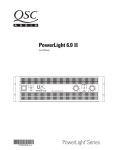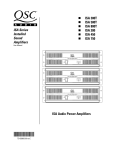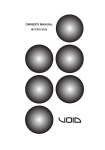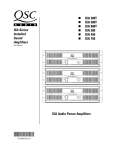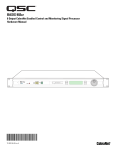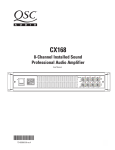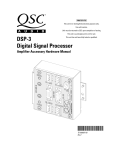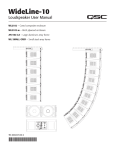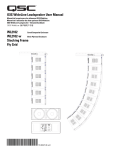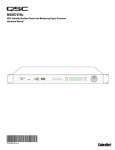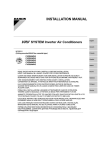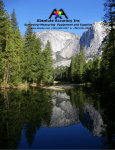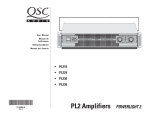Download *TD-000105-00* ISIS 215SB ISIS 215PCM
Transcript
Integrated, Self-Powered—Self-Processed, Industrial Systems User Manual ISIS 215SB 2 x 15” Weather-Resistant Subwoofer Cabinet with Speakon™ Input Connector ISIS 215PCM 3000 Watt Powered Subwoofer and 3600 Watt, 2-channel “Top Box” amplifier, Computer Configurable DSP for each Amplifier, Integral Wheels and Handles. *TD-000105-00* TD-000105-00 rev.B 1 IMPORTANT SAFETY PRECAUTIONS & EXPLANATION OF SYMBOLS 1- Read these instructions. 2- Keep these instructions. 3- Heed all warnings. 4- Follow all instructions. 5- Do not use this apparatus near water. 6- Clean only with a dry cloth. 7- Do not block any ventilation openings. Install in accordance with QSC Audio Product’s instructions. 8- Do not install near any heat sources such as radiators, heat registers, stoves, or other apparatus (including amplifiers) that produce heat. 9- Do not defeat the safety purpose of the grounding-type twist-lock NEMA L5-30 AC power connections. The polarized, locking plug has one blade that is shaped differently than the others. This ensures that the plug can only be inserted correctly. If the provided plug does not fit your outlet, consult an electrician for the replacement or installation of a proper outlet. 10- Protect the power cord from being walked on or pinched, particularly at plugs, convenience receptacles, and the point where they exit the apparatus. 11- Only use attachments/accessories from QSC Audio Products, Inc. 12- Use only with stands, tripods, brackets, interconnecting cables, software specified by QSC Audio Products. 13- When moving or transporting using built-in wheels or a cart, use caution to avoid injury from tip-over. 14- Unplug the apparatus during lightning storms or when unused for long periods of time. 15- Refer all servicing to qualified personnel. Servicing is required when the apparatus has been damaged in any way, such as power supply cord or plug is damaged, liquid has been spilled or objects have fallen into the apparatus, the apparatus has been exposed to rain or moisture, does not operate normally, or has been dropped. The lightning flash with arrowhead symbol within an equilateral triangle is intended to alert the user to the presence of uninsulated “dangerous” voltage within the product’s enclosure that may be of sufficient magnitude to constitute a risk of electric shock to humans. The exclamation point within an equilateral triangle is intended to alert the user to the presence of important operating and maintenance (servicing) instructions in this manual. WARNING! Before placing, installing, rigging, or suspending any speaker product, inspect all hardware, suspension, cabinets, transducers, brackets and associated equipment for damage. Any missing, corroded, deformed or non-load rated component could significantly reduce the strength of the installation, placement, or array. Any such condition severely reduces the safety of the installation and should be immediately corrected. Use only hardware which is rated for the loading conditions of the installation and any possible short-term unexpected overloading. Never exceed the rating of the hardware or equipment. Consult a licensed, professional engineer when any doubt or questions arise regarding a physical equipment installation. The 215PCM has a serial number located on its rear panel, next to the AC entry. The 215SB has a serial number located on its Speakon™ entry panel. Please write this and the model number down and keep them for your records. Model: ISIS 215 _______________________ Serial Number:________________________ Date of Purchase: ______________________ Purchased From:_______________________ © Copyright 2002, QSC Audio Products, Inc. QSC® is a registered trademark of QSC Audio Products, Inc. “QSC” and the QSC logo are registered with the U.S. Patent and Trademark Office All trademarks are the property of their respective owners. Speakon™ is a registered trademark of Neutrik Inc., Lakewood, NJ 2 TABLE OF CONTENTS INTRODUCTION General Overview...........................................................................................4 Technical Overview........................................................................................6 Block Diagram.................................................................................................7 UNPACKING Unpacking and Inspection..................................................................................8 What is Included.............................................................................................8 WHERE DO I START?...................................................................................................9 PREPARATION FOR FIRST USE Amplifier Gain Controls..........................................................................10 CONNECTIONS AC Power.......................................................................................................11 Processor RS-232......................................................................................12 Mode Switch.....................................................................................13 XLR Audio Inputs..............................................................................14 Post-Processor Outputs...................................................................16 DataPorts...................................................................................17 Outputs..............................................................................................18 USE Cooling Air Intake and Exhaust Vents...........................................................19 AC Power Switch and LED Indicators............................................................20 Important User Warning Regarding Power Levels...................................21 System Requirements and Software Installation.........................................22 General Guidelines for Freely-Configurable DSP.......................................23 Saving Presets..............................................................................................24 Configuring the Processors (examples of Signal Manager software).......25 TROUBLESHOOTING...................................................................................28 SPECIFICATIONS 215SB Dimensions........................................................................................31 215SB Acoustic Performance.....................................................................32 215SB Specifications...................................................................................33 215PCM Dimensions......................................................................................34 215PCM Specifications.................................................................................35 215PCM Power Amplifier‘s Specifications.........................................................36 215PCM Digital Signal Processor’s Specifications........................................37 APPENDIX Contact Closure Wiring...................................................................................38 RS-232 Pinout..............................................................................................39 WARRANTY INFORMATION .............................................................................................40 HOW TO CONTACT QSC AUDIO PRODUCTS .........................................................40 3 INTRODUCTION- General Overview Introduction Composilite™ Thank you and congratulations on your purchase of the ISIS 215PCM Powered-System Control Module or 215SB Subwoofer. This product represents the state-of-the-art in all-weather, lightweight SR (sound reinforcement) loudspeaker systems. The “215” marks the introduction of QSC’s ISIS loudspeaker systems. ISIS is short for Integrated, Self-Powered—Self Processed, Industrial Systems. To get the most from your investment, we encourage you to review this manual carefully. QSC enclosures incorporate Composilite, a patented cored composite technology that yields superior acoustic properties, lighter weight, and greater weather resistance compared to conventional enclosure materials. Multiple skins of carbon fiber are layered over a honeycomb core to form a rigid, seamless enclosure. The extreme stiffness of Composilite construction prevents flexing of the cabinet enclosure, significantly reducing energy loss due to cabinet vibration. The result is reduced enclosure loss, increased low frequency output, and substantially less sound radiating from the back and sides of the enclosure for greater sonic accuracy. Furthermore, the enclosure’s light weight translates to safer rigging and reduced handling costs. The 215PCM is a self-contained active subwoofer system with dual 15-inch drivers. It provides power amplification not only for itself, but also two channels for driving fullrange or biamp “top box” speakers as well. It is the most advanced core module for portable live sound reinforcement systems and is ideal for corporate and industrial events. The 215SB is a passive subwoofer system with no backpack electronics, equipped with a single Speakon™ connector. 215SB Subwoofer Highlights The frequency response of the 215PCM is 35 to 150 Hz (-3 dB). Two 15-inch, diametrically opposed (facing each other) drivers fire in opposite directions with equal excursion. The net effect being the driver forces counterbalance, minimizing vibration in the cabinet. This is essential in lightweight, ultra-stiff cabinet designs to keep the walls from vibrating excessively and to keep the cabinet from “walking away” during use. 215PCM Powered Control Module Highlights The “PCM” version adds a 55 pound amplification and signal processing backpack to the 215SB subwoofer cabinet. This backpack houses two independent power amplifiers, one for the subwoofer and one for the “top boxes”. Driving the subwoofer is the equivalent of a bridged-mode PL230 amplifier providing up to 3000 watts to the two 15-inch drivers. Top boxes are powered by the equivalent of a PL236 amplifier (725 W/ch. @8 ohms, 1100 W/ch. @ 4 ohms, 1850 W/ch. @ 2 ohms). Signal processing is provided by two DSP-3 Digital Signal Processors with 24-bit, 48 kHz. convertors. Both processors have eight userconfigurable and -selectable presets. An RS-232 connection to a PC running the provided QSC Signal Manager Software enables system tuning and configuration. 4 INTRODUCTION- General Overview 215PCM Front A 16” length of “L-track” flying hardware is featured on all four corners of the cabinet. Pole cups are featured for either cabinet orientation. One, shown, on the shorter side, and two on the longer. 215PCM Rear Rubber feet are featured on the bottom of the cabinet, as viewed, and on the end in cases where it is desired to stand the cabinet up. The four hard-rubber strips (on the right of the cabinet) provide protection to the cabinet back when moving up or down stairs and curbs. Transporting the 215PCM using integral wheels and handles. 5 INTRODUCTION- Technical Overview Technical Overview: CH1 and CH2 Inputs are connected to the Top Box Processor and to the Mode Switch. In Combination Mode, the Mode Switch connects CH1 and CH2 Inputs to the Subwoofer Processor as well. In Discrete Mode, CH1 and CH2 Inputs are disconnected from the Subwoofer Processor, and Input 3 is used to feed the Subwoofer Processor. The Subwoofer Processor’s OUT1 DSP port is connected to the Subwoofer amplifier’s CH1 Input. The Subwoofer amplifier is operated in Bridge Mode. The amplifier has no filtering. All desired processing must be done in the Processor. The Bridge Mono outputs are wired internally to the subwoofers. Independent DSP is provided for each amplifier. The DSP engines are 24-bit resolution, 48 kHz. sampling rate. They boast less than 0.01% THD+N, 20 Hz. -20 kHz. ±0.7dB frequency response and a dynamic range exceeding 93 dB. All that is required is configuring the Processors with the desired signal chain before use. Post Processor output connections are provided on each Processor. These 3-pin terminal block connectors make daisy-chaining the processed signal to other equipment a snap. Each Processor must be configured using QSC’s Signal Manager software, included with the 215PCM. Install the software on a PC meeting the specified system requirements, then connect to the Processors (one at a time) with an RS-232 connection and run Signal Manager. Each Processor has 8 Preset memories enabling the most used configurations to be saved as convenient, easy to recall Presets. The last applied configuration will be the power-on default, ensuring the system powers-up in the state it was last left. Refer to the software’s on-line Help system for detailed information. All software related operation information is located in Signal Manager’s Help system. The Top Box Processor’s OUT1 and OUT2 DSP ports are connected to the 3600 watt Top Box amplifier’s CH1 and CH2 Inputs, respectively. The Top Box amplifier is configured to operate in stereo mode without any filtering. All filtering and is done in the Processor. 6 The amplifiers are modified QSC Powerlight2 models. They feature PowerWave™ high frequency switching power supplies for maximum performance and minimum weight. Gain controls are preset to full, but each amplifier’s Gain controls are accessible through small access holes in the respective cooling air intake grill; this allows a relatively tamper-proof maximum gain setting. The amplifiers provide features such as soft-start inrush current limiting, temperature-tracking bias control, variable speed cooling fans, and full output protection. A variety of Top Box speakers are connected to the Speakon™ connectors on the rear panel. The upper Speakon is wired for optional biamp use (4-wire), and the lower Speakon is wired normally (2-wire). This connection scheme allows for biamp users to plug into one connector for all four biamp wires, while still keeping the standard two Speakons for two channel applications. INTRODUCTION- Block Diagram 7 UNPACKING Unpacking and Inspection The 215PCM is highly durable and is carefully packaged and crated. We recommend you inspect the unit carefully after removing it from the packaging, as occasionally there may be damage due to some unfortunate incident during shipment. Report any damage to the shipping carrier. We recommend saving the carton and packing material. It is always a good idea to keep the packaging in case the unit must be shipped back to your dealer, distributor, or service center. Also note: some freight companies consider damage claims without the original packing materials invalid. When removing the loudspeaker from its packaging, grasp the unit using the integral handles on the sides. The transducers are deeply recessed and covered with a strong metal grill, requiring no extra care. Care is required in the control panel area on the rear of the cabinet. Be sure not to damage any switches or connectors. The QSC shipping box should contain: 1- The 215PCM system or 215SB cabinet 2- This Owner’s Manual 3- Power Cord: 120 Volt, 30 Amp, 3 feet long (215PCM only) 4- QSC Signal Manager Software CD WHERE DO I START? For 215SB Subwoofer Only Users- 8 1- Plug in your Speakon connection to the cabinet and use as any other passive subwoofer cabinet. 2- Refer to pages 31- 33 for Specifications and Performance Data. WHERE DO I START? For 215PCM Powered Core Module Users- 1- Install the Signal Manager software on the PC that will be used to configure the 215PCMs processors. See page 20. 2- Put the 215PCM in a location that: 3- Plug in the 215PCM. See page 11. 4- Connect the serial cable from the PC’s COM port to the Top Box Processor. See page 12. 5- Turn on the 215PCM. 6- Open the Signal Manager software on the PC. Signal Manager should read the configuration data for the processor you are connected to and indicate ONLINE in its status window. If it does not, verify the correct COM port is selected using Signal Manager’s Settings/DSP pull-down menu. See the Troubleshooting page 29 of this manual for more help if your PC can’t communicate with your 215PCM’s Processor. 7- Configure the Top Box Processor as required for your application. Apply the configuration and save it. Click the ONLINE/ OFFLINE icon in the software; wait for the Status Indicator at the bottom of the Signal Manager window to indicate OFFLINE. It is now safe to move the RS-232 connection from one processor to the other. 8- Move the RS-232 connection from the Top Box Processor to the Subwoofer Processor being sure to connect properly. Click the ONLINE/OFFLINE icon in the software. The Status Indicator will show ONLINE now. The configuration currently running in the Subwoofer Processor will be displayed. This will take a few moments. 9- Configure the Subwoofer Processor as required by your application. Apply the configuration and save it. Click the ONLINE/ OFFLINE icon in the software; once OFFLINE is indicated, disconnect your Processor. 10- Set the MODE SWITCH in COMBINATION or DISCRETE MODE as required by the application. See page 13. 11- Connect the Top Box Speakers to the Top Box Outputs. See page 18. • ....is close enough to the PC to connect the serial cable. •....has 120V, 30A service to power the 215PCM. •....has enough room to make connections or adjustments. •“Passive” Connection: Connect the two Top Box speakers to the two Output connectors •“Active/Biamp” Connection: If using a 4-wire biamp connection (Neutrik NL4) use only the top Speakon. Both channels are connected to the upper Speakon as noted next to the connector. 12- Test your system and alter your processing if you need to. 9 PREPARATION FOR FIRST USE- Amplifier Gain Controls Adjusting the Gain Settings of the Amplifiers Ordinarily, the Gain controls of the amplifiers are left set at full gain. This is not recommended for first-time users of freelyconfigurable DSP. Freely configurable DSP, while being the most flexible and desirable, will do precisely what the user configures it to do. This may not be the expected, desired result and could damage your speakers or hearing. For this reason, QSC recommends the initial “learning” sessions with the 215PCM be carried out with the amplifier Gain controls set at their minimum useful settings. Each of the two cooling air exhaust vents (one on each end of the cabinet) has two small, rectangular openings for adjusting the Gain controls. The exhaust vent closest the wheels has the access holes for the Subwoofer amplifier. The exhaust vent closest the handles has the access holes for the Top Box Amplifier. Below, the illustration shows the location of the Subwoofer amplifier’s gain adjustment access holes. The Top Box amplifier’s access holes are on the vent located on the other end of the cabinet (left, as viewed). The access holes are not labeled. This is to discourage gain tampering after the 215PCM is set up. Use a 6inch #1 flat blade screwdriver or similar tool. Fiberglass-shaft TV adjustment tools work well, are nonconductive, and won’t scratch equipment easily. Use a flashlight to aid in locating the gain control. Gain control adjustment access holes (Subwoofer amplifier shown). The lower hole accesses CH1’s gain control. CH2’s gain control has no effect because the Subwoofer amplifier is configured in bridge mono mode at the factory. Access is available for CH2’s gain control for users that modify the 215PCM. Note that modifications may void warranty. 10 CONNECTIONS- AC Power AC Power Connection The 215PCM requires a 120 Volt, 30 Amp connection to the AC mains. The power connectors used are to be NEMA L5-30, or equivalent. The serial number plate is imprinted with the operating voltage information. At peak output power, the 215PCM can supply up to 6,600 watts of music power. At these levels, the AC line current can easily reach levels in excess of 20 Amps. Proper AC connections are required at such high power levels. Connect the 30 Amp twist-lock connectors by orienting the locking Lshaped prong with the corresponding connector entry, then fully insert the three prongs. Twist the plug about 1/8 of a turn clockwise to lock the connector and plug. Power switch. The 215PCM requires 120 Volt, 30 Amp AC service. Attempting full power operation on lower rated circuits may overheat wirirng and cause breakers to switch off. Use only heavy-duty 12 or 10 ga. extension cords. AC Power Switch Above and to the right of the AC entry connector is the Power switch. The switch is labeled POWER ON, above it. To turn the power on: Press in on the upper portion of the rocker switch. Both DSP-3’s blue Power indicators should illuminate. To turn the power off: Press in on the bottom portion of the rocker switch. It may take a few moments for the Power LED’s to extinguish. This is normal. 215PCM AC connection. The keyed connector fits only one way. Align the “L” shaped tang with the mating receptacle and fully insert, then twist 1/8 turn clockwise to lock in place. Reverse procedure to remove plug. 11 CONNECTIONS- RS-232 Processor Configuration Connection RS-232 Connection (215PCM only) Each Processor has a 9-pin “D-sub” connector labeled RS-232. The RS-232 connection is used to configure the Processor by connecting to the PC’s COM port. Important points: – The 215PCM must be ON (powered up) in order to configure the Processors. – Each Processor is configured individually. – The serial cable connection is not required after configuring a Processor. – Configurations are kept in the Processor’s nonvolatile memory and on the PC. RS-232: Used to setup (or configure) the Processor. Connect to your PC’s COM port using a normal 9-pin serial data cable (25 ft. maximum length). The Signal Manager software used to create your DSP chain “talks” to the Processor through the computer’s COM port connection. Once the Processor has been configured, RS232 connection is no longer required. Any change to the Processor’s setup requires the RS-232 connection to the PC’s COM port. To Configure a Processor (215PCM only) 1- Install the included Signal Manager software on a PC/laptop meeting the minimum system requirements. See page 22 for complete installation instructions. 2- Connect a normal 9-pin serial data cable between your PC’s COM port and the RS-232 connector of the Processor you want to set up (or configure). 3- Start the Signal Manager software and establish communication between the PC and the Processor. If the status indicator (bottom right of the Signal Manager window) shows ONLINE, the software and Processor are connected. If it does not, verify cable connections and refer to the top of page 29, Troubleshooting. 4- Use the Help system to learn how to use Signal Manager. 12 CONNECTIONS- Mode Switch and Signal Routing MODE SWITCH (215PCM only) The position of the Mode Switch determines how the input signals are routed. Select your operating mode before making connections. If you are using the DataPorts for audio input, the Mode Switch has no effect. Refer to the diagram, below. COMBINATION MODE– Use CH1 and CH2 Inputs OR Input 3 (mono). Typical “Left-Right” mixes will provide a stereo feed for CH1 and CH2 Inputs. CH1 and CH2 Inputs will be routed to BOTH Processor’s IN1 and IN2 blocks (see diagram, below). If only one input (mono) or one side of the mix is available, then use Input 3. Input 3 will route the input to the IN1 block. DISCRETE MODE– Use all three inputs. CH1 Input is routed to the Top Box Processor IN1 block, CH2 Input to IN2. Input 3 is connected to the Subwoofer Processor IN1 block. Note, the Subwoofer Processor’s IN2 is not connected when operating in DISCRETE MODE. The mode switch effects how the input signals are connected to the Processors. SIGNAL ROUTING BY MODE SWITCH 13 CONNECTIONS- Audio Connections: XLR Inputs Audio Connections Audio inputs can be connected to the XLR inputs OR the DataPort connections (QSControl users). This section provides information on using the XLR Inputs, For DataPort information see page 17. XLR Inputs The position of the Mode Switch determines how the input signals are routed. Select your operating mode before making connections. See page 7, Block Diagram. CH1 and CH2 INPUT - In Combination Mode, use these for 2-channel inputs. For mono input, use Input 3 and leave CH1 and CH2 inputs unused. In Discrete Mode, CH1 and CH2 Input feed the Top Box Processor only. COMBINATION MODE– CH1 and CH2 INPUT are routed to the Top Box and Subwoofer Processor’s IN1 and IN2 blocks. Alternately, if using a mono input, INPUT 3 is routed to both Processor’s IN1 block. COMBINATION MODE. Important Note! In Combination Mode, CH1 INPUT and INPUT 3 are connected in parallel (see diagram, previous page. This is why it is necessary to use CH1 and CH2 Inputs OR Input 3. If all three inputs are used while operating in Combination Mode, unpredictable results may occur. DISCRETE MODE– CH1 and CH2 Inputs are routed to the Top Box Processors only and are in no way connected to the Subwoofer Processor. INPUT 3 is now routed to the Subwoofer Processor IN1. Note, the Subwoofer Processor IN2 block has no input signal connected when operating in Discrete Mode. INPUT 3- In Combination Mode, Input 3 is used for mono 3way input to both processors. In Discrete Mode, Input 3 is used for the subwoofer only. If you are using the DataPort connections for supplying audio to the 215PCM, do not use the XLR inputs. If you are using the XLR inputs for supplying audio to the 215PCM, do not use the DataPort connections to supply audio. 14 CONNECTIONS- XLR Connection Recommendations and Pinouts XLR Connections The XLR inputs are electronically balanced. To maintain the benefits of balanced, pro-audio connections, make all connections to the 215PCM using balanced, high-quality cable and connectors. If balanced inputs are not available, use a unbalanced-to-balanced converter, such as a “DI” box or proper audio transformer. Unbalanced connections are prone to noise and interference pickup as well as ground-loop induced hum. If your system has signs of noise or hum, disconnect all inputs to verify the source of the noise. If the noise disappears, the noise source is not the 215PCM, but the input device and interconnecting cables. If the input cables are short and the venue location free of most electrical noise, unbalanced input connections might be acceptable. It is not the preferred method, but it is sometimes necessary. No damage will be done using unbalanced connections, just a reduction in audio quality and performance. All store bought balanced professional audio XLR cables are properly wired for use with the 215PCM. In cases where you may need to make or repair your own cable, the pinout (or connection locations) for balanced and unbalanced XLR’s is provided, below. Balanced XLR connections. Unbalanced XLR connections. 15 CONNECTIONS- Post Processor Outputs Post Processor Outputs Each processor has two post-processor outputs. They are labeled CH1 OUTPUT and CH2 OUTPUT. The audio present at these outputs is processed and the signal is the same as at the OUT1 and OUT2 blocks in the Signal Manager software. See Block Diagram, page 7, for details. These are electronically balanced outputs with an impedance of 600 ohms with the shield terminal connected to the chassis. The outputs are suitable for daisy chaining the post processor signal on to other devices in the system. We recommend that no more than five balanced, pro-audio devices be daisy chained from any output. The output connectors on the Processors are three pin terminal block connectors. They are sometimes called “Phoenix- or Euro-type” detachable terminal blocks. The appendix provides part number information on these connectors. The post processor outputs are recessed, located on the processor faceplates. Each processor has post processor outputs suitable for daisy chaining the processed audio on to other devices in your system using detachable terminal block connectors. Top Box Processor- Both CH1 and CH2 OUTPUTs are active for most applications. The signal output from each connector is same as the signal applied to the inputs of the top box amplifier. Subwoofer Processor- Use CH1 OUTPUT only. CH1 OUTPUTs signal is the same signal applied to the input if the subwoofer amplifier. CH2 OUTPUT is not normally used. NOTES: The output levels of each processor are dependant on your settings in the Signal Manager software when you configure the processor. If post processor outputs do not behave as expected, connect your host PC to the processor and verify your configu- Subwoofer post-processor output is available for daisy chaining ration. from the CH1 OUTPUT receptacle. The Subwoofer Processor CH2 QSC recommends the use of balanced audio connections OUTPUT is not normally used. exclusively. We discourage the use of unbalanced connections as they are more prone to common-mode noise pickup and ground loop hum. Balanced connection. Terminal Block Connector Pinouts 16 Unbalanced connection. CONNECTIONS- DataPort (QSControl users only) DataPort Connections The DataPort connections on the 215PCM allow integration of the 215PCM into QSC networked audio control & monitoring applications. If you are not connecting the 215PCM to a QSC-based, networked control & monitoring system, do not use the DataPorts. If the DataPorts are used only for control and monitoring of amplifier functions and NOT audio input, then the XLRs may be used for audio inputs. If audio inputs are active on both the DataPort and XLR connections, they will be summed, producing unexpected results. The 215PCM will use two DataPort connections in a QSControl system. The Top Box Processor connection will “report” as a PL236 amplifier and the Subwoofer Processor The DataPort for each processor is the 15-pin D-sub connecwill “report” as a PL230 amplifier. tor. Each processor has its own DataPort. To make the What is a DataPort? connection, orient the plug correctly and push firmly into place. The DataPort is a QSC-specific connection used for interfacing amplifiers, amplifier monitoring devices and signal processors. It is typically used in larger-sized installations where amplifiers may be located far away from system operators. The DataPort interconnects provide audio inputs and amplifier operating data (temperatures, power status, audio power level, etc....) to other QSC equipment, such as the CM16a Amplifier Network Monitor. Managing all this information and the operation of the amplifiers is QSC’s” QSControl” software running on a PC. QSControl primarily handles amplifier tasks, while another QSC program, Signal Manager, handles Processor configuration. The DataPorts (one on each of the two Processors) are HD15, D-sub, 15-pin connectors. Devices like QSC’s CM16a provide all the necessary interconnects (audio inputs included) to the 215PCM. For further information regarding QSC’s DataPort products, contact your QSC representative or visit our website. After fully inserting the DataPort cable’s plug into connector, finger-tighten the two retaining screws to maintain proper electrical connection and ensure noise-free grounding contact. When using the DataPort connections for audio inputs, do not use the XLR audio inputs. Any signals present on both connections will be summed, producing unexpected results. It is OK to use the XLRs for audio input if the DataPort connection is used only for control and monitoring. Use only QSC Audio DataPort Cables for DataPort connections. They provide individually shielded audio pairs for the best possible audio performance. Computer VGA cables are similar, but can degrade your audio quality. QSC DataPort cables are available from QSC Technical Services Department. If you are controlling amplifier Power Status with remote network applications (QSControl) be sure to leave the 215PCM’s AC power switch in the ON position. Place amplifiers in STANDBY mode using the amplifier network control software. If the AC power switch is OFF, the amplifiers will be unable to respond to any commands. 17 CONNECTIONS- Output to Top Boxes (Speakons™) Output to Top Boxes At the right side of the rear panel are the output connections to the top box speakers. Note the color coding scheme of the text labels for each Speakon connector. The color coding corresponds with the colors of the Mode Switch labels (Combination Mode or Discrete Mode). The upper Speakon is labeled MONO BIAMP OR CH1 and DISCRETE CH1 in two text colors indicating that the function of the Speakon relies upon the position of the Mode Selector Switch (see chart, below). The upper Speakon has all four terminals wired and is thus suitable for biamp use. Both CH1 and CH2 outputs are wired to the top Speakon. Do not use the lower Speakon when using the upper Speakon for biamp use. To connect a Speakon, insert the keyed plug into the receptacle and twist counterclockwise to lock in place. The lower Speakon is labeled CH2 and DISCRETE CH2 in two different text colors indicating the same functional reliance on the Mode Switch position. In either Mode, this Speakon is wired to the Top Box amplifier’s CH2 output. CH2’s output is also wired to the upper Speakon’s 2+ and 2- terminals for biamp applications. Do not use the lower speakon if using the upper Speakon in biamp connection. Each Speakon has a wiring chart (pinout) printed next to it for easy reference. The pin numbers (1+, 1-, etc...) correspond to the pin numbers marked on the Speakon. When the Speakon locks into place, an audible “click” confirms connection. Speakons provide a clean appearance, reliable electrical connection and positive locking mechanism. To remove a Speakon, pull the thumb-latch back and twist counterclockwise 1/8th turn. 18 USE- Cooling Air Inlet and Exhaust Vents Cooling Air Inlet and Exhaust Vents Be certain not to obstruct or block the Cooling Air Vents in any way! Loss of cooling air flow could result in the amplifiers going into thermal shutdown (protective muting to help cool the amplifier and prevent damage). Keep the vents free of dust and dirt buildup as airflow will be reduced. Do not install near any heat sources such as radiators, heat registers, stoves, or other apparatus that product heat. The 215PCM contains two forced-air cooled QSC Powerlight 2-series amplifiers. They are mounted within the back portion of the enclosure. The amplifiers rely upon an unobstructed air flow in and out of the respective vents, shown below. Keep these air vents free of obstructions and dust buildup. Be certain not to block the vents in applications where the 215PCM might be covered with textile curtains or located close to walls. Cooling air is pulled into the center air intake vent by both amplifiers. The air is pulled through each amp and exhausts from each end of the rear panel. The temperature of the air exiting theses vents is a good indicator of “how hard” the amplifier is working. 19 USE- AC Power Switch and LED Indicators AC Power Switch Above and to the right of the AC entry connector is the Power switch. The switch is labeled POWER ON, above it. To turn the power on: Press in on the upper portion of the rocker switch. Both DSP-3’s blue Power indicators should illuminate after a brief amplifier startup sequene. To turn the power off: Press in on the bottom portion of the rocker switch. It may take a few moments for the Power LED’s to extinguish. This is normal. Power switch. LED Indicators Each Processor has two LED indicators, PWR and SIGNAL. The indicators are located on the rear panel of the 215PCM. PWR- When the 215PCM is connected to a properly rated and working AC supply circuit and is turned on, the blue PWR LED on each of the Processors will illuminate. When the system is powered up correctly, two blue Power LED’s will be visible; one on the Top Box Processor and one on the Subwoofer processor. SIGNAL- The SIGNAL LED indicates input signal presence and strength. It is dual brightness to give an indication of input signal strength. The SIGNAL LED will illuminate dimly at -40 dB. At -20 dB it will light brightly. 20 LED indicators. USE- LED Indicators (continued) and Important User Caution LED Indicators (continued) NOTE! If both PWR indicator LED’s fail to illuminate after turning the power to the 215PCM on, verify the AC power is working and is properly connected. If this fails to correct the problem, disconnect the DataPort connections (if any) and retry. If the PWR indicator illuminates now, the DataPort was forcing the amplifier into Standby mode. Refer to QSControl documentation for information regarding amplifier Standby power status. If one Processor’s PWR indicator illuminates and the other’s does not, it is possible that one of the amplifiers could have a problem. First, disconnect the DataPort connections (if any) and retry. If the PWR indicator illuminates now, the DataPort was forcing the amplifier into Standby mode. Refer to QSControl documentation for information regarding amplifier Standby power status. If the indicator still fails to illuminate, have the 215PCM serviced by a qualified technician. IMPORTANT USER CAUTION The 215PCM has been equipped with a very powerful internal amplifier. The amplifier power is several times greater than the long-term power capacity of the drivers. This allows the full capacity of the speakers to be used without reaching the clipping point of the amplifier. The extra power is provided for greater dynamic range and impact, but the drivers can be damaged by excessive long-term operating levels. To avoid speaker damage as well as amplifier thermal muting, the user should observe the following operating limits: Average program power, 1-minute duration: 1500 watts (3dB below clipping point, 50% average power) Average program power, 1-hour duration: 1000 watts (5dB below clipping point, 33% average power) Average program power, 8 hours or more: 800 watts ( 6dB below clipping point, 25% average power). These limits apply for speakers at normal operating temperatures. If the speakers have already been running at one of the long-term limits, they will be at their full rated temperature, and should not be pushed to a higher short-term power limit. When using a short-term operating limit, there must be a similar “rest” period between each run. The speakers must be operated within their rated frequency range to avoid cone damage from overexcursion. If there is audible distortion on certain notes, this must be noted as the maximum operating level, and average levels must be regulated against this limit according to the figures shown above. Speakers operated at these maximum limits will experience severe flexing stress, and should be inspected frequently for damage around the edge of the cone, using a flashlight through the speaker grille. 21 PROCESSOR USE- Software Installation and System Requirements You must use the supplied software to design your configurations and then load those configurations into the Processor using a simple RS-232 connection from your PC to the Processor. Use the software’s Help System for instructions on how to use the Signal Manager software. System Requirements To use the QSC Signal Manager software, you need the following: • IBM compatible computer, 200 mHz or greater Pentium processor • Windows 98/2000 or Windows NT 4.0 with Service Pack 6a or later • SVGA display at 800 x 600 minimum resolution, 1024 x 768 recommended • CD-ROM drive • 32 MB or more of RAM • 10 MB of free hard disk space • An available RS-232 serial communications port (COM port) capable of 38.4k baud • A male-to-female 9-pin serial cable (to connect the DSP to available COM port) Software Installation Use the included Signal Manager software ONLY! Signal Manager version 4.21 is the only qualified Signal Manager for use with the 215PCM Processors. Use of other versions may cause unpredictable results. Do not install multiple versions of Signal Manager on your PC. If multiple versions are installed on the same PC (regardless of what directory they are placed) the saved configurations will become unusable or behave unpredictably. 1. Insert the QSC Signal Manager CD into your drive (typically drive “D:”). If your computer has AUTORUN enabled, the installation will start automatically after several seconds. If it does not, then proceed to step 2, below. Otherwise, skip to step 3. 2. Select Run from the Windows START menu. In the blank space, type “D:\setup.exe”. Press “OK”. 3. Follow the on-screen installation instructions. 4. After Signal Manager has finished installing, a “readme” file will automatically be displayed (by default). Please take the time to read this important information. It contains the most recent information about using the software and related issues. 5. To run the application, double-click the QSC Signal Manager icon that was placed on your desktop during install or select “Programs, QSC Signal Manager, Signal Manager” from the Start menu. 6. Refer to Signal Manager’s on-screen help system for detailed instructions on creating configurations and general use information. Also visit QSC on the internet at http://www.qscaudio.com for DSP-related updates. 7. IMPORTANT! The Processors are shipped with all of their presets configured to pass full-range audio signals through both channels. THIS MAY NOT BE APPROPRIATE FOR YOUR SETUP! Be sure to configure any necessary crossovers , filters, etc. prior to applying audio signals to the inputs. Damage to equipment may result if these recommendations are not followed. 22 PROCESSOR USE: General Guidelines and Preset Description IMPORTANT! Please read before operating this Digital Signal Processor with your audio system. General Use Guidelines for Freely-Configurable DSP This is a professional level DSP product that allows the user to produce virtually unlimited signal processor variations and configurations. Because of the infinite configuration possibilities of digital signal processing, it is possible to create configurations that may result in unwanted signals or uncontrollable output. The Signal Manager software has no way of knowing if the DSP configuration you have designed will produce the results you intend. You can create signal loops in a configuration that may oscillate and damage your sound system if applied to the unit. When applying an untested configuration or when designing or experimenting with this unit, it is a very good idea to turn down the amplifier’s physical gain controls. That way, you won’t damage your speakers or create very loud sounds if you apply a configuration that doesn’t do what you thought it would. As a general rule, DO NOT CREATE SIGNAL LOOPS! Do not mix the output of a DSP object back into its own input! There is nothing useful to achieve by doing this, you will only create an oscillator that could damage your speakers. Also, USE THE SINE AND NOISE GENERATOR OBJECTS WITH GREAT CAUTION! These functions produce signals that can harm your speakers. Start with lowered gain settings. If you don’t hear a signal when you think you should, DO NOT INCREASE THE GAIN!!! If the signal isn’t audible at lower levels, there is something else wrong. Turning up the gain to full exposes you and your system to the possibility that some loose connection somewhere will suddenly send a full-amplitude signal through your sound system. Like all freely configurable signal processing tools, this DSP will do what the configuration your design tells it to do, which may not be what you expect it to do, so use caution. Factory Presets NOTE! The factory setting for all eight Preset memories is wirethrough. Signals are passed from input to output without any processing. Each Processor must be configured as desired by the user. You may select configurations from the sample files (*.cfg) within Signal Manager or create your own. 23 Processor Use: Saving Presets Using QSC’s Signal Manager software Presets Each Processor must be loaded with your desired signal processing configuration using the Signal Manager program before use. Test all new configurations for expected behavior at low power levels to avoid inadvertently damaging speaker systems. Each Processor has eight Preset memories numbered 1 through 8. Presets are DSP configurations saved to memory in the Processor. Only one preset may be active at one time. The possible configurations of the presets are essentially limitless. You will need to configure the preset memories with signal chains that meet the precise requirements of your sound system using QSC’s Signal Manager software. For help creating configurations, refer to the software’s on-line Help system for detailed information. Configuring the Processors The DSP configurations created with the Signal Manager software are not usable until they are applied or saved as a Preset to the Processor. The software includes a collection of various sample configurations for your use. Modify and save them as your own configurations if they prove useful in your applications. You may also create your own to precisely fit your audio system. Once a configuration has been created and saved, it may be loaded (or applied) into a processor. How to Save Configurations into a Processor’s Preset 1- Connect the Processor to the PC using a 9-pin serial cable. 2- Turn the 215PCM on using the AC Power Switch located near the Power Cord Entry on the rear panel. 3- Start your PC and Run the Signal Manager program. The current configuration that is running in the DSP will be displayed on the Signal Manager workspace. 4- You may now create a new configuration (or modify the existing one) to be saved as a DSP preset. To create a new configuration, select Configuration/New from the menu bar. This will clear the workspace and activate the DSP tools and filter icons. If a configuration already exists in the computer, choose the Configuration/Open menu item and select the desired configuration from the Open window. Note that in each of these cases, the Configuration Pane at the bottom of the workspace changes from reading ‘ACTIVE’ to ‘EDIT.’ 5- After creating (or editing) your configuration and making the necessary parameter changes, select Configuration/Save DSP Preset from the menu bar. Then choose the Preset Identification Number that you wish to program. Press the OK button. 6- Once the DSP is programmed with the configuration, the text banner at the top of the workspace will reflect the selected Preset Identification Number. NOTE! When programming presets into the Processors, be sure that the preset selected is the one you wish to overwrite. Once the configuration is applied to the Processor, the selected preset’s previous information is overwritten. 24 Processor Use: Configuring the Processors (Discrete 2.1) NOTE! The factory setting for all eight Preset memories is wire-through. Signals are passed from input to output without any processing. Each Processor must be configured as desired by the user. You may select configurations from the sample files (*.cfg) within Signal Manager or create your own. How the Processors are configured is dependant on the system setup and desired results. For example, a discrete 2.1 system requires a different signal chain than a mono 3-way stack. Decide how your system will be set up before starting to configure the Processors. The following are examples only. They are to be used to help understand the basic procedure for using the 215PCM in most circumstances. Example 1- Discrete 2.1 Discrete 2.1 uses 3 channels of audio. The 2 main channels are typically referred to as “left” and “right” and are full-range program material. These channels are driven by the 215PCM Top Box Outputs. The Subwoofer is the third channel and its input is supplied by a separate track or channel. The Mode Switch should be set to Discrete and all three inputs will be used. An example of a signal chain that might be used for the Top Box Processor in this situation is: The settings for the various high-pass filters and equalization will be a function of the speakers being driven, the type of crossover desired (interaction with Sub), and desired results. The high-pass filter is usually used to remove low-frequency content from the Top Boxes. This can be done simply to protect the speakers from cone overexcursion or to remove overlap between the Subwoofer and Top Box responses. 25 Processor Use: Configuring the Processors (Discrete 2.1 continued) Example 1- Discrete 2.1 (continued) The Subwoofer Processor is next. In Discrete Mode, the Subwoofer Processor’s input signal comes from the Input 3 XLR. Input 3 is routed to the Subwoofer Processor’s IN1 block (see example, below). The IN2 block is not placed when operating in Discrete Mode. An example of a typical Subwoofer configuration might look something like this: This configuration has a high- and low-pass filter that limit the overall frequency response and equalization to compensate for enclosure and room responses. The low-pass filter is usually tuned to remove any overlap in frequency response of Subwoofer and Top Boxes. Discrete 2.1 Checklist: 1- Configure Top Box Processor. 2- Configure Subwoofer Processor. 3- Set Mode Switch to Discrete. 4- Connect the two main channel inputs to CH1 Input and CH2 Input XLRs. 5- Connect the subwoofer channel input to the Input 3 XLR. 6- Test and adjust as required. 26 Processor Use: Configuring the Processors (3-way Mono Stack) Example 2- Active 3-way Mono Stack In a 3-way configuration, the Top Box amplifier’s two channels are used for low- and high-frequencies and the subwoofer handles bass. The Processors perform the required crossover and time delay functions. This Top Box configuration has time delays included in the DSP chain to align the impulse response of the audio. The upper signal chain is tuned for a 100 to 1200 hertz pass band and the EQ block compensates for any driver/ cabinet resonances. The lower signal chain is tuned for 1200 hertz and higher with back-to-back high-pass filters and EQ for any required compensation. The Subwoofer Processor would be configured similarly to the example on the previous page. Normally, the Top and Sub processors receive the full range signal and extract their respective frequency ranges. 3-way Mono Stack Checklist: There are two ways to handle the signal routing for this application. In Discrete Mode, two input cables are required, but if you have the option of controlling input signal levels of each, the overall subwoofer level can easily be adjusted on the fly. In Combination Mode, only one input cable is required since the Top Box Processor’s CH1 Input is also connected to the Subwoofer Processor (IN1 block). Any changes to input signal level will now effect both the MF/LF and subwoofer channels. Changing subwoofer gain requires Signal Manager and a computer. Bass level should be managed with EQ. Combo Mode (preferred) 1- Configure Top Box Processor. 2- Configure Subwoofer Processor. 3- Set Mode Switch to Combination. 4- Connect the input to CH3 Input XLR. 5- Test and adjust as required. OR Discrete Mode (optional) 1- Configure Top Box Processor. 2- Configure Subwoofer Processor. 3- Set Mode Switch to Discrete. 4- Connect the input to CH1 Input XLR. 5- Connect the input to the Input 3 XLR. 6- Test and adjust as required. 27 TROUBLESHOOTING The 215PCM won’t turn on when the Power switch is operated• Verify AC power source is providing required voltage. • Check each end of the power cord. The twist-lock connectors need to be fully inserted and twist-locked into place. • If using the DataPort inputs and QSC amplifier network control applications, the amplifier could be in STANDBY mode. Check with the system operator to place the amplifiers in POWER ON mode. If required, you can check this by temporarily disconnecting the DataPort cables to each Processor; if the 215PCM powers up, then the amplifier network control was forcing the amps to be in STANDBY mode. • Inspect the AC power cord for damage. Unplug from the AC power source and then carefully inspect the cord for damage. Replace if any damage is detected. The 215PCM “cuts-out” when I really crank it up (intermittent operation)• Make sure the AC power source is rated for 120V, 30 Amps. Do not use 20 or 15 Amp AC supply circuits for the 215PCM! Use only 12 or 10 gauge heavy-duty extension cords. • If the AC power source is “sagging” (or drooping) under heavy load, the circuit is overloaded or has other fundamental problems. Use another circuit or have the circuit checked by a licensed, professional electrician. • Do not use multiple 215PCM’s from the same AC power circuit branch. Momentary, peak current from the AC line can easily exceed 50 Amps per 215PCM. While this is well within the limits of 30 Amp (continuous) circuits, additional 215PCM’s could overload one circuit branch. Always consult a licenced, professional electrician for verification of proper AC power distribution in high-power systems. Can I use some sort of adapter on the power cord so that I can use “regular” outlets?• QSC Audio Products strongly discourages ANY changes in the AC power connections. Use only NEMA L5-30, 120V, 30 Ampere twist-lock connectors. All supply circuits and AC power receptacles should be rated for 120 V., 30 Amp service. • Unreliable and potentially dangerous conditions could result from using this product with improperly rated AC supply circuits. Always consult a licensed, professional electrician for verification of proper AC power distribution in high-power systems. • In emergencies, 15A adaptors can be used if full operating levels are avoided. How can I adjust the gain settings on the amplifiers? Any recommended tool for the job?• See page 10 for details. • Two recommended tools: blade adjustment tool). 28 Excelite #R186 (metal, 6” blade screwdriver) or GC Electronics #8988 (fiberglass, 12” TROUBLESHOOTING Unable to “talk” to processor from Signal Manager software (OFFLINE status indicated)• Check that the serial cable is a normal serial data cable. Null-modem type cables will not work. • Make sure that the serial cable is properly connected on both ends and that the retaining screws are snug (finger tight). COM Port setting (COM1 - COM4) must be the same as the COM port number your are using to connect the serial cable from • Verify AC power to the 215PCM is ON and the POWER LEDs on the Processors are illuminated. the 215PCM’s processors • Check that the COM Port (COM1, COM2, etc...) you are using on your PC and the software’s Options/DSP menu COM Port setting are the same. See example of Options/DSP settings, below. I’m using both my COM Ports and two serial cables to connect to the 215PCM. Every time I try to switch COM Port setting in the Options/DSP menu, Signal Manger confuses my Presets• If you want to connect to both Processors on the 215PCM using RS-232 and two COM Ports from your PC, the following procedure must be followed: 1- Configure the DSP currently active in Signal Manager (could be the one on COM1 or COM2, etc...). 2- Apply you configuration and save it. 3- Select Tools/Options from the menu and click the DSP tab. Select the COM Port you want to use next. 4- Close the Signal Manger program. 5- Start the Signal Manager program; it will build a new configuration database. 6- Continue as usual. - Remember, all you need to do is switch the COM Port setting and then restart Signal Manager. • Consider upgrading to QSC’s amplifier network products. With QSControl, the Processor’s DSP is set up using the DataPort connections. No RS-232 connections are required and amplifier operating status can be monitored and logged. The audio time alignment isn’t right• Each Processor adds 1.00 milliseconds of delay. This is “throughput” delay and can not be changed. • Check your configurations for Limiter and Compressor objects that have Predictive Delay enabled. Predictive delay can add significant delay and must be accounted for in order to achieve proper system time-alignment. See software Help system for detailed information regarding Predictive Delay. • Check your configurations for any Delay objects that may have been set to undesired delay values. 29 TROUBLESHOOTING My Inputs are hooked up to the 215PCM, and the Top Boxes sound great. But, the subwoofer doesn’t seem to be working• Check the MODE SWITCH position. In COMBINATION MODE, inputs for CH1 and CH2 are summed and routed to the Subwoofer Processor. If set to DISCRETE MODE, the Subwoofer Processor is disconnected from CH1 and CH2 inputs, and connected to INPUT 3. And if Input 3 has no input signal connected to it, then the Subwoofer will have no signal. • If operating in DISCRETE MODE, make sure the Subwoofer input signal is connected to Input 3. • Verify the Processor configuration loaded in the Subwoofer Processor is as desired. I am using the 215PCM setup for biamp operation, but my mid- and high-frequency sound seems to be gone• Make sure the Mode Switch is in the correct position for your intended application. • Be sure you are using only the upper Speakon for 4-wire biamp connection. • If using 2-wire Speakon cables to connect to your biamp cabinet, use the upper Speakon for HF and the lower Speakon for MF. • Verify the Processor configuration loaded in the Top Box Processor is as desired. I’m trying to biamp two separate top boxes and it doesn’t seem to be working• There are only two channels of amplification available to the Top Boxes. You can not run two biamp devices, as this would require four channels of amplification. The 215PCM supports two channels of amplification for Top Boxes. • QSC 8 ohm top boxes have dual-, feed-through Speakons that allow 1 or 2 additional top boxes to be daisychained. I used my 215PCM with another PC that had a later version of Signal Manager running on it. Now my other PC (with the older Signal Manager version) won’t recognize my configurations• When a configuration is opened by a newer version of Signal Manager software than the one used to create it, the configuration is “updated” to be compatible with the newer version. • You will have to keep the version of the Signal Manager software the same for all PC’s used to configure the 215PCM. This will ensure reliable, predictable results when using multiple PCs to configure the Processors. 30 Specifications- ISIS 215SB Dimensions SPECIFICATIONS SUBJECT TO CHANGE WITHOUT NOTICE 31 Specifications- ISIS 215SB Acoustic Performance SPECIFICATIONS SUBJECT TO CHANGE WITHOUT NOTICE 32 Specifications- ISIS 215SB 215SB Specifications Frequency Range Recommended Bandpass: Frequency Response: Usable Frequency Range: 35- 150 Hz (±3 dB) 36- 360 Hz (-3dB) 29- 440 Hz (-10 dB) Maximum Output Calculated Peak Output1: Measured Continuous Output2: Continuous Noise Exposure Level3: 141 dB SPL 131 dB SPL 122 dBA Impedance: 4 ohms (nom.) 3.7 ohms (min.) 23.3 ohms (max.) Power Handling4: 1300 W RMS, 2 hours (AES) 1000 W RMS, 8 hours (IEC) 800 W RMS, 100 hours (IEC) Sensitivity: 101 dB half-space, 95 dB full space, 35- 100 Hz, 1 W, 1 m Connector: Neutrik NL4MP Wiring of Connector: Standard Bridge Mono Wiring. Pin 1+ = Positive Input Signal Pin 1– = Negative Input Signal Nominal Coverage: Omnidirectional (100 Hz). Transducers: Two 15-inch (394 mm) high efficiency subwoofer drivers. 4-inch (100 mm) voice coil, copper on fiberglass former. High excursion, multi-vented voice coil design. Enclosure Type: High efficiency horn-ported box hybrid, tuned to 35 Hz. Material: Composilite cored construction. Dimensions: 40” W x 26” H x 25” D., nominal (102 x 66 x 64 mm). Refer to drawing for details. Weight: 175 pounds (79.4 kg) Features: Weather-resistant enclosure Durable rubber anti-skid feet on two sides of cabinet Pole Cups: Three 2-inch diameter, 6-inch deep, aluminum. Refer to drawing. Flying Points: Four 16-inch “L-track” rails at corners. Refer to drawing. Notes: 1- Calculated maximum peak SPL at 1 meter distance, half-space, speaker operating at rated RMS power with 6 dB crest factor pink noise input, 35- 100 Hertz. 2- Measured maximum RMS SPL referenced to 1 meter distance, loudspeaker operating at rated RMS power with 6 dB crest factor pink noise input, 35- 100 Hertz. Measurement taken at 2 meters, half-space, after 15 minutes of full power operation. 3- Maximum continuous SPL at 1 meter in dBA. The dBA scale is typically used to identify sound sources which have the potential to cause permanent hearing loss. 4- Maximum input power tested in accordance with AES and/or IEC recommendations, 35- 100 Hertz band limiting, 6 dB signal crest factor. 5- QSC DSP configurations available at http://www.qscaudio.com. Parameters for alternative processing hardware available upon request. SPECIFICATIONS SUBJECT TO CHANGE WITHOUT NOTICE 33 Specifications- ISIS 215PCM Self-Powered Dimensions 34 SPECIFICATIONS SUBJECT TO CHANGE WITHOUT NOTICE Specifications- ISIS 215PCM 215PCM System Specification Description 215 PCM: Comprised of the 215SB Subwoofer Cabinet with a “backpack” containing two QSC DSP-3 24-bit Signal Processors, 1 ruggedized QSC PL230 3000 Watt amplifier and 1 ruggedized QSC PL236 3600 Watt amplifier. All interconnections for the audio signals and AC power are complete inside the backpack. Apply AC power, program the Signal Processors, connect the audio inputs, and plug in the Top Box speakers. NOTE!- Regular production PL230 and 236 amplifiers are not recommended replacements for the amplifiers in your 215PCM. On-board Power Subwoofer: One ruggedized QSC PL230 amplifier in bridge mode, 3000 Watts at 4 ohms Top Boxes: One ruggedized QSC PL236 amplifier, 2-Ch.’s, 1300 Watts per Ch. at 4 ohms/Ch. On-board Processing Two QSC DSP-3 24-bit, 48 kHz Digital Signal Processors. (One Processor per amplifier) Connectors AC Power- NEMA L5-30 receptacle CH1/CH2 Input- female XLR, Input 3 (Mono)- female XLR. See Processor spec., p.37, for impedances Parallel Out (Mono)- male XLR wire directly in parallel with Input 3 connector Output to Top Boxes- two Speakon NL4MP receptacles. CH1 wired for 4-wire biamp use CH2 wired for 2-wire normal use Both Processors feature : Post-Processor audio outs (3-wire, detachable terminal block connectors), one for each channel. RS-232 port for Processor Configuration using PC/laptop and QSC Signal Manager software. DataPort ties to QSControl systems to support network Processor configuration. Controls AC Power switch and MODE switch (Combination Mode/Discrete Mode) Operating Modes Combination Mode- Use only CH1 and CH2 Inputs. Inputs are wired to both the Subwoofer Processor and the Top Box Processor inputs. Refer to the block diagram for detailed information. Discrete Mode- Use all three inputs. Top Box Processor inputs are from CH1 and CH2 Input connectors Subwoofer Processor input is from Input 3 connector. Input is connected ONLY to Processor Input 1. Signal Routing Signal Routing is dependant on MODE Switch position and Processor configuration. Refer to the block diagram for detailed information. Other Features Built-in heavy-duty casters and handles Enclosure Material Composilite™ cored construction Weight of 215PCM Powered Control Module 230 pounds (104.3 kg) Overall Dimensions of 215PCM Powered Control Module 40” W x 26” H x 30” D., nominal (102 x 66 x 76 mm). Refer to drawing for details. Power Requirements 120 VAC, 50/60 Hz, NEMA L5-30 connector (230 V. model available) Current Consumption @ 120 VAC, typical, pink noise Idle 2A Subwoofer 1/8 power, Top Box idle 11A Subwoofer 1/8 power, Top Box 1/8 power 8 ohms each channel 19A Subwoofer 1/8 power, Top Box 1/8 power 4 ohms each channel 23A Subwoofer 1/8 power, Top Box 1/8 power 2 ohms each channel 28 A NOTE: 1/8 power is representative of current draw with typical music program material with occasional clipping. SPECIFICATIONS SUBJECT TO CHANGE WITHOUT NOTICE 35 Specifications- ISIS 215PCM Amplifiers Amplifier Specifications Output Power in watts Subwoofer Amplifier (PL230 type) 4 Ohms, 1 kHz, 1% THD 3000 Watts FTC: 8 Ohms per channel (20- 20 kHz., 0.03% THD) 4 Ohms per channel (20- 20 kHz., 0.05% THD) 725 Watts 1100 Watts EIA: 1 kHz @ 1% THD 8 Ohms per channel 4 Ohms per channel 2 Ohms per channel 800 Watts 1300 Watts 1850 Watts Top Box Amplifier (PL236 type) Distortion (both amplifiers) SMPTE-IM Less than 0.01% Typical, 10 dB below rated power, 20-20 kHz <0.015% Typical, full rated power, 5 kHz. <0.01% Frequency Response (both amplifiers, without processors, at 10 dB below rated output power) 20 Hz to 20 kHz, ±0.2 dB, -3 dB points: 8 Hz and 100 kHz Damping Factor (both amplifiers) Greater than 500 Controls Ch. 1 and Ch. 2 gain knobs accessible via adjustment opening in the cabinet. Cooling Continuously variable speed fans, one intake vent, two exhaust vents. Amplifier Protection (both amps) Full short circuit, open circuit, thermal, ultrasonic, and RF protection Stable into reactive or mismatched loads Load Protection (both amps) Turn-on/turn-off muting, DC-fault power supply shutdown, clip limiting Output Circuit Type (both amps) 2-step Class-H SPECIFICATIONS SUBJECT TO CHANGE WITHOUT NOTICE 36 Specifications- ISIS 215PCM Processors Digital Signal Processor Specifications Type Freely configurable, custom DSP with software for PC. Computer connection needed only for set up. Signal Processing Two QSC DSP-3 Processors, 24 bit, 48 kHz., one for each amplifier Frequency response at 3 dB below full scale input voltage 20 Hz– 10 kHz ±0.3 dB (XLR inputs on 215PCM rear panel) 20 Hz– 20 kHz ±0.7 dB (XLR inputs on 215PCM rear panel) 20 Hz– 20 kHz±0.2 dB (if using DataPort input on Processors) Distortion <0.01% THD+N @ +4 dBu out Delay (throughput) 1.00 millisecond Dynamic range >93 dB unweighted, 20 Hz– 20 kHz, 1.5V, 4V and 9V sensitivity >88dB unweighted, 20 Hz– 20 kHz, 18V sensitivity Polarity In-phase or inverted Mute >90 dB attenuation Input Connector type True-Cannon XLR connectors mounted on 215PCM rear panel Type Electronically balanced Grounding All shield terminals connected to chassis Input sensitivity, full scale 1.5, 4.0, 9.0 or 18.0 Vrms, (Units are selectable in software interface) 6, 14.5, 21.5 or 27.5 dBu 3.5, 12.0, 19.0, 25.0 dBv Input Impedance Discrete Mode- 8.3 k ohm balanced, 3.7 k ohm unbalanced Combination Mode- 4.15 k ohm balanced, 1.85 k ohm unbalanced Common-mode rejection >50 dB, 20 Hz– 20 kHz Crosstalk >75 dB separation, 20 Hz– 20 kHz Outputs Program outputs hard wired to amplifiers Post-DSP auxillary outputs Three- 2 (Top Box), 1 (Subwoofer, CH2 output not used) Type Electronically balanced detachable terminal blocks Grounding Shield terminal connected to chassis Post-DSP auxillary output level, full scale 6.0 or 4.0 Vrms; 18.0 or 14.5 dBu; 15.5 or 12.0 dBv (Units are selectable in software interface) Output impedance 600 ohms balanced QSC System Manager Connectivity (applicable only to users employing QSC System Manager) System Interface Compatibility QSC DataPort amplifier network monitors Cable QSC DPC-X DataPort cable, male-male (various lengths are available , contact QSC’s Technical Services Department) DataPorts Used 2 (1 per Processor) Amplifier status monitor features Clip indicator Senses channel clipping Protect indicator Senses amplifier protect status AC Power Status Reports standby/operate mode RS-232 Ports (used for configuring each Processor’s DSP chain) Number of ports Two (one for each processor) Cable Type Normal 9-pin serial cable, male-to-female Maximum Length 25 feet (7.6 meters) Communication Settings Automatic (unless other software using port) DSP Capabilities (freely configurable DSP “blocks”, use as many of any block until DSP “resources” are consumed) High-Pass Filter Low-Pass Filter High-Shelf Filter Low-Shelf Filter Limiter Compressor Delay Polarity Parametric EQ Level Meter 2 to 1 Mixer 1 to 2 Splitter Mute Fader Pink & White Noise Source Variable Frequency Tone Source Clip & Protect Indication available if operating the DSP real-time from PC External Contact Closure Sensing (pin #9 of RS-232, operates with ”Switched Gain” objects in Signal Manager software) Note: Specifications are subject to change without notice. 37 APPENDIX- Contact Closure Wiring Details Contact Closure Feature The contact closure feature is used to trigger gain changes in the DSP. Any configuration that uses one or more switched gain objects (see Signal Manager software Help file ) can take advantage of this feature. The contact closure will trigger all switched gain objects at once. Wiring Diagram for Contact Closure This feature requires the construction of a simple RS-232 cable (or through-adapter plug) that brings out pins 5 (GND) and 9 (contact closure trigger). These pins may be connected to a simple toggle or push-button switch that will be used to trigger a switched gain object in a DSP configuration. Refer to Signal Manager software Help file for available contact closure features. 38 All switched gain objects in a DSP configuration will be triggered by the one contact closure. It is not possible to trigger switched gain objects individually! APPENDIX- RS-232 Pinout and Pin #9 Usage Note RS-232 Pinout: The diagram below shows the pin assignments for the female RS-232 connector on the DSP-3 Processors featured in the 215PCM. Pin Signal Description 1 2 3 4 5 6 7 8 9 DCD TD RD DTR GND DSR RTS CTS Contact Closure *Note! Pin 9 is used for contact closure input. This pin is not normally used by RS-232 devices. Some laptop and desktop computer COM ports have been observed to “pull” pin 9 to ground; this will cause unexpected behavior of the contact closure function if pin 9 is not disconnected on the PC end of the cable. If this behavior is observed, make sure that pin 9 is disconnected on the PC end of the cable. 39 WARRANTY INFORMATION & HOW TO CONTACT QSC WARRANTY (USA only; other countries, see your dealer or distributor) Disclaimer QSC Audio Products, Inc. is not liable for any damage to amplifiers, or any other equipment that is caused by negligence or improper installation and/or use of this speaker product. Product Warranty QSC Audio Products, Inc. (“QSC”) guarantees its products to be free from defective material and / or workmanship for a period of three (3) years from date of sale, and will replace defective parts and repair malfunctioning products under this warranty when the defect occurs under normal installation and use - provided the unit is returned to our factory or one of our authorized service stations via pre-paid transportation with a copy of proof of purchase (i.e., sales receipt). This warranty provides that the examination of the return product must indicate, in our judgment, a manufacturing defect. This warranty does not extend to any product which has been subjected to misuse, neglect, accident, improper installation, or where the date code has been removed or defaced. QSC shall not be liable for incidental and/or consequential damages. This warranty gives you specific legal rights, and you may also have other rights which vary from state to state. This limited warranty is freely transferable during the term of the warranty period. HOW TO CONTACT QSC AUDIO PRODUCTS Mailing address / Adresse postale / Postanschrift / Dirección postal: QSC Audio Products, Inc. 1675 MacArthur Boulevard Costa Mesa, CA 92626-1468 USA Telephone Numbers / Numéros de téléphone / Telefonnummern / Números de teléfono: Main Number / Numéro principal / Hauptnummer / Número principal +(714) 754-6175 Sales Direct Line / Ligne directe ventes / Verkauf-Direkt / Línea directo ventas +(714) 957-7100 Sales & Marketing / Ventes & marketing / Verkauf u. Marketing / Ventas y marketing (800) 854-4079 (toll-free in U.S.A. only) (sans frais aux É-U seulement) (zollfrei nur beim USA) (sin costo en EE. UU. solamente) Customer Service / Service à la clientèle / Kundendienst / Servicio a la clientela +(714) 957-7150 (800) 772-2834 (toll-free in U.S.A. only) (sans frais aux É-U seulement) (zollfrei nur beim USA) (sin costo en EE. UU. solamente) Facsimile Numbers / Numéros de télécopieur / Telefaxnummern / Número de FAX: Sales & Marketing FAX / Télécopie ventes & marketing / Telefax der Verkauf u. Marketing / FAX ventas y marketing +(714) 754-6174 Customer Service FAX / Télécopie service à la clientèle / Kundendienst-Telefax / FAX servicio a la clientela +(714) 754-6173 World Wide Web: www.qscaudio.com E-mail: [email protected] [email protected] 40 41 QSC Audio Products, Inc. 1675 MacArthur Boulevard Costa Mesa, California 92626 USA “QSC” and the QSC logo are registered with the U.S. Patent and Trademark Office. ©2001 QSC Audio Products, Inc. 42