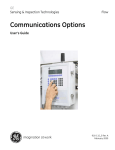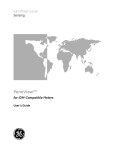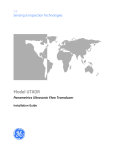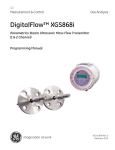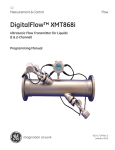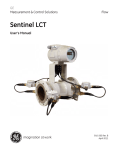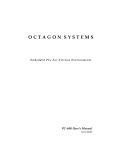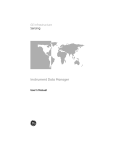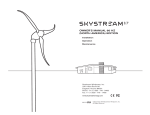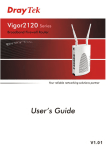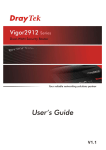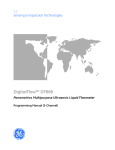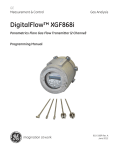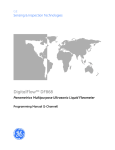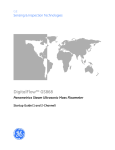Download XMT868i Guide 1 MB - GE Measurement & Control
Transcript
GE Measurement & Control Solutions Flow Communications Options User’s Guide 916-115 Rev. C May 2011 GE Measurement & Control Solutions Communications Options User’s Guide 916-115 Rev. C May 2011 www.ge-mcs.com ©2011 General Electric Company. All rights reserved. Technical content subject to change without notice. [no content intended for this page] ii Preface Information Paragraphs • Note paragraphs provide information that provides a deeper understanding of the situation, but is not essential to the proper completion of the instructions. • Important paragraphs provide information that emphasizes instructions that are essential to proper setup of the equipment. Failure to follow these instructions carefully may cause unreliable performance. • Caution! paragraphs provide information that alerts the operator to a hazardous situation that can cause damage to property or equipment. • Warning! paragraphs provide information that alerts the operator to a hazardous situation that can cause injury to personnel. Cautionary information is also included, when applicable. Safety Issues WARNING! It is the responsibility of the user to make sure all local, county, state and national codes, regulations, rules and laws related to safety and safe operating conditions are met for each installation. Auxiliary Equipment Local Safety Standards The user must make sure that he operates all auxiliary equipment in accordance with local codes, standards, regulations, or laws applicable to safety. Working Area WARNING! Auxiliary equipment may have both manual and automatic modes of operation. As equipment can move suddenly and without warning, do not enter the work cell of this equipment during automatic operation, and do not enter the work envelope of this equipment during manual operation. If you do, serious injury can result. WARNING! Make sure that power to the auxiliary equipment is turned OFF and locked out before you perform maintenance procedures on the equipment. Communications Options User’s Guide iii Preface Qualification of Personnel Make sure that all personnel have manufacturer-approved training applicable to the auxiliary equipment. Personal Safety Equipment Make sure that operators and maintenance personnel have all safety equipment applicable to the auxiliary equipment. Examples include safety glasses, protective headgear, safety shoes, etc. Unauthorized Operation Make sure that unauthorized personnel cannot gain access to the operation of the equipment. Purpose for User’s Guide This guide is a separate document that is meant to complement product manuals for various GE Sensing ultrasonic flowmeters that have digitial communications options. Due to the varied nature of digital I/O on GE Sensing ultrasonic flowmeters, this separate guide provides more detailed information around setup, programming, verification, and trouble-shooting of digital communications options. In particular, this guide addresses digital communications options for the following instruments: • DF868 Liquid Ultrasonic Flowmeters • Gx868 Gas Ultrasonic Flowmeters (GC868, GF868, GS868, GM868) • XMT868 & XMT868i Liquid Ultrasonic Flowmeters • XGx868 & XGx868i Gas Ultrasonic Flwometers (XGS868, XGM868, XGS868i, XGM868i) Note: This guide supercedes previously published information on digital communications for GE Sensing ultrasonic flowmeters published in various instrument manuals. To find the communications options available for your instrument, see the specifications section of your user's manual or product datasheet, or contact GE. iv Communications Options User’s Guide Contents Chapter 1. Modbus Communications 1.1 Introduction . . . . . . . . . . . . . . . . . . . . . . . . . . . . . . . . . . . . . . . . . . . . . . . . . . . . . . . . . . . . . . . . . . . . . . . . . . . . . . . . . . . . . . . . . . . . 1 1.2 Installing the MODBUS Option Card . . . . . . . . . . . . . . . . . . . . . . . . . . . . . . . . . . . . . . . . . . . . . . . . . . . . . . . . . . . . . . . . . . . . . 2 1.3 Setting Up MODBUS Communications . . . . . . . . . . . . . . . . . . . . . . . . . . . . . . . . . . . . . . . . . . . . . . . . . . . . . . . . . . . . . . . . . . . 2 1.4 MODBUS Register Map. . . . . . . . . . . . . . . . . . . . . . . . . . . . . . . . . . . . . . . . . . . . . . . . . . . . . . . . . . . . . . . . . . . . . . . . . . . . . . . . . . 4 1.5 1.4.1 Notes for a Gas Flowmeter: . . . . . . . . . . . . . . . . . . . . . . . . . . . . . . . . . . . . . . . . . . . . . . . . . . . . . . . . . . . . . . . . . . . . . 8 1.4.2 Notes for a Liquid Flowmeter: . . . . . . . . . . . . . . . . . . . . . . . . . . . . . . . . . . . . . . . . . . . . . . . . . . . . . . . . . . . . . . . . . .13 1.4.3 Notes for a Sentinel Flowmeter . . . . . . . . . . . . . . . . . . . . . . . . . . . . . . . . . . . . . . . . . . . . . . . . . . . . . . . . . . . . . . . . .16 Swapping the Floating Point . . . . . . . . . . . . . . . . . . . . . . . . . . . . . . . . . . . . . . . . . . . . . . . . . . . . . . . . . . . . . . . . . . . . . . . . . . .23 Chapter 2. Modbus Over Ethernet Communications 1 2.1 Introduction . . . . . . . . . . . . . . . . . . . . . . . . . . . . . . . . . . . . . . . . . . . . . . . . . . . . . . . . . . . . . . . . . . . . . . . . . . . . . . . . . . . . . . . . . . .23 2.2 Setup . . . . . . . . . . . . . . . . . . . . . . . . . . . . . . . . . . . . . . . . . . . . . . . . . . . . . . . . . . . . . . . . . . . . . . . . . . . . . . . . . . . . . . . . . . . . . . . . .24 2.2.1 Finding the Assigned IP Address . . . . . . . . . . . . . . . . . . . . . . . . . . . . . . . . . . . . . . . . . . . . . . . . . . . . . . . . . . . . . . . .24 2.2.2 Changing the Password . . . . . . . . . . . . . . . . . . . . . . . . . . . . . . . . . . . . . . . . . . . . . . . . . . . . . . . . . . . . . . . . . . . . . . . .25 2.2.3 Changing IP Parameters . . . . . . . . . . . . . . . . . . . . . . . . . . . . . . . . . . . . . . . . . . . . . . . . . . . . . . . . . . . . . . . . . . . . . . .26 Chapter 3. Modbus Over Ethernet Communications 2 3.1 Introduction . . . . . . . . . . . . . . . . . . . . . . . . . . . . . . . . . . . . . . . . . . . . . . . . . . . . . . . . . . . . . . . . . . . . . . . . . . . . . . . . . . . . . . . . . . .29 3.2 Setup . . . . . . . . . . . . . . . . . . . . . . . . . . . . . . . . . . . . . . . . . . . . . . . . . . . . . . . . . . . . . . . . . . . . . . . . . . . . . . . . . . . . . . . . . . . . . . . . .30 3.2.1 Downloading the Digi Device Discovery Program . . . . . . . . . . . . . . . . . . . . . . . . . . . . . . . . . . . . . . . . . . . . . . . .30 3.2.2 Module LED Behaviors . . . . . . . . . . . . . . . . . . . . . . . . . . . . . . . . . . . . . . . . . . . . . . . . . . . . . . . . . . . . . . . . . . . . . . . . .30 3.2.3 Default Parameters . . . . . . . . . . . . . . . . . . . . . . . . . . . . . . . . . . . . . . . . . . . . . . . . . . . . . . . . . . . . . . . . . . . . . . . . . . . .30 3.2.4 Finding the Assigned IP Address . . . . . . . . . . . . . . . . . . . . . . . . . . . . . . . . . . . . . . . . . . . . . . . . . . . . . . . . . . . . . . . .31 3.2.5 Changing IP Parameters . . . . . . . . . . . . . . . . . . . . . . . . . . . . . . . . . . . . . . . . . . . . . . . . . . . . . . . . . . . . . . . . . . . . . . .32 3.2.6 Changing Modbus/TCP Network Parameters . . . . . . . . . . . . . . . . . . . . . . . . . . . . . . . . . . . . . . . . . . . . . . . . . . . .33 3.2.7 Changing User’s Information . . . . . . . . . . . . . . . . . . . . . . . . . . . . . . . . . . . . . . . . . . . . . . . . . . . . . . . . . . . . . . . . . . .34 Chapter 4. Ethernet Only Communications 4.1 Introduction . . . . . . . . . . . . . . . . . . . . . . . . . . . . . . . . . . . . . . . . . . . . . . . . . . . . . . . . . . . . . . . . . . . . . . . . . . . . . . . . . . . . . . . . . . .37 4.2 Setup . . . . . . . . . . . . . . . . . . . . . . . . . . . . . . . . . . . . . . . . . . . . . . . . . . . . . . . . . . . . . . . . . . . . . . . . . . . . . . . . . . . . . . . . . . . . . . . . .38 4.2.1 Downloading the Digi Device Discovery Program . . . . . . . . . . . . . . . . . . . . . . . . . . . . . . . . . . . . . . . . . . . . . . . .38 4.2.2 Module LED Behaviors . . . . . . . . . . . . . . . . . . . . . . . . . . . . . . . . . . . . . . . . . . . . . . . . . . . . . . . . . . . . . . . . . . . . . . . . .38 4.2.3 Default Parameters . . . . . . . . . . . . . . . . . . . . . . . . . . . . . . . . . . . . . . . . . . . . . . . . . . . . . . . . . . . . . . . . . . . . . . . . . . . .38 4.2.4 Finding the Assigned IP Address . . . . . . . . . . . . . . . . . . . . . . . . . . . . . . . . . . . . . . . . . . . . . . . . . . . . . . . . . . . . . . . .39 4.2.5 Changing IP Parameters . . . . . . . . . . . . . . . . . . . . . . . . . . . . . . . . . . . . . . . . . . . . . . . . . . . . . . . . . . . . . . . . . . . . . . .40 4.2.6 Changing User’s Information . . . . . . . . . . . . . . . . . . . . . . . . . . . . . . . . . . . . . . . . . . . . . . . . . . . . . . . . . . . . . . . . . . .41 Communications Options User’s Guide v Contents Chapter 5. Modbus Over WI-FI Communications 5.1 Introduction. . . . . . . . . . . . . . . . . . . . . . . . . . . . . . . . . . . . . . . . . . . . . . . . . . . . . . . . . . . . . . . . . . . . . . . . . . . . . . . . . . . . . . . . . . .43 5.2 WI-FI Components . . . . . . . . . . . . . . . . . . . . . . . . . . . . . . . . . . . . . . . . . . . . . . . . . . . . . . . . . . . . . . . . . . . . . . . . . . . . . . . . . . . .43 5.3 Setup . . . . . . . . . . . . . . . . . . . . . . . . . . . . . . . . . . . . . . . . . . . . . . . . . . . . . . . . . . . . . . . . . . . . . . . . . . . . . . . . . . . . . . . . . . . . . . . . .45 5.4 5.3.1 Downloading the Digi Device Discovery Program. . . . . . . . . . . . . . . . . . . . . . . . . . . . . . . . . . . . . . . . . . . . . . . .45 5.3.2 Module LED Behaviors . . . . . . . . . . . . . . . . . . . . . . . . . . . . . . . . . . . . . . . . . . . . . . . . . . . . . . . . . . . . . . . . . . . . . . . . .45 5.3.3 Default Parameters . . . . . . . . . . . . . . . . . . . . . . . . . . . . . . . . . . . . . . . . . . . . . . . . . . . . . . . . . . . . . . . . . . . . . . . . . . . .45 5.3.4 Finding the Assigned IP Address . . . . . . . . . . . . . . . . . . . . . . . . . . . . . . . . . . . . . . . . . . . . . . . . . . . . . . . . . . . . . . . .46 5.3.5 Changing IP Parameters . . . . . . . . . . . . . . . . . . . . . . . . . . . . . . . . . . . . . . . . . . . . . . . . . . . . . . . . . . . . . . . . . . . . . . .47 5.3.6 Changing Modbus/TCP Network Parameters . . . . . . . . . . . . . . . . . . . . . . . . . . . . . . . . . . . . . . . . . . . . . . . . . . . .48 5.3.7 Changing User’s Information . . . . . . . . . . . . . . . . . . . . . . . . . . . . . . . . . . . . . . . . . . . . . . . . . . . . . . . . . . . . . . . . . . .49 Tips for Improving Wireless Data Communications. . . . . . . . . . . . . . . . . . . . . . . . . . . . . . . . . . . . . . . . . . . . . . . . . . . . . .51 Chapter 6. WI-FI Only Communications 6.1 Introduction. . . . . . . . . . . . . . . . . . . . . . . . . . . . . . . . . . . . . . . . . . . . . . . . . . . . . . . . . . . . . . . . . . . . . . . . . . . . . . . . . . . . . . . . . . .53 6.2 WI-FI Components . . . . . . . . . . . . . . . . . . . . . . . . . . . . . . . . . . . . . . . . . . . . . . . . . . . . . . . . . . . . . . . . . . . . . . . . . . . . . . . . . . . .53 6.3 Setup . . . . . . . . . . . . . . . . . . . . . . . . . . . . . . . . . . . . . . . . . . . . . . . . . . . . . . . . . . . . . . . . . . . . . . . . . . . . . . . . . . . . . . . . . . . . . . . . .55 6.4 6.3.1 Downloading the Digi Device Discovery Program. . . . . . . . . . . . . . . . . . . . . . . . . . . . . . . . . . . . . . . . . . . . . . . .55 6.3.2 Module LED Behaviors . . . . . . . . . . . . . . . . . . . . . . . . . . . . . . . . . . . . . . . . . . . . . . . . . . . . . . . . . . . . . . . . . . . . . . . . .55 6.3.3 Default Parameters . . . . . . . . . . . . . . . . . . . . . . . . . . . . . . . . . . . . . . . . . . . . . . . . . . . . . . . . . . . . . . . . . . . . . . . . . . . .55 6.3.4 Finding the Assigned IP Address . . . . . . . . . . . . . . . . . . . . . . . . . . . . . . . . . . . . . . . . . . . . . . . . . . . . . . . . . . . . . . . .56 6.3.5 Changing IP Parameters . . . . . . . . . . . . . . . . . . . . . . . . . . . . . . . . . . . . . . . . . . . . . . . . . . . . . . . . . . . . . . . . . . . . . . .57 6.3.6 Changing User’s Information . . . . . . . . . . . . . . . . . . . . . . . . . . . . . . . . . . . . . . . . . . . . . . . . . . . . . . . . . . . . . . . . . . .58 Tips for Improving Wireless Data Communications. . . . . . . . . . . . . . . . . . . . . . . . . . . . . . . . . . . . . . . . . . . . . . . . . . . . . .60 Chapter 7. Foundation Fieldbus Communications 7.1 Optional Measurements . . . . . . . . . . . . . . . . . . . . . . . . . . . . . . . . . . . . . . . . . . . . . . . . . . . . . . . . . . . . . . . . . . . . . . . . . . . . . . .61 7.2 Configuration Utility Setup . . . . . . . . . . . . . . . . . . . . . . . . . . . . . . . . . . . . . . . . . . . . . . . . . . . . . . . . . . . . . . . . . . . . . . . . . . . . .62 7.3 Selecting the Desired Measurements . . . . . . . . . . . . . . . . . . . . . . . . . . . . . . . . . . . . . . . . . . . . . . . . . . . . . . . . . . . . . . . . . . .62 7.4 Selecting Units for AI Blocks. . . . . . . . . . . . . . . . . . . . . . . . . . . . . . . . . . . . . . . . . . . . . . . . . . . . . . . . . . . . . . . . . . . . . . . . . . . .64 7.5 Resetting Instrument Totalizers . . . . . . . . . . . . . . . . . . . . . . . . . . . . . . . . . . . . . . . . . . . . . . . . . . . . . . . . . . . . . . . . . . . . . . . .65 7.6 Function Block Application. . . . . . . . . . . . . . . . . . . . . . . . . . . . . . . . . . . . . . . . . . . . . . . . . . . . . . . . . . . . . . . . . . . . . . . . . . . . .66 Chapter 8. HART Communications 8.1 Introduction. . . . . . . . . . . . . . . . . . . . . . . . . . . . . . . . . . . . . . . . . . . . . . . . . . . . . . . . . . . . . . . . . . . . . . . . . . . . . . . . . . . . . . . . . . .67 8.2 Installing the HART Option Card . . . . . . . . . . . . . . . . . . . . . . . . . . . . . . . . . . . . . . . . . . . . . . . . . . . . . . . . . . . . . . . . . . . . . . . .67 8.3 Flowmeter Software Setup. . . . . . . . . . . . . . . . . . . . . . . . . . . . . . . . . . . . . . . . . . . . . . . . . . . . . . . . . . . . . . . . . . . . . . . . . . . . .68 8.4 Using the HART Interface . . . . . . . . . . . . . . . . . . . . . . . . . . . . . . . . . . . . . . . . . . . . . . . . . . . . . . . . . . . . . . . . . . . . . . . . . . . . . .69 8.5 vi 8.4.1 Unit Types . . . . . . . . . . . . . . . . . . . . . . . . . . . . . . . . . . . . . . . . . . . . . . . . . . . . . . . . . . . . . . . . . . . . . . . . . . . . . . . . . . . . .69 8.4.2 HART Functions. . . . . . . . . . . . . . . . . . . . . . . . . . . . . . . . . . . . . . . . . . . . . . . . . . . . . . . . . . . . . . . . . . . . . . . . . . . . . . . .70 List of Programmable Variables . . . . . . . . . . . . . . . . . . . . . . . . . . . . . . . . . . . . . . . . . . . . . . . . . . . . . . . . . . . . . . . . . . . . . . . .70 Communications Options User’s Guide Contents Chapter 9. BACNet/IP (BACNet Over Ethernet) 9.1 Introduction . . . . . . . . . . . . . . . . . . . . . . . . . . . . . . . . . . . . . . . . . . . . . . . . . . . . . . . . . . . . . . . . . . . . . . . . . . . . . . . . . . . . . . . . . . .75 9.2 Setup . . . . . . . . . . . . . . . . . . . . . . . . . . . . . . . . . . . . . . . . . . . . . . . . . . . . . . . . . . . . . . . . . . . . . . . . . . . . . . . . . . . . . . . . . . . . . . . . .76 9.3 Adding Information to the Monitor List. . . . . . . . . . . . . . . . . . . . . . . . . . . . . . . . . . . . . . . . . . . . . . . . . . . . . . . . . . . . . . . . . .80 Communications Options User’s Guide vii Contents [no content intended for this page] viii Communications Options User’s Guide Chapter 1. Modbus Communications Chapter 1. Modbus Communications 1.1 Introduction Your flowmeter hardware and software (GC3E.MBS) have been modified to provide improved MODBUS communications. The MODBUS option card provides an RS485 interface with a host system, while the main circuit board continues to support RS232 communications for use with a PC running PanaView™ software. Note: PanaView™ does not support Modbus. To properly set up the instrument, use this addendum along with the standard flowmeter User’s Manual. This document shows how to install the MODBUS option card and how to program the modified flowmeter to access this special feature. When equipped with the optional MODBUS output card, the flow transmitter can send flow data and diagnostic information to a flow computer (or SCADA) serially, using a Gould-type RTU protocol. In this case, only the MODBUS function command, 3 (read multiple registers), 6 (write multiple registers) is valid. The format for the data exchange is as follows: • The send command (initiated by the host flow computer or controller) comes in the form: [time delimiter]<Addr><3><First Register MSB> <First Register LSB><Register Count MSB> <Register Count LSB><CRC Low><CRC High>[time delimiter] • The response (initiated by the host flow computer or controller) comes in the form: [time delimiter]<Addr><3><Byte count><Data.........> <CRC Low><CRC High>[time delimiter] The format for the returned data types is as follows: • Integer (16 bit Integer) <MSB><LSB> 1 Register - 16 bit integer • Integer (32 bit IntegerI) <MSB><LSB><LSB><LSB> 2 Registers - 32 bit long integer • Floating Point (FP) <EXP><MAN><MAN><MAN> 2 Registers - 32 bit IEEE floating point number Communications Options User’s Guide 1 Chapter 1. Modbus Communications 1.2 Installing the MODBUS Option Card IMPORTANT: The installation information presented here supersedes the information in the standard flowmeter User’s Manual. The modified flowmeter uses the RS485 standard for MODBUS communications. This standard allows up to 32 nodes (drivers and receivers) on one multidrop network, at distances up to 4,000 ft (1,200 m). To connect the instrument(s) to the host system, GE Sensing recommends using a 24-gauge (24 AWG) twisted-pair cable with a characteristic impedance of 120 ohms and a 120-ohm termination at each end of the communications line. The MODBUS option card must be plugged into either slot 5 or slot 6 of the flowmeter. On the option card, pin 1 is the [TMT-] inverting or negative connection and pin 2 is the [TMT+] non-inverting or positive connection. To link the flowmeter to the control system, connect the two wires of the twisted-pair cable from these terminals to the corresponding terminals at the control system. Note: If two MODBUS option cards are installed in the flowmeter, only the card in slot 5 is activated. 1.3 Setting Up MODBUS Communications To set up MODBUS communications, enter the User Program as described in your Programming Manual. Then, refer to the menu map in Figure 2 on page 22 and complete the following steps: Note: Any time the following settings are changed, the flowmeter must be rebooted to load the new settings into the option card. PROGRAM Start ‰ PROGRAM status ACTIV SYSTM PIPE I/O Press the [ key and then the [F3] key to select the COMM submenu. (On a two-channel flowmeter, pressing the [ key and the [F3] key accesses the GLOBL menu. Then press [F4] to select the COMM submenu.) IMPORTANT: The serial port settings of the flowmeter must match those of the MODBUS control system. COMM PROGRAM ‰ PROGRAM Comm port BAUD RATE current value appears here 4800 9600 [This baud rate applies only to the RS232 serial port.] Press the [ until the desired RS232 baud rate appears on the option bar and press the appropriate [Fx] function key to select it. 19200 The available RS232 baud rates are 300, 600, 1200, 2400, 4800, 9600, and 19200. 2 Communications Options User’s Guide Chapter 1. Modbus Communications 1.3 Setting Up MODBUS Communications (cont.) COMM PROGRAM ‰ BAUD RATE current value appears here UART bits current setting appears here 8,no 8,odd 8even 7,no [The UART bits setting applies only to the RS232 serial port.] Press the [ until the desired RS232 UART bits setting appears on the option bar and then press the appropriate [Fx] function key to select it. See Table 1 for a description of the options available at the above prompt. Option Bar Table 1: UART Bits Options # Data Bits # Stop Bits Parity 8,no 8 0 None 8,odd 8 0 Odd 8even 8 0 Even 7,odd 7 1 Odd 7even 7 1 Even COMM PROGRAM UART bits current setting appears here Network I.D.? current number appears here [The Network ID number is used by the IDM software only.] Enter a Network ID number between 1 and 254 and then press [ENT]. The default ID number is 1. Note: If more than one meter is connected to a network, each meter must have a unique Network I.D. COMM PROGRAM Network I.D.? current number appears here Press the appropriate [Fx] function key to select [2400], [4800], or [9600] for the MODBUS baud rate. MODBUS BAUD RATE current value appears here 2400 4800 9600 COMM PROGRAM MODBUS BAUD RATE current value appears here Press the appropriate [Fx] function key to select [NONE], [ODD], or [EVEN] for the MODBUS parity setting. MODBUS PARITY current setting appears here none Communications Options User’s Guide odd even 3 Chapter 1. Modbus Communications 1.3 Setting Up MODBUS Communications (cont.) COMM PROGRAM MODBUS PARITY current setting appears here Press the appropriate [Fx] function key to select [1] or [2] for the MODBUS stop bits setting. MODBUS STOP BITS current setting appears here 1 2 COMM PROGRAM MODBUS STOP BITS current setting appears here Enter a MODBUS Address number between 1 and 247. Then, press [ENT]. MODBUS Address? current address appears here Press [EXIT] until you return to RUN mode and the screen resumes the display of data measurements. Then reboot the meter to load the new settings into memory. 1.4 MODBUS Register Map To request specific parameters from the flowmeter using MODBUS, the control system must enter the appropriate register number. Only registers 1 through 90 are available for MODBUS communications, while registers 508 through 512 are used by the flowmeter to store the MODBUS parameters. For details, see: Table 2 on page 5 for a 1-Channel gas flowmeter (GC868, GF868, GM868, GN868, GS868, XGM878, XGS878) Table 3 on page 6 for a 2-Channel gas flowmeter (GC868, GF868, GM868, GN868, GS868, XGM878, XGS878) Table 4 on page 9 for a 1-Channel liquid flowmeter (DF868, XMT868i) Table 5 on page 11 for a 2-Channel liquid flowmeter (DF868) Table 6 on page 14 for a Sentinel flowmeter. Refer to Notes on page 8, page 13, or page 16 for information about the numerical references. Note: Depending on the type of flowmeter being programmed, some MODBUS register numbers may have zero readings. If this is the case, those register types are not available for that flowmeter. Note: If you request Ch2 or AVE data from a 1-Channel meter, the values will all be zero. 4 Communications Options User’s Guide Chapter 1. Modbus Communications MODBUS Reg # 1 2 3, 4** 5, 6* Table 2: MODBUS Registers for a 1-Channel Gas Flowmeter Scaling Description (decimal places) Size in Bytes 1 -2 (16 bit signed int) ”Clear Ch1 Totalizers” 2Act Volumetric -2 -- 7, 8* 2Std Volumetric -- 4 (IEEE 32 bit Float) 9, 10** 3Fwd Totals Register 13 4 (32 bit Long Integer) 11, 12** 3Rev Register 13 4 (32 bit Long Integer) 13 14, 15* Totals #Tot Digits 2Mass 0 -- 2 4 (IEEE 32 bit Float) 16, 17** 4Fwd Register 20 4 (32 bit Long Integer) 18, 19** 4 Register 20 4 (32 bit Long Integer) 9 0 2 0 2 4 (32 bit Long Integer) 2 10Density 3 4 4 (32 bit Long Integer) 4 (32 bit Long Integer) 1 1 2 3 ------0 4 (32 bit Long Integer) 4 (32 bit Long Integer) 4 (32 bit Long Integer) 4 (32 bit Long Integer) 4 (IEEE 32 bit Float) 4 (IEEE 32 bit Float) 4 (IEEE 32 bit Float) 4 (IEEE 32 bit Float) 4 (IEEE 32 bit Float) 4 (IEEE 32 bit Float) 2 20 21, 22** 23 24, 25** 26, 27** 28, 29** 30, 31** 32, 33** 34, 35** 92, 93 (36, 37)* 94, 95 (38, 39)* 96, 97 (40, 41)* 98, 99 (42, 43)* 100, 101 (44, 45)* 102, 103 (46, 47)* 508 Not Used Velocity Flow Mass Totals Rev Mass Totals #MT DIGITS (Mass Tot Digits) Timer Error Code Sound Speed Signal Strength Upstream Signal Strength Downstream Temperature Pressure Signal Quality Up Signal Quality Down Amp Discriminator Up Amp Discriminator Down SNR Up SNR Down 6MODBUS baud rate 2 (16 bit signed int) 4 (32 bit Long Integer) 4 (IEEE 32 bit Float) 509 7 0 2 510 8 0 2 0 --- 2 --- 511 512 MODBUS parity MODBUS stop bits MODBUS meter addr RESERVED *The complete floating point value is constructed by combining readings from the first register with a second register. An eight Hex digits number will represent the IEEE-754 hexadecimal floating point value. 32-bit Hexadecimal Representation To Decimal Floating-Point conversion can be performed if needed. Example: Reg 14 reading is 44d7, Reg 15 reading is 4000, Mass Flow is 44d74000, which corresponds to 1722. **The complete Long integer value is constructed by combining readings from the first register with the second register. Eight Hex digits will represent the Long interger value. Example: Reg 24 is 0019, Reg 25 is ED30, Hexadecimal Sound Speed is 0019ED30, which is converted to 1699120 decimal. Taking into account that Sound Speed has 3 decimal places (from the map), it corresponds to a value of 1699.120. Communications Options User’s Guide 5 Chapter 1. Modbus Communications Table 3: MODBUS Registers for a 2-Channel Gas Flowmeter Scaling MODBUS Reg # Description (decimal places) Size in Bytes 1” -2 (16 bit signed int) 1 Clear Ch1 Totalizers” 1“Clear -- 2 (16 bit signed int) 3, 4** 5, 6* 2Ch1 Act Volumetric 2 -- 4 (32 bit Long Integer) 4 (IEEE 32 bit Float) 7, 8* 2Ch1 Std Volumetric -- 4 (IEEE 32 bit Float) 9, 10** 3Ch1 Fwd Totals Register 13 4 (32 bit Long Integer) 11, 12** 3 Register 13 4 (32 bit Long Integer) 13 14, 15* Ch1 Rev Totals Ch1 #Tot Digits 2 Ch1 Mass Flow 0 -- 2 4 (IEEE 32 bit Float) 16, 17** 4 Ch1 Fwd Mass Totals Register 20 4 (32 bit Long Integer) 18, 19** 4Ch1 Register 20 4 (32 bit Long Integer) 9Ch1 0 2 0 2 4 (32 bit Long Integer) 2 10Ch1 3 4 4 (32 bit Long Integer) 4 (32 bit Long Integer) 9Ch2 1 1 2 3 2 --Register 46 Register 46 0 -Register 53 Register 53 0 2 0 4 (32 bit Long Integer) 4 (32 bit Long Integer) 4 (32 bit Long Integer) 4 (32 bit Long Integer) 4 (32 bit Long Integer) 4 (IEEE 32 bit Float) 4 (IEEE 32 bit Float) 4 (32 bit Long Integer) 4 (32 bit Long Integer) 2 4 (IEEE 32 bit Float) 4 (32 bit Long Integer) 4 (32 bit Long Integer) 2 4 (32 bit Long Integer) 2 3 4 4 (32 bit Long Integer) 4 (32 bit Long Integer) 1 1 2 3 4 (32 bit Long Integer) 4 (32 bit Long Integer) 4 (32 bit Long Integer) 4 (32 bit Long Integer) 2 20 21, 22** 23 24, 25** 26, 27** 28, 29** 30, 31** 32, 33** 34, 35** 36, 37** 38, 39* 40, 41* 42, 43** 44, 45** 46 47, 48* 49, 50** 51, 52** 53 54, 55** 56 57, 58** 59, 60** 61, 62** 63, 64** 65, 66** 67, 68** 6 Ch2 Totalizers” Ch1 Velocity Rev Mass Totals Ch1 #MT DIGITS (Mass Tot Digits) Ch1 Timer Error Code Ch1 Sound Speed Density Ch1 Sig Strength Upstream Ch1 Sig Strength Downstream Ch1 Temperature Ch1 Pressure Ch2 Velocity Ch2 Act Volumetric Ch2 Std Volumetric Ch2 Fwd Totals Ch2 Rev Totals Ch2 #Tot Digits Ch2 Mass Flow Ch2 Fwd Mass Totals Ch2 Rev Mass Totals Ch2 #Mass Tot Digits Ch2 Timer Error Code Ch2 Sound Speed 10 Ch2 Density Ch2 Sig Strength Upstream Ch2 Sig Strength Downstream Ch2 Temperature Ch2 Pressure Communications Options User’s Guide Chapter 1. Modbus Communications Table 3: MODBUS Registers for a 2-Channel Gas Flowmeter (cont.) Scaling MODBUS Reg # Description (decimal places) Size in Bytes 69, 70** Avg Velocity 2 4 (32 bit Long Integer) 71, 72* Avg Act Volumetric -4 (IEEE 32 bit Float) 73, 74* Avg Std Volumetric -4 (IEEE 32 bit Float) 75, 76** Avg Fwd Totals Register 79 4 (32 bit Long Integer) 77, 78** Avg Rev Totals Register 79 4 (32 bit Long Integer) 79 Avg #Tot Digits 0 2 80, 81* Avg Mass Flow -4 (IEEE 32 bit Float) 82, 83** Avg Fwd Mass Totals Register 86 4 (32 bit Long Integer) 84, 85** Avg Rev Mass Totals Register 86 4 (32 bit Long Integer) 86 Avg #Mass Tot Digits 0 2 87, 88** Avg Timer 2 4 (32 bit Long Integer) 5Avg Error Code 0 2 89 90, 91** 92, 93* 94, 95* 96, 97* 98, 99* 100, 101* 102, 103* 104, 105* 106, 107* 108, 109* 110, 111* 112, 113* 114, 115* 508 6MODBUS baud rate 3 ------------0 509 7MODBUS parity 0 2 510 8MODBUS 0 2 0 --- 2 --- 511 512 Avg Sound Speed CH1 Signal Quality Up CH1 Signal Quality Down CH1 Amp Discriminator Up CH1 Amp Discriminator Down CH1 SNR Up CH1 SNR Down CH2 Signal Quality Up CH2 Signal Quality Down CH2 Amp Discriminator Up CH2 Amp Discriminator Down CH2 SNR Up CH2 SNR Down stop bits MODBUS meter addr RESERVED 4 (32 bit Long Integer) 4 (IEEE 32 bit Float) 4 (IEEE 32 bit Float) 4 (IEEE 32 bit Float) 4 (IEEE 32 bit Float) 4 (IEEE 32 bit Float) 4 (IEEE 32 bit Float) 4 (IEEE 32 bit Float) 4 (IEEE 32 bit Float) 4 (IEEE 32 bit Float) 4 (IEEE 32 bit Float) 4 (IEEE 32 bit Float) 4 (IEEE 32 bit Float) 2 *The complete floating point value is constructed by combining readings from the first register with a second register. An eight Hex digits number will represent the IEEE-754 hexadecimal floating point value. 32-bit Hexadecimal Representation To Decimal Floating-Point conversion can be performed if needed. Example: Reg 14 reading is 44d7, Reg 15 reading is 4000, Mass Flow is 44d74000, which corresponds to 1722. **The complete Long integer value is constructed by combining readings from the first register with the second register. Eight Hex digits will represent the Long interger value. Example: Reg 24 is 0019, Reg 25 is ED30, Hexadecimal Sound Speed is 0019ED30, which is converted to 1699120 decimal. Taking into account that Sound Speed has 3 decimal places (from the map), it corresponds to a value of 1699.120. Communications Options User’s Guide 7 Chapter 1. Modbus Communications 1.4.1 Notes for a Gas Flowmeter: 1. Clear Totalizers: Write 1 to Reg 1 to clear Channel 1 totalizers. Write 1 to Reg 2 to clear Channel 2 totalizers. 2. Values in these registers are floating point numbers and require no scaling. The number of decimal digits is set in meter programming. 3. Require scaling by value in register 13. 4. Require scaling by value in register 20. 5. AVG Error Code: 0=Both Ch1 and Ch2 are in error. 1=Ch1 only is in error 2=Ch2 only is in error 3=Both channels are error free 6. MODBUS baud rate: 5 = 2400, 6 = 4800, 7 = 9600 7. MODBUS parity: 0 = none, 1 = odd, 2 = even 8. MODBUS stop bits: 1 = 1 stop bit, 2 = 2 stop bits 9. Error Code: Highest single number, or combination of error numbers, listed without an “E”. Error codes should be explained in the user’s manual or guide. IMPORTANT: If the unit is reading over range, an error condition will occur and output 20mA (for a 0-20mA range) or 21.10mA (for a 4-20mA range). 10. Descriptions: For the GF868, register numbers 26, 27 and 59, 60 have the description Molecular Weight. For the GN868, register numbers 26, 27 and 59, 60 have the description Fpv. 8 Communications Options User’s Guide Chapter 1. Modbus Communications Table 4: MODBUS Registers for a 1-Channel Liquid Flowmeter Scaling MODBUS Reg # Description (decimal places) Size in Bytes 1Clear Totalizers 2 (16 bit signed int) 1 2, 3** 4, 5* 6, 7** 8, 9** 10 11, 12** 13 14, 15** 16, 17** 18, 19** 56, 57* 58, 59** 60, 61** 62 63, 64** 65, 66** 67, 68** 69, 70** 86, 87* 88, 89* 90, 91* 92, 93* 94, 95* 96, 97* 98, 99* 100, 101* 102, 103* 104, 105* 106, 107* 108, 109* 508 Velocity Volumetric +Totals –Totals #T Digits Totalizer Time 2 Error Value SSUP SSDN SNDSP Power +Energy –Energy # Energy Digits TempS TempR TS-TR DELTH 2 -Register 10 Register 10 0 2 0 4 (32 bit Long Integer) 4 (IEEE 32 bit Float) 4 (32 bit Long Integer) 4 (32 bit Long Integer) 2 (16 bit signed int) 4 (32 bit Long Integer) 2 (16 bit signed int) 1 1 0 -Register 62 Register 62 0 2 2 2 2 4 (32 bit Long Integer) 4 (32 bit Long Integer) 4 (32 bit Long Integer) 4 (IEEE 32 bit Float) 4 (32 bit Long Integer) 4 (32 bit Long Integer) 2 (16 bit signed int) 4 (32 bit Long Integer) 4 (32 bit Long Integer) 4 (32 bit Long Integer) 4 (32 bit Long Integer) 4 (IEEE 32 bit Float) 5 Slot 1 Input A 5Slot 4 (IEEE 32 bit Float) 6MODBUS 0 4 (IEEE 32 bit Float) 4 (IEEE 32 bit Float) 4 (IEEE 32 bit Float) 4 (IEEE 32 bit Float) 4 (IEEE 32 bit Float) 4 (IEEE 32 bit Float) 4 (IEEE 32 bit Float) 4 (IEEE 32 bit Float) 4 (IEEE 32 bit Float) 4 (IEEE 32 bit Float) 2 (16 bit signed int) 1 Input B Slot 2 Input A Slot 2 Input B Slot 3 Input A Slot 3 Input B Slot 4 Input A Slot 4 Input B Slot 5 Input A Slot 5 Input B Slot 6 Input A Slot 6 Input B baud rate 509 7 0 2 (16 bit signed int) 510 8 0 2 (16 bit signed int) 0 -- 2 (16 bit signed int) -- 511 512 MODBUS parity MODBUS stop bits MODBUS meter address RESERVED Communications Options User’s Guide 9 Chapter 1. Modbus Communications Table 4: MODBUS Registers for a 1-Channel Liquid Flowmeter (cont.) *The complete floating point value is constructed by combining readings from the first register with a second register. An eight Hex digits number will represent the IEEE-754 hexadecimal floating point value. 32-bit Hexadecimal Representation To Decimal Floating-Point conversion can be performed if needed. Example: Reg 4 reading is 44d7, Reg 5 reading is 4000, Volumetric is 44d74000, which corresponds to 1722. **The complete Long integer value is constructed by combining readings from the first register with the second register. Eight Hex digits will represent the Long interger value. Example: Reg 2 is 0019, Reg 3 is ED30, Hexadecimal Velocity is 0019ED30, which corresponds to 1699120 decimal. Taking into account that Velocity has 2 decimal places (from the map), it corresponds to a value of 16991.20. 10 Communications Options User’s Guide Chapter 1. Modbus Communications Table 5: MODBUS Registers for a 2-Channel Liquid Flowmeter Scaling MODBUS Reg # Description (decimal places) Size in Bytes 1Clear Totalizers 2 (16 bit signed int) 1 2, 3** 4, 5* 6, 7** 8, 9** 10 11, 12** 13 14, 15** 16, 17** 18, 19** 20, 21** 22, 23* 24, 25** 26, 27** 28 29, 30** 31 32, 33** 34, 35** 36, 37** 38, 39** CH 1 Velocity CH 1 Volumetric CH 1 +Totals CH 1 -Totals CH 1 #T Digits CH 1 Totalizer Time 2 2 -Register 10 Register 10 0 2 0 4 (32 bit Long Integer) 4 (IEEE 32 bit Float) 4 (32 bit Long Integer) 4 (32 bit Long Integer) 2 (16 bit signed int) 4 (32 bit Long Integer) 2 (16 bit signed int) 2CH 1 1 0 2 -Register 28 Register 28 0 2 0 4 (32 bit Long Integer) 4 (32 bit Long Integer) 4 (32 bit Long Integer) 4 (32 bit Long Integer) 4 (IEEE 32 bit Float) 4 (32 bit Long Integer) 4 (32 bit Long Integer) 2 (16 bit signed int) 4 (32 bit Long Integer) 2 (16 bit signed int) 1 1 0 2 4 (32 bit Long Integer) 4 (32 bit Long Integer) 4 (32 bit Long Integer) 4 (32 bit Long Integer) -- 4 (IEEE 32 bit Float) CH 1 Error Value CH 1 SSUP CH 1 SSDN CH 1 SNDSP CH 2 Velocity CH 2 Volumetric CH 2 + Totals CH 2 - Totals CH 2 # T Digits CH 2 Totalizer Time 2 Error Value CH 2 SSUP CH 2 SSDN CH 2 SNDSP 3 AVG Velocity 40, 41* 3AVG Volumetric 42, 43** 3AVG + Totals Register 46 4 (32 bit Long Integer) 44, 45** 3 AVG - Totals AVG #T Digits Register 46 4 (32 bit Long Integer) 3 0 2 2 (16 bit signed int) 4 (32 bit Long Integer) 4 0 2 (16 bit signed int) SSUP 1 4 (32 bit Long Integer) AVG SSDN 46 47, 48** 49 AVG Totalizer Time AVG Error Value 50, 51** 3AVG 52, 53** 3 1 4 (32 bit Long Integer) 54, 55** 3AVG 0 4 (32 bit Long Integer) -Register 62 Register 62 0 2 2 2 4 (IEEE 32 bit Float) 4 (32 bit Long Integer) 4 (32 bit Long Integer) 2 (16 bit signed int) 4 (32 bit Long Integer) 4 (32 bit Long Integer) 4 (32 bit Long Integer) 56, 57* 58, 59** 60, 61** 62 63, 64** 65, 66** 67, 68** SNDSP CH 1 Power CH 1 +Energy CH 1 -Energy CH 1 # Energy Digits CH 1 TempS CH 1 TempR CH 1 TS-TR Communications Options User’s Guide 11 Chapter 1. Modbus Communications Table 5: MODBUS Registers for a 2-Channel Liquid Flowmeter (cont.) Scaling MODBUS Reg # Description (decimal places) Size in Bytes 69, 70** CH 1 DELTH 2 4 (32 bit Long Integer) 71, 72* CH 2 Power -4 (IEEE 32 bit Float) 73, 74** CH 2 +Energy Register 77 4 (32 bit Long Integer) 75, 76** CH 2 -Energy Register 77 4 (32 bit Long Integer) 77 CH 2 # Energy Digits 0 2 (16 bit signed int) 78, 79** CH 2 TempS 2 4 (32 bit Long Integer) 80, 81** CH 2 TempR 2 4 (32 bit Long Integer) 82, 83** CH 2 TS-TR 2 4 (32 bit Long Integer) 84, 85** CH 2 DELTH 2 4 (32 bit Long Integer) 5 86, 87* 4 (IEEE 32 bit Float) Slot 1 Input A 88, 89* 90, 91* 92, 93* 94, 95* 96, 97* 98, 99* 100, 101* 102, 103* 104, 105* 106, 107* 108, 109* 508 5Slot 4 (IEEE 32 bit Float) 6 0 4 (IEEE 32 bit Float) 4 (IEEE 32 bit Float) 4 (IEEE 32 bit Float) 4 (IEEE 32 bit Float) 4 (IEEE 32 bit Float) 4 (IEEE 32 bit Float) 4 (IEEE 32 bit Float) 4 (IEEE 32 bit Float) 4 (IEEE 32 bit Float) 4 (IEEE 32 bit Float) 2 (16 bit signed int) 0 2 (16 bit signed int) 0 2 (16 bit signed int) 0 -- 2 (16 bit signed int) -- 1 Input B Slot 2 Input A Slot 2 Input B Slot 3 Input A Slot 3 Input B Slot 4 Input A Slot 4 Input B Slot 5 Input A Slot 5 Input B Slot 6 Input A Slot 6 Input B MODBUS baud rate 509 7MODBUS 510 8 511 512 parity MODBUS stop bits MODBUS meter addr RESERVED *The complete floating point value is constructed by combining readings from the first register with a second register. An eight Hex digits number will represent the IEEE-754 hexadecimal floating point value. 32-bit Hexadecimal Representation To Decimal Floating-Point conversion can be performed if needed. Example: Reg 4 reading is 44d7, Reg 5 reading is 4000, Volumetric is 44d74000, which corresponds to 1722. **The complete Long integer value is constructed by combining readings from the first register with the second register. Eight Hex digits will represent the Long interger value. Example: Reg 2 is 0019, Reg 3 is ED30, Hexadecimal Velocity is 0019ED30, which is converted to 1699120 decimal. Taking into account that Velocity has 2 decimal places (from the map), it corresponds to a value of 16991.20. 12 Communications Options User’s Guide Chapter 1. Modbus Communications 1.4.2 Notes for a Liquid Flowmeter: 1. Clear Totalizers: Write 1 to Reg 1 to clear Channel 1 and Channel 2 totalizers. 2. Error Value: see table in DF868 manual for error codes 3. Average: average of channel 1 and channel 2 if both channels out of error, channel 1 value if channel 2 is in error, channel 2 value if channel 1 is in error, zero if both channels are in error. 4. Average Error Status: 0 = both in error 1 = chan 2 in error, 2 = chan 1 in error, 3 = both ok 5. MODBUS baud rate: 5 = 2400, 6 = 4800, 7 = 9600 6. MODBUS parity: 0 = none, 1 = odd, 2 = even 7. MODBUS stop bits: 1 = 1 stop bit, 2 = 2 stop bits 8. General: Registers are written if corresponding functions are actuated by the user. Registers for unactuated functions are initialized to zero at startup. 9. Error Code: Highest number (single or combination of errors) listed, without an “E”. Error codes should be explained in the user’s manual. Communications Options User’s Guide 13 Chapter 1. Modbus Communications Table 6: MODBUS Registers for a Sentinel Flowmeter MODBUS Reg # Description Default Unit Refresh 1, 2* Actual Volumetric Flow 0 1s am3/hr 3, 4* 5 6, 7* 8, 9* 0 0 0 0 sm3/hr 1s 1s 1s 1s 4 (IEEE 32 bit Float) 2 (16 bit Int) 4 (IEEE 32 bit Float) 4 (IEEE 32 bit Float) 10, 11, 12, 13** Actual Volume Forward Total 0 am3 2s 8 (64 bit double precision) 14, 15, 16, 17** Actual Volume Reverse Total 0 am3 2s 8 (64 bit double precision) 18, 19, 20, 21** Normal Volume Forward Total 0 sm3 2s 8 (64 bit double precision) 22, 23, 24, 25** Normal Volume Reverse Total 0 sm3 kg/hr kg kg J/hr J J Pa 2s 8 (64 bit double precision) 2s* 2s* 2s* 5s* 5s* 5s* 10s/Fixed 4 (IEEE 32 bit Float) 4 (IEEE 32 bit Float) 4 (IEEE 32 bit Float) 4 (IEEE 32 bit Float) 4 (IEEE 32 bit Float) 4 (IEEE 32 bit Float) 4 (IEEE 32 bit Float) lb/ft3 10s/Fixed 10s/Fixed 10s/Fixed 4 (IEEE 32 bit Float) 2 (16 bit Int) 2 (16 bit Int) 1000 m2/s 10s/Fixed* 2 (16 bit Int) 25000 kJ/m3 10s/Fixed* 2 (16 bit Int) 0 0 0 0 0 0 0 0 0 0 0 0 0 0 0 0 0 0 m/s x 1000 10s 10s 10s 10s* 10s 10s 10s 10s* 10s 10s 10s 10s* 10s 10s 10s 10s* 10s 10s 2 (16 bit Int) 2 (16 bit Int) 2 (16 bit Int) 2 (16 bit Int) 2 (16 bit Int) 2 (16 bit Int) 2 (16 bit Int) 2 (16 bit Int) 2 (16 bit Int) 2 (16 bit Int) 2 (16 bit Int) 2 (16 bit Int) 2 (16 bit Int) 2 (16 bit Int) 2 (16 bit Int) 2 (16 bit Int) 2 (16 bit Int) 2 (16 bit Int) 26, 27* 28, 29* 30, 31* 32, 33* 34, 35* 36, 37* 38, 39* Mass Flow Forward Mass Total Reverse Mass Total Energy Flow Forward Energy Total Reverse Energy Total Pressure 40, 41* 42 43 Temperature 44 14 Soundspeed Measurement Status Area Average Velocity Normal Volumetirc Flow Super Compressibility Factor x 1000 Density x 1000 45 Kinematic Viscosity x 108 Heating Value 46 47 48 49 50 51 52 53 54 55 56 57 58 59 60 61 62 63 Path A Velocity Path A Sound Speed Path A % Readings in Error Path A Last Error Path B Velocity Path B Sound Speed Path B % Readings in Error Path B Last Error Path C Velocity Path C Sound Speed Path C % Readings in Error Path C Last Error Path D Velocity Path D Sound Speed Path D % Readings in Error Path D Last Error Path E Velocity Path E Sound Speed 0 0 0 0 0 0 105 20 1000 1000 m/s Size in Bytes 4 (IEEE 32 bit Float) m/s C m/s x 10 m/s x 1000 m/s x 10 m/s x 1000 m/s x 10 m/s x 1000 m/s x 10 m/s x 1000 m/s x 10 Communications Options User’s Guide Chapter 1. Modbus Communications Table 6: MODBUS Registers for a Sentinel Flowmeter (cont.) MODBUS Reg # Description Default Unit Refresh 64 Path E % Readings in Error 0 10s 65 Path E Last Error 0 10s* m/s x 1000 66 Path F Velocity 0 10s 67 Path F Sound Speed 0 m/s x 10 10s 68 Path F % Readings in Error 0 10s 69 Path F Last Error 0 10s* 70 Internal Update Rate 10 Hz On Init. 71 Sound Speed Low Limit 300 m/s On Init. 72 Sound Speed High Limit 500 m/s On Init. 73 Velocity High Limit 40 m/s On Init. 74 Velocity Low Limit –40 m/s On Init. 75 Signal Strength High Limit 100 dB On Init. 76 Signal Strength Low Limit 20 dB On Init. 77 Amplitude High Limit 95 On Init. 78 Amplitude Low Limit 35 On Init. 79 Number in Average 32 On Init. Software Version 80 (2 ASCII) On Init. 81 Checksum On Init. 82 Number of Paths 4 On Init. 83 Modbus Address 32 On Init. Size in Bytes 2 (16 bit Int) 2 (16 bit Int) 2 (16 bit Int) 2 (16 bit Int) 2 (16 bit Int) 2 (16 bit Int) 2 (16 bit Int) 2 (16 bit Int) 2 (16 bit Int) 2 (16 bit Int) 2 (16 bit Int) 2 (16 bit Int) 2 (16 bit Int) 2 (16 bit Int) 2 (16 bit Int) 2 (16 bit Int) 2 (16 bit Int) 2 (16 bit Int) 2 (16 bit Int) 2 (16 bit Int) *The complete floating point value is constructed by combining readings from the first register with a second register. An eight Hex digits number will represent the IEEE-754 hexadecimal floating point value. 32-bit Hexadecimal Representation To Decimal Floating-Point conversion can be performed if needed. Example: Reg 1 reading is 44d7, Reg 2 reading is 4000, Actual Volumetric Flow is 44d74000, which corresponds to 1722. **The complete double precision floating point value is constructed by combining readings from all four registers according to IEEE-754 for double precision. Communications Options User’s Guide 15 Chapter 1. Modbus Communications 1.4.3 Notes for a Sentinel Flowmeter The Sentinel Flowmeter, when equipped with the optional Modbus output card, can transmit flow data and diagnostic information to a flow computer or SCADA, serially, using a Gould-type RTU protocol. For security and audit-trail purposes, the unit must be programmed through the PanaView interface. This means that only the Modbus function command 3 (read multiple registers), is valid. Communication parameters: 9600, n, 8, 1 The format for the data exchange is as follows: • The send command (initiated by host flow computer or controller) is of the form: <time delimiter> <Addr> <3> <First Register MSB> <First Register LSB> <Register Count MSB> <Register Count LSB> <CRC Low> <CRC High> <time delimiter> • The response (initiated by host flow computer or controller) is of the form: [time delimiter] <Addr> <3> <Byte count> < <CRC Low> <CRC High> <time delimiter> Data ……… > Table 6 on page 14 is the data map for the IGM878 and Sentinel. The refresh rate indicates how often the central controller updates the memory map, available using the ModBus port. The most time-critical information is stored at the top of the register. This limits how deep the user has to go into the resister stack to gather the real-time information. All values are IEEE format MSB first (big-endian). The Sentinel LCT and Sentinel LNG support digital communications using the MODBUS/RTU protocol, with 2-wire RS-485 or 3-wire RS-232C as the physical layer. Data rate can be specified from 4800 to 19,200 bits per second (bps), with selectable parity. Note: Regarding meter status, each bit field indicates the error number from LSB corresponding to E1, and from MSB corresponding to E32. Note: Writing any non-zero value will clear the totals (unless they are locked using TOT LOCK/KEY LOCK switches on the front panel - per MID requirements). Note: Writing to COMP will clear all channels. Note: Modbus Registers for the Sentinel LCT or Sentinel LNG Flowmeter, Table 7 on page 17, has some fields with a grey background. These are currently not supported and will return a value of –1.0. 16 Communications Options User’s Guide Chapter 1. Modbus Communications Table 7: Modbus Registers for the Sentinel LCT or Sentinel LNG Flowmeter Category Composite Register Address Measurement Type Size Format Velocity Channel 1 Register Address Channel 2 Register Address Channel 3 Register Address Channel 4 Register Address F 2 LSW float 1 0x0000 1025 0x0400 2049 0x0800 3073 0x0C00 4097 0x1000 F 2 LSW float 3 0x0002 1027 0x0402 2051 0x0802 3075 0x0C02 4099 0x1002 F 2 LSW float 5 0x0004 1029 0x0404 2053 0x0804 3077 0x0C04 4101 0x1004 Mass Flow F 2 LSW float 7 0x0006 1031 0x0406 2055 0x0806 3079 0x0C06 4103 0x1006 Energy Rate F 2 LSW float 9 0x0008 1033 0x0408 2057 0x0808 3081 0x0C08 4105 0x1008 Soundspeed F 2 LSW float 11 0x000A 1035 0x040A 2059 0x080A 3083 0x0C0A 4107 0x100A Up Transit F 2 LSW float 13 0x000C 1037 0x040C 2061 0x080C 3085 0x0C0C 4109 0x100C Dn Transit F 2 LSW float 15 0x000E 1039 0x040E 2063 0x080E 3087 0x0C0E 4111 0x100E DeltaT F 2 LSW float 17 0x0010 1041 0x0410 2065 0x0810 3089 0x0C10 4113 0x1010 UP Sig Strength F 2 LSW float 19 0x0012 1043 0x0412 2067 0x0812 3091 0x0C12 4115 0x1012 DN Sig Strength F 2 LSW float 21 0x0014 1045 0x0414 2069 0x0814 3093 0x0C14 4117 0x1014 Gain Up[dB] F 2 LSW float 23 0x0016 1047 0x0416 2071 0x0816 3095 0x0C16 4119 0x1016 Gain Dn[dB] Receiver Diagnostics UP DAC F 2 LSW float 25 0x0018 1049 0x0418 2073 0x0818 3097 0x0C18 4121 0x1018 U 2 Unsigned integer 27 0x001A 1051 0x041A 2075 0x081A 3099 0x0C1A 4123 0x101A DN DAC U 2 Unsigned integer 29 0x001C 1053 0x041C 2077 0x081C 3101 0x0C1C 4125 0x101C UP Amp Discrim F 2 LSW float 31 0x001E 1055 0x041E 2079 0x081E 3103 0x0C1E 4127 0x101E DN Amp Discrim F 2 LSW float 33 0x0020 1057 0x0420 2081 0x0820 3105 0x0C20 4129 0x1020 PEAK% F 2 LSW float 35 0x0022 1059 0x0422 2083 0x0822 3107 0x0C22 4131 0x1022 UP Signal Q F 2 LSW float 37 0x0024 1061 0x0424 2085 0x0824 3109 0x0C24 4133 0x1024 DN Signal Q F 2 LSW float 39 0x0026 1063 0x0426 2087 0x0826 3111 0x0C26 4135 0x1026 UP +– Peak Signal Processing DN +– Peak Diagnostics UP Norm Factor F 2 LSW float 41 0x0028 1065 0x0428 2089 0x0828 3113 0x0C28 4137 0x1028 F 2 LSW float 43 0x002A 1067 0x042A 2091 0x082A 3115 0x0C2A 4139 0x102A F 2 LSW float 45 0x002C 1069 0x042C 2093 0x082C 3117 0x0C2C 4141 0x102C DN Norm Factor F 2 LSW float 47 0x002E 1071 0x042E 2095 0x082E 3119 0x0C2E 4143 0x102E Theta 3 F 2 LSW float 49 0x0030 1073 0x0430 2097 0x0830 3121 0x0C30 4145 0x1030 CEE1 F 2 LSW float 51 0x0032 1075 0x0432 2099 0x0832 3123 0x0C32 4147 0x1032 Reynolds # F 2 LSW float 53 0x0034 1077 0x0434 2101 0x0834 3125 0x0C34 4149 0x1034 K(RE) F 2 LSW float 55 0x0036 1079 0x0436 2103 0x0836 3127 0x0C36 4151 0x1036 Correction CTL1 Factors CPL2 F 2 LSW float 57 0x0038 1081 0x0438 2105 0x0838 3129 0x0C38 4153 0x1038 F 2 LSW float 59 0x003A 1083 0x043A 2107 0x083A 3131 0x0C3A 4155 0x103A F 2 LSW float 61 0x003C 1085 0x043C 2109 0x083C 3133 0x0C3C 4157 0x103C Volumetric Primary Measurand Std Volumetric Transit Time CTPL3 1 Correction factor for the effect of Temperature on the Liquid. 2Correction factor for the effect of Pressure on the Liquid. 3 Correction factor for the effects of Temperature and Pressure on the Liquid, a.k.a. “full VCF,” is product of CTL and CPL. Communications Options User’s Guide 17 Chapter 1. Modbus Communications Table 7: Modbus Registers for the Sentinel LCT or Sentinel LNG Flowmeter Category Composite Register Address Measurement Type Size Format Channel 1 Register Address Channel 2 Register Address Channel 3 Register Address Channel 4 Register Address Supply Temp F 2 LSW float 63 0x003E 1087 0x043E 2111 0x083E 3135 0x0C3E 4159 0x103E Return Temp F 2 LSW float 65 0x0040 1089 0x0440 2113 0x0840 3137 0x0C40 4161 0x1040 F 2 LSW float 67 0x0042 1091 0x0442 2115 0x0842 3139 0x0C42 4163 0x1042 Supply Dens F 2 LSW float 69 0x0044 1093 0x0444 2117 0x0844 3141 0x0C44 4165 0x1044 Return Dens F 2 LSW float 71 0x0046 1095 0x0446 2119 0x0846 3143 0x0C46 4167 0x1046 Delta h F 2 LSW float 73 0x0048 1097 0x0448 2121 0x0848 3145 0x0C48 4169 0x1048 Pressure Input F 2 LSW float 75 0x004A 1099 0x044E 2123 0x084A 3147 0x0C4A 4171 0x104A Special Input 1 F 2 LSW float 77 0x004C 1101 0x044C 2125 0x084C 3149 0x0C4C 4173 0x104C Special Input 2 F 2 LSW float 79 0x004E 1103 0x044E 2127 0x084E 3151 0x0C4E 4175 0x104E Special Input 3 F 2 LSW float 81 0x0050 1105 0x0450 2129 0x0850 3153 0x0C50 4177 0x1050 Special Input 4 F 2 LSW float 83 0x0052 1107 0x0452 2131 0x0852 3155 0x0C52 4179 0x1052 FWD Total D 4 LSW double 129 0x0080 1153 0X0480 2177 0X0880 3201 0X0C80 4225 0X1080 REV Total D 4 LSW double 133 0x0084 1157 0X0484 2181 0X0884 3205 0X0C84 4229 0X1084 FWD Mass D 4 LSW double 137 0x0088 1161 0X0488 2185 0X0888 3209 0X0C88 4233 0X1088 REV Mass D 4 LSW double 141 0x008C 1165 0X048C 2189 0X088C 3213 0X0C8C 4237 0X108C FWD Energy D 4 LSW double 145 0x0090 1169 0X0490 2193 0X0890 3217 0X0C90 4241 0X1090 REV Energy D 4 LSW double 149 0x0094 1173 0X0494 2197 0X0894 3221 0X0C94 4245 0X1094 Totl. Time D 4 LSW double 153 0x0098 1177 0X0498 2201 0X0898 3225 0X0C98 4249 0X1098 STD FWD Total D 4 LSW double 157 0x009C 1181 0X049C 2205 0X089C 3229 0X0C9C 4253 0X109C STD REV Total D 4 LSW double 161 0x00A0 1185 0X04A0 2209 0X08A0 3233 0X0CA0 4257 0X10A0 STD Totl. Time D 4 LSW double 165 0x00A4 1189 0X04A4 2213 0X08A4 3237 0X0CA4 4261 0X10A4 FWD Total Register 0 L 2 LSW float 257 0x0100 1281 0X0500 2305 0X0900 3329 0X0D00 4353 0X1100 FWD Total Register 1 L 2 LSW float 259 0x0102 1283 0X0502 2307 0X0902 3331 0X0D02 4355 0X1102 FWD Total Register 2 L 2 LSW float 261 0x0104 1285 0X0504 2309 0X0904 3333 0X0D04 4357 0X1104 REV Total Flow Totals Register 0 (scientific notation) REV Total Register 1 L 2 LSW float 263 0x0106 1287 0X0506 2311 0X0906 3335 0X0D06 4359 0X1106 L 2 LSW float 265 0x0108 1289 0X0508 2313 0X0908 3337 0X0D08 4361 0X1108 REV Total Register 2 L 2 LSW float 267 0x010A 1291 0X050A 2315 0X090A 3339 0X0D0A 4363 0X110A FWD Mass Register 0 L 2 LSW float 269 0x010C 1293 0X050C 2317 0X090C 3341 0X0D0C 4365 0X110C FWD Mass Register 1 L 2 LSW float Temperature Supply-Rtn Inputs Pressure Inputs Special Inputs Flow Totals 18 271 0x010E 1295 0X050E 2319 0X090E 3343 0X0D0E 4367 0X110E Communications Options User’s Guide Chapter 1. Modbus Communications Table 7: Modbus Registers for the Sentinel LCT or Sentinel LNG Flowmeter Category Composite Register Address Measurement Type Size Format Channel 1 Register Address Channel 2 Register Address Channel 3 Register Address Channel 4 Register Address FWD Mass Register 2 L 2 LSW float 273 0x0110 1297 0X0510 2321 0X0910 3345 0X0D10 4369 0X1110 REV Mass Register 0 L 2 LSW float 275 0x0112 1299 0x0512 2323 0x0912 3347 0x0D12 4371 0X1112 REV Mass Register 1 L 2 LSW float 277 0x0114 1301 0x0514 2325 0x0914 3349 0x0D14 4373 0X1114 REV Mass Register 2 L 2 LSW float 279 0x0116 1303 0x0516 2327 0x0916 3351 0x0D16 4375 0X1116 FWD Energy Register 0 L 2 LSW float 281 0x0118 1305 0x0518 2329 0x0918 3353 0x0D18 4377 0X1118 FWD Energy Register 1 L 2 LSW float 283 0x011A 1307 0x051A 2331 0x091A 3355 0x0D1A 4379 0X111A FWD Energy Register 2 L 2 LSW float 285 0x011C 1309 0x051C 2333 0x091C 3357 0x0D1C 4381 0X111C REV Energy Register 0 L 2 LSW float 287 0x011E 1311 0x051E 2335 0x091E 3359 0x0D1E 4383 0X111E REV Energy Register 1 L 2 LSW float 289 0x0120 1313 0x0520 2337 0x0920 3361 0x0D20 4385 0X1120 L 2 LSW float 291 0x0122 1315 0x0522 2339 0x0922 3363 0x0D22 4387 0X1122 L 2 LSW float 293 0x0124 1317 0x0524 2341 0x0924 3365 0x0D24 4389 0X1124 Totl. Time seconds L 2 LSW float 295 0x0126 1319 0x0526 2343 0x0926 3367 0x0D26 4391 0X1126 STD FWD Total Register 0 L 2 LSW float 297 0x0128 1321 0x0528 2345 0x0928 3369 0x0D28 4393 0X1128 STD FWD Total Register 1 L 2 LSW float 299 0x012A 1323 0x052A 2347 0x092A 3371 0x0D2A 4395 0X112A STD FWD Total Register 2 L 2 LSW float 301 0x012C 1325 0x052C 2349 0x092C 3373 0x0D2C 4397 0X112C STD REV Total Register 0 L 2 LSW float 303 0x012E 1327 0x052E 2351 0x092E 3375 0x0D2E 4399 0X112E STD REV Total Register 1 L 2 LSW float 305 0x0130 1329 0x0530 2353 0x0930 3377 0x0D30 4401 0X1130 STD REV Total Register 2 L 2 LSW float 307 0x0132 1331 0x0532 2355 0x0932 3379 0x0D32 4403 0X1132 Std Totl. Time days4 L 2 LSW double 309 0x0134 1333 0x0534 2357 0x0934 3381 0x0D34 4405 0X1134 Std Totl. Time seconds L 2 LSW double 311 0x0136 1335 0x0536 2359 0x0936 3383 0x0D36 4407 0X1136 REV Energy Flow Totals Register 2 (scientific notation) Totl. Time days4 41 day = 86,400 seconds Communications Options User’s Guide 19 Chapter 1. Modbus Communications Table 7: Modbus Registers for the Sentinel LCT or Sentinel LNG Flowmeter Category Meter Status Meter Control Comm Settings Composite Register Address Measurement Type Size Format Channel 1 Register Address Channel 2 Register Address Channel 3 Register Address Channel 4 Register Address 2 LSW unsigned 385 0x0180 1409 0x0580 2433 0x0980 3457 0x0D80 4481 0x1180 long integer Error Code5 B Reset Totals6 I 1 Unsigned integer 513 0x0200 1537 0x0600 2561 0x0A00 3585 0x0E00 4609 0x1200 Reset Batch Total I 1 Unsigned integer 514 0x0201 1538 0x0601 2562 0x0A01 3586 0x0E01 4610 0x1201 Error Code7 I 1 Unsigned integer 515 0x0202 1539 0x0602 2563 0x0A02 3587 0x0E02 4611 0x1202 Word Order I 1 Unsigned integer 5121 0x1400 Baud Rate I 1 Unsigned integer 5122 0x1401 Parity I 1 Unsigned integer 5123 0x1402 Stop Bits I 1 Unsigned integer 5124 0x1403 Meter Address I 1 Unsigned integer 5125 0x1404 All Ones I 1 Unsigned integer 5126 0x1405 5 Each of the 32 bits represents an error type. Writing any non-zero value will clear totals (unless locked per MID requirements). 7Represented as integer value (i.e. E1, E2, E3, etc.) 6 20 Communications Options User’s Guide Chapter 1. Modbus Communications Table 8: Data Type/Symbol for the Sentinel LCT or Sentinel LNG Flowmeter Size Register Sequence Symbol Numeric Type 1 I Integer 1W L Long integer 2LSW MSW 32-bit signed integer may be listed as double word on some types of programmable logic controller (PLC). U Unsigned long integer 2LSW MSW 32-bit signed unsigned integer may be listed as double word on some types of programmable logic controller (PLC). F Floating point 2LSW MSW Single-precision floating point number specified in IEEE Standard for Binary Floating-Point Arithmetic (ANSI/IEEE Std 754-1985), also known as IEC 60559:1989, Binary floating-point arithmetic for microprocessor systems. D Double-precision 4LSW 2 3 4 Single, signed 16-bit word W W MSW Double-precision IEEE 754 floating point number is not supported by many PLCs. floating point B Bit field 2LSW Comments* MSW 32-bit bit field where each field represents a particular status (i.e. 0=off/inactive and 1=on/active)" *For data stored in multiple 16-bit registers, the Least Significant Word is usually transmitted first. The sequence can be inverted, i.e.: the Most Significant Word is sent first and the LSW last, by toggling a global meter setting. Within each two-byte register, the most significant byte must always be sent first. CONFIG Modbus Address # Parity Units RS232 RS485 4800 9600 Units Units Units 19200 None Even Odd Figure 1: Menu Map for Sentinel LCT or Sentinel LNG Flowmeter Communications Options User’s Guide 21 Chapter 1. Modbus Communications 1-Ch Meter 2-Ch Meter GLOBL COMM Baud Rate (RS232) F1 300 F2 600 F3 F4 F1 F2 1200 2400 4800 9600 F3 19200 UART Bits (RS232) F1 F2 8,no 8,odd F3 F4 7,odd 8even F1 7even Network I.D.? MODBUS Baud Rate F1 F2 F3 2400 4800 9600 MODBUS Parity F1 F2 NONE F3 ODD EVEN MODBUS Stop Bits F1 1 F2 2 MODBUS Address NOTE: Plain text represents prompt area messages and boxed text represents option bar choices. Fx represent function keys to select option bar choices. Figure 2: MODBUS Menu Map for 868 Meters 22 Communications Options User’s Guide Chapter 1. Modbus Communications 1.5 Swapping the Floating Point To represent a correct floating point value, you may need to swap the reading from two registers. Some applications allow you to swap the registers. Some do not. When using the Modscan32 utility in order to monitor register values, you need to select 03: HOLDING REGISTER (see Figure 3), select the corresponding communications parameters in the menu item Connection-Connect, and hit OK to make a connection. Select Figure 3: Selecting the Holding Register Communications Options User’s Guide 23 Chapter 1. Modbus Communications 1.5 Swapping the Floating Point (cont.) To see all the register readings in Hexadecimal form, select Menu-Setup-Display Options-Hex (see Figure 4). HEX values are 3E23 and D70A. Figure 4: Finding the Hex Values 24 Communications Options User’s Guide Chapter 1. Modbus Communications 1.5 Swapping Floating Point (cont.) To monitor the floating point variable, enter the first register of the variable in the Address (see Figure 5), and set the Length to “2”. Looking at only Mass flow register Figure 5: The Mass Flow Register Communications Options User’s Guide 25 Chapter 1. Modbus Communications 1.5 Swapping the Floating Point (cont.) Then select Menu-Setup-Display Options-Swapped FP (see Figure 6). Modscan32 will swap the register and display the floating point variable correctly. Starting at address 2. Swapped floating swaps every two registers. Figure 6: Swapped Floating Point 26 Communications Options User’s Guide Chapter 1. Modbus Communications 1.5 Swapping the Floating Point (cont.) Web utilities can also be used to convert hexadecimal register readings into floating point values (see Figure 7). Note: How to construct an 8-digit hexadecimal value from two registers is explained at the bottom of the Modbus Register tables, Table 2 on page 5 for 1-Channel flowmeters and Table 3 on page 6 for 2-Channel flowmeters. http://babbage.cs.qc.edu/IEEE-754/32bit.html Figure 7: Converting Hexadecimal Register Readings into Floating Point Values Communications Options User’s Guide 27 Chapter 1. Modbus Communications [no content intended for this page] 28 Communications Options User’s Guide Chapter 2. Modbus Over Ethernet Communications 1 Chapter 2. Modbus Over Ethernet Communications 1 IMPORTANT: These setup instructions apply only when using option card 703-1476-05, rev. A, or option card 703-1477-03, rev. C and lower. 2.1 Introduction This document provides instructions for setting up a flowmeter equipped with Modbus Over Ethernet (Modbus/TCP) communications. To apply these procedures, the flowmeter must have the option card installed. The option card, based on the features that were ordered, will have many components. (See the examples in Figure 8 and Figure 9). Figure 8: DF/GX Ethernet Option Card Figure 9: XMT Ethernet Option Card Note: To install an option card, consult the user’s manual(s) which apply to your instrument. Communications Options User’s Guide 23 Chapter 2. Modbus Over Ethernet Communications 1 2.2 Setup The default IP address in setting up the Ethernet option card is Dynamic (DHCP). If it has to be changed to a static IP address, the instrument must first be connected to the DHCP network. Note: The following are setup procedure examples. 2.2.1 Finding the Assigned IP Address Example: Find the IP address of a module with Media Access Control (MAC) address 00409d25da0b. 1. Open a DOS command prompt. Go to the directory containing the executable ruiping.exe. 2. Type ruiping -e and hit Enter. Note: Once the module containing the MAC address has been found, it will be displayed along with the assigned IP address (see Figure 10). In this example the assigned address is 3.112.161.79. 3. Stop the process by hitting the Esc key. Figure 10: Finding the Assigned IP Address 24 Communications Options User’s Guide Chapter 2. Modbus Over Ethernet Communications 1 2.2.2 Changing the Password Example: Change the Password for the module with IP address 3.112.161.79 (see Figure 11). 1. Open a DOS command prompt. 2. Type telnet 3.112.161.79 10000 and hit Enter. 3. Enter the current Login and Password. The factory defaults are root and Netsilicon. Note: The Login and Password are case sensitive. 4. Enter Selection number 2. 5. Enter the current Password and the new Password when prompted. Figure 11: Changing the Password Communications Options User’s Guide 25 Chapter 2. Modbus Over Ethernet Communications 1 2.2.3 Changing IP Parameters Example: Change the DHCP-assigned IP address to static address 192.168.2.225 and disable DHCP for the module with IP-assigned address 3.112.161.79 (see Figure 12 on page 27 and Figure 13 on page 28). 1. Open a DOS command prompt. 2. Type telnet 3.112.161.79 10000 and hit Enter. 3. Enter the current Login and Password. Note: The Login and Password are case sensitive. 4. From the Main Menu select 1. IP Parameters. 5. From the IP Parameters menu select 1. IP Address. 6. Enter the new static IP address 192.168.2.225. Note: If necessary, change the Subnet Main and a default Gateway by entering 2 and 3 in the IP parameters menu. 7. Select 4 to return to the Main Menu. 8. From the Main Menu select 3. Enable DHCP Client. 9. Enter 2 to disable the DHCP. Once the update has taken place, the new IP address will be shown. 10. Select 4. Main Menu and Quit. 11. Cycle the power on the unit. 26 Communications Options User’s Guide Chapter 2. Modbus Over Ethernet Communications 1 2.2.3 Changing IP Parameters (cont.) Figure 12: Changing IP Parameters - 1 Communications Options User’s Guide 27 Chapter 2. Modbus Over Ethernet Communications 1 2.2.3 Changing IP Parameters (cont.) Figure 13: Changing IP Parameters - 2 28 Communications Options User’s Guide Chapter 3. Modbus Over Ethernet Communications 2 Chapter 3. Modbus Over Ethernet Communications 2 IMPORTANT: These setup instructions apply only when using option card 703-1476-05, rev. B and higher, or option card 703-1477-03, rev. D and higher. 3.1 Introduction This document provides instructions for setting up a flowmeter equipped with Modbus Over Ethernet (Modbus/TCP) communications. To apply these procedures, the flowmeter must have the option card installed. See the option card examples in Figure 14 and Figure 15. Note: To install an option card, consult the user’s manual(s) which apply to your instrument. Figure 14: DF Modbus Over Ethernet Option Card Figure 15: XMT Modbus Over Ethernet Option Card Communications Options User’s Guide 29 Chapter 3. Modbus Over Ethernet Communications 2 3.2 Setup The Digi Device Discovery Program is required to set up Ethernet parameters. To download the program, proceed with the following steps: 3.2.1 Downloading the Digi Device Discovery Program 1. Go to www.digi.com on the internet. 2. Move the cursor to the SUPPORT button and select Diagnostics, Utilities and MIBs from the menu. 3. Open the Select Your Product for Support menu and select Digi Connect ME. Then click on Submit. 4. From the OS Specific Diagnostics, Utilities and MIBs menu select Microsoft Windows NT 4.0, 2000 or XP. Then, under the window, select Device Discovery Utility for Windows, and the File Download window appears. 5. Select Save this file to a disk, click on OK, and save the file to your computer. 6. Install the program from the downloaded file. 3.2.2 Module LED Behaviors • Yellow ON: a link has been detected • Yellow OFF: no link has been detected 3.2.3 Default Parameters • Baud Rate: 9600 bps • Data Bits: 8 • Parity: None • Stop Bits: 1 • Flow Control: None • TCP/UDP Port: 502 30 Communications Options User’s Guide Chapter 3. Modbus Over Ethernet Communications 2 IMPORTANT: The option card is shipped with DHCP (not static) IP addressing which may not work in your LAN network. If your network requires static IP, you must follow the procedure on page 4. Otherwise, this card will not be operational. 3.2.4 Finding the Assigned IP Address Note: The following are setup procedure examples. Example: Find the IP address of the module with Media Access Control (MAC) address 00409d24ded5. 1. Run the Digi Device Discovery Program (see Figure 16). Note: To access the Digi Device Discovery Program, see page 30. Note: The MAC address of all found units and the assigned IP address will be displayed. In this example the assigned address is 3.112.162.129. Note: Refresh the display to find the MAC address of all units. Figure 16: Finding the Assigned IP Address Communications Options User’s Guide 31 Chapter 3. Modbus Over Ethernet Communications 2 3.2.5 Changing IP Parameters Example: (to change the dynamic DHCP IP address to static). Change the DHCP-assigned IP address to static address 192.168.2.207 and disable DHCP for the unit with IP assigned address 3.112.162.129 (see Figure 17). 1. Plug the option card into the DHCP network. The DHCP network server has to assign an IP address to this card. 2. Under Device Task at Digi Device Discovery Program (page 31), highlight the corresponding device and select Open web interface. 3. Enter Username and Password. Factory defaults are root and dbps. Note: The username and password are case sensitive. 4. Click on Login. 5. Select Configuration / Network. 6. Select Use the following IP address: and enter IP address 192.168.2.207. 7. Click on Apply. Note: Changes will require a reboot to take effect. Select Administration / Reboot, then wait for the reboot to complete. Figure 17: Changing IP Parameters 32 Communications Options User’s Guide Chapter 3. Modbus Over Ethernet Communications 2 3.2.6 Changing Modbus/TCP Network Parameters 1. Select Configuration Serial Ports Port 1 Modbus/TCP Network Setting 2. Accept incoming Modbus/TCP connection: TCP Port: XXX 3. Accept incoming Modbus/TCP in UDP/IP: UDP Port: XXX 4. Apply Figure 18: Changing Modbus/TCP Port Communications Options User’s Guide 33 Chapter 3. Modbus Over Ethernet Communications 2 3.2.7 Changing User’s Information To change the user name and/or password: 1. Under Device Task select Open web interface. 2. Enter the Username and Password. The factory defaults are root and dbps. Note: The username and password are case sensitive. 3. Click on Login. Figure 19 appears. 4. Select Configuration / Users. 5. Click on New.... Figure 20 on page 35 appears. Figure 19: User’s Configuration Menu 34 Communications Options User’s Guide Chapter 3. Modbus Over Ethernet Communications 2 3.2.7 Changing User’s Information (cont.) 6. To change the User Name, click in the box, delete the current name, and type in the new name. 7. To create a New Password, click in the box, delete the current password, and type in the new password. 8. To Confirm the new Password, click in the box, delete the current password and type in the new password. Note: For the password to be changed, the New Password and Confirm Password must be identical. 9. Click on Apply. Note: Changes will require a reboot to take effect. Select Administration / Reboot, then wait for the reboot to be completed. Figure 20: Changing the User Name and/or Password Communications Options User’s Guide 35 Chapter 3. Modbus Over Ethernet Communications 2 [no content intended for this page] 36 Communications Options User’s Guide Chapter 4. Ethernet Only Communications Chapter 4. Ethernet Only Communications 4.1 Introduction This document provides instructions for setting up a flowmeter equipped with Ethernet Only communications. To apply these procedures, the flowmeter must have the option card installed. See the option card examples in Figure 21 and Figure 22. Note: To install an option card, consult the user’s manual(s) which apply to your instrument. Figure 21: DF/GX Ethernet Only Option Card Figure 22: XMT Ethernet Only Option Card Communications Options User’s Guide 37 Chapter 4. Ethernet Only Communications 4.2 Setup The Digi Device Discovery Program is required to set up Ethernet parameters for the Ethernet Only board. To download the program, proceed with the following steps: 4.2.1 Downloading the Digi Device Discovery Program 1. Go to www.digi.com on the internet. 2. Move the cursor to the SUPPORT button and select Diagnostics, Utilities and MIBs from the menu. 3. Open the Select Your Product for Support menu and select Digi Connect ME. Then click on Submit. 4. From the OS Specific Diagnostics, Utilities and MIBs menu select Microsoft Windows NT 4.0, 2000 or XP. Then, under the window, select Device Discovery Utility for Windows, and the File Download window appears. 5. Select Save this file to a disk, click on OK, and save the file to your computer. 6. Install the program from the downloaded file. 4.2.2 Module LED Behaviors • Yellow ON: a link has been detected • Yellow OFF: no link has been detected 4.2.3 Default Parameters • Baud Rate: 9600 bps • Data Bits: 8 • Parity: None • Stop Bits: 1 • Flow Control: None 38 Communications Options User’s Guide Chapter 4. Ethernet Only Communications 4.2.4 Finding the Assigned IP Address Note: The following are setup procedure examples. Example: Find the IP address of the module with Media Access Control (MAC) address 00409d24ded5. 1. Run the Digi Device Discovery Program (see Figure 23). Note: To access the Digi Device Discovery Program, refer to page 38. Note: The MAC address of all found units and the assigned IP address will be displayed. In this example the assigned address is 3.112.162.129. Note: Refresh the display to find the MAC address of all units. Figure 23: Finding the Assigned IP Address Communications Options User’s Guide 39 Chapter 4. Ethernet Only Communications 4.2.5 Changing IP Parameters Example: Change the DHCP-assigned IP address to static address 192.168.2.207 and disable DHCP for the unit with IP assigned address 3.112.162.129 (see Figure 24). 1. Under Device Task select Open web interface. 2. Enter the Username and Password. The factory defaults are root and dbps. Note: The username and password are case sensitive. 3. Click on Login. 4. Select Configuration / Network. 5. Select Use the following IP address: and enter IP address 192.168.2.207. 6. Click on Apply. Note: Changes will require a reboot to take effect. Select Administration / Reboot, then wait for the reboot to complete. Figure 24: Changing IP Parameters 40 Communications Options User’s Guide Chapter 4. Ethernet Only Communications 4.2.6 Changing User’s Information To change the user name and/or password: 1. Under Device Task select Open web interface. 2. Enter the Username and Password. The factory defaults are root and dbps. Note: The username and password are case sensitive. 3. Click on Login. Figure 25 appears. 4. Select Configuration / Users. 5. Click on New.... Figure 26 on page 42 appears. Figure 25: User’s Configuration Menu Communications Options User’s Guide 41 Chapter 4. Ethernet Only Communications 4.2.6 Changing User’s Information (cont.) 6. To change the User Name, click in the box, delete the current name, and type in the new name. 7. To create a New Password, click in the box, delete the current password, and type in the new password. 8. To Confirm the new Password, click in the box, delete the current password and type in the new password. Note: For the password to be changed, the New Password and Confirm Password must be identical. 9. Click on Apply. Note: Changes will require a reboot to take effect. Select Administration / Reboot, then wait for the reboot to be completed. [no content intended for this page] Figure 26: Changing the User Name and/or Password 42 Communications Options User’s Guide Chapter 5. Modbus Over WI-FI Communications Chapter 5. Modbus Over WI-FI Communications 5.1 Introduction This document provides instructions for setting up a flowmeter equipped with Modbus Over WI-FI communications. To apply these procedures, the flowmeter must have the option card installed (see the example in Figure 27) and connected to a WI-FI antenna. Note: To install an option card, consult the user’s manual(s) which apply to your instrument. Figure 27: Modbus Over WI-FI Option Card 5.2 WI-FI Components The WI-FI antenna should be mounted on top of the flowmeter enclosure (see Figure 28) and connected to the Modbus Over WI-FI option card as shown in Figure 29 and Figure 30 on page 44. Figure 28: WI-FI Antenna Communications Options User’s Guide 43 Chapter 5. Modbus Over WI-FI Communications 5.2 WI-FI Components (cont.) Figure 29: WI-FI Cable Antenna Connection Figure 30: WI-FI Cable PC Board Connection 44 Communications Options User’s Guide Chapter 5. Modbus Over WI-FI Communications 5.3 Setup The default IP address in setting up the Modbus Over WI-FI option card is Dynamic (DHCP). If it has to be changed to a static IP address, the instrument must first be linked to the DHCP network. Note: The following are setup procedure examples. The Digi Device Discovery Program is required to set up WI-FI parameters. To download the program, proceed with the following steps: 5.3.1 Downloading the Digi Device Discovery Program 1. Go to www.digi.com on the internet. 2. Move the cursor to the SUPPORT button and select Diagnostics, Utilities and MIBs from the menu. 3. Open the Select Your Product for Support menu and select Digi Connect ME. Then click on Submit. 4. From the OS Specific Diagnostics, Utilities and MIBs menu select Microsoft Windows NT 4.0, 2000 or XP. Then, under the window, select Device Discovery Utility for Windows, and the File Download window appears. 5. Select Save this file to a disk, click on OK, and save the file to your computer. 6. Install the program from the downloaded file. 5.3.2 Module LED Behaviors • Yellow ON: Associated with Access Point • Yellow Blinking Slowly: Ad hoc mode • Yellow Blinking Quickly: Scanning for a network 5.3.3 Default Parameters • Baud Rate: 9600 bps • Data Bits: 8 • Parity: None • Stop Bits: 1 • Flow Control: None • TCP/UDP Port: 502 Communications Options User’s Guide 45 Chapter 5. Modbus Over WI-FI Communications IMPORTANT: This Modbus over WI-FI option card is shipped with DHCP IP addressing, and all the security options disabled. If your wireless LAN has any security set, it should be disabled to have this card join your wireless network. A solid yellow LED on the card indicates the card is joined to the wireless network. 5.3.4 Finding the Assigned IP Address Note: The following are setup procedure examples. Example: Find the IP address of the module with Media Access Control (MAC) address 00409d24ded5. 1. Run the Digi Device Discovery Program (see Figure 31). Note: To access the Digi Device Discovery Program, see page 45. Note: The MAC address of all found units and the assigned IP address will be displayed. In this example the assigned address is 3.112.162.129. Note: Refresh the display to find the MAC address of all units. WI-ME Figure 31: Finding the Assigned IP Address 46 Communications Options User’s Guide Chapter 5. Modbus Over WI-FI Communications 5.3.5 Changing IP Parameters Example: Change the DHCP-assigned IP address to static address 192.168.2.207 and disable DHCP for the unit with IP assigned address 3.112.162.129 (see Figure 32). 1. Have your option card joined to the wireless network. 2. Under Device Task select Open web interface. 3. Enter Username and Password. Factory defaults are root and dbps. Note: The username and password are case sensitive. 4. Click on Login. 5. Select Configuration / Network. 6. Select Use the following IP address: and enter IP address 192.168.2.207. 7. Click on Apply. Note: Changes will require a reboot to take effect. Select Administration / Reboot, then wait for the reboot to be completed. Figure 32: Changing IP Parameters Communications Options User’s Guide 47 Chapter 5. Modbus Over WI-FI Communications 5.3.6 Changing Modbus/TCP Network Parameters 1. Select Configuration Serial Ports Port 1 Modbus/TCP Network Setting 2. Accept incoming Modbus/TCP connection: TCP Port: XXX 3. Accept incoming Modbus/TCP in UDP/IP: UDP Port: XXX 4. Apply Figure 33: Changing Modbus/TCP Port 48 Communications Options User’s Guide Chapter 5. Modbus Over WI-FI Communications 5.3.7 Changing User’s Information To change the user name and/or password: 1. Under Device Task select Open web interface. 2. Enter the Username and Password. The factory defaults are root and dbps. Note: The username and password are case sensitive. 3. Click on Login. Figure 34 appears. 4. Select Configuration / Users. 5. Click on New.... Figure 35 on page 50 appears. Figure 34: User’s Configuration Menu Communications Options User’s Guide 49 Chapter 5. Modbus Over WI-FI Communications 5.3.7 Changing User’s Information (cont.) 6. To change the User Name, click in the box, delete the current name, and type in the new name. 7. To create a New Password, click in the box, delete the current password, and type in the new password. 8. To Confirm the new Password, click in the box, delete the current password and type in the new password. Note: For the password to be changed, the New Password and Confirm Password must be identical. 9. Click on Apply. Note: Changes will require a reboot to take effect. Select Administration / Reboot, then wait for the reboot to be completed. Figure 35: Changing the User Name and/or Password 50 Communications Options User’s Guide Chapter 5. Modbus Over WI-FI Communications 5.4 Tips for Improving Wireless Data Communications A suitable installation site should locate the antenna in a transmission path as unobstructed as possible; in the direction of the associated router. When a wireless transducer is linked to a router, a yellow LED on the WI-FI option board remains on. Received Signal Strength Indication (RSSI) is an important indicator of wireless link quality. The higher the RSSI, the stronger the performance a wireless system can provide. Signal Strength is calculated by a wireless transceiver and can be viewed on Administration-System Information WI-FI LAN - Active Settings of the device home page (see Figure 37 on page 51). If constant interference is present in a particular frequency zone, it might be necessary to change the operational channel in the WI-FI network. If interference problems persist, try reducing the length of data streams by reading less registers in one request. Groups of short data streams have a better chance of getting through in the presence of interference than do long streams. Figure 36: Installation Site Figure 37: System Information Menu - WI-FI Lan Communications Options User’s Guide 51 Chapter 5. Modbus Over WI-FI Communications [no content intended for this page] 52 Communications Options User’s Guide Chapter 6. WI-FI Only Communications Chapter 6. WI-FI Only Communications 6.1 Introduction This document provides instructions for setting up a flowmeter equipped with WI-FI Only communications. To apply these procedures, the flowmeter must have the option card installed (see the example in Figure 38) and connected to a WI-FI antenna. Note: To install an option card, consult the user’s manual(s) which apply to your instrument. Figure 38: WI-FI Only Option Card 6.2 WI-FI Components The WI-FI antenna should be mounted on top of the flowmeter enclosure (see Figure 39) and connected to the WI-FI Only option card as shown in Figure 40 and Figure 41 on page 54. Figure 39: WI-FI Antenna Communications Options User’s Guide 53 Chapter 6. WI-FI Only Communications 6.2 WI-FI Components (cont.) Figure 40: WI-FI Cable Antenna Connection Figure 41: WI-FI Cable PC Board Connection 54 Communications Options User’s Guide Chapter 6. WI-FI Only Communications 6.3 Setup The default IP address in setting up the WI-FI Only option card is Dynamic (DHCP). If it has to be changed to a static IP address, the instrument must first be wirelessly linked to the DHCP network. You may need a WI-FI router in order to activate that. Note: The following are setup procedure examples. The Digi Device Discovery Program is required to change communications parameters if needed. To download the program, proceed with the following steps: 6.3.1 Downloading the Digi Device Discovery Program 1. Go to www.digi.com on the internet. 2. Move the cursor to the SUPPORT button and select Diagnostics, Utilities and MIBs from the menu. 3. Open the Select Your Product for Support menu and select Digi Connect ME. Then click on Submit. 4. From the OS Specific Diagnostics, Utilities and MIBs menu select Microsoft Windows NT 4.0, 2000 or XP. Then, under the window, select Device Discovery Utility for Windows, and the File Download window appears. 5. Select Save this file to a disk, click on OK, and save the file to your computer. 6. Install the program from the downloaded file. 6.3.2 Module LED Behaviors • Yellow ON: Associated with Access Point • Yellow Blinking Slowly: Ad hoc mode • Yellow Blinking Quickly: Scanning for a network 6.3.3 Default Parameters • Baud Rate: 9600 bps • Data Bits: 8 • Parity: None • Stop Bits: 1 • Flow Control: None Communications Options User’s Guide 55 Chapter 6. WI-FI Only Communications IMPORTANT: This WI-FI Only option card is shipped with DHCP IP addressing, and all the security options disabled. If your wireless LAN has any security set, it should be disabled to have this card join your wireless network. A solid yellow LED on the card indicates the card is joined to the wireless network. 6.3.4 Finding the Assigned IP Address Note: The following are setup procedure examples. Example: Find the IP address of the module with Media Access Control (MAC) address 00409d24ded5. 1. Run the Digi Device Discovery Program (see Figure 42). Note: To access the Digi Device Discovery Program, see page 55. Note: The MAC address of all found units and the assigned IP address will be displayed. In this example the assigned address is 3.112.162.129. Note: Refresh the display to find the MAC address of all units. WI-ME Figure 42: Finding the Assigned IP Address 56 Communications Options User’s Guide Chapter 6. WI-FI Only Communications 6.3.5 Changing IP Parameters Example: Change the DHCP-assigned IP address to static address 192.168.2.207 and disable DHCP for the unit with IP assigned address 3.112.162.129 (see Figure 43). 1. Have your option card joined to the wireless network. 2. Under Device Task select Open web interface. 3. Enter Username and Password. Factory defaults are root and dbps. Note: The username and password are case sensitive. 4. Click on Login. 5. Select Configuration / Network. 6. Select Use the following IP address: and enter IP address 192.168.2.207. 7. Click on Apply. Note: Changes will require a reboot to take effect. Select Administration / Reboot, then wait for the reboot to be completed. Digi Connect Wi-ME Configuration and Management Figure 43: Changing IP Parameters Communications Options User’s Guide 57 Chapter 6. WI-FI Only Communications 6.3.6 Changing User’s Information To change the user name and/or password: 1. Under Device Task select Open web interface. 2. Enter the Username and Password. The factory defaults are root and dbps. Note: The username and password are case sensitive. 3. Click on Login. Figure 44 appears. 4. Select Configuration / Users. 5. Click on New.... Figure 45 on page 59 appears. Figure 44: User’s Configuration Menu 58 Communications Options User’s Guide Chapter 6. WI-FI Only Communications 6.3.6 Changing User’s Information (cont.) 6. To change the User Name, click in the box, delete the current name, and type in the new name. 7. To create a New Password, click in the box, delete the current password, and type in the new password. 8. To Confirm the new Password, click in the box, delete the current password and type in the new password. Note: For the password to be changed, the New Password and Confirm Password must be identical. 9. Click on Apply. Note: Changes will require a reboot to take effect. Select Administration / Reboot, then wait for the reboot to be completed. Figure 45: Changing the User Name and/or Password Communications Options User’s Guide 59 Chapter 6. WI-FI Only Communications 6.4 Tips for Improving Wireless Data Communications A suitable installation site should locate the antenna in a transmission path as unobstructed as possible; in the direction of the associated router. When a wireless transducer is linked to a router, a yellow LED on the WI-FI option board remains on. Received Signal Strength Indication (RSSI) is an important indicator of wireless link quality. The higher the RSSI, the stronger the performance a wireless system can provide. Signal Strength is calculated by a wireless transceiver and can be viewed on Administration-System Information WI-FI LAN - Active Settings of the device home page (see Figure 47). If constant interference is present in a particular frequency zone, it might be necessary to change the operational channel in the WI-FI network. If interference problems persist, try reducing the length of data streams. Groups of short data streams have a better chance of getting through in the presence of interference than do long streams. Figure 46: Installation Site Figure 47: System Information Menu - WI-FI Lan 60 Communications Options User’s Guide Chapter 7. Foundation Fieldbus Communications Chapter 7. Foundation Fieldbus Communications 7.1 Optional Measurements Foundation Fieldbus provides a means of communicating with the flowmeter. The patent numbers which apply are 5,909,363 and 6,424,872. This Foundation Fieldbus device supports 2 Analog Input (AI) blocks, which can be configured to supply the following measurements on the network (see Table 9). Table 9: Available Measurements for the DF868 Channel 1 Ch1 Velocity Units ft/s or m/s* Channel 2 Ch2 Velocity Units ft/s or m/s* Average Avg Velocity Units ft/s or m/s* Ch1 Act Volumetric VOL_U Ch2 Act Volumetric VOL_U Avg Act Volumetric VOL_U Ch1 Std Volumetric VOL_U Ch2 Std Volumetric VOL_U Avg Std Volumetric VOL_U Ch1 Fwd Totals TOT_U Ch2 Fwd Totals TOT_U Avg Fwd Totals TOT_U Ch1 Rev Totals TOT_U Ch2 Rev Totals TOT_U Avg Rev Totals TOT_U Ch1 #Tot Digits** none Ch2 #Tot Digits** none Avg #Tot Digits none Ch1 Mass Flow MASS_U Ch2 Mass Flow MASS_U Avg Mass Flow MASS_U Ch1 Fwd Mass Totals MTOT_U Ch2 Fwd Mass Totals MTOT_U Avg Fwd Mass Totals MTOT_U Ch1 Rev Mass Totals MTOT_U Ch2 Rev Mass Totals MTOT_U Avg Rev Mass Totals MTOT_U Ch1 #Mass Tot Digits none Ch2 #Mass Tot Digits none Avg #Mass Tot Digits none Ch1 Timer sec Ch2 Timer sec Avg Timer sec Ch1 Error Code none Ch2 Error Code none Avg Error Code none Ch1 SSUP none Ch2 SSUP none Avg SSUP none Ch1 SSDN none Ch2 SSDN none Avg SSDN none Ch1 Sound Speed Ch1 Density*** Ch1 Temperature Ch1 Pressure ft/s or m/s* see note Deg F or C* PRESS_U Ch2 Sound Speed Ch2 Density*** Ch2 Temperature Ch2 Pressure ft/s or m/s* Avg Sound Speed ft/s or m/s* see note Deg F or C* PRESS_U *Metric or English units are determined by the setup of the flowmeter. **Totalizer digits are available for informational purposes only. Respective totals are automatically scaled by the Tot Digits value selected in the flowmeter setup. ***If the meter is outputting Mole Weight, the unit is “mw”, otherwise it is the programmed pressure unit. VOL_U, TOT_U, MASS_U, MTOT_U and PRESS_U are determined by the units chosen for these measurements in the flowmeter setup. See the instrument User's Manual for the setup of these parameters. Communications Options User’s Guide 61 Chapter 7. Foundation Fieldbus Communications 7.2 Configuration Utility Setup The following is an example setup using National Instruments Configuration Utility v3.1. Figure 48 shows the Configuration Utility with a flowmeter on the network (GE Flow-XMT). Figure 48: Configuration Utility Setup Example Note: The following procedures assume that the device has been placed in the OOS (out-of-service) mode before executing. 7.3 Selecting the Desired Measurements To set the measurement unit for each AI: 1. Double click on the FLOW Transducer Block (in the tree under GEFlow-XMT). 2. Select the Others tab and open the drop down list for the PRIMARY_SELECTOR and SECONDARY_SELECTOR (refer to Figure 49 on page 63). 3. Choose the unit from the list (see Figure 49 on page 63). This unit will correspond to the unit that is available in the AI block for network connection. The PRIMARY_SELECTOR unit will correspond to ANALOG_INPUT_1 and the SECONDARY_SELECTOR will correspond to ANALOG_INPUT_2. 62 Communications Options User’s Guide Chapter 7. Foundation Fieldbus Communications 7.3 Selecting the Desired Measurements (cont.) 4. After the desired measurements have been selected for the PRIMARY and SECONDARY SELECTOR, choose the unit system (UNIT_SELECTOR above the PRIMARY_SELECTOR) that has been programmed in the flowmeter (English or SI). Figure 49: Primary Selector Drop Down List Communications Options User’s Guide 63 Chapter 7. Foundation Fieldbus Communications 7.4 Selecting Units for AI Blocks To select the units for the individual AI blocks: 1. Double click on the AI block for which you wish to set the units (ANALOG_INPUT_1 or ANALOG_INPUT_2 in the tree under GEFlow-XMT; see Figure 48 on page 62). 2. Select the Scaling tab and set the unit for the measurement based on the flowmeter settings. For example, if the flowmeter was set to use the metric unit system and the PRIMARY_SELECTOR was set to use VELOCITY you would choose m/s for the unit as shown in Figure 50. Figure 50: Units Index Drop Down List 64 Communications Options User’s Guide Chapter 7. Foundation Fieldbus Communications 7.5 Resetting Instrument Totalizers To reset the instrument totalizers: 1. Double click on the FLOW transducer block (in the tree under GEFlow-XMT; see Figure 48 on page 62). 2. Select the Others tab and scroll down to the CLEAR_TOTALIZERS listing. 3. Select Clear from the drop down list box (see Figure 51). 4. After the totals have been reset, select Normal from the drop down list box to resume total accumulation. Figure 51: Clear Totalizers Drop Down List Communications Options User’s Guide 65 Chapter 7. Foundation Fieldbus Communications 7.6 Function Block Application Figure 52 is an example setup using the Function Block Application editor. The flowmeter AI blocks, along with the AO and PID of another device on the network, are displayed. We have connected the AI_1 OUT of the flowmeter to the CAS IN of the AO block. We have also connected the AI_2 OUT of the flowmeter to the CAS IN of the PID block. Figure 52: Function Block Application 66 Communications Options User’s Guide Chapter 8. HART Communications Chapter 8. HART Communications 8.1 Introduction GE Panametrics GF868, XGM868, XGS868 and XMT868 ultrasonic flowmeters may be modified to permit two-way communication with a HART communication device. This requires the installation of a HART option card in the flowmeter. The option card generates a 4-20 mA analog output signal that can be read by the HART device. Proceed to the appropriate section for detailed instructions on installing and using the HART option card. 8.2 Installing the HART Option Card To install a HART option card in your flowmeter, complete the following steps: WARNING! This procedure should be performed only by qualified service personnel. 1. Disconnect the main power from the flowmeter. WARNING! Failure to disconnect the power before proceeding may result in serious injury. 2. Refer to your User’s Manual for step-by-step instructions, and install the HART option card in Slot 6 for a GF868 flowmeter or in Slot 2 for an XGM868, XGS868 or XMT868 flowmeter. IMPORTANT: If a MODBUS option card is installed in Slot 5 of a GF868 flowmeter, the HART option card in Slot 6 will be ignored. 3. Interconnect the HART option card and the HART device as shown in Figure 53. HART Communications Device 1 Flowmeter Option Card 2 Connector 250 ohms + – 24 Volt DC Power Supply Figure 53: Option Card Wiring Communications Options User’s Guide 67 Chapter 8. HART Communications 8.2 Installing the HART Option Card (cont.) For a GF868 flowmeter, the option card connector is mounted on the card, and the HART device leads should go to pins 1 and 2 of this connector. As for other option cards installed in the same meter as the HART option card, the HART device will not recognize any option card installed in Slots 3-5 and it will only recognize option cards installed in Slots 1-2 if they are Analog Input, Analog Output, or RTD option cards. For XGM868, XGS868 and XMT868 flowmeters, the HART device connections must be made to pins 1 and 2 of the 12-pin terminal block J2 on the terminal board. Therefore, you must make sure that any option card installed in Slot 1 does not use these terminals. Note: Refer to your User’s Manual for a complete description of the available Slot 1 option cards and their terminal usage. 8.3 Flowmeter Software Setup GE Panametrics flowmeters that are shipped with a factory-installed HART option card require no special setup procedures by the user. The meter automatically configures itself for HART communication on startup. However, for field-installation of a HART option card, the card must be configured in the factory test menu before it will be recognized by the meter. Thereafter, the initialization will be automatic on startup. Contact the factory for specific instructions. In addition to setting up the HART option card so that it is recognized by the meter, the analog output of the option card may be configured using any of the following methods (if available): • the flowmeter keypad • Instrument Data Manager (IDM™) software • PanaView™ graphical user interface software • the HART device To configure your HART option card analog output using any of the first three methods, follow the instructions in the appropriate User’s Manual. During configuration, the choice of parameter must be limited to those listed in Table 10 on page 69. To use the HART device for configuration of the analog output, refer to the instructions that came with that device. Note: Because HART communication is unreliable at analog outputs below 4 mA, the flowmeter automatically changes a HART option card analog output configuration of 0-20 mA or OFF to a 4-20 mA configuration upon startup. Check to make sure that the analog output configuration is set to 4-20mA. If for some reason, it has not been automatically changed, set it to 4-20mA from the front panel. 68 Communications Options User’s Guide Chapter 8. HART Communications 8.3 Flowmeter Software Setup (cont.) Some flowmeter parameters can only be read by the HART device during startup. Therefore, it is recommended that both the flowmeter and the HART device be rebooted after any reprogramming of the HART option card analog output. Failure to do so may result in erroneous information or a communication failure between the flowmeter and the HART device. Table 10: Valid HART Parameters and Units English Units Parameter Velocity ft/sec Metric Units m/s Volumetric (liquid) gal/s, gal/m, gal/h, mgal/day, cuf/s, cuf/m, cuf/h, mcf/day, bbls/s, bbl/m, bbl/h, mbl/d, acre-inch/day l/s, l/m, l/h, ml/d, cum/s, cum/m, cum/h, mcm/d, bbl/s, bbl/m, bbl/h, mbl/d Volumetric (gas) acm/h, scm/h, scm/d acf/m, acf/h, scf/m, scf/h +Tot, -Tot (liquid) gal, cuf,bbl, acre-in, acre-ft liter, cum, bbl +Tot, -Tot (gas) acf, scf acm, scm Mass Flow lb/s, lb/m, lb/h, mlb/d, ton/m, ton/h, mton/d kg/s, kg/h, mkg/d, tne/m, tne/h, tne/d +Mass, -Mass lb, ton kg, tne Power kbtu/h, kw mcal/h, kw +Energy, -Energy btu, kw-hr mcal, kw-hr Temperature °F °C Pressure psia bar, bara Mol Weight none none NOTE: “acf” is reported as “normal cubic feet” in HART. Also, “Mega” units (i.e. mgal/day, mcf/day, etc.) are reported as standard units x 10^6 in HART. For example, 1 mgal is 1x10^6 gal in HART. 8.4 Using the HART Interface The HART communications option card installed in GE Panametrics flowmeters has been successfully tested with the Rosemount 275 Hand-Held Communicator and the Rosemount AMS Computer-Based Communications Software. Although some flowmeter functions may be performed using the HART device, many other functions (i.e. data logging, site file uploading, site file downloading, printing, etc.) must still be programmed by the methods described in the flowmeter User’s Manual. This is because the HART protocol was developed for use with simple transmitters and it cannot handle the multitude of sophisticated functions built into the GE Panametrics flowmeters. 8.4.1 Unit Types Due to limitations of the HART protocol, only those unit types listed in Table 10 are acceptable. If a meter parameter is set to any other measurement units, the HART device displays an “Unknown Enumerator, Can not resolve” error message and may terminate communications entirely. In some cases, both the Hart device and the flowmeter may have to be rebooted to clear the error. To address this potential problem, the flowmeter has been programmed to force all measurement units to HART compliant units if a HART option card is detected upon startup. Communications Options User’s Guide 69 Chapter 8. HART Communications 8.4.2 HART Functions After HART communications has been properly set up, the following flowmeter functions may be accessed using the HART device: • static temperature and static pressure Note: To view the static temperature or pressure for a channel using the HART device, the fixed value for that parameter must be assigned to that channel at the flowmeter. See your User’s Manual for instructions. • tracking windows (XMT868 only) • minimum and maximum soundspeed (XMT868 only) • 2-path error handling • velocity averaging response time • static density • error handling • mA error level (if selected) • clear totals Note: Refer to your User’s Manual for a complete description of each of the above functions. When information is viewed through the HART device, the input variable always appears as either Channel 1 Temperature or Channel 1 Pressure. Although these inputs are not necessarily assigned to Channel 1, the HART protocol labels all inputs as channel-specific. For example, a Slot 1 analog input that is programmed at the meter as a temperature input assigned to Channel 1, Channel 2, Both, or Neither is always reported by the HART device as a Channel 1 Temperature input. Note: Inputs cannot be assigned using the HART device. Also, any input assigned as “Special” is always reported as a Channel 1 Temperature input by the HART device In addition to the functions listed on the previous page, the following procedures may be performed through the HART device: • calibration and setup of the HART option card analog output • calibration and some programming of analog inputs, analog outputs, and RTD inputs on option cards installed in Slots 0 (all), 1 (all), and 2 (GF868 only) • viewing some of the flowmeter’s diagnostic parameters 8.5 List of Programmable Variables For convenient reference, all of the programmable variables for the four flowmeter models are listed in Table 11 on page 71. 70 Communications Options User’s Guide Chapter 8. HART Communications Description Table 11: Programmable Variables Format* R/W/B* XMT868 XGS868 Channel Process Variables XGM868 GF868 Ch1, Ch2, or Ave vel Ch1, Ch2, or Ave vol f.p. f.p. R R Y Y Y Y Y Y Y Y Ch1, Ch2, or Ave mdot Ch1, Ch2, or Ave power Ch1, Ch2, or Ave Temper Ch1, Ch2, or Ave Pressure Ch1, Ch2, or Ave Mw Ch1, Ch2, or Ave +tot Ch1, Ch2, or Ave -tot Ch1, Ch2, or Ave +mass Ch1, Ch2, or Ave -mass f.p. f.p. f.p. f.p. f.p. f.p. f.p. f.p. f.p. R R R R R R R R R Y if energy N N N Y Y Y Y Y N Y Y N Y Y Y Y if mass N Y Y N Y Y if mass if mass Y N Y Y Y Y Y Y Y Ch1, Ch2, or Ave +energy Ch1, Ch2, or Ave -energy Ch1 or Ch2 Ssup Ch1 or Ch2 ssDO Ch1, Ch2, or Ave tUP Ch1, Ch2, or Ave tDO Ch1, Ch2, or Ave deltaT Ch1 or Ch2 peak% Ch1, Ch2, or Ave DeltaT(s) Ch1, Ch2, or Ave DeltaT(M) Ch1 or Ch2 qUP Ch1 or Ch2 qDOWN Ch1 or Ch2 ampUP Ch1 or Ch2 ampDOWN Ch1 or Ch2 peak#UP Ch1 or Ch2 peak#DOWN Ch1, Ch2, or Ave t.S Ch1, Ch2, or Ave t.R Ch1, Ch2, or Ave t.S-t.R Ch1 or Ch2 inco1 Ch1 or Ch2 onco2 Ch1 or Ch2 Rpowr Ch1 or Ch2 Rqual Ch1 or Ch2 Repp Ch1, Ch2, or Ave c3 Ch1, Ch2, or Ave Temp_super Ch1, Ch2, or Ave Rho Ch1 or Ch2 Err code Ch1 or Ch2 re# f.p. f.p. f.p. f.p. f.p. f.p. f.p. f.p. f.p. f.p. f.p. f.p. f.p. f.p. f.p. f.p. f.p. f.p. f.p. f.p. f.p. f.p. f.p. f.p. f.p. f.p. f.p. int f.p. R R R R R R R R R R R R R R R R R R R R R R R R R R R R R if energy if energy Y Y Y Y Y Y N N Y Y Y Y Y Y if energy if energy if energy if transfl. if transfl. if transfl. if transfl. if transfl. Y N N Y Y N N Y Y Y Y Y Y if meas if meas Y Y Y Y Y Y N N N N N N N N Y Y Y Y N N N Y Y Y Y Y Y if meas if meas Y Y Y Y Y Y N N N N N N N N Y N N Y N N N Y Y Y Y Y Y if meas if meas Y Y Y Y Y Y N N N N N N N N Y N N Y N Communications Options User’s Guide 71 Chapter 8. HART Communications Description Table 11: Programmable Variables (cont.) Format* R/W/B* XMT868 XGS868 Global Meter Information XGM868 GF868 MeterType (Model) int R Y Y Y Y #Channels 2-Path? Resp_time int int int R B B Y Y Y N N Y N N Y N N Y Static Density? Static Density Value Error Mode int f.p. int B B B Y Y Y Y Y Y Y Y Y Y Y Y f.p. uchar uchar int B B R W Y Y Y Y Y Y N Y Y Y N Y Y Y N Y Y Y N N N Y Y N N N Y Y Aout Error Level Meter Units (Eng. or Metric) EnergyMeter? Clear-totals? CH1 Information Ch1 Fixed Temp Ch1 Fixed Press Ch1 Tracking? Ch1 Min Sound Spd Ch1 Max Sound Spd f.p. f.p. int f.p. f.p. B B B B B N N Y Y Y N N CH2 Information (if applicable) Ch2 Fixed Temp Ch2 Fixed Press Ch2 Tracking? f.p. f.p. int B B B N N Y Y Y N Y Y N Y Y Ch2 Min Sound Spd Ch2 Max Sound Spd f.p. f.p. B B Y Y N N N N N N Y Y if 2-Ch Y Y if 2-Ch Y Y if 2-Ch Y Y Y Y Y if active if active if active if active if active if active if active Y Y Y Y Y if active if active if active if active if active if active if active Y Y Y Y Y if active if active if active if active if active if active if active Slot Information Slot 0 A or B Device Slot 0 A or B Type Slot 0 A or B Chan uchar uchar uchar R B B Y Y if 2-Ch Slot Information (cont.) Slot 0 A or B Variable Slot 0 A or B Units Slot 0 A or B Zero Slot 0 A or B Span Slot 1 or 2 Active Slot 1 or 2 A, B, C, or D Device Slot 1 or 2 A, B, C, or D Type Slot 1 or 2 A, B, C, or D Chan Slot 1 or 2 A, B, C, or D Variable Slot 1 or 2 A, B, C, or D Units Slot 1 or 2 A, B, C, or D Zero Slot 1 or 2 A, B, C, or D Span 72 uchar uchar f.p. f.p. int uchar uchar uchar uchar uchar f.p. f.p. B R B B R R B B B R B B Y Y Y Y Y if active if active if active if active if active if active if active Communications Options User’s Guide Chapter 8. HART Communications Description Table 11: Programmable Variables (cont.) Format* R/W/B* XMT868 XGS868 HART Variables XGM868 GF868 Universal Rev uchar R Y Y Y Y Software Rev Transmitter Rev Hardware Rev uchar uchar uchar R R R Y Y Y Y Y Y Y Y Y Y Y Y Device ID PollAddress Message uchar uchar uchar24 R B B Y Y Y Y Y Y Y Y Y Y Y Y Tag Descriptor Date Final Assy No Derial No. Pvt. Label Dist Pri Var Code Alarm Select Write Protect Code uchar6 uchar12 uchar3 uchar3 uchar3 uchar uchar f.p. uchar B B B B R R R B B Y Y Y Y Y Y Y Y Y Y Y Y Y Y Y Y Y Y Y Y Y Y Y Y Y Y Y Y Y Y Y Y Y Y Y Y Config Chgd Flag uchar B Y Y Y Response Preambles uchar B Y Y Y HART Device uchar R Y Y Y HART Type uchar B Y Y Y HART Channel uchar B Y Y Y HART Variable uchar B Y Y Y HART Units uchar R Y Y Y HART Zero f.p. B Y Y Y HART Span f.p. B Y Y Y * Format - f.p. = IEEE floating point, int = integer, uchar = unsigned character ucharX = X bytes of unsigned characters. R/W/B - R = read only, W = write only, B = read or write using HART Communications Options User’s Guide Y Y Y Y Y Y Y Y Y 73 Chapter 8. HART Communications [no content intended for this page] 74 Communications Options User’s Guide Chapter 9. BACNet/IP (BACNet Over Ethernet) Chapter 9. BACNet/IP (BACNet Over Ethernet) 9.1 Introduction This chapter provides instructions for setting up a flowmeter equipped with BACNet Over Ethernet communications. To apply these procedures, the flowmeter must have the option card installed. The option card, based on the features that were ordered, will have many components (see Figure 54 and Figure 55). Note: To install an option card, consult the user’s manual(s) which apply to your instrument. Figure 54: DF/GX BACNet/IP Option Card Figure 55: XMT BACNet/IP Option Card Communications Options User’s Guide 75 Chapter 9. BACNet/IP (BACNet Over Ethernet) 9.2 Setup Using an Ethernet Crossover Cable, connect the flowmeter to a computer as shown in Figure 56. You must set up the computer’s IP parameters according to Figure 56. BACNet/IP IP = 192.168.0.1 MASK = 255.255.255.0 No GATEWAY Ethernet Crossover Cable Flowmeter PC Figure 56: Computer Cable Connection To set up the BACNet/IP parameters, enter “192.168.0.100” (the default static IP of the board) on your internet browser, and a screen similar to Figure 57 on page 77 appears. 76 Communications Options User’s Guide Chapter 9. BACNet/IP (BACNet Over Ethernet) 9.2 Setup (cont.) Figure 57: Device Configuration Communications Options User’s Guide 77 Chapter 9. BACNet/IP (BACNet Over Ethernet) 9.2 Setup (cont.) To change the BACNet Device ID (see Figure 57), under Device Configuration, click on Edit and a screen similar to Figure 58 appears. Enter the flow meter type and/or the device ID and click on “Save Settings” to save the change or “Cancel Changes” to return to the previous value. Click on Main Page to return to the main page. Figure 58: Device Configuration 78 Communications Options User’s Guide Chapter 9. BACNet/IP (BACNet Over Ethernet) 9.2 Setup (cont.) To change the IP address, under Network Settings, click on Edit and a screen similar to the following appears. Enter the new address and click on “Save Settings” to save the change, or “Cancel Changes” to return to the previous setting. You must type the new IP in the browser to return to the main page. Figure 59: IP Configuration Communications Options User’s Guide 79 Chapter 9. BACNet/IP (BACNet Over Ethernet) 9.3 Adding Information to the Monitor List To test connectivity and view data, use any BACNet monitoring software. The table shown in Figure 60 is used to monitor specific properties of certain objects on the CAS BACNet Explorer. To add new objects to this list, right click on the BACNet device in the main window and select “add this device’s object to monitor list” context menu. Figure 60: Monitor List Context Menu 80 Communications Options User’s Guide Warranty Warranty Each instrument manufactured by GE Sensing is warranted to be free from defects in material and workmanship. Liability under this warranty is limited to restoring the instrument to normal operation or replacing the instrument, at the sole discretion of GE Sensing. Fuses and batteries are specifically excluded from any liability. This warranty is effective from the date of delivery to the original purchaser. If GE Sensing determines that the equipment was defective, the warranty period is: • one year from delivery for electronic or mechanical failures • one year from delivery for sensor shelf life If GE Sensing determines that the equipment was damaged by misuse, improper installation, the use of unauthorized replacement parts, or operating conditions outside the guidelines specified by GE Sensing, the repairs are not covered under this warranty. The warranties set forth herein are exclusive and are in lieu of all other warranties whether statutory, express or implied (including warranties or merchantability and fitness for a particular purpose, and warranties arising from course of dealing or usage or trade). Return Policy If a GE Sensing instrument malfunctions within the warranty period, the following procedure must be completed: 1. Notify GE Sensing, giving full details of the problem, and provide the model number and serial number of the instrument. If the nature of the problem indicates the need for factory service, GE Sensing will issue a RETURN AUTHORIZATION NUMBER (RAN), and shipping instructions for the return of the instrument to a service center will be provided. 2. If GE Sensing instructs you to send your instrument to a service center, it must be shipped prepaid to the authorized repair station indicated in the shipping instructions. 3. Upon receipt, GE Sensing will evaluate the instrument to determine the cause of the malfunction. Then, one of the following courses of action will then be taken: • If the damage is covered under the terms of the warranty, the instrument will be repaired at no cost to the owner and returned. • If GE Sensing determines that the damage is not covered under the terms of the warranty, or if the warranty has expired, an estimate for the cost of the repairs at standard rates will be provided. Upon receipt of the owner’s approval to proceed, the instrument will be repaired and returned. Communications Options User’s Guide 81 Warranty [no content intended for this page] 82 Communications Options User’s Guide Customer Support Centers U.S.A. The Boston Center 1100 Technology Park Drive Billerica, MA 01821 U.S.A. Tel: 800 833 9438 (toll-free) 978 437 1000 E-mail: [email protected] Ireland Sensing House Shannon Free Zone East Shannon, County Clare Ireland Tel: +353 61 61470291 E-mail: [email protected] An ISO 9001:2008 Certified Company www.ge-mcs.com/en/about-us/quality.html www.ge-mcs.com ©2011 General Electric Company. All rights reserved. Technical content subject to change without notice. 916-115 Rev. C