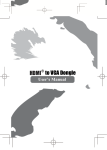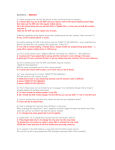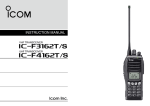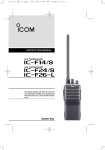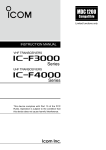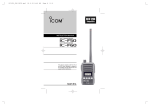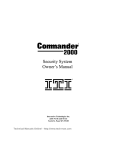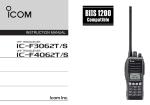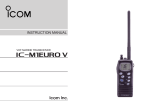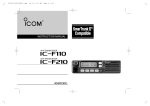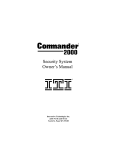Download IC-F34GT - ICOM France
Transcript
IC-F34_44GT_GS-1.qxd
04.9.24 10:32 AM
Page a (1,1)
INSTRUCTION MANUAL
VHF TRANSCEIVER
iF34GT/GS
UHF TRANSCEIVER
iF44GT/GS
IC-F34_44GT_GS-1.qxd
04.9.24 10:26 AM
Page i (1,1)
IMPORTANT
PRECAUTION
READ ALL INSTRUCTIONS carefully and com-
R CAUTION! NEVER hold the transceiver so that the
pletely before using the transceiver.
antenna is very close to, or touching exposed parts of the
body, especially the face or eyes, while transmitting. The
transceiver will perform best if the microphone is 5 to 10 cm
away from the lips and the transceiver is vertical.
SAVE THIS INSTRUCTION MANUAL — This
instruction manual contains important operating instructions
for the IC-F34GT/GS VHF TRANSCEIVER and IC-F44GT/GS
UHF TRANSCEIVER.
EXPLICIT DEFINITIONS
WORD
DEFINITION
Personal injury, fire hazard or electric shock
RWARNING may occur.
CAUTION
NOTE
Equipment damage may occur.
If disregarded, inconvenience only. No risk
of personal injury, fire or electric shock.
Icom, Icom Inc. and the
logo are registered trademarks of Icom
Incorporated (Japan) in the United states, the United Kingdom, Germany,
France, Spain, Russia and/or other countries.
SmarTrunk II™ and SmarTrunk 3G™ are Trademark of SmarTrunk Systems,
Inc.
i
R CAUTION! NEVER operate the transceiver with a
headset or other audio accessories at high volume levels.
R CAUTION! NEVER short the terminals of the battery pack.
DO NOT push PTT when not actually desiring to transmit.
AVOID using or placing the transceiver in direct sunlight or
in areas with temperatures below –25°C or above +55°C.
The basic operations, transmission and reception of the transceiver are guaranteed within the specified operating temperature range. However, the LCD display may not be operate
correctly, or show an indication in the case of long hours of
operation, or after being placed in extremely cold areas.
IC-F34_44GT_GS-1.qxd
04.9.24 10:26 AM
Page ii (1,1)
DO NOT modify the transceiver for any reason.
KEEP the transceiver from the heavy rain, and
Never
immerse it in the water. The transceiver construction is water
resistant, not waterproof.
The use of non-Icom battery packs/chargers may impair
transceiver performance and invalidate the warranty.
ii
IC-F34_44GT_GS-1.qxd
04.9.24 10:26 AM
Page iii (1,1)
TABLE OF CONTENTS
IMPORTANT ........................................................................ i
EXPLICIT DEFINITIONS ..................................................... i
PRECAUTION ..................................................................... i
TABLE OF CONTENTS ...................................................... iii
1 ACCESSORIES ......................................................... 1–3
■ Supplied accessories ................................................. 1
■ Accessory attachments .............................................. 1
2 PANEL DESCRIPTION ........................................... 4–10
■ Front panel ................................................................. 4
■ Function display ......................................................... 6
■ Programmable function keys ..................................... 7
3 BASIC OPERATION .............................................. 11–15
■ Turning power ON .................................................... 11
■ Channel selection ..................................................... 11
■ Call procedure........................................................... 12
■ Receiving and transmitting........................................ 12
■ User Set mode .......................................................... 15
■ Scrambler function .................................................... 15
4 BIIS OPERATION .................................................. 16–27
■ Default setting .......................................................... 16
■ Receiving a call ........................................................ 16
■ Transmitting a call .................................................... 18
■ Receiving a message ............................................... 20
■ Transmitting a status ................................................ 22
■ Transmitting an SDM ............................................... 23
■ Position data transmission ....................................... 25
iii
5
6
7
8
9
10
■ Printer connection .................................................... 25
■ Digital ANI ................................................................ 25
■ Auto emergency transmission .................................. 26
■ Stun function ............................................................ 26
■ BIIS indication .......................................................... 26
■ Priority A channel selection ...................................... 26
■ Man Down Emergency Call ..................................... 27
OPTIONAL SmarTrunk OPERATION .................. 28–29
■ SmarTrunk II™/SmarTrunk 3G™
and conventional modes ........................................... 28
■ SmarTrunk II™/SmarTrunk 3G™ operation.............. 28
OPTIONAL UNIT INSTALLATION ........................ 30–31
■ Optional unit installation ........................................... 30
■ UT-109 and UT-110 installation ................................ 31
■ UT-105, UT-117 and UT-117S installation ................ 32
BATTERY CHARGING .......................................... 33–36
■ Battery charging ....................................................... 33
■ Battery caution ......................................................... 33
■ Optional battery chargers ......................................... 34
SWIVEL BELT CLIP .............................................. 37–38
■ MB-93 contents ........................................................ 37
■ To attach .................................................................. 37
■ To detach ................................................................. 38
OPTIONS ............................................................... 39–40
DOC ....................................................................... 41–42
IC-F34_44GT_GS-1.qxd
04.9.24 10:26 AM
Page 1 (1,1)
ACCESSORIES
■ Supplied accessories
■ Accessory attachments
The following accessories are supplied:
Qty.
q Flexible antenna ……………………………………………1
w Battery pack …………………………………………………1
e Belt clip ………………………………………………………1
r Unit cover (double-sided tape)* ……………………………1
t Jack cover (with screws) ………………………………1 set
D Flexible antenna
*Use the unit cover as a spare. Ask your dealer for details.
q
w
e
1
Connect the supplied flexible antenna to the antenna connector.
CAUTION!
• NEVER HOLD by the antenna
when carrying the transceiver.
• Transmitting without an antenna
may damage the transceiver.
t
r
1
IC-F34_44GT_GS-1.qxd
04.9.24 10:26 AM
1
Page 2 (1,1)
ACCESSORIES
ï Battery pack
D Belt clip
To attach the battery pack:
Slide the battery pack in the direction of the arrow (q), then
lock it with the battery release button.
To attach the belt clip:
q Release the battery pack if it is attached.
w Slide the belt clip in the direction of the arrow until the belt
clip is locked and makes a ‘click’ sound.
• Slide the battery pack until the battery release button makes a ‘click’
sound.
To release the battery pack:
Push the battery release button in the direction of the arrow
(w) as shown below. The battery pack is then released.
NEVER release or attach the battery pack when the transceiver is wet or soiled. This may result water or dust getting into the transceiver/battery pack and may result in the
transceiver being damaged.
To detach the belt clip:
q Release the battery pack if it is attached.
w Pinch the clip (q), and slide the belt clip in the direction of
the arrow (w).
w
q
w
2
q
IC-F34_44GT_GS-1.qxd
04.9.24 10:26 AM
Page 3 (1,1)
ACCESSORIES
1
ï Jack cover
Attach the jack cover when the optional speaker-microphone
is not used.
To detach the jack cover:
To attach the jack cover:
q Attach the jack cover on q Unscrew the screws with
a Phillips screwdriver.
the [SP]/[MIC] jack.
w Detach the jack cover for
w Tighten the screws.
the speaker-microphone
connection.
w
q
q
w
3
IC-F34_44GT_GS-1.qxd
04.9.24 10:26 AM
2
Page 4 (1,1)
PANEL DESCRIPTION
■ Front panel
q
!1
!0
o
i
w
e
r [SP]/[MIC] JACK
Connect the optional speaker-microphone.
r
t
y
u
10-keypad version
q ROTARY SELECTOR
Rotate to select the pre-programmed memory channels or
the operating bank.
(Depending on the pre-setting)
w VOLUME CONTROL [VOL]
Rotate to turn the power ON/OFF and adjusts the audio
level.
4
e DEALER-PROGRAMMABLE KEY [RED]
Desired function can be programmed by your dealer.
(p. 7)
[SP]/[MIC] jack cover
NOTE: Attach the [SP]/[MIC] jack
cover when the optional speakermicrophone is not used.
(See p. 3 for details)
t FUNCTION DISPLAY
Displays a variety of information such as an operating
channel number/name, 2/5-tone code, DTMF numbers,
selected function, etc.
y DEALER-PROGRAMMABLE KEYS [P0] to [P3]
Desired functions can be programmed independently by
your dealer. (p. 7)
IC-F34_44GT_GS-1.qxd
04.9.24 10:26 AM
Page 5 (1,1)
PANEL DESCRIPTION
u 10-KEYPAD (Depending on version)
The keypad allows you to enter digits to:
• Select memory channels
• Select tone channels
• Select DTMF codes (during transmit)
• Set TX codes
• Set SmarTrunk II™/SmarTrunk 3G™ codes
• Set BIIS status number
• Input text message for SDM operation
• Start up with the password
i UP/DOWN KEYS
➥ Push to select an operating channel.
➥ Push to select a TX code channel after pushing
[TX CODE CH SELECT].
➥ Push to select a DTMF channel after pushing [DTMF].
➥ Push to select a scan group after pushing and holding
[SCAN].
➥ Push to select a BIIS code, status number or SDM after
pushing [DIGITAL].
*Desired functions can be programmed independently by your
dealer. (p. 7)
o PTT SWITCH [PTT]
➥ Push and hold to transmit; release to receive.
➥ Push to transmit the call during MSK operation, depending on the setting.
2
!0 MONITOR KEY
➥ Mute and release the CTCSS (DTCS) or 2-tone squelch
mute. Open any squelch/deactivate any mute while
pushing this key. (LMR operation only)
➥ Activates one of (or two of) the following functions on
each channel independently.
(PMR or BIIS PMR operation only)
• Push and hold the key to unmute the channel (audio is
emitted; ‘audible’ condition).
• Push the key to toggle the mute and unmute conditions
(toggles ‘audible’ and ‘inaudible’).
• Push the key to mute the channel (sets to ‘inaudible’ only).
• Push the key to unmute the channel (sets to ‘audible’ only).
• Push the key after communication is finished to send a ‘reset
code.’
• Push the key after communication is finished to send a ‘clear
down code’ during BIIS operation on an MSK channel.
NOTE: The unmute condition (‘audible’ conditions)
may automatically return to the mute condition
(‘inaudible’ condition) after a specified period.
*Desired function can be programmed by your dealer. (p. 7)
!1 ANTENNA CONNECTOR
Connects the supplied antenna.
5
IC-F34_44GT_GS-1.qxd
04.9.24 10:26 AM
2
Page 6 (1,1)
PANEL DESCRIPTION
■ Function display
q we r
t y u i o
!0
!1
!2
!3
q TRANSMIT INDICATOR
Appears while transmitting.
w BUSY INDICATOR
Appears while the channel is busy.
e SCROLL INDICATOR
Appears when a received SDM including more than 8
characters is displayed.
r SIGNAL STRENGTH INDICATOR
Indicates relative signal strength level.
t LOW POWER INDICATOR
Appears when low output power is selected.
• When the battery power decreases to a specified level, low
power is selected automatically.
6
y AUDIBLE INDICATOR
➥ Appears when the channel is in the ‘audible’ (unmute)
condition.
➥ Appears when the specified 2/5-tone/BIIS code is
received.
u COMPANDER INDICATOR
Appears when the compander function is activated.
i SCRAMBLER INDICATOR
Appears when the voice scrambler function is activated.
o BELL INDICATOR
Appears/blinks when the specific 2/5-tone/BIIS code is
received, according to the pre-programming.
!0 CALL CODE MEMORY INDICATOR
Appears when the call code memory is selected.
!1 KEY LOCK INDICATOR
Appears during the key lock function is ON.
!2 BATTERY INDICATOR
Appears or blinks when the battery power decreases to a
specified level.
!3 ALPHANUMERIC DISPLAY
Displays an operating channel number, channel name, Set
mode contents, DTMF code, etc.
IC-F34_44GT_GS-1.qxd
04.9.24 10:26 AM
Page 7 (1,1)
PANEL DESCRIPTION
2
■ Programmable function keys
The following functions can be assigned to [UP], [DOWN],
[P0], [P1], [P2], [P3], [RED] and [MONITOR] programmable
function keys.
Consult your Icom dealer or system operator for details concerning your transceivers programming.
If the programmable function names are bracketed in the following explanations, the specific key is used to activate the
function depends on the programming.
CH UP AND DOWN KEYS
➥ Push to select an operating channel.
➥ Push to select a transmit code channel after pushing [TX
Code CH Select].
➥ Push to select a DTMF channel after pushing [DTMF
Autodial].
➥ Push to select a scan group after pushing and holding
[Scan A Start/Stop]/[Scan B Start/Stop].
➥ Push to select a BIIS code, status number or SDM after
pushing [Digital].
BANK SELECT KEY
Push this key, then push [CH Up] or [CH Down] to select the
desired bank.
SCAN A KEY
➥ This key’s operation depends on the Power ON Scan setting.
When the power ON scan function is turned OFF;
Push to start and cancel scanning operation. In case of
transmission during scan, cancels scanning.
When the power ON scan function is turned ON;
Push to pause scanning. Scanning resumes after passing
a specified time period. In case of transmission during
scan, pauses scanning. Scanning resumes after passing
a specified time period.
➥ Push and hold this key for 1 sec. to indicate the scan
group, then push [CH Up] or [CH Down] to select the
desired group.
SCAN B KEY
➥ Push to start and cancel scanning operation. In case of
transmission during scan, pauses scanning. Scanning
resumes after passing a specified time period.
➥ Push and hold this key for 1 sec. to indicate the scan
group, then push [CH Up] or [CH Down] to select the
desired group.
7
IC-F34_44GT_GS-1.qxd
04.9.24 10:26 AM
2
Page 8 (1,1)
PANEL DESCRIPTION
SCAN TAG KEY
Push to add or delete the selected channel to the scan group.
PRIORITY CHANNEL KEYS
➥ Push to select Priority A or Priority B channel.
➥ Push and hold [Prio A (Rewrite)] to rewrite the Prio A channel.
MR-CH 1/2/3/4 KEYS
Push to select an operating channel directly.
MONITOR KEY
➥ Mute and release the CTCSS (DTCS) or 2-tone squelch
mute. Open any squelch/deactivate any mute while pushing this key. (LMR operation only)
➥ Activates one of (or two of) the following functions on each
channel independently: (PMR or BIIS PMR operation only)
• Push and hold to un-mute the channel (audio is emitted;
‘Audible’ condition).
• Push to mute the channel (sets to ‘Inaudible’ only).
• Push to un-mute the channel (sets to ‘Audible’ only).
• Push after the communication is finished to send a ‘reset
code’.
NOTE: The un-mute condition (‘Audible’ condition) may
automatically return to the mute condition (‘Inaudible‘
condition) after a specified period.
8
LOCK KEY
Push and hold to electronically lock all programmable keys
except the following:
[Call] (incl. Call A and Call B), [Moni(Audi)] and [Emergency].
OUTPUT POWER SELECTION KEY
Push to select the transmit output power temporarily or permanently, depending on the pre-setting.
• Ask your dealer for the output power level for each selection.
C.TONE CHANNEL ENTER KEY
Push to select the continuous tone channel using
[CH Up]/[CH Down] to change the tone frequency/code setting after pushing this key for permanent operation.
TALK AROUND KEY
Turn the talk around function ON and OFF.
• The talk around function equalizes the transmit frequency to the
receive frequency for transceiver-to-transceiver communication.
WIDE/NARROW KEY
Push to toggle the IF bandwidth between wide and narrow.
• The wide passband width can be selected from 25.0 or 20.0 kHz
using the CS-F33G CLONING SOFTWARE. (PMR or BIIS PMR operation only) Ask your Dealer for details.
IC-F34_44GT_GS-1.qxd
04.9.24 10:26 AM
Page 9 (1,1)
PANEL DESCRIPTION
2
DTMF AUTODIAL KEY
➥ Push to enter the DTMF channel selection mode. Then
select the desired DTMF channel using [CH Up]/[CH Down]
keys.
➥ After selecting the desired DTMF channel, push this key to
transmit the DTMF code.
TX CODE ENTER KEY (PMR or BIIS PMR operation only)
Push to enter the direct ID code edit mode, for both 5-tone
and MSK. Then set the desired digit using [CH Up]/[CH
Down]/[TX Code CH Up]/[TX Code CH Down] or 10-keypad.*
(p. 14)
*Depending on version
DTMF RE-DIAL KEY
Push to transmit the last-transmitted DTMF code.
TX CODE CHANNEL SELECT KEY
➥ Push to enter the direct ID code channel selection mode.
Then set the desired channel using [CH Up]/[CH Down]/
[TX Code CH Up] or [TX Code CH Down]. (p. 13)
➥ While in ID code channel selection mode, push for 1 sec. to
enter the ID code edit mode for 5-tone and MSK. Then set
the desired digit using [CH Up]/[CH Down]/[TX Code CH
Up]/[TX Code CH Down] or 10-keypad.* (p. 14)
*Depending on version
CALL KEYS
Push to transmit a 2/5-tone/BIIS ID code.
• Call transmission is necessary before you call another station
depending on your signalling system.
• [Call A] and/or [Call B] may be available when your system employs
selective ‘Individual/Group’ calls. Ask your dealer which call is
assigned to each key.
EMERGENCY KEYS
➥ Push and hold to transmit an emergency call.
➥ When [Emergency Single (Silent)] or [Emergency Repeat
(Silent)] is pushed, an emergency call is transmitted without
a beep emission and LCD indication change.
• If you want to cancel the emergency call, push (or push and
hold) the key again before transmitting the call.
• The emergency call is transmitted one time only or repeatedly
until receiving a control code depending on the pre-setting.
TX CODE CHANNEL UP/DOWN KEYS
Push to select a TX code channel directly.
ID MEMORY READ KEY (PMR or BIIS PMR operation only)
➥ Recalls detected ID codes.
• Push this key, then push [CH Up]/[CH Down] for selection.
• Up to 5 ID’s are memorized.
➥ Push and hold to erase the selected memorized ID’s.
VOICE SCRAMBLER FUNCTION
Push to toggle the voice scrambler function ON and OFF.
9
IC-F34_44GT_GS-1.qxd
04.9.24 10:26 AM
2
Page 10 (1,1)
PANEL DESCRIPTION
COMPANDER KEY
Push to toggle the compander function ON and OFF.
The compander function reduces noise components from the
transmitting audio to provide clear communication.
USER SET MODE KEY
➥ Push and hold to enter user set mode.
• During user set mode, push this key to select an item, and push
[CH Up]/[CH Down] to change the value or condition.
➥ Push and hold this key again to exit user set mode.
OPT OUT KEYS
Push to control the optional unit connector output signal level.
DIGITAL KEY (BIIS operation only)
➥ Push to select the call ID list, transmit message and standby condition. Toggles between queue channel and
received message record indication after queue channel is
selected.
➥ Push and hold to select queue channel indication.
STATUS UP/DOWN KEYS (BIIS operation only)
➥ While in the standby condition, push to display the transmit status indication and select a status number.
➥ When a received SDM is displayed, push to cancel the
automatic scroll and scroll the message manually.
➥ When an SDM that contains more than 8 characters is displayed, push to scroll the message manually.
10
D For SmarTrunk operation only
TRUNKING GROUP KEY
Push to select the Trunking group.
TURBO SPEEDIAL A/B/C/D KEYS
Push to automatically dial a commonly used number with one
push.
CALL/CLEAR-DOWN KEYS
Functions as [M] and [#] keys on the 10-keypad.
• Push [M] for call, push [#] for clear-down.
TRUNKING CALLER ID KEY
Push [Trunking Caller ID SW] to display the received ID
record in sequence (while in SmarTrunk 3G™ operation).
IC-F34_44GT_GS-1.qxd
04.9.24 10:26 AM
Page 11 (1,1)
BASIC OPERATION
3
■ Turning power ON
■ Channel selection
q Rotate [VOL] to turn the power ON.
w If the transceiver is programmed for a start up password,
input the digit codes as directed by your dealer.
Several types of channel selections are available. Methods
may differ according to your system set up.
• 10-keypad can be used for password input depending on version:
• The keys in the table below can be used for password input:
• The transceiver detects numbers in the same block as identical.
Therefore “01234” and “56789” are the same.
NON-BANK TYPE:
Push [UP] or [DOWN], or rotate [ROTARY SELECTOR]* to
select the desired operating channel, in sequence; or, push
one of [MR-CH 1] to [MR-CH 4] keys to select a channel
directly.
DOWN
KEY
NUMBER
0
1
2
3
4
5
6
7
8
9
e When the “PASSWORD” indication does not clear after
inputting 4 digits, the input code number may be incorrect.
Turn the power off and start over in this case.
• Up to 16 pre-programmed channels can be selected via [ROTARY
SELECTOR].*
BANK TYPE:
Push [BANK], then push [UP] or [DOWN] or rotate [ROTARY
SELECTOR]* to select the desired bank.
AUTOMATIC SCAN TYPE:
Channel setting is not necessary for this type. When turning
power ON, the transceiver automatically starts scanning.
Scanning stops when receiving a call.
*Depending on the pre-setting.
11
IC-F34_44GT_GS-1.qxd
04.9.24 10:26 AM
3
Page 12 (1,1)
BASIC OPERATION
■ Call procedure
■ Receiving and transmitting
When your system employs tone signaling (excluding CTCSS
and DTCS), the call procedure may be necessary prior to voice
transmission. The tone signalling employed may be a selective calling system which allows you to call specific station(s)
only and prevent unwanted stations from contacting you.
q Select the desired TX code channel or 2/5-tone code
according to your System Operator’s instructions.
• This may not be necessary depending on programming.
• Refer to pgs. 13 or 14 for selection.
w Push the call key (assigned to one of the dealer programmable keys: [Up], [Down], [P0], [P1], [P2], [P3],
[Emergency] and [Monitor]) or [PTT].
e After transmitting a 2/5-tone code, the remainder of your
communication can be carried out in the normal fashion.
Selective calling
Non-selective calling
NOTE: Transmitting without an antenna may damage the
transceiver. See p. 1 for antenna attachment.
Receiving:
q Rotate [VOL] to turn the power ON.
w Push [UP] or [DOWN], or rotate [ROTARY SELECTOR]*
to select a channel, in sequence.
*Depending on the pre-setting.
e When receiving a call, adjust the audio output level to a
comfortable listening level.
Transmitting:
Wait for the channel to become clear to avoid interference.
q While pushing and holding [PTT], speak into the microphone at a normal voice level.
w Release [PTT] to return to receive.
IMPORTANT: To maximize the readability of your signal;
1. Pause briefly after pushing [PTT].
2. Hold the microphone 5 to 10 cm from your mouth, then
speak into the microphone at a normal voice level.
12
IC-F34_44GT_GS-1.qxd
04.9.24 10:26 AM
Page 13 (1,1)
BASIC OPERATION
3
D Transmitting notes
D TX code channel selection
• Transmit inhibit function
The transceiver has several inhibit functions which restrict
transmission under the following conditions:
- The channel is in mute condition (‘Inaudible’ condition;
“ ” does not appear.)
- The channel is busy.
- Un-matched (or matched) CTCSS is received.
If the transceiver has [TX Code CH Select] assigned to it,
indication can be toggled between the operating channel
number (or name) and TX code channel number (or name).
When the TX code channel number (or name) is displayed,
[UP]/[DOWN] selects the TX code channel.
(Depending on the pre-setting.)
- The selected channel is a ‘receive only’ channel.
• Time-out timer
After continuous transmission for the pre-programmed time
period, the time-out timer is activated, causing the transceiver to stop transmitting.
• Penalty timer
Once the time-out timer is activated, transmission is further
inhibited for a period determined by the penalty timer.
TO SELECT A TX CHANNEL:
q Push [TX Code CH Select]— a TX code channel appears.
w Push [UP] or [DOWN] to select the desired TX code channel.
e Push [Call] (or [PTT] during MSK operation) to transmit the
selected TX code.
r Push [TX Code CH Select] again to return to the operating channel number indication.
FOR TX CODE CHANNEL TYPE:
If the transceiver has a [TX Code CH Up] or [TX Code CH
Down] key assignment, the programmed TX code channel
can be selected directly.
13
IC-F34_44GT_GS-1.qxd
04.9.24 10:26 AM
3
Page 14 (1,1)
BASIC OPERATION
D TX code number edit
(PMR or BIIS PMR operation only)
If the transceiver has [TX Code CH Select] or [TX Code
Enter] assigned to it, TX code contents can be edited within
the allowable digits.
TO EDIT A TX CODE VIA [TX CODE CH SELECT] KEY:
q Push [TX Code CH Select] to enter the TX code channel
selection mode.
• Select the desired channel using [UP] or [DOWN] if necessary.
w Push [TX Code CH Select] for 1 sec. to enter the TX code
edit mode.
e Push [TX Code CH Select] to select the desired digit to be
edited.
r Set the desired digit using [UP], [DOWN], [TX Code CH
Up], [TX Code CH Down] or 10-keypad.*
*Depending on version.
t Push [TX Code CH Select] to set the digit. The editable
digit will move to the right automatically.
• When the 10-keypad is used to set, the editable digit will move to
the right automatically without pushing [TX Code CH Select].
y Repeat r and t to input all allowable digits.
u Push [Call] or [PTT] to transmit the edited TX code.
14
TO EDIT A TX CODE VIA [TX CODE ENTER] KEY:
q Select the desired TX code channel via [TX Code CH Up]
or [TX Code CH Down].
w Push [TX Code Enter] to enter the TX code edit mode.
e Push [TX Code Enter] to select the desired digit to be edited.
r Set the desired digit using [UP], [DOWN], [TX Code CH
Up] or [TX Code CH Down] or 10-keypad*.
*Depending on version.
t Push [TX Code Enter] to set the digit. The editable digit will
move to the right automatically.
• When the 10-keypad is used to set, the editable digit will move to
the right automatically without pushing [TX Code CH Select].
y Repeat r and t to input all allowable digits.
u Push [Call] or [PTT] to transmit the edited TX code.
IC-F34_44GT_GS-1.qxd
04.9.24 10:26 AM
Page 15 (1,1)
BASIC OPERATION
D DTMF transmission
If the transceiver has [DTMF Autodial] assigned to it, the automatic DTMF transmission function is available. Up to 8 DTMF
channels are available.
TO SELECT A TX CODE:
q Push [DTMF Autodial]— a DTMF channel appears.
w Push [UP] or [DOWN] to select the desired DTMF channel.
e Push [DTMF Autodial] to transmit the DTMF code in the
selected DTMF channel.
3
■ User set mode
User set mode is accessed with [User Set Mode] and allows
you to set seldom-changed settings. In this case you can
“customize” the transceiver operation to suit your preferences
and operating style.
Entering the user set mode:
q Push and hold [User Set Mode] to enter user set mode.
Push [User Set Mode] momentarily to select the item.
Then push [UP] or [DOWN] to set the desired level/condition.
• Available set mode functions are Backlight, Beep, SQL Level,
Mic Gain and Battery Voltage.
w Push and hold [User Set Mode] to exit user set mode.
■ Scrambler function
The voice scrambler function provides private communication
between stations. The frequency inversion type is equipped
to all versions, moreover, the optional Rolling or Non-rolling
type can be available.
q Push [Scrambler] to turn the scrambler function ON.
•“
” appears.
w Push [Scrambler] again to turn the scrambler function
OFF.
•“
” disappears.
15
IC-F34_44GT_GS-1.qxd
04.9.24 10:26 AM
4
Page 16 (1,1)
BIIS OPERATION
■ Default setting
The following functions are assigned to each programmable
key as the default. However, the assigned function can be
changed by your dealer. Ask your dealer for details.
NOTE: [TX Code Enter] must be assigned to any key.
[P0]; Call
: Push to transmit a 5-tone/BIIS call
when the selected channel is a 5tone or MSK channel, respectively.
[P1]; Digital
: Push to select the call list ID/transmit message, or to display the
receive message record for selection.
[P3]; TX Code Enter
: Push to enter the direct ID code edit
mode for both 5-tone and MSK.
[UP]/[DOWN]; CH Up/Down
: While in the standby condition,
selects the operating channel.
After pushing [Digital] or [TX Code
CH Select], selects call list or TX
code channel, respectively.
[MONITOR]; Moni(Audi): Push this key after the communication to send a ‘Clear down’ signal
during MSK channel operation.
[P2]/[RED]; Null
: No function is assigned.
16
■ Receiving a call
D Individual call
q When an individual call is received;
• Beeps sound.
• “ ” appears and the mute is released.
• The programmed text message (e.g.“
”) and the calling
station ID (or text) is displayed alternately, depending on the setting.
• “ ” appears or blinks depending on the setting.
Appears
Appears or blinks
w Push and hold [PTT], then speak into the microphone at a
normal voice level.
•“
” indicator appears.
e Release [PTT] to return to receive.
•“
” appears while receiving a signal.
r To finish the conversation, push [MONITOR] (Moni(Audi))
to send the ‘Clear down’ signal.
• Either station can send a ‘Clear down’ signal.
•“
” is displayed for 2 sec. (approx.).
• “ ” disappears and the transceiver returns to the standby condition.
IC-F34_44GT_GS-1.qxd
04.9.24 10:26 AM
Page 17 (1,1)
BIIS OPERATION
D Group call
q When a group call is received;
• Beeps sound.
• “ ” appears and the mute is released.
• The programmed text message (e.g.“
”) and the calling
station ID (or text) is displayed alternately, depending on the setting.
• “ ” appears or blinks depending on the setting.
4
D Displaying the received call record
— Queue indication
The transceiver memorizes the calling station IDs for record.
Up to 3 calls can be memorized, and the oldest call record is
erased when a 4th call is received. However, once the transceiver is powered OFF, the all records are cleared.
q Push [P1] (Digital) for 1 sec.
• Displays following indication.
When a record is available
Appears
Appears or blinks
When no record is available
w Push and hold [PTT], then speak into the microphone at a
normal voice level.
NOTE: Only one station is permitted to speak.
•“
” appears.
e Release [PTT] to return to receive.
•“
” appears while receiving a signal.
r To finish the conversation, push [MONITOR] (Moni(Audi))
to send the ‘Clear down’ signal.
• Either station can send a ‘Clear down’ signal.
•“
” is displayed for 2 sec. (approx.)
• “ ” disappears and the transceiver returns to the standby condition.
w Push [UP] or [DOWN] to select the desired call.
e Push [P1] (Digital) for 1 sec. again to return to the standby
condition.
• When no operation is performed for 30 sec., the transceiver
returns to the standby condition automatically.
17
IC-F34_44GT_GS-1.qxd
04.9.24 10:26 AM
4
Page 18 (1,1)
BIIS OPERATION
■ Transmitting a call
Total of a 3 ways for code selection are available—selecting
the call code from memory, entering the call code from the
keypad and calling back from the queue channel record.
D Calling back from the queue channel
q While in the standby condition, push [P1] (Digital) for
1 sec. to enter the queue memory channel selection mode.
w Push [UP] or [DOWN] to select the desired record.
D Using call memory
q While in the standby condition, push [P1] (Digital) to enter
the call code memory channel selection mode.
•“
” appears.
Appears
e Push [P0] (Call) or [PTT]* to call.
*PTT call can be made only when PTT call capability is permitted.
Call code text is displayed.
w Push [UP] or [DOWN] to select the desired call code.
e Push [P0] (Call) or [PTT]* to call.
*PTT call can be made only when PTT call capability is permitted.
NOTE: When no answer back is received, the transceiver repeats the call 3 times (default) automatically,
and “
” is displayed during each call. However, an
error beep sounds and “
” is displayed when no
answer back is received after the calls.
r Push [PTT] to transmit; release to receive.
t Push [MONITOR] (Moni(Audi)) to send the ‘Clear down’
signal.
18
NOTE: When no answer back is received, the transceiver repeats the call 3 times (default) automatically,
and “
” is displayed during each call. However, an
error beep sounds and “
” is displayed when no
answer back is received after the calls.
r Push [PTT] to transmit; release to receive.
t Push [MONITOR] (Moni(Audi)) to send the ‘Clear down’
signal.
IC-F34_44GT_GS-1.qxd
04.9.24 10:26 AM
Page 19 (1,1)
BIIS OPERATION
4
D Direct code entry
q While in the standby condition, push [P3] (TX Code Enter)
to enter the TX code edit mode.
• Editable code digit blinks.
u Push [PTT] to transmit; release to receive.
i Push [MONITOR] (Moni(Audi)) to send the ‘Clear down’
signal.
For your information
When the “UpDate” setting for the call code is enabled, the
set code is overwritten into the call code memory.
w Push [P3] (TX Code Enter) to select the desired digit to be
edited.
• Editable digit differs according to the setting.
e Set the desired digit using [CH Up]/[CH Down]/[TX Code
CH Up]/[TX Code CH Down] or 10-keypad.*
*Depending on version
r Push [P3] (TX Code Enter) to set the digit, then the
editable digit will move to the right automatically.
• When the 10-keypad is used to set, the editable digit will move to
the right automatically without pushing [P3] (TX Code Enter).
t Repeat e and r to input all allowable digits.
y Push [P0] (Call) or [PTT]* to call.
*PTT call can be made only when PTT call capability is permitted.
NOTE: When no answer back is received, the transceiver repeats the call 3 times (default) automatically,
and “
” is displayed during each call. However, an
error beep sounds and “
” is displayed when no
answer back is received after the calls.
19
IC-F34_44GT_GS-1.qxd
04.9.24 10:26 AM
4
Page 20 (1,1)
BIIS OPERATION
■ Receiving a message
D Receiving a status message
D Receiving an SDM
q When a status message is received;
q When an SDM is received;
• Beeps sound.
• The calling station ID (or text) and the status message is displayed alternately, depending on the setting.
• Beeps sound.
• The calling station ID (or text) and the SDM is displayed alternately, depending on the setting.
w Push [MONITOR] (Moni(Audi)) to return to the standby
condition.
w When the received SDM includes more than 8 characters,
“ ” appears and the message scrolls automatically, when
the automatic scroll function is activated.
NOTE: Only the calling station ID (or text) is displayed (no
message is displayed alternately) when the scroll timer is
set to ‘OFF.’ In this case, push [Status Up]/[Status Down]
to display the status message manually.
20
• Push [Status Up]/[Status Down] to scroll the message manually.
e Push [MONITOR] (Moni(Audi)) to return to the standby
condition.
IC-F34_44GT_GS-1.qxd
04.9.24 10:26 AM
Page 21 (1,1)
BIIS OPERATION
4
D Received message selection
The transceiver memorizes the received messages for
record. Up to 6 messages for status and SDM, or 95 character SDM’s can be memorized. The oldest message is erased
when the 7th message is received. However, once the transceiver is powered OFF, all messages are cleared.
q Push [P1] (Digital) for 1 sec.
• Displays queue memory.
w Push [P1] (Digital) momentarily.
e Push [UP] or [DOWN] to select the desired message.
• When selecting the SDM that includes more than 8 characters,
“ ” appears and the message scrolls automatically, when the
automatic scroll function is activated.
• Push [Status Up]/[Status Down] to scroll the message manually.
r Push [P1] (Digital) for 1 sec. again to return to the standby
condition.
• When no operation is performed for 30 sec., the transceiver
returns to the standby condition automatically.
• Displays message memory.
When a message is available
When no message is available
21
IC-F34_44GT_GS-1.qxd
04.9.24 10:26 AM
4
Page 22 (1,1)
BIIS OPERATION
■ Transmitting a status
D General
D Transmitting a status
The status message can be selected with the programmed
text, and the message text is also displayed on the function
display of the called station.
Up to 24 status types (1 to 24) are available, and the status
messages 22 and 24 have designated meanings.
Status 22: Emergency*
Status 24: GPS request
q While in the standby condition, push [P1] (Digital), then
push [UP] or [DOWN] to select the desired station/group
code.
w Push [P1] (Digital) again, then push [UP] or [DOWN] to
select the desired status message.
*The status 22 can also be used as a normal status message by
disabling the designated meaning. However, the status 24 is fixed.
Or, you can select the desired status message using
[Status Up]/[Status Down] key directly.
The status call can be sent with both individual and group
calls.
Status message is displayed.
e Push [P0] (Call) or [PTT]* to transmit the status message
to the selected station/group.
*PTT call can be made only when PTT call capability is permitted.
• 2 beeps will sound and the transceiver returns to the standby
condition automatically when the transmission is successful.
22
IC-F34_44GT_GS-1.qxd
04.9.24 10:26 AM
Page 23 (1,1)
BIIS OPERATION
4
■ Transmitting an SDM
D General
D Transmitting an SDM
The short data message, SDM, can be sent to an individual
station or group stations. Also, 8 SDM memory channels are
available and the messages can be edited via PC programming.
q While in the standby condition, push [P1] (Digital), then
push [UP] or [DOWN] to select the desired station/group
code.
w Push [P1] (Digital) again, then push [UP] or [DOWN] to
select the desired SDM.
Or, you can select the desired SDM using [Status Up]/
[Status Down] key directly.
SDM is displayed.
e Push [P0] (Call) or [PTT]* to transmit the SDM to the
selected station/group.
*PTT call can be made only when PTT call capability is permitted.
• 2 beeps will sound and the transceiver returns to the standby
condition automatically when the transmission is successful.
23
IC-F34_44GT_GS-1.qxd
04.9.24 10:26 AM
4
Page 24 (1,1)
BIIS OPERATION
D Programming an SDM memory
(10-keypad version is required)
q During standby condition, push [P1] (Digital) twice, then
push [UP] or [DOWN] to select the desired SDM to be edited.
w Push [M] or [#] to enter the message editing condition.
• The first character blinks when [#] is pushed, the last character
blinks when [M] is pushed as below.
e Push the appropriate digit key, [0] to [9], to enter the
desired character.
• See the table at right for the available characters.
• Pushing [UP] also enters space, pushing [DOWN] deletes the
selected character.
r Push [#] to move the cursor to the right, push [M] to move
the cursor to the left.
t Repeat steps e and r to set the desired text message.
y Push [P1] (Digital) for 1 sec. to overwrite the set content
into the memory.
• Push [P1] (Digital) momentarily to cancel the editing and return to
the original message indication.
24
• Available characters
Key
[0]
[1]
[2]
[3]
[4]
[5]
[6]
[7]
[8]
[9]
Characters
(0)
(_)
(1)
(&)
(2)
(3)
(4)
(5)
(6)
(7)
(8)
(9)
(.)
(()
(Space)
(%)
(A)
(D)
(G)
(J)
(M)
(P)
(T)
(W)
(!)
())
(#)
($)
(B)
(E)
(H)
(K)
(N)
(Q)
(U)
(X)
(?)
(<)
(✱)
(@)
(C)
(F)
(I)
(L)
(O)
(R)
(V)
(Y)
(’)
(>)
(/)
(^)
(a)
(d)
(g)
(j)
(m)
(S)
(t)
(Z)
(")
([)
(+)
(,)
(])
(—)
(b)
(e)
(h)
(k)
(n)
(p)
(u)
(w)
(c)
(f)
(i)
(l)
(o)
(q)
(v)
(x)
(;)
(:)
(=)
)/(
(r)
(s)
(y)
(z)
NOTE: A decimal point can only be written with the CSF33G CLONING SOFTWARE. Pre-programmed characters
can be rewritten with the 10-keypad, except for the decimal point, as it is not included in the transceiver character
list, and cannot be displayed again.
IC-F34_44GT_GS-1.qxd
04.9.24 10:26 AM
Page 25 (1,1)
BIIS OPERATION
4
■ Position data transmission
■ Printer connection
When the optional cable and a GPS receiver is connected to
the transceiver, the position (longitude and latitude) data can
be transmitted automatically.
Ask your dealer or system operator for connection details.
When the optional cable is connected to the transceiver, a
printer can be connected to print out the received SDM content and the ID of the station who sent the message.
Ask your dealer or system operator for connection details.
The position data is transmitted when;
• Status 24 message is received
*When the status 24 message, GPS request, is received.
• Fully automatic
When automatic position transmission is enabled, send
the position data according to ‘Time Marker’ and ‘Interval
Timer’ settings.
• PTT is released
When ‘Send with Logoff’ is enabled.
- Set the ‘Log-In/Off’ item as ‘L-OFF.’
• After sending a status message
When ‘Send with Status’ is enabled.
• After sending an SDM
When ‘Send with SDM’ is enabled.
• After sending status 22 (Emergency)
When ‘Send with Emergency’ is enabled.
■ Digital ANI
The own ID can be transmitted each time the PTT is pushed
(log-in) or released (log-off) during individual or group call
communications.
By receiving the ANI, the communication log can be recorded
when using a PC dispatch application.
In addition, when using the ANI with log-in, the PTT side tone
function can be used to inform you that the ID is sent and
voice communication can be performed.
25
IC-F34_44GT_GS-1.qxd
04.9.24 10:26 AM
4
Page 26 (1,1)
BIIS OPERATION
■ Auto emergency transmission
■ BIIS indication
When [Emergency Single (Silent)] or [Emergency Repeat
(Silent)] is pushed, an emergency signal is automatically
transmitted for the specified time period.
The following indications are available for the BIIS operation
on an MSK channel.
The status 22 (Emergency) is sent to the selected ID station,
and the position data is transmitted after the emergency signal when a GPS receiver is connected to the transceiver.
: Message (status or SDM) transmission is successful.
The emergency transmission is performed on the emergency
channel, however, when no emergency channel is specified,
the signal is transmitted on the previously selected channel.
: Appears during retry of the call (2nd call).
There is no change in the function display or beep emission
during automatic emergency transmission.
■ Stun function
When the specified ID, set as a killer ID, is received, the stun
function is activated.
When the killer ID is received, the transceiver switches to the
password required condition. Entering of the password via the
keypad is necessary to operate the transceiver again in this
case.
26
: Individual/group call is successful.
: No answer back is received.
: End the communication.
: Operating channel is in the busy condition.
■ Priority A channel selection
When one of the following operations is performed, the transceiver selects the Priority A channel automatically.
Priority A is selected when;
• Clear down signal is received/transmitted
- Set the ‘Move to PrioA CH’ item as ‘Clear down.’
• Turning the power ON
The Priority A channel is selected each time the transceiver power is turned ON.
• Status call
The Priority A channel is selected when transmitting a status call.
- Enable the ‘Send Status on PrioA CH’ item in the MSK
configuration.
IC-F34_44GT_GS-1.qxd
04.9.24 10:26 AM
Page 27 (1,1)
BIIS OPERATION
4
■ Man Down Emergency Call
The optional UT-113 MAN DOWN UNIT is required for this function.
The man down emergency call function transmits an emergency call automatically, when the transceiver has been left in
a horizontal position.
This function can be performed for both 5-tone and MSK
channels.
After the emergency call, the transceiver performs transmission and reception alternately with the following conditions:
- Transmits the microphone signals.
- Receives the signal and emits audio.
When the emergency reset signal is received, the function is
cancelled.
IMPORTANT: Set an emergency channel individually, to
provide certain emergency call operation is recommended.
27
IC-F34_44GT_GS-1.qxd
04.9.24 10:26 AM
5
Page 28 (1,1)
OPTIONAL SmarTrunk OPERATION
■ SmarTrunk II™,
SmarTrunk 3G™ and
conventional modes
This transceiver is capable of SmarTrunk II™/SmarTrunk
3G™ functions.
The optional UT-105/UT-117/UT-117S allow communications
in conventional channels, SmarTrunk II™/SmarTrunk 3G™
channels. Select a channel bank for SmarTrunk II™/
SmarTrunk 3G™ before trunking operation.
• Push [BANK] several times to select a channel bank for conventional channels or SmarTrunk II™/SmarTrunk 3G™
channels.
- Scanning starts when a channel bank for SmarTrunk II™/
SmarTrunk 3G™ operation is selected.
- Contact your Dealer for channel bank details.
■ SmarTrunk II™ and
SmarTrunk 3G™ operation
These features are enabled by a Dealer and may not be
available in your system. Contact your Dealer for details.
D Receiving a call*1
When you hear ringing, push [M] to answer.
• For a group call, you hear a short ring followed by two short beeps.
You do not have to answer a group call to hear it over the air.
D Terminating a call*1
After completing a call, push [#] to disconnect (hang up).
IMPORTANT: If one person in the conversation terminates
a call, all participants will be cut off.
D Last number re-dial*1
Push [M] 2times to automatically re-dial the last called number.
• A high-pitched beep indicates that the number is accepted.
D Clear channel alerting*1
If all channels are busy, the transceiver automatically begins
searching for an open channel and beeps every ten seconds.
When two short beeps (low-pitched, then high-pitched) are
heard, a channel is available. Push [M], [M] immediately to redial the last number.
28
IC-F34_44GT_GS-1.qxd
04.9.24 10:26 AM
Page 29 (1,1)
OPTIONAL SmarTrunk OPERATION
5
D PTT dispatch operation*1
D Turbo SpeeDial
q Push [PTT] once (without dialling) to initiate a dispatch call.
w Begin talking after you hear three beeps (one short, highpitched, two very-short, low-pitched).
e Receiving a dispatch call is indicated by the same threebeep sequence.
To automatically dial a commonly used number with one
push:
• It is not necessary to push [M] to answer a dispatch call.
D Placing a telephone call*2
Enter the phone number followed by [1], [M].
• Push one of the turbo SpeeDials ([A], [B], [C] or [D]).
D Programming memory speed dial
q Push and hold [M] until you hear a high-pitched beep.
w Enter the memory location (0–9, A, B, C, D), the telephone
or subscriber number, then [1], [M] (or [3], [M] if for another
system subscriber).
• A high-pitched beep indicates successful programming.
• Memories [A]–[D] are used for the Turbo SpeeDial.
• A high-pitched beep indicates that the number is accepted.
• When the called party answers, push the [PTT] switch to talk, and
release it to listen.
D Calling another local system subscriber*2
Enter the subscriber number followed by [3], [M].
• A high-pitched beep indicates that the number is accepted.
• You hear ringing, then two short beeps when the subscriber
answers.
• If the other subscriber is on another call or out of range, you hear a
fast busy signal and the call terminates automatically.
D Memory speed-dialling*2
To automatically dial a commonly used number from memory:
• Push [M] followed by the memory location (0–9).
D Emergency call*2
Push [0], [M] to initiate an emergency call.
• Contact your dealer for details.
D System busy indication
If all channels are busy, three low beeps sound after you initiate a call. Try the call again later.
D Displaying the received ID record
(Available for SmarTrunk 3G™ only)
Push [Trunking Caller ID SW] to display the received ID
record in sequence.
• The latest received ID is displayed at first.
• The record is cleared when the transceiver is turned OFF.
*1
Available for 4-key version when the [M] or [#] key function is
assigned to any programmable key.
*2 Available for 10-keypad version only. Use the Turbo SpeeDial function instead.
NOTE: For additional operating instructions, contact your
Dealer.
29
IC-F34_44GT_GS-1.qxd
04.9.24 10:26 AM
6
Page 30 (1,1)
OPTIONAL UNIT INSTALLATION
■ Optional unit installation
Install the optional unit as follows:
q Rotate [VOL] to turn the power OFF, and remove the battery pack. (p. 2)
w Remove the unit cover.
r Replace the unit cover and the battery pack, then rotate
[VOL] to turn the power ON.
NOTE: Use a flat head screw driver or a similar flat instrument,
and insert into the hollow of the chassis, then lift and take away
the unit cover.
Use the supplied spare unit cover! Do not use the cover that
has been removed once. Water or dust may get into the transceiver because the cover may be bent or has lost it’s adhesion.
This may result in the transceiver being damaged.
NOTE: The optional UT-109/UT-110 SCRAMBLER UNITS,
UT-105 SmarTrunk II™ LOGIC BOARD or UT-117/UT-117S
SmarTrunk 3G™ LOGIC BOARD requires some PC board modifications. Please refer to the additional installation as
shown on pgs. 31 and 32.
e Install the unit as shown below.
*This illustration is
described with the
UT-113.
30
IC-F34_44GT_GS-1.qxd
04.9.24 10:26 AM
Page 31 (1,1)
OPTIONAL UNIT INSTALLATION
6
■ UT-109 and UT-110 installation
The following PC board modification is required when
installing the optional UT-109 or UT-110:
NOTE: When uninstalling the scrambler unit
Be sure to re-solder the disconnected points at left, otherwise no TX modulation or AF output is available.
q Rotate [VOL] to turn the power OFF, and remove the battery pack. (p. 2)
w Remove the unit cover as shown on p. 30 (Optional unit
installation).
e Cut the pattern on the PCB at the TX mic circuit (MIC) and
RX AF circuit (DISC) as shown below.
r Install the scrambler unit as described in the Optional unit
installation (p. 30).
t Replace the unit cover and the battery pack, then rotate
[VOL] to turn the power ON.
31
IC-F34_44GT_GS-1.qxd
04.9.24 10:26 AM
6
Page 32 (1,1)
OPTIONAL UNIT INSTALLATION
■ UT-105, UT-117 and UT-117S installation
The following PC board modification is required when
installing the optional UT-105, UT-117 or UT-117S:
q Rotate [VOL] to turn the power OFF, and remove the battery pack. (p. 2)
w Remove the unit cover as described in the Optional unit
installation (p. 30).
e Cut and solder the pattern on the PCB at the RX AF circuit as shown at right.
The next step r is necessary for the UT-117S installation.
Go to step t to install the UT-105 or UT-117.
r Cut the pattern on the PCB at the TX mic circuit (MIC) and
RX AF circuit (DISC) as shown at right.
t Install the UT-105/UT-117/UT-117S as described in the
Optional unit installation (p. 30).
y Replace the unit cover and the battery pack, then rotate
[VOL] to turn the power ON.
e
A
B
r
UT-117S only
NOTE: When uninstalling the SmarTrunk 3G™ unit
Be sure to un-solder A and B, and re-solder B and C as
shown below, otherwise no AF output is available.
Moreover, the UT-117S is required to re-solder the TX mic
circuit (MIC) and RX AF circuit (DISC) (p. 31).
A
C
Remove
B
32
C
IC-F34_44GT_GS-1.qxd
04.9.24 10:26 AM
Page 33 (1,1)
BATTERY CHARGING
■ Battery charging
■ Battery caution
Prior to using the transceiver for the first time, the battery
pack must be fully charged for optimum life and operation.
R DANGER Charge the specified Icom batteries only.
CAUTION: To avoid damage to the transceiver, turn the
power OFF while charging.
• Recommended temperature range for charging:
+10°C to +40°C
• Use the specified chargers (BC-119N, BC-121N and BC160). NEVER use another manufacture’s charger.
• Use the specified AC adapter. NEVER use another manufacture’s adapter.
7
Only tested and approved for use with genuine Icom batteries. Fire and/or explosion may occur when a third party battery pack or counterfeit product is charged.
CAUTION! NEVER insert battery pack/transceiver (with the
battery pack attached) in a wet or soiled condition into the
charger. This may result in corrosion of the charger terminals
or damage to the charger. The charger is not waterproof and
water can easily get into it.
NEVER incinerate used battery packs. Internal battery gas
may cause an explosion.
NEVER immerse the battery pack in water. If the battery
pack becomes wet, be sure to wipe it dry BEFORE attaching
it to the transceiver.
NEVER short the terminals of the battery pack. Also, current
may flow into nearby metal objects, such as a necklace, etc.
Therefore, be careful when carrying with, or placing near
metal objects, carrying in handbags, etc.
Recommendation:
Charge the supplied battery pack for a maximum of
up to 10 hours. Li-Ion batteries are different from NiCd batteries in that it is not necessary to completely
charge and discharge them to prolong the battery life.
Therefore, charging the battery in intervals, and not
for extended periods is recommended.
AVOID leaving the battery pack in a fully charged, or completely
discharged condition for long time. It causes shorter battery life.
In case of leaving the battery pack unused for a long time, it
must be kept safely after discharge, or use the battery until the
battery indicator appears, then remove it from the transceiver.
If your battery pack seems to have no capacity even after
being charged, fully charge the battery pack again. If the batteries still do not retain a charge (or very little), new battery
pack must be purchased.
33
IC-F34_44GT_GS-1.qxd
04.9.24 10:26 AM
7
Page 34 (1,1)
BATTERY CHARGING
■ Optional battery chargers
ï Rapid charging with the BC-160
ï AD-106 installation
The optional BC-160 provides rapid charging of optional LiIon battery packs.
• An AC adapter (may be supplied with BC-160 depending on
version) or the DC power cable (OPC-515L/CP-17L) is additionally required.
q Install the AD-106 desktop charger adapter into the holder
space of the BC-119N/BC-121N.
w Connect the plugs of the BC-119N/BC-121N to the AD-106
desktop charger adapter with the connector, then install
the adapter into the charger with the supplied screws.
q AD-106
AC adapter
(Not supplied with
some versions.)
Optional OPC-515L
(for 13.8 V power
source) or CP-17L
(for 12 V cigarette
lighter socket) can
be used instead of
the AC adapter.
34
BP-231
TRANSCEIVER
Connectors
w
Plugs
Screws supplied
with the charger
adapter
IC-F34_44GT_GS-1.qxd
04.9.24 10:26 AM
Page 35 (1,1)
BATTERY CHARGING
7
ï Rapid charging with the BC-119N+AD-106
ï Rapid charging with the BC-121N+AD-106
The optional BC-119N provides rapid charging of battery
packs. The following items are additionally required.
• AD-106 charger adapter
• An AC adapter (may be supplied with BC-119N depending
on version) or the DC power cable (OPC-515L/CP-17L).
The optional BC-121N allows up to 6 battery packs to be
charged simultaneously. The following items are additionally
required.
• Six AD-106 charger adapters
• An AC adapter (BC-124) or the DC power cable (OPC-656)
TRANSCEIVER
TRANSCEIVER
AC adapter
(Not supplied with
some versions.)
BP-231
BP-231
AC adapter
(Purchase
separately)
Optional OPC-515L (for 13.8 V
power source) or CP-17L (for 12
V cigarette lighter socket) can be
used instead of the AC adapter.
AD-106 charger
adapters are installed
in each slot.
AD-106 charger
adapter is installed
in BC-119N.
DC power cable (OPC-656)
(Connect with the DC power supply;
13.8 V/at least 7 A)
35
IC-F34_44GT_GS-1.qxd
04.9.24 10:26 AM
7
Page 36 (1,1)
BATTERY CHARGING
IMPORTANT!: Battery charging
Ensure the guide lobs on the battery pack are correctly
aligned with the guide rails inside the charger adapter.
(This illustration is described with the BC-160.)
Lobs
Guide rail
36
IC-F34_44GT_GS-1.qxd
04.9.24 10:26 AM
Page 37 (1,1)
SWIVEL BELT CLIP
■ MB-93 contents
Qty.
q Belt clip ……………………………………………………… 1
w Base clip …………………………………………………… 1
q
8
e Clip the belt clip to a part of your belt. And insert the transceiver into the belt clip until the base clip inserted fully into
the groove.
w
■ To attach
q Release the battery pack if it is attached. (p. 2)
w Slide the base clip in the direction of the arrow until the
base clip is locked and makes a ‘click’ sound.
r Once the transceiver is locked in place, it swivels as illustrated below.
37
IC-F34_44GT_GS-1.qxd
04.9.24 10:26 AM
8
Page 38 (1,1)
SWIVEL BELT CLIP
■ To detach
q Turn the transceiver upside down in the direction of the
arrow and pull out from the belt clip.
w Release the battery pack if it is attached. (p. 2)
e Pinch the clip (q), and slide the base clip in the direction
of the arrow (w).
q
w
CAUTION!
HOLD THE TRANSCEIVER TIGHTLY, WHEN HANGING
OR DETACHING THE TRANSCEIVER FROM THE BELT
CLIP.
Otherwise the transceiver may not be attached to the holder or swivel properly if the transceiver is accidentally
dropped and the base clip is scratched or damaged.
38
IC-F34_44GT_GS-1.qxd
04.9.24 10:26 AM
Page 39 (1,1)
OPTIONS
D BATTERY PACK
9
D BELT CLIPS
Battery pack
Voltage
Capacity
Battery life*
BP-230
7.4 V
800 mAh
6 hrs.
BP-231
7.4 V
1150 mAh
BP-232
7.4 V
2000 mAh
IC-F34GT/GS
IC-F44GT/GS
9 hrs.
8 hrs.
16 hrs.
* Operating periods are calculated under the following conditions;
TX : RX : standby = 5 : 5 : 90
D CHARGERS
•BC-119N DESKTOP CHARGER + AD-106 CHARGER ADAPTER
+ BC-145 AC ADAPTER
For rapid charging of battery packs. An AC adapter is supplied with the charger depending on versions. Charging
time: approx. 2 hours when BP-231 is attached.
•BC-121N MULTI-CHARGER + AD-106 CHARGER ADAPTER (6 pcs.)
+ BC-124 AC ADAPTER
For rapid charging of up to 6 battery packs (six AD-106’s are
required) simultaneously. An AC adapter should be purchased separately. Charging time: approx. 2 hours when
BP-231 is attached.
•BC-160 DESKTOP CHARGER + BC-145 AC ADAPTER
For rapid charging of battery packs. An AC adapter is supplied with the charger depending on versions. Charging
time: approx. 2 hours when BP-231 is attached.
• MB-93 SWIVEL BELT CLIP
• MB-94 BELT CLIP
Exclusive alligator-type belt clip. The same as supplied with
the transceiver.
• MB-96N/96F LEATHER BELT HANGER
D OPTIONAL UNITS
• UT-108 DTMF DECODER UNIT
Provides pager and code squelch capabilities.
• UT-109 (#02)/UT-110 (#02) SCRAMBLER UNITS
Non-rolling type (UT-109)/Rolling type (UT-110) voice
scrambler unit provides higher communication security.
• UT-113 MAN DOWN UNIT
Provides a measure of safety when working in a hazardous
environment, etc.
• UT-105 SmarTrunk II™ LOGIC BOARD
Provides SmarTrunk II™ capabilities.
• UT-117/117S* SmarTrunk 3G™ LOGIC BOARD
Provides SmarTrunk 3G™ capabilities.
*In addition to SmarTrunk 3G™ capabilities, UT-117S supports the voice scrambler capability.
39
IC-F34_44GT_GS-1.qxd
04.9.24 10:26 AM
9
Page 40 (1,1)
OPTIONS
D DC CABLES
• CP-17L CIGARETTE LIGHTER CABLE
Allows charging of the battery pack through a 12 V cigarette
lighter socket. (For BC-119N)
• OPC-515L/OPC-656 DC POWER CABLES
Allows charging of the battery pack using a 13.8 V power
source instead of the AC adapter.
OPC-515L: For BC-119N
OPC-656 : For BC-121N
D OTHER OPTIONS
• SP-13 EARPHONE
Provides clear receive audio in noisy environment.
• HM-131L SPEAKER-MICROPHONE
Combination speaker-microphone that provides convenient
operation while hanging the transceiver from your belt.
• HS-94/HS-95/HS-97 HEADSET + VS-1L VOX/PTT CASE
HS-94: Ear-hook type
HS-95: Neck-arm type
HS-97: Throat microphone
VS-1L: VOX/PTT switch box for hands-free operation, etc.
• FA-SC73US STUBBY ANTENNA
Shorter UHF antenna. Frequency range: 450–490 MHz
• FA-SC56VS STUBBY ANTENNA
Shorter VHF antenna. Frequency range: 150–162 MHz
• FA-SC57VS STUBBY ANTENNA
Shorter VHF antenna. Frequency range: 160–174 MHz
Some options may not available in some countries. Please ask your
dealer for details.
40
IC-F34_44GT_GS-1.qxd
04.9.24 10:26 AM
Page 41 (1,1)
DOC
10
DECLARATION
OF CONFORMITY
We Icom Inc. Japan
1-1-32, Kamiminami, Hirano-ku
Osaka 547-0003, Japan
Declare on our sole responsibility that this equipment complies with the
essential requirements of the Radio and Telecommunications Terminal
Equipment Directive, 1999/5/EC, and that any applicable Essential Test
Suite measurements have been performed.
Kind of equipment:
VHF TRANSCEIVER
Type-designation:
iC- f34gt/gs
136 174 MHz 12.5 kHz/20 kHz/25 kHz
0168
Düsseldorf 13th Sep. 2004
Place and date of issue
Authorized representative name
Version (where applicable):
This compliance is based on conformity with the following harmonised
standards, specifications or documents:
i)
ii)
iii)
iv)
v)
vi)
EN 301 489-1 v1.3.1 (Sept 2001)
EN 301 489-5 (August 2000)
EN 60950 (August 1992+A11)
EN 300 086-2 (March 2001)
EN 300 219-2 (March 2001)
EN 300 113-2 (March 2001)
CE versions of the IC-F34GT/GS and ICF44GT/GS which display the “CE” symbol on
the serial number seal, comply with the essential requirements of the European Radio and
Telecommunication
Terminal
Directive
1999/5/EC.
Signature
This warning symbol indicates that this equipment operates in non-harmonised frequency
bands and/or may be subject to licensing conditions in the country of use. Be sure to check that
you have the correct version of this radio or the
correct programming of this radio, to comply with
national licensing requirement.
41
IC-F34_44GT_GS-1.qxd
04.9.24 2:52 PM
Page 42 (1,1)
10 DOC
DECLARATION
OF CONFORMITY
We Icom Inc. Japan
1-1-32, Kamiminami, Hirano-ku
Osaka 547-0003, Japan
Declare on our sole responsibility that this equipment complies with the
essential requirements of the Radio and Telecommunications Terminal
Equipment Directive, 1999/5/EC, and that any applicable Essential Test
Suite measurements have been performed.
Kind of equipment:
UHF TRANSCEIVER
Type-designation:
iC- f44gt/gs
400 470 MHz 12.5 kHz/20 kHz/25 kHz
0168
Düsseldorf 30th Apr. 2004
Place and date of issue
Authorized representative name
Version (where applicable):
This compliance is based on conformity with the following harmonised
standards, specifications or documents:
i)
ii)
iii)
iv)
v)
vi)
42
EN 301 489-1 v1.3.1 (Sept 2001)
EN 301 489-5 (August 2000)
EN 60950 (August 1992+A11)
EN 300 086-2 (March 2001)
EN 300 219-2 (March 2001)
EN 300 113-2 (March 2001)
Signature
IC-F34_44GT_GS-1.qxd
04.9.24 10:26 AM
Page Z (1,1)
< Intended Country of Use >
GER
AUT
GBR
IRL
NOR
A-6362H-1EU-q
Printed in Japan
© 2004 Icom Inc.
FRA
NED
BEL
LUX
ESP
POR
ITA
GRE
SWE
DEN
FIN
SUI
1-1-32 Kamiminami, Hirano-ku, Osaka 547-0003, Japan