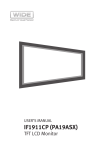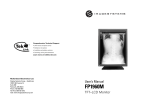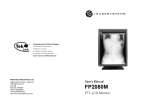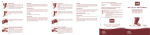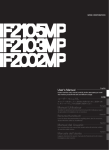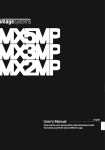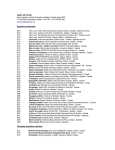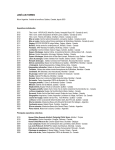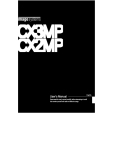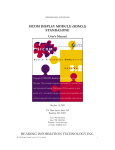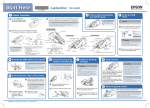Download IF1901M (PE19NSX) - WIDE Corporation
Transcript
USER’S MANUAL IF1901M (PE19NSX) TFT LCD Monitor Table of Contents Safety Instructions................................................................................................ 2 Explanation of Graphical Symbols.................................................................................... 2 Precautions...................................................................................................................... 3 On Safety......................................................................................................................... 3 Your New LCD Monitor........................................................................................... 5 Feature and Benefits........................................................................................................ 5 Unpacking Your Monitor................................................................................................... 5 Regulatory Information.......................................................................................... 6 FCC Information................................................................................................................ 6 Setting up Your LCD Monitor.................................................................................. 8 Connecting Your LCD Monitor........................................................................................... 8 Adjusting Your LCD Monitor................................................................................... 9 Warm-up Time.................................................................................................................. 9 Main User Controls...........................................................................................................10 User Controls...................................................................................................................10 OSD Function Controls.....................................................................................................11 Appendix............................................................................................................... 13 Specifications (Monitor Main)..........................................................................................13 Electrical Specifications...................................................................................................13 Mechanical Specification and Regulatory.........................................................................14 Power Management.........................................................................................................15 Pin Assignments..............................................................................................................16 Troubleshooting...............................................................................................................17 Safety Instructions CAUTION RISK OF ELECTRIC SHOCK DO NOT OPEN AVERTISSEMENT RISQUE DE CHOC ELECTRIQUE NE PAS OUVRIR TO REDUCE THE RISK OF ELECTRIC SHOCK, DO NOT REMOVE COVER (OR BACK). NO USER-SERVICEABLE PARTS INSIDE. REFER SERVICING TO QUALIFIED SERVICE PERSONNEL. CAUTION: LCD MONITOR 54IJ E217340 WITH RESPECT TO ELECTRIC SHOCK, FIRE AND MECHANICAL HAZARDS ONLY IN ACCORDANCE WITH UL60601-10 AND CAN/CSA C22.2 NO. 601.1, MEDICAL EQUIPMENT CERTIFIED FOR CANADA Grounding Reliability Can Only Be Achieved When The Equipment Is Connected To An Equivalent Receptacle Marked “Hospital Only” or “Hospital Grade”. Explanation of Graphical Symbols The exclamation point within an equilateral triangle is intended to alert the user to the presence of the important operating and maintenance (servicing) instructions in the literature accompaning the appliance. The lighting flash with arrowhead symbol, within an equilateral triangle, is intended to alert the be user to the presence of un-insulated “dangerous voltage” within the product’s enclosure that of may sufficient magnitude to constitute a risk of electric shock to persons. Stand-by switch. Press to turn the monitor on or off (Stand-by mode). Direct current. Warning When the unit is used together with other equipment in the patient area, the equipment shall be connected according to standard UL60601-1 and IEC60601-1. Classification • Protection against electric shock: Class l including AC/DC Adapter. • Applied parts no applied parts. • Protection against harmful ingress of water: ordinary IPXO. • Degree of safety in the presence of flammable anesthetics mixture with air or with oxygen or with nitrous oxide. Not suitable for use in the presence of a flammable anesthetics mixture with air or with oxygen or with nitrous oxide. • Mode of operation: Continuous. Safety Instructions Precautions On Safety 1. Before connecting the AC power cord to the DC adapter outlet, make sure the voltage designation of the DC adapter corresponds to the local electrical supply. 2. Never insert anything metallic into the cabinet openings of the Liquid Crystal Display (LCD) monitor ; doing so may create the danger of electric shock. 3. To reduce the risk of electric shock, do not remove cover. No user-serviceable parts inside. Only a qualified technician should open the case of the LCD monitor. 4. Never use your LCD monitor if the power cord has been damaged. Do not allow anything to rest on the power cord, and keep the cord away from areas where people can trip over it. 5. Be sure to hold the plug, not the cord, when disconnecting the LCD monitor from an electric socket. 6. Unplug your LCD monitor when it is going to be left unused for an extended period of time. 7. Unplug your LCD monitor from the AC outlet before any service. 8. If your LCD monitor does not operate normally-in particular, if there are any unusual sounds or smells coming from it-unplug it immediately am authorized dealer or service center. Warning Do not to touch signal input, signal output or other connectors, and the patient simultaneously. Warning External equipment intended for connection to signal input, signal output or other connectors, shall comply with relevant IEC standard (e.g., IEC60950 for IT equipment and IEC60601 series for medical electrical equipment). In addition, all such combination - system - shall comply with the standard IEC60601-1-1, safety requirements for medical electrical systems. Any person who connects external equipment to signal input, signal output or other connectors has formed at system and is therefore responsible for the system to comply with the requirements of IEC60601-1-1. If, in doubt, contact qualified technician or your local representative. Safety Instructions This TFT LCD Monitor is as accessory intended for use with Medical Equipment to display alpha, numerical and graphical data. On Installation 1. Openings in the LCD monitor cabinet are provided for ventilation. To prevent overheating, these openings should not be blocked or covered. Also avoid using the LCD monitor on a bed, sofa rug, or other soft surface. Doing so may block the ventilation openings in the bottom of the cabinet. If you put the LCD monitor in a bookcase or some other enclosed space, be sure to provide adequate ventilation. 2. Put your LCD monitor in a location with low humidity and a minimum of dust. 3. Do not expose the LCD monitor to rain or use it near water (in kitchens, near swimming pools, etc.). If the LCD monitor accidentally gets wet, unplug it and contact an authorized dealer immediately. You can clean the LCD monitor with a damp cloth if necessary, but be sure to unplug the LCD monitor first. 4. Place your LCD monitor on a solid surface and treat it carefully. 5. Locate your LCD monitor near an easily accessible AC outlet. 6. High temperature can cause problems. Don’t use your LCD monitor in direct sunlight and keep it away from heaters, stoves, fireplaces, and other sources of heat. On Cleaning The screen is made of thin glass with a plastic front surface and can be damaged if dropped, hit or scratched. Do not clean the front panel with keton-type materials (e.g., acetone), ethyl alcohol, toluene, ethyl acid, methyl, or chloride-these may damage the panel. Panel: Clean with a soft woolen or cotton towel. Use a watery solution or a mild commercial glass cleaning solution. Cabinet: Clean with a soft cloth dampened with mild detergent and water. Repeat this with water only and wipe dry with a dry cloth. On Repacking Do not throw away the carton and packing materials. They make an ideal container which to transfer the unit. If you have any questions about this unit, contact your authorized dealer. On Disposal The lamps inside the display contain mercury which can pollute the environment if disposed carelessly. Please contact our nearest representative office or your local environmental office in case of disposal of this unit. Contact WIDE Corporation 456, Gomae-dong, Giheung-gu, Yongin-si, Gyeonggi-do 446-901, Republic of Korea (TEL:+82-31-218-1600 FAX:+82-31-274-7400) http://www.widecorp.com Your New LCD Monitor Feature and Benefits • Dual design - Analog/Digital Interface - Clear, Sharp and Crisp Image • Flexibility - Portrait/Landscape Display • Superior Spec - High Luminance/High Contrast Ratio - Wide Viewing Angle - Large Display Area (19˝) Unpacking Your Monitor When you unpack the LCD monitor, make sure that you have items below. Manual Monitor Warranty Card (not available in all locations) Power Cord DVI Signal Cable DC Adapter 15-Pin D-Sub Signal Cable Regulatory Information FCC Information User Instructions The Federal Communications Commission Radio Frequency Interference Statement includes the following warning: NOTE This equipment has been tested and found to comply with the limits for a Class B digital device, pursuant to Part 15 of the FCC Rules. These limits are designed to provide reasonable protection against harmful interference in a residential installation. This equipment generates, uses, and can radiate radio frequency energy and, if not installed and used in accordance with the instrutions, may cause harmful interference to radio communications. However, there is no guarantee that interference will not occur in a particular installation. If this equipment does cause harmful interference to radio or television receptions, which can be determined by turning the equipment off and on, the user is encouraged to try to correct the interference by one or more of the following measures: • Reorient or relocate the receiving antenna. • Increase the separation between the equipment and receiver. • Connect the equipment into an outlet on a circuit different from that to which the receiver is connected. • Consult the dealer or an experienced radio/TV technician for help. User Information Changes or modifications not expressly approved by the party responsible for compliance could void the user’s authority to operate the equipment. If necessary, consult your dealer or an experienced radio/television technician for additional suggestions. You may find the booklet called How to Identify and Resolve Radio/TV Interference Problems helpful. This booklet was prepared by the Federal Communications Commission. It is available from the U.S. Government Printing Office, Washington, DC 20402, Stock Number 004-000-00345-4. Warning User must use shielded signal interface cables to maintain FCC compliance for the product. Regulatory Information Declaration of conformity for products Marked with FCC Logo This device complies with Part 15 of the FCC Rules. Operation is subject to the following two conditions: (1) this device may not cause harmful interference, and (2) this device must accept any interference received, including interference that may cause undesired operation. The party responsible for product compliance: Provided with this monitor is a detachable power supply cord with IEC320 style terminations. It may be suitable for connection to any UL Listed personal computer with similar configuration. Before making the connection, make sure the voltage rating of the computer convenience outlet is the same as the monitor and that the ampere rating of the computer convenience outlet is equal to or exceeds the monitor voltage rating. For 120 Volt applications, use only UL Listed detachable power cord with NEMA configuration 5-15P type (parallel blades) plug cap. For 240 Volt applications use only UL Listed Detachable power supply cord with NEMA configuration 6-15P type (tandem blades) plug cap. IC Compliance Notice This Class B digital apparatus meets all requirements of the Canadian Interference-Causing Equipment Regulations of ICES-003. Setting up Your LCD Monitor Connecting Your LCD Monitor 1. Power & Signal Input 1) Main Power Input : DC Power Input Jack from the AC to DC Adapter. 2) Digital Video Input : Digital Video Input connector (DVI) from the PC. 3) Analog Video Input : Analog Video Input connector (D-sub 15p) from the PC. 2. Connecting Cable 1) Connect the power cord to the DC adaptor and connect the adaptor plug to the DC12V power connector 1 on the back of the monitor. 2) Connect the Digital video signal cable from PC to 2 . 3) Connect the 15-pin D-SUB (Analog) signal cable from PC Video connector to the Video port on the back for your monitor. 4) Turn the monitor on, and the turn on the computer. 5) Recommended resolution of IF1901M (PE19NSX) is SXGA, 1280 x 1024. Adjusting Your LCD Monitor Warm-up Time All LCD monitors need time become thermally stable whenever you turn on the monitor after the monitor be turned off for a couple of hours. Therefore, to achieve more accurate adjustments for parameters, allow the LCD monitor to warm (be on) for at least 20 minutes before making any screen adjustments. Adjusting Your LCD Monitor Main User Controls Your LCD monitor allows you to easily adjust the characteristics of the image being displayed. All of these adjustments are made using the control buttons on the monitor. While you use these buttons to controls, an OSD shows you their change. User Controls No Name Description 1 · Turns ON/OFF the monitor. Press key more then 0.5 sec. 2 · Activates the OSD menu or goes to previous menu. · When the OSD menu is off : Performs “DICOM” function. 3 · When the OSD menu is on: : Selects the function that user wants. · When press key more then 5 sec, toggle OSD lock and unlock. · When the OSD menu is off : Decreases the Dim Brightness function. 4 · When the OSD menu is on : Decreases the adjustment of the selected function : Moves the highlight icon UP to the function that wants. · When the OSD menu is off : Increases the Dim Brightness function. 5 · When the OSD menu is on : Increases the adjustment of the selected function. : Moves the highlight icon DOWN to the function that wants. 6 · Selects the input Signal among Analog RGB, Digital DVI. 10 Adjusting Your LCD Monitor OSD Function Controls Picture Input : Digital DVI, Analog RGB Dim Brightness Adjusts the brightness of backlight. Picture Dim Brightness : 50 Brightness : 80 Contrast : 80 Brightness Adjusts the brightness of PC RGB’s brightness. Contrast Adjusts the contrast of PC RGB’s contrast. : Move : Enter : Exit Analog Setup Input : Analog RGB Auto Adjust “Auto adjustment” allows the monitor to self-adjust to the incoming video signal. The values of phase, frequency and position are adjusted automatically. Analog Setup Auto Adjust : » Frequency : 49 Phase : 12 H Position : 5 V Position : 88 : Move : Enter Frequency Removes noises. When frequency value ways. Changes thethe image size in several different is wrong. The image has vertical lines especially in 1 dot on and off. Phase Removes the noises. When phase value is wrong, the image has horizontal lines especially in 1 dot on and off. : Exit H-Position Adjusts the horizontal position of the image. V-Position Adjusts the vertical position of the image. 11 Adjusting Your LCD Monitor Setup Input : Digital DVI, Analog RGB DICOM Mode Changes the DICOM mode. User can select one mode among 5 DICOM modes. (DICOM White, DICOM Blue, TEXT View sRGB, USER) Setup DICOM Mode : DICOM Off SBC : 500 Language : English Reset : » : Move : Enter SBC Changes the SBC (Stable Brightness Control) mode. SBC mode consists of 100, 150, 200, USER, OFF modes. Language Changes the OSD language. English, German, France, Italian, Spanish. : Exit Reset Reset all values which user can adjust. Information Input : Displays current display mode. Show the current user setting values which includes input source, input signal Changes the and image size brightness in several value, different ways. resolution timing, Information Input Source Digital RGB 1280 x 1024 60Hz Brightness : 80 Contrast : 80 DICOM Mode : DICOM Off SBC : 500 S/W Ver : 01.00 : Move : Enter contrast value, DICOM mode, SBC mode and Firmware version. : Exit 12 Appendix Specifications (Monitor Main) Electrical Specifications Panel Specifications Panel Specification Screen Size 19” Viewable Image Size 376.32(H) x 301.056(V) mm Display Resolution 1280 x 1024 pixels Brightness 1000 cd/m2 Contrast Ratio 700:1 Viewing Angle 85°/ 85°/ 85°/ 85° (up/down/right/left) Compatibility (Video Card) VGA 640 x 350 70Hz 640 x 400 70Hz 640 x 480 60Hz to 75Hz 720 x 400 70Hz SVGA 800 x 600 56Hz to 75Hz 1024 x 768 60Hz to 75Hz 1152 x 864 60Hz / 70Hz / 75Hz SXGA Input Specification Input Signal 1280 x 1024 60Hz to 75Hz Analog 0.714Vp-p at 75Ω (D-SUB) Digital 8bit Sync. type Separate / Composite / Sync on Green - Hsync : 15KHZ ~ 80KHz - Vsync : 50HZ ~ 75Hz - Dot CLK : 130MHz Signal Cable Power Specification Power Supply 15Pin D-Sub / 24Pin DVI-D JEC KOREA Corp. , Model : MW116KA1249F02 Input : 100-240Vac, 1.0A, 50/60Hz Output : 12Vdc, 6.67A Power Consumption Typical : 60W DPMS : 7W 13 Appendix Mechanical Specification and Regulatory Mechanical Specification Dimension Portrait Landscape 361 x 437 x 77.2 (mm) (with stand) : 361 x 493 x 200 (mm) (with stand) : 437 x 456 x 200 (mm) (w/o stand) : 361 x 437 x 77.2 (mm) Weights (Unpacked) : 8.0kg (Packed) : 13.0kg Environmental Consideration Operating Temperature : 0°C to 40°C / 32°F to 104°F Humidity : 10% to 80% Storage Temperature : –20°C to 60°C / –40°F to 140°F Humidity : 5% to 95% Regulatory Approvals UL60601-1 / EN60601-1 / IEC601-1 FCC Class B CE VCCI MIC Features User Controls Power Brightness, Contrast, Clock, Phase, H/V-Position, Auto-Adjust, DICOM mode On/Off, SBC, Input Select, OSD-Language, Factory Reset, Information • Design and specifications are subject to change without notice. 14 Appendix Power Management This system saves energy by switching your monitor into a low-power mode when it has not been used for a certain period of time. Power Management system operates with a VESA DPMS compliant video card installed in your computer. You use a software utility installed on your computer to set up this feature. Power Management Modes State Normal Operation DPMS Standby DPMS Suspend DPMS Off Horizontal Sync Active Inactive Active Inactive Vertical Sync Active Active Inactive Inactive Video Active Blanked Blanked Blanked Power Indicator LED OFF Blue Flashing (1 sec. interval) Blue Flashing (1 sec. interval) Blue Flashing (1 sec. interval) Power Consumption 60W Less than 7W Less than 7W Less than 7W This monitor is EPA ENERGY STAR® compliant and NUTEK compliant when used with a computer equipped with VESA DPMS functionality. For energy conservation, turn your monitor OFF when you are not using it or when leaving it unattended for long periods. NOTE This monitor automatically returns to normal operation when horizontal and vertical sync return. This occurs when you move the computer’s mouse or press a key on the keyboard. 15 Appendix Pin Assignments DVI-D Connector Pin Signal Assignment Pin Signal Assignment 1 T.M.D.S Data 2– 13 No Connection 2 T.M.D.S Data 2+ 14 5V Power 3 T.M.D.S Data 2 Shield 15 Ground (for 5V) 4 No Connection 16 Hot Plug Detect 5 No Connection 17 T.M.D.S Data 0– 6 DDC Clock 18 T.M.D.S Data 0+ 7 DDC Data 19 T.M.D.S Data 0 Shield 8 No Connection 20 No Connection 9 T.M.D.S Data 1– 21 No Connection 10 T.M.D.S Data 1+ 22 T.M.D.S Clock Shield 11 T.M.D.S Data 1 Shield 23 T.M.D.S Clock + 12 No Connection 24 T.M.D.S Clock – 15 pin D-sub Connector Pin Separate H/V Composite H/V Sync-on-green 1 Red Red Red 2 Green Green Green + H/V Sync 3 Blue Blue Blue 4 GND GND GND 5 GND (DDC Return) GND (DDC Return) GND (DDC Return) 6 GND-Red GND-Red GND-Red 7 GND-Green GND-Green GND-Green GND-Blue 8 GND-Blue GND-Blue 9 No Connection No Connection No Used 10 GND-Sync/Self Test GND-Sync/Self Test GND-Sync/Self Test 11 GND GND GND 12 DDC_SDA DDC _SDA DDC _SDA 13 H_Sync H/V Sync Not used 14 V_Sync Not used Not used 15 DDC_SCL DDC _SCL DDC _SCL 16 Appendix Troubleshooting No picture • Make sure that the power cord is completely connected. (See page 8.) • Make sure that the LCD monitor and computer power switch are on. • Check the signal cable connector for bent or pushed-in pins. The display image is too light or too dark. • Adjust the Brightness. (See page 11.) Screen is blank and power indicator light is steady Blue or blinks every 1seconds. • Make sure that the signal cable is completely connected to the display card or computer. • Make sure that the display sources or computer are turned on. (See page 8.) • The monitor is in the power management system. • Press any key on the keyboard or move the computer’s mouse. 17 Memo 18 Memo 19 Memo 20 http://www.widecorp.com WIDE Corporation 456, Gomae-dong, Giheung-gu, Yongin-si, Gyeonggi-do, 446-901, Republic of Korea TEL : +82-31-218-1600 FAX : +82-31-274-7400 WIDE USA Corporation 8 Hammond #114 Irvine,CA 92618, USA TEL : +1-949-305-9933 FAX : +1-949-305-5452 WIDE EU Corporation Hullenbergweg 413, 1101 CS Amsterdam Zuidoost, The Netherlands TEL : +31-20-311-9797 FAX : +31-20-311-9790 WIDE Japan Corporation 3-1-4 Plustaria Bldg 2F, Shin-Yokohama, Kouhoku-ku, Yokohama, Kanagwa 222-8505, Japan TEL : +81-45-473-7398 FAX : +81-45-473-7330