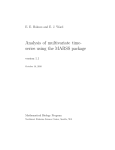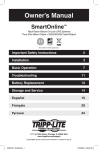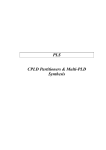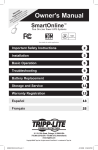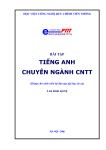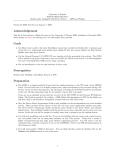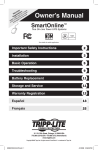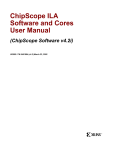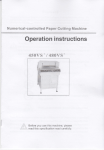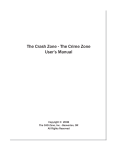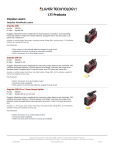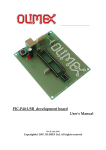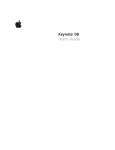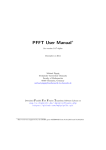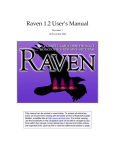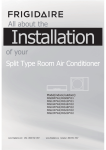Download Music 302: EXC:EL Project Status Musical Acoustics Demonstrations
Transcript
L
Music 302:
EXC:EL Project Status
Musical Acoustics Demonstrations
by
Rob Maher -- EE498, etc.
Submitted: May 14, 1986
INTRODUCTION --
This report concerns the current state of the EXCEL
project software for Music 302: Musical Acoustics, and other
software developed during the spring semester of 1986.
First, the version 1.0 demonstrations are described,
and planned extensions are considered.
Next, several
demonstrations that are nearing completion are discussed.
Finally, some software projects related to graphics, D/A/D,
the FFT processor, and other areas are described.
An appendix section is included in this report. It
contains brief users' manuals for the three operational
demonstrations, version 1.0, as of May 1, 1986.
Note:
Demonstration #4, Membrane Vibration, was presented to
the Music 302 class on May 12, 1986.
It is not fully operational,
and planned enhancements have made the preparation of a users'
manual unwise.
Demo #4 is located in
\rcm\cprg\demo4\demo4.exe,
and will run from the menu with static graphical displays.
Demo #1:
Wave Phenomena
The first demonstration is intended to visually
depict examples of transverse and longitudinal wave motion,
collision, and reflection.
Standing waves
The examples used are:
(transverse and longitudinal)
Wave pulse collision
Wave pulse reflection
Plucked string motion
The demonstrations use animation to portray the
motion of the medium.
In the case of complex graphical
representations, such as a dithered gray scaie density
mapping in the longitudinal standing wave example, the
animation is implemented by manipulating entries in the
graphics color lookup table.
This technique uses images
that are pre-drawn at various positions using different
pixel intensity index values, then animated by activating
sequentially the desired color index values.
This method
(when used with complicated graphics images) requires a
"canned" demonstration, in that the time required to
regenerate a complete image from scratch may be several
minutes.
Thus, the result is effective if a demo with
fixed characteristics is acceptable.
A more straight forward use of the color lookup
table for animation is to treat the image as 8 "planes",
where each bit of the 8 bit color index controls one of the
planes, i.e. either intensity-on or -off.
In this way,
each of the planes may be assigned a color from the
palette of 4096 possible shades. An "invisible" image can
be drawn in one of the planes by setting the color of
that plane equal to the background color.
The image can
be made visible by simply changing the color assigned to
that plane to a visible color.
__------=-bJ..y--l:p:..:e:..:r...:f~o=..:m'"-'ing a logical
Overlaps can be handled
OR,--F~QL_XjJB~_~t~~_~Ilj;b~J:~jj:~_CLf
~
_
the current pixel with the bits of the color index being drawn
at that pixel.
Thus, a separate image can be predrawn in each
of the eight planes, then sequentially made visible to
simulate motion.
Also, during the time that one image is
visible, one or more of the other planes can be updated
invisibly to extend the animation sequence.
However, this
method only works effectively if the image can be drawn and
updated rapidly enough for a useful rate of animation.
For rapid animation of simple images, two image planes
is quite sufficient.
This method is used for the pulse
collision and reflection sequences, and for the plucked string.
The calculation and drawing of the next position is carried out
while the previous position is displayed, then the next position
becomes the previous position and the cycle is repeated.
Planned improvements to the version 1.0 Wave Phenomena
demonstration include more user input capability, and extension
to two and perhaps three dimensional propagation.
For user input, it would be desirable for the user to
specify a wave or pulse in any arbitrary shape using a mouse to
"draw" it on the screen.
Changes of wavelength, propagation
velocity, etc. might also be useful.
Two dimensional images of wave interference and behavior
near obstacles would be a logical inclusion ("ripple tank" types
of experiments).
More challenging programs could be conceived
for generation of wavefronts in three dimensions, although the
visualization might not be as effective as for the one- and
two- dimension cases.
See the appendix of this paper for the users' manual
about demo #1.
Demo #2:
Fourier Series
The second version 1.0 demonstration is of Fourier
series periodic waveform synthesis.
The demo allows the
user to specify the weight and initial phase angle for the
fundamental and each of the first 19 partials.
The resulting
time-domain waveshape is displayed, along with a representation
of the magnitude spectrum.
Pre-calculated series for square,
triangle, and sawtooth waves are available for direct display
or editing of the various weights and phases.
Input series
are specified using polar { k*cos(wt+phase> } or rectangular
{ a*cos(wt> + b*sin(wt> } form.
This demonstration uses the FFT processor board to perform
the waveform calculation:
two buffer files are created
containing the harmonic weights and phases converted to real
and imaginary parts.
The FFT processor is then instructed to
perform an inverse transform on the real and imaginary frequency
domain data to obtain the desired real time domain waveform.
The result is displayed on the top half of the screen, with a
bar graph representation of the spectral content on the lower
half of the screen.
A version of the demonstration using a
software transform instead of the hardware is available in
case the demonstration was used on a machine without the
FFT processor.
Planned improvements for this demonstration include
several ways to speed up the graphics output so that the time
between specifying the harmonics and actually seeing the
corresponding waveform is negligible.
The use of the mouse to
input harmonic weights might also be useful.
Combination of the graphical representation with actual
audio waveform output is an important improvement.
Completion
of the D to A hardware and software is thus near the top of the
list for work during the summer of 1986.
Further extensions could include---a common link between
---------- ------------------
----~-----~----------
the audio analysis demonstration (described as Demo #3) and this
synthesis demonstration to allow for editing and resynthesis of
sampled data.
To facilitate these options, a common file format
and command structure will be documented.
See the appendix for the Demo #2 users' manual.
~
Demo #3:
Audio Spectrum Analysis
The final version 1.0 demonstration to date is a
spectrum analyzer on sampled data using A to D input to
obtain the samples and the FFT processor to obtain an
approximation to the steady state spectrum of the data
after windowing with a Hamming window function.
The demo
begins by repeatedly scanning the input channel and displaying
the current waveform and peak amplitude.
Once the user is
satisfied with the samples, he may exit the data acquistion
phase and view the calculated magnitude spectrum.
This cycle
of sample/view spectrum can be continued until the user decides
to quit.
Once the demonstration is ended, the last sequence of
samples and their transform data is saved on disk for further
display on the screen or hardcopy generation using the printer or
plotter (see the manual for the details of this process).
At present, the analog to digital conversion process
consists of obtaining 1024 samples at a fixed sample rate using
the DMA facilities of the data acquisition board.
The samples
are windowed using a Hamming window of length 256.
Thus, only
the first 256 samples are actually used in the spectrum
calculation.
However, the FFT length used is 1024, so the
effective FFT input sequence consists of the first 256 samples
windowed to length 256, resulting in zero-padding out to length
1024.
This manipulation is used to accomplish two things:
First, to smear the spectral components (due to the window) and
accentuate the narrow peaks relative to the background ripples
in the frequency domain; and second, increase the density at
which the spectrum is sampled by the FFT (due to the zero pad).
Multiplying by a window in the time domain is
equivalent to convolving the Fourier transforms of the data
and the window in the frequency domain.
The transform of
the data is the desired spectrum, and the transform of a
Hamming window is sort of bell shaped with sidelobes.
If no window function is employed explicitly, the input
--::.s=e.:::lg-=u-=ec:..n=-ce. can be_
thCLL!Qb~_CLf_~.§_<!-_'till!~_~gl,!~l'lce_~c-~nc;:Elt~d
~
_
by a rectangular window of height 1 and length equal to the
sequence length. Since the discrete Fourier transform (obtained
using the FFT algorithm) is actually a sequence of samples of the
Fourier transform (equally spaced in frequency) of the continuous
time input waveform, it is inherent that Gibbs ripples will
be present in the spectrum due to the truncation of the input
time sequence.
The Hamming window has a transform that has
twice the first-null bandwidth of the rectangular window, but
sidelobes significantly smaller.
The resulting convolution in
the frequency domain smears any spikes in the data spectrum, but
reduces the ripples due to the sidelobes of the window spectrum.
The tradeoff between smearing the spectral features and reduction
of background ripple determines the appropriate length of the
window.
Zero padding is employed to increase the density of
the samples of the Fourier transform present in the discrete
Fourier transform.
Adding zeros to the end of a sequence does
not change the spacing of the input sample times relative to
the input data, so the input frequency components do not shift
relative to the sample frequency.
Since the input spectrum is
not changed by appending zeros but the number of samples of the
spectrum has been increased by the same amount as the increased
length of the transform, the density of the frequency samples per
bandwidth must also increase.
Note that the same effect could
be achieved by repeating the original time sequence out to the
new length rather than appending zeros, i.e. zero padding is
simply a convenience.
This also implies that no additional
information has been created, only that a more accurate
representation of the available information has been
obtained at the expense of a longer FFT.
Extensions to the current demonstration are many and
varied.
The means by which a user samples an input signal will
be improved to allow for specification of the sample rate (now
set at an arbitrary fixed value), sample interval, interval start
via threshold detection or user trigger (now continuous cycling),
_____~g_<!-.fil~teI_llQ.<!a_te Q"L_tb~_~urr~D_t_w<3y~formd~s-pla'Lto make
__ .
.
~~_~
the system more useful as a crude digital oscilloscope.
For the
spectrum calculation and display, a means of measuring features
using the mouse as a pointer will be examined.
This would
allow spacing of components or comparisons of magnitude to be
determined by simply pointing to the appropriate positions on
the spectrum.
The ability to specify linear or log scales would
also improve the versatility of the spectrum display.
One
simple improvement would be a single summary display containing
a graph of the input waveform on the top half of the screen, and
its spectrum estimate on the lower half of the screen (similar to
the display used for the Fourier series display in demo #2).
As mentioned under demo #2, a means of editing and
resynthesizing data using the 0 to A system and a common
file format needs to be examined.
See the appendix for the users' manual describing
demo #3.
--------------_.-
~ - - - - - --~--"- -
-._--.--
-- - _ . _ - -- --_.- - - - - - - - - -
-
- --- - - - ..
--
- - - - - - - - . - -_._---
-----
Additional Demonstrations Not Yet Complete:
At present, two additional demonstrations are under
development.
The first is a 3-D representation of vibrational
modes in a stretched membrane and other objects, and the
second is a audio output system for comparison of various scale
tunings and other phenomena.
These demonstrations were planned
for completion during the spring of 1986, but remain unfinished
due to time spent on the other demos and software projects
relating to graphics, modifications, and mathematical calculations.
The vibration demo presently allows the user to specify
the desired mode of vibration for a rectangular membrane.
The
display consists of a 3-D perspective projection of the membrane,
represented by a mesh, at an exaggerated maximum displacement
position for the requested mode.
Extensions contemplated
for early completion are vibration of a circular membrane,
animation of the motion, representation of multiple simultaneous
modes, and image rotation for arbitrary view angle and view
plane orientation.
The audio output demonstration will most likely
consist of a series of C functions that can be organized into
utility subroutines.
Examples of functions and subroutines
might include fixed-wavetable synthesis, playback of a
recorded sample sequence, generation of test signals and noise,
and so on.
The first task will be to complete the output
hardware and driver software to allow for sustained, continuous
transfer of data to the D to A converters at a precise and
reliable rate.
See later sections of this paper for descriptions of
some of the implications and considerations needed for these
and other demos.
Graphics Discussion:
At present, much of the graphics software used for
the EXCEL demonstrations is written using the GKS package and
device drivers for the graphics display, printer, and plotter.
This has been done to try to keep the various programs and
projects somewhat consistent and compatible.
However, GKS
is often too slow for animation and other purposes, and must
be supplanted by specialized "home-brew" alternatives.
alternatives are now available:
Two
direct use of the instruction
channel of the Professional Graphics Controller, and a
version of George Chaltas' GRAPH package modified for the
IBM PGC.
Direct use of the PGC functions is
primitive way using C and
the library
a~ailable
in a
assembler functions found in
\rcm\cprg\excel\pgc.lib.
The functions have
been written and extended as necessary to keep up with the
needs of the demonstrations.
The basic routines in the PGC
library were described in the fall 1985 EXCEL Project report
<Rob Maher, EE498}.
The use of direct calls to the PGC
hardware results in the highest speed performance of which the
controller is capable.
A goal for future work would be to
finish the PGC library by completing C and assembler code
functions corresponding to each of the functions provided by
the PGC hardware.
In this way, a C program could use any of
the features simply by linking to the pgc.lib library.
This
task will be worked on during the summer of 1986.
A version of the G_RAPH graphics package available on the
LMC and VAX machines has been written for the IBM PC-AT and
Professional Graphics Display.
but not a major overhaul:
The modifications were detailed,
for the most part, the IBM G_RAPH
works identically to the LMC version.
Unfortunately, some
changes were necessary to accomodate the restrictions of the
Lattice C compiler used on the PC-AT, and the differences in
the capabilities of the display devices.
In particular, Lattice
places an arbitrary limit of 8 on the number of significant
characters in a function name.
or some other name.
L
A tentative list of the name conversions
has been set up, but changes in the interest of clarity will
probably be made.
It would be possible to extend the IBM G_RAPH package
to include some of the special capabilities of the PGC, such
as colored lines, fill patterns, etc.
Other possibilities
are development of input capability using the mouse, and output
capability to the color plotter and graphics printer.
For
the time being, these projects are probably of a low priority.
I
I
Hence, the function names
_
Analog-Digital-Analog Discussion:
The Metrabyte DASH-16 board has 8 differential input
channels and 2 output channels.
At this time, two of the
input channels are wired to an external connection box, with
a switch-selectable gain of 0 dB or 40 dB.
input channels is from 114" phone jacks.
Connection to the
Provision for the
2 output channels has been made, also via phone jacks.
The
output level from the DASH-16 board is 0 to +5 volts, so
a simple level shifter will be necessary to make a bipolar
audio signal and add some drive capability.
This task is
of high priority and will be completed as soon as time permits.
In addition to the hardware, data management software
is needed to provide for fast data sampling and D to A
conversion.
The software provided with the DASH-16 board
was written with the proper protocol for execution as calls
from a BASIC language program.
Unfortunately, BASIC and C
use different methods of passing parameters to subroutines,
so modification of the software to accomodate this was
necessary.
In particular, BASIC uses only 64K of code and
data space, while the Lattice C compiler has various memory
models.
All of the original software written for this
EXCEL project had used the 1 Megabyte code and 1 MB data
model, but this was incompatible with the DASH-16 software.
The solution has been to compile a driver program using
the C 64K/64K model to call the DASH-16 software, then
use a 1M/1M model program to execute the driver using a
"fork" command.
Experiments will be necessary to find
out the maximum transfer rates for D to A conversion -from the disk or from a generation program -- and the
limits on data manipulation during DMA transfer of samples
from A to D conversion.
Some simple tests indicate that
sample collection may be possible (mono) direct to disk at
rates approaching 30 kHz without too much trickery.
The
D to A rate will be lower, since DMA transfers are not
available.
---------------------
---~----------
-
---- ------ ---------
--~--
FFT Processor Discussion:
Like the Metrabyte DASH-16 software, the software
provided with the Ariel PC-FFT board was written to be called
from a BASIC language program.
The way in which the assembler
code was written made it difficult to use the software in
the way the DASH-16 software was used, as described above.
It
was necessary to make extensive modification of the source code
and re-assemble it for linking to a 64K/64K C program.
Once the
modification and re-assembly was done, the software worked as
advertised when called from the C program.
One area of work will be to accelerate the graphics
drawing speed so that the results obtained very rapidly by
the PC-FFT processor can be displayed quickly.
This would
make the process of sampling, transforming, and displaying
the data as near to real-time as possible.
Music 302: Musica1 Acoustics
EXCEL Demonstration
versio41.0
Wave Phenomena
USER MANUAL
Yay 1.1986
#
1
MUSIC 302
EXCEL PROJECT -- Demonstration Set #1
Wave Phenomena
ver. 1.
°
This demonstration contains five animated displays of
standing wave behavior, pulse collision, pulse reflection, and
a plucked string.
This document is a simple users' manual for
this demonstration, ver. 1.0, as of April 1, 1986.
PATH:
The demonstration is located on the PC-AT in directory:
\rcm\cprg\demol
To get to this directory, type:
cd \rcm\cprg\demol
(followed by the <ENTER> key)
RUN DEMO:
To begin the demonstration, type:
demo 1
<ENTER>
MENU:
The options from the demonstration menu are selected by
pressing the key at the top of the keyboard corresponding
to the number from the menu (no <ENTER> is needed).
After the key is pressed, the screen will go blank, and
the setup operations for the selected option will be
executed.
To exit from a running demonstration, press the
<ESC> key once or twice.
Note that the 'beep' tone will sound when exiting from
the graphics display mode.
This is part of the program,
not an error indication.
OPTIONS:
<l> ••..•.. Transverse Standing Wave
The transverse standing wave display consists of three
parts:
at the top, a representation of the incident
disturbance; in the middle, a representation of the
reflected disturbance; and at the bottom, the actual
motion observed when the right hand boundary is
perfectly reflecting.
An example would be an ideal
string driven by a sinusoidal generator at the left,
and rigidly clamped at the boundary on the right.
The motion can be stopped and started by pressing any
key.
Exit to the menu by pressing the <ESC> key once
or twice.
<2>......• Longitudinal Standing Wave
The longitudinal standing wave display is of the same
format as the transverse display, option <1> above.
In this case, the disturbances are sinusoidal changes
in density of the medium.
The dark areas are where
the particles are pushed together (compression), and
the light areas are where the particles are spread out
(rarefaction).
This example could represent a disturbance
in a liquid such as air or water, where the disturbance
encounters a solid, non-absorbing boundary at the right
end.
The motion can be stopped and started by pressing any
key.
Exit to the menu by pressing the <ESC> key once
or twice.
<3>...•.•. Collision of Pulses
Two triangular pulses traveling in opposite directions
on one string are depicted.
The collision of the pulses
occurs at the center of the screen, and then the
pulses continue on in their original, form (the demo
stops shortly after the collision).
The displacement
of the string during the collision shows that a
stop-action picture of the string at a particular instant
in time is not enough to determine the possible combination
of moving disturbances present on the string.
The motion can be stopped and started by pressing any
key.
Exit to the menu by pressing the <ESC> key once
or twice.
<4> •..•... Reflection of a Pulse
This demonstration shows the reflection of a triangular
pulse at the ends of a clamped string.
As the pulse
reaches the end of the string, all the pulse's energy
must be reflected, since the clamp is fixed and will not
absorb any energy (ideally).
Also, the fixed end position
represents a boundary condition on string displacement:
it must be zero at the clamp.
reflection at the ends.
The result is an inverted
Conceptually, this property
can be interpreted as an inverted "phantom" pulse
moving in the opposite direction as the incident pulse,
which collides with the incident pulse exactly at the
clamp. (Compare the collision demo <3> with the reflection
demo) •
The motion can be stopped and started by pressing any
key.
Exit to the menu by pressing the <ESC> key once
or twice.
<5>...•... Plucked String
The plucked string display represents an ideal string
which can be displaced by a fixed distance anywhere
along its length, then released.
When this option
is selected from the menu, the program will first
request the position along the string where the pluck
should be made (0 for the left end, up to 50 for the
right).
The displacement is made automatically
by a small "hook".
Once the string is released, a
representation of two "phantom" disturbances moving
in opposite directions is shown at the bottom of the
display, while their resulting sum is the actual
disturbance observed on the string.
Once the string has been released, the motion can be
stopped and started by pressing any key.
Exit to the
menu by pressing the <ESC> key once or twice.
<6>.•••••• Exit from demo
Last but not least, the demonstration can be ended
by selecting option <6> from the menu.
This action
returns the DOS prompt, and the PC-AT may be used as
desired.
Music 302: Musical Acoustics
EXCEL Demonstration #2
version 1.0
Fourier Series
USER MANUAL
May 1. 1986
r
I
I
I
MUSIC 302
EXCEL PROJECT -- Demonstration Set #2
I
I
I
Fourier Series
ver. 1.0
I
I
This demonstration contains a data input and graphical
output mechanism for Fourier synthesis of complex waveforms.
This document is a simple users' manual for
~his
demonstration,
ver. 1.0, as of April 1, 1986.
PATH:
The demonstration is located on the PC-AT in directory:
\rcm\cprg\dem02
To get to this directory, type:
cd \rcm\cprg\dem02
<followed by the <ENTER> key)
RUN DEMO:
To begin the demonstration, type:
demo2
<ENTER>
MENU:
Options from the menu are selected by pressing the
number key at the top of the keyboard that corresponds
to the number of the menu item (no <ENTER> is needed).
OPTIONS:
<1>..•.... Enter or Edit Series Data
The data for the Fourier series synthesis can be entered
either as the amplitude and phase of cosine components,
or as the amplitude of sine and components. Twenty components
may be specified.
FORM 1:
A*cos(nwt+theta)
FORM 2:
a*sin(nwt) + b*cos(nwt)
where
A,theta,a,b are functions of the component
value, 'n'.
The program will request whether form <1> or <2> is the
desired method of data presentation.
Next, the screen will show three columns of numbers.
At the
left is the component number, and the center and right columns
are the amplitude(s) and/or angle according to which form
of data entry was selected.
If no previous data entry has
been made, the data will all be zero.
Otherwise, the data
will be the values stored at the last data entry.
To enter or edit a component, use the arrow keys on the keypad
I
I
I
I
I
to move the cursor up or down and from column to column.
Once
the cursor is at the desired component, start typing the new
value using the number keys at the top of the keyboard,
followed by <ENTER>.
necessary.
Then continue to enter or edit values as
When the data are all correct, press the <ESC> key
to return to the main menu.
e
<2>.•..••. Display WaJform and Spectrum
Option <2> generates the waveform corresponding to the data
input to the Fourier Series.
After the calculations and
graphics setup actions are complete, the display will show
two cycles of the time waveform at the top of the screen,
and the magnitude spectrum on the lower half of the screen.
Press any key to return to the main menu.
<3>
Clear Out Series Data
If an entirely new set of data is to be entered, the
current data values can be erased by selecting this
option.
<4>
Load Data for Square Wave
<S> •.•.... Load Data for Triangle Wave
<6>
Load Data for Sawtooth Wave
These options load a pre-calculated data set for
easy display and editing.
Any current data present
when one of these options is selected will be lost.
After loading the data, choose option <2> to see the
waveforms, or option <1> to edit the data.
<7>.•....• Exit from demo
Last but not least, the demonstration can be ended
by selecting option <7> from the menu.
This action
returns the DOS prompt, and the PC-AT may be used as
desired.
Music 302: Musical Acoustics
EXCEL Demonstration #3
version. 1.0
Spectrum Analysis
USER MANUAL
May 1. 1986
MUSIC 302
EXCEL PROJECT -- Demonstration Set #3
Spectrum Analysis
vera 1.0
This demonstration performs a spectral analysis on data sampled
from a microphone or other input source. This document is a simple
users' manual for this demonstration, vera 1,0, as of April 1, 1986.
PATH:
The demonstration is located on the PC-AT in directory:
\rcm\cprg\demo3
To get to this directory, type:
cd \rcm\cprg\dem03
(followed by the <ENTER> key)
RUN DEMO:
If no graphics display has been made since powering up the
computer, it is necessary to "prime" the system by typing:
pdat
followed by the <ENTER> key.
white waveform will be drawn.
press the <ENTER> key.
After several seconds, a
When the drawing is complete,
The system is set for the demo.
(The need for this process seems to have something to do
with the fact that this demonstration uses a virtual
RAM disk).
To begin the demonstration, type:
dem03
<ENTER>
OPERATION:
After some setup time, the display will appear as a dotted
line being drawn repetitively across the screen.
At the
lower left corner, a numerical readout of the current
peak amplitude of the input waveform is given.
The program
is designed to sample the input voltage from the microphone
or other souce, display the waveform, erase the waveform,
then sample again, and so on.
The display will not show
the input waveform if the peak amplitude is less the 50.
The maximum peak amplitude is 2048, so adjust the input
signal level to avoid clipping.
To freeze the waveform on the screen, press the <ENTER> key
BEFORE the waveform begins to be erased.
In other words,
press the <ENTER> key when the drawing scan is about
half way across the screen.
Press <ENTER> again to resume
scanning, or press <ESC> to perform a spectral analysis on
the displayed waveform.
Alternatively, the <ESC> key can
be pressed without first pressing the <ENTER> key.
This
will go directly to the spectral analysis without freezing
the waveform display first.
Once the analysis calculation is complete, the display
will show the result of the analysis as normalized magnitude
versus frequency.
Press any key to exit the spectrum display.
At this point, the program will request whether to begin
the input data scan again or exit the demonstration:
Press <ENTER> to begin the sampling again, or <ESC> to quit.
HARDCOPIES:
If a hardcopy of the waveform and/or spectrum is desired,
EXIT THE DEMONSTRATION AT THE PROMPT AFTER THE SPECTRUM
DISPLAY.
When the DOS prompt returns, the following
actions can be taken:
Type
demo3
to re-run the demonstration
Type
pdat n
to display the time waveform, where
'n' is the magnification.
Try an
'n' value of 7 or 8 to start with.
Type
plotdat n
or
prntdat n
to send the waveform display to the plotter
or printer, respectively.
meaning as for
Type
pfft
pdat.
'n' has the same
..• to display the spectrum on the screen.
Type
plotfft
or
prntfft
to send the spectrum to the plotter or the
printer, respectively.
Remember that the plotter and printer must be on, online,
selected via the port switch box,
.•. and have paper.
Once the demonstration is over and the DOS prompt is given,
the PC-AT may be used as desired.
I
L