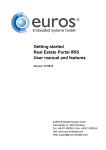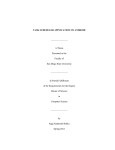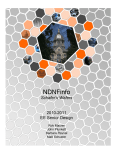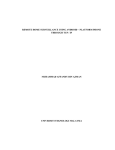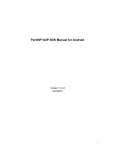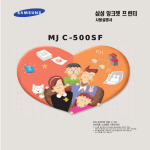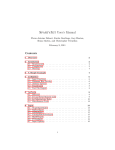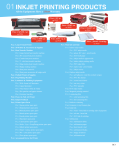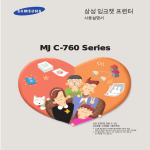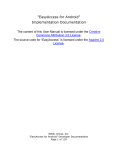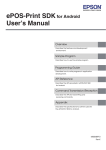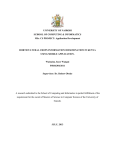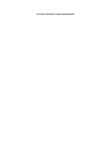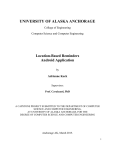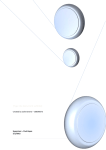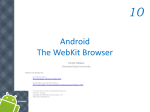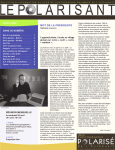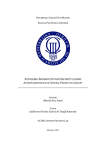Download Kingston University London
Transcript
Kingston University London
DEVELOPING OF A MULTIMEDIA GUIDE FOR
TECHNOLOGICAL EDUCATIONAL INSTITUTE OF PIRAEUS
USING THE ANDROID PLATFORM
IOANNIS KAVVALOS
Master of Science in Networking and Data Communications
THESIS
Kingston University London
Thesis Title
Developing of a Multimedia Guide for Technological Educational Institute of
Piraeus using the Android Platform
Dissertation submitted
for the Degree of Master of Science in Networking and Data
Communications
By
IOANNIS KAVVALOS
SUPERVISOR
DR. DIONISIS ADAMOPOULOS
KINGSTON UNIVERSITY, FACULTY OF COMPUTING, INFORMATION
SYSTEMS & MATHEMATICS
ΤEI OF PIRAEUS, DEPARTMENTS OF ELECTRONICS AND
AUTOMATION
JULY 2011
ACKNOWLEDGMENTS
I would like to thank my family and my friends for all of their
encouragement and support.
TABLE OF CONTENTS
1.
1.2
1.3
1.4
1.5
1.5.1
1.5.2
1.5.3
1.5.4
1.5.5
1.5.6
1.6
2.
2.1
2.2
2.3
2.4
2.5
2.6
2.7
2.8
2.9
2.10
2.11
2.12
2.13
2.14
2.15
2.16
2.17
2.18
2.19
2.20
2.21
2.21.1
2.21.2
2.21.3
2.21.4
3.
3.1
3.2
3.3
4.
4.1
4.2
Abstract.................................................................................................................
2
Introduction.................................................................................................................... 2
The Android history....................................................................................................... 2
The Android Platform.................................................................................................... 6
Basic parts of the Android Platform.............................................................................. 9
Application’s pieces...................................................................................................... 10
Activities....................................................................................................................... 11
Services......................................................................................................................... 12
Broadcast Receivers...................................................................................................... 13
Content Providers.......................................................................................................... 13
Activating components: Intents.................................................................................... 14
Disabling components................................................................................................... 15
The file Manifest........................................................................................................... 16
Multimedia Developing................................................................................................ 17
User interface (UI)........................................................................................................ 17
Hierarchy view.............................................................................................................. 17
Layout............................................................................................................................ 18
Widgets.......................................................................................................................... 19
UI Events....................................................................................................................... 19
Menu.............................................................................................................................. 20
Statement layout............................................................................................................ 21
Graphics........................................................................................................................ 22
Analysis options............................................................................................................ 22
Design Canvas............................................................................................................... 23
View............................................................................................................................... 24
Surface view.................................................................................................................. 24
Graphics 2D................................................................................................................... 25
Drawables...................................................................................................................... 25
Creation of icons resource............................................................................................. 26
Sample code................................................................................................................... 26
Creation of XML Resource…………………………………………………………... 27
Shape drawable……………………………………………………………………….. 28
Frame animation……………………………………………………………………... 30
3D with OpenGL…………………………………………………………………….. 32
Audio and Video……………………………………………………………………… 32
Play audio and video………………………………………………………………….. 33
Play from Raw resource………………………………………………………………. 33
Play from file or stream………………………………………………………………. 33
Playing JET content………………………………………………………………....... 34
Android application development…………………………………………………….. 35
The Android SDK…………………………………………………………………….. 35
Installation of the Android SDK……………………………………………………… 35
Available components………………………………………………………………… 38
TEI PIRAEUS - Application development…………………………………………… 39
Use case………………………………………………………………………………. 39
TEI Piraeus app……………………………………………………………………….. 40
Conclusion……………………………………………………………………………. 49
References……………………………………………………………………………. 49
Appendix……………………………………………………………………………… 51
1
Abstract
This dissertation aims to develop a multimedia application that contains
information about the Technological Educational Institute of Piraeus. The
application was developed using the Android Platform and it was designed mainly
in order to be a tool for all the undergraduate students of the educational institute.
The application is useful for students so as to learn all the news about their lessons.
Also, it contains information for each one of the departments. The code of the
application was developed using the Eclipse SDK and the Android SDK with the
AVD Manager. There are also some extra features in the main application such as
the option to search a book directly from the database of the library.
1. Introduction
Android is a mobile operating system, similar to Symbian, iOS, Windows®
Mobile. It was initially developed by Android Inc which was bought by Google in
2005. Google released the main part of the Android code under the Apache License
and with this licence vendors can add proprietary extensions without submitting
them back to the open source community. Android uses a modified Linux® kernel
and allows applications to be developed in Java™ technology using Java libraries.
While Android applications are written in the Java language, there's no Java Virtual
Machine in the platform, and Java byte code is not executed. For developers,
Android SDK provides a rich set of tools, including debugger, libraries, handset
emulator, documentation, sample code, and tutorials. Android applications can be
easily developed using Eclipse (Android's official development platform) with the
help of a plug-in called Android Development Tools (ADT).
1.2 The Android history
The Android operating system was created in response to commercial
versions of operating systems for mobile devices. The Android is a modern
2
operating system for mobile devices that based in the core of the Linux operating
system. Originally, it developed by Google and later by the OpenHandset Alliance.
It allows developers to create a code by using the programming language Java and
controlling the devices through software libraries developed by Google.
In July 2005, Google acquired Android Inc. , a small company based in Palo
Alto, California, USA. The co-founders of Android went to work at Google,
including Andy Rubin (co-founder of Danger), Rich Miner (co-founder of Wildfire
Communications, Inc), Nick Sears (former vice president of T-Mobile), and Chris
White (head design and development interface in WebTV). At that time, little was
known about the functions of Android Inc. except that it made software for mobile
phones. This information created rumors that Google would plan to construct
products for the mobile market.
Figure1.1
Figure 1.2
In Google, the team led by Rubin, who developed a mobile platform based
on Linux kernel, promoted by providing a flexible and upgradeable system. It is
reported that Google had already amassed a range of partners’ hardware and
software providers and noted that it was open to varying degrees of cooperation.
More theories that Google would enter the mobile market started in December
2006. Publications from the BBC and The Wall Street Journal informed that Google
wanted its searches and applications to mobile phones to develop as fast as possible.
Print and electronic media soon reported rumors that Google developed a Googlebranded device. More theories followed reporting that Google had laid down the
technical specifications and prototypes seemed to mobile phone manufacturers and
Network operators.
3
On September 2007, the InformationWeek covered an evaluation study
indicating that Google had filed several patents in the field of mobile telephony.
Finally Google launched the Nexus One, a smartphone that uses the Android open
source operating system. The device was manufactured by HTC Corporation of
Taiwan, and was released on January 5, 2010.
The Android operating system has been accepted several updates since its
initial release. These changes update the core operating system, correct errors and
add new features.
1.5 (Cupcake) based On April 30, 2009, released the official 1.5 (Cupcake)
in the Linux Kernel update for Android operating system. There are several new
2.6.27
features and UI updates which included in the 1.5 update:
1. The ability to record and play video
2. Uploading videos on Youtube and pictures in Picasa
directly from the phone
3. A new keyboard with "autocomplete" characteristic
4. Support of BluetoothA2DP (which made available the
Bluetooth connectivity with many popular cars and
headphones)
5. Ability to automatically connect to a Bluetooth headset
within a certain distance
6. News widgets and folders can be placed on the desktop
7. Animations between screens
8. Expanded ability to copy and paste including websites
1.6 (Donut) based in On September 15, 2009, Google released the 1.6 (Donut)
the
Linux
Kernel SDK which included the following updates:
2.6.29
1. An enhanced experience of Android Market
2. A built-in camera, camcorder and photo albums
4
3. The photo album now allows users to select multiple
photos for delete.
4. Updated Voice Search, a faster response and deeper
integration with native applications, including the ability to
make calls to the contacts
5. Update search experience to allow the search to your
bookmarks, history, contacts and the Internet from main
screen.
6. Information technology support for CDMA /
EVDO,802.1x, VPN, Gestures and a Text-to-speech sevice
7. WVGA support
8. Improved search engine and camcorder
2.0/2.1
(Eclair) On October 26, 2009, Google released the 2.0 (Eclair) SDK
based in the Linux released. Among the changes are the followings:
Kernel 2.6.29
1. Optimizing the speed of hardware
2. Support for several screen sizes and resolutions
3. Updated UI
4. New browser UI and HTML5 support
5. New contact lists
6. Best white / black for the background
7. Improved Google Maps 3.1.2
8. Microsoft Exchange Support
9. Integrated supports for camera flash
10. Digital zoom
11. The MotionEvent optimized for monitors multi-touch
events
12. Improved virtual keyboard
13. Bluetooth 2.1
14. Live wallpapers
5
2.2.2 (FroYo) Based
on
Linux
2.6.32
1. System: Speed, memory, and performance optimizations
Kernel 2. Additional application speed improvements courtesy of
JIT implementation
3. Integration of Chrome's V8 JavaScript engine into the
Browser application
4. Improved Microsoft Exchange support (security policies,
auto-discovery, GAL look-up, calendar synchronization,
remote wipe)
5. Improved application launcher with shortcuts to Phone
and Browser applications
6. USB tethering and Wi-Fi hotspot functionality
Added an option to disable data access over mobile network
7. Updated Market application with batch and automatic
update features
8. Quick switching between multiple keyboard languages
and their dictionaries
9. Voice dialing and contact sharing over Bluetooth
10. Support for numeric and alphanumeric passwords
11. Support for file upload fields in the Browser application
12. Support for installing applications to the expandable
memory
13. Adobe Flash support
14. Support for extra high DPI screens (320 dpi), such as 4"
720p
1.3 The Android platform
Τhe following chapter refers to the main features of the Android platform.
This chapter explains why Android is so famous and represents the basic reasons
that make Android an easy platform for developing mobile applications. When
6
someone develops an android application can publish it in the Android Market and
the application will be available for everyone around the world. The programming
environment based on an open-source platform and the hardware specifications that
required are accessible to everyone when someone is developing an application.
The Android operating system is a new platform in the global market, but
the appeal to the general public and developers communities is high and this is
shown by the multiple of the applications that are created every day. The Android
Market publishes Android applications in one place and it is available for everyone
all over the world who uses a simple web explorer (Google Chrome, Mozilla
Firefox etc). In addition, Android Market is pre-installed on every Android device
and users have access to the applications instantly. This feature is one of the most
important reasons that make popular every application in a short period of time. In
Android Market, every user can easily search and find applications that are useful or
he just wants to have them in his device. In essence, the user can find an application
by describing succinctly a few words about the application or by typing exactly the
name of the application. Then, the device downloads and setups the application
automatically. Another way is to use the menu that separates applications based on
their content.
One of the main characteristics of the Android operating system is that the
platform is open-source. Each hardware manufacturer and each provider may amend
the code of Android to be compatible with their own features. The source code of
the Android is available on the Internet and can be accessed by anyone. This feature
gives equal opportunities to all developers. This means that the applications that go
with the Android platform do not outweigh in anything compared to those which are
realized by a developer who has access to the components of the device.
Furthermore, the Android platform overmatches because it has the possibility of
multi-tasking and that means that multiple applications run simultaneously, while it
is not required to close any application if the user chooses to exit because the
application continues to run in the background.
7
The Android applications can run on different devices with different
characteristics. Specifically, an application can run on a device with small screen
and low resolution but also can be performed in a device with big screen and high
resolution. Irrespective of their status which called cross-compatible, the Android
platform provides the tools which are necessary for the developers in order to build
applications that run only on compatible devices. For example, if an application
requires a camera in front of the phone, then the application cannot run on a phone
that does not have a camera. This arrangement is known as the “feature detection”.
Generally, devices that are compatible with the Android operating system have a
camera, GPS, blue-tooth and compass.
An important fact which favors the development of applications is that the
Android SDK package works with eclipse. So the developer can quickly and easily
see through every change in the code on the emulator which is provided by the
Android SDK, without having to export each time the application and to install it in
a mobile device. Also, the emulator is very reliable and has exactly the same
behavior with the situation that the application has been installed on an Android
mobile phone. Finally, another important advantage is the fact that the software
application upgrades still work without the need to redesign some of the key parts of
the code for interaction with the application components of the mobile phone
hardware.
An important feature of the Android operating system is the fact that they
can be combined two or more services in order to compose one application. This
feature is called mashup. For example, it can be combined a service that enables the
camera with the service that activates the GPS. The result is the creation of an
image which contains the coordinates of the place that was captured. Another
example of a mashup is an application that combines the geolocation service with a
social networking service. These two services produce an application, which can
publish every ten minutes the place of the device in a social networking website.
8
1.4 Basic parts of Android platform
The default programming language of Android operating system is Java and
small parts of the framework include the XML language. These are quite common
languages and therefore they are accessible to a large number of developers who
want to participate in the development of software. The Android operating system is
based on the Linux kernel but it is not a Linux. The kernel acts as an abstraction
layer between the hardware and the rest of the software stack. The libraries of the
Android operating system include a set of huge C / C + + libraries that are used by
various components of the system. These are available to developers through the
Android application framework.
Figure 1.3 : The Android Platform
An Android application has a different philosophy in its structure compared
with conventional structures. Usually there is an executable file that contains the
program logic using external resources, i.e. local files or images, or texts to be
retrieved from the network, etc. The Android application is not an executable file,
but as an application it is meant to be a group of files that represents the Activities
of the application. These can be accessed by other applications which are written
from other developers.
9
As it was mentioned before, one of the most popular programming
languages for application development of the Android operating system is the
programming language Java. An Android package includes data files and resources.
These two parts are linked with the compiled Java code using the tool aapt and
finally they produce a file with extension “apk”. An “apk” file can be installed on
Android and can be distributed via Internet (Websites, Android Market). In essence,
the “apk” file is a standalone application.
Each application runs in its own separate "box" (sandbox):
a. Each application runs in accordance to the process architecture of Linux. The
Android operating system launches the commands when any piece of the code of
the application requires execution and ends when it is no longer useful. One of the
facts that it is very important is that the Android operating system terminates the
application when system resources, that were committed, are required by another
application.
b. Each process runs autonomously within a VM (Virtual Machine), so it is isolated
from the source of all other applications.
c. Each application has a unique user ID (Linux User ID). Each application uses
rights, which are configured so that the files are visible only to the specific user and
application. But there are ways that the rights can be shared and can be used by
other applications.
1.5 Application’s pieces
One of the main features of Android is that an application can use the data to
another application (provided that it is allowed). For example, if our application
needs to display a scrolling list of images and another application has implemented
such a list, which is also available in other applications, can be called instead to
10
implement a new one. The application does not incorporate our code with another
application, or connected with him. Simply start the execution of this code
whenever is necessary. For this reason, the system must be able to start a process of
the application wherever it is required by any part of it. So, unlike most systems,
Android applications have a unique entry point - implementation (eg main ()
function). In contrast there are the main ingredients (components) which the system
can implement and execute whenever it is necessary. There are four basic types of
components:
1.5.1 Activities
An Activity represents a structured graphical interaction with the user. For
example, an Activity can display a list of items in order to choose one of them or it
presents photographs with their titles. An application for sending text messages can
have an activity in order to highlight the contacts, a second activity for writing the
message and other activities to display old messages or change the settings. All the
activities work together and they coordinated by a single graphical interface. An
important feature is that each one of them is independent and is implemented as a
subclass of the base class Activity. An application may consist of a single activity or
many activities, as in the example of text messaging. There are many activities
which depend on the design of the application. Basically, the activities that are
described as the first one will be shown to the user when the application starts. The
transition from one activity to another is accomplished by a boot to the next activity.
A main window displays each activity. Usually, this window covers the full screen
but it can also be smaller than the others. An activity may also use additional
windows, such as a pop-up dialog box or a window. Usually, pop-up dial boxes
request a response from the user through the operation of an activity and the
windows inform the user about his actions. A hierarchy of visual objects (views)
provides the visual content of a window. These are derived from the base class
View. Each View controls a specific rectangular area within the window. The
parents’ views (if we consider the hierarchy as a tree) contain and organize the
formation of their children. The latest views of the classification plan control
11
rectangular regions and when something happens in this space, they respond to
users’ actions. In addition, the views exist only during an activity, which takes place
at the user interface. For example, a view can display a small image and starts an
action when the user selects the image. The Android contains a set of ready-views
which we can use - including buttons, text fields, scroll bars, menu items, check
boxes and others. A hierarchy of views place in the window one activity with the
method Activity.setContentView (). The content view is an object of type View at
the top (root) of the hierarchy.
1.5.2 Services
A service has no Graphical User Interface, but it runs in the background for
an indefinite period. For example, a service can play background music as the user
is doing other things such as transfering data over a network or making calculations
in order to provide results in required activities. Each service extends the base class
Service. A common example is a media player that plays songs selected from a list.
The implementation of the player might have one or more of activities which enable
the user to select in order to listen to a song. However, the music service cannot be
handled by an activity, since users will expect that the music must continue to play,
even when they let the player, in order to start dealing with a different activity. In
order to continue playing music, the activity of the media player must place a
running service in the background. Furthermore, the system will allow the service to
run even it is close to the triggered activity. It is possible to connect or group a
service. When the services are connected we can communicate with them via an
interface. For example, the music service interface may allow the user to stop,
change or play the song from the beginning. The services "run" in the main thread
of the process of our application like the activities and all the other components of
Android platform. Finally they often use other threads so as to perform time
consuming operations. This feature is very important in order not to exclude the
operation of the other components or interface with the user.
12
1.5.3 Broadcast Receivers
A broadcast receiver is a component that receives and responds to
communications - messages (broadcast announcements). Many of them come from
the same code system, for example: when users change the time, when they get the
battery level, when someone takes a picture or when they change the system
language. Applications can also create such broadcast messages in order to warn the
user, for example: when some data is "downloaded" to the device and it is available
for use. An application can have a large amount of broadcast receivers in order to
respond to every important communication. All broadcast receivers extend the base
class BroadcastReceiver. The broadcast receivers do not have a graphical interface.
Nevertheless, one broadcast receiver can start an activity in response to information
received or it can use the NotificationManager in order to alert the user. Alerts
(notifications) may distract the user in many ways such as flashing the backlight,
using the vibration device, playing sounds, etc. Usually, there is an icon in the status
bar which provides extra information.
1.5.4 Content providers
A content provider offers the possibility to make available an application
specific data to other applications. This data can be stored in the filesystem or in a
database SQLite, or anywhere else. Each content provider extends the class
ContentProvider in order to implement a basic set of methods. These methods allow
other applications to retrieve and store data. Usually, these methods are called
directly, but indirect they are called through the object ContentResolver. This object
(ContentResolver) can communicate with any content provider and it can cooperate
to manage this communication. Android ensures that the process of component is
"running", whenever there is a request to be handled by a specific part. Otherwise,
the appropriate instance of the component is available during the boot.
13
1.5.5 Activating components: Intents
The Content Providers are activated when a ContentResolver sends them a
request. The other three components - activities, services and broadcast receivers are
triggered by asynchronous messages called intents. The intent is an object of Intent
type which includes the content of the message. On activities and services is
required an action in order to run and specify the URI of the data and as a result to
act together with other actions. For example, the intent may request a transfer of an
activity in order to display an image to the user or to allow him to edit a text. In
broadcast receivers, the Intent object identifies the announcement of the action. For
example, the intent can inform the user that the camera button has pushed. There are
three different methods of activating each type of component:
The first method is: An Activity is switched (or assigned to perform
something new) on by passing an Intent object using the method of
Context.startActivity () or Activity.startActivityForResult (). The Activity monitor
investigates the original intent that is triggered by calling the method getIntent ().
The method calls Android onNewIntent () of activity in order to pass the subsequent
intents. Typically, an activity causes the next start. If the first procedure “waiting for
the results” is returned from the second, the system calls the method
startActivityForResult () instead of startActivity (). For example, if you want to start
an activity that allows a user to choose a photo, the user will wait until the system
return him the selected photo. The result is a subject of Intents which passed to the
method onActivityResult () when a user uses an activity.
The second method is: A service starts (or gives new orders) through an
Intent object to Context.startService (). The method calls the Android service
onStart () and transmits the Intent object. Similarly, an object of type Intent may be
the method Context.bindService () to establish a permanent connection between the
called and the service component that called it. The service receives the Intent
object by calling the method onBind () (if the service is not running already,
optional method bindService () can start). For example, an activity can establish a
14
connection with a (playback) service that plays music to provide the user the means
(eg an interface - gui) in order to handle the playback. This activity can invite the
bindService () to install the connection and then calls are offered by the service
methods.
The third method is: An application can initiate a broadcast by sending an
object Intent on methods within the object using the type Context. SendBroadcast
(),. SendOrderedBroadcast () and. SendStickyBroadcast () in any version of the
SDK. The Android platform sends the intent to all the interested broadcast receivers
using the method onReceive ().
1.5.6. Disabling Components
A content provider is still turned on until it responds to a request from a
ContentResolver and a broadcast receiver so as to respond to a broadcast message.
Therefore, there is no need to explicitly disable these components. On the other
hand, the activities provide the user interface. These activities interact with the user
for a long time and can stay active, even if they are idle. Similarly, the services may
remain active for a long time too. So, Android platform contains methods to disable
the activities and services in a methodical way:
1) An activity can be disabled by calling the method finish (). Furthermore,
an activity can disable another by calling the method finishActivity ().
2) A service is terminated by calling the method stopSelf () or by calling the
method Context.stopService (). The components can also be terminated by the
system if it is no longer in use or when the Android platform must obtain memory
for more active components.
15
1.6 The file Manifest
Before the Android launches an ingredient it provides a control test in order
to realize if that component already exists. This is the reason why the applications
define the components in a manifest file which are included in the Android package
APK and they also contain executable code and data. This file is a structured XML
file and has the same name for all the existing applications, AndroidManifest.xml.
Apart from the statement of components, the AndroidManifest performs other
functions such as naming libraries that we will need to apply (except for the default
Android library) and identify all these rights which are allowed by the application.
The main task of the manifest is to show the Android operating system the
parts (components) of the application. For example:
Xml version = "1.0" encoding = "utf-8"?>
<?<Manifest...>
<Application..
<Activity
. Activity>.
</
.>. .
</
</ Application>manifest>
The field name of the item <activity> contains the name of the subclass that
implements the Activity. The icon and the label field indicate the resource files
containing an image and a label and it represents the activity. The remaining
components are defined in a similar way - <service> information on services,
<receiver> data for broadcast receivers and <provider> data for content providers.
The activities, the services and content providers that are not declared on the
manifest file will not be visible to the system and therefore do not always run.
However, the broadcast receivers can either be declared in the manifest file or can
16
be created dynamically in code (as objects BroadcastReceivers) and recorded by the
system by calling the method Context.registerReceiver ().
2. MULTIMEDIA DEVELOPING
2.1 User Interface (UI)
The user interface, in an Android application, created using objects View
and ViewGroup. There are many types of views and viewgroups. Each of them is a
descendant of the Class View. View objects are the basic building blocks of user
interface of the Android platform. The Class View is a basis for subclasses and it is
usually called "widget". Class View offers fully delineated UI objects, such as text
fields and buttons. Heading ViewGroup runs as a base for subclasses called
"layouts", which provide different kinds of architectural layout, such as linear,
tabular and relative. A View object is a data structure. It has attributes which store
the parameters of the layout and the content of a given rectangular region of the
screen. A View object handles the size, layout, design, focus, the scrolling, and
interactions buttons / gestures for the rectangular display area in which it is located.
The View object is also a point of interaction for the user and receiver of interaction
events when it is developed as a UI object.
2.2 Hierarchy View
The platform Android defines the user interface (UI) as an Activity using a
hierarchy of View nodes and ViewGroup. This hierarchical tree can be simple or
complex. Developers can create an hierarchical tree either by using the predefined
widgets and layouts of Android or with their own custom Views. When the
hierarchical tree of Views is connected to the screen with the method that is referred
as setContentView we can make the graphics performance (rendering) and pass by
reference to the root node of the tree. The Android system receives this report and
uses it to invalidate, calculate and design the tree. The node father-hierarchy asks
his children-nodes to be designed – respectively. Each node view group is
17
responsible for applying to their children (nodes view) to be designed. Children
nodes may require a size and a place in their father-hierarchy but only the father
takes the final decision on how much space it occupies each child. Android platform
analyzes the data layout of our series (from the top of the hierarchical tree).It can
also create Views and adds them to their parents.
2.3 Layout
The most common way to define the layout is through a XML file layout.
The XML provides a humanly comprehensible structure for the layout, such as the
HTML. Each element in the XML object is either View or ViewGroup. The View
objects are the leaves of the tree and the objects ViewGroup are the branches. The
name of an XML element is equivalent to the Java class that represents.
<TextView> creates an element TextView in the UI and <LinearLayout> creates an
element called LinearLayout view group. When you load a layout resource, the
Android system initializes these objects (created in runtime) which are based on
elements of our layout. For example, a simple vertical layout code with a text view
and a button would be similar to the code that is given below:
<?xml version="1.0" encoding="utf-8"?>
<LinearLayout
xmlns:android="http://schemas.android.com/apk/res/android"
android:layout_width="fill_parent"
android:layout_height="fill_parent"
android:orientation="vertical" >
<TextView android:id="@+id/text"
android:layout_width="wrap_content"
android:layout_height="wrap_content"
android:text="Hello, I am a TextView" />
<Button android:id="@+id/button"
android:layout_width="wrap_content"
android:layout_height="wrap_content"
android:text="Hello, I am a Button" />
18
</LinearLayout>
In this example, the LinearLayout contains a TextView and a Button. We
can put inside the code and another LinearLayout (or other type of view group) in
order to prolong the hierarchy view and therefore create thereby a more complex
layout. We can also design objects View and ViewGroups based on Java code, by
using the methods addView (View) to dynamically assign new objects View and
ViewGroup. There are many ways that we can create the layout of our view. Using
more and different type of view groups, fields can construct views and view groups
in infinite ways. Some predefined view groups that provide the Android (called
layouts) include the LinearLayout, the RelativeLayout, the TableLayout, the
GridLayout and others. Each one of them offers a unique set of parameters that are
used to determine the location of fields and views in the structure of the layout.
2.4 Widgets
A widget is a View object that acts as an interface for interaction with the
user. The Android provides a fully delineated set of widgets, like buttons,
checkboxes and text-entry fields, so we can quickly build our UI. Some widgets
provided by Android are more complex, like the date picker, the clock and the zoom
controls. If we want to do something more sophisticated, we can create our own
widgets by extending and combining existing widgets. The package android.widget
contains a list of widgets provided by Android.
2.5 UI Events
Once we add some Views / widgets in the UI, we want to know the user
interaction with them, so we can execute some actions. For information on the UI
events, we need to implement one of the following:
1) First of all, we must define an event listener and we enter it in the View.
The View class contains a collection of interfaces called On <something> Listener,
19
each one with a callback method called On <something> (). For example,
View.OnClickListener (to handle "clicks" in a View), View.OnTouchListener (for
handling touch screen events in a View), and View.OnKeyListener (for handling the
touch buttons in a View). So if we want the View to be informed when it is
"clicked" (ie when a button is selected), we must realize the OnClickListener and
set the onClick () callback method (which will execute the energy for a click), and
register it in through the View setOnClickListener ().
2) We can override an existing callback method for the View. For example,
we can confront events by touching the screen, (onTouchEvent ()), when the
trackball moves (onTrackballEvent ()), or when a button is pressed in the device
(onKeyDown ()). This allows us to define the default behavior for each event in our
View and to identify when an event should be transferred to another child View.
These are callbacks inside a Class View, so the only chance to define them is when
we are creating a custom component.
2.6 Menu
The application menu is another important part of the User Interface
application. Menus offer a reliable interface that brings out the functions and
application settings. The most common application menu appears when you press
the MENU button on the device. However, we can add Context Menus, which
appear when the user selects and holds an item. The menu is also constructed
through an hierarchy of View. On the other hand, we define the callback method
onCreateOptionsMenu () or callback method onCreateContextMenu () for our
Activity and declare objects that we want to include in our menu. In the first case,
the Android will automatically generate the required hierarchy for the View menu
and will plan every object which is included in it. Menus handle their own events,
so developers do not need to register event listeners for the items menu. When an
object is selected, the method onOptionsItemSelected () or the method
onContextItemSelected () will be invited from the environment.
20
2.7 Statement Layout
The Layout is the architecture of the user interface to an Activity. The
Activity defines the structure of the layout and contains all the items displayed to
the user. We can define the layout with the following ways:
1. We can declare User Interface elements in XML. The Android provides a
simple XML vocabulary that corresponds to the classes and subclasses of View,
such as those on the widgets and layouts. Then we can create a data layout in
runtime. The Android framework gives us the flexibility to use one of these two
methods or both of them in order to declare and manage the UI of our application.
For example, we can declare the default layouts of our application in XML,
including details of the screen that will contain and their properties. After adding
code to our application we can modify the position of the objects on the screen, such
as we have already referred in XML, during runtime.
2. The ADT Plugin for Eclipse offers a preview of the layout that we have
stated in the XML file.
3. We can test and tool Hierarchy Viewer, for debugging layouts. The
Hierarchy Viewer displays the values of the properties of the layout, wireframes
indicators padding / margin, and full rendered views while we debug on the
emulator or the device.
4. The tool layoutopt allows us to analyze and layout hierarchies easily in
order to identify deficiencies and other problems. The benefit of declaration of the
UI in XML is that it allows better separation in the representation of our
implementation of the code. The descriptions of the UI are out of code enforcement,
which means that we can modify / customize without having to change and
recompile the code enforcement. For example, we can create XML layouts for
different screen orientations, different size monitors and different languages.
21
Moreover, stating the layout in XML makes it easier to display the structure of the
User Interface and it is easier to correct the errors. In this format, the text focuses on
teaching us how to declare the layout to XML. Creating a View object in runtime,
we can look at reviews of classes and ViewGroup View. Generally, the XML
vocabulary is used in the statement of UI elements and follows the structure and
nomenclature of the classes and methods. In this case, the element names
correspond to class names and the names of the properties in these methods.
2.8 Graphics
The graphics in the Android operating system are included in a custom
library of two-dimensional (2D) graphics and the OpenGL ES 1.0 3D graphics for
high performance. The most common API for 2D graphics is in the package
drawable. The API on OpenGL is available from the package Khronos OpenGL ES,
along with some OpenGL utilities for Android. When a project starts, it is important
to define precisely the requirements for the graphics. Different graphic processes are
best achieved by different techniques. For example, graphics and animations for a
relatively static application must be carried out in a different way than in a game or
interactive applications with 3D rendering.
2.9 Analysis Options
The 2D graphics can be created with one of the following two ways:
The first way is: We design the graphics or animations in an object View. In
this way, the manipulation of the graphic design (and animation) is made by the
design process of normal View. We must simply specify the graphics into the View.
The second way is: We design the graphics directly onto a canvas. In this
way, we call the method draw(), the appropriate class (passing of the Canvas) or a
method of draw ...() (eg drawPicture ()). Following this procedure, we can control
any animation.
22
The first way is better if we want to design simple graphics that do not need
to be dynamic and part of a game. On the other hand, we prefer the second way
when our application should must do re-draw at regular intervals. Essentially, all
games have to be designed to Canvas.
2.10 Design Canvas
Through Canvas, our plan actually performed on a Bitmap, which is later
placed in the window. If we plan inside the method onDraw (), we have the Canvas
and we should simply tune calls for design. We also request a Canvas from
SurfaceHolder.lockCanvas (), when working with an object SurfaceView. However,
if we want to create a new Canvas, we must set the Bitmap in order to implement
the plan. The Bitmap is always necessary for a Canvas. We can define a new
Canvas as the following one:
Bitmap Bitmap.createBitmap 100,=(b);
Bitmap.Config.ARGB_8888);
b =(100, Canvas cnew Canvas
So the Canvas was designed over the specified Bitmap. After drawing on it
with the Canvas, we can transfer the Bitmap Canvas to another one of the methods
Canvas.drawBitmap (Bitmap ,...). It is more logical to design graphics with one of
the Canvas provided by View.onDraw () or SurfaceHolder.lockCanvas () as it will
be seen below. The Canvas class has a separate set of design methods, such as
Bitmap (...), drawRect (...), drawText (...), and many others. Other classes may also
use methods draw (). For example, we will have some items Drawable that want to
place on Canvas. The Drawable has its own method draw () and accepts the Canvas
as an argument.
23
2.11 View
If the application does not require high processing power and high framerate
(for example, a chess game, snakes and ladders, or some other applications by
changing the environment slowly), then the implementation can be done by creating
a custom View component and the design of the Canvas View . onDraw (). The
most convenient in this way is that the Android framework gives us the preconfigured Canvas which will define the methods calls for the design. For starters,
we extend the Class View (or descendant thereof) and set the method onDraw ().
This method is called the Android framework that the View is designed by itself.
Here we perform all calls for the design through the Canvas, so as to get the method
onDraw (). The Android framework calls the onDraw () method as necessary. Every
time our application is ready to design, we call the View to be invalidated by calling
the invalidate (). So we declare that we want the View to be redesigned and Android
calls the method onDraw(). Within onDraw () of the View, we use the Canvas that
we have been given for the entire design, using different methods Canvas.draw ...(),
or other methods draw () by classes that receive the Canvas as a parameter. When
onDraw () is completed, the Android framework uses the Canvas in order to draw a
Bitmap that will operate the system. We must refer that if we want to invalidate a
request from a thread outside the main Activity thread, we have to call the
postInvalidate ().
2.12 Surface View
The SurfaceView is a special subclass of View, which offers an area
exclusively for design in the hierarchy of View. The main aim is to offer this
surface design in the secondary thread to the application, so the application cannot
wait to prepare the View system. A secondary thread, that is associated with the
SurfaceView, can be designed in the Canvas smoothly. First of all, we can create a
class that inherits the SurfaceView. The class must implement to make the
SurfaceHolder.Callback. This subclass is an interface that give us the underlying
Surface, when it is created, modified, or destroyed. These facts are important
24
because we have to know the exact time of beginning the design, whether to make
adjustments to meet new surface properties, and when it is safe to stop designing,
and possibly kill other processes. Within the class SurfaceView it would be ideal to
identify a secondary class Thread, which will perform all procedures in Design
Canvas. Rather than manipulate the object directly Surface should be handle
through a SurfaceHolder. Thus, when initializing the SurfaceView, ask the
requesting SurfaceHolder getHolder (). Then we need to know the SurfaceHolder
that
we
want
to
receive
the
callbacks
in
SurfaceHolder
(from
SurfaceHolder.Callback) requesting addCallback () (with this parameter). After that
we overload each method SurfaceHolder.Callback from heading SurfaceView to
design the Surface Canvas from the second thread and we must pass along the
thread SurfaceHandler and regain the Canvas with lockCanvas ().
2.13 Graphics 2D
The Android operating system offers a custom 2D graphics library for the
design
and
animated
shapes
and
images.
Inside
the
packages
android.graphics.drawable and android.view.animation we will find common
classes used in the design and movement in two dimensions.
2.14 Drawables
A Drawable is a general deduction for "something that can be designed."
The class Drawable inherites and provides a wide range of concrete drawable
graphics,
including
BitmapDrawable,
ShapeDrawable,
PictureDrawable,
LayerDrawable, and many others. Of course, we can inherit them to define our own
custom Drawable objects that have unique behavior. There are three ways to define
and initialize a Drawable: the first one is by using a stored image of the resources,
the second one is by using an XML file which defines the properties of the
Drawable and the third one by using the manufacturers (constructors) from the
normal class.
25
2.15 Creation of icons resource
A simple way to add graphics to our application is a simple reference to an
image file from the resources. The supported files are PNG (recommended), JPG
(acceptable) and GIF (not recommended by the documentation). This technique is
suitable for icons, logos, or other similar graphics embedded in games. If we want
to use an image from the resource we simply add the image in the directory res /
drawable / of our project. Thus, we can refer to it from either our code or the XML
layout. In each case the reference image comes through a resource ID, which is the
name of the file without the extension (eg, in my_image.png refer to my_image). It
should be noted that images placed in res / drawable / can be optimized
automatically in a compressed format without losing the tool aapt. For example, a
true-color PNG that requires less than 256 colors can be converted to an 8-bit PNG
with colored palette. This will produce an image with the same quality that takes
less memory. We must remember that the binary images of this list may change
during the build. If we intend to read a picture as a bit stream in order to turn it into
a bitmap, we must put the image file in res / raw /, where there will be compression
optimization.
2.16 Sample Code
The following code segments show us how to create an ImageView by using
an image in the drawable resources and how to add it to the layout.
(savedInstanceState);LinearLayoutmLinearLayoutLinearLayout
protected void onCreate (this);
mLinearLayout; {super.onCreate
LinearLayout / Create ain which to add the / /ImageViewImageView
(Bundle savedInstanceState)= new= new
/ImageViewInstantiate anand define its properties
iImageView (R.drawable.my_image);(true);ImageView
(this);i.setImageResource
26
i.setAdjustViewBounds / / set boundsthe
theto matchDrawable's
In other cases, we can manipulate the image as an Drawable object. To do
this, we can create a Drawable resource with the following way:
Resources res mContext.getResources =(R.drawable.my_image);
=();Drawable myImageres.getDrawable
It should be noted that every single resource in our work can have only one
state, many different snapshots of the object that they create. For example, if we
have two snapshots of a Drawable object on the same image, and change a property
(like an alpha) in one of the Drawables, then the same value will be changed to
another one. For this reason, when we deal with multiple instances of an image,
instead of changing form in Drawable, we can make a tween animation.
2.17 Creation of resource XML
If someone wants to change the properties of the Drawable when using the
application, he must define the object in XML and he can change its properties once
initialized. Then, he retrieves an instance of the object by calling the
Resources.getDrawable () and giving as a parameter the ID of the file XML. Each
Drawable subclass which supports the method inflate () it can be defined in XML
and it can initialize the application. Each Drawable that supports XML inflation
makes use of special properties of XML that help to define the properties of the
object. The following XML defines a TransitionDrawable:
xmlns:android="http://schemas.android.com/apk/res/android">
<transition
android:drawable="@drawable/image_expand"> <item
<itemandroid:drawable="@drawable/image_collapse">
27
</ transition>
With this XML stored in res / drawable / expand_collapse.xml, the
following code will initialize the TransitionDrawable and will set as content
Resources res mContext.getResources =
(R.drawable.expand_collapse);ImageView=
(ImageView)(R.id.toggle_image);(transition);
=TransitionDrawable (TransitionDrawable)
();res.getDrawable
ImageView:image
findViewById
transitionimage.setImageDrawable
This transition can be promoted under one second with:
transition.startTransition (1000);
2.18 Shape Drawable
When we want to design some dynamic two-dimensional graphics, we can
use an object ShapeDrawable. A ShapeDrawable is an extension of the Drawable,
so we can use it whenever we need a Drawable, possibly for a background of a
View using the method setBackgroundDrawable (). Of course, we also can design
the shape as a custom View. Because ShapeDrawable has its own method draw (),
we can create a subclass of View the ShapeDrawable planned during the execution
of the method View.onDraw (). A major expansion of the Class View's planned as a
ShapeDrawable View is as follows:
class extends View public CustomDrawableView{super
28
ShapeDrawable (context);10;10;300; mDrawableShapeDrawable
publicCustomDrawableView{private context)(new(
mDrawable;
x int= int=int==
int y
=width
height50;
(Contextnew OvalShape));().(0xff74AC23);height);}canvas)(canvas);}}
mDrawable.getPaint setColor (x,(Canvas
mDrawable.setBounds y, x + width, y +
protected void onDraw
{mDrawable.draw
In the constructor, the ShapeDrawable defined as a OvalShape. Assigned a
color and defined the boundaries of shape. If you did not define the limits, the shape
will not be designed, if not define the color will be set to black. A custom View, can
be designed in any way they want. With the following code, we can design the
shape of a programmatic Activity:
CustomDrawableView (savedInstanceState);
mCustomDrawableViewCustomDrawableView (mCustomDrawableView);}
protected void onCreate (this);
mCustomDrawableView;
{super.onCreate
(Bundle savedInstanceState)= new
setContentView
If we can design a custom drawable from XML instead of an Activity, then
heading CustomDrawable need to overload the constructor View (Context,
AttributeSet), which is called when initializing a View by inflation from XML.
29
Heading ShapeDrawable (like many other types Drawable the package
android.graphics.drawable) allows us to define various properties of drawable
through public methods. Some of the properties may wish to amend contain alpha
transparency, color filter, dither, opacity and color. We can define basic drawable
shapes using XML.
2.19 Frame Animation
In a traditional animation there are a set of different images, which appear in
succession, such as playing a movie. The base class for frame animations is
AnimationDrawable. We can define the frames of animation through the code using
the API AnimationDrawable, however, achieved more simply with an XML file that
has the list of frames composing the animation. As the tween animation mentioned,
the XML file for this type of animation is in the directory res / drawable / the
project. In this case, the instructions regarding the number and duration of each
frame of animation. The XML file consists of a <animation-list> element as the root
node and a series of child <item> nodes, each of which defines a frame: a drawable
resource to the frame and the length of the frame. An example XML file for the
frame-by-frame animation:
drawable/rocket_thrust1" android:= android: drawable = "@ drawable
android:= "@duration"200"/>/
<item android:drawable="@drawable/rocket_thrust2"
android:duration="200" />
drawable <itemrocket_thrust3 =""/>
"android:duration 200
</ animation-list>
This animation runs in just three frames. Defining the status android:
oneshot from the list to true will recycle once and then stop and keep the last frame.
If set to false then the animation will repeat. To XML stored as rocket_thrust.xml
30
list res / drawable / the project, and may be added as a background image on View
and then executed. Here is an example Activity, where the animation is added to the
ImageView and then becomes animated when you touch the screen:
AnimationDrawable (savedInstanceState);
(R.layout.main);
public void onCreate
rocketAnimation;
{
super.onCreate
(Bundle savedInstanceState)setContentView
ImageView rocketImage =
= ();}(MotionEvent ()MotionEvent.ACTION_DOWN)();(event)
rocketImage.getBackground true;}
(AnimationDrawable)public boolean onTouchEvent {rocketAnimation.start
{if(event.getAction==
return
event)returnsuper.onTouchEvent?}
It is important to note that the method start () called in AnimationDrawable
can not be called during the execution of the method onCreate () of Activity,
because AnimationDrawable is still not fully adhering to the window. If you want to
run the animation immediately, without interaction, then we must call the method
onWindowFocusChanged () of Activity, which will be called when the Android
restores the window to focus.
31
2.20 3D with OpenGL
The Android includes support for high-performance 3D graphics through
OpenGL API - namely, through the OpenGL ES API. The OpenGL ES is a version
of OpenGL for use in embedded devices. The versions of OpenGL ES have
similarities but are not closely linked to the corresponding versions of classic
OpenGL. The Android currently supports the OpenGL ES 1.0, which corresponds to
OpenGL 1.3. So, if the application you have in mind is implemented with OpenGL
1.3 on a desktop computer should be implemented and Android. This API provided
by the Android is similar to the J2ME JSR239 OpenGL ES API. However, it may
not be identical, so care is needed deviations.
2.21 Audio and Video
The Android platform provides built-in encoding / decoding for the most
common file types media, so you can easily import audio, video and images to your
applications. Access to the media capabilities of the platform is quite simple - the
use is done with the same intents and activities used for the remainder of Android.
The Android lets you play audio and video of several different types. Reproduced
sound or video is saved in the application recources (raw resources), regardless of
files in file system, or data stream (data stream) which goes through the network. To
include these features in your application, use the class MediaPlayer. The platform
also allows you to capture audio and video, where supported by hardware device.
For recording audio or video, use the class MediaRecorder. Note that the emulator
has hardware for audio or video, but actual devices are likely to provide these
capabilities, accessible through the class MediaRecorder.
32
2.21.1 Play audio and video
The Media played from anywhere: from raw material to resources, from files
stored on the filesystem, or an available network (URL). The sound reproduction
becomes only the standard device for audio output. At present, this is the speaker of
the device or headset Bluetooth. Cannot playback the audio of the conversation.
2.21.2 Play from Raw Resource
Perhaps the most common is the playback from within an application. This
function is relatively easy to implement:
First step: Put the sound file (or other media resource) to the list res / raw of
the project, where the plug-in in Eclipse (or aapt) will find it and transform it into a
resource which can refer to Class R
Second step: Create an instance of MediaPlayer, and make reference to the
above resource using MediaPlayer.create, then call the start () from the snapshot:
MediaPlayer mp = MediaPlayer.create ();
R.raw.sound_file_1);
(context, mp.start
To stop playback, call the stop (). If you want to later play back the media,
then you need to reset () and prepare () the object MediaPlayer before calling back
the start (). (The create () calls the prepare () the first time.) To pause playback, call
the pause (). Continue playback from where it stopped with the start ().
2.21.3 Play from File or Stream
An application can play back files from the filesystem or a web URL:
33
1. Create a new instance of the MediaPlayer using new
2. Call setDataSource () with a String containing the path (to the file system or
URL) of the file you want to play
3. Initially then prepare () and then start () in the snapshot:
MediaPlayer mp = new MediaPlayer (PATH_TO_FILE);();();
mp.setDataSource
();mp.prepare
mp.start
The stop () and pause () you can use the functions as above.
The mp may be null and this is good practice to check if it is null
immediately after the new. Also, exceptions IllegalArgumentException and
IOException must either catch or become ignored by the setDataSource (), it might
also file the petition or absent. If you pass a URL to a file online, this file should
support progressive download (progressive download).
2.21.4 Playing content JET
The Android platform contains a mechanism, called JET, which allows you
to add interactive reproduction of the contents of the JET files in your application.
You can create content for interactive play JET using the application JetCreator
found in the SDK. For breeding and management of JET content from your
application, use the class JetPlayer. For descriptions of the JET and for instructions
on how to use the tool JetCreator, see JetCreator User Manual. The tool is fully
equipped operating in OS X and Windows and on Linux supports the creation of
new content, but not import and edit existing content.
34
An example for the regulation of reproduction by a JET file. Jet that is
stored on your SD:
JetPlayer myJet JetPlayer.getJetPlayer sdcard/level1.jet");= (
myJet.loadJetFile / /
=();byte segmentId0;
("/queue segment 5, repeat once, use General MIDI, transpose
by -1 octave
myJet.queueJetSegment 1, -1, -1, 0, 0, 0, segmentId + +);();
/ / queue segment (2,
5, -1,0, segmentId + 2myJet.queueJetSegment
+);myJet.play
The SDK contains an application example - JetBoy - showing how to use
JetPlayer to create an interactive soundtrack for your game. Also emphasizes how to
use JET events to synchronize the music with events in the game. The application is
located in <sdk> / platforms/android- 1.5/samples/JetBoy.
3. Android application development
3.1 The Android SDK
The Android SDK is available for downloading in the following website:
http://developer.android.com/sdk/index.html.
3.2 Installation of the Android SDK
The following description regards the process of installing the Android SDK
and development environment. If you have already installed the Android SDK you
can use this tool in order to update the package.
35
Step 1: Computer preparation – The most important requirement is the
existence of the JDK (Java Development Kit). If you intend to develop in Eclipse
with ADT Plug-in (Android Development Tools) - which is recommended if you
are new to Android - should ensure that you have installed an appropriate version of
Eclipse (3.4 or later).
Step 2: Download the Android SDK - The Android SDK, just after
installation, are not fully loaded but contains only basic tools, some of which you
can download the remaining ingredients (such as platform Android, code examples,
notes, etc.). If you have downloaded the Windows Installer (.exe file) to run, that
will check if you have the JDK (if not, install it) and will be installed in the default
location.
Step 3: Installing ADT Plug-in for Eclipse - The Android offers a plug-in for
Eclipse called Android Development Tools (ADT) which is designed to provide an
integrated environment in which developing Android applications. Extends the
capabilities of Eclipse, allowing developers to quickly create new Android projects,
designing the user interface of their application with a graphical way to do debug
using the Android SDK Tools, and even export signed (or not) APKs that they can
split over. Overall, the development of applications in Eclipse using the ADT
proposed, since it is the quickest way to get started with Android. So if we want to
use the ADT to develop applications, install it. If you prefer to work with another
development environment (IDE), no need to install the Eclipse and the ADT.
Instead, we can use directly, the SDK Tools for application development.
Step 4: Adding Platforms and other Components - The last step in order to
set up a full SDK is to setup the tool in order to use Android SDK and AVD
Manager (which includes the basic tools) and to download all the necessary
components. The SDK uses a modular structure which separates and allocated all of
its components - ie the versions of the platform Android, the add-ons (additional)
tools platform, code examples and documentation - into autonomous parts for
36
installation. The SDK, after the initial installation, contains only the most recent
version of the SDK Tools. To develop an application we need at least one Android
platform, ie a specific version and platform tools (platform-tools). If you used the
Windows installer, at the end of the installation wizard will open the "Android SDK
and AVD Manager" with a default set of platforms and other components, to
installation press Install to accept the installation of the above ingredients. We can
open the tool Android SDK and AVD Manager with one of the following ways:
● From Eclipse, select Windows> Android SDK and AVD Manager.
● On Windows, press double-click the file SDK Manager.exe the root folder of the
SDK.
● On Mac or Linux, open a terminal and points to the tools / the Android SDK and
execute:. / android
Then use the tool Android SDK and AVD Manager, as shown below, to
navigate to the SDK repository and choose or upgrade components. In this way will
be installed in our system components chosen.
Figure 3.1
37
3.3 Available Components
There are two sources of components for the SDK: the one is the main
source of Android (Android Repository) and the other, an exogenous (third) source
of additional components (Third party Add-ons). The Android Repository offers the
following types of components:
First type - SDK Tools (preinstalled in the SDK package to remove it) - It
includes tools for debug and control applications. They are inside the folder <sdk> /
tools / installation of SDK.
Second type - SDK Platform-tools - includes tools that allow users to
develop applications in order to debug them (in real device or emulator - emulator
android device), to control the device, etc. These tools have been developed along
with the Android platform to support the latest features. These tools are updated
when a new version of the platform is available and there are inside the folder
<sdk> / platform-tools / installation of the SDK.
Third type - Android platforms - Every Android OS version is assigned a
version of development environment (SDK), which contains everything needed for
developing applications in it (libraries, image operating the simulator, code
examples and tools).
Fourth type - USB Driver for Windows (only for Windows) - Includes
drivers (driver files) which we can install to run and debug applications do us in a
real device with Android software. If you intend to work in real device or not using
the OS Windows for software development, we do not need the USB drivers.
Fifth type - Samples - Contains code examples of small or large applications
on all platforms Android. It is a good resource for beginners to platform developers.
Sixth type - Documentation - lowers our system copies the latest versions of
documentation and explanation of the framework API in Android.
38
The Third party Add-ons source provides components for creating and
developing applications using special, beyond the basic, libraries (such as the
library of Google Maps) and even differing versions - versions of the operating
system. You can include other external sources by clicking the Add Add-on Site.
Adding location of the SDK's tools / and platform-tools in the environment
variable PATH, we can through the command line to execute a program - a tool
without having to be at the directory in which the program or to identify the full
name (full path name). Depending on which operating system you use, you can
include the above two sites in the PATH by the following ways:
First way - In Microsoft Windows environment, press Right click on My
Computer and then click the option “Properties”. In the Advanced tab, select
Environment Variables and in the window that appears press double click on Path
(the system variables). Add to this end, the exact location of tools / and platformtools.
Second way - In Linux environments, locate the PATH environment
variable to any of the files ~ /. Bash_profile, ~ /. Bashrc or ~ /. Profile and add to it
the full name of the directory tools / and platform-tools /.
Third way - In Mac OS X, locate the file. Bash_profile and follow the same
procedure with Linux, but if the file does not exist, create it.
4. TEI PIRAEUS – Application development
4.1 Use case
The figure ( ) shows the use case diagram of the TEI Piraeus application.
One of the main use cases is the procedure which is followed by the user in order to
find a book in the library. Initially, the user selects the menu option “Library” from
the UI of the application. Then, the user fills the fields in order to find a book. The
program displays the results in the screen.
39
The basic steps are the following:
* User choose the menu “Library”
* The application shows the fields (author, book name etc)
* User fills the fields
* The application searching the database
* The application shows the results in the mobile screen
Figure 4.1
4.2 TEI Piraeus app
The main aim of this dissertation was to develop a multimedia application.
The result was implemented using the techniques that were described in the
previous chapters. The diagram ( ) shows the applications’ screens and the way that
they are connected to each other.
40
Figure 4.2
The
application was
implemented slightly
different than it
was
originally
planned. This happens because it was necessary to make a theoretical reference to
the way that the android operating system displays the multimedia files to the
devices. Meanwhile, the application should be built in the form guide. Generally I
acquired enough theoretical knowledge. However, I did not use all of them because
I had to build several projects that are not related with the android operating system.
The user of the mobile phone can see the main screen by opening
the application. The choices that appear on the screen are the following:
1) Departments
2) Campus map
3) Gallery
4) Library
5) Contact
41
Figure 4.3
The code of this screen is the following:
public class teipir extends Activity {
/** Called when the activity is first created. */
@Override
public void onCreate(Bundle savedInstanceState) {
super.onCreate(savedInstanceState);
setContentView(R.layout.main);
Button next3 = (Button) findViewById(R.id.button1);
next3.setOnClickListener(new View.OnClickListener() {
public void onClick(View view) {
Intent myIntent = new Intent(view.getContext(), showdepartments.class);
startActivityForResult(myIntent, 0);
}
});
Button next5 = (Button) findViewById(R.id.button2);
next5.setOnClickListener(new View.OnClickListener() {
public void onClick(View view) {
Intent myIntent = new Intent(view.getContext(), showmap.class);
startActivityForResult(myIntent, 0);
}
});
Button next = (Button) findViewById(R.id.button3);
42
next.setOnClickListener(new View.OnClickListener() {
public void onClick(View view) {
Intent myIntent = new Intent(view.getContext(), showgallery.class);
startActivityForResult(myIntent, 0);
}
});
Button next2 = (Button) findViewById(R.id.button4);
next2.setOnClickListener(new View.OnClickListener() {
public void onClick(View view) {
Intent myIntent = new Intent(view.getContext(), showlibrary.class);
startActivityForResult(myIntent, 0);
// TODO Auto-generated method stub
}
});
Button next4 = (Button) findViewById(R.id.button6);
next4.setOnClickListener(new View.OnClickListener() {
public void onClick(View view) {
Intent myIntent = new Intent(view.getContext(), showcontact.class);
startActivityForResult(myIntent, 0);
In the first case, the user can see the menu which shows the departments of
the Technological Educational Institute of Piraeus. Then, each one of them presents
the available websites. If the user clicks on a link he activates the application of the
mobile phone so as to open the respective website. This can be achieved by using a
parameter in the XML code (android:autoLink=”web”) so that the android operating
system can understand that this field is a link to a website. For example, a part of
the XML code of the screen “Faculty of Engineering” is the following:
<TextView android:layout_width="match_parent"
android:gravity="center_horizontal" android:layout_height="wrap_content"
android:id="@+id/TextView09" android:text="Department of Automation
Engineering">
43
</TextView>
<TextView android:layout_width="match_parent" android:autoLink="web"
android:gravity="center_horizontal" android:layout_height="wrap_content"
android:id="@+id/TextView02" android:text="http://auto.teipir.gr">
</TextView>
Figure 4.4
Figure 4.5
In the second case, the user presses the button in order to see the map of the
Technological Educational Institute of Piraeus. In this case, the application loads a
screen which includes a frame. This frame is set to load via maps.goole.com a
specific location on the world map. The code of the program sets the coordinates of
TEI Piraeus and also the tools that are available to the user (zoom, add a POI, etc.).
The XML code that provides the webframe is the following:
<WebView xmlns:android="http://schemas.android.com/apk/res/android"
android:id="@+id/webview"
android:layout_width="fill_parent"
android:layout_height="fill_parent"/>
44
Also, the part of the code that executes the webview of the google map is the
following:
public void onCreate(Bundle savedInstanceState) {
super.onCreate(savedInstanceState);
setContentView(R.layout.map);
mWebView = (WebView) findViewById(R.id.webview);
mWebView.getSettings().setJavaScriptEnabled(true);
mWebView.loadUrl("http://maps.google.com/?ll=37.978651,23.673574&spn=0.00
674,0.009645&t=h&z=17");
Button next = (Button) findViewById(R.id.button5);
next.setOnClickListener(new View.OnClickListener()
Figure 4.6
In the third case, the user clicks the button in order to see the gallery of the
Technological Educational Institute of Piraeus. In this place, the applications show
several photographs of the TEI of Piraeus. The photographs are stored within the
application (inside the /res/drawable directory). The application displays the images
on the screen using the following code:
public class showgallery extends Activity {
45
/** Called when the activity is first created. */
public void onCreate(Bundle savedInstanceState) {
super.onCreate(savedInstanceState);
setContentView(R.layout.gallery);
Gallery g = (Gallery) findViewById(R.id.gallery1);
g.setAdapter(new ImageAdapter(this));
g.setOnItemClickListener(new OnItemClickListener() {
public void onItemClick(AdapterView<?> parent, View v,int position, long id) {
Toast.makeText(showgallery.this, "" + position, Toast.LENGTH_SHORT).show();
}
});
}
public class ImageAdapter extends BaseAdapter {
int mGalleryItemBackground;
private Context mContext;
private Integer[] mImageIds = {
R.drawable.photo1,
R.drawable.photo2,
R.drawable.photo3,
R.drawable.photo4,
R.drawable.photo5,
R.drawable.photo6,
R.drawable.photo7,
R.drawable.photo8,
R.drawable.photo9,
};
public ImageAdapter(Context c) {
mContext = c;
TypedArray a = c.obtainStyledAttributes(R.styleable.Gallery);
mGalleryItemBackground =
a.getResourceId(R.styleable.Gallery_android_galleryItemBackground, 0);
a.recycle();
46
Button next = (Button) findViewById(R.id.button5);
next.setOnClickListener(new View.OnClickListener() {
public void onClick(View view) {
Intent myIntent = new Intent(view.getContext(), teipir.class);
startActivityForResult(myIntent, 0);
}
});
The results of the previous code are shown in the next figure:
Figure 4.7
In the fourth case, the user acquires access to the library database of the
Technological Educational Institute of Piraeus. Here, the screen appears some
fields which are part of the code of the library’s website. The fields are loading with
the same way as in the original website (http://lib.teipir.gr).
47
Figure 4.8
In the fifth case, the application shows the contact information of the
Technological Education Institute of Piraeus. This is similar to the first case which
uses the XML field properties in order to provide the appropriate information to
Android operating system. In this case, when the user clicks on the telephone
number, the application executes the “mobile call” service.
Figure 4.9
All the screens of the application have a “back” button. Android applications
are not necessary to have such a button because the devices which are running the
48
Android operating system they have such a button. This specific application was
included in order to be familiar with the users who have not previously experienced
in using an Android mobile phone.
Conclusion
We can draw many conclusions from the implementation of this
dissertation. First of all, during this procedure I realized that it is not difficult to
develop an Android application compared to other platforms. Google developed all
the necessary tools in order to help developers to make complex applications in a
short time. So, there are no limits except from the developers’ imagination. The
Android operating system has a great development. Currently, there are countless
sources of information on the Internet and many companies deal only with the
Android development. In the area of multimedia applications, the Android operating
system responds perfectly. This is of course the fact that the Android operating
system runs on devices that have very fast processors, large memory and various
other features. In any case, any mobile phone that uses the Android is a powerful
tool. This tool can be used either for business or pleasure. The Android operating
system was built by a huge company in the field of technology and its future will be
absolutely bright.
References
Friesen, Geoff. Learn Java for Android Development. [Berkeley, Calif.]: Apress, 2010.
Burnette, Ed. Hello, Android: Introducing Google's Mobile Development Platform; [Android 2].
Raleigh, NC
Android Developers. What is Android, 2010. http://developer.android.com/guide/basics/what-isandroid.html
49
Wikipedia.org. Android Operating System, 2010.
http://en.wikipedia.org/wiki/Android_(operating_system)#cite_note-EnSDK-62
Google Code. Google Maps API Web Services, 2010.
http://code.google.com/apis/maps/documentation/webservices/index.html
Sven Woltmann. “Android Beginners Workshop”. AndroidPIT. February,2010
Wiley Publishing. Professional Android 2 Development. Indianapolis, 2010
IBM Corporation . Introduction to Android development using Eclipse and Android Widgets. 2010.
Google Buys Android for Its Mobile Arsenal., Businessweek.com. 2005-08-17.
Lauren Darcey. Sams Teach Yourself Android™ Application Development in 24 Hours.
Indianapolis, Indiana. 2010
Mark L. Murphy, Android Programming Tutorials, CommonsWare, USA, 2010
Shawn Van Every, Pro Android Media. APRESS, USA, 2009
50
Appendix
Teipir.java
package teipir.thesis.com;
import android.app.Activity;
import android.os.Bundle;
import android.content.Intent;
import android.view.View;
import android.widget.Button;
public class teipir extends Activity {
/** Called when the activity is first created. */
@Override
public void onCreate(Bundle savedInstanceState) {
super.onCreate(savedInstanceState);
setContentView(R.layout.main);
Button next3 = (Button) findViewById(R.id.button1);
next3.setOnClickListener(new View.OnClickListener() {
public void onClick(View view) {
Intent myIntent = new Intent(view.getContext(), showdepartments.class);
startActivityForResult(myIntent, 0);
}
});
Button next5 = (Button) findViewById(R.id.button2);
next5.setOnClickListener(new View.OnClickListener() {
public void onClick(View view) {
content myIntent = new Intent(view.getContext(), showmap.class);
startActivityForResult(myIntent, 0);
}
});
Button next = (Button) findViewById(R.id.button3);
next.setOnClickListener(new View.OnClickListener() {
public void onClick(View view) {
Intent myIntent = new Intent(view.getContext(), showgallery.class);
startActivityForResult(myIntent, 0);
}
});
Button next2 = (Button) findViewById(R.id.button4);
next2.setOnClickListener(new View.OnClickListener()
public void onClick(View view) {
Intent myIntent = new Intent(view.getContext(),
showlibrary.class);
startActivityForResult(myIntent, 0);
// TODO Auto-generated method stub
}
});
Button next4 = (Button) findViewById(R.id.button6);
next4.setOnClickListener(new View.OnClickListener() {
public void onClick(View view) {
51
Intent myIntent = new Intent(view.getContext(),
showcontact.class);
startActivityForResult(myIntent, 0);
// TODO Auto-generated method stub
}
});
}
}
Showmap.java
package teipir.thesis.com;
import android.app.Activity;
import android.content.Intent;
import android.os.Bundle;
import android.view.View;
import android.widget.Button;
import android.webkit.WebView;
public class showmap extends Activity {
private WebView mWebView;
/** Called when the activity is first created. */
public void onCreate(Bundle savedInstanceState) {
super.onCreate(savedInstanceState);
setContentView(R.layout.map);
mWebView = (WebView) findViewById(R.id.webview);
mWebView.getSettings().setJavaScriptEnabled(true);
mWebView.loadUrl("http://maps.google.com/?ll=37.978651,23.673574&spn=0.00674,0.009645&t=h&z=17");
Button next = (Button) findViewById(R.id.button5);
next.setOnClickListener(new View.OnClickListener() {
public void onClick(View view) {
Intent myIntent = new Intent(view.getContext(), teipir.class);
startActivityForResult(myIntent, 0);
}
});
}}
52
Showmanagement.java
package teipir.thesis.com;
import android.app.Activity;
import android.content.Intent;
import android.os.Bundle;
import android.view.View;
import android.widget.Button;
public class showmanagement extends Activity {
/** Called when the activity is first created. */
@Override
public void onCreate(Bundle savedInstanceState) {
super.onCreate(savedInstanceState);
setContentView(R.layout.management);
Button next = (Button) findViewById(R.id.button5);
next.setOnClickListener(new View.OnClickListener() {
public void onClick(View view) {
Intent myIntent = new Intent(view.getContext(), showdepartments.class);
startActivityForResult(myIntent, 0);
// TODO Auto-generated method stub
}
});
}
}
Showlibrary.java
package teipir.thesis.com;
import android.app.Activity;
import android.content.Intent;
import android.os.Bundle;
import android.view.View;
import android.widget.Button;
import android.webkit.WebView;
public class showlibrary extends Activity {
private WebView mWebView;
53
/** Called when the activity is first created. */
public void onCreate(Bundle savedInstanceState) {
super.onCreate(savedInstanceState);
setContentView(R.layout.library);
mWebView = (WebView) findViewById(R.id.webview);
mWebView.getSettings().setJavaScriptEnabled(true);
mWebView.loadUrl("http://lib1.teipir.gr/cgi-bin-EN/egwcgi/4076/query.egw;/1+195.251.69.61:210/ADVANCE");
Button next = (Button) findViewById(R.id.button5);
next.setOnClickListener(new View.OnClickListener() {
public void onClick(View view) {
Intent myIntent = new Intent(view.getContext(), teipir.class);
startActivityForResult(myIntent, 0);
}
});
}
}
Showgallery.java
package teipir.thesis.com;
import android.app.Activity;
import android.content.Context;
import android.content.Intent;
import android.content.res.TypedArray;
import android.os.Bundle;
import android.view.View;
import android.view.ViewGroup;
import android.widget.AdapterView;
import android.widget.AdapterView.OnItemClickListener;
import android.widget.BaseAdapter;
import android.widget.Button;
import android.widget.Gallery;
import android.widget.ImageView;
import android.widget.Toast;
54
public class showgallery extends Activity {
/** Called when the activity is first created. */
public void onCreate(Bundle savedInstanceState) {
super.onCreate(savedInstanceState);
setContentView(R.layout.gallery);
Gallery g = (Gallery) findViewById(R.id.gallery1);
g.setAdapter(new ImageAdapter(this));
g.setOnItemClickListener(new OnItemClickListener() {
public void onItemClick(AdapterView<?> parent, View v,int position, long id) {
Toast.makeText(showgallery.this, "" + position, Toast.LENGTH_SHORT).show();
}
});
}
public class ImageAdapter extends BaseAdapter {
int mGalleryItemBackground;
private Context mContext;
private Integer[] mImageIds = {
R.drawable.photo1,
R.drawable.photo2,
R.drawable.photo3,
R.drawable.photo4,
R.drawable.photo5,
R.drawable.photo6,
R.drawable.photo7,
R.drawable.photo8,
R.drawable.photo9,
};
public ImageAdapter(Context c) {
mContext = c;
TypedArray a = c.obtainStyledAttributes(R.styleable.Gallery);
mGalleryItemBackground = a.getResourceId(R.styleable.Gallery_android_galleryItemBackground, 0);
a.recycle();
Button next = (Button) findViewById(R.id.button5);
next.setOnClickListener(new View.OnClickListener() {
public void onClick(View view) {
Intent myIntent = new Intent(view.getContext(), teipir.class);
startActivityForResult(myIntent, 0);
}
55
});
}
public int getCount() {
return mImageIds.length;
}
public Object getItem(int position) {
return position;
}
public long getItemId(int position) {
return position;
}
public View getView(int position, View convertView, ViewGroup parent) {
ImageView i = new ImageView(mContext);
i.setImageResource(mImageIds[position]);
i.setLayoutParams(new Gallery.LayoutParams(300, 250));
i.setScaleType(ImageView.ScaleType.FIT_XY);
i.setBackgroundResource(mGalleryItemBackground);
return i;
}
};
}
56