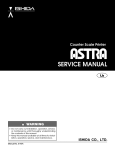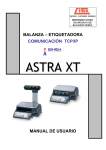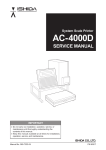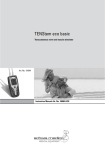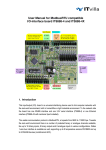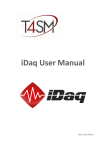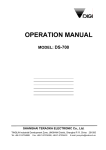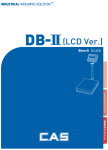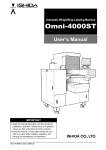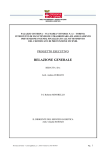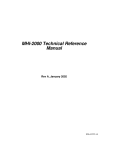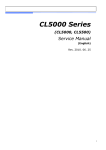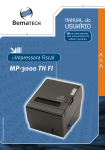Download BC-4000TEC "User`s Manual" (bc4000tom) March 2007
Transcript
System Scale Printer BC-4000TEC User’s Manual IMPORTANT • Do not carry out installation, operation, service, or maintenance until thoroughly understanding the contents of this manual. • Keep this manual available at all times for installation, operation, service, and maintenance. BC-4000TEC User’s Manual No. JBAW07EBC-4000TEC Copyright © 2005 by Ishida Co., Ltd. All Rights Reserved. No part of this manual may be reproduced in any form, by mimeograph or any other means, without written permission of the publisher. BC-4000TEC User’s Manual No. JBAW07EBC-4000TEC SAFETY CONSIDERATIONS This operation manual contains information necessary for operating this machine. It is strongly advised that the following safety measures must be observed to ensure the safe operation of the machine: Properly ground machinery As a Class 1 electrical device, this machine requires protective grounding for safe operation. To avoid any potential electrical shock, securely attach the protective ground wire to the main grounding provision. Do not remove covers or enclosures To avoid personal injury and shock, do not open or remove any covers or enclosures of the machine unless specified in the manual. Do not perform unspecified maintenance For your personal safety, do not perform any maintenance procedures which are not specified in the manual. Disconnect power supply before servicing To ensure your personal safety, disconnect the power supply before servicing. Take precaution against residual electrical charge hazard Capacitors inside the machine may still hold an electrical charge even after power is disconnected. BC-4000TEC User’s Manual No. JBAW07EBC-4000TEC page i CAUTIONS FOR INSTALLATION Do not install the machine in the following types of places: • Places subject to high • Places subject to excessive • temperatures or high vibration or unstable • humidity foundations • Places exposed to direct • Places exposed to direct sunlight cold air from air conditioners • Places where water or other or refrigerators liquids are easily spilled on • Places where the floor or the machine foundation is unstable Places subject to a lot of dust or dirt Places with large voltage fluctuations CAUTIONS FOR POWER SUPPLY Heed the following precautions about power supply: • Use a power supply with rated voltage ground. • Prepare a dedicated power source. A power supply that generates voltage variation may cause a malfunction. • Do not stand on the power cord, and do not place anything heavy on the cord. Doing so may damage the cord, resulting in accident or trouble. page ii BC-4000TEC User’s Manual No. JBAW07EBC-4000TEC CAUTIONS FOR HANDLING f Do not disassemble the machine. f Do not drop or apply a strong shock to the machine. f Do not allow any liquids to come into contact with the machine. f When cleaning the machine, only use a soft dry cloth or a cloth wetted with a neutral cleanser. Never use thinner or other volatile liquids. BC-4000TEC User’s Manual No. JBAW07EBC-4000TEC page iii LEVEL ADJUSTMENT Check that the scale is level. • Always ensure that the machine is level. If the machine is not level, weighing may not be accurate. • Adjust the machine to a level position using the four height adjustment feet located on the button of the machine, until the bubble is completely centered in the round level indicator. WARNING SYMBOLS This machine is manufactured for use according to proper procedures by qualified service personnel and only for the purposes described in this manual. The warning symbols in this manual and warning stickers affixed to the machine itself are divided into three categories depending on the level of danger or seriousness of potential injury. The definition for each of these warnings and precautions are shown below. Failure to heed these warnings and precautions may result in bodily injury or damage to the machine. Indicates information that, if not heeded, is likely to result in loss of life or serious injury. Indicates information that, if not heeded, could possibly result in loss of life or serious injury. Indicates information that, if not heeded, could result in relatively serious or minor injury, damage to the machine, or faulty operation. page iv BC-4000TEC User’s Manual No. JBAW07EBC-4000TEC TABLE OF CONTENTS Chapter 1 1.1 1.2 1.3 1.4 1.5 1.6 1.7 Chapter 2 2.1 2.2 2.3 DAILY OPERATION ................................................................... 2-1 LABEL SETTING ....................................................................................... 2-2 WEIGHING ITEMS .................................................................................... 2-6 FIXED PRICE ITEMS ................................................................................ 2-8 Chapter 3 3.1 PRODUCT OVERVIEW.............................................................. 1-1 APPEARANCE & DISPLAY ....................................................................... 1-2 1.1.1 APPEARANCE................................................................................. 1-2 1.1.2 DISPLAY .......................................................................................... 1-2 KEYSHEETS ............................................................................................. 1-3 BASIC OPERATION KEYS........................................................................ 1-4 PROGRAM KEYS...................................................................................... 1-5 PRESET KEYS .......................................................................................... 1-7 SPECIFICATIONS ..................................................................................... 1-9 CLEANING............................................................................................... 1-10 SUBTRACTION MODE.............................................................. 3-1 ITEM SUBTRACTION (D01)...................................................................... 3-2 Chapter 4 TOTAL MODE............................................................................. 4-1 4.1 TOTAL MODE ENTRY/EXIT (F00) ............................................................ 4-2 4.1.1 TOTAL MODE ENTRY ..................................................................... 4-2 4.1.2 TOTAL MODE EXIT ......................................................................... 4-2 4.2 DAILY TOTAL (F01) ................................................................................... 4-3 4.3 WEEKLY TOTAL (F02)............................................................................... 4-6 4.4 MONTHLY TOTAL (F03) ............................................................................ 4-9 4.5 HOURLY TOTAL (F04)............................................................................. 4-12 4.6 OPERATOR TOTAL (F05) ....................................................................... 4-13 4.7 PERIODICAL TOTAL (F06)...................................................................... 4-14 4.8 ERROR TOTAL (F07) .............................................................................. 4-15 4.9 TOTAL CLEAR (F08) ............................................................................... 4-16 4.10 ERROR TOTAL CLEAR (F09) ................................................................. 4-18 4.11 PAPER MODE (F10)................................................................................ 4-19 4.12 BATCH REPORT (F11)............................................................................ 4-20 BC-4000TEC User’s Manual No. JBAW07EBC-4000TEC page v Chapter 5 REGISTRATION MODE ............................................................. 5-1 5.1 REGISTRATION MODE ENTRY/EXIT ...................................................... 5-2 5.1.1 MODE ENTRY ................................................................................. 5-2 5.1.2 MODE EXIT...................................................................................... 5-2 5.2 PLU FILE (P01).......................................................................................... 5-3 5.3 COMMODITY NAME (P02) ..................................................................... 5-16 5.4 PLU DELETE (P02-03) ............................................................................ 5-17 5.5 PRICE CHANGE (P03)............................................................................ 5-18 5.6 PRESET KEY (P04)................................................................................. 5-20 5.7 STORE NAME/ADDRESS (P05) ............................................................. 5-23 5.8 DATE/TIME (P06) .................................................................................... 5-25 5.9 EXTRA MESSAGE (P07)......................................................................... 5-28 5.10 DEFAULT PLU (P08) ............................................................................... 5-29 5.11 ITEM LIST MODE (P09) .......................................................................... 5-30 5.12 RS232C MODE (P10).............................................................................. 5-32 5.13 COUPON MESSAGE (P20)..................................................................... 5-35 5.14 INGREDIENTS MESSAGE (P21)............................................................ 5-36 5.15 NIP MESSAGE (P22) .............................................................................. 5-37 5.16 TCP/IP MODE (P23)................................................................................ 5-38 5.17 OPERATOR NAME (P24) ........................................................................ 5-44 5.18 TITLE DATA (P25) ................................................................................... 5-46 5.19 ADVERTISEMENT MESSAGE (P26) ...................................................... 5-47 5.20 DEPARTMENT CODE/NAME (P27) ........................................................ 5-49 5.21 GROUP CODE/NAME (P28) ................................................................... 5-50 5.22 CAMPAIGN ITEM (P29)........................................................................... 5-51 5.23 CAMPAIGN ITEM (P40)........................................................................... 5-56 Chapter 6 TEXT EDITING ........................................................................... 6-1 6.1 TEXT EDITING .......................................................................................... 6-2 6.1.1 PROGRAM KEY SHEET.................................................................. 6-2 6.1.2 EDIT KEYS....................................................................................... 6-2 6.1.3 DISPLAY INDICATORS.................................................................... 6-4 6.1.4 7-SEGMENT CHARACTERS........................................................... 6-4 6.1.5 CHARACTER FONTS...................................................................... 6-5 6.2 TEXT CREATE/EDIT ................................................................................. 6-6 6.3 INSERT/OVERWRITE CHARACTERS ..................................................... 6-8 6.4 CHARACTER DELETE.............................................................................. 6-9 APPENDIX ..................................................................................................... A-1 A.1 ERROR CODE & MESSAGES ..................................................................A-2 A.2 COMMUNICATION PROBLEMS ...............................................................A-3 page vi BC-4000TEC User’s Manual No. JBAW07EBC-4000TEC Chapter 1 PRODUCT OVERVIEW 1 PRODUCT OVERVIEW CONTENTS 1.1 1.2 1.3 1.4 1.5 1.6 1.7 BC-4000TEC User’s Manual APPEARANCE & DISPLAY.................................................. 1-2 KEYSHEETS ........................................................................ 1-3 BASIC OPERATION KEYS .................................................. 1-4 PROGRAM KEYS ................................................................ 1-5 PRESET KEYS..................................................................... 1-6 SPECIFICATIONS................................................................ 1-8 CLEANING ........................................................................... 1-9 No. JBAW07EBC-4000TEC 1-1 Chapter 1 PRODUCT OVERVIEW 1.1 APPEARANCE & DISPLAY 1.1.1 APPEARANCE Customer Display Operator Display Weigh Platter Power Switch Side View Label Printer AC Power Level Height Adjustment Foot 1.1.2 Key Sheet DISPLAY Indicators NET ZERO SAVE AUTO PLU 1-2 : : : : : Lights when a tare is used. Lights when weight value is true zero or temporary zero. Lights when the SAVE mode is used. Lights when the Automatic Print (Pre-pack) mode is used. Lights when PLU number is entered. BC-4000TEC User’s Manual No. JBAW07EBC-4000TEC Chapter 1 PRODUCT OVERVIEW 1.2 KEYSHEETS 1.2.1 OPERATION KEY SHEET These keys are assigned for preset keys. 1.2.2 PROGRAM KEY SHEET BC-4000TEC User’s Manual No. JBAW07EBC-4000TEC 1-3 Chapter 1 PRODUCT OVERVIEW 1.3 BASIC OPERATION KEYS Basic operation key types may be different depending on each country specification. Contact our ISHIDA dealer for more details. 1-4 NUMERIC ENTRY Keys 0 through 9 are used to enter numeric data. RESET Used to forcibly exit the current mode. CLEAR Used to cancel numeric data that has been incorrectly entered just before. Also used to stop printing labels. PRICE LOOK UP Used to call PLU data or message. 1. Key in a numeric value. 2. Press the [PLU] key. MODE Used to enter the required mode after a 4-digit password has been entered. Also used to exit the current mode. DATE TIME Used to display the current date and time for a few seconds. MULTIPLICATION Used to multiply the entered quantity for a fixed price item. 1. Call up a fixed price item. 2. Key in a quantity. 3. Press the [MULTIPLY] key. PREPACK Used to change between AUTO and MANUAL printing modes. LOWER PRESET Used to access the second level of data programmed to a preset key. PAPER FEED Used to advance labels/receipts to the correct printing position. LABEL BATCH Used to issue batches of labels for a fixed price item. 1. Press the [LABEL BATCH] key. 2. Key in a PLU number and press the [PLU] key. 3. Key in the number of labels and press the [LABEL BATCH] key. 4. Repeat steps 2 and 3 above for other items. 5. Press the [PRINT] key. 6. To stop printing, press the [CLEAR] or [PRINT] key. 7. To resume printing, press the [PRINT] key again. TARE Used to enter a tare weight by actually placing the tare (Weighing Tare). 1. Place a tare on the weigh platter. 2. Press the [TARE] key. VOID Used to delete a previous transaction. PRINT Used to print labels. PACK COUNT Used to issue a label that shows the number of labels (packs), total weight and amount. ZERO Used to adjust the scale to zero when nothing is loaded on the weigh platter. Used to enter a tare weight manually (Keyboard Tare). 1. Key in a tare weight. 2. Press the [TARE] key. BC-4000TEC User’s Manual No. JBAW07EBC-4000TEC Chapter 1 PRODUCT OVERVIEW 1.4 PROGRAM KEYS Program key types may be different depending on each country specification. PLU LIST Used to select the menu for generating a PLU, coupon, campaign and extra messages. ENTER Used to determine numeric or character entry after the data has been correctly entered. Also used to move up a menu. SPEED KEYS Used to select the menu for programming the preset keys. PRICE CHANGE Used to change the PLU unit price or fixed-price. END Used to finish data entry and return the screen to the beginning menu of the current mode. LOWER CASE Used to change between upper and lower case characters. INSERT Used to change between inserting and overwriting characters while editing text fields. UP ARROW Used to move the cursor up one line. Also used to move up the cursor several lines at one time by first pressing the [SHIFT] key, then entering the number of lines. DOWN ARROW Used to move the cursor down one line. Also used to move down the cursor several lines at one time by first pressing the [SHIFT] key then entering the number of lines. LEFT ARROW Used to move the cursor one space to the left. RIGHT ARROW Used to move the cursor one space to the right. EDIT Used to enter Text Editing Mode for any text field. NEW LINE Used as a carriage return when in Text Editing Mode. BACK SPACE Used to delete a character in the text field by moving the cursor backwards. DELETE Used to delete a character where the cursor is placed. SIZE Used to select a different character size. 1. Pressing this key. 2. Use the UP ARROW or DOWN ARROW key to scroll through character sizes. 3. Use the RIGHT ARROW key to select between left-justification and centering functions. COPY Used to copy message data such as product name and various messages. 1. Key in the desired PLU number. 2. Press this key to copy text data from other PLU. BC-4000TEC User’s Manual No. JBAW07EBC-4000TEC 1-5 Chapter 1 PRODUCT OVERVIEW 1.5 PRESET KEYS Following preset keys can be allocated on the operation key sheet. PLU (PRESET) Used to call a PLU data simply by pressing the preset PLU key. TARE (PRESET) Used to call tare data simply by pressing the preset tare key. PERCENT TARE Used to calculate a tare weight by entering a percentage. 1. Key in a percentage. 2. Press this key. AMOUNT DISCOUNT Used to temporarily perform an amount discount. 1. Key in an amount to be discounted. 2. Press this key. PERCENT DISCOUNT Used to temporarily perform a percent discount. 1. Key in a percentage to be discounted. 2. Press this key. SPECIAL UNIT PRICE Used to temporarily change a unit price for a fixed price item. 1. Call up a fixed price item. 2. Key in a special unit price 3. Press this key. SPECIAL PRICE Used to temporarily change a selling price. 1. Key in the price. 2. Press this key. FIXED PRICE Used to temporarily change from an weighing item to a fixed price item. 1. Call up an weighing item. 2. Press this key. Also, used to enter a new fixed price. 1. Call up a fixed price item. 2. Key in a new price. 3. Press this key. 1-6 DOUBLE 9 Used to enter two 9’s at one time. DOUBLE 0 Used to enter two 0’s at one time. SAVE Used to hold the called up PLU data. 1. Call up a PLU. 2. Press this key, and the SAVE indicator will light up. 3. Press this key again to release holding status. PEEL TIMER Used to set a label issue interval time in AUTO label issue mode. 1. Call up a fixed price item. 2. Key in the interval time. 3. Press this key. PEEL SENSOR Used to turn ON or OFF the peel sensor. PEEL indicator will light up when the sensor is turned ON. MESSAGE Used to call up a message. 1. Call up a PLU. 2. Key in a message number. 3. Press this key. OPERATOR Used to access an operator data simply by pressing the preset operator key. COUPON TEXT Used to call up a coupon message. 1. Call up a PLU. 2. Key in a coupon text number. 3. Press this key. BC-4000TEC User’s Manual No. JBAW07EBC-4000TEC Chapter 1 PRODUCT OVERVIEW LOGOUT Used to log out the operator. 1. Press this key. 2. Key In the operator number. LABEL FORMAT Used to call up a label format data. 1. Key in a label format number. 2. Press this key. ADDRESS Used to call up a store address. 1. Key in an address number. 2. Press this key. LOGO Used to call up a logo data. 1. Key in a logo number. 2. Press this key. SUBTOTAL PRINT Used to issue a subtotal label. 1. Press this key. 2. Press the [PRINT] key. 3. Press either this key or [MODE] key to release. Note 1: Subtotal data will be cleared by pressing the [SUBTOTAL] key. Note 2: The data will be saved by pressing the [MODE] key to return to Normal Mode. BC-4000TEC User’s Manual No. JBAW07EBC-4000TEC 1-7 Chapter 1 PRODUCT OVERVIEW 1.6 SPECIFICATIONS Capacity 0-15 x 0.005 lb / 15-30 lb x 0.01 lb (Dual Range) 0-30 x 0.01 lb (Single Range) NOTE: Single Range requires firmware change Accuracy 1 / 3000 (Multiple interval) Display 7 Segment Fluorescent Label width 38 to 64 mm (1.5” to 2.5”) Label printing width Max. 60 mm (2.4”) Label length 30 to 240 mm (1.2” to 9.5”) Label backing Max. 67 mm (2.6”) paper width Printing speed 80 mm / sec (3.2” / sec.) Label roll Inner diameter: 40 mm (1.6”), Outer diameter: 100 mm (3.9”) dimension Interface Ethernet (TCP/IP 10/100 Base T) Keyboard 64 keys total, (44 preset keys store up to 88 preset items) Memory capacity 1 MB Power supply AC 100 V ~ 120 V / 60 Hz 1-8 BC-4000TEC User’s Manual No. JBAW07EBC-4000TEC Chapter 1 PRODUCT OVERVIEW 1.7 CLEANING Always turn OFF the power switch when cleaning the machine. CAUTION X Keep the machine free of spills, dust and dirt. When cleaning the machine, only use a soft dry cloth or a cloth wetted with a neutral cleanser. Never use thinner or other volatile liquids. CAUTION BC-4000TEC User’s Manual No. JBAW07EBC-4000TEC 1-9 Chapter 1 PRODUCT OVERVIEW X Clean the thermal head. In order to maintain good printing quality, clean the thermal head at least once a week with a cotton swab dipped in cleaning fluid. Do not use metal tools to clean the thermal head as they may damage the head surface. CAUTION 1-10 BC-4000TEC User’s Manual No. JBAW07EBC-4000TEC Chapter 1 PRODUCT OVERVIEW BC-4000TEC User’s Manual No. JBAW07EBC-4000TEC 1-11 Chapter 2 DAILY OPERATION 2 DAILY OPERATION CONTENTS 2.1 2.2 2.3 BC-4000TEC User’s Manual LABEL SETTING.................................................................. 2-2 WEIGHING ITEMS ............................................................... 2-6 FIXED PRICE ITEMS ........................................................... 2-8 No. JBAW97EBC-4000TEC 2-1 Chapter 2 DAILY OPERATION 2.1 LABEL SETTING 1 Open the side cover. 2 If the paper roll still remains and backing paper is wound around the winding bobbin, open the thermal head by pulling up the lock lever. Pull the release lever of the bobbin outwards to loosen the paper from the bobbin. Set the stopper lever straight, and remove the remaining roll label roll and paper from the roll holder, path, and bobbin. 2-2 BC-4000TEC User’s Manual No. JBAW97EBC-4000TEC Chapter 2 DAILY OPERATION 3 Load a new label roll on the roll holder after checking that the stopper lever of the roll holder is set straight. Note: Before loading the label roll, remove the first 30 cm (12 inches) of backing paper. 4 Slide the stopper lever in inner or outer direction to fit the roll width and turn the stopper 90 degrees to fix the roll. 5 Open the thermal head by pulling up the lock lever. BC-4000TEC User’s Manual No. JBAW97EBC-4000TEC 2-3 Chapter 2 DAILY OPERATION 6 Thread the label paper along the path from (1) through (4). 7 Check that the release lever is pushed in. Then, turn the winding bobbin counter-clockwise so that the hook is positioned up. Insert the paper end underneath the hook. 8 Close the thermal head by pushing down the lock lever. Make sure that the power switch is turned ON, and press the [FEED] key on the key sheet several times to securely turn backing paper around the winding bobbin. ` Note: Check that the label printing position is properly set. If not properly set, press the [FEED] key until it reaches the proper printing position. 2-4 BC-4000TEC User’s Manual No. JBAW97EBC-4000TEC Chapter 2 DAILY OPERATION 10 Close the side cover. BC-4000TEC User’s Manual No. JBAW97EBC-4000TEC 2-5 Chapter 2 DAILY OPERATION 2.2 WEIGHING ITEMS 1 [Initial Display] Press the [MODE] key. Make sure that the initial display appears and the ZERO indicator is lit. d Note: If the ZERO indicator is not lit, press the [ZERO] key to turn on the indicator. 2 [PLU Call Up] Key in a desired PLU number and press the [PLU] key. Example: Fixed price item PLU “1” d Example: Weighing item PLU “2” d Or, press a desired preset PLU key. 3 [Tare Weight] If the tare weight is not registered in the PLU and the PLU is an weighing item, place a tare on the weigh platter and press the [TARE] key to subtract its weight. Example: Preset PLU “10” Example: 15g tare Skip this step if the tare weight is already registered in the PLU or the PLU is a fixed price item. d d Note: The registered tare weight can be overridden by placing an actual tare on the weigh platter, and pressing the [TARE] key. 2-6 BC-4000TEC User’s Manual No. JBAW97EBC-4000TEC Chapter 2 DAILY OPERATION 4 [Weighing Item] Place an item on the weigh platter. Note: If the PLU is a fixed price item, this step is unnecessary. 5 d [Automatic Label Issue] For a weighing item and when the machine is in AUTO mode, a label will be automatically issued as soon as weighing has stabilized. Note: To eliminate the AUTO indicator, press the [PREPACK] key. 6 [Manual Label Issue] When the machine is in MANUAL mode, press the [PRINT] key to issue a label. BC-4000TEC User’s Manual No. JBAW97EBC-4000TEC d 2-7 Chapter 2 DAILY OPERATION 2.3 FIXED PRICE ITEMS 1 [Initial Display] Press the [MODE] key. Make sure that the initial display appears and the ZERO indicator is lit. d Note: If the ZERO indicator is not lit, press the [ZERO] key to turn on the indicator. 2 [PLU Call Up] Key in a desired PLU number and press the [PLU] key, or press a desired preset PLU key. Example: Fixed price item PLU “1” d Note: Refer to Step 2 of Section 2.2 for PLU call up procedures. 3 [Automatic Label Issue] For a fixed price item and when the machine is in AUTO mode, key in the desired number of labels to be issued and press the [PRINT] key. Example: 8 labels Note 1: If the number of labels to be issued has not been keyed in, labels are issue continuously. To stop label issue, press the [PRINT] key again. Note2: To eliminate the AUTO indicator, press the [PREPACK] key. d d y y y 4 [Manual Label Issue] When the machine is in MANUAL mode, press the [PRINT] key to issue a label. d Note: In MANUAL mode, only one label is issued. 2-8 BC-4000TEC User’s Manual No. JBAW97EBC-4000TEC Chapter 3 SUBTRACTION MODE 3 SUBTRACTION MODE CONTENTS 3.1 BC-4000TEC User’s Manual ITEM SUBTRACTION (D01) ................................................ 3-2 No. JBAW97EBC-4000TEC 3-1 Chapter 3 SUBTRACTION MODE 3.1 ITEM SUBTRACTION (D01) Subtraction Mode operation (D00) may be required to adjust total data. 1 [Subtraction Mode Entry] Key in a password (default value: "7000") and press the [MODE] key to access “Subtraction” screen (D00). 2 [PLU Number] Press the [FEED] key to proceed to D01-01 screen. d d d Key in the PLU number and press the [PLU] key. PLU number 3 [Quantity] Press the [FEED] key to proceed to D01-02 screen. d Key in the quantity to be subtracted, and press the [FEED] key. Note: Fields cannot be skipped. A value other than zero has to be entered. d Quantity 4 [Weight] Press the [FEED] key to proceed to D01-03 screen. d Key in the weight to be subtracted and press the [FEED] key. Note: Fields cannot be skipped. A value other than zero has to be entered. d Weight 3-2 BC-4000TEC User’s Manual No. JBAW97EBC-4000TEC Chapter 3 SUBTRACTION MODE 5 [Price] Press the [FEED] key to proceed to D01-04 screen. d Key in the price to be subtracted and press the [FEED] key. Note: Fields cannot be skipped. A value other than zero has to be entered. d Price 6 [Subtraction] Press the [FEED] key to proceed to D01-05 screen. d Press the [PRINT] key to execute subtraction. Note: When the Operator function is used, press the [OPERATOR] key instead of [PRINT] key. 7 [Repetition] Repeat steps 2 through 6 above to execute subtraction for other PLU’s. 8 [Subtraction Mode Exit] Press the [MODE] key to exit Subtraction Mode. d or d Then, the initial display appears. BC-4000TEC User’s Manual No. JBAW97EBC-4000TEC 3-3 Chapter 3 SUBTRACTION MODE 3-4 BC-4000TEC User’s Manual No. JBAW97EBC-4000TEC Chapter 4 TOTAL MODE 4 TOTAL MODE CONTENTS 4.1 4.2 4.3 4.4 4.5 4.6 4.7 4.8 4.9 4.10 4.11 4.12 BC-4000TEC User’s Manual TOTAL MODE ENTRY/EXIT (F00) ....................................... 4-2 DAILY TOTAL (F01).............................................................. 4-3 WEEKLY TOTAL (F02) ......................................................... 4-6 MONTHLY TOTAL (F03)....................................................... 4-9 HOURLY TOTAL (F04) ....................................................... 4-12 OPERATOR TOTAL (F05) .................................................. 4-13 PERIODICAL TOTAL (F06) ................................................ 4-14 ERROR TOTAL (F07)......................................................... 4-15 TOTAL CLEAR (F08).......................................................... 4-16 ERROR TOTAL CLEAR (F09)............................................ 4-18 PAPER MODE (F10) .......................................................... 4-19 BATCH REPORT (F11) ...................................................... 4-20 No. JBAW97EBC-4000TEC 4-1 Chapter 4 TOTAL MODE 4.1 TOTAL MODE ENTRY/EXIT (F00) Total Mode operation (F00) is usually performed at the end of the working day. 4.1.1 TOTAL MODE ENTRY 1 [Total Mode Entry] Key in a password (default value: "8000") and press the [MODE] key to access “Total” screen (F00). 2 [Menu Access] Press the [ ↓ ] key repeatedly until the desired menu screen appears on the display. d Example: Access to “F02” Or, key in the menu number and press the [ ↓ ] key to access directly to the desired menu. 4.1.2 1 or d TOTAL MODE EXIT [Total Mode Exit] Press the [MODE] key to exit Total Mode. d The initial display will appear. 4-2 BC-4000TEC User’s Manual No. JBAW97EBC-4000TEC Chapter 4 TOTAL MODE 4.2 DAILY TOTAL (F01) 1 [Daily Total] Make sure that “Daily Total” screen (F01) appears on the display. Otherwise, access this screen by referring to Section 4.1: Total Mode Entry/Exit. 2 [Daily Sales] Press the [ENTER] key to access “Daily Sales” screen (F01-01). d Press the [PRINT] key to issue a daily total label. • Printing starts from the first PLU number with total data. • To stop printing before completion, press the [ZERO] key. d Note: If the Total Report on labels contains many items, do not thread paper on to the winding bobbin. Allow labels to remain on backing paper. 3 [Daily Item] Press the [ ↓ ] key to proceed to “Daily Item” screen (F01-02). Press the [PRINT] key to issue a daily item total label. 4 [Daily Department Item] Press the [ ↓ ] key to proceed to “Daily Department Item” screen (F01-03). Press the [PRINT] key to issue a daily department item total label. BC-4000TEC User’s Manual No. JBAW97EBC-4000TEC d d d d 4-3 Chapter 4 TOTAL MODE 5 [Daily Group Item] Press the [ ↓ ] key to proceed to “Daily Group Item” screen (F01-04). d Press the [PRINT] key to issue a daily group item total label. d 6 [Daily Designated Item] Press the [ ↓ ] key to proceed to “Daily Designated Total” screen (F01-05). d Press the [PRINT] key to issue a daily designated total label. Note: When specifying the PLU number, key in the PLU number, press the [ENTER] key, and press the [PRINT] key. 7 [Daily Profit] Press the [ ↓ ] key to proceed to “Daily Profit” screen (F01-06). Press the [PRINT] key to issue a daily profit total label. 8 [Daily Department] Press the [ ↓ ] key to proceed to “Daily Department” screen (F01-07). Press the [PRINT] key to issue a daily department total label. 9 [Daily Group] Press the [ ↓ ] key to proceed to “Daily Group” screen (F01-08). Press the [PRINT] key to issue a daily group total label. 4-4 BC-4000TEC User’s Manual d d d d d d d No. JBAW97EBC-4000TEC Chapter 4 TOTAL MODE 10 [F01 Screen] Press the [END] key to return to the F01 screen. 11 [Total Mode Exit] To exit Total Mode, press the [MODE] key. d d The initial display will appear. BC-4000TEC User’s Manual No. JBAW97EBC-4000TEC 4-5 Chapter 4 TOTAL MODE 4.3 WEEKLY TOTAL (F02) 1 [F01 Screen] Make sure that “Daily Total” screen (F01) appears on the display. Otherwise, access this screen by referring to Section 4.1: Total Mode Entry/Exit. 2 [Weekly Total] Press the [ ↓ ] key to proceed to “Weekly Total” screen (F02). d 3 [Weekly Sales] Press the [ENTER] key to access “Weekly Sales” screen (F02-01). d Press the [PRINT] key to issue an weekly total label. • Printing starts from the first PLU number with total data. • To stop printing before completion, press the [ZERO] key. d Note: If the Total Report on labels contains many items, do not thread paper on to the winding bobbin. Allow labels to remain on backing paper. 4 [Weekly Item] Press the [ ↓ ] key to proceed to “Weekly Item” screen (F02-02). Press the [PRINT] key to issue an weekly item total label. 4-6 BC-4000TEC User’s Manual d d No. JBAW97EBC-4000TEC Chapter 4 TOTAL MODE 5 [Weekly Department Item] Press the [ ↓ ] key to proceed to “Weekly Department Item” screen (F02-03). Press the [PRINT] key to issue an weekly department item total label. 6 [Weekly Group Item] Press the [ ↓ ] key proceed to “Weekly Group Item” screen (F02-04). Press the [PRINT] key to issue an weekly group item total label. 7 [Weekly Designated Item] Press the [ ↓ ] key to proceed to “Weekly Designated Item” screen (F02-05). d d d d d Press the [PRINT] key to issue an weekly designated item total label. Note: When specifying the PLU number, key in the PLU number, press the [ENTER] key, and press the [PRINT] key. 8 [Weekly Profit] Press the [ ↓ ] key to proceed to “Weekly Profit” screen (F02-06). Press the [PRINT] key to issue an weekly profit total label. 9 [Weekly Department] Press the [ ↓ ] key to proceed to “Weekly Department” screen (F02-07). Press the [PRINT] key to issue an weekly department total label. BC-4000TEC User’s Manual No. JBAW97EBC-4000TEC d d d d d 4-7 Chapter 4 TOTAL MODE 10 [Weekly Group] Press the [ ↓ ] key to proceed to “Weekly Group” screen (F02-08). Press the [PRINT] key to issue an weekly group total label. 11 [F01 Screen] Press the [END] key to return to the F01 screen. 12 [Total Mode Exit] To exit Total Mode, press the [MODE] key. d d d d The initial display will appear. 4-8 BC-4000TEC User’s Manual No. JBAW97EBC-4000TEC Chapter 4 TOTAL MODE 4.4 MONTHLY TOTAL (F03) 1 [F01 Screen] Make sure that “Daily Total” screen (F01) appears on the display. Otherwise, access this screen by referring to Section 4.1: Total Mode Entry/Exit. 2 [Monthly Total] Press the [ ↓ ] key twice, or key in “3” and press the [ ↓ ] key to access “Monthly Total” screen (F03). or d 3 [Monthly Sales] Press the [ENTER] key to access “Monthly Sales” screen (F03-01). Press the [PRINT] key to issue a monthly total label. • Printing starts from the first PLU number with total data. • To stop printing before completion, press the [ZERO] key. d Note: If the Total Report on labels contains many items, do not thread paper on to the winding bobbin. Allow labels to remain on backing paper. 4 [Monthly Item] Press the [ ↓ ] key to proceed to “Monthly Item” screen (F03-02). Press the [PRINT] key to issue a monthly item total label. BC-4000TEC User’s Manual No. JBAW97EBC-4000TEC d d 4-9 Chapter 4 TOTAL MODE 5 [Monthly Department Item] Press the [ ↓ ] key to proceed to “Monthly Department Item” screen (F03-03). Press the [PRINT] key to issue a monthly department item total label. 6 [Monthly Group Item] Press the [ ↓ ] key to proceed to “Monthly Group Item” screen (F03-04). Press the [PRINT] key to issue a monthly group item total label. 7 [Monthly Designated Item] Press the [ ↓ ] key to proceed to “Monthly Designated Item” screen (F03-05). d d d d d Press the [PRINT] key to issue a monthly designated total label. Note: When specifying the PLU number, key in the PLU number, press the [ENTER] key, and press the [PRINT] key. 8 [Monthly Profit] Press the [ ↓ ] key to proceed to “Monthly Profit” screen (F03-06). Press the [PRINT] key to issue a monthly profit total label. 9 [Monthly Department] Press the [ ↓ ] key to proceed to “Monthly Department” screen (F03-07). Press the [PRINT] key to issue a monthly department total label. 4-10 BC-4000TEC User’s Manual d d d d d No. JBAW97EBC-4000TEC Chapter 4 TOTAL MODE 10 [Monthly Group] Press the [ ↓ ] key to proceed to “Monthly Group” screen (F03-08). d Press the [PRINT] key to issue a monthly group total label. 11 [F01 Screen] Press the [END] key to return to the F01 screen. 12 [Total Mode Exit] To exit Total Mode, press the [MODE] key. d d The initial display will appear. BC-4000TEC User’s Manual No. JBAW97EBC-4000TEC 4-11 Chapter 4 TOTAL MODE 4.5 HOURLY TOTAL (F04) 1 [F01 Screen] Make sure that “Daily Total” screen (F01) appears on the display. Otherwise, access this screen by referring to Section 4.1: Total Mode Entry/Exit. 2 [Hourly Total] Press the [ ↓ ] key three times, or key in “4” and press the [ ↓ ] key to access “Hourly Total” screen (F04). or d 3 [Hourly Total Print] Press [ENTER] key to proceed to “Hourly Total” screen (F04-01). d Press the [PRINT] key to issue an hourly total label. • Printing starts from the first PLU number with total data. • To stop printing before completion, press the [ZERO] key. d Note: If the Total Report on labels contains many items, do not thread paper on to the winding bobbin. Allow labels to remain on backing paper. 4 [F01 Screen] Press the [END] key to return to the F01 screen. 5 [Total Mode Exit] To exit Total Mode, press the [MODE] key. d d The initial display will appear. 4-12 BC-4000TEC User’s Manual No. JBAW97EBC-4000TEC Chapter 4 TOTAL MODE 4.6 OPERATOR TOTAL (F05) 1 [F01 Screen] Make sure that “Daily Total” screen (F01) appears on the display. Otherwise, access this screen by referring to Section 4.1: Total Mode Entry/Exit. 2 [Operator Total] Press the [ ↓ ] key four times, or key in “5” and press the [ ↓ ] key to access “Operator Total” screen (F05). or d 3 [Operator Total Print] Press [ENTER] key to proceed to “Operator Total Print” screen (F05-01). d Press the [PRINT] key to issue an operator total label. • Printing starts from the first PLU number with total data. • To stop printing before completion, press the [ZERO] key. d Note: If the Total Report on labels contains many items, do not thread paper on to the winding bobbin. Allow labels to remain on backing paper. 4 [F01 Screen] Press the [END] key to return to the F01 screen. 5 [Total Mode Exit] To exit Total Mode, press the [MODE] key. d d The initial display will appear. BC-4000TEC User’s Manual No. JBAW97EBC-4000TEC 4-13 Chapter 4 TOTAL MODE 4.7 PERIODICAL TOTAL (F06) 1 [F01 Screen] Make sure that “Daily Total” screen (F01) appears on the display. Otherwise, access this screen by referring to Section 4.1: Total Mode Entry/Exit. 2 [Periodical Total] Press the [ ↓ ] key five times, or key in “6” and press the [ ↓ ] key to access “Periodical Total” screen (F06). or d 3 [Periodical Total Print] Press [ENTER] key to proceed to “Periodical Total Print” screen (F06-01). d Press the [PRINT] key to issue a periodical total label. • Printing starts from the first PLU number with total data. • To stop printing before completion, press the [ZERO] key. d Note: If the Total Report on labels contains many items, do not thread paper on to the winding bobbin. Allow labels to remain on backing paper. 4 [F01 Screen] Press the [END] key to return to the F01 screen. 5 [Total Mode Exit] To exit Total Mode, press the [MODE] key. d d The initial display will appear. 4-14 BC-4000TEC User’s Manual No. JBAW97EBC-4000TEC Chapter 4 TOTAL MODE 4.8 ERROR TOTAL (F07) 1 [F01 Screen] Make sure that “Daily Total” screen (F01) appears on the display. Otherwise, access this screen by referring to Section 4.1: Total Mode Entry/Exit. 2 [Error Total] Press the [ ↓ ] key six times, or key in “7” and press the [ ↓ ] key to access “Error Total” screen (F07). or d 3 [Periodical Total Print] Press [ENTER] key to proceed to “Error Total Print” screen (F07-01). d Press the [PRINT] key to issue an error total label. • Printing starts from the first PLU number with total data. • To stop printing before completion, press the [ZERO] key. d Note: If the Total Report on labels contains many items, do not thread paper on to the winding bobbin. Allow labels to remain on backing paper. 4 [F01 Screen] Press the [END] key to return to the F01 screen. 5 [Total Mode Exit] To exit Total Mode, press the [MODE] key. d d The initial display will appear. BC-4000TEC User’s Manual No. JBAW97EBC-4000TEC 4-15 Chapter 4 TOTAL MODE 4.9 TOTAL CLEAR (F08) 1 [F01 Screen] Make sure that “Daily Total” screen (F01) appears on the display. Otherwise, access this screen by referring to Section 4.1: Total Mode Entry/Exit. 2 [Total Clear] Press the [ ↓ ] key seven times, or key in “8” and press the [ ↓ ] key to access “Total Clear” screen (F08). or d 3 [Daily Total] Press the [ ↓ ] key to proceed to “Daily Total Clear” screen (F08-01). Press the [ZERO] key twice to clear daily totals. 4 [Weekly Total] Press the [ ↓ ] key to proceed to “Weekly Total Clear” screen (F08-02). Press the [ZERO] key twice to clear weekly totals. 5 [Monthly Total] Press the[ ↓ ] key to proceed to “Monthly Total Clear” screen (F08-03). Press the [ZERO] key twice to clear monthly totals. 4-16 BC-4000TEC User’s Manual d d d d d d No. JBAW97EBC-4000TEC Chapter 4 TOTAL MODE 6 [All Total Clear] Press the [ ↓ ] key to proceed to “All Total Clear” screen (F08-04). Press the [ZERO] key twice to clear all totals. 7 [F01 Screen] Press the [END] key to return to the F01 screen. 8 [Total Mode Exit] To exit Total Mode, press the [MODE] key. d d d d The initial display will appear. BC-4000TEC User’s Manual No. JBAW97EBC-4000TEC 4-17 Chapter 4 TOTAL MODE 4.10 ERROR TOTAL CLEAR (F09) 1 [F01 Screen] Make sure that “Daily Total” screen (F01) appears on the display. Otherwise, access this screen by referring to Section 4.1: Total Mode Entry/Exit. 2 [Error Total Clear] Press the [ ↓ ] key eight times, or key in “9” and press the [ ↓ ] key to access “Error Total Clear” screen (F09). or d 3 [Error Total Clear Execution] Press the [ENTER] key to proceed to “Error Clear” screen (F09-01). Press the [ZERO] key twice to clear error totals. 4 [F01 Screen] Press the [END] key to return to the F01 screen. 5 [Total Mode Exit] To exit Total Mode, press the [MODE] key. d d d d The initial display will appear. 4-18 BC-4000TEC User’s Manual No. JBAW97EBC-4000TEC Chapter 4 TOTAL MODE 4.11 PAPER MODE (F10) 1 [F01 Screen] Make sure that “Daily Total” screen (F01) appears on the display. Otherwise access this screen by referring to Section 4.1: Total Mode Entry/Exit. 2 [Paper Mode] Press the [ ↓ ] key nine times, or key in “10” and press the [ ↓ ] key to access “Paper Mode” screen (F10). xxxxxxxxxxxxxxxxxx or d 3 [Paper Select] Press the [ENTER] key to proceed to “Paper Select” screen (F10-01). d Key in the selection data (see below) to select either Label Paper or Roll Paper, and press the [ENTER] key. d Selection data 0: Label paper 1: Roll paper Selection data 4 [F01 Screen] Press the [END] key to return to the F01 screen. 5 [Total Mode Exit] To exit Total Mode, press the [MODE] key. d d The initial display will appear. BC-4000TEC User’s Manual No. JBAW97EBC-4000TEC 4-19 Chapter 4 TOTAL MODE 4.12 BATCH REPORT (F11) 1 [F01 Screen] Make sure that “Daily Total” screen (F01) appears on the display. Otherwise, access this screen by referring to Section 4.1: Total Mode Entry/Exit. 2 [Batch Report] Press the [ ↓ ] key ten times, or key in “11” and press the [ ↓ ] key to access “Batch Report” screen (F11). xxxxxxxxxxxxxxxxxx or d 3 [Batch Total Print] Press [ENTER] key to proceed to “Batch Total Print” screen (F11-01). d Press the [PRINT] key to issue a batch total label. • Printing starts from the first batch number with total data. • To stop printing before completion, press the [ZERO] key. d Note: If the Total Report on labels contains many items, do not thread paper on to the winding bobbin. Allow labels to remain on backing paper. 4 [F01 Screen] Press the [END] key to return to the F01 screen. 5 [Total Mode Exit] To exit Total Mode, press the [MODE] key. d d The initial display will appear. 4-20 BC-4000TEC User’s Manual No. JBAW97EBC-4000TEC Chapter 5 REGISTRATION MODE 5 REGISTRATION MODE CONTENTS 5.1 5.2 5.3 5.4 5.5 5.6 5.7 5.8 5.9 5.10 5.11 5.12 5.13 5.14 5.15 5.16 5.17 5.18 5.19 5.20 5.21 5.22 5.23 BC-4000TEC User’s Manual REGISTRATION MODE ENTRY/EXIT .................................. 5-2 PLU FILE (P01) ..................................................................... 5-3 COMMODITY NAME (P02) ................................................. 5-16 PLU DELETE (P02-03)........................................................ 5-17 PRICE CHANGE (P03) ....................................................... 5-19 PRESET KEY (P04) ............................................................ 5-20 STORE NAME/ADDRESS (P05)......................................... 5-23 DATE/TIME (P06)................................................................ 5-25 EXTRA MESSAGE (P07) .................................................... 5-28 DEFAULT PLU (P08)........................................................... 5-29 ITEM LIST MODE (P09)...................................................... 5-30 RS232C MODE (P10) ......................................................... 5-32 COUPON MESSAGE (P20) ................................................ 5-35 INGREDIENTS MESSAGE (P21) ....................................... 5-36 NIP MESSAGE (P22) .......................................................... 5-37 TCP/IP MODE (P23) ........................................................... 5-38 OPERATOR NAME (P24) ................................................... 5-44 TITLE DATA (P25) ............................................................... 5-46 ADVERTISEMENT MESSAGE (P26) ................................. 5-47 DEPARTMENT CODE/NAME (P27).................................... 5-49 GROUP CODE/NAME (P28)............................................... 5-50 CAMPAIGN ITEM (P29) ...................................................... 5-51 NUTRITION (P40) ……………………...………………………………. 5-56 No. JBAW97EBC-4000TEC 5-1 Chapter 5 REGISTRATION MODE 5.1 REGISTRATION MODE ENTRY/EXIT Registration Mode operations (P00) are required when setting various preset functions required for normal operations to be performed. 5.1.1 MODE ENTRY 1 [Registration Mode Entry] Key in a password (default value: "9000") and press the [MODE] key to access Registration Mode. 2 [Desired Menu Access] Press the [ ↓ ] key repeatedly until a desired menu screen appears on the display. d [Example] Access “P05” screen Or, key in the menu number and press the [ ↓ ] key to access a desired menu directly. 5.1.2 1 or d MODE EXIT [Registration Mode Exit] Press the [MODE] key to exit Registration Mode. d The initial screen will appear. 5-2 BC-4000TEC User’s Manual No. JBAW97EBC-4000TEC Chapter 5 REGISTRATION MODE 5.2 PLU FILE (P01) A [P01 Screen] Make sure that “PLU File” screen (P01) appears on the display. Otherwise, access this screen by referring to Section 5.1: Registration Mode Entry/Exit. B [Key In PLU Number] Press the [ENTER] key to access “Key In PLU No.” screen (P01-00). Key in a PLU number (8 digits) and press the [PLU] key to call up a desired PLU. d d PLU number 1 [Commodity Name Edit] To edit the commodity name, press the [EDIT PLU] key. d d Refer to Chapter 6 for editing a text. 2 [Sales Mode] Press the [ ↓ ] key to proceed to “Sales Mode” screen (P01-02). Key in desired selection data (see below) and press the [ENTER] key to select the sales mode for the PLU. Selection data 0: Weighing item 1: Fixed price item 2: Weighing / Fixed price item d d Selection data Note 1: When “0” or “2” is selected, steps P01-06: FIXED WEIGHT and P01-07: PACK QUANTITY will be skipped. 2: When “1” is selected, step P01-08:TARE will be skipped. BC-4000TEC User’s Manual No. JBAW97EBC-4000TEC 5-3 Chapter 5 REGISTRATION MODE 3 [Unit price/Price] Press the [ ↓ ] key to proceed to “Unit price/Price” screen (P01-03). d d Key in either the unit price (5 digits) or fixed price (6 digits) and press the [ENTER] key. Unit price/Fixed price 4 [Markdown Flag] Press the [ ↓ ] key to proceed to “Markdown Flag” screen (P01-04). d Key in desired selection data (see below) and press the [ENTER] key to select the markdown flag. Selection data 0: None (Normal price) 1: Special price (6 digits), (TP) 2: -$ (6 digits), (TP) 3: -% (2 digits), (TP) 4: Special unit price (6 digits), ($ per lb.) 5: -$ (6 digits), (UP) 6: -% (2 digits), (UP) 5 d Selection data [Markdown Amount] Press the [ ↓ ] key to proceed to “Markdown Amount” screen (P01-05). d Note: When “0” is selected in step 4 above, this step will be skipped. Key in a data for the markdown flag selected in step 6 above and press the [ENTER] key to determine the value. d Data Note: The input range differs depending on setting at step 4 above. 6 5-4 [Fixed Weight] Press the [ ↓ ] key to proceed to “Fixed Weight” screen (P01-06). d Key in a weight (5digits) and press the [ENTER] key. d Note: For weighing items, this step will be skipped. Weight BC-4000TEC User’s Manual No. JBAW97EBC-4000TEC Chapter 5 REGISTRATION MODE 7 8 [Pack Quantity] Press the [ ↓ ] key to proceed to “Pack Quantity” screen (P01-07). d Key in a pack quantity (2 digits) and press the [ENTER] key. d Note: Pack Quantity is available for fixed items only. Pack quantity [Tare 1] Press the [ ↓ ] key to proceed to “Tare” screen (P01-08). Key in a tare weight (0 to 5.998lb) and press the [ENTER] key. Note: This step applies for weighing items or weighing/fixed price items. 9 [Tare 2] Press the [ ↓ ] key to proceed to “Tare” screen (P01-09). Key in a tare weight (0 to 5.998lb) and press the [ENTER] key. Note: This step applies for weighing items or weighing/fixed price items. 10 [Date Print] Press the [ ↓ ] key to proceed to “Date Print” screen (P01-10). d d Tare weight d d Tare weight d Key in desired selection data (see below) and press the [ENTER] key. Selection data 0: Reference 1: Print prohibition 2: Print packing date only 3: Print expiry date only 4: Print both dates d Selection data Note: "Reference" uses the default value specified in step B04-01: Data Print Flag in Setup Mode when the PLU is called. The default value is "4" at ex-factory for printing both dates. BC-4000TEC User’s Manual No. JBAW97EBC-4000TEC 5-5 Chapter 5 REGISTRATION MODE 11 [Shelf Life] Press the [ ↓ ] key to proceed to “Shelf Life” screen (P01-11). d Key in a number of days for Shelf Life date (3 digits) and press the [ENTER] key. Note: "1000" is the code to designate the default data. When "1000" is set, the number of days for Shelf Life date programmed as the default data in step B04-02: Shelf Life in Setup Mode is set automatically. 12 d Number of days [Use By Flag] Press the [ ↓ ] key to proceed to “Use ByFlag” screen (P01-12). d Key in desired selection data (see below) and press the [ENTER] key. d Selection data 0: Reference 1: No print 2: Print 13 Selection data [Use By Date] Press the [ ↓ ] key to proceed to “Use By Date” screen (P01-13). d Key in a number of days for Use By date (3 digits) and press the [ENTER] key. Note: "1000" is the code to designate the default data. When "1000" is set, the number of days for Use By date programmed as the default data in step B04-06: Use By Date in Setup Mode is set automatically. 14 d Number of days [Pack Time Flag] Press the [ ↓ ] key to proceed to “Pack Time Flag” screen (P01-14). d Key in desired selection data (see below) and press the [ENTER] key. d Selection data 0: Reference 1: Prohibition 2: Installed (Clock) 3: Designated Selection data Note: When “0” is set in Step 14 above, B04-03: Pack Time Flag in Setup Mode is referred to. 5-6 BC-4000TEC User’s Manual No. JBAW97EBC-4000TEC Chapter 5 REGISTRATION MODE 15 [Pack Time Data] Press the [ ↓ ] key to proceed to “Pack Time Data” screen (P01-15). Key in Pack Time (HHMM) and press the [ENTER] key. d d Pack time (HHMM) 16 [Sale By Time Flag] Press the [ ↓ ] key to proceed to “Sale By Time Flag” screen (P01-16). d Key in desired selection data (see below) and press the [ENTER] key. d Selection data 0: Reference 1: Prohibition 2: Designated 3: Relative Selection data Note: When “0” is set in Step 16 above, B04-04: Sale By Time Flag in Setup Mode is referred to. 17 [Sale By Time Data] Press the [ ↓ ] key to proceed to “Sale By Time Data” screen (P01-17). Key in Sale By Time (HHMM) and press the [ENTER] key. 18 d d Expiry time (HHMM) [Item Code] Press the [ ↓ ] key to proceed to “Item Code” screen (P01-18). Key in a item code (8 digits) and press the [ENTER] key. Note: When a new PLU is programmed, the barcode default is to be PLU number. BC-4000TEC User’s Manual No. JBAW97EBC-4000TEC d Item code 5-7 Chapter 5 REGISTRATION MODE 19 [POS Type] Press the [ ↓ ] key to proceed to “POS Type” screen (P01-19). d Key in desired selection data (see below) and press the [ENTER] key. d Selection data 0: Reference 1: EAN 13 2: EAN 8 3: 10 Digits 13 4: 5 Digits 8 5: ITF 2 of 5 20 Selection data [UPC Format] Press the [ ↓ ] key to proceed to “UPC Format” screen (P01-20). d Key in UPC Format flag (see below) and press the [ENTER] key. d Selection data Selection data 00: Reference 01: FFCCCCC(CP)PPPP(CD) 02: FFCCCCCCPPPP(CD) 03: FCCCCCC(CP)PPPP(CD) 04: FFCCCCCPPPPP(CD) 05: FCCCCCCPPPPP(CD) 06: FFCCCC(CP)PPPPP(CD) 07: FFCCCCCCWWWW(CD) 08: FCCCCCCWWWWW(CD) 09: FCCCCC I I I I I I(CD) 10: FFCCCCCCPPPP(CD) …Sweden EAN code 11: FFCCCCCCWWWW(CD) …Sweden EAN code 12: FFCCCC(CP)WWWWW(CD) 13: FFMMMCCPPPPP(CD) 14: FFMMCCCPPPPP(CD) 15: FFCCCCC(0)PPPP(CD) 16: FFCCCCCWWWWW(CD) F C P W I 5-8 : Flag code : Item code : Price : Weight : PLU number 17: FFCCCCCPPPPP(CD) …Least significant amount digit is omitted. 18: FFCCCCC(CP)PPPP(CD) …Least significant amount digit is omitted. 19: FFCCCCC(CP)WWWW(CD) 20: FCCCCCPPPPPP(CD) 21: FFCCCCPPPPPP(CD) 22: FCCCWWWWPPPP(CD) 23: FFCCCCQQPPPP(CD) 24: F I I I I I I PPPPP(CD) 25: FF I I I I I I PPPP(CD) 26: FCCCCPPPPPPP(CD) 27: F I I I I I I PPPPP(CD) 28: FF I I I I I I PPPP(CD) 29: FCCCCCCPPPPP(CD) 30: FFCCCCCCPPPP(CD) 31: FFCCCCCQQQQQ(CD) M : Manufacturer code Q : Quantity (CP) : Check price (CD) : Check digit BC-4000TEC User’s Manual No. JBAW97EBC-4000TEC Chapter 5 REGISTRATION MODE 21 22 23 [POS Flag] Press the [ ↓ ] key to proceed to “POS Flag” screen (P01-21). d Key in POS Flag (Barcode prefix) (2 digits) and press the [ENTER] key. d Note: When “0” is set, the value of B02-01: POS Flag 8/13 is used. POS flag [POS Code] Press the [ ↓ ] key to proceed to “POS Code” screen (P01-22). d Key in a POS code (10 digits) and press the [ENTER] key. d Note: When “0” is set, the value of P01-18: Item Code is used. POS code [[Open Price] Press the [ ↓ ] key to proceed to “Open Price” screen (P01-23). d Key in desired selection data (see below) and press the [ENTER] key. Selection data 0: Reference 1: Price change prohibited 2: Price change allowed 24 [Message 1] Press the [ ↓ ] key to proceed to “Message 1” screen (P01-24). Key in a Message 1 number (8 digits) and press the [ENTER] key. Note1: “0” means “Not specified”. Note2: Message 1 must be programmed at P07. Message 1 in Registration Menu. BC-4000TEC User’s Manual No. JBAW97EBC-4000TEC d Selection data d d Message 1 number 5-9 Chapter 5 REGISTRATION MODE 25 [Message 2] Press the [ ↓ ] key to proceed to “Message 2” screen (P01-25). d Key in a Message 2 number (8 digits) and press the [ENTER] key. d Note1: “0” means “Not specified”. Note2: Message 2 must be programmed at P21. Message 2 in Registration Menu. 26 [Message 3 ] Press the [ ↓ ] key to proceed to “Message 3” screen (P01-26). d Key in a Message 3 number (8 digits) and press the [ENTER] key. d Note1: “0” means “Not specified”. Note2: Message 3 must be programmed at P22. Message 3 in Registration Menu. 27 d Key in a message number (8 digits) and press the [ENTER] key. d Coupon number [Logo Image 1] Press the [ ↓ ] key to proceed to “Logo Image 1” screen (P01-28). d Key in a image number (0 to 999) and press the [ENTER] key. d Note: “0” means “Not specified”. 5-10 Message 3 number [Coupon Message] Press the [ ↓ ] key to proceed to “Coupon Message” screen (P01-27). Note1: “0” means “Not specified”. Note2: Coupon Message must be programmed at P20. Coupon Message in Registration Menu. 28 Message 2 number Logo Image 1 number BC-4000TEC User’s Manual No. JBAW97EBC-4000TEC Chapter 5 REGISTRATION MODE 29 [Logo Image 2] Press the [ ↓ ] key to proceed to “Logo Image 2” screen (P01-29). d Key in a image number (0 to 999) and press the [ENTER] key. d Note: “0” means “Not specified”. . 30 [Label Format No.] Press the [ ↓ ] key to proceed to “Label Format No.” screen (P01-30). Key in a format number (2 digits) and press the [ENTER] key. 31 d d Note: When “0” is set, the value of B01-01-01: Label Format No. in Setup Mode is referred to. Label format number [Nutrition] Press the [ ↓ ] key to proceed to “Nutrition” screen (P01-31). d Key in desired Panel Number Data (6 digits) and press the [ENTER] key. d Note: Panel Numbers are programmed in P40 mode. 32 Logo Image 2 number [Proportion Tare] Press the [ ↓ ] key to proceed to “Proportion Tare” screen (P01-32). Key in a Proportion Tare percentage, Maximum = 50% (50.0) and press the [ENTER] key. Panel Number data d d Tare Percentage BC-4000TEC User’s Manual No. JBAW97EBC-4000TEC 5-11 Chapter 5 REGISTRATION MODE 33 34 35 [Upper Limit Weight] Press the [ ↓ ] key to proceed to “Upper Limit Weight” screen (P01-33). d Key in a upper limit weight (max. 30,000 lb) and press the [ENTER] key. d Note: This step is to set the upper limit weight for checker function. Upper limit weight [Lower Limit Weight] Press the [ ↓ ] key to proceed to “Lower Limit Weight” screen (P01-34). d Key in a lower limit weight (min. 0.001 lb) and press the [ENTER] key. d Note: This step is to set the lower limit weight for checker function. Lower limit weight [Unit Type] Press the [ ↓ ] key to proceed to “Unit Type” screen (P01-35). d Key in a unit type (see below) and press the [ENTER] key. Selection data 0: Refer 1: oz 3: kg 4: g 6: BOX 7: BUNDLE 9: CUT 10: SLICE 12: PKT 13: BAG 15: BOTTLE 16: LB 36 2: lb 5: PC. 8: PACK 11: CUP 14: BUNCH 17: None NOTE: LEAVE SET AT “0” Not applicable to this unit. [Department Code] Press the [ ↓ ] key to proceed to “Department Code” screen (P01-36). Key in a department code (0 to 9) and press the [ENTER] key. 5-12 d d d Department code BC-4000TEC User’s Manual No. JBAW97EBC-4000TEC Chapter 5 REGISTRATION MODE 37 [Group Code] Press the [ ↓ ] key to proceed to “Group Code” screen (P01-37). Key in a group code (3 digits) and press the [ENTER] key. 38 [Register Code] Press the [ ↓ ] key to proceed to “Register Code” screen (P01-38). Key in a register code (4 digits) and press the [ENTER] key. 39 [Cost Price] Press the [ ↓ ] key to proceed to “Cost Price” screen (P01-39). Key in a cost price (5 digits) and press the [ENTER] key. 40 d d Group code d d NOTE: LEAVE SET AT “0” Not applicable to this unit. d d Cost price [Forced Tare] Press the [ ↓ ] key to proceed to “Forced Tare” screen (P01-40). d Key in desired selection data (see below) and press the [ENTER] key. d Selection data 0: No 1: Yes BC-4000TEC User’s Manual Selection data No. JBAW97EBC-4000TEC 5-13 Chapter 5 REGISTRATION MODE 41 [POP Number] Press the [ ↓ ] key to proceed to “POP Number” screen (P01-41). d Key in a POP number (0 to 6) and press the [ENTER] key. d Selection data 0: None 1: SPECIAL! 2: ON SALE! 3: DISCOUNTED 4: ADVERTISED 5: REFRIGERATE 6: GOOD BUY 42 Selection data [Label 2] Press the [ ↓ ] key to proceed to “Label 2” screen (P01-42). d Key in desired selection data (see below) and press the [ENTER] key. d Selection data 0: No 1: Yes 43 Selection data [Label 2 Format] Press the [ ↓ ] key to proceed to “Label 2 Format” screen (P01-43). d Key in a format number (2 digits) and press the [ENTER] key. d Label format number 44 [Safe Handling] Press the [ ↓ ] key to proceed to “Safe Handling” screen (P01-44). d Key in desired selection data (see below) and press the [ENTER] key. d Selection data 0: No 1: Yes 5-14 Selection data BC-4000TEC User’s Manual No. JBAW97EBC-4000TEC Chapter 5 REGISTRATION MODE 45 [Safe Handling Image] Press the [ ↓ ] key to proceed to “Safe Handling Image” screen (P01-45). d Key in a image number (0 to 999) and press the [ENTER] key. d Note: “0” means “Not specified”. SH Image number 46 [Return to P01] Press the [END] key to return to the P01 screen. d 47 [Registration Mode Exit] To exit Registration Mode, press the [MODE] key. d The initial screen will appear. BC-4000TEC User’s Manual No. JBAW97EBC-4000TEC 5-15 Chapter 5 REGISTRATION MODE 5.3 COMMODITY NAME (P02) 1 [P02 Screen] Make sure that “Commodity Name” screen (P02) appears on the display. Otherwise, access this screen by referring to Section 5.1: Registration Mode Entry/Exit. 2 [Key In PLU No.] Press the [ENTER] key to access “Key In PLU No.” screen (P02-00). d d Key in a PLU number (8 digits) and press the [PLU] key to call up a desired PLU PLU number 3 [Commodity Name Edit] Press the [ENTER] key to enter Edit Mode screen (P02-01). d d Refer to Chapter 6 for editing a text. 4 [Return to P01] Press the [END] key to return to P01 screen. 5 [Registration Mode Exit] To exit Registration Mode, press the [MODE] key. d d The initial screen will appear. 5-16 BC-4000TEC User’s Manual No. JBAW97EBC-4000TEC Chapter 5 REGISTRATION MODE 5.4 PLU DELETE (P02-03) 1 [P02 Screen] Make sure that “PLU Name” screen (P02) appears on the display. Otherwise, access this screen by referring to Section 5.1: Registration Mode Entry/Exit. 2 [Key In PLU No.] Press the [ENTER] key to access “Key In PLU No.” screen (P02-00). Key in a PLU number (8 digits) and press the [PLU] key to call up a desired PLU. d d PLU number 3 [Commodity Name Edit] Press the [ENTER] key to enter Edit Mode screen (P02-01). This will allow changes to be made to the Item/PLU’s name. NOTE: If Item Deletion is required then skip this step and proceed to step 4 instead. 4 d d Refer to Chapter 6 for editing a text. [Item Delete] Press the [DELETE] key to access ITEM DELETE screen (P02-03). d 5 [Delete] Press the [CHARACTER DELETE] key again to execute deletion. To delete item press [DELETE] A short beep will be heard indicating deletion. d Note: In order to cancel the deletion, press the [ENTER] key before pressing the [DELETE] key. BC-4000TEC User’s Manual No. JBAW97EBC-4000TEC 5-17 Chapter 5 REGISTRATION MODE 6 [Return to P01] Press the [END] key to return to P01 screen. 7 [Registration Mode Exit] To exit Registration Mode, press the [MODE] key. d d The initial screen will appear. 5-18 BC-4000TEC User’s Manual No. JBAW97EBC-4000TEC Chapter 5 REGISTRATION MODE 5.5 PRICE CHANGE (P03) 1 [P03 Screen] Make sure that “Price Change” screen (P03) appears on the display. Otherwise, access this screen by referring to Section 5.1: Registration Mode Entry/Exit. 2 [Key In PLU No.] Press the [ENTER] key to access “Key In PLU No.” screen (P03-00). d d Key in a PLU number (8 digits) and press the [PLU] key. PLU number 3 [Current price/New price] Key in a new price (5 digits) for called up PLU and press the [ENTER] key. Example: Current price $9.99 for PLU “1” d Example: New price $8.88 for PLU “1” New price d 4 [Return to P01] Press the [END] key to return to P01 screen. d 5 [Registration Mode Exit] To exit Registration Mode, press the [MODE] key. d The initial screen will appear. BC-4000TEC User’s Manual No. JBAW97EBC-4000TEC 5-19 Chapter 5 REGISTRATION MODE 5.6 PRESET KEY (P04) ALLOCATING PRESET KEY (P04-01) 1 [P04 Screen] Make sure that “Preset Key” screen (P04) appears on the display. Otherwise, access this screen by referring to Section 5.1: Registration Mode Entry/Exit. 2 [Preset] Press the [ENTER] key to access “Preset“ screen (P04-01). d 3 [Preset Key Flag] Press the [ENTER] key to access “Key Flag” screen (P04-01). d Determine a desired preset key flag from the selection data (see below). Enter the corresponding number and press the [FEED] key along with 0 or value and then the assigned key . d Example: Assign a PLU preset key and link PLU number 101 to it. Selection data 0 or value 1 [FEED] 101 [key location] Example: Assign a -% of -50% 7 [FEED] 500 [key location] Selection data 0: None 1: PLU 2: Tare 3: Fixed price 4: Multiple (X) 5: Discount price 6: -$ 7: -% 8: Save (PLU hold) 9: Extra message 1 10: Void 11: Peel timer 12: [99]…Double “9” entry 13: [00]…Double “0” entry 15: Subtotal print 16: Coupon message 17: Ingredients message 18: NIP message 19: Label batch print 20: Operator 21: Store name/address 22: Label format 23: Logo Image 1 24: Logo Image 2 25: Markdown price 26: Peel sensor 27: Batch number 28: Operator print 29: Log off 30: Barcode print 31: Ingredients 32: Second print 33: Cassette number Note: The type of preset key flag may differ depending on the country. Contact Toshiba TEC America’s dealer for more information. 5-20 BC-4000TEC User’s Manual No. JBAW97EBC-4000TEC Chapter 5 REGISTRATION MODE 4 [Allocating Preset Key] When the preset key requires the preset value, key in the value and press the desired preset key. Preset value d Example: Key position “034” for -% (5%) When the preset key does not require any preset value, key in “0” and press the desired preset key. d Example: Key position “026” for Fixed Price 5 [Repeat] Repeat steps 3 and 4 above for allocating other preset keys. 6 [Exit P04 Mode] To exit Preset Key Mode, press the [MODE] key. d The initial screen will appear. BC-4000TEC User’s Manual No. JBAW97EBC-4000TEC 5-21 Chapter 5 REGISTRATION MODE DELETING ALL PRESET KEYS (P04-02) 1 [P04 Screen] Make sure that “Preset Key” screen (P04) appears on the display. Otherwise, enter this screen by referring to Section 5.1: Registration Mode Entry/Exit. 2 [Preset] Press the [ENTER] key to access “Preset“ screen (P04-01). d 3 [Delete Preset] Press [ ↓ ] key to access “Preset Delete” screen (P04-02). d 4 [Delete Confirmation] Press the [ENTER] key to enter the delete confirmation screen (P04-02-00). d Press the [ZERO] key twice to delete all preset key files. A buzzer will sound. d d 5 [Return to P01] Press the [END] key to return to the P01 screen. d 6 [Registration Mode Exit] To exit Registration Mode, press the [MODE] key. d The initial screen will appear. 5-22 BC-4000TEC User’s Manual No. JBAW97EBC-4000TEC Chapter 5 REGISTRATION MODE 5.7 STORE NAME/ADDRESS (P05) 1 [P05 Screen] Make sure that “Store Name“ screen (P05) appears on the display. Otherwise, access this screen by referring to Section 5.1: Registration Mode Entry/Exit. 2 [Store Number] Press the [ENTER] key to access “Store Number” screen (P05-00). Key in a store number and press the [PLU] key. d d Store number 3 [Store Name Edit] Press the [ENTER] key to access “Name Edit” screen (P05-01). d d Refer to Chapter 6 for editing a text. 4 [Store Address Edit] Press [ ↓ ] key to access “Address Edit” screen (P05-02). d d d Refer to Chapter 6 for editing a text. d BC-4000TEC User’s Manual No. JBAW97EBC-4000TEC 5-23 Chapter 5 REGISTRATION MODE 5 [Erase Store] Press [ ↓ ] key twice to access “Erase Store” screen (P05-03). d 6 [Store Delete] Press [ENTER] key to access “Store Delete” screen (P05-03-01). d Press [DELETE] key to delete the store. d Note: Press [ENTER] before [DELETE] to return to P05-00 (Store Number) screen without deleting store. [DELETE] 7 [Return to P05-00] 8 [Return to P01] Press the [END] key to return to the P01 screen. d 9 [Registration Mode Exit] To exit Registration Mode, press the [MODE] key. d A short beep will be heard. A short beep will be heard and the screen will automatically return to the P05-00 screen. d The initial screen will appear. 5-24 BC-4000TEC User’s Manual No. JBAW97EBC-4000TEC Chapter 5 REGISTRATION MODE 5.8 DATE/TIME (P06) 1 [P06 Screen] Make sure that “Date/Time Mode” screen (P06) appears on the display. Otherwise, access this screen by referring to Section 5.1: Registration Mode Entry/Exit. 2 [Date] Press the [ENTER] key to access “Date” screen (P06-01). Key in a desired date (MMDDYYYY) and press the [ENTER] key. d d Date (MMDDYYYY) 3 [Time] Press the [ ↓ ] key to proceed to “Time” screen (P06-02). d Key in desired time (HHMMSS) and press the [ENTER] key. d Time (HHMMSS) 4 [Julian Date] Press the [ ↓ ] key to proceed to “Julian Date” screen (P06-03). Key in a desired Julian Date (XXXX) and press the [ENTER] key. d d Julian Date (XXXX) BC-4000TEC User’s Manual No. JBAW97EBC-4000TEC 5-25 Chapter 5 REGISTRATION MODE 5 [Daylight Saving] Press the [ ↓ ] key to proceed to “Daylight Saving” screen (P06-04). d Key in desired time in minutes and press the [ENTER] key. 6 d Ex: When “60” is entered, the reduced data by 60 minutes from the time set in step 3 above will be printed. However, the time display in P06-02 will not change. Daylight saving minutes [Start Date] Press the [ ↓ ] key to proceed to “Start Date” screen (P06-05) for daylight saving. d d Key in a desired date (MMDDYYYY) and press the [ENTER] key. Start date (MMDDYYYY) 7 [Start Time] Press the [ ↓ ] key to proceed to “Start Time” screen (P06-06) for daylight saving. d d Key in desired time (HHMM) and press the [ENTER] key. Start time (HHMM) 8 [End Date] Press the [ ↓ ] key to proceed to “End Date” screen (P06-07) for daylight saving. d d Key in a desired date (MMDDYYYY) and press the [ENTER] key. End date (MMDDYYYY) 5-26 BC-4000TEC User’s Manual No. JBAW97EBC-4000TEC Chapter 5 REGISTRATION MODE 9 [End Time] Press the [ ↓ ] key to proceed to “End Time” screen (P06-08) for daylight saving. Key in desired time (HHMM) and press the [ENTER] key. d d End time (HHMM) 10 [Return to P01] Press the [END] key to return to the P01 screen. d 11 [Registration Mode Exit] To exit Registration Mode, press the [MODE] key. d The initial screen will appear. BC-4000TEC User’s Manual No. JBAW97EBC-4000TEC 5-27 Chapter 5 REGISTRATION MODE 5.9 EXTRA MESSAGE (P07) 1 [P07 Screen] Make sure that “Extra Message 1” screen (P07) appears on the display. Otherwise, access this screen by referring to Section 5.1: Registration Mode Entry/Exit. 2 [Key In Message No.] Press the [ENTER] key to access “Key In Message No.” screen (P07-00). d d Key in a message number (8 digits) and press the [PLU] key. Message number 3 [Message 1 Edit] Press the [ENTER] key to access “Message 1 Edit” screen (P07-01). d d Refer to Chapter 6 for editing a text. 4 [Return to P01] Press the [END] key to return to the P01 screen. d 5 [Registration Mode Exit] To exit Registration Mode, press the [MODE] key. d The initial screen will appear. 5-28 BC-4000TEC User’s Manual No. JBAW97EBC-4000TEC Chapter 5 REGISTRATION MODE 5.10 DEFAULT PLU (P08) The default PLU will appear whenever each transaction is completed. 1 [P08 Screen] Make sure that “Default PLU” screen (P08) appears on the display. Otherwise, access this screen by referring to Section 5.1: Registration Mode Entry/Exit. 2 [Key In PLU No.] Press the [ENTER] key to access “Key In PLU No.” screen (P08-00). d Key in a desired PLU number (8 digits) to set as a default data and press the [ENTER] key. d Note: To disable the default PLU, key in “0” and press the [ENTER] key. PLU number 3 [Return to P01] Press the [END] key to return to the P01 screen. d 4 [Registration Mode Exit] To exit Registration Mode, press the [MODE] key. d The default PLU data that has been set in step 2 above will appear on the display for a few seconds. d Then, the initial screen appears. BC-4000TEC User’s Manual No. JBAW97EBC-4000TEC 5-29 Chapter 5 REGISTRATION MODE 5.11 ITEM LIST MODE (P09) 1 [P09 Screen] Make sure that “Item List Mode” screen (P09) appears on the display. Otherwise, enter this screen by referring to Section 5.1: Registration Mode Entry/Exit. 2 [Print Mode] Press the [ENTER] key to access “Print Mode” screen (P09-01). d Key in desired selection data (see below) and press the [ENTER] key. Selection data 0: Label 1: Receipt 3 d Selection data [Print Type] Press the [ ↓ ] key to proceed to “Print Type” screen (P09-02). d Key in desired selection data (see below) and press the [ENTER] key. d Selection data 0: PLU 1: Message 2: Coupon 3: Campaign 4 Selection data [Start No.] Press the [ ↓ ] key to proceed to “Start Number” screen (P09-03) for PLU item list printing. d d Key in a desired start number and press the [ENTER] key. Start number 5-30 BC-4000TEC User’s Manual No. JBAW97EBC-4000TEC Chapter 5 REGISTRATION MODE 5 [End No.] Press the [ ↓ ] key to proceed to “End Number” screen (P09-04) for PLU item list printing. Key in a desired end number and press the [ENTER] key. d d End number 6 [Print Start] Press the [ ↓ ] key to proceed to “Print Start” screen (P09-05). Press the [PRINT] key to start printing. d d Note: Pressing the [ZERO] key will stop printing. 7 [Return to P01] Press the [END] key to return to the P01 screen. d 8 [Registration Mode Exit] To exit Registration Mode, press the [MODE] key. d The initial screen will appear. BC-4000TEC User’s Manual No. JBAW97EBC-4000TEC 5-31 Chapter 5 REGISTRATION MODE 5.12 RS232C MODE (P10) RS232C MODE NOT APPLICABLE TO THE BC-4000TEC SCALE LOADING DATA (P10-01) ** NOT AVAILABLE ** 1 [P10 Screen] Make sure that “RS232C Mode” screen (P10) appears on the display. Otherwise, enter this screen by referring to Section 5.1: Registration Mode Entry/Exit. 2 [Data Upload] Press the [ENTER] key to enter “Data Upload” screen (P10-01). d 3 [All Data] Press the [ENTER] key to enter “All Data” screen (P10-01-01). d d To upload all data, press the [ENTER] key. Otherwise, move to the next step. 4 [Store Data] Press the [ ↓ ] key to proceed to “Store Data” screen (P10-01-02). To upload store data, press the [ENTER] key. Otherwise, move to the next step. 5-32 BC-4000TEC User’s Manual d d No. JBAW97EBC-4000TEC Chapter 5 REGISTRATION MODE 5 [Other Data Select] Same procedure will be applied as above to upload the desired data (see below). Data Selection P10-01-01 All data P10-01-02 Store data P10-01-03 Item data P10-01-04 Preset data P10-01-05 Message 1 data P10-01-06 Format data P10-01-07 Config. data (E2ROM) P10-01-08 Coupon data P10-01-09 Message 2 data P10-01-10 Message 3 data P10-01-11 Total data P10-01-12 Operator data P10-01-13 Title data P10-01-14 Advertisement data P10-01-15 Campaign data 6 [Sending] While the specified data is being sent, “SENDING” screen is displayed. Note: If an error occurs, “DATA SEND ERR” screen will be displayed. 7 [Return to P01] Press the [END] key to return to the P01 screen. d 8 [Registration Mode Exit] To exit Registration Mode, press the [MODE] key. d The initial screen will appear. BC-4000TEC User’s Manual No. JBAW97EBC-4000TEC 5-33 Chapter 5 REGISTRATION MODE DOWNLOADING DATA (P10-02) ** NOT AVAILABLE ** 1 [P10 Screen] Make sure that “RS232C Mode” screen (P10) appears on the display. Otherwise, enter this screen by referring to Section 5.1: Registration Mode Entry/Exit. 2 [Data Upload] Press the [ENTER] key to enter “Data Upload” screen (P10-01). d 3 [Data Download] Press the [ ↓ ] key to proceed to “Data Download” screen (P10-02). d To download all data, press the [ENTER] key. 4 d [Receiving] While all data is being received, “RECEIVING” screen is displayed. Note: In order to exit receiving status, turn OFF and ON the power. 5 [Return to P01] Press the [END] key to return to the P01 screen. d 6 [Registration Mode Exit] To exit Registration Mode, press the [MODE] key. d The initial screen will appear. 5-34 BC-4000TEC User’s Manual No. JBAW97EBC-4000TEC Chapter 5 REGISTRATION MODE 5.13 COUPON MESSAGE (P20) 1 [P20 Screen] Make sure that “Coupon Message” screen (P20) appears on the display. Otherwise, enter this screen by referring to Section 5.1: Registration Mode Entry/Exit. 2 [Key In Message No.] Press the [ENTER] key to access “Key In Message No.” screen (P20-00). Key in a message number (8 digits) and press the [PLU] key to call desired coupon message data. 3 d d Message number [Coupon Message Edit] d Press the [ENTER] key to access Edit Mode. d Refer to Chapter 6 for editing a text. 4 [Return to P01] Press the [END] key to return to the P01 screen. d 5 [Registration Mode Exit] To exit Registration Mode, press the [MODE] key. d The initial screen will appear. BC-4000TEC User’s Manual No. JBAW97EBC-4000TEC 5-35 Chapter 5 REGISTRATION MODE 5.14 INGREDIENTS MESSAGE (EXTRA MESSAGE 2 / P21) 1 [P21 Screen] Make sure that “Extra Message 2” screen (P21) appears on the display. Otherwise, enter this screen by referring to Section 5.1: Registration Mode Entry/Exit. 2 [Key In Message No.] Press the [ENTER] key to access “Key In Message No.” screen (P21-00). d d Key in a message number (8 digits) and press the [PLU] key to call desired ingredients message data. Message number 3 [Extra Message 2 Edit] d Press the [ENTER] key to access Edit Mode. d Refer to Chapter 6 for editing a text. 4 [Return to P01] Press the [END] key to return to the P01 screen. d 5 [Registration Mode Exit] To exit Registration Mode, press the [MODE] key. d The initial screen will appear. 5-36 BC-4000TEC User’s Manual No. JBAW97EBC-4000TEC Chapter 5 REGISTRATION MODE 5.15 NIP MESSAGE (EXTRA MESSAGE 3 / P22) 1 [P22 Screen] Make sure that “Extra Message 3” screen (P22) appears on the display. Otherwise, enter this screen by referring to Section 5.1: Registration Mode Entry/Exit. 2 [Key In Message No.] Press the [ENTER] key to access “Key In Message No.” screen (P22-00). Key in a message number (8 digits) and press the [PLU] key to call desired NIP message data. d d Message number 3 [Extra Message 3 Edit] Press the [ENTER] key to access Edit Mode. d d Refer to Chapter 6 for editing a text. 4 [Return to P01] Press the [END] key to return to the P01 screen. d 5 [Registration Mode Exit] To exit Registration Mode, press the [MODE] key. d The initial screen will appear. BC-4000TEC User’s Manual No. JBAW97EBC-4000TEC 5-37 Chapter 5 REGISTRATION MODE 5.16 TCP/IP MODE (P23) In this mode, data files can be manually deleted, sent, or received. Maximum of two units only for these operations. These operations can be performed at a satellite machine. They will not influence on normal operations at a master machine. Even during data communications, the master machine can be used as usual. NOTE: To use this function, B10 Ethernet setting in Setup Mode is required. B10-01 IP ADDRESS B10-04 SERVER = SENDING UNIT = RECEIVING UNIT When the result of communications is successful, a long buzzer sounds one time. If it fails, a short buzzer sounds three times. However, the display will not change in both cases. Note: If the machine is not properly connected, the step will not advance from P23-01, and the short buzzer sounds three times, then the display will return to P23-01: Delete. DELETING FILES (P23-01) 1 [P23 Screen] Make sure that “TCP/IP Mode” screen (P23) appears on the display. Otherwise, enter this screen by referring to Section 5.1: Registration Mode Entry/Exit. 2 [Delete] Press the [ENTER] key to access “Delete” screen (P23-01). d 3 [PLU File Delete] Press the [ENTER] key to access “PLU File Delete” screen (P23-01-01). d Press the [ENTER] key to delete the file. 4 [Store File Delete] Press the [ ↓ ] key to proceed to “Store File Delete” screen (P23-01-02). Press the [ENTER] key to delete the file. 5-38 BC-4000TEC User’s Manual d d d No. JBAW97EBC-4000TEC Chapter 5 REGISTRATION MODE 5 [Other File Delete] Same procedure will be applied as above to delete the desired file (see below). Data Selection P23-01-01 PLU file delete P23-01-02 Store file delete P23-01-03 Extra Message 1 file delete P23-01-04 Extra Message 2 file delete P23-01-05 Extra Message 3 file delete P23-01-06 Coupon Message file delete P23-01-07 Preset file delete P23-01-08 Label format file delete P23-02-09 Logo Data file send P23-01-10 Error log data file delete P23-01-11 Label batch file delete P23-01-12 Total item file delete P23-01-13 Total hourly file delete P23-01-14 Total operator file delete P23-01-18 Operator file delete P23-01-19 Title file delete P23-01-20 Advertisement file delete P23-01-21 Operator file delete 6 [Return to P23-01] Press the [END] key to return to the P23-01 screen. d 7 [Return to P01] Press the [END] key to return to the P01 screen. d 8 [Registration Mode Exit] To exit Registration Mode, press the [MODE] key. d The initial screen will appear. BC-4000TEC User’s Manual No. JBAW97EBC-4000TEC 5-39 Chapter 5 REGISTRATION MODE SENDING FILES (P23-02) 1 [P23 Screen] Make sure that “TCP/IP Mode” screen (P23) appears on the display. Otherwise, access this screen by referring to Section 5.1: Registration Mode Entry/Exit. 2 [Delete] Press the [ENTER] key to access “Delete” screen (P23-01). d 3 [Send] Press the [ ↓ ] key to proceed to “Send” screen (P23-02). d 4 [PLU File Send] Press the [ENTER] key to access “PLU File Send” screen (P23-02-01). d Press the [ENTER] key to send the file. Otherwise, move to the next step. 5 [Store File Send] Press the [ ↓ ] key to proceed to “Store File Send” screen (P23-02-02). Press the [ENTER] key to send the file. Otherwise, move to the next step. 5-40 BC-4000TEC User’s Manual d d d No. JBAW97EBC-4000TEC Chapter 5 REGISTRATION MODE 6 [Other File Send] Same procedure will be applied as above to send desired file (see below). Data selection P23-02-01 PLU file send P23-02-02 Store file send P23-02-03 Extra Message 1 file send P23-02-04 Extra Message 2 file send P23-02-05 Extra Message 3 file send P23-02-06 Coupon Message file send P23-02-07 Preset file send P23-02-08 Label format file send P23-02-09 Logo Data file send P23-02-10 Error log data file send P23-02-11 Label batch file send P23-02-12 Total item file send P23-02-13 Total hourly file send P23-02-14 Total operator file send P23-02-18 Operator file send P23-02-19 Title file send P23-02-20 Advertisement file send P23-02-21 Operator file send 7 [Return to P23-02] Press the [END] key to return to the P23-02 screen. d 8 [Return to P01] Press the [END] key to return to the P01 screen. d 9 [Registration Mode Exit] To exit Registration Mode, press the [MODE] key. d The initial screen will appear. BC-4000TEC User’s Manual No. JBAW97EBC-4000TEC 5-41 Chapter 5 REGISTRATION MODE RECEIVING FILES (P23-03) 1 [P23 Screen] Make sure that “TCP/IP Mode” screen (P23) appears on the display. Otherwise, access this screen by referring to Section 5.1: Registration Mode Entry/Exit. 2 [Delete] Press the [ENTER] key to access “Delete” screen (P23-01). 3 [Receive] Press the [ ↓ ] key twice to proceed to “Receive” screen (P23-03). d d 4 [PLU File Receive] Press the [ENTER] key to access “PLU File Receive” screen (P23-03-01). Press the [ENTER] key to receive the file. Otherwise, move to the next step. 5 [Store File Receive] Press the [ ↓ ] key to proceed to “Store File Receive” screen (P23-03-02). Press the [ENTER] key to receive the file. Otherwise, move to the next step. 5-42 BC-4000TEC User’s Manual d d d d No. JBAW97EBC-4000TEC Chapter 5 REGISTRATION MODE 6 [Other File Receive] Same procedure will be applied as above to receive the desired file (see below). Data selection P23-03-01 PLU file receive P23-03-02 Store file receive P23-03-03 Extra Message 1 file receive P23-03-04 Extra Message 2 file receive P23-03-05 Extra Message 3 file receive P23-03-06 Coupon Message file receive P23-03-07 Preset file receive P23-03-08 Label format file receive P23-02-09 Logo Data file send P23-03-10 Error log data file receive P23-03-11 Label batch file receive P23-03-12 Total item file receive P23-03-13 Total hourly file receive P23-03-14 Total operator file receive P23-03-18 Operator file receive P23-03-19 Title file receive P23-03-20 Advertisement file receive P23-03-21 Operator file receive 7 [Return to P23-03] Press the [END] key to return to the P23-03 screen. d 8 [Return to P01] Press the [END] key to return to the P01 screen. d 9 [Registration Mode Exit] To exit Registration Mode, press the [MODE] key. d The initial screen will appear. BC-4000TEC User’s Manual No. JBAW97EBC-4000TEC 5-43 Chapter 5 REGISTRATION MODE 5.17 OPERATOR NAME (P24) 1 [P24 Screen] Make sure that “Operator Name” screen (P24) appears on the display. Otherwise, access this screen by referring to Section 5.1: Registration Mode Entry/Exit. 2 [Key In Operator No.] Press the [ENTER] key to access “Key In Operator No.” screen (P24-00). d d Key in an operator number and press the [PLU] key. Operator number 3 [Operator Name Edit] Press the [ENTER] key to enter “Edit Mode” screen (P24-01). d Note: Up to 16 characters can be entered. d Refer to Chapter 6 for editing a text. 4 [Operator Password] Press the [ ↓ ] key to proceed to “Operator Password” screen (P24-02). d d Key in a password (6 digits) and press the [ENTER] key. Operator password 5 [Operator Logout] Press the [ ↓ ] key to proceed to “Operator Logout” screen (P24-03). d Operator logout is automatically executed when non-operation status time exceeds the set minutes. Key in a logout time in minutes (MM) and press the [ENTER] key. 5-44 d Operator logout time BC-4000TEC User’s Manual No. JBAW97EBC-4000TEC Chapter 5 REGISTRATION MODE 6 [Operator Access Level] Press the [ ↓ ] key to proceed to “Operator Access Level” screen (P24-04). d Key in desired selection data and press the [ENTER] key. Selection data 0: All levels 1: Normal operation 2: Normal and Total operations 3: Registration (P01, P02, P03 only) 4: All Registrations 5: Normal, Registration, Total, Subtraction d Selection data 7 [Return to P01] Press the [END] key to return to the P01 screen. d 8 [Registration Mode Exit] To exit Registration Mode, press the [MODE] key. d The initial screen will appear. BC-4000TEC User’s Manual No. JBAW97EBC-4000TEC 5-45 Chapter 5 REGISTRATION MODE 5.18 TITLE DATA (P25) 1 [P25 Screen] Make sure that “Title Data” screen (P25) appears on the display. Otherwise, access this screen by referring to Section 5.1: Registration Mode Entry/Exit. 2 [Key In Title No.] Press the [ENTER] key to access “Key In Title No.” screen (P25-00). d d Key in a title number (1 to 199) and press the [PLU] key. Title number 3 [Title Data Edit] Press the [ENTER] key to enter “Edit Mode” screen (P25-01). d Note: Up to 54 characters can be entered. d Refer to Chapter 6 for editing a text. 4 [Return to P01] Press the [END] key to return to the P01 screen. d 5 [Registration Mode Exit] To exit Registration Mode, press the [MODE] key. d The initial screen will appear. 5-46 BC-4000TEC User’s Manual No. JBAW97EBC-4000TEC Chapter 5 REGISTRATION MODE 5.19 ADVERTISEMENT MESSAGE * NOT AVAILABLE ON BC4000TEC *** THIS PROCEDURE IS NOT APPLICABLE TO THE BC-4000TEC SCALE *** 1 [P26 Screen] Make sure that “Advertisement Message” screen (P26) appears on the display. Otherwise, enter this screen by referring to Section 5.1: Registration Mode Entry/Exit. 2 [Key In Message No.] Press the [ENTER] key to access “Key In Message No.” screen (P26-00). Key in a message number and press the [PLU] key. d d Message number 3 [Advertisement Message Edit] Press the [ENTER] key to enter “Edit Mode” screen (P26-01). d d Refer to Chapter 6 for editing a text. 4 [Select to Display] Press the [ ↓ ] key to proceed to “Display Mode” screen (P26-02). Key in desired selection data (see below) and press the [ENTER] key to determine the display method. Selection data 0: Display OFF 1: Scroll 1 (fast) 2: Scroll 2 (medium) 3: Scroll 3 (slow) 4: Flash 1 (fast) 5: Flash 2 (medium) 6: Flash 3 (slow) BC-4000TEC User’s Manual d d Selection data No. JBAW97EBC-4000TEC 5-47 Chapter 5 REGISTRATION MODE 5 [Display Day of The Week] Press the [ ↓ ] key to proceed to “Display Day of The Week” screen (P26-03). d Key in desired selection data (see below) and press the [ENTER] key. d Selection data 0: Everyday 1: Sunday 2: Monday 3: Tuesday 4: Wednesday 5: Thursday 6: Friday 7: Saturday 6 Selection data [Time Schedule] Press the [ ↓ ] key to proceed to “Time Schedule” screen (P26-04). d Key in desired time period (HHHH) when the message is to be displayed, and press the [ENTER] key. d Ex: From 15:00 to 16:00 Time period (HHHH) 7 [Consecutive Message] Press the [ ↓ ] key to proceed to “Consecutive Message” screen (P26-05). d Key in desired selection data (see below) and press the [ENTER] key to determine the changing method for the scroll message display. d Selection data 0: “NO” Changes at the set interval. 1: “YES” Changes in one display cycle. Selection data 8 [Return to P01] Press the [END] key to return to the P01 screen. d 9 [Registration Mode Exit] To exit Registration Mode, press the [MODE] key. d The initial screen will appear. 5-48 BC-4000TEC User’s Manual No. JBAW97EBC-4000TEC Chapter 5 REGISTRATION MODE 5.20 DEPARTMENT CODE/NAME (P27) Departments are used to link similar products together into a category for reporting purpose. The following steps are used to program a name for the reference code entered when PLUs are programmed. 1 [P27 Screen] Make sure that “Department Code/Name” screen (P27) appears on the display. Otherwise, enter this screen by referring to Section 5.1: Registration Mode Entry/Exit. 2 [Key In Department Code] Press the [ENTER] key to enter “Key In Department Code” screen (P27-00). Key in a department code and press the [PLU] key. Note: 1 to 9 can be programmed. 3 d d Department code [Department Name Edit] Press the [ENTER] key to enter “Edit Mode” screen (P27-01). d d Refer to Chapter 6 for editing a text. 4 [Return to P01] Press the [END] key to return to the P01 screen. d 5 [Registration Mode Exit] To exit Registration Mode, press the [MODE] key. d The initial screen will appear. BC-4000TEC User’s Manual No. JBAW97EBC-4000TEC 5-49 Chapter 5 REGISTRATION MODE 5.21 GROUP CODE/NAME (P28) Groups are used to link similar products together into a category for reporting purpose. The following steps are used to program a name for the reference number. 1 [P28 Screen] Make sure that “Group Code/Name” screen (P28) appears on the display. Otherwise, enter this screen by referring to Section 5.1: Registration Mode Entry/Exit. 2 [Key In Group Code] Press the [ENTER] key to enter “Key In Group Code” screen (P28-00). d Key in a group code and press the [PLU] key. d Note: 1 to 99 can be programmed. 3 Group code [Group Name Edit] Press the [ENTER] key to enter “Edit Mode” screen (P28-01). d d Refer to Chapter 6 for editing a text. 4 [Return to P01] Press the [END] key to return to the P01 screen. d 5 [Registration Mode Exit] To exit Registration Mode, press the [MODE] key. d The initial screen will appear. 5-50 BC-4000TEC User’s Manual No. JBAW97EBC-4000TEC Chapter 5 REGISTRATION MODE 5.22 SALE CAMPAIGN (P29) Sale Campaign files are used to set a special price for a particular item and the period in which this special price is valid. The following procedure is used to program sale campaign files. FILE CREATE (P29-01) 1 [P29 Screen] Make sure that “Sales Campaign” screen (P29) appears on the display. Otherwise, enter this screen by referring to Section 5.1: Registration Mode Entry/Exit. 2 [Key In Group Code] Press the [ENTER] key to enter “Key In Campaign No.” screen (P29-00). Key in a file number (1 to 20) and press the [PLU] key. d d File number 3 [Campaign Item] Press the [ENTER] key to move to the next step. d 4 [Start Date] Key in start date (MMDDYYYY) and press the [ENTER] key. d Start date (MMDDYYYYY) 5 [Start Time] Press the [ ↓ ] key to proceed to the next step. Key in start time (HHMM) and press the [ENTER] key. d d Start time (HHMM) BC-4000TEC User’s Manual No. JBAW97EBC-4000TEC 5-51 Chapter 5 REGISTRATION MODE 6 [End Date] Press the [ ↓ ] key to proceed to the next step. Key in end data (MMDDYYYY) and press the [ENTER] key. 7 d End date (MMDDYYYYY) [Start Time] Press the [ ↓ ] key to proceed to the next step. Key in end time (HHMM) and press the [ENTER] key. 8 d d d End time (HHMM) [Item] Press the [ ↓ ] key to proceed to the next step. d Key in a PLU number and press the [PLU] key. Note: Unit price and fixed price are automatically selected based on the PLU type. Select the type of discount using [←] and [→] keys. Selection data 0: Special Price (TP) 1: -$ (TP) 2: -% (TP) 3: Special Unit Price (Price per Pound) 4: -$ (UP) 5: -% (UP) 6: Standard Price (No MD Indication) d PLU number d or d Price or Rate Key in a price or rate and press the [ENTER] key. 9 5-52 [Return to P29-00] Press the [END] key to return to P29-00 screen. BC-4000TEC User’s Manual d No. JBAW97EBC-4000TEC Chapter 5 REGISTRATION MODE 10 [Return to P01] Press the [END] key to return to the P01 screen. d 11 [Registration Mode Exit] To exit Registration Mode, press the [MODE] key. d The initial screen will appear. BC-4000TEC User’s Manual No. JBAW97EBC-4000TEC 5-53 Chapter 5 REGISTRATION MODE FILE DELETE (P29-02) 1 [P29 Screen] Make sure that “Campaign Item” screen (P29) appears on the display. Otherwise, enter this screen by referring to Section 5.1: Registration Mode Entry/Exit. 2 [Key In Group Code] Press the [ENTER] key to enter “Key In Campaign No.” screen (P29-00). d d Key in a file number (1 to 20) and press the [PLU] key. File number 3 [P29-01 screen] Press the [ ↑ ] key to proceed to “Process Campaign Delete” screen (P29-02). d 4 [Campaign Delete] Press the [ENTER] key to move to “Campaign Delete” screen (P29-03).. d 5 [Executing Delete] Press the [DELETE] key to execute deletion, then, a buzzer will sound. Note: When canceling the deletion, press the [ENTER] key. 6 5-54 [Return to P01] Press the [END] key to return to the P01 screen. BC-4000TEC User’s Manual d d No. JBAW97EBC-4000TEC Chapter 5 REGISTRATION MODE 7 [Registration Mode Exit] To exit Registration Mode, press the [MODE] key. d The initial screen will appear. BC-4000TEC User’s Manual No. JBAW97EBC-4000TEC 5-55 Chapter 5 REGISTRATION MODE 5.23 NUTRITION (P40) Nutrition Panel Files are linked to PLU/Item files and printed on labels that have been formatted for nutrition information. The following procedure is used to program nutrition label files. FILE CREATE (P40-01) 1 [P40 Screen] Make sure that “Nutrition Labels” screen (P40) appears on the display. Otherwise, enter this screen by referring to Section 5.1: Registration Mode Entry/Exit. 2 [Nutrition Panel Number] Press the [ENTER] key to enter “Panel No.” screen (P40-00). d Key in a panel number (6 digits) and press the [PLU] key. d Panel number 3 [Serving Size] P40-01 Enter the Serving Size using alphanumeric characters (Max. 10 char.) and press [ENTER] to record setting. d Serving size 4 [Servings Per Container] Press the [ENTER] key to move to the “Servings Per Container” screen. (P40-02) Enter the Servings per Container using alphanumeric characters (Max. 4 char.) and press [ENTER] to record setting. d Servings per Container 5-56 BC-4000TEC User’s Manual No. JBAW97EBC-4000TEC Chapter 5 REGISTRATION MODE 5 [Calories] Press the [ENTER] key to move to the “Calories” screen. (P40-03) d Enter the Total Calories using alphanumeric characters (Max. 4 digits) and press [ENTER] to record setting. d Total Calories 6 Continue this process until all values have been entered. Utilize the following chart of nutrition settings. P40-01 Serving Size (Max. 10 char.) P40-02 Servings per Container (Max. 4 char.) P40-03 Total Calories (Max. 4 digits) P40-04 Fat Calories (Max. 4 digits) P40-05 Total Fat (Max. 3 char.) P40-06 Total Fat Percentage (Max. 3 digits) P40-07 Saturated Fat (Max. 3 char.) P40-08 Saturated Fat Percentage (Max. 3 digits) P40-09 Cholesterol (Max. 3 char.) P40-10 Cholesterol Percentage (Max. 3 digits) P40-11 Sodium (Max. 4 char.) P40-12 Sodium Percentage (Max. 3 digits) P40-13 Carbohydrate (Max. 4 char.) P40-14 Carbohydrate Percentage (Max. 3 digits) P40-15 Dietary Fiber (Max. 3 char.) P40-16 Dietary Fiber Percentage (Max. 3 digits) P40-17 Protein (Max. 3 char.) P40-18 Protein Percentage (Max. 3 digits) P40-19 Sugars (Max. 3 char.) P40-20 Sugars Percentage (Max. 3 digits) P40-21 Vitamin A Percentage (Max. 3 digits) P40-22 Vitamin C Percentage (Max. 3 digits) P40-23 Calcium Percentage (Max. 3 digits) P40-24 Iron Percentage (Max. 3 digits) P40-25 Trans Fat (Max. 4 char.) 7 [Return to P01] Press the [END] key to return to the P01 screen. d 8 [Registration Mode Exit] To exit Registration Mode, press the [MODE] key. d The initial screen will appear. BC-4000TEC User’s Manual No. JBAW97EBC-4000TEC 5-57 Chapter 5 REGISTRATION MODE FILE DELETE (P40-00-01) 1 [P40 Screen] Make sure that “Nutrition Labels” screen (P40) appears on the display. Otherwise, enter this screen by referring to Section 5.1: Registration Mode Entry/Exit. 2 [Nutrition Panel Number] Press the [ENTER] key to enter “Panel No.” screen (P40-00). d Key in a panel number to be deleted (6 digits) and press the [PLU] key. d Panel number 3 [Serving Size] P40-01 Enter the Serving Size using alphanumeric characters (Max. 10 char.) and press [ENTER] to record setting. d Serving size 4 [Nutrition Delete] Press the [DELETE] key to move to “Nutrition Delete” screen (P40-00-01).. d 5 [Executing Delete] Press the [DELETE] key to execute deletion, then, a buzzer will sound. d Note: When canceling the deletion, press the [ENTER] key. 6 [Return to Nutrition Panel Number] Key in a panel number (6 digits) and press the [PLU] key to continue with more deletions or to add additional Nutrition files. d d Panel number 5-58 BC-4000TEC User’s Manual No. JBAW97EBC-4000TEC Chapter 5 REGISTRATION MODE 7 [Return to P01] Press the [END] key to return to the P01 screen. d 8 [Registration Mode Exit] To exit Registration Mode, press the [MODE] key. d The initial screen will appear. BC-4000TEC User’s Manual No. JBAW97EBC-4000TEC 5-59 Chapter 6 TEXT EDITING 6 TEXT EDITING CONTENTS 6.1 6.2 6.3 6.4 BC-4000TEC User’s Manual TEXT EDITING..................................................................... 6-2 TEXT CREATE/EDIT............................................................ 6-6 INSERT/OVERWRITE CHARACTERS ................................ 6-8 CHARACTER DELETE ........................................................ 6-9 No. JBAW97EBC-4000TEC 6-1 Chapter 6 TEXT EDITING 6.1 TEXT EDITING 6.1.1 PROGRAM KEY SHEET 6.1.2 EDIT KEYS 6-2 ENTER Used to save character data and complete the EDIT mode. END Used to return to the normal operation mode. LOWER CASE Used to change upper or lower case characters. EDIT PLU Used to select the menu item for creating, editing, or deleting PLU descriptions UP ARROW Used to move the cursor up one line. DOWN ARROW Used to move the cursor down one line. LEFT ARROW Used to move the cursor one space to the left. RIGHT ARROW Used to move the cursor one space to the right. DELETE Used to delete the character where cursor is placed. NEW LINE Used as a carriage return to make a new line. BACK SPACE Used to delete a character in the text field by moving the cursor backwards. INSERT Used to change between inserting or overriding characters while editing text fields. • Indicator ON: Insert (default) • Indicator OFF: Overwrite BC-4000TEC User’s Manual No. JBAW97EBC-4000TEC Chapter 6 TEXT EDITING PRICE CHANGE Used to directly enter the price change menu while in the Registration Mode. PLU LIST Used to print a PLU File list. SIZE Used to select different character sizes. After pressing this key, use the UP ARROW or DOWN ARROW key to scroll through the character sizes. COPY Used to copy message data such as product name, extra message, and coupon message. Key in the source PLU number and press this key to copy the character data from another PLU. PLU FILE Used to directly enter the PLU programming menu while in the Registration Mode. SYMBOL FUNCTION Used to input the right lower symbol of the character keys. First press the SYMBOL FUNCTION key and then press the required character keys. Reset is performed each time one symbol is registered. BC-4000TEC User’s Manual No. JBAW97EBC-4000TEC 6-3 Chapter 6 TEXT EDITING 6.1.3 DISPLAY INDICATORS 6.1.4 7-SEGMENT CHARACTERS 6-4 BC-4000TEC User’s Manual No. JBAW97EBC-4000TEC Chapter 6 TEXT EDITING 6.1.5 CHARACTER FONTS 1 Height (1 dot=0.15mm) 10 Width (1 dot=0.135mm) 6 10x6 Default Justification Left Max. characters per line 54 2 14 7 14x7 Left 48 3 20 10 2010 Center 36 4 22 10 22x10 Center 36 5 24 14 24x14 Center 31 6 28 14 28x14 Center 27 7 30 15 30x15 Center 25 8 32 15 32x15 Center 25 9 34 16 34x16 Center 24 10 40 20 20x10x2 Center 19 11 56 28 56x28 Center 14 12 60 30 30x15x2 Center 13 13 80 40 20x10x4 Center 10 14 120 60 30x15x4 Center 7 Size Font Note 1: Font styles bold, italic, underline, and reverse are available for all font sizes using Scale Link Pro Software. 2: All fonts support upper and lower case. 3: The above table may differ depending on country specification. 4: Maximum characters per line depend on the print area size. Values in the table are the reference values when the print area is 59 mm. BC-4000TEC User’s Manual No. JBAW97EBC-4000TEC 6-5 Chapter 6 TEXT EDITING 6.2 TEXT CREATE/EDIT 1 [Text Edit Mode] Ensure that the machine is in Text Edit mode. 2 [Character Size] When changing the character size, press the [SIZE] key, and the “SIZE” indicator will light up. Example: Line counter 1, Character counter 1, Size 3 Example: Change from Size 3 to Size 5 d or Select the desired character size (1 to 10) by using [ ↑ ] or [ ↓ ] key. 3 [Text on the First Line] Key in the desired characters on the first line. d Example: FILET MIGNON d d d 4 6-6 [New Line] Press the [NEW LINE] key to proceed to the next line. BC-4000TEC User’s Manual d No. JBAW97EBC-4000TEC Chapter 6 TEXT EDITING 5 [Character Size] Press the [SIZE] key, and the “SIZE” indicator will light up. Select the desired character size (1 to 10) by using [ ↑ ] or [ ↓ ] key. 6 [New Line] Key in the desired characters on the new line. Example: Size 2 d or d Example: ((BEEF)) d 7 [Completing Text Entry] To complete the text entry, press the [ENTER] key. d The screen will return to the edit screen (PXX-01) of Registration Mode. BC-4000TEC User’s Manual No. JBAW97EBC-4000TEC 6-7 Chapter 6 TEXT EDITING 6.3 1 INSERT/OVERWRITE CHARACTERS [Mistaken Text] “FIET” instead of “FILET” was keyed-in by mistake. Example: FIET d Note: Normally “INSERT” indicator is lit. To overwrite characters, press the [INSERT] key to turn off the indicator. 2 [Inserting Character] Use [←] and [→] keys to move the cursor to the position where a character is inserted. d d Key in characters to be inserted. Example: “L” between “I” and “E d 6-8 BC-4000TEC User’s Manual No. JBAW97EBC-4000TEC Chapter 6 TEXT EDITING 6.4 CHARACTER DELETE 1 [Mistaken Text] “FILLET” instead of “FILET” was keyed-in by mistake. 2 [Deleting Characters] Use [←] and [→] keys to move the cursor to the position where a character is deleted. 3 [Character Deletion] Press the [DELETE] key. Example: FILLET d d Example: Delete “L” d BC-4000TEC User’s Manual No. JBAW97EBC-4000TEC 6-9 APPENDX A APPENDIX CONTENTS A.1 A.2 BC-4000TEC User’s Manual ERROR CODE & MESSAGES.............................................A-2 COMMUNICATION PROBLEMS..........................................A-3 No. JBAW97EBC-4000TEC A-1 APPENDX A.1 ERROR CODE & MESSAGES If you encounter any problems, before proceeding to the troubleshooting chart, reinitialize the machine by pressing the RESET key. If the problems still continue, follow the instructions listed in the troubleshooting chart. If problems are not solved using the instructions in the troubleshooting chart, contact Toshiba TEC America’s service representative. Error Code & Message Probable Cause & Measures OVER THE LIMIT FOR ITEM CHAR. Label printing is not possible because the number of entered item characters is too many for the label. Press the CLEAR key to exit the error condition. OVER THE LIMIT FOR MESSAGE CHAR. Label printing is not possible because the number of entered message 1 characters is too many for the label. Press the CLEAR key to exit the error condition. OVER THE LIMIT FOR ADDRESS CHAR. Label printing is not possible because the number of entered address characters is too many for the label. Press the CLEAR key to return to exit the error condition. LABEL END LABEL SIZE ERROR INCORRECT MARKDOWN AMOUNT Replace with a new roll of labels. Press the CLEAR key to exit the error condition. The label size may be different from the predetermined size. Press the CLEAR key to exit the error condition. The entered price may be incorrect. Press the CLEAR key to exit the error condition. Try to enter the price again. Label printing is not possible because the number of entered message 2 characters is too many for the label. Press the CLEAR key to exit the error OVER THE LIMIT FOR MESSAGE2CHAR. condition. Label printing is not possible because the number of entered message 3 characters is too many for the label. Press the CLEAR key to exit the error OVER THE LIMIT FOR MESSAGE3CHAR. condition. OVER THE LIMIT FOR COUPON CHAR. FILE MISSING A-2 Label printing is not possible because the number of entered coupon characters is too many for the label. Press the CLEAR key to exit the error condition. Memory error has occurred. Perform RAM data clear and contact your dealer. BC-4000TEC User’s Manual No. JBAW97EBC-4000TEC APPENDX A.2 COMMUNICATION PROBLEMS When the machine is in OFF line, or, If a communication error occurs, the following default data will appear on the display. Default setting 000, 000, 027, 254 will be displayed at B10-09-02: IP Address Default setting 0000, 1bfe, 1001 will be displayed at B10-09-03: MAC Address Default setting 000, 000, 027, 254 will be displayed at B10-09-04: Subnet Mask Address Default setting 000, 000, 027, 254 will be displayed at B10-09-05: Gateway Address If this happens, check that the network environment (Ex. Ethernet cable, Hub, etc.) is normal. When it is found normal, turn the power OFF and ON, or press the RESET key to confirm that the following equation is made for each address. B10-09-02=IP Address=B10-01 B10-09-03=MAC Address=B10-07 B10-09-04=Subnet Mask Address=B10-03 B10-09-05=Gateway Address=B10-02 Note that the function of B10-09: Status is for displaying the network connection status when the power is turned OFF and ON, or the RESET key is pressed. It is not for updating the data in real-time. When using the machine in OFFLINE, this data can be neglected. However, when changing from OFFLINE to ONLINE (Re-connection to network), confirm the above values after the power is turned OFF and ON, or the RESET key is pressed BC-4000TEC User’s Manual No. JBAW97EBC-4000TEC A-3 APPENDX A-4 BC-4000TEC User’s Manual No. JBAW97EBC-4000TEC Design and specifications are subject to change without notice. 44 SANNO-CHO, SHOGOIN, SAKYO-KU KYOTO, 606-8392 JAPAN PHONE: 81-75-771-4141 FACSIMILE: 81-75-751-1634 URL: http://www.ishidajapan.com