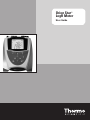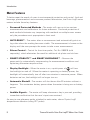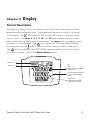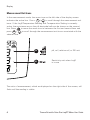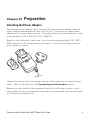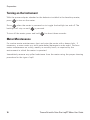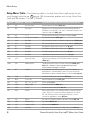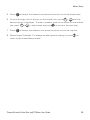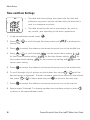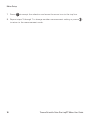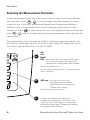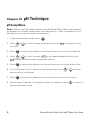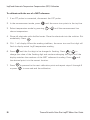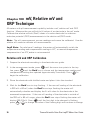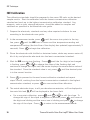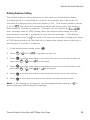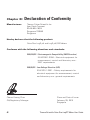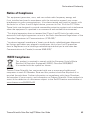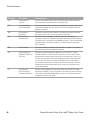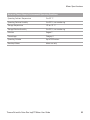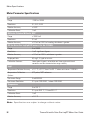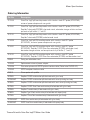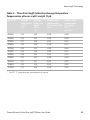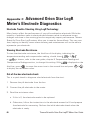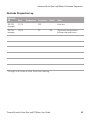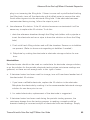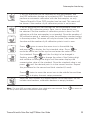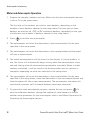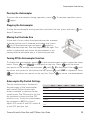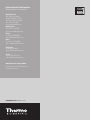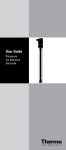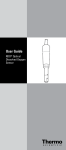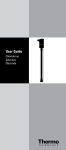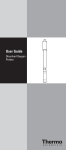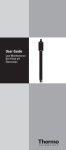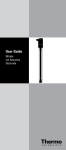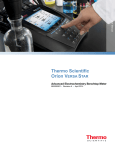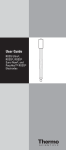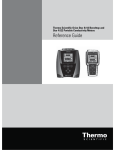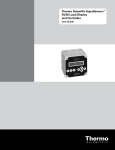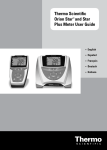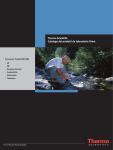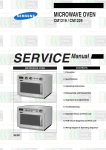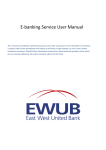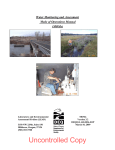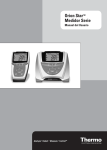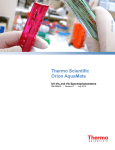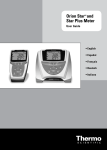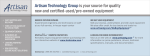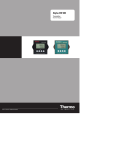Download Orion Star™ LogR Meter
Transcript
Orion Star™ LogR Meter User Guide ROSS and the COIL trade dress are trademarks of Thermo Fisher Scientific Inc. AQUAfast, Cahn, ionplus, KNIpHE, No Cal, ORION, perpHect, PerpHecT, PerpHecTion, pHISA, pHuture, Pure Water, Sage, Sensing the Future, SensorLink, ROSS, ROSS Ultra, Sure-Flow, Titrator PLUS and TURBO2 are registered trademarks of Thermo Fisher. 1-888-pHAX-ION, A+, All in One, Aplus, AQUAsnap, AssuredAccuracy, AUTO-BAR, AUTO-CAL, AUTO DISPENSER, Auto-ID, AUTO-LOG, AUTO-READ, AUTO-STIR, Auto-Test, BOD AutoE Z, Cable-Free, CERTI-CAL, CISA, DataCOLLECT, DataPLUS, digital LogR, DirectCal, DuraProbe, Environmental Product Authority, Extra Easy/Extra Value, FAST QC, GAP, GLPcal, GLPcheck, GLPdoc, ISEasy, KAP, LabConnect, LogR, Low Maintenance Triode, Minimum Stir Requirement, MSR, NISS, One-Touch, One-Touch Calibration, One-Touch Measurement, Optimum Results, Orion Star, Pentrode, pHuture MMS, pHuture Pentrode, pHuture Quatrode, pHuture Triode, Quatrode, QuiKcheK, rf link, ROSS Resolution, SAOB, SMART AVERAGING, Smart CheK, SMART STABILITY, Stacked, Star Navigator 21, Stat Face, The Enhanced Lab, ThermaSense, Triode, TRIUMpH, Unbreakable pH, Universal Access are trademarks of Thermo Fisher. © 2010 Thermo Fisher Scientific Inc. All rights reserved. All other trademarks are the property of Thermo Fisher Scientific Inc. and its subsidiaries. The specifications, descriptions, drawings, ordering information and part numbers within this document are subject to change without notice. This publication supersedes all previous publications on this subject. Table of Contents Chapter I Introduction Meter Features . . . . . . . . . . . . . . . . . . . . . . . . . . . . . . . . . . . . . . . . . . . . . . . . . . . . . . 2 Chapter II Display General Description . . . . . . . . . . . . . . . . . . . . . . . . . . . . . . . . . . . . . . . . . . . . . . . . . . . 3 Chapter III Keypad General Description . . . . . . . . . . . . . . . . . . . . . . . . . . . . . . . . . . . . . . . . . . . . . . . . . . . 5 Key Definitions . . . . . . . . . . . . . . . . . . . . . . . . . . . . . . . . . . . . . . . . . . . . . . . . . . . . . . 6 Chapter IV Preparation Installing the Power Adapter . . . . . . . . . . . . . . . . . . . . . . . . . . . . . . . . . . . . . . . . . . . . 7 Installing the Batteries . . . . . . . . . . . . . . . . . . . . . . . . . . . . . . . . . . . . . . . . . . . . . . . . . 8 Connecting the Electrodes . . . . . . . . . . . . . . . . . . . . . . . . . . . . . . . . . . . . . . . . . . . . . 9 Turning on the Instrument . . . . . . . . . . . . . . . . . . . . . . . . . . . . . . . . . . . . . . . . . . . . . 10 Meter Maintenance . . . . . . . . . . . . . . . . . . . . . . . . . . . . . . . . . . . . . . . . . . . . . . . . . . 10 Chapter V Meter Setup Setup Menu . . . . . . . . . . . . . . . . . . . . . . . . . . . . . . . . . . . . . . . . . . . . . . . . . . . . . . . . 11 Setup Menu Table . . . . . . . . . . . . . . . . . . . . . . . . . . . . . . . . . . . . . . . . . . . . . . . . . 12 General Menu Settings . . . . . . . . . . . . . . . . . . . . . . . . . . . . . . . . . . . . . . . . . . . . . . . 14 Time and Date Settings . . . . . . . . . . . . . . . . . . . . . . . . . . . . . . . . . . . . . . . . . . . . . . . 16 AUTO-READ™, Continuous or Timed Measurement Settings . . . . . . . . . . . . . . . . . . 17 Temperature Reading and Compensation Settings . . . . . . . . . . . . . . . . . . . . . . . . . .19 Selecting the Measurement Parameter . . . . . . . . . . . . . . . . . . . . . . . . . . . . . . . . . . 20 Method Setup . . . . . . . . . . . . . . . . . . . . . . . . . . . . . . . . . . . . . . . . . . . . . . . . . . . . . . 21 Chapter VI pH Technique pH Setup Menu . . . . . . . . . . . . . . . . . . . . . . . . . . . . . . . . . . . . . . . . . . . . . . . . . . . . . pH Calibration . . . . . . . . . . . . . . . . . . . . . . . . . . . . . . . . . . . . . . . . . . . . . . . . . . . . . . pH Measurement . . . . . . . . . . . . . . . . . . . . . . . . . . . . . . . . . . . . . . . . . . . . . . . . . . . pH Temperature Display . . . . . . . . . . . . . . . . . . . . . . . . . . . . . . . . . . . . . . . . . . . . . . 22 23 24 25 Chapter VII LogR, Automatic Temperature Compensation (ATC) Calibration LogR Temperature Calibration Information . . . . . . . . . . . . . . . . . . . . . . . . . . . . . . . . 26 LogR Calibration Technique . . . . . . . . . . . . . . . . . . . . . . . . . . . . . . . . . . . . . . . . . . . . 27 ATC Probe Calibration Technique . . . . . . . . . . . . . . . . . . . . . . . . . . . . . . . . . . . . . . . . 29 Chapter VIIl mV, Relative mV and ORP Technique Relative mV and ORP Calibration . . . . . . . . . . . . . . . . . . . . . . . . . . . . . . . . . . . . . . . 30 mV, Relative mV and ORP Measurement . . . . . . . . . . . . . . . . . . . . . . . . . . . . . . . . . 32 Thermo Scientific Orion Star LogR™ Meter User Guide Chapter lX ISE Technique ISE Setup Menu . . . . . . . . . . . . . . . . . . . . . . . . . . . . . . . . . . . . . . . . . . . . . . . . . . . . ISE Calibration . . . . . . . . . . . . . . . . . . . . . . . . . . . . . . . . . . . . . . . . . . . . . . . . . . . . . . ISE Measurement . . . . . . . . . . . . . . . . . . . . . . . . . . . . . . . . . . . . . . . . . . . . . . . . . . . ISE Temperature Display and Calibration . . . . . . . . . . . . . . . . . . . . . . . . . . . . . . . . . . 33 34 36 37 Chapter X Data Archiving and Retrieval Datalog and Calibration Log . . . . . . . . . . . . . . . . . . . . . . . . . . . . . . . . . . . . . . . . . . . . Automatic Datalog Feature . . . . . . . . . . . . . . . . . . . . . . . . . . . . . . . . . . . . . . . . . . Datalog Deletion Setting . . . . . . . . . . . . . . . . . . . . . . . . . . . . . . . . . . . . . . . . . . . . Viewing and Printing the Datalog and Calibration Log . . . . . . . . . . . . . . . . . . . . . . 38 38 39 41 Chapter XI Declaration of Conformity Declaration of Conformity . . . . . . . . . . . . . . . . . . . . . . . . . . . . . . . . . . . . . . . . . . . . . 42 WEEE Compliance . . . . . . . . . . . . . . . . . . . . . . . . . . . . . . . . . . . . . . . . . . . . . . . . . . . 43 Chapter XIl Troubleshooting Meter Self Test . . . . . . . . . . . . . . . . . . . . . . . . . . . . . . . . . . . . . . . . . . . . . . . . . . . . . 44 Meter Error Codes . . . . . . . . . . . . . . . . . . . . . . . . . . . . . . . . . . . . . . . . . . . . . . . . . . . 45 General Troubleshooting . . . . . . . . . . . . . . . . . . . . . . . . . . . . . . . . . . . . . . . . . . . . . . 47 Chapter Xlll Meter Specifications Meter Specifications . . . . . . . . . . . . . . . . . . . . . . . . . . . . . . . . . . . . . . . . . . . . . . . . . 50 Ordering Information . . . . . . . . . . . . . . . . . . . . . . . . . . . . . . . . . . . . . . . . . . . . . . . . . 53 Appendix A Meter Setup Menu Features pH Setup Menu Features . . . . . . . . . . . . . . . . . . . . . . . . . . . . . . . . . . . . . . . . . . . . . 55 ISE Setup Menu Features . . . . . . . . . . . . . . . . . . . . . . . . . . . . . . . . . . . . . . . . . . . . . 55 Appendix B About LogR Technology LogR Temperature Measurements . . . . . . . . . . . . . . . . . . . . . . . . . . . . . . . . . . . . . . 57 LogR Temperature Accuracy Tables . . . . . . . . . . . . . . . . . . . . . . . . . . . . . . . . . . . . . . 58 Appendix C Advanced Orion Star LogR Meter’s Electrode Diagnostics Electrode Trouble-Shooting Using LogR Technology . . . . . . . . . . . . . . . . . . . . . . . . . 60 Electrode Diagnostics Log . . . . . . . . . . . . . . . . . . . . . . . . . . . . . . . . . . . . . . . . . . . . . 63 Additional Electrode Care Notes . . . . . . . . . . . . . . . . . . . . . . . . . . . . . . . . . . . . . . . . 64 Appendix D Autosampler Interfacing Meter and Autosampler Setup . . . . . . . . . . . . . . . . . . . . . . . . . . . . . . . . . . . . . . . . . 68 Meter Preparation for Operating the Autosampler . . . . . . . . . . . . . . . . . . . . . . . . . . 69 Meter and Autosampler Operation . . . . . . . . . . . . . . . . . . . . . . . . . . . . . . . . . . . . . . 72 II Thermo Scientific Orion Star LogR™ Meter User Guide Chapter I Introduction Congratulations! You have selected an industry-leading Thermo Scientific Orion Star LogR series meter that is designed for electrochemistry measurements in the field or in the laboratory. The exclusive LogR technology allows you to obtain temperature-compensated readings directly from the pH electrode. All meters include a temperature measurement function, which allows for LogR, automatic or manual temperature compensation of readings. These meters are available to measure pH (Cat. No. 3112000) or pH and ISE (Cat. No. 3115000) depending on the meter version you have. The pH measurement capability includes a mV/relative mV/ORP function. Built to meet the demands of busy, multiple user laboratory or plant environments, all Orion Star LogR series meters are microprocessor controlled, which aids in the delivery of accurate and precise measurements. In addition to the benefits of LogR technology, Orion Star LogR pH and pH/ISE meters include memory for 1000 datalog points, and a new easier method for calibrating the LogR setting. These meters include autosampler capability and are compatible with the AutoTration™-500 autosampler. Refer to the AutoTration-500 user guide for information on operating the Orion Star meters with the autosampler. Note: Please read this user guide thoroughly before using your meter. Any use outside of these instructions may invalidate your warranty and cause permanent damage to the meter. Thermo Scientific Orion Star LogR™ Meter User Guide Introduction Meter Features To better meet the needs of users in environmental protection and control, food and beverage, pharmaceutical and consumer product laboratories, the Orion LogR series meters include these key features: • Password Protected Methods – The meter will save up to ten custom measurements and calibrations for future reference. Password protection of each method eliminates any tampering with methods as multiple users access only the procedure most appropriate to their work. • AUTO-READ™ – The meter takes a measurement and automatically prints or logs data when the reading becomes stable. The measurement is frozen on the display until the user prompts the meter to take a new measurement. • Stirrer Control – Control for the stirrer probe, Cat. No. 096019 (sold separately), which eliminates the need for additional stir plates and stir bars. • SMART STABILITY™ and SMART AVERAGING™ – Remove the guesswork by automatically compensating for measurement conditions and optimizing the meter response time. • Display Backlight – When the meter is on, a quick press of will turn the backlight on and off. When the meter is operating on battery power, the backlight will automatically turn off after two minutes to conserve power. When batteries are low, the backlight will no longer turn on. • Automatic Shutoff – The meters will shut down after 20 minutes without a keypress. This maximizes battery power when the meter is being run on battery power. • Audible Signals – The meter will beep whenever a key is pressed, providing immediate verification that the user’s input was received. An easy-to-use reference guide, attached to each meter, shows 2-point LogR temperature calibration (using ATC probe). Thermo Scientific Orion Star LogR™ Meter User Guide Chapter II Display General Description Throughout a given process, the display on an Orion LogR series meter provides temperature and calibration data. The temperature appears in the left, top corner of the display. The icon indicates that a calibration mode or calibration setup menu is active. The man, 2, 4, 7, 9, 10, and 12 icons indicate which pH buffers were saved after a pH calibration is performed. The setup icon only appears when the meter is in setup mode. The icon indicates an error condition and when it is displayed with the icon, a calibration alarm or sensor quality issue exists. The icon indicates that the AUTO-READ measurement mode is active and is discussed in greater detail in the Meter Setup section. Temperature Calibration pH ORP ISE (on Cat. No. 3115000) Temperature Resistivity of pH electrode (when LogR technology in use) Temperature Compensation method (LogR, ATC or manual) Thermo Scientific Orion Star LogR™ Meter User Guide Display Measurement Unit Icons In the measurement mode, the arrow icon on the left side of the display screen indicates the active line. Press / to scroll through the measurement unit icons. If the LogR Temperature Reading and Compensation Setting is currently active, the resistance across the pH electrode bulb can be shown on the second line. Press to move the arrow icon to between the first and second lines and press / to scroll through the measurement unit icons associated with the selected line. A pH, mV, relative mV, or ISE unit B Resistivity unit when LogR is in use The units of measurement, which are displayed on the right side of the screen, will flash until the reading is stable. Thermo Scientific Orion Star LogR™ Meter User Guide Chapter III Keypad General Description The keypad layout is the same for the Orion Star LogR pH and pH/ISE meters. Power Backlight Calibrate Scroll Up Measure Save/Print Stirrer On/Off Digits Line Select Setup View Log Scroll Down Thermo Scientific Orion Star LogR™ Meter User Guide Key Definitions Key Description Key Turns the meter on, if the meter is off. Toggles the backlight on and off, if the meter is on. If the meter is on, hold down the key for about three seconds to turn off the meter. Description Changes the measurement units of the selected line in the measurement mode. Changes the value on the selected line in the setup, methods and log view modes. Edits the value of the flashing digit for setup, password entry and calibration modes. Scrolls the arrow icon on left of screen among the three display lines, so the selected line can be modified as the options allow. Selects the next digit to edit and moves the decimal point for setup, password entry and calibration modes. Starts the calibration for the selected line in the measurement mode. Prints and logs a measurement in the continuous or timed measurement modes. If the arrow icon points to the top line and the displayed units are pH, pressing the key will start a pH calibration. Prints, logs and freezes the display when the reading becomes stable in the AUTOREAD measurement mode. Each time the key is pressed in the calibration mode, the meter will accept the calibration point and move to the next point until the maximum number of calibration points are reached. Exits the setup menu and returns to measurement mode. Enters the setup menu, starting with selected line in the measurement mode. Enters the log view and download menu. If the arrow icon points to the top line and the displayed units are ISE, pressing the key will enter the ISE setup screen. Turns the stirrer on and off. Accepts the calibration and returns to measurement mode. Thermo Scientific Orion Star LogR™ Meter User Guide Chapter IV Preparation Installing the Power Adapter The universal power adapter that is included with your benchtop meter is the only power adapter recommended for use with this unit. The use of any other power adapter will void your meter warranty. The external electrical power adapter is rated to be operated at 100 to 240 VAC, 0.5 A, 50/60 Hz. Based on your wall outlet, select one of the four plug plates provided (110 V, 220 V, 240V) and slide it into the grooves on the adapter. A click will be heard when the plug is properly in place. Connect the output plug of the power adapter to the power input on the benchtop meter. Refer to the diagram in the Connecting the Electrodes section. Batteries can be installed in the benchtop Orion Star LogR series meters, so the meter setup settings are protected if the meter is disconnected from the wall outlet or a brief power outage occurs. Thermo Scientific Orion Star LogR™ Meter User Guide Preparation Installing the Batteries Orion Star LogR series meters use four AA alkaline batteries. Do not use lithium or rechargeable batteries. Improper installation of non-alkaline batteries could create a hazard. Note: For benchtop meters, the installation of batteries is not required if the unit will always be connected to a power source via the universal power supply. 1. Confirm that the meter is off and gently place the meter upside down on a clean, lint-free cloth to prevent scratching the LCD. 2. Remove the battery case cover. 3. Insert new batteries with the + side orientation as depicted in the battery compartment housing. 4. Replace the battery case cover. 5. Stored data, calibrations and methods will remain in the meter’s nonvolatile memory when the batteries are being replaced. However, the date and time may need to be reset when the batteries are changed. Thermo Scientific Orion Star LogR™ Meter User Guide Preparation Connecting the Electrodes Follow the diagram below to correctly connect electrodes and probes to the meter. Meter Electrode Connections Stirrer jack Reference, pH, ORP or ISE 8 pin miniDIN ATC BNC, pH, ORP or ISE RS232 Power Ground Meter Connections • Use the BNC input to connect pH, ISE and ORP electrodes with a BNC or waterproof BNC connector. • Benchtop meters have a reference input that is used to connect a separate reference electrode. Reference electrodes require an separate, appropriate sensing electrode for measurements. • Use the 8 pin miniDIN input for automatic temperature compensation (ATC) probes. • The stirrer jack can be used to connect the stirrer probe 096019, sold separately. • Connect a printer or computer to the RS232 input using the appropriate cable. Thermo Scientific Orion Star LogR™ Meter User Guide Preparation Turning on the Instrument With the power adapter attached or the batteries installed in the benchtop meter, press to turn on the meter. Press when the meter is powered on to toggle the backlight on and off. The backlight will stay on until is pressed. To turn off the meter, press and hold for about three seconds. Meter Maintenance For routine meter maintenance, dust and wipe the meter with a damp cloth. If necessary, a warm water or a mild water-based detergent can be used. Perform meter maintenance on a daily, weekly or monthly basis, as required by the environment in which the meter is operated. Immediately remove any spilled substance from the meter using the proper cleaning procedure for the type of spill. 10 Thermo Scientific Orion Star LogR™ Meter User Guide Chapter V Meter Setup Setup Menu To navigate the setup menu: 1. Press to enter the setup menu. 2. Press / 3. Press to move the arrow icon to the middle line. 4. Press / 5. Press to move the arrow icon to the bottom line. until the desired setup option is displayed on the top line. until the desired setup option is displayed on the middle line. 6. To scroll through a list of options on the bottom line, press / until the desired option is displayed. To enter a numeric value for an option on the bottom line, press / to adjust each digit and to move to the next digit. For example, to change the pH measurement resolution press to scroll from 0.01 to 0.001 on the bottom display line. 7. Press to move the arrow icon to the top line. 8. Repeat steps 2 through 7 to program a new setup option or press the setup menu and return to the measurement mode. to exit Note: Refer to Appendix A for a description of the special setup menu features. Thermo Scientific Orion Star LogR™ Meter User Guide 11 Meter Setup Setup Menu Table – The following table is for the Orion Star LogR meter as you scroll though with the up arrow. ISE information applies only to the Orion Star LogR pH/ISE meters, Cat. No. 3115000. Top Line Middle Line Bottom Line Setup Menu Description (default setting, method specific) PH rES 0.1, 0.01, 0.001 pH measurement resolution (0.01, yes) PH bUF USA, EUr0 pH buffer set for automatic buffer recognition during calibration, USA buffers are 1.68, 4.01, 7.00, 10.01, 12.46 and EUrO buffers are 1.68, 4.01, 6.86, 9.18 (USA, yes) ISE rES 1, 2, 3 ISE measurement resolution in significant figures (1, yes) ISE UnIt m, mgL, PEr, PPb, n0nE ISE measurement units (PPb, yes) ISE rAng L0w, HIgH ISE concentration range for calibration stability criteria (HIgH, yes) ISE nLIn AUt0, 0FF ISE automatic blank correction for low-level calibration (AUt0, yes) dUE PH 0 to 9999 pH calibration alarm value in hours, 0 is off (0, yes) dUE 0rP 0 to 9999 ORP calibration alarm value in hours, 0 is off (0, yes) dUE ISE 0 to 9999 ISE calibration alarm value in hours, 0 is off (0, yes) dUE LOGr 0 to 9999 LogR calibration alarm value in hours, 0 is off (0, yes) rEAd tyPE AUt0, tImE, C0nt Measurement read type as AUTO-READ, timed or continuous (AUt0, yes) rEAd tInE 00:05 to 99:59 Timed measurement value in minutes and seconds (01:00, yes) Note: This submenu is only available when the timed measurement read type is selected. L0g dEL n0, YES Delete datalog after download option, select YES to delete the datalog when it is downloaded or select nO to loop through the datalog and not delete the datalog when it is downloaded (n0, yes) L0g AUt0 0FF, 0n Automatic datalog point saving option (0FF, yes) gEn dEgC -5.0 to 105 Manual temperature value (25.0, yes) gEn StIr 0FF, 1, 2, 3, 4, 5, 6, 7 Stirrer speed (4, yes) gEn PASS 0000 to 9999 Meter password entry (0000, yes) gEn AUt0 0n, 0FF Automatic meter shutoff option (0n, no) gEn bAtt 0n, 0FF Battery power options, to use battery power as the primary power source, select On. To allow clock backup capabilities only, select OFF. See following section, General Menu Settings, for more information regarding this setup. (OFF, no) gLP SEt 0FF, 0n GLP option, GLP feature enables or disables methods (0FF, no) dAtE H0Ur HH00 to HH23 Hour setting (HH12, no) dAtE tInE mm00 to mm59 Minute setting (mm00, no) dAtE tYPE mdY, dmY Date format as month, day, year or day, month, year (mdY, no) 12 Thermo Scientific Orion Star LogR™ Meter User Guide Meter Setup dAtE YEAr 2000 to 2099 Year setting (2004, no) dAtE dAtE mm01 to mm12 Month setting (mm01, no) dAtE dAY dd01 to dd31 Day of the month setting (dd01, no) r232 bAUd 1200, 2400, 4800, 9600 Baud rate setting (9600, no) r232 0UtF Prnt, C0mP Output format for printer or computer, COmP format is comma delimited (Prnt, no) AUt0 SAPL 0FF, 0n Autosampler – (OFF, no) AUt0 trAY 28, 48 Beaker tray setting (28, no) AUt0 rInb 1, 2, 3, 4, 5 Number of rinse beakers (3, no) AUt0 rSEC 5 to 60 Rinse time in each rinse beaker, seconds (10, no) AUt0 PH 0, 1, 2, 3 pH calibration points (3, no) AUt0 0rP n0, YES ORP calibration option, appears if 0 was selected for PH (n0, no) AUt0 ISE 0, 2, 3 ISE calibration points, appears if 0 was selected for PH (2, no) 1 AUt0 ISE1 Concentration value of ISE standard 1, appears if 2 or 3 was selected for the ISE calibration points (1, no) 10 AUt0 ISE2 Concentration value of ISE standard 1, appears if 2 or 3 was selected for the ISE calibration points (10, no) 100 AUt0 ISE3 Concentration value of ISE standard 1, appears if 3 was selected for the ISE calibration points (100, no) AUt0 n0SA 0 to 47 Number of sample beakers (1, no) tC tyPE LOgr, AtC, mAn Temperature Reading and Compensation Setting. Choice of LogR technology, automatic or manual temperature measurement and compensation (LOGr, yes). Note: LogR available only for pH and mV modes. Thermo Scientific Orion Star LogR™ Meter User Guide 13 Meter Setup General Menu Settings • Manual Temperature controls temperature compensation when no temperature sensor is attached to the meter. • Stirrer Speed sets the stirrer speed from 1 (slowest) through 7 (fastest) and off. • Password Protection protects setup menu options and methods from being accidentally erased or tampered with. • Automatic Shutoff controls whether the instrument will automatically turn off after 20 minutes without a keypress. • Battery Power Options control whether the meter will use the batteries to backup the real-time clock only (OFF option) or use the batteries for complete meter operation (On option). If meter is changed from On to OFF with no power adapter connected, the meter will power off in 60 seconds. Note: LogR technology requires a certain level of power. Depending on the meter settings (such as backlight and read type), battery life can vary significantly. Choosing the OFF option saves battery power. 1. In the measurement mode, press . 2. Press top line. / to scroll through the setup menu until is displayed on the 3. Press to accept the selection and move the arrow icon to the middle line. 4. Press / to scroll through for the manual temperature setting, for the stirrer speed setting, for password entry, for the automatic shutoff setting and for battery backup or full operation. 14 Thermo Scientific Orion Star LogR™ Meter User Guide Meter Setup 5. Press to accept the selection and move the arrow icon to the bottom line. 6. To scroll through a list of options on the bottom line, press / until the desired option is displayed. To enter a numeric value for an option on the bottom line, press / to adjust each digit and to move to the next digit. 7. Press to accept the selection and move the arrow icon to the top line. 8. Repeat steps 3 through 7 to change another general setting or press return to the measurement mode. Thermo Scientific Orion Star LogR™ Meter User Guide to 15 Meter Setup Time and Date Settings • The date and time settings are saved with the data and calibration log points and are included with the data that is sent to a computer or printer. • The date format can be set to read month, day, year or day, month, year according to the user’s preference. 1. In the measurement mode, press 2. Press / the top line. 3. Press . to scroll through the setup menu until is displayed on to accept the selection and move the arrow icon to the middle line. 4. Press / to scroll through for the current hour setting, for the current minute setting, for the date format setting, for the current month setting, for the current day setting and for the current year setting. 5. Press to accept the selection and move the arrow icon to the bottom line. 6. To scroll through a list of options on the bottom line, press / until the desired option is displayed. To enter a numeric value for an option on the bottom line, press / to adjust each digit and to move to the next digit. 7. Press to accept the selection and move the arrow icon to the top line. 8. Repeat steps 3 through 7 to change another time and date setting or press to return to the measurement mode. 16 Thermo Scientific Orion Star LogR™ Meter User Guide Meter Setup AUTO-READ™, Continuous or Timed Measurement Settings • • In the AUTO-READ mode, the meter starts taking a measurement when is pressed. Once the measurement is stable, the display freezes and the data is logged and printed. The AUTO-READ mode also controls the stirrer. The stirrer starts when is pressed and stops when the measurement becomes stable. In the continuous mode, the meter is constantly taking measurements and updating the display. Press to log and print a measurement in this mode. Note: When running on battery power, this option will significantly decrease battery life. • In the timed mode, the meter is constantly taking measurements and updating the display. The meter logs and prints the measurement at the selected time interval. 1. In the measurement mode, press 2. Press / the top line. 3. Press . to scroll through the setup menu until to accept the selection and move the arrow icon to the middle line. 4. If the timed measurement setting is active, press for the measurement read type and interval. 5. Press is displayed on / to scroll through for the timed reading to accept the selection and move the arrow icon to the bottom line. 6. To scroll through a list of options on the bottom line, press / until the desired option is displayed. To enter a numeric value for an option on the bottom line, press / to adjust each digit and to move to the next digit. Thermo Scientific Orion Star LogR™ Meter User Guide 17 Meter Setup 7. Press to accept the selection and move the arrow icon to the top line. 8. Repeat steps 3 through 7 to change another measurement setting or press to return to the measurement mode. 18 Thermo Scientific Orion Star LogR™ Meter User Guide Meter Setup Temperature Reading and Compensation Settings This setting specifies the method for sample temperature measurement and for temperature compensation of pH measurements. • With the LogR setting, this method uses the resistance of the pH electrode’s glass bulb. Note: This setting cannot be used with relative mV readings, or with ISE readings for the Orion Star LogR pH/ISE meter, Cat. No. 3115000. • The ATC setting uses the automatic temperature compensation (ATC) probe. • To use the temperature value entered under the General Menu Setting, select the manual setting. 1. In measurement mode, press . 2. Press top line. / to scroll through the setup menu until tC is displayed on the 3. Press line. twice to accept the selection and move the arrow icon to the bottom 4. Press / to scroll through for the LogR setting, for the ATC probe setting and for the general menu setting temperature value. 5. Press to accept the selection and move the arrow icon to the top line. 6. Press to return to the measurement mode. Thermo Scientific Orion Star LogR™ Meter User Guide 19 Meter Setup Selecting the Measurement Parameter In the measurement mode, the arrow icon on the left side of the display indicates the active line. Press / to scroll through the measurement unit icons of the first line. If the LogR Temperature Reading and Compensation Setting is currently active, the resistance across the pH electrode can be shown on the second line. Press to move the arrow icon to the desired measurement line and press / to scroll through the measurement parameters associated with the selected line. The measurement lines and icons for the Star LogR meter are shown below. pH, mV and RmV capabilities are in all Orion Star LogR meters. ISE capabilities are for Orion Star LogR pH/ISE meters, Cat. No. 3115000. A pH mV RmV ISE - only on the Orion Star LogR pH/ISE meters. ATC or manual temperature reading and compensation setting needs to be selected. No icon for temperature No icon and no measurement – the measurement line is turned off B MΩ-cm - F or resistivity across pH electrode bulb measured by LogR temperature reading and compensation setting No icon and no measurement C 20 isplays the temperature reading and D compensation setting that is currently in use (LOgr, AtC, mAn). To change this setting, refer to the prior section titled “Temperature Reading and Compensation Settings”. Thermo Scientific Orion Star LogR™ Meter User Guide Meter Setup Method Setup The Orion Star LogR meters can save up to 10 methods when the GLP function is enabled. When a method is selected, the meter will use the last calibration performed in that method, so electrodes that share a common meter connection can be more easily interchanged. When using multiple methods, a calibration must be performed for each method that will be used. 1. To enable the GLP function: a. In the measurement mode, press until . b. Press / is displayed on top line. c. P ress until to move the arrow icon to the middle line and press is displayed. / d. P ress until to move the arrow icon to the bottom line and press is displayed. / e. Press to move the arrow icon to the top line. f. to exit the setup menu and return to the measurement mode. Press 2. To display and change the current method number: a. In the measurement mode, press be displayed. b. Press / . The current method number will to select a new method number. c. P ress to save the method number and press measurement mode. Thermo Scientific Orion Star LogR™ Meter User Guide to return to the 21 Chapter VI pH Technique pH Setup Menu Note: Refer to the Setup Menu section for the Setup Menu Table, which contains a complete list of meter setup options and descriptions. Refer to Appendix A for a description of the special setup menu features. 1. In the measurement mode, press . 2. Press top line. / 3. Press to accept the selection and move the arrow icon to the middle line. 4. Press 5. Press to scroll through the setup menu until / to scroll through for pH measurement resolution and for the automatic buffer recognition setting. to accept the selection and move the arrow icon to the bottom line. 6. To scroll through a list of options on the bottom line, press desired option is displayed. 7. Press is displayed on the / to accept the selection and move the arrow icon to the top line. 8. Repeat steps 3 through 7 to change another pH setting or press the measurement mode. 22 until the to return to Thermo Scientific Orion Star LogR™ Meter User Guide pH Technique pH Calibration 1. Prepare the electrode according to the electrode user guide. 2. In the setup mode, select the buffer set ( the automatic buffer recognition feature. or ) that will be used for 3. In the measurement mode, press until the arrow icon points to the top line, press until the pH icon is shown and press to begin the calibration. 4. Rinse the electrode, and ATC probe if being used, with distilled water and place into the buffer. 5. Wait for the pH icon to stop flashing. a. A utomatic buffer recognition – When the pH icon stops flashing the meter will display the temperature-corrected pH value for the buffer. b. M anual calibration – When the pH icon stops flashing the meter will display the actual pH value read by the electrode. Press until the first digit to be changed is flashing, press / to change the value of the flashing digit and continue to change the digits until the meter displays the temperature-corrected pH value of the buffer. Once the pH buffer value is set, press until the decimal point is in the correct location. 6. Press or press 7. to proceed to the next calibration point and repeat steps 4 and 5 to save and end the calibration. The actual electrode slope, in percent, will be displayed in the main field and will be displayed in the lower field. a. F or a one point calibration, press and / press to return to the measurement mode. to edit the slope and b. For a two or more point calibration, the meter will automatically proceed to the measurement mode after the slope is displayed. Thermo Scientific Orion Star LogR™ Meter User Guide 23 pH Technique pH Measurement Note: Turn on the automatic datalog feature to send measurements to the meter datalog at the frequency specified in each measurement mode. Refer to the Data Archiving and Retrieval section for details. If the automatic datalog feature is off, connect the meter to a printer or computer to record the measurements. 1. Rinse the electrode with distilled or deionized water. Shake off any excess water and blot the electrode dry with lint-free tissue. 2. Place the electrode into the sample. a. If the meter is in the continuous measurement mode, it will start reading immediately and continuously update the display. The pH icon will flash until the reading is stable. Once the reading is stable, log and print the measurement by pressing . If a benchtop meter is used and the stirrer is enabled, press to start the stirrer. Press again to turn off the stirrer before removing the electrode and stirrer from the sample. b. If the meter is in the AUTO-READ measurement mode, press to start the reading. The AR icon will flash until the reading is stable. Once the reading is stable, the meter will log and print the measurement and freeze the display. If a benchtop meter is used and the stirrer is enabled, the stirrer will turn on when is pressed and turn off when the reading is stable. c. If the meter is in the timed measurement mode, it will start reading immediately and continuously update the display. The meter will log and print the measurement at the frequency specified in the setup menu. If a benchtop meter is used and the stirrer is enabled, press to start the stirrer. Press again to turn off the stirrer before removing the electrode and stirrer from the sample. 3. Remove the electrode from the sample, rinse it with distilled or deionized water, blot it dry, place it in the next sample and repeat step 2. 4. Once all of the samples have been measured, rinse the electrode with distilled or deionized water and blot it dry. Consult the electrode user guide for proper storage techniques. 24 Thermo Scientific Orion Star LogR™ Meter User Guide pH Technique pH Temperature Display Orion Star Plus LogR meters allow the temperature to be viewed on individual measurement lines in addition to the temperature display on the top, left of the screen. To view the temperature for the pH measurement line: 1. In the measurement mode, press icon will point to the selected line. to select the top display line. The arrow 2. Press / to change the value on the selected line. The top line can be changed to display pH (pH), millivolts (mV), relative millivolts (RmV), concentration (ISE), temperature (no icon) or a blank line. Thermo Scientific Orion Star LogR™ Meter User Guide 25 LogR and Automatic Temperature Compensation (ATC) Calibration Chapter VIl LogR Temperature Calibration Information This procedure should be performed at least once per week to ensure accurate temperature compensation when operating in the LogR mode. If the meter is powered down or the electrode is disconnected, the LogR temperature should be recalibrated. When using the meter for the first time or restarting the meter in the LogR mode, a LogR temperature calibration must be performed. It is recommended that at least a two-point temperature calibration be performed to meet optimum system accuracy. Up to three points can be calibrated. Refer to the Appendix B for additional information. Choose a temperature calibration range that is at least 5 °C apart, depending on your expected operating range. Evenly bracket your expected sample temperature range. A maximum 20 °C range is recommended for maximum accuracy. For example, for measurements around 20 °C, calibrate at 10 °C and 30 °C. For a temperature span greater than 20 °C, a three-point temperature calibration is recommended. For many samples, a single-point calibration near the expected sample temperature will yield adequate results. A constant temperature bath or a hot plate is recommended to hold the temperature of calibrating solution. For best results during temperature calibration, it is recommended that a pH buffer or tap water be used as the temperature calibrating solution. Do not use distilled water because the conductivity is too low to obtain a good calibration. 26 Thermo Scientific Orion Star LogR™ Meter User Guide LogR and Automatic Temperature Compensation (ATC) Calibration LogR Calibration Technique LogR calibration can be done by using an ATC probe or with a NIST reference. An accurate and the fastest method is to use an ATC probe. The most accurate method is to use a NIST reference, such as a NIST-traceable thermometer. Note: The meter defaults to using an ATC probe for LogR calibration. If the temperature reading for the ATC probe requires adjustment, follow the instructions for ATC probe calibration technique on the next page. Prior to starting LogR calibration, the temperature reading and compensation setting should be LogR (shown as LOgr on the third display line.) If this is not the case, refer to the section titled Temperature Reading and Compensation Settings. The first screen when starting the temperature calibration shows the setting being calibrated. To calibrate with the use of an ATC probe: 1. In the measurement mode, press until the arrow icon points to the top line. 2. Select temperature mode by pressing shows temperature. / until the measurement line 3. Rinse pH electrode and ATC probe with distilled water. Place both electrode and probe into the solution. Stir moderately. Press 4. CAL. 1 will display. When the reading stabilizes, the arrow icon and first digit will flash. The meter will display the temperature measured by the ATC probe. 5. Press press to proceed to the next calibration point and repeat steps 3 and 4 or to save and end the calibration. Thermo Scientific Orion Star LogR™ Meter User Guide 27 LogR and Automatic Temperature Compensation (ATC) Calibration To calibrate with the use of a NIST reference: 1. If an ATC probe is connected, disconnect the ATC probe. 2. In the measurement mode, press 3. Select temperature mode by pressing shows temperature. until the arrow icon points to the top line. / until the measurement line 4. Rinse pH electrode with distilled water. Place the electrode into the solution. Stir moderately. Press 5. CAL. 1 will display. When the reading stabilizes, the arrow icon and first digit will flash to display actual LogR temperature reading. 6. Press until the first digit to be changed is flashing. Press / to change the value of the flashing digit and continue changing the digits until the display matches the numbers of the NIST reference’s reading. Press until the decimal point is in the correct location. 7. 28 Press or press to proceed to the next calibration point and repeat steps 4 through 6 to save and end the calibration. Thermo Scientific Orion Star LogR™ Meter User Guide LogR and Automatic Temperature Compensation (ATC) Calibration ATC Probe Calibration Technique The temperature calibration mode of the Orion Star LogR meter allows the temperature measurement of the ATC probe to be manually adjusted. 1. Connect an ATC probe to the meter and change the temperature input to ATC in the setup menu. 2. In the measurement mode, press to choose the top measurement line and press / until the temperature is shown for the selected line. 3. Press to begin the calibration. 4. When the reading stabilizes, the arrow icon and the first digit will flash. Enter the temperature by pressing / to adjust each digit and to move to the next digit. 5. Press to save and end the calibration. Thermo Scientific Orion Star LogR™ Meter User Guide 29 mV, Relative mV and ORP Technique Chapter VIIl All meters with pH measurement capability include a mV, relative mV and ORP function. Measure the raw millivolt (mV) values of an electrode in the mV mode. Calibrate the relative millivolt (RmV) values of a redox electrode for oxidationreduction potential (ORP) measurements in the relative mV/ORP mode. Note: The mV measurements are raw readings and cannot be calibrated. Use the relative mV mode to calibrate mV measurements. LogR Note: For relative mV readings, the meter will automatically switch the temperature reading and compensation setting to ATC, or manual temperature compensation if an ATC probe is not connected. Relative mV and ORP Calibration 1. Prepare the electrode according to the electrode user guide. 2. In the measurement mode, press until the arrow icon points to the top line, press until the RmV icon is shown and the temperature reading and compensation setting has updated (approximately 3 seconds). Press to begin the calibration. 3. Rinse the electrode with distilled water and place it into the standard. 4. Wait for the RmV icon to stop flashing. If the raw mV reading of the electrode is 220 mV ± 60 mV, when the RmV icon stops flashing the meter will automatically calculate and display the EH mV value for the electrode at the measured temperature. If the raw mV reading of the electrode is outside of the 220 mV ± 60 mV range, when the RmV icon stops flashing the meter will display 000.0 RmV. Press until the first digit to be changed is flashing, press / to change the value of the flashing digit and continue to change 30 Thermo Scientific Orion Star LogR™ Meter User Guide mV, Relative mV and ORP Technique the digits until the meter displays the mV value of the standard. To change the value to negative or positive number, press until none of the digits are blinking and the arrow icon is blinking and then press to change the sign of the mV value. 5. Press to save and end the calibration. The mV offset will be displayed and the meter will automatically proceed to the measurement mode. Thermo Scientific Orion Star LogR™ Meter User Guide 31 mV, Relative mV and ORP Technique mV, Relative mV and ORP Measurement Note: Turn on the automatic datalog feature to send measurements to the meter datalog at the frequency specified in each measurement mode. Refer to the Data Archiving and Retrieval section for details. If the automatic datalog feature is off, connect the meter to a printer or computer to record the measurements. 1. Rinse the electrode with distilled or deionized water. Shake off any excess water and blot the electrode dry with lint-free tissue. 2. Place the electrode into the sample. a. If the meter is in the continuous measurement mode, it will start reading immediately and continuously update the display. The mV or RmV icon will flash until the reading is stable. Once the reading is stable, log and print the measurement by pressing . If the stirrer is enabled, press to start the stirrer. Press again to turn off the stirrer before removing the electrode and stirrer from the sample. b.If the meter is in the AUTO-READ measurement mode, press to start the reading. The AR icon will flash until the reading is stable. Once the reading is stable, the meter will log and print the measurement and freeze the display. If the stirrer is enabled, the stirrer will turn on when is pressed and turn off when the reading is stable. c.If the meter is in the timed measurement mode, it will start reading immediately and continuously update the display. The meter will log and print the measurement at the frequency specified in the setup menu. If the stirrer is enabled, press to start the stirrer. Press again to turn off the stirrer before removing the electrode and stirrer from the sample. 3. Remove the electrode from the sample, rinse it with distilled or deionized water, blot it dry, place it in the next sample and repeat step 2. 4. Once all of the samples have been measured, rinse the electrode with distilled or deionized water and blot it dry. Consult the electrode user guide for proper storage techniques. 32 Thermo Scientific Orion Star LogR™ Meter User Guide Chapter IX ISE Technique The Orion Star LogR pH/ISE meter, Cat. No. 3115000, is capable of measuring ISE values. When reading or calibrating ISE, the meter automatically switches the temperature reading and compensation setting to , or if ATC probe is not connected. (The temperature reading and compensation setting is shown on the third line of the display.) Refer to the Selecting the Temperature Reading and Compensation Setting section to change this setting if needed. ISE Setup Menu Note: Refer to the Setup Menu section for the Setup Menu Table, which contains a complete list of meter setup options and descriptions. Refer to Appendix A for a description of the special setup menu features. 1. In the measurement mode, press . 2. Press top line. / 3. Press to accept the selection and move the arrow icon to the middle line. 4. Press 5. Press to scroll through the setup menu until is displayed on the / to scroll through for the ISE measurement resolution, for the ISE measurement units, for the ISE calibration range and for the non-linear blank correction feature. to accept the selection and move the arrow icon to the bottom line. 6. To scroll through a list of options on the bottom line, press / until the desired option is displayed. To enter a numeric value for an option on the bottom line, press / to adjust each digit and to move to the next digit. 7. Press to accept the selection and move the arrow icon to the top line. 8. Repeat steps 3 through 7 to change another ISE setting or press to the measurement mode. Thermo Scientific Orion Star LogR™ Meter User Guide to return 33 ISE Technique ISE Calibration The calibration standards should be prepared in the same ISE units as the desired sample results. Start the calibration with the lowest concentration calibration standard and work up to the highest concentration calibration standard. Any reagents, such as ionic strength adjustors, should be added to samples and standards as specified in the electrode user guide. 1. Prepare the electrode, standards and any other required solutions for use according to the electrode user guide. 2. In the measurement mode, press until the arrow icon points to the top line, press until the ISE icon is shown and the temperature reading and compensation setting (the third line of the display) has updated (approximately 3 seconds). Press to begin the calibration. 3. Rinse the electrode with distilled or deionized water, shake any excess water off, blot it dry and place the electrode into the least concentrated standard. 4. Wait for ISE icon to stop flashing. Press until the first digit to be changed is flashing, press / to change the value of the flashing digit and continue to change the digits until the meter displays the concentration value of the standard. Once the standard value is set, press until the decimal point is in the correct location. 5. Press to proceed to the next lowest calibration standard and repeat steps 3 and 4, working from the lowest concentration standard to the highest concentration standard, or press to save and end the calibration. 6. The actual electrode slope, in mV per decade concentration, will be displayed in the main field and will be displayed in the lower field. a.For a one point calibration, press and / to edit the slope. To change the sign of the slope to negative or positive, press until none of the digits are blinking and the arrow icon is blinking and press to change the sign of the slope. Press to return to the measurement mode. 34 Thermo Scientific Orion Star LogR™ Meter User Guide ISE Technique b.For a two or more point calibration, the meter will automatically proceed to the measurement mode after the slope is displayed. Thermo Scientific Orion Star LogR™ Meter User Guide 35 ISE Technique ISE Measurement Note: Turn on the automatic datalog feature to send measurements to the meter datalog at the frequency specified in each measurement mode. Refer to the Data Archiving and Retrieval section for details. If the automatic datalog feature is off, connect the meter to a printer or computer to record the measurements. 1. Rinse the electrode with distilled or deionized water. Shake off any excess water and blot the electrode dry with lint-free tissue. 2. Place the electrode into the sample. a.If the meter is in the continuous measurement mode, it will start reading immediately and continuously update the display. The ISE icon will flash until the reading is stable. Once the reading is stable, log and print the measurement by pressing . If the stirrer is connected, press to start the stirrer. Press again to turn off the stirrer before removing the electrode and stirrer from the sample. b.If the meter is in the AUTO-READ measurement mode, press to start the reading. The AR icon will flash until the reading is stable. Once the reading is stable, the meter will log and print the measurement and freeze the display. If the stirrer is enabled, the stirrer will turn on when is pressed and turn off when the reading is stable. c.If the meter is in the timed measurement mode, it will start reading immediately and continuously update the display. The meter will log and print the measurement at the frequency specified in the setup menu. If the stirrer is enabled, press to start the stirrer. Press again to turn off the stirrer before removing the electrode and stirrer from the sample. 3. Remove the electrode from the sample, rinse it with distilled or deionized water, blot it dry, place it in the next sample and repeat step 2. 4. Once all of the samples have been measured, rinse the electrode with distilled or deionized water and blot it dry. Consult the electrode user guide for proper storage techniques. 36 Thermo Scientific Orion Star LogR™ Meter User Guide ISE Technique ISE Temperature Display and Calibration ISE Temperature Display Orion Star LogR meters allow the temperature to be viewed on individual measurement lines in addition to the temperature display on the top, left of the screen. To view the temperature for the ISE measurement line: 1. Press and hold until the meter displays the measurement mode. 2. Press to choose the top display line. The arrow icon will point to the selected line. 3. Press / to change the value on the selected line. The top line can be changed to display pH (pH), millivolts (mV), relative millivolts (RmV), concentration (ISE), temperature (no icon) or a blank line. ATC Probe Calibration Technique The temperature calibration mode of the Orion Star LogR meter allows the temperature input for the ATC probe to be manually adjusted. 1. Connect an ATC probe to the meter and change the temperature reading and compensation setting to ATC in the setup menu. 2. In the measurement mode, press to choose the top measurement line and press / until the temperature is shown for the selected line. 3. Press to begin the calibration. 4. When the reading stabilizes, the arrow icon and the first digit will flash. Enter the temperature by pressing / to adjust each digit and to move to the next digit. 5. Press to save and end the calibration. Thermo Scientific Orion Star LogR™ Meter User Guide 37 Chapter X Data Archiving and Retrieval Datalog and Calibration Log Star LogR pH and pH/ISE meters have a 1000 point datalog. Orion Star LogR meter printouts include the meter name, serial number and software version. The pH and ISE calibration printouts include the average slope, the slope between points and the Eo per point. Automatic Datalog Feature The automatic datalog feature that can be turned on or off. To enable the automatic recording of data into the datalog: 1. In the measurement mode, press 2. Press / until . is displayed on top line. 3. Press to accept the selection and move the arrow icon to the middle line and press / until is displayed. 4. Press to accept the selection and move the arrow icon to the bottom line and press / until is displayed. 5. Press to accept the selection and move the arrow icon to the top line. 6. Press to save the setup option and return to measurement mode. 38 Thermo Scientific Orion Star LogR™ Meter User Guide Data Archival and Retrieval Datalog Deletion Setting The datalog deletion setting determines if the meter will automatically delete the datalog after it is downloaded to a printer or computer and if the meter will overwrite the datalog points when the datalog is full. If the datalog deletion setting is set to , the meter will automatically delete the datalog after the datalog is downloaded to a printer or computer. The meter will also display the error message when all 1000 datalog points are filled and the datalog must be downloaded to a printer or computer to clear the error message. If the datalog deletion setting is set to , the meter will overwrite the oldest datalog point when all 1000 datalog points are filled and will not delete the datalog after the datalog is downloaded to a printer or computer. 1. In the measurement mode, press 2. Press / until . is displayed on top line. 3. Press to accept the selection and move the arrow icon to the middle line and press / until is displayed. 4. Press to accept the selection and move the arrow icon to the bottom line and press / until or is displayed. 5. Press to accept the selection and move the arrow icon to the top line. 6. Press to save the setup option and return to measurement mode. Note: If the datalog is not required, set the datalog deletion setting to prevent the error 038 (datalog full) message. Thermo Scientific Orion Star LogR™ Meter User Guide to 39 Data Archival and Retrieval Viewing and Printing the Datalog and Calibration Log Star LogR meters include a calibration log view feature in addition to the datalog view, datalog print and calibration log print features. To view the datalog or calibration log: 1. In the measurement mode, press . 2. Press / to scroll through to view the datalog, the calibration log or to view the LogR calibration log. to view 3. Press . The meter will display the date/time screen. The log number will be on the top of the screen and the time, date and year the log was recorded will be on the top, middle and bottom display lines respectively. Press / to scroll through the log. 4. Press . The meter will display the data or calibration point associated with the selected date/time screen. a. Press to print the individual data point. b. Press / c. Press to return to the date/time screen. to scroll through the log. 5. To exit the log view mode, press screen and press . until the meter displays the date/time To send the datalog or calibration log to a printer or computer: 1. Connect the meter to a printer or computer and verify the meter baud rate and output settings in the setup menu. 2. In the measurement mode, press 3. Press / to scroll through the calibration log. 40 . to print the datalog or to print Thermo Scientific Orion Star LogR™ Meter User Guide Data Archival and Retrieval 4. Press to send the selected data to the printer or computer. To interface the meter with a computer: The Orion LogR meters can send measurement and calibration data to a computer in a comma delimited format that is easy to parse in computer programs like Excel. Select the , , output setting in the setup menu. To send data from the meter to a computer using HyperTerminal: 1. Connect the meter to a computer port using the computer interface cable, Cat. No. 1010053. 2. Click on the start button on the lower left side of the computer screen. Select All Programs, Accessories, Communications and HyperTerminal. 3. When the HyperTerminal window opens, enter a file name, select an icon for the connection and click on the OK button. 4. When a new window opens, go to the Connect Using drop-down menu, select the COM port that the meter is connected to and click on the OK button. 5. A window will open with the COM port properties listed. Select the following settings from the drop-down menus and then click on the OK button. Bits per second: 9600 Data bits: 8 Parity: None Stop bits: 1 Flow control: Hardware 6. Send data from the meter to HyperTerminal. Thermo Scientific Orion Star LogR™ Meter User Guide 41 Chapter XI Manufacturer: Declaration of Conformity Thermo Fisher Scientific Inc. Ayer Rajah Crescent Blk 55 #04-16/24 Singapore 139949 Singapore Hereby declares that the following product: Orion Star LogR pH and LogR pH/ISE Meters Conforms with the following directives and standards: 2004/108/EC - E lectromagnetic Compatibility (EMC Directive) EN 61326-1:2006 – Electrical equipment for measurement, control and laboratory use EMC requirements 2006/95/EC - L ow Voltage Directive (LVD) EN 61010-1:2001 – Safety requirements for electrical equipment for measurement, control and laboratory use - general requirements Cheow Kwang Chan QA/Regulatory Manager 42 Place and Date of Issue: February 25, 2010 Singapore Thermo Scientific Orion Star LogR™ Meter User Guide Declaration of Conformity Notice of Compliance This equipment generates, uses, and can radiate radio frequency energy and if not installed and used in accordance with the instruction manual, may cause interference to radio communications. It has been tested and found to comply with the limits for a Class A and B digital device, pursuant to Part 15 of the FCC Rules. These limits are designed to provide reasonable protection against such interference when the equipment is operated in a commercial and residential environment. “This digital apparatus does not exceed the (Class A and B) limits for radio noise emissions from digital apparatus set out in the Radio Interference Regulations of the Canadian Department of Communications (ICES-003).” “Le présent appareil numérique n’ émet pas de bruits radioélectriques dépassant les limites applicables aux appareils numériques (de la class A et B) prescrites dans le Règlement sur le brouillage radioélectrique édicté par le ministère des Communications du Canada (la norme NMB-003).“ WEEE Compliance This product is required to comply with the European Union’s Waste Electrical & Electronic Equipment (WEEE) Directive 2002/96/EC. It is marked with the symbol as shown. Thermo Fisher Scientific has contracted with one or more recycling/disposal companies in each EU Member State and this product should be disposed of or recycled through them. Further information on compliance with these Directives, the recyclers in your country, and information on Thermo Scientific Orion products to assist in the detection of substances subject to the RoHS Directive are available at www.thermo.com/WEEERoHS. Thermo Scientific Orion Star LogR™ Meter User Guide 43 Chapter XIl Troubleshooting Meter Self Test 1. Disconnect all of the electrodes and probes from the meter and cover all of the meter inputs with the black caps. 2. Power on the meter, wait until the software revision is displayed and press . 3. All the segments on the display will turn on. Visually inspect the display segments to verify that all of the segments are lit and press . 4. All the segments on the display will turn off. Visually inspect the display segments to verify that all of the segments are not lit and press . 5. The display will read . Press every key on the keypad one at a time in any order. If the keys are not pressed within five seconds of one another, the display will read , which indicates a key failure. Press to clear the error 033 message and complete the self test. If all the keys are pressed and functioning, the meter will restart and proceed to the measurement mode. Note: If the meter reads during the self test, ensure that all of the electrodes are disconnected from the meter, all of the meter inputs are covered with the black caps and the BNC shorting cap is firmly attached to the BNC meter input. This error code usually occurs if the BNC shorting cap is missing or not fully connected to the BNC meter input during the meter self test. 44 Thermo Scientific Orion Star LogR™ Meter User Guide Troubleshooting Meter Error Codes • If the reading on the screen is flashing , the value is out of range. Perform the meter self test, clean the electrode according to the electrode user guide and re-calibrate the electrode with new standards. • If the icon is lit and the reading is flashing, the sensor needs to be calibrated according to the user’s set calibration interval or the pH slope is outside the range of 85 % to 115%. • Press to clear an error code. Error codes show on the middle line and a set of three alphanumeric characters on the bottom line. Some of these codes are errors, some are warnings and some are purely informational. Error Code Description Troubleshooting 002, 026, E##, F## Hardware or Memory Error Press to clear the error. If the error occurs again, contact Technical Support. 005 Value Outside Allowable Range Press and re-enter the value. Check meter specifications for the allowable range of values. 033 Keypad Failure Repeat the self test. When the meter reads , press all the keys, including the power key, within five seconds of one another. 034 BNC Input Failure Disconnect all the electrodes from the meter, connect the BNC shorting cap to the meter and repeat the self test. 038 Datalog Full Download the datalog to a printer or computer, turn the automatic datalog feature off in the setup menu or change the datalog setting to , , in the setup menu so the meter deletes the datalog points when the datalog is full. D## Remote Control Error Check the programming instructions to verify the correct commands, names and values. 107 pH Calibration Standard Error The millivolts measured during calibration are the same for two buffers. Review the calibration procedure and verify that the electrode was placed in the buffers at the appropriate time. Clean the electrode according to the electrode user guide. Re-calibrate the electrode with fresh buffers. 109 Bad pH Slope or Calibration Offset Clean the electrode according to the electrode user guide. Re-calibrate the electrode with new buffers. 200 Autosampler Interface Error The meter is unable to send a signal to the autosampler. Make sure that the autosampler is properly connected to the meter. 201 Autosampler Signal Error The autosampler is unable to receive a signal from the meter. Review the meter setup parameters and make sure that the baud rate of the meter is set to 1200. Thermo Scientific Orion Star LogR™ Meter User Guide 45 Troubleshooting Error Code Description Troubleshooting 202 Autosampler is Jammed Turn the autosampler off and wait 45 seconds before turning it back on. The autosampler should return to the home position. 203 Unstable Reading from Autosampler The measurements taken using the autosampler are unstable. Check the electrodes for proper function. Make sure that the electrode cables are properly connected. 306 ISE Automatic Blank Error Disable the automatic blank feature in the setup menu and re-calibrate the meter without using a zero concentration standard. 307 ISE Calibration Standard Error The millivolts measured during calibration are the same for two standards. Review the calibration procedure and verify that the electrode was placed in the standards at the appropriate times. Clean the electrode according to the electrode user guide. Re-calibrate the electrode with fresh standards. 309 Bad ISE Slope Clean the electrode according to the electrode user guide. Re-calibrate the electrode with freshly prepared standards. 707 LogR Temperature Calibration Points are Too Close Calibrate using two temperature points that are at least 5 °C apart. Another method is to check the resistance value. The resistance value between each calibration point should have a difference of at least 10%. To check, set the meter to the LogR temperature input mode. Adjust the first line with the arrows to display the temperature value and adjust the second line to read the resistance value of the electrode at the first temperature and then read the resistance value of the electrode at the second temperature. 711 pH Calibration with Invalid LogR Temperature Reading Perform a LogR temperature calibration. (Refer to the slide-out card on the meter or chapter 7 of the user guide.) If this does not correct the error code, refer to the probe troubleshooting section in the electrode manual or appendix C of this user guide. 46 Thermo Scientific Orion Star LogR™ Meter User Guide Troubleshooting General Troubleshooting Problem: The display freezes and the measurement values will not change. Solution: he meter is in the AUTO-READ measurement mode (the AR icon will T appear in the top, right corner of the display). Press to start a new reading or select another measurement mode in the setup menu. Problem: When switching between measurement parameters, the reading takes a few seconds to update after I make my selection. Solution: When scrolling between the measurement parameters, the meter waits approximately 3 seconds to confirm your measurement selection. After your selection is made, if there needs to be a change in circuitry, the meter will automatically route it. During this time, the display will flash the temperature reading and compensation setting (information on line 3). The meter will then automatically display the appropriate reading on line one when complete. Problem: When I press Solution: he meter is printing and cannot enter the calibration mode until the T printing is done. This should rarely occur if the meter is set to a 9600 baud rate. If the meter is at a lower baud rate, the delay will be longer. Problem: The meter did not accept the change I made in the setup menu. Solution: fter making a change in the setup menu, press A until the arrow icon points to the top line (confirms the change) and then press to save the change and return to the measurement mode. Problem: How do I abort a calibration? Solution: ress and hold P to abort any meter operation and return to the measurement mode. Problem: The printout is a string of numbers and units with commas. Solution: he output format in the setup menu is set to the computer output or T the printer baud rate is set incorrectly in the setup menu. Change the output format to the printer output in the setup menu. Change the baud rate to the correct value for the printer that is being used. Problem: When I press the stirrer button, the stirrer doesn’t work. Solution: he current stirrer setting is off. Set the speed to 1 through 7 in the T setup menu. the meter displays Thermo Scientific Orion Star LogR™ Meter User Guide . 47 Troubleshooting Problem: he timed measurement time entry screen does not appear in the T setup menu. Solution: he meter is in the AUTO-READ or continuous mode. When the meter T is set to the timed mode, the next setup screen will be for time entry. pH Troubleshooting Problem: The meter does not recognize the pH buffer value during calibration. Solution: Verify that the correct buffer set was selected in the setup menu. The meter uses the raw mV reading of the electrode to recognize a buffer during calibration. As the electrode ages or becomes dirty, its mV readings will drift and you will need to manually enter the pH buffer value when calibrating. ISE Troubleshooting Problem: It takes several minutes for the readings to stabilize during a calibration. Solution: The concentration range in the setup menu is set to low. Change the concentration range to high. The ISE resolution is set to 3 digits in the setup menu. Change the ISE resolution to 2 digits for faster stabilization of the readings. Problem: When I use the automatic blank correction setting and calibrate an ISE, the meter gives a slope that is too low or cannot be manually checked. Solution: Turn the automatic blank correction setting off in the setup menu. LogR Troubleshooting Problem: The meter does not recognize the ATC probe during calibration. Solution: Verify that the ATC probe is connected to the meter. Press and hold to abort any meter operation and return to the measurement mode. Change the temperature reading and compensation setting to ATC in the setup menu. If the meter defaults to , verify the connection of the ATC probe by disconnecting and securely reconnecting the ATC probe. Problem: The temperature reading and compensation setting (third line of the display) automatically changes to AtC or mAn when in relative mV or ISE measurement parameters. 48 Thermo Scientific Orion Star LogR™ Meter User Guide Troubleshooting Solution: The LogR technology is only available for pH and mV measurements. When reading relative mV (RmV) or ISE values, the meter switches to , or if an ATC probe is not connected. Selecting the pH or mV measurement parameter will automatically switch the meter back to LogR, if that was the setting prior to ISE or RmV readings. Problem: LogR temperature value is not within the expected range. Solution: Verify that the LogR calibration has been completed. If the temperature reading and compensation setting was not set to LogR, the LogR setting was not calibrated. The first screen when starting the temperature calibration shows the setting. Problem: The resistance display shows “--------” Solution: The resistance input is over 6000 Mohms. This resistance value is normal for a new electrode not yet placed into a solution. Prepare the new electrode for testing and place into a solution. Assistance After troubleshooting all components of your measurement system, contact Technical Support. Within the United States call 1.800.225.1480 and outside the United States call 978.232.6000 or fax 978.232.6031. In Europe, the Middle East and Africa, contact your local authorized dealer. For the most current contact information, visit www.thermo.com/contactwater. For the latest application and technical resources for Thermo Scientific Orion products, visit www.thermo.com/waterapps. Warranty For the most current warranty information, visit www.thermo.com/water. Thermo Scientific Orion Star LogR™ Meter User Guide 49 Chapter Xlll Meter Specifications Meter Specifications Environmental Operating Conditions Portable and Benchtop Meter Environmental Operating Conditions Operating Ambient Temperature 5 to 45 °C Operating Relative Humidity 5 to 85 %, non-condensing Storage Temperature -20 to +60 °C Storage Relative Humidity 5 to 85 %, non-condensing Pollution Degree 2 Overvoltage Category II Altitude Up to 2000 meters Weight 0.91 kg Size 9.4 cm (H) x 17.0 cm (W) x 22.4 cm (D) AC Powered Meters Indoor use only Battery Operated Meters Indoor or outdoor use Regulatory and Safety CE, CSA, TÜV, UL, FCC Class limits Case Material ABS Shock and Vibration Vibration, shipping/handling per ISTA #1A Shock, drop test in packaging per ISTA #1A Enclosure (designed to meet) IP54 50 Thermo Scientific Orion Star LogR™ Meter User Guide Meter Specifications Universal Power Adapter Environmental Operating Conditions Operating Ambient Temperature 0 to 50 °C Operating Relative Humidity 0 to 90 %, non-condensing Storage Temperature -20 to +75 °C Storage Relative Humidity 0 to 90 %, non-condensing Pollution Degree 2 Overvoltage Category II Operating Altitude Up to 2000 meters Benchtop Meters Indoor use only Thermo Scientific Orion Star LogR™ Meter User Guide 51 Meter Specifications Meter Parameter Specifications pH Range -2.000 to 19.999 Resolution 0.1, 0.01, 0.001 Relative Accuracy ± 0.002 Calibration Points 1 to 5 Millivolts, Relative Millivolts, ORP Range ± 1999.9 mV Resolution 0.1 mV Relative Accuracy ± 0.2 mV or 0.05 % of reading, whichever is greater ISE (for Orion Star LogR pH/ISE meters, Cat. No. 3115000) Range 0 to 19999 Resolution 1 to 3 significant figures Relative Accuracy ± 0.2 mV or 0.05 %, whichever is greater Displayed Units M, mg/L, %, ppb or no units Calibration Features Linear point to point, selectable non-linear automatic blank correction and low concentration range stability LogR Temperature Relative Accuracy ± 0.1 °C; ± 0.3 °C from 0 to 9.9 °C when resistance > 1000 MΩ Temperature Calibration Options ATC probe, NIST reference Resistance Range 0 to 6000 MΩ Resistance Resolution 0.1 up to 1999.9 MΩ, 1 above 1999.9 MΩ Temperature Range 0 to 100 °C Resolution 0.1 up to 99.9 °C, 1.0 over 99.9 °C Calibration Points 1 to 3 Relative Accuracy ± 0.1 °C Note: Specifications are subject to change without notice. 52 Thermo Scientific Orion Star LogR™ Meter User Guide Meter Specifications Ordering Information Cat. No. Description 3112000 Orion Star LogR pH benchtop meter with stainless steel ATC probe (927007MD), universal power adapter and user guide 3112001 Orion Star LogR pH benchtop meter with stainless steel ATC probe (927007MD), PerpHecT electrode (9202BN), electrode stand, electrode storage solution and one pint each of pH buffer 4, 7 and 10 3112101 Orion Star LogR pH benchtop meter with stainless steel ATC probe (927007MD), PerpHecT electrode (9202BN) and electrode stand 3115000 Orion Star LogR pH/ISE benchtop meter with stainless steel ATC probe (927007MD), universal power adapter and user guide 3115001 Orion Star LogR pH/ISE benchtop meter with stainless steel ATC probe (927007MD), PerpHecT ROSS Sure-Flow electrode (8272BN), electrode stand, electrode storage solution and one pint each of pH buffer 4, 7 and 10 3115101 Orion Star LogR pH/ISE benchtop meter with stainless steel ATC probe (927007MD), PerpHecT ROSS Sure-Flow electrode (8272BN) and electrode stand 090043 Swing arm electrode stand 1010003 Replacement universal power adapter 1010006 Star series printer with RS232 printer interface cable (Cable Label 250302-001) 1010053 RS232 computer interface cable 096019 Stirrer probe with paddle 8202BN PerpHecT ROSS combination pH electrode with glass body 8220BNWP PerpHecT ROSS combination pH electrode with micro tip and glass body 8203BN PerpHecT ROSS combination pH electrode with semi-micro tip and glass body 8272BN PerpHecT ROSS Sure-Flow combination pH electrode with glass body 9202BN PerpHecT combination pH electrode with glass body 9206BN PerpHecT gel-filled, combination pH electrode with epoxy body 9272BN PerpHecT Sure-Flow combination pH electrode with glass body 8102BNUWP ROSS Ultra combination pH electrode with glass body 8165BNWP ROSS Sure-Flow combination pH electrode with epoxy body Thermo Scientific Orion Star LogR™ Meter User Guide 53 Meter Specifications 8172BNWP ROSS Sure-Flow combination pH electrode with glass body 9107BNMD Gel-filled pH/ATC Triode with epoxy body 9157BNMD Refillable pH/ATC Triode with epoxy body 9165BNWP Sure-Flow combination pH electrode with epoxy body 9172BNWP Sure-Flow combination pH electrode with glass body 927005MD ATC probe with epoxy body 927007MD ATC probe with stainless steel body 9512HPBNWP High performance ammonia combination ion selective electrode 9609BNWP Fluoride combination ion selective electrode 9707BNWP Nitrate combination ion selective electrode 8611BNWP ROSS sodium combination ion selective electrode Visit www.thermo.com/water for additional meter kits, accessories, electrodes and solutions. 54 Thermo Scientific Orion Star LogR™ Meter User Guide Appendix A Meter Setup Menu Features pH Setup Menu Features Automatic buffer recognition The Orion Star LogR pH and pH/ISE meters are capable of automatically recognizing pH 1.68, 4.01, 6.86, 7.00, 9.18, 10.01 and 12.46 buffers during a pH calibration. During a calibration, the meter uses the selected buffer set and the raw mV reading of the pH electrode in the buffer to recognize and display the buffer value at the measured temperature. The raw mV value must be about ± 30 mV from the theoretical mV reading of the buffer in order for the meter to automatically recognize the buffer. Buffer mV Range Buffer mV Range Buffer mV Range 1.68 +285 to +345 7.00 - 30 to + 30 10.01 -207 to -147 4.01 +207 to +147 9.18 -99 to -159 12.46 -293 to -353 6.86 +38 to -22 ISE Setup Menu Features Concentration Range The Orion Star LogR pH/ISE meters can be set for a high or low ISE concentration range that is used to determine the calibration stability criteria. If a high ISE concentration range is selected, the meter will perform a normal calibration with no delay in displaying the calibration standard value. If a low ISE concentration range is selected, the meter will wait about three to five minutes before displaying a stable reading for the calibration standard values. The delay will depend on the species being measured and the concentration of the calibration standards. The low ISE concentration range is designed to improve the accuracy of low concentration measurements by allowing the electrode to have a longer amount of time to stabilize in the calibration standards. Thermo Scientific Orion Star LogR™ Meter User Guide 55 Meter Setup Menu Features Automatic Blank Correction The Orion Star LogR pH/ISE meters have an ISE automatic blank correction feature that uses an algorithm to compensate for the non-linearity of the ion selective electrode in low-level standards and samples. Since the automatic blank correction feature requires the use of a set of non-linear equations that can only be calculated numerically, the user cannot analytically verify the calibration and the average slope value that is displayed on the meter may be outside of the slope range that is specified in the electrode user guide. In applications were analytical verification is required, the automatic blank correction feature should be turned off. 56 Thermo Scientific Orion Star LogR™ Meter User Guide Appendix B About LogR Technology LogR Temperature Measurements Orion Star LogR meters allow for direct temperature measurement and temperature compensation from your pH electrode. With simultaneous measurement of pH and temperature, the patented digital LogR technology makes this possible using most standard glass pH electrodes. The system is based on using the electrical resistance of the glass sensing bulb as the temperature probe. The logarithm of the resistance of the bulb varies almost linearly with the reciprocal of the absolute temperature (see Figure 1). Almost all common pH glasses show a similar decrease in resistance with increasing temperature, and can be used with other meters. However, only the exact shape of the curve of PerpHecT electrodes is in the meter’s memory. To maximize system performance and accuracy, use a PerpHecT or PerpHecT ROSS pH electrode. Figure 1 – LogR Resistance vs. Temperature Graph LogR™ Temperature Accuracy Tables Thermo Scientific Orion Star LogR™ Meter User Guide 57 About LogR Technology LogR Temperature Accuracy Tables Table 1 – Two Point LogR Calibration Average Temperature Compensation pH error at pH 3 and pH 11 pH Electrode Average Temp. Error 0 to 25 °C (°C) Average Temp. Error above 20 °C * (°C) Average Temp. Compensation Error 0 to 25 °C (pH units) Average Temp. Compensation Error above 20 °C * (pH units) 8202BN 0.36 0.10 0.004 0.001 8203BN 0.13 0.02 0.002 0.000 8235BN 0.04 0.14 0.000 0.002 8256BN 0.22 0.06 0.003 0.001 8272BN 0.23 0.06 0.003 0.001 9202BN 0.21 0.06 0.003 0.001 9203BN 0.20 0.10 0.002 0.001 9206BN 0.29 0.06 0.003 0.001 9207BN 0.16 0.07 0.002 0.001 9256BN 0.27 0.07 0.003 0.001 9272BN 0.22 0.06 0.003 0.001 * For 20 °C temperature compensation spans. 58 Thermo Scientific Orion Star LogR™ Meter User Guide About LogR Technology Table 2 – Three Point LogR Calibration Average Temperature Compensation pH error at pH 3 and pH 11 pH Electrode Average Temp. Error 0 to 25 °C (°C) Average Temp. Error above 20 °C * (°C) Average Temp. Compensation Error 0 to 25 °C (pH units) Average Temp. Compensation Error above 20 °C * (pH units) 8202BN 0.04 0.03 0.000 0.000 8203BN 0.04 0.01 0.000 0.000 8235BN 0.07 0.06 0.001 0.001 8256BN 0.04 0.06 0.000 0.001 8272BN 0.02 0.01 0.000 0.000 9202BN 0.03 0.06 0.000 0.001 9203BN 0.06 0.05 0.001 0.001 9206BN 0.02 0.02 0.000 0.000 9207BN 0.07 0.07 0.001 0.001 9256BN 0.02 0.00 0.001 0.000 9272BN 0.22 0.06 0.003 0.001 * For 20 °C temperature compensation spans. Thermo Scientific Orion Star LogR™ Meter User Guide 59 Advanced Orion Star LogR Meter’s Electrode Diagnostics Appendix C Electrode Trouble-Shooting Using LogR Technology Many factors affect the performance of your pH combination electrode. While the majority of problems seen in electrode performance relate to reference issues, changes over time in the sensing glass can negatively impact performance. Thermo Scientific Orion Star LogR meters allow you to monitor these effects. This can save time, helping to identify cases where cleaning and maintenance will not be able to rejuvenate your electrode. Viewing Electrode Resistance To view the electrode resistance, the third line of the display, indicating the temperature reading and compensation setting, should show . If or is shown, refer to the user guide, chapter 5 Temperature Reading and Compensation Settings section, to change this setting. With displayed on the third line, press to move the arrow icon to the second line and press to display the resistance value. / Out-of-the-box electrode check This is a quick check to diagnose a bad electrode from the start. 1. Remove the pH electrode from the box. 2. Connect the pH electrode to the meter. 3. Read the resistance value. a. If this is 0, the electrode needs to be replaced. b. O therwise, follow the instructions in the electrode manual to fill and prepare the electrode for measuring. Perform the initial electrode check when the electrode is ready. 60 Thermo Scientific Orion Star LogR™ Meter User Guide Advanced Orion Star LogR Meter’s Electrode Diagnostics Initial electrode check To get the most out of the Orion Star LogR meter’s diagnostics, you may want to establish a regular schedule of resistance testing. Perform an initial check of your electrode resistance and record the temperature and resistance value in the table below, or perform a LogR calibration and output the calibration information from the meter to a computer or printer. (Refer to the chapter titled LogR and Automatic Temperature Compensation (ATC) Calibration and the chapter titled Data Archiving and Retrieval for more information). 1. Rinse the electrode with deionized water and blot dry with a lint-free tissue. 2. Insert the electrode into the solution and gently stir - if a stirrer probe is enabled, press the stir key to start and stop stirring. 3. Record the temperature and resistance value for reference. Note: Electrode bulb thickness and diameter vary from electrode to electrode resulting in normal variation in resistance. In most cases the initial value is not a definitive test of electrode condition except in extreme cases, for example, see the initial low readings information below. When changing electrodes, do not be alarmed if the resistance varies dramatically from your previous electrode. Initial low readings – If the resistance is below 1 MΩ in a solution at room temperature (22 ° to 27 °C), this indicates a damaged electrode. In this case the electrode will most likely need to be replaced. Periodic electrode testing Periodically check your electrode resistance following the steps above and record values in the table below. While diagnostic testing at (or near) 25 °C is ideal due to the resistance stability at this temperature, this may not be possible. Nonetheless, it is important to maintain as many sampling variables constant to get the most out of your periodic testing. The resistance reading is fully dependent on temperature. When testing, using the same solution type at a known, stable temperature at or around the same temperature value each time would be the most beneficial method. Small variances in resistance – Resistance will typically increase as the bulb ages. This is no cause for concern. Over time this can lead to slower response rates, Thermo Scientific Orion Star LogR™ Meter User Guide 61 Advanced Orion Star LogR Meter’s Electrode Diagnostics slope degradation, and reduced immunity to noise. By keeping track of the change in resistance (delta, as listed in the log example below), this information may be used to determine when to replace your electrode, before failure occurs, eliminating down time. Large decreases in resistance – When the glass pH membrane resistance is more than ten times lower than the expected resistance value (at a given temperature), it is often an indication of membrane crack in the bulb or shorting, leading to a total failure in function. If you see this type of change in the resistance reading, no further testing or care will resolve the problem. A new electrode will be needed at this point. Increases in resistance – As the electrode ages, the resistance of the electrode’s glass bulb increases. Eventually, the aging of the electrode, and visible increase in resistance, manifests in a slower response rate, low slope, and reduced immunity to noise. At some point the resistance becomes “super high”. The Orion Star LogR meter’s diagnostics help you pinpoint the causes of your reduced performance and quickly show you the effectiveness of your cleaning and care processes. • If the resistance values are not out of expected range, but electrode response continues to be slow or erratic, these effects may also be seen as a result of reference clogging or contamination. You should reference the additional electrode care notes below. • If the resistance value between checks increases substantially higher, the fill solution may be depleted. Refer to the additional electrode care notes below for the proper fill solution levels of a refillable electrode. • If the resistance values show a “super high” resistance, cleaning and care may improve performance, but will not be able to return the probe to like new condition. Consider purchasing a new electrode. 62 Thermo Scientific Orion Star LogR™ Meter User Guide Advanced Orion Star LogR Meter’s Electrode Diagnostics Electrode Diagnostics Log Electrode SN Date Temperature Resistance Delta* Notes SN 1234 (example) 1/1/10 350 -- Initial test SN 1234 (example) 1/8/10 20 320 Significantly low resistance indicates electrode failure. *Change in resistance value from prior reading Thermo Scientific Orion Star LogR™ Meter User Guide 63 Advanced Orion Star LogR Meter’s Electrode Diagnostics Additional Electrode Care Notes The Orion Star LogR meter’s diagnostic capability can help notify you if additional electrode care steps need to be taken. If you have seen slow or erratic electrode responses, here are some issues and tips for electrode care that you may want to follow to get your electrode working properly again. Air Bubbles Make sure that there are no air bubbles present. Shake the electrode (as with a clinical thermometer) to remove air bubbles. Dry Electrode and Salt Deposits If the electrode has been stored dry, rinse the electrode with distilled water to remove any salt deposits that may have formed. a. for refillable electrodes, fill the electrode with the appropriate electrode fill solution. Rehydrate the electrode by soaking it in the recommended electrode storage solution for one hour prior to use. b. for sealed electrodes, soak the electrode in electrode storage solution for one hour to rehydrate. Refillable Electrodes If you have a refillable electrode, check the following: a. the amount of fill solution in the electrode. The meniscus should be just below the fill hole or at the very least one inch (2.54 cm) above the sample level. If the level in the electrode is too low, fill with the appropriate fill solution. Ensure no air bubbles are present. (Refer to above note regarding air bubbles if needed.) b. if the electrode has not been used for some time. Replace the fill solution by emptying the electrode of the old fill solution. Fill with the electrode fill solution and soak for one hour in electrode storage solution prior to use. c. the filling hole. To allow adequate flow of the electrode solution during measuring, the filling hole needs to be open. Verify that the filling hole sleeve/ 64 Thermo Scientific Orion Star LogR™ Meter User Guide Advanced Orion Star LogR Meter’s Electrode Diagnostics plug is not covering the filling hole. If there is some salt crystallization blocking the filling hole, rinse off the electrode with distilled water to remove the salts. Avoid water ingress into the electrode filling hole. If the electrode becomes contaminated during rinsing, follow the steps in part d. d. the reference fill solution. If the fill solution becomes contaminated it will be necessary to replace the fill solution. To do this: i. d rain the reference chamber through the filling hole (either with a pipette or invert the electrode and use a wipe to draw the solution out from the filling hole). ii. F lush with fresh filling solution and refill the chamber. Ensure no air bubbles are present. (Refer to above note regarding air bubbles if needed.) iii. R ehydrate by soaking the electrode in electrode storage solution for one hour. Deionized Water Deionized water should not be used as a substitute for electrode storage solution, or as the solution for the periodic electrode testing when resistance readings are gathered, as there are not enough salts in this type of water. a. If deionized water has been used for storage, ions will have been leached out of the electrode’s fill solution. i. If you have a refillable electrode, replace the fill solution in the electrode. Rehydrate the electrode by soaking it in the recommended electrode storage solution for one hour prior to use. ii. for sealed electrodes, replacement of the electrode is suggested. b. If deionized water has been used during the periodic testing process, the resistance change from the testing process to reading a sample could be dramatic leading to incorrect analysis of electrode faults and readings. Simply Thermo Scientific Orion Star LogR™ Meter User Guide 65 Advanced Orion Star LogR Meter’s Electrode Diagnostics change the sample used during the periodic testing process to match the sample type normally measured during testing, and reference the data from the new sample. Cleaning Dirt and deposits may accumulate on your electrode over time, hindering performance. In addition to rinsing the electrode between samples and prior to storage, inspect the electrode periodically for dirt and deposits. Thermo Scientific Orion pH electrode cleaning solutions can be used to remove dirt and deposits without causing damage to the electrode. Depending on your contaminant, select the proper electrode cleaning solution from the table below and follow the steps below. Contaminant Orion Catalog Number Description Protein 900021 pH Electrode Cleaning Solution A Bacteria 900022 pH Electrode Cleaning Solution B General 900023 pH Electrode Cleaning Solution C Oil and Grease 900024 pH Electrode Cleaning Solution D Unknown / Varies 900020 pH Electrode Cleaning Solution Kit – Includes 1 x 30mL each of solutions A and C, and 1 x 60mL each of solutions B and D 1. Shake the cleaning solution. Pour enough of the cleaning solution into the beaker to cover the electrode junction and immerse the section of the electrode that requires cleaning. 2. Soak the electrode for a few minutes in the cleaning solution while moderately stirring the solution. 3. Remove the electrode from the cleaning solution and rinse the electrode thoroughly with distilled water to remove all traces of the cleaning solution. 66 Thermo Scientific Orion Star LogR™ Meter User Guide Advanced Orion Star LogR Meter’s Electrode Diagnostics 4. If cleaning a refillable electrode, remove the filling solution from the electrode using the pipette that is included in the kit. Add fresh filling solution to the electrode. Repeat removing and adding filling solution two or three times for optimal electrode performance. 5. Rinse the electrode thoroughly with distilled water and read the resistance of the electrode on the Orion LogR meter. Repeat the cleaning procedure if the resistance value has moved closer to the expected, but is still slow to respond. If the resistance does not improve (moves closer to the expected resistance) or becomes worse, replacement of the electrode is suggested. Note: Viscous samples and samples that contain solid materials often require additional cleaning and additional filling solution changes. Reference your electrode manual for more specific care tips. Thermo Scientific Orion Star LogR™ Meter User Guide 67 Appendix D Autosampler Interfacing Meter and Autosampler Setup 1. Select a location for the system and unpack the autosampler and meter components. Prepare the autosampler according to the autosampler user guide. 2. Interface the autosampler with the meter. Use the autosampler to meter interface cable, Cat. No. ATA02, to connect the 2.5 mm phono jack RS232 port on the meter to the Com 1 RS232 port on the autosampler. Com 2 Port (to printer) Power Button Power Connector Stirrer Jack RS232 Power ! Com 2 Com 1 Com 1 Port (to Star LogR meter) 3. If the Orion Star printer will be used, use the autosampler to printer interface cable, Cat. No. 223664-001, to connect the Com 2 RS232 port on the autosampler to the 25 pin female RS232 port on the printer. ote: The printer must have a 9600 baud rate to be connected to the autosampler. The N Orion Star printer, Cat. No. 1010006, is recommended for use with the Orion Star LogR meter and AutoTration-500 autosampler system. 4. Prepare and install the electrodes. Prepare the electrodes according to the electrode user guides. Connect the electrodes to the back of the meter using the extension cables and cable management system provided with the autosampler. Insert the electrodes into the electrode holder on the autosampler If a stirrer probe will be used, connect the stirrer probe to the stirrer jack on the back of the meter and insert it into the electrode holder on the autosampler. 5. Connect the meter, autosampler and printer to a power supply and turn on the power. The default meter baud rate is 9600 and the default autosampler baud rate for the Com 1 port is 1200, so the meter baud rate needs to be set to 1200 or the autosampler dip switches need to be adjusted to 9600 for the Com 1 port. 68 Thermo Scientific Orion Star LogR™ Meter User Guide Autosampler Interfacing Meter Preparation for Operating the Autosampler 1. In the measurement mode, change each display line to the desired parameter and blank any unneeded lines. See the Selecting the Measurement Parameter section for detailed instructions. 2. Review and change the parameters for basic meter functions in the setup menu. Note: The first time the meter is prepared for use with the autosampler, confirm all of the applicable setup menus. As long as the meter is connected to a power supply, the setup parameters do not need to be reprogrammed. To prevent the meter from losing the programmed parameters in the event of a power failure, install four AA alkaline batteries in the meter. If a pH electrode will be calibrated on the autosampler, select the USA or EUrO buffer set that will be used for automatic calibration. If an ion selective electrode (ISE) will be calibrated on the autosampler, select the ISE units that will be used for calibration and analysis. Set the read type on the meter to AUTO-READ. Turn the automatic datalogging feature On or OFF. Turn the datalog deletion setting to nO or YES. See the Datalog and Calibration Log section for details on setting this parameter. If a stirrer probe will be used, set the stirrer speed. The stirrer speed can be set from one to seven or OFF. Thermo Scientific Orion Star LogR™ Meter User Guide 69 Autosampler Interfacing Turn the meter auto-shutoff feature OFF. Set the date and time on the meter. See the Time and Date Settings section for details on setting this parameter. Set the baud rate on the meter to 1200. Alternatively, the meter baud rate can be set to 9600 and the autosampler dip switches can be set to 9600 for the Com 1 port. This is recommended when a printer or computer will be connected to the autosampler. See the Autosampler Dip Switch Settings section for instructions. Set the data output on the meter to printer or computer format. 3. Review and change the parameters for the autosampler in the setup menu. Turn the autosampler function On or OFF. Select the beaker tray that will be used. Either the 28 beaker or 48 beaker tray can be selected. Enter the number of rinse beakers. One to five rinse beakers can be used. Enter the electrode rinse time in each rinse beaker. The rinse time can be set from 5 to 60 seconds. If a pH electrode will be calibrated on the autosampler, enter the number of pH calibration points. Zero to three points can be selected. The meter must perform an automatic calibration with the autosampler, so only pH buffers in the selected buffer set can be used. Set the number of calibration points to zero if a pH calibration with the autosampler is not needed. This menu will only be shown if the meter has pH function. 70 Thermo Scientific Orion Star LogR™ Meter User Guide Autosampler Interfacing If an ORP electrode will be calibrated on the autosampler, turn the ORP calibration feature on by selecting YES. The meter must perform an automatic calibration with the autosampler, so only Thermo Scientific Orion ORP standard can be used. This menu will be shown if the number of pH calibration points is set to zero. If an ISE electrode will be calibrated on the autosampler, enter the number of ISE calibration points. Zero, two or three points can be selected. Set the number of calibration points to zero if an ISE calibration with the autosampler is not needed. Once the number of ISE calibration points is selected, enter the calibration standard values in the setup menu. This menu will only be shown if the meter has ISE function and the number of pH calibration points is set to zero. Press twice to move the arrow icon to the middle line and press to display the first standard value. Press to move the arrow icon to the top line and enter the value of the first standard. Press until the first digit to be changed is flashing, press / to change the value of the flashing digit and continue to change the digits until the meter displays the concentration value of the standard. Once the standard value is set, press until the decimal point is in the correct location. Repeat this procedure for the second and third standard (if used). Press press twice to move the arrow icon to the middle line and then to display the next setup parameter. Enter the total number of sample beakers to be measured. Do not include rinse beakers, calibration beakers or empty beakers. Note: The error 005 message indicates that a bad value was entered. Press the setup menu and check the allowed value range. Thermo Scientific Orion Star LogR™ Meter User Guide to return to 71 Autosampler Interfacing Meter and Autosampler Operation 1. Prepare the samples, beakers and tray. Make sure that the autosampler function is set to On in the setup menu. The first one to five beakers are used as rinse beakers, depending on the number of rinse beakers selected in the setup menu. The next zero to three beakers are used as pH, ORP or ISE calibration beakers, depending on the type of calibration and number of beakers selected in the setup menu. 2. Press to initialize the autosampler. 3. The autosampler will move the electrodes to the rinse beaker(s) for the time specified in the setup menu. 4. The autosampler will move the electrodes to the sample beaker and the meter will take a measurement. 5. The actual measurements will be shown on the display. If a stirrer probe is in use, the stirrer will automatically begin stirring when the measurement starts and end stirring when all measurement parameters are stable. When a stable reading is achieved, it will be saved in the datalog and/or sent to a printer or computer, depending on what was selected in the setup menu. 6. The autosampler will move the electrodes to the rinse beaker(s) for the time specified in the setup menu, move the electrodes to the next sample beaker and then the meter will take a new measurement. The autosampler and meter will continue this process until all sample beakers have been measured. 7. 72 To repeat the same autosampler program, replace the tray and press . To omit the calibration beakers, change the number of rinse beakers or modify another setup parameter for the autosampler, refer to the Meter Preparation for Operating the Autosampler section. Thermo Scientific Orion Star LogR™ Meter User Guide Autosampler Interfacing Pausing the Autosampler To pause the autosampler during operation, press again. . To resume operation, press Stopping the Autosampler To stop the autosampler during operation and abort the run, press and hold about 3 seconds. for Moving the Electrode Arm At the end of a run, when the electrode arm has returned to home position and is lowered into beaker one, press to lift the electrode arm and press again to lower the electrode arm. See the diagram to the right. This action is operational only when the autosampler is not running and the electrode arm is in the home position. Turning Off the Autosampler Function To disable the autosampler, press in the measurement mode to enter the setup menu. Press until is displayed on top line. Press until the arrow icon points to the middle line and press until is displayed. Press until the arrow icon points to the bottom line and press until OFF is displayed. Press until the arrow icon points to the top line. Press to return to measurement mode. Autosampler Dip Switch Settings The dip switch cover is located on the rear panel of the autosampler and a small Phillips head screw driver is needed to remove the dip switch cover. The ON position for the dip switches is down and the OFF position is up. To set the autosampler dip switches to 9600 for Com 1, adjust DIP switch 4 and DIP switch 5 to the OFF position (up). DIP 1 DIP 2 DIP 4 DIP 5 9600 Baud OFF OFF 1200 Baud ON OFF 2400 Baud OFF ON 38500 ON ON Even Parity ON No Parity OFF DIP 3 Baud Thermo Scientific Orion Star LogR™ Meter User Guide 73 Environmental Instruments Water Analysis Instruments North America 166 Cummings Center Beverly, MA 01915 USA Toll Free: 1-800-225-1480 Tel: 1-978-232-6000 [email protected] Netherlands Tel: (31) 033-2463887 [email protected] China Tel: (86) 21-68654588 [email protected] India Tel: (91) 22-4175-8800 [email protected] Singapore Tel: (65) 6778-6876 [email protected] Japan Tel: (81) 045-453-9175 [email protected] www.thermo.com/water © 2010 Thermo Fisher Scientific Inc. All rights reserved. 264905-001 RevA UGLogR-E 0110