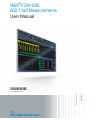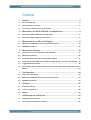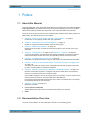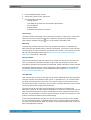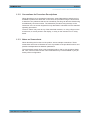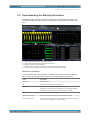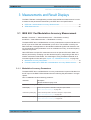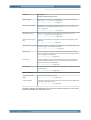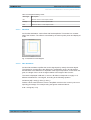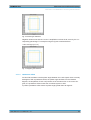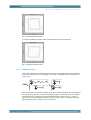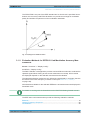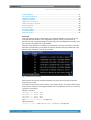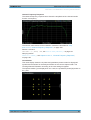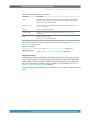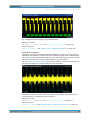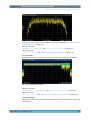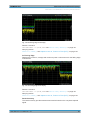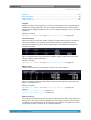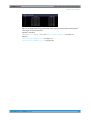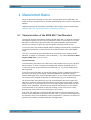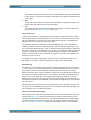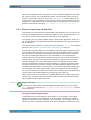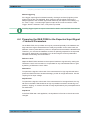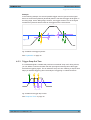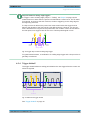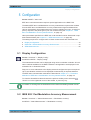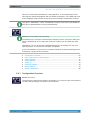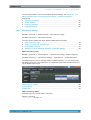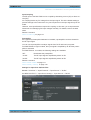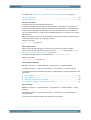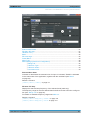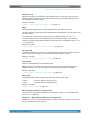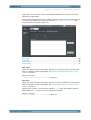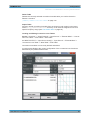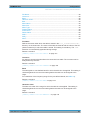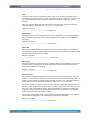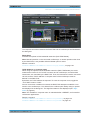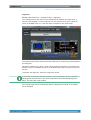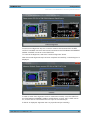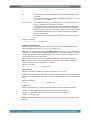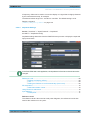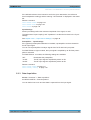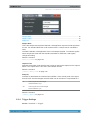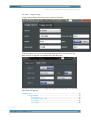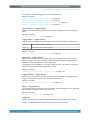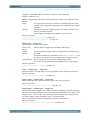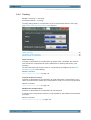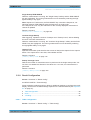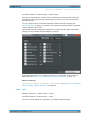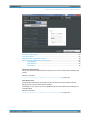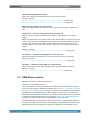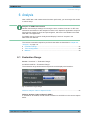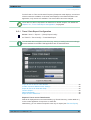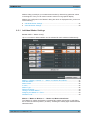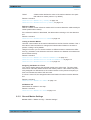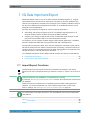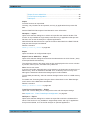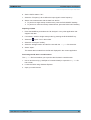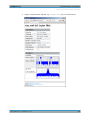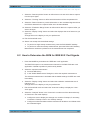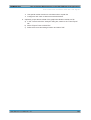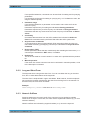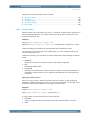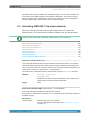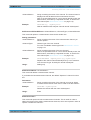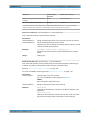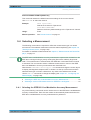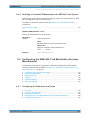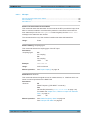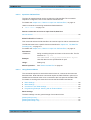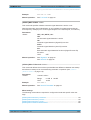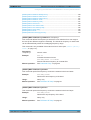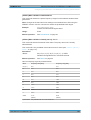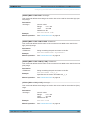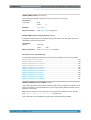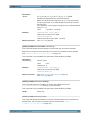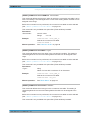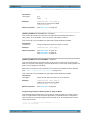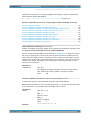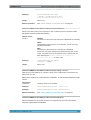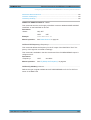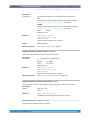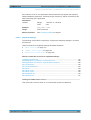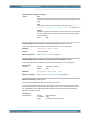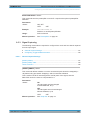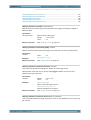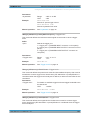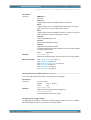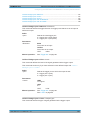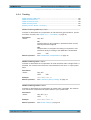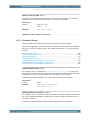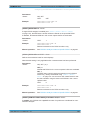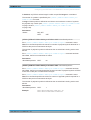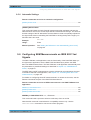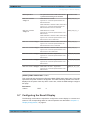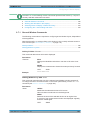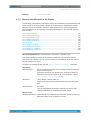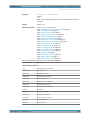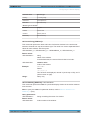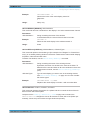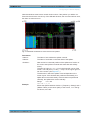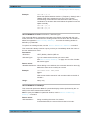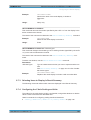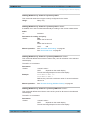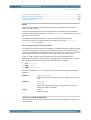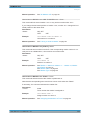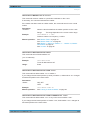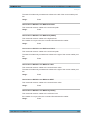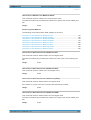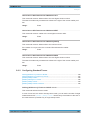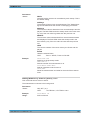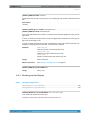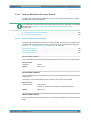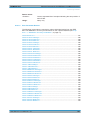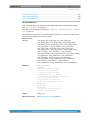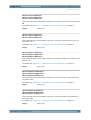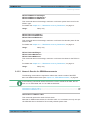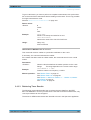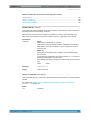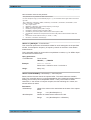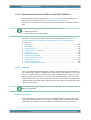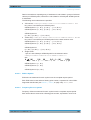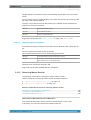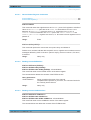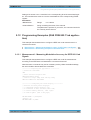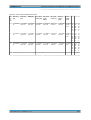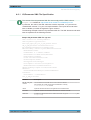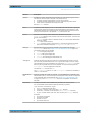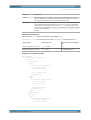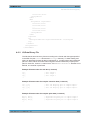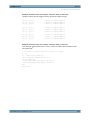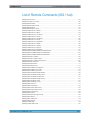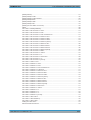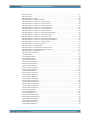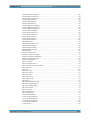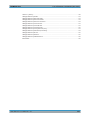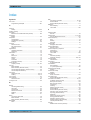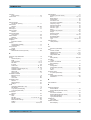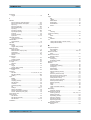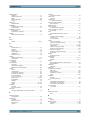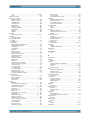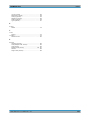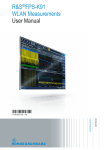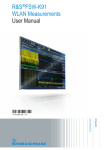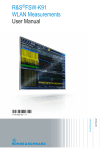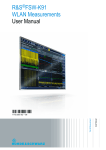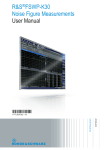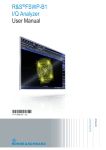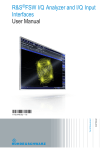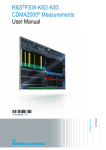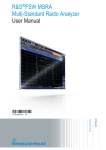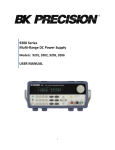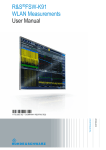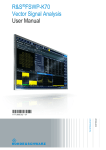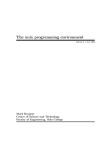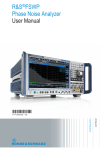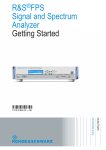Download R&S®FSW-K95 802.11ad Measurements User Manual
Transcript
R&S®FSW-K95 802.11ad Measurements User Manual (;ÛÉÌ2) User Manual Test & Measurement 1177.5962.02 ─ 01 This manual applies to the following R&S®FSW models with firmware version 2.30 and higher: ● R&S®FSW8 (1312.8000K08) ● R&S®FSW13 (1312.8000K13) ● R&S®FSW26 (1312.8000K26) ● R&S®FSW43 (1312.8000K43) ● R&S®FSW50 (1312.8000K50) ● R&S®FSW67 (1312.8000K67) ● R&S®FSW85 (1312.8000K85) The following firmware options are described: ● R&S FSW-K95 802.11ad measurements (1313.1639.02) © 2015 Rohde & Schwarz GmbH & Co. KG Mühldorfstr. 15, 81671 München, Germany Phone: +49 89 41 29 - 0 Fax: +49 89 41 29 12 164 Email: [email protected] Internet: www.rohde-schwarz.com Subject to change – Data without tolerance limits is not binding. R&S® is a registered trademark of Rohde & Schwarz GmbH & Co. KG. Trade names are trademarks of the owners. The following abbreviations are used throughout this manual: R&S®FSW is abbreviated as R&S FSW. R&S®FSW-K95 Contents Contents 1 Preface.................................................................................................... 5 1.1 About this Manual......................................................................................................... 5 1.2 Documentation Overview............................................................................................. 5 1.3 Conventions Used in the Documentation...................................................................7 2 Welcome to the R&S FSW 802.11ad application.................................9 2.1 Starting the R&S FSW 802.11ad application............................................................ 10 2.2 Understanding the Display Information....................................................................11 3 Measurements and Result Displays...................................................13 3.1 IEEE 802.11ad Modulation Accuracy Measurement................................................ 13 3.2 SEM Measurements.................................................................................................... 28 4 Measurement Basics........................................................................... 32 4.1 Characteristics of the IEEE 802.11ad Standard....................................................... 32 4.2 Measurement Setup.................................................................................................... 35 4.3 Receiving Data Input and Providing Data Output.................................................... 36 4.4 Preparing the R&S FSW for the Expected Input Signal - Frontend Parameters... 39 4.5 Triggered Measurements........................................................................................... 40 4.6 Max. Sample Rate and Bandwidth with Activated I/Q Bandwidth Extension Option B2000............................................................................................................................43 5 Configuration........................................................................................44 5.1 Display Configuration.................................................................................................44 5.2 IEEE 802.11ad Modulation Accuracy Measurement................................................ 44 5.3 SEM Measurements.................................................................................................... 84 6 Analysis................................................................................................ 87 6.1 Evaluation Range........................................................................................................ 87 6.2 Trace Configuration.................................................................................................... 88 6.3 Markers........................................................................................................................ 90 7 I/Q Data Import and Export..................................................................95 7.1 Import/Export Functions............................................................................................ 95 7.2 How to Export and Import I/Q Data............................................................................97 User Manual 1177.5962.02 ─ 01 3 R&S®FSW-K95 Contents 8 How to Perform Measurements in the R&S FSW 802.11ad application.......................................................................................................100 8.1 How to Determine Modulation Accuracy Parameters for IEEE 802.11ad Signals .................................................................................................................................... 100 8.2 How to Determine the SEM for IEEE 802.11ad Signals......................................... 101 9 Remote Commands for IEEE 802.11ad Measurements.................. 103 9.1 Common Suffixes......................................................................................................103 9.2 Introduction............................................................................................................... 104 9.3 Activating IEEE 802.11ad measurements............................................................... 109 9.4 Selecting a Measurement......................................................................................... 113 9.5 Configuring the IEEE 802.11ad Modulation Accuracy Measurement ................. 114 9.6 Configuring SEM Measurements on IEEE 802.11ad Signals................................ 153 9.7 Configuring the Result Display................................................................................155 9.8 Starting a Measurement........................................................................................... 167 9.9 Analysis..................................................................................................................... 172 9.10 Retrieving Results.....................................................................................................184 9.11 Status Registers........................................................................................................203 9.12 Programming Examples (R&S FSW 802.11ad application)...................................207 A Annex.................................................................................................. 211 A.1 References.................................................................................................................211 A.2 I/Q Data File Format (iq-tar)......................................................................................211 List of Remote Commands (802.11ad)............................................. 217 Index....................................................................................................223 User Manual 1177.5962.02 ─ 01 4 R&S®FSW-K95 Preface About this Manual 1 Preface 1.1 About this Manual This R&S FSW 802.11ad application User Manual provides all the information specific to the application. All general instrument functions and settings common to all applications and operating modes are described in the main R&S FSW User Manual. The main focus in this manual is on the measurement results and the tasks required to obtain them. The following topics are included: ● chapter 2, "Welcome to the R&S FSW 802.11ad application", on page 9 Introduction to and getting familiar with the application ● chapter 3, "Measurements and Result Displays", on page 13 Details on supported measurements and their result types ● chapter 4, "Measurement Basics", on page 32 Background information on basic terms and principles in the context of the measurement ● chapter 5, "Configuration", on page 44 and chapter 6, "Analysis", on page 87 A concise description of all functions and settings available to configure measurements and analyze results with their corresponding remote control command ● chapter 7, "I/Q Data Import and Export", on page 95 Description of general functions to import and export raw I/Q (measurement) data ● chapter 8, "How to Perform Measurements in the R&S FSW 802.11ad application", on page 100 The basic procedure to perform each measurement and step-by-step instructions for more complex tasks or alternative methods ● chapter 9, "Remote Commands for IEEE 802.11ad Measurements", on page 103 Remote commands required to configure and perform IEEE 802.11ad measurements in a remote environment, sorted by tasks (Commands required to set up the environment or to perform common tasks on the instrument are provided in the main R&S FSW User Manual) Programming examples demonstrate the use of many commands and can usually be executed directly for test purposes ● chapter A, "Annex", on page 211 Reference material ● List of remote commands Alphahabetical list of all remote commands described in the manual ● Index 1.2 Documentation Overview The user documentation for the R&S FSW consists of the following parts: User Manual 1177.5962.02 ─ 01 5 R&S®FSW-K95 Preface Documentation Overview ● Printed Getting Started manual ● Online Help system on the instrument ● Documentation DVD with: – Getting Started – User Manuals for base unit and firmware applications – Service Manual – Release Notes – Data sheet and product brochures Online Help The Online Help is embedded in the instrument's firmware. It offers quick, context-sensitive access to the complete information needed for operation and programming. Online help is available using the icon on the toolbar of the R&S FSW. Web Help The web help provides online access to the complete information on operating the R&S FSW and all available options, without downloading. The content of the web help corresponds to the user manuals for the latest product version. The web help is available from the R&S FSW product page at http://www.rohde-schwarz.com/product/ FSW.html > Downloads > Web Help. Getting Started This manual is delivered with the instrument in printed form and in PDF format on the DVD. It provides the information needed to set up and start working with the instrument. Basic operations and handling are described. Safety information is also included. The Getting Started manual in various languages is also available for download from the Rohde & Schwarz website, on the R&S FSW product page at http://www.rohdeschwarz.com/product/FSW.html. User Manuals User manuals are provided for the base unit and each additional (firmware) application. The user manuals are available in PDF format - in printable form - on the Documentation DVD delivered with the instrument. In the user manuals, all instrument functions are described in detail. Furthermore, they provide a complete description of the remote control commands with programming examples. The user manual for the base unit provides basic information on operating the R&S FSW in general, and the Spectrum application in particular. Furthermore, the software functions that enhance the basic functionality for various applications are described here. An introduction to remote control is provided, as well as information on maintenance, instrument interfaces and troubleshooting. In the individual application manuals, the specific instrument functions of the application are described in detail. For additional information on default settings and parameters, refer to the data sheets. Basic information on operating the R&S FSW is not included in the application manuals. User Manual 1177.5962.02 ─ 01 6 R&S®FSW-K95 Preface Conventions Used in the Documentation All user manuals are also available for download from the Rohde & Schwarz website, on the R&S FSW product page at http://www.rohde-schwarz.com/product/FSW.html. Service Manual This manual is available in PDF format on the Documentation DVD delivered with the instrument. It describes how to check compliance with rated specifications, instrument function, repair, troubleshooting and fault elimination. It contains all information required for repairing the R&S FSW by replacing modules. Release Notes The release notes describe the installation of the firmware, new and modified functions, eliminated problems, and last minute changes to the documentation. The corresponding firmware version is indicated on the title page of the release notes. The most recent release notes are also available for download from the Rohde & Schwarz website, on the R&S FSW product page at http://www.rohde-schwarz.com/ product/FSW.html > Downloads > Firmware. Application Notes Application notes, application cards, white papers and educational notes are further publications that provide more comprehensive descriptions and background information. The latest versions are available for download from the Rohde & Schwarz website, at www.rohde-schwarz.com/appnote/. 1.3 Conventions Used in the Documentation 1.3.1 Typographical Conventions The following text markers are used throughout this documentation: Convention Description "Graphical user interface elements" All names of graphical user interface elements on the screen, such as dialog boxes, menus, options, buttons, and softkeys are enclosed by quotation marks. KEYS Key names are written in capital letters. File names, commands, program code File names, commands, coding samples and screen output are distinguished by their font. Input Input to be entered by the user is displayed in italics. Links Links that you can click are displayed in blue font. "References" References to other parts of the documentation are enclosed by quotation marks. User Manual 1177.5962.02 ─ 01 7 R&S®FSW-K95 Preface Conventions Used in the Documentation 1.3.2 Conventions for Procedure Descriptions When describing how to operate the instrument, several alternative methods may be available to perform the same task. In this case, the procedure using the touchscreen is described. Any elements that can be activated by touching can also be clicked using an additionally connected mouse. The alternative procedure using the keys on the instrument or the on-screen keyboard is only described if it deviates from the standard operating procedures. The term "select" may refer to any of the described methods, i.e. using a finger on the touchscreen, a mouse pointer in the display, or a key on the instrument or on a keyboard. 1.3.3 Notes on Screenshots When describing the functions of the product, we use sample screenshots. These screenshots are meant to illustrate as much as possible of the provided functions and possible interdependencies between parameters. The screenshots usually show a fully equipped product, that is: with all options installed. Thus, some functions shown in the screenshots may not be available in your particular product configuration. User Manual 1177.5962.02 ─ 01 8 R&S®FSW-K95 Welcome to the R&S FSW 802.11ad application 2 Welcome to the R&S FSW 802.11ad application The R&S FSW 802.11ad application extends the functionality of the R&S FSW to enable accurate and reproducible Tx measurements of a IEEE 802.11ad device under test (DUT) in accordance with the IEEE standard 802.11ad. The R&S FSW 802.11ad application features: ● Support for data rates of up to 7 Gbit/s ● Use of the 60 GHz unlicensed band – Provides global availability ● – Avoids the overcrowded 2.4 GHz and 5 GHz bands – Uses short wavelengths (5 mm at 60 GHz), making compact and affordable antennas or antenna arrays possible Backward compatibility with the IEEE 802.11 universe: Seamless use of IEEE 802.11a,b,g,n across both bands 2.4 GHz and 5 GHz, plus 11ad in the 60 GHz range -> "triband" devices Typical applications for IEEE 802.11ad are: ● Wireless Display ● Distribution of HDTV content (e.g. in residential living rooms) ● Wireless PC connection to transmit huge files quickly ● Automatic sync applications (e.g. uploading images from a camera to a PC, "kiosk" applications) Due to the use of a 2 GHz bandwidth, the R&S FSW 802.11ad application requires the optional 2 GHz bandwidth extension (R&S FSW-B2000) to analyze IEEE 802.11ad signals. This user manual contains a description of the functionality that is specific to the application, including remote control operation. Functions that are not discussed in this manual are the same as in the Spectrum application and are described in the R&S FSW User Manual. The latest version is available for download at the product homepage http://www2.rohde-schwarz.com/product/FSW.html. Installation You can find detailed installation instructions in the R&S FSW Getting Started manual or in the Release Notes. User Manual 1177.5962.02 ─ 01 9 R&S®FSW-K95 Welcome to the R&S FSW 802.11ad application Starting the R&S FSW 802.11ad application 2.1 Starting the R&S FSW 802.11ad application The IEEE 802.11ad measurements require a special application on the R&S FSW. Furthermore, the optional 2 GHz bandwidth extension (R&S FSW-B2000) must be installed and active in order to analyze IEEE 802.11ad signals. To activate the R&S FSW 802.11ad application 1. Select the MODE key. A dialog box opens that contains all operating modes and applications currently available on your R&S FSW. 2. Select the "IEEE 802.11ad" item. The R&S FSW opens a new measurement channel for the R&S FSW 802.11ad application. The measurement is started immediately with the default settings. It can be configured in the IEEE 802.11ad "Overview" dialog box, which is displayed when you select the "Overview" softkey from any menu (see chapter 5.2.1, "Configuration Overview", on page 45). Multiple Measurement Channels and Sequencer Function When you activate an application, a new measurement channel is created which determines the measurement settings for that application. The same application can be activated with different measurement settings by creating several channels for the same application. The number of channels that can be configured at the same time depends on the available memory on the instrument. Only one measurement can be performed at any time, namely the one in the currently active channel. However, in order to perform the configured measurements consecutively, a Sequencer function is provided. If activated, the measurements configured in the currently active channels are performed one after the other in the order of the tabs. The currently active measurement is indicated by a symbol in the tab label. The result displays of the individual channels are updated in the tabs (including the "MultiView") as the measurements are performed. Sequential operation itself is independant of the currently displayed tab. For details on the Sequencer function see the R&S FSW User Manual. User Manual 1177.5962.02 ─ 01 10 R&S®FSW-K95 Welcome to the R&S FSW 802.11ad application Understanding the Display Information 2.2 Understanding the Display Information The following figure shows a measurement diagram during analyzer operation. All information areas are labeled. They are explained in more detail in the following sections. 1 2 3 4 5 = = = = = Channel bar for firmware and measurement settings Window title bar with diagram-specific (trace) information Diagram area with marker information Diagram footer with diagram-specific information, depending on result display Instrument status bar with error messages, progress bar and date/time display Channel bar information In the R&S FSW 802.11ad application, the R&S FSW shows the following settings: Table 2-1: Information displayed in the channel bar in the R&S FSW 802.11ad application Label Description Ref Level Reference level Att Mechanical and electronic RF attenuation MCS Index The MCS Index used for the analysis of the signal; Depending on the demodulation settings, this value is either detected automatically from the signal or the user settings are applied. Freq Center frequency for the RF signal Meas time / Samples Duration of signal capture and number of samples captured No. of Data Symbols The minimum and maximum number of data symbols that a PPDU may have if it is to be considered in results analysis. User Manual 1177.5962.02 ─ 01 11 R&S®FSW-K95 Welcome to the R&S FSW 802.11ad application Understanding the Display Information Label Description SGL The sweep is set to single sweep mode. PPDUs Number of analyzed PPDUs for statistical evaluation In addition, the channel bar also displays information on instrument settings that affect the measurement results even though this is not immediately apparent from the display of the measured values (e.g. transducer or trigger settings). This information is displayed only when applicable for the current measurement. For details see the R&S FSW Getting Started manual. Window title bar information For each diagram, the header provides the following information: Fig. 2-1: Window title bar information in the R&S FSW 802.11ad application 1 2 3 4 6 = = = = = Window number Window type Trace color Trace number Trace mode Diagram footer information The diagram footer (beneath the diagram) contains the start and stop values for the displayed x-axis range. Status bar information Global instrument settings, the instrument status and any irregularities are indicated in the status bar beneath the diagram. Furthermore, the progress of the current operation is displayed in the status bar. Click on a displayed warning or error message to obtain more details (see also . User Manual 1177.5962.02 ─ 01 12 R&S®FSW-K95 Measurements and Result Displays IEEE 802.11ad Modulation Accuracy Measurement 3 Measurements and Result Displays The R&S FSW 802.11ad application provides several different measurements in order to determine the parameters described by the IEEE 802.11ad specifications. ● ● IEEE 802.11ad Modulation Accuracy Measurement...............................................13 SEM Measurements................................................................................................28 3.1 IEEE 802.11ad Modulation Accuracy Measurement Access: "Overview" > "Select Measurement" > "Modulation Accuracy" or: MEAS > "Select Measurement" > "Modulation Accuracy" The default IEEE 802.11ad Modulation Accuracy measurement captures I/Q data from the RF Input of the FSW with a bandwidth up to 2 GHz. This I/Q data is used by the R&S FSW 802.11ad application to demodulate broadband signals and determine various characteristic signal parameters such as modulation accuracy, channel frequency response and power. Other IEEE 802.11ad specific measurements such as Spectrum Emission Mask can also be performed by sweeping over the desired frequency range using a filter with a smaller measurement bandwidth. The advantage of using a smaller bandwidth is an increased signal-to-noise-ratio (see chapter 3.2, "SEM Measurements", on page 28). ● ● Modulation Accuracy Parameters........................................................................... 13 Evaluation Methods for IEEE 802.11ad Modulation Accuracy Measurements....... 18 3.1.1 Modulation Accuracy Parameters The default IEEE 802.11ad Modulation Accuracy measurement captures I/Q data from the RF input of the R&S FSW and determines the following I/Q parameters in a single capture. Table 3-1: IEEE 802.11ad Result Summary parameters Parameter Description Remote command to query result Modulation Accuracy Parameters EVM All [dB] EVM over all symbols in PPDUS to analyze in capture buffer FETCh:EVM:ALL:AVERage? on page 188 EVM Data Symbols [dB] EVM over data symbols in PPDUS to analyze in capture buffer FETCh:EVM:DATA:AVERage? on page 188 EVM Pilot Symbols [dB] EVM over pilot symbols in PPDUS to analyze in capture buffer FETCh:EVM:PILot:AVERage? on page 188 User Manual 1177.5962.02 ─ 01 13 R&S®FSW-K95 Measurements and Result Displays IEEE 802.11ad Modulation Accuracy Measurement Parameter Description Remote command to query result I/Q Offset [dB] Transmitter center frequency leakage relative to the total Tx channel power (see chapter 3.1.1.1, "I/Q Offset", on page 15) FETCh:IQOFfset:AVERage? on page 189 Gain Imbalance [%/dB] Amplification of the quadrature phase component of the signal relative to the amplification of the in-phase component (see chapter 3.1.1.2, "Gain Imbalance", on page 15) FETCh:GIMBalance:AVERage? on page 189 Quadrature Error [°] Deviation of the quadrature phase angle from the ideal 90° (see chapter 3.1.1.3, "Quadrature Offset", on page 16). FETCh:QUADerror:AVERage? on page 189 Center Frequency Error [Hz] Frequency error between the signal and the current center frequency of the R&S FSW FETCh:CFERror:AVERage? on page 188 Symbol Clock Error [ppm] Clock error between the signal and the sample clock of the R&S FSW in parts per million (ppm), i.e. the symbol timing error FETCh:SYMBolerror:AVERage? on page 190 Rise Time [s] The time required for the PPDU to transition from the base to the top level. This is the difference between the time at which the PPDU exceeds the lower 10 % and upper 90 % thresholds. FETCh:RTIMe:AVERage? on page 189 Fall Time [s] The time required for the PPDU to transition from the top to the base level. This is the difference between the time at which the PPDU drops below the upper 90 % and lower 10 %thresholds. FETCh:FTIMe:AVERage? on page 189 Time Skew [s] A constant time difference between the I and Q data, for example due to different cable lengths FETCh:TSKew:AVERage? on page 190 Power Parameters Time Domain Power [dBm] Power of the captured signal vs time Crest factor [dB] The ratio of the peak power to the mean power of the signal (also called Peak to Average Power Ratio, PAPR). FETCh:TDPower:AVERage? on page 190 FETCh:CFACtor:AVERage? on page 188 The R&S FSW 802.11ad application also performs statistical evaluation over several PPDUs and displays the following results: User Manual 1177.5962.02 ─ 01 14 R&S®FSW-K95 Measurements and Result Displays IEEE 802.11ad Modulation Accuracy Measurement Table 3-2: Calculated summary results 3.1.1.1 Result type Description Min Minimum value in current capture buffer Average Average value in current capture buffer Max Maximum value in current capture buffer I/Q Offset An I/Q offset indicates a carrier offset with fixed amplitude. This results in a constant shift of the I/Q axes. The offset is normalized by the mean symbol power and displayed in dB. Fig. 3-1: I/Q offset in a vector diagram 3.1.1.2 Gain Imbalance An ideal I/Q modulator amplifies the I and Q signal path by exactly the same degree. The imbalance corresponds to the difference in amplification of the I and Q channel and therefore to the difference in amplitude of the signal components. In the vector diagram, the length of the I vector changes relative to the length of the Q vector. The result is displayed in dB and %, where 1 dB offset corresponds to roughly 12 % difference between the I and Q gain, according to the following equation: Imbalance [dB] = 20log (| GainQ |/| GainI |) Positive values mean that the Q vector is amplified more than the I vector by the corresponding percentage. For example using the figures mentioned above: 0.98 ≈ 20*log10(1.12/1) User Manual 1177.5962.02 ─ 01 15 R&S®FSW-K95 Measurements and Result Displays IEEE 802.11ad Modulation Accuracy Measurement Fig. 3-2: Positive gain imbalance Negative values mean that the I vector is amplified more than the Q vector by the corresponding percentage. For example using the figures mentioned above: -0.98 ≈ 20*log10(1/1.12) Fig. 3-3: Negative gain imbalance 3.1.1.3 Quadrature Offset An ideal I/Q modulator sets the phase angle between the I and Q path mixer to exactly 90 degrees. With a quadrature offset, the phase angle deviates from the ideal 90 degrees, the amplitudes of both components are of the same size. In the vector diagram, the quadrature offset causes the coordinate system to shift. A positive quadrature offset means a phase angle greater than 90 degrees: User Manual 1177.5962.02 ─ 01 16 R&S®FSW-K95 Measurements and Result Displays IEEE 802.11ad Modulation Accuracy Measurement Fig. 3-4: Positive quadrature offset A negative quadrature offset means a phase angle less than 90 degrees: Fig. 3-5: Negative quadrature offset 3.1.1.4 EVM Measurement The PPDU EVM (direct) method evaluates the root mean square EVM over one PPDU. That is the square root of the averaged error power normalized by the averaged reference power: N 1 EVM N 1 x meas (n) x ref (n) ² n 0 N 1 x n 0 ref (n ) ² e (n ) ² n 0 N 1 x ref (n ) ² n 0 Before calculation of the EVM, tracking errors in the measured signal are compensated for if specified by the user. In the ideal reference signal, the tracking errors are always compensated for. Tracking errors include phase (center frequency error + common phase error), timing (sampling frequency error) and gain errors. quadrature offset and gain imbalance errors, however, are not corrected. User Manual 1177.5962.02 ─ 01 17 R&S®FSW-K95 Measurements and Result Displays IEEE 802.11ad Modulation Accuracy Measurement The PPDU EVM is not part of the IEEE standard and no limit check is specified. Nevertheless, this commonly used EVM calculation can provide some insight in modulation quality and enables comparisons to other modulation standards. Fig. 3-6: I/Q diagram for EVM calculation 3.1.2 Evaluation Methods for IEEE 802.11ad Modulation Accuracy Measurements Access: "Overview" > "Display Config" or: MEAS > "Display Config" The R&S FSW 802.11ad application provides various different methods to evaluate the captured signal without having to start a new measurement or sweep. Which results are displayed depends on the selected meaurement and evaluation. The selected evaluation method not only affects the result display in a window, but also the results of the trace data query in remote control (see TRACe<n>[:DATA]? on page 192). All evaluations available for the selected IEEE 802.11ad measurement are displayed in SmartGrid mode. For details on working with the SmartGrid see the R&S FSW Getting Started manual. The IEEE 802.11ad measurements provide the following evaluation methods: Bitstream....................................................................................................................... 19 Channel Frequency Response......................................................................................20 Constellation................................................................................................................. 20 User Manual 1177.5962.02 ─ 01 18 R&S®FSW-K95 Measurements and Result Displays IEEE 802.11ad Modulation Accuracy Measurement EVM vs Symbol.............................................................................................................21 Freq. Error vs Symbol................................................................................................... 21 Header information........................................................................................................22 Magnitude Capture........................................................................................................23 Phase Error vs Symbol................................................................................................. 24 Phase Tracking vs Symbol............................................................................................25 Power Spectrum............................................................................................................25 PvT Full PPDU.............................................................................................................. 26 PvT Rising Edge........................................................................................................... 26 PvT Falling Edge...........................................................................................................27 Result Summary............................................................................................................27 Bitstream This result display shows a data stream for all analyzed PPDUs of the currently captured I/Q data as indicated in the "Magnitude Capture" display. The bitstream is derived from the constellation diagram points using the 'constellation bit encoding' from the corresponding IEEE 802.11ad standard. Different result displays are available for the bitstream of either the header or the payload data, and depending on whether the bits are decoded (using the IEEE 802.11ad specific LDPC decoder) or shown as raw data. Fig. 3-7: Bitstream result display Note that the raw and the decoded bitstreams only differ from each other when bit errors have occurred. The PPDU number refers to the number in the capture buffer. The symbol index refers to the position relative to the analyzed PPDU start. The bitstream shows one value per symbol for each PPDU. Remote command: LAY:ADD? '1',RIGH, DBST LAY:ADD? '1',RIGH, DDBS LAY:ADD? '1',RIGH, HBST LAY:ADD? '1',RIGH, HDBS See LAYout:ADD[:WINDow]? on page 157 Querying results: TRACe<n>[:DATA]?, see chapter 9.10.4.1, "Bitstream", on page 195 User Manual 1177.5962.02 ─ 01 19 R&S®FSW-K95 Measurements and Result Displays IEEE 802.11ad Modulation Accuracy Measurement Channel Frequency Response The Channel frequency response trace shows the amplitude of the channel transfer function vs frequency. The numeric trace results for this evaluation method are described in chapter 9.10.4.11, "Channel Frequency Response", on page 198. Remote command: LAY:ADD? '1',RIGH, CFR, see LAYout:ADD[:WINDow]? on page 157 Querying results: TRACe<n>[:DATA]?, see chapter 9.10.4.11, "Channel Frequency Response", on page 198 Constellation This result display shows the in-phase and quadrature phase results for all payload symbols and all carriers for the analyzed PPDUs of the current capture buffer. The Tracking/Channel Estimation according to the user settings is applied. The inphase results (I) are displayed on the x-axis, the quadrature phase (Q) results on the y-axis. User Manual 1177.5962.02 ─ 01 20 R&S®FSW-K95 Measurements and Result Displays IEEE 802.11ad Modulation Accuracy Measurement The numeric trace results for this evaluation method are described in chapter 9.10.4.2, "Constellation", on page 195. Remote command: LAY:ADD? '1',RIGH, CONS, see LAYout:ADD[:WINDow]? on page 157 Querying results: TRACe<n>[:DATA]?, see chapter 9.10.4.2, "Constellation", on page 195 EVM vs Symbol This result display shows all EVM values per symbol over the number of analyzed PPDUs as defined by the "Evaluation Range" settings (see "PPDU to Analyze / Index of Specific PPDU" on page 87). The Tracking/Channel Estimation according to the user settings is applied (see chapter 5.2.5, "Tracking", on page 78). Vertical lines indicate the start of the next PPDU. The numbers at the bottom of the lines indicate the corresponding symbol positions. Remote command: LAY:ADD? '1',RIGH, EVSY, see LAYout:ADD[:WINDow]? on page 157 Querying results: TRACe<n>[:DATA]?, see chapter 9.10.4.3, "EVM vs Symbol", on page 196 Freq. Error vs Symbol Displays the frequency error values per (analyzed) symbol in the PPDU. User Manual 1177.5962.02 ─ 01 21 R&S®FSW-K95 Measurements and Result Displays IEEE 802.11ad Modulation Accuracy Measurement Vertical lines indicate the start of the next PPDU. The numbers at the bottom of the lines indicate the corresponding symbol positions. Remote command: LAY:ADD? '1',RIGH,FEVS, see LAYout:ADD[:WINDow]? on page 157 or: Querying results: TRACe<n>[:DATA]?, see chapter 9.10.4.4, "Frequency Error vs Symbol", on page 196 Header information Displays information that has been decoded from the headers of the PPDUs. The header contains information on the modulation used for transmission. The header information is provided as a decoded bit sequence and, where appropriate, also in human-readable form, beneath the bit sequence for each PPDU. User Manual 1177.5962.02 ─ 01 22 R&S®FSW-K95 Measurements and Result Displays IEEE 802.11ad Modulation Accuracy Measurement Table 3-3: Results for Header Info result display Parameter Description MCS Modulation and Coding Scheme (MCS) index of the PPDU as defined in IEEE Std 802.11-2012 section "21.2.2 TXVECTOR and RXVECTOR parameters" (lower value: human-readable value) DMG PHY Type single carrier (SC) or control PHY (OFDM currently not supported); see "Types of PHYs" on page 33 Length Length of the PPDU in symbols Training Length Length of the optional beam forming training field; see "Beamforming" on page 34 HCS Header check sum (CRC) (lower value: human-readable value) The numeric trace results for this evaluation method are described in chapter 9.10.4.5, "Header Info", on page 197. Remote command: LAY:ADD? '1',RIGH,HEAD, see LAYout:ADD[:WINDow]? on page 157 Querying results: TRACe<n>[:DATA]?, see chapter 9.10.4.5, "Header Info", on page 197 Magnitude Capture The Magnitude Capture Buffer display shows the magnitude vs time for the complete range of captured data for the last sweep. Green bars at the bottom of the Magnitude Capture Buffer display indicate the positions of the analyzed PPDUs. A single green bar may indicate the the evaluation range is limited to a single PPDU (see "PPDU to Analyze / Index of Specific PPDU" on page 87). The trigger position is indicated by a vertical red line, if it lies within the displayed x-axis span. User Manual 1177.5962.02 ─ 01 23 R&S®FSW-K95 Measurements and Result Displays IEEE 802.11ad Modulation Accuracy Measurement Fig. 3-8: Magnitude capture display for single PPDU evaluation Remote command: LAY:ADD? '1',RIGH, MCAP, see LAYout:ADD[:WINDow]? on page 157 Querying results: TRACe<n>[:DATA]?, see chapter 9.10.4.6, "Magnitude Capture", on page 197 Phase Error vs Symbol Displays the phase error values in degrees or radians per symbol. The phase error is calculated as the difference between the ideal reference signal and the measured signal (with any active compensation applied). Thus, this result display shows the remaining phase error that has not been compensated for by phase tracking. Tip: The Phase Tracking vs Symbol result display shows the actual compensation values that were applied by the R&S FSW 802.11ad application. Vertical lines indicate the start of the next PPDU. The numbers at the bottom of the lines indicate the corresponding symbol positions. Remote command: LAY:ADD? '1',RIGH,PEVS, see LAYout:ADD[:WINDow]? on page 157 Querying results: TRACe<n>[:DATA]?, see chapter 9.10.4.7, "Phase Error vs Symbol", on page 197 User Manual 1177.5962.02 ─ 01 24 R&S®FSW-K95 Measurements and Result Displays IEEE 802.11ad Modulation Accuracy Measurement Phase Tracking vs Symbol Shows the average compensated phase drift in degrees or radians vs symbol for phase tracking (see "Phase, level and timing tracking" on page 34). Thus, you can see which compensation has been applied by the R&S FSW 802.11ad application. Since phase tracking is performed based on data symbol blocks (=512 symbols), it represents the low-frequency part of the Phase Error vs Symbol, if phase tracking is off. Tip: The Phase Error vs Symbol result display shows the remaining phase error after compensation has been applied. Note that this result display is also available if Phase Tracking is not active. Vertical lines indicate the start of the next PPDU. The numbers at the bottom of the lines indicate the corresponding symbol positions. Remote command: LAY:ADD? '1',RIGH,PTVS, see LAYout:ADD[:WINDow]? on page 157 Querying results: TRACe<n>[:DATA]?, see chapter 9.10.4.8, "Phase Tracking vs. Symbol", on page 197 Power Spectrum This result display shows the power vs frequency values obtained from an FFT. The FFT is performed over the complete data in the current capture buffer, without any correction or compensation. User Manual 1177.5962.02 ─ 01 25 R&S®FSW-K95 Measurements and Result Displays IEEE 802.11ad Modulation Accuracy Measurement The numeric trace results for this evaluation method are described in chapter 9.10.4.9, "Power Spectrum", on page 197. Remote command: LAY:ADD? '1',RIGH, PSP, see LAYout:ADD[:WINDow]? on page 157 Querying results: TRACe<n>[:DATA]?, see chapter 9.10.4.9, "Power Spectrum", on page 197 PvT Full PPDU Displays the minimum, average and maximum power vs time traces for all PPDUs. Fig. 3-9: PvT Full PPDU result display Remote command: LAY:ADD:WIND '2',RIGH,PFPP see LAYout:ADD[:WINDow]? on page 157 Querying results: TRACe<n>[:DATA]?, see chapter 9.10.4.10, "Power vs Time (PVT)", on page 197 PvT Rising Edge Displays the minimum, average and maximum power vs time traces for the rising edge of all PPDUs. User Manual 1177.5962.02 ─ 01 26 R&S®FSW-K95 Measurements and Result Displays IEEE 802.11ad Modulation Accuracy Measurement Fig. 3-10: PvT Rising Edge result display Remote command: LAY:ADD:WIND '2',RIGH,PRIS see LAYout:ADD[:WINDow]? on page 157 Querying results: TRACe<n>[:DATA]?, see chapter 9.10.4.10, "Power vs Time (PVT)", on page 197 PvT Falling Edge Displays the minimum, average and maximum power vs time traces for the falling edge of all PPDUs. Fig. 3-11: PvT Falling Edge result display Remote command: LAY:ADD:WIND '2',RIGH,PFAL see LAYout:ADD[:WINDow]? on page 157 Querying results: TRACe<n>[:DATA]?, see chapter 9.10.4.10, "Power vs Time (PVT)", on page 197 Result Summary The result summary provides measurement results based on the complete captured signal. User Manual 1177.5962.02 ─ 01 27 R&S®FSW-K95 Measurements and Result Displays SEM Measurements Fig. 3-12: Result summary Note: You can configure which results are displayed (see chapter 5.2.8.1, "Table Configuration", on page 80). However, the results are always calculated, regardless of their visibility. For details on the individual results and the summarized values see chapter 3.1.1, "Modulation Accuracy Parameters", on page 13. Remote command: LAY:ADD? '1',RIGH, RSGL, see LAYout:ADD[:WINDow]? on page 157 Querying results: FETCh:BURSt:ALL? on page 187 3.2 SEM Measurements Access: "Overview" > "Select Measurement" > "SEM" or: MEAS > "Select Measurement" > "SEM" In addition to the default IEEE 802.11ad Modulation Accuracy measurement, which captures I/Q data from the RF Input of the FSW with a bandwidth up to 2 GHz, the R&S FSW 802.11ad application also provides an SEM measurement. The SEM measurement sweeps over the desired frequency range using a filter with a smaller measurement bandwidth. The advantage of using a smaller bandwidth is an increased signal-to-noise-ratio User Manual 1177.5962.02 ─ 01 28 R&S®FSW-K95 Measurements and Result Displays SEM Measurements The SEM measurement provided by the R&S FSW 802.11ad application is identical to the corresponding measurements in the base unit, but it is pre-configured according to the requirements of the IEEE 802.11ad standard. If you require any other frequency sweep measurements, use the Spectrum application. For details on frequency sweep measurements see the R&S FSW User Manual. The Spectrum Emission Mask (SEM) measurement determines the power of the IEEE 802.11ad signal in defined offsets from the carrier and compares the power values with a spectral mask specified by the IEEE 802.11ad specifications. The limits depend on the selected bandclass. Thus, the performance of the DUT can be tested and the emissions and their distance to the limit be identified. The IEEE 802.11ad standard does not distinguish between spurious and spectral emissions. Fig. 3-13: SEM measurement results Remote commands: [SENSe:]SWEep:MODE on page 114 Querying results: CALCulate<n>:LIMit<k>:FAIL? on page 190 TRAC:DATA? LIST, see TRACe<n>[:DATA]? on page 192 Evaluation methods The evaluation methods for SEM measurements in the R&S FSW 802.11ad application are identical to those in the R&S FSW base unit (Spectrum application). User Manual 1177.5962.02 ─ 01 29 R&S®FSW-K95 Measurements and Result Displays SEM Measurements Diagram.........................................................................................................................30 Result Summary............................................................................................................30 Marker Table................................................................................................................. 30 Marker Peak List........................................................................................................... 30 Diagram Displays a basic level vs. frequency or level vs. time diagram of the measured data to evaluate the results graphically. This is the default evaluation method. Which data is displayed in the diagram depends on the "Trace" settings. Scaling for the y-axis can be configured. Remote command: LAY:ADD? '1',RIGH, DIAG, see LAYout:ADD[:WINDow]? on page 157 Result Summary Result summaries provide the results of specific measurement functions in a table for numerical evaluation. The contents of the result summary vary depending on the selected measurement function. See the description of the individual measurement functions for details. Tip: To navigate within long result summary tables, simply scroll through the entries with your finger on the touchscreen. Remote command: LAY:ADD? '1',RIGH, RSUM, see LAYout:ADD[:WINDow]? on page 157 Marker Table Displays a table with the current marker values for the active markers. Tip: To navigate within long marker tables, simply scroll through the entries with your finger on the touchscreen. Remote command: LAY:ADD? '1',RIGH, MTAB, see LAYout:ADD[:WINDow]? on page 157 Results: CALCulate<n>:MARKer<m>:X on page 174 CALCulate<n>:MARKer<m>:Y? on page 199 Marker Peak List The marker peak list determines the frequencies and levels of peaks in the spectrum or time domain. How many peaks are displayed can be defined, as well as the sort order. In addition, the detected peaks can be indicated in the diagram. The peak list can also be exported to a file for analysis in an external application. User Manual 1177.5962.02 ─ 01 30 R&S®FSW-K95 Measurements and Result Displays SEM Measurements Tip: To navigate within long marker peak lists, simply scroll through the entries with your finger on the touchscreen. Remote command: LAY:ADD? '1',RIGH, PEAK, see LAYout:ADD[:WINDow]? on page 157 Results: CALCulate<n>:MARKer<m>:X on page 174 CALCulate<n>:MARKer<m>:Y? on page 199 User Manual 1177.5962.02 ─ 01 31 R&S®FSW-K95 Measurement Basics Characteristics of the IEEE 802.11ad Standard 4 Measurement Basics Some background knowledge on basic terms and principles used in IEEE 802.11ad measurements is provided here for a better understanding of the required configuration settings. Additional background information is available in the Rohde & Schwarz White Paper: 1MA220: 802.11ad - WLAN at 60 GHz A Technology Introduction 4.1 Characteristics of the IEEE 802.11ad Standard The popular wireless transmission standard WLAN (IEEE 802.11) has been amended and updated regularly since it was first published in order to accomodate for constant demands of transmitting higher data rates and larger bandwidths. Multimedia data streams, for example, require very high throughput over large periods of time. To meet this need, the Wireless Gigabit Alliance (WiGig) has developed a specification for wireless transmission of data in the 60 GHz band at speeds in the multi-Gigabit range. Thus, the 11ad physical layer was added as an amendment to the existing WLAN standard, in chapter 21 of the 802.11-2012 standard [1]. It is called "Directional MultiGigabit (DMG) PHY" (or short: PHY). Used bandwidths The outstanding new feature of the IEEE 802.11ad standard is the use of the 60 GHz band; however, in order to maintain compatibility with existing WLAN devices, the 2.4 GHz and 5 GHz ranges defined by the IEEE 802.11a, b, g, and n standards are also supported. In the range around 60 GHz, an unlicensed frequency band is available everywhere in the world. This range permits higher channel bandwidths for greater throughput. Another advantage is the small wavelengths (approx. 5 mm). These make it possible to use compact and competitive antennas or antenna arrays (e.g. for beamforming). On the down side, this band has a very high free field attenuation and oxygen (O2) absorption. However, because the transmission typically takes place within a limited range of under 10 m (the typical living room), the high degree of attenuation can also be seen as an advantage. Interference from adjacent transmissions is very unlikely. The transmission is very difficult to intercept, making it even more secure. Finally, beamforming can be used to focus the power to the receiver. Even when the IEEE 802.11ad transmission takes place in the open ISM band, interference of other applications must be minimized. Thus, a spectrum mask is defined by the standard, which must be adhered to during transmission. Therefore, an SEM measurement is provided by the R&S FSW 802.11ad application. User Manual 1177.5962.02 ─ 01 32 R&S®FSW-K95 Measurement Basics Characteristics of the IEEE 802.11ad Standard Types of PHYs In principle, four different types of DMG PHYs are available using different package structures and modulation modes. They make it possible to fulfill differing requirements, such as high throughput or robustness. Table 4-1: PHY types and modulation modes PHY type MCS Data rate Modulation Usage Control PHY 0 27.5 Mbps DBPSK Control messages for connection and monitoring, small data rates, but must be very robust Single carrier (SC) PHY 1 to 12 385-4620 Mbps BPSK Robust data transmission of large data rates Low power SC PHY 25 to 31 OFDM PHY 13 to 24 QPSK 16QAM 626-2053 Mbps BPSK Transmission using battery-operated devices 693-6756 Mbps SQPSK Very high data rates, strong power supply QPSK (Currently not supported by R&S FSW 802.11ad application) QPSK 16QAM 64QAM All DMG PHYs use the same package structure, but they differ in how the individual fields are defined as well as in the coding and modulation that is used. Package structure The general structure of a package in the IEEE 802.11ad physical layer consists of the following common parts: Fig. 4-1: General package structure in IEEE 802.11ad ● Preamble The preamble consists of the short training field (STF) and the channel estimation (CE) field. It is required in every package. It supports the receiver during automatic gain control (AGC), when recognizing the package and in estimating the frequency offset, and it displays the type of displays the type of PHY that is used (SC or OFDM). The receiver can also use the known CE field to estimate the channel. ● Header User Manual 1177.5962.02 ─ 01 33 R&S®FSW-K95 Measurement Basics Characteristics of the IEEE 802.11ad Standard The header is different for every PHY and contains additional important information for the receiver, such as the modulation mode (MCS), the length of the data field or a checksum. ● Data This part is used to transmit the actual data with different modulations (MCS). The length of the field varies (number of bytes/octets). ● TRN This field is optional and can be appended to all packages. It includes beamforming information (see "Beamforming" on page 34) Golay sequences In radiocommunications, training sequences are used for channel estimation. Predefined sequences that are already known to the receiver are transmitted over the channel and evaluated by the receiver in order to estimate the channel. Complementary Golay sequences are perfectly suited to this task. The individual fields in the IEEE 802.11ad signal packages (e.g. the preamble) are made up of Golay sequences. Each sequence consists of bipolar symbols (±1). They are constructed mathematically in order to achieve specific autocorrelation characteristics. Each consists of a complementary pair (a and b). An additional index contains the length of the sequence. For example, Ga128 and Gb128 represent a complementary sequence with a length of 128. In addition, four specific Gx128 are then logically combined into Gu512 or Gv512. The single carrier physical layers (SC, low power SC and control) nominally use a bandwidth of 1760 MHz, while the OFDM physical layer uses 1830.47 MHz. Beamforming Transmission in the 60 GHz range is subject to greater free-space loss than in the 2.4 or 5 GHz range. The channel conditions can change dramatically during a connection (for example, someone moves between a BluRay player and a projector during a 3DHD connection). Both can be managed in realtime by using beamforming. Because the antenna size in the 60 GHz band is very compact, small and competitive antenna arrays can be used. IEEE 802.11ad supports beamforming in realtime. During the beam refinement process, training sequences for beamforming are sent between the transmitter and receiver and evaluated. The best antenna weightings for each situation can then be set. Beamforming training sequences can be appended to all PHY packages (control, SC, low-power SC and OFDM) for this purpose. The package type and training length are set accordingly in the corresponding header. Phase, level and timing tracking Golay sequences are also used as guard intervals, which are inserted after each 512 symbols (see figure 4-2). These guard intervals are used for phase tracking, that is: compensating the estimated phase error. The values that have been compensated by the R&S FSW 802.11ad application based on this phase estimation are displayed in the "Phase Tracking vs Symbol" on page 25 result display. After the phase tracking User Manual 1177.5962.02 ─ 01 34 R&S®FSW-K95 Measurement Basics Measurement Setup and other compensation (for example for level or time) has been applied, further results such as the EVM are calculated. Fig. 4-2: Phase tracking using guard intervals and golay sequences 4.2 Measurement Setup In order to perform a IEEE 802.11ad measurement with the R&S FSW 802.11ad application, the following setup is required: User Manual 1177.5962.02 ─ 01 35 R&S®FSW-K95 Measurement Basics Receiving Data Input and Providing Data Output R&S RTO Signal Generation LAN LAN IF OUT DUT R&S FSW Fig. 4-3: Measurement setup for a IEEE 802.11ad measurement with the R&S FSW In addition to the R&S FSW and the R&S FSW 802.11ad application, an R&S oscilloscope is required with which the 2 GHz bandwidth can be measured. For details on setting up the R&S oscilloscope and the 2 GHz bandwidth extension (R&S FSW-B2000), see the R&S FSW I/Q Analyzer and I/Q Input User Manual and the oscilloscope documentation. 4.3 Receiving Data Input and Providing Data Output The R&S FSW can analyze signals from different input sources and provide various types of output (such as noise or trigger signals). 4.3.1 RF Input Protection The RF input connector of the R&S FSW must be protected against signal levels that exceed the ranges specified in the data sheet. Therefore, the R&S FSW is equipped with an overload protection mechanism. This mechanism becomes active as soon as the power at the input mixer exceeds the specified limit. It ensures that the connection between RF input and input mixer is cut off. User Manual 1177.5962.02 ─ 01 36 R&S®FSW-K95 Measurement Basics Receiving Data Input and Providing Data Output When the overload protection is activated, an error message is displayed in the status bar ("INPUT OVLD"), and a message box informs you that the RF Input was disconnected. Furthermore, a status bit (bit 3) in the STAT:QUES:POW status register is set. In this case you must decrease the level at the RF input connector and then close the message box. Then measurement is possible again. Reactivating the RF input is also possible via the remote command INPut:ATTenuation:PROTection:RESet. 4.3.2 Basics on Input from I/Q Data Files The I/Q data to be evaluated in a particular R&S FSW application can not only be captured by the application itself, it can also be loaded from a file, provided it has the correct format. The file is then used as the input source for the application. For example, you can capture I/Q data using the I/Q Analyzer application, store it to a file, and then analyze the signal parameters for that data later using the Pulse application (if available). The I/Q data must be stored in a format with the file extension .iq.tar. For a detailed description see chapter A.2, "I/Q Data File Format (iq-tar)", on page 211. As opposed to importing data from an I/Q data file using the import functions provided by some R&S FSW applications (e.g. the I/Q Analyzer or the R&S FSW VSA application), the data is not only stored temporarily in the capture buffer, where it overwrites the current measurement data and is in turn overwritten by a new measurement. Instead, the stored I/Q data remains available as input for any number of subsequent measurements. Furthermore, the (temporary) data import requires the current measurement settings in the current application to match the settings that were applied when the measurement results were stored (possibly in a different application). When the data is used as an input source, however, the data acquisition settings in the current application (attenuation, center frequency, measurement bandwidth, sample rate) can be ignored. As a result, these settings cannot be changed in the current application. Only the measurement time can be decreased, in order to perform measurements on an extract of the available data (from the beginning of the file) only. When using input from an I/Q data file, the RUN SINGLE function starts a single measurement (i.e. analysis) of the stored I/Q data, while the RUN CONT function repeatedly analyzes the same data from the file. Sample iq.tar files If you have the optional R&S FSW VSA application (R&S FSW-K70), some sample iq.tar files are provided in the C:/R_S/Instr/user/vsa/DemoSignals directory on the R&S FSW. Pre-trigger and post-trigger samples In applications that use pre-triggers or post-triggers, if no pre-trigger or post-trigger samples are specified in the I/Q data file, or too few trigger samples are provided to satisfy the requirements of the application, the missing pre- or post-trigger values are filled up with zeros. Superfluous samples in the file are dropped, if necessary. For pre- User Manual 1177.5962.02 ─ 01 37 R&S®FSW-K95 Measurement Basics Receiving Data Input and Providing Data Output trigger samples, values are filled up or omitted at the beginning of the capture buffer, for post-trigger samples, values are filled up or omitted at the end of the capture buffer. 4.3.3 Input from Noise Sources The R&S FSW provides a connector (NOISE SOURCE CONTROL) with a voltage supply for an external noise source. By switching the supply voltage for an external noise source on or off in the firmware, you can activate or deactive the device as required. External noise sources are useful when you are measuring power levels that fall below the noise floor of the R&S FSW itself, for example when measuring the noise level of an amplifier. In this case, you can first connect an external noise source (whose noise power level is known in advance) to the R&S FSW and measure the total noise power. From this value you can determine the noise power of the R&S FSW. Then when you measure the power level of the actual DUT, you can deduct the known noise level from the total power to obtain the power level of the DUT. The noise source is controlled in the "Output" settings, see "Noise Source" on page 65 4.3.4 Receiving and Providing Trigger Signals Using one of the TRIGGER INPUT / OUTPUT connectors of the R&S FSW, the R&S FSW can use a signal from an external device as a trigger to capture data. Alternatively, the internal trigger signal used by the R&S FSW can be output for use by other connected devices. Using the same trigger on several devices is useful to synchronize the transmitted and received signals within a measurement. For details on the connectors see the R&S FSW "Getting Started" manual. External trigger as input If the trigger signal for the R&S FSW is provided by an external device, the trigger signal source must be connected to the R&S FSW and the trigger source must be defined as "External" for the R&S FSW. Trigger output The R&S FSW can provide output to another device either to pass on the internal trigger signal, or to indicate that the R&S FSW itself is ready to trigger. The trigger signal can be output by the R&S FSW automatically, or manually by the user. If it is provided automatically, a high signal is output when the R&S FSW has triggered due to a measurement start ("Device Triggered"), or when the R&S FSW is ready to receive a trigger signal after a measurement start ("Trigger Armed"). User Manual 1177.5962.02 ─ 01 38 R&S®FSW-K95 Measurement Basics Preparing the R&S FSW for the Expected Input Signal - Frontend Parameters Manual triggering If the trigger output signal is initiated manually, the length and level (high/low) of the trigger pulse is also user-definable. Note, however, that the trigger pulse level is always opposite to the constant signal level defined by the output "Level" setting, e.g. for "Level = High", a constant high signal is output to the connector until the "Send Trigger" button is selected. Then, a low pulse is provided. Providing trigger signals as output is described in detail in the R&S FSW User Manual. 4.4 Preparing the R&S FSW for the Expected Input Signal - Frontend Parameters On the R&S FSW, the input data can only be processed optimally if the hardware settings match the signal characteristics as closely as possible. On the other hand, the hardware must be protected from powers or frequencies that exceed the allowed limits. Therefore, you must set the hardware so that it is optimally prepared for the expected input signal, without being overloaded. You do this using the frontend parameters. Consider the following recommendations: Reference level Adapt the R&S FSW's hardware to the expected maximum signal level by setting the "Reference Level" to this maximum. Compensate for any external attenuation or gain by defining a "Reference Level" offset. Attenuation To optimize the signal-to-noise ratio of the measurement for high signal levels and to protect the R&S FSW from hardware damage, provide for a high attenuation. Use AC coupling for DC input voltage. Amplification To optimize the signal-to-noise ratio of the measurement for low signal levels, the signal level in the R&S FSW should be as high as possible but without introducing compression, clipping, or overload. Provide for early amplification by the preamplifier and a low attenuation. Impedance In the R&S FSW 802.11ad application, the impedance is fixed to 50 Ω and cannot be changed. User Manual 1177.5962.02 ─ 01 39 R&S®FSW-K95 Measurement Basics Triggered Measurements 4.5 Triggered Measurements In a basic measurement with default settings, the measurement is started immediately. However, sometimes you want the measurement to start only when a specific condition is fulfilled, for example a signal level is exceeded, or in certain time intervals. For these cases you can define a trigger for the measurement. In FFT sweep mode, the trigger defines when the data acquisition starts for the FFT conversion. An "Offset" can be defined to delay the measurement after the trigger event, or to include data before the actual trigger event in time domain measurements (pre-trigger offset). For complex tasks, advanced trigger settings are available: ● Hysteresis to avoid unwanted trigger events caused by noise ● Holdoff to define exactly which trigger event will cause the trigger in a jittering signal ● ● ● ● Trigger Offset.......................................................................................................... 40 Trigger Hysteresis................................................................................................... 40 Trigger Drop-Out Time............................................................................................ 41 Trigger Holdoff........................................................................................................ 42 4.5.1 Trigger Offset An offset can be defined to delay the measurement after the trigger event, or to include data before the actual trigger event in time domain measurements (pre-trigger offset). Pre-trigger offsets are possible because the R&S FSW captures data continuously in the time domain, even before the trigger occurs. See "Trigger Offset" on page 76. 4.5.2 Trigger Hysteresis Setting a hysteresis for the trigger helps avoid unwanted trigger events caused by noise, for example. The hysteresis is a threshold to the trigger level that the signal must fall below on a rising slope or rise above on a falling slope before another trigger event occurs. User Manual 1177.5962.02 ─ 01 40 R&S®FSW-K95 Measurement Basics Triggered Measurements Example: In the following example, the second possible trigger event is ignored as the signal does not exceed the hysteresis (threshold) before it reaches the trigger level again on the rising edge. On the falling edge, however, two trigger events occur as the signal exceeds the hysteresis before it falls to the trigger level the second time. Trigger hysteresis Trigger level T T T T Fig. 4-4: Effects of the trigger hysteresis See "Hysteresis" on page 76 4.5.3 Trigger Drop-Out Time If a modulated signal is instable and produces occassional "drop-outs" during a burst, you can define a minimum duration that the input signal must stay below the trigger level before triggering again. This is called the "drop-out" time. Defining a dropout time helps you stabilize triggering when the analyzer is triggering on undesired events. T T T Drop-Out Fig. 4-5: Effect of the trigger drop-out time See "Drop-Out Time" on page 76. User Manual 1177.5962.02 ─ 01 41 R&S®FSW-K95 Measurement Basics Triggered Measurements Drop-out times for falling edge triggers If a trigger is set to a falling edge ("Slope" = "Falling", see "Slope" on page 76) the measurement is to start when the power level falls below a certain level. This is useful, for example, to trigger at the end of a burst, similar to triggering on the rising edge for the beginning of a burst. If a drop-out time is defined, the power level must remain below the trigger level at least for the duration of the drop-out time (as defined above). However, if a drop-out time is defined that is longer than the pulse width, this condition cannot be met before the final pulse, so a trigger event will not occur until the pulsed signal is over! T T T Drop-Out Fig. 4-6: Trigger drop-out time for falling edge trigger For gated measurements, a combination of a falling edge trigger and a drop-out time is generally not allowed. 4.5.4 Trigger Holdoff The trigger holdoff defines a waiting period before the next trigger after the current one will be recognized. Frame 2 Frame 1 T T T T Holdoff Fig. 4-7: Effect of the trigger holdoff See "Trigger Holdoff" on page 76. User Manual 1177.5962.02 ─ 01 42 R&S®FSW-K95 Measurement Basics Max. Sample Rate and Bandwidth with Activated I/Q Bandwidth Extension Option B2000 4.6 Max. Sample Rate and Bandwidth with Activated I/Q Bandwidth Extension Option B2000 The bandwidth extension option R&S FSW-B2000 provides measurement bandwidths up to 2 GHz. Sample rate Maximum I/Q bandwidth 10 kHz to 10 GHz proportional up to maximum 2 GHz Fig. 4-8: Relationship between maximum usable I/Q bandwidth and output sample rate for active R&S FSW-B2000 User Manual 1177.5962.02 ─ 01 43 R&S®FSW-K95 Configuration Display Configuration 5 Configuration Access: MODE > "802.11ad" IEEE 802.11ad measurements require a special application on the R&S FSW. The default IEEE 802.11ad Modulation Accuracy measurement captures the I/Q data from the IEEE 802.11ad Modulation Accuracy measurement signal and determines various characteristic signal parameters such as the modulation accuracy, channel frequency response, and power gain in just one measurement (see chapter 3.1, "IEEE 802.11ad Modulation Accuracy Measurement", on page 13) Other parameters specified in the IEEE 802.11ad standard must be determined in separate measurements (see chapter 3.2, "SEM Measurements", on page 28). The settings required to configure each of these measurements are described here. ● ● ● Display Configuration.............................................................................................. 44 IEEE 802.11ad Modulation Accuracy Measurement...............................................44 SEM Measurements................................................................................................84 5.1 Display Configuration Access: "Overview" > "Display Config" or: MEAS CONFIG > "Display Config" The measurement results can be displayed using various evaluation methods. All evaluation methods available for the R&S FSW 802.11ad application are displayed in the evaluation bar in SmartGrid mode. Drag one or more evaluations to the display area and configure the layout as required. Up to 16 evaluation methods can be displayed simultaneously in separate windows. The IEEE 802.11ad evaluation methods are described in chapter 3.1.2, "Evaluation Methods for IEEE 802.11ad Modulation Accuracy Measurements", on page 18. To close the SmartGrid mode and restore the previous softkey menu select the "Close" icon in the righthand corner of the toolbar, or press any key. For details on working with the SmartGrid see the R&S FSW Getting Started manual. 5.2 IEEE 802.11ad Modulation Accuracy Measurement Access: "Overview" > "Select Measurement" > "Modulation Accuracy" or: MEAS > "Select Measurement" > "Modulation Accuracy" User Manual 1177.5962.02 ─ 01 44 R&S®FSW-K95 Configuration IEEE 802.11ad Modulation Accuracy Measurement When you activate the R&S FSW 802.11ad application, an I/Q measurement of the input signal is started automatically with the default configuration. The "IEEE 802.11ad" menu is displayed and provides access to the most important configuration functions. The "Span", "Bandwidth", "Lines", and "Marker Functions" menus are not available for IEEE 802.11ad Modulation Accuracy measurements. Multiple access paths to functionality The easiest way to configure a measurement channel is via the "Overview" dialog box, which is displayed when you select the "Overview" softkey from any IEEE 802.11ad menu. Alternatively, you can access the individual dialog boxes via softkeys from the corresponding menus, or via tools in the toolbars, if available. In this documentation, only the most convenient method of accessing the dialog boxes is indicated - usually via the "Overview". ● ● ● ● ● ● ● ● Configuration Overview...........................................................................................45 Input, Output and Frontend Settings....................................................................... 47 Data Acquisition...................................................................................................... 71 Trigger Settings.......................................................................................................72 Tracking.................................................................................................................. 78 Automatic Settings.................................................................................................. 79 Sweep Settings....................................................................................................... 79 Result Configuration................................................................................................80 5.2.1 Configuration Overview Access: all menus Throughout the measurement channel configuration, an overview of the most important currently defined settings is provided in the "Overview". User Manual 1177.5962.02 ─ 01 45 R&S®FSW-K95 Configuration IEEE 802.11ad Modulation Accuracy Measurement The "Overview" not only shows the main measurement settings, it also provides quick access to the main settings dialog boxes. The indicated signal flow shows which parameters affect which processing stage in the measurement. Thus, you can easily configure an entire measurement channel from input over processing to output and analysis by stepping through the dialog boxes as indicated in the "Overview". The available settings and functions in the "Overview" vary depending on the currently selected measurement. For SEM measurements see chapter 3.2, "SEM Measurements", on page 28. For the IEEE 802.11ad Modulation Accuracy measurement, the "Overview" provides quick access to the following configuration dialog boxes (listed in the recommended order of processing): 1. "Select Measurement" See "Select Measurement" on page 47 2. "Input/ Frontend" See chapter 5.2.2, "Input, Output and Frontend Settings", on page 47 3. "Data Acquisition" See chapter 5.2.3, "Data Acquisition", on page 71 4. "Tracking" See chapter 5.2.5, "Tracking", on page 78 5. "Evaluation Range" See chapter 6.1, "Evaluation Range", on page 87 User Manual 1177.5962.02 ─ 01 46 R&S®FSW-K95 Configuration IEEE 802.11ad Modulation Accuracy Measurement 6. "Display Configuration" See chapter 5.1, "Display Configuration", on page 44 To configure settings ► Select any button in the "Overview" to open the corresponding dialog box. Preset Channel Select the "Preset Channel" button in the lower lefthand corner of the "Overview" to restore all measurement settings in the current channel to their default values. Note that the PRESET key restores the entire instrument to its default values and thus closes all measurement channels on the R&S FSW (except for the default Spectrum application channel)! Remote command: SYSTem:PRESet:CHANnel[:EXECute] on page 113 Select Measurement Selects a measurement to be performed. See chapter 3, "Measurements and Result Displays", on page 13. Specifics for The measurement channel may contain several windows for different results. Thus, the settings indicated in the "Overview" and configured in the dialog boxes vary depending on the selected window. Select an active window from the "Specifics for" selection list that is displayed in the "Overview" and in all window-specific configuration dialog boxes. The "Overview" and dialog boxes are updated to indicate the settings for the selected window. 5.2.2 Input, Output and Frontend Settings Access: "Overview" ≥ "Input/Frontend" or: INPUT/OUTPUT The R&S FSW can analyze signals from different input sources and provide various types of output (such as noise or trigger signals). Importing and Exporting I/Q Data The I/Q data to be analyzed for IEEE 802.11ad can not only be measured by the R&S FSW 802.11ad application itself, it can also be imported to the application, provided it has the correct format. Furthermore, the analyzed I/Q data from the R&S FSW 802.11ad application can be exported for further analysis in external applications. See chapter 7.1, "Import/Export Functions", on page 95. Frequency, amplitude and y-axis scaling settings represent the "frontend" of the measurement setup. User Manual 1177.5962.02 ─ 01 47 R&S®FSW-K95 Configuration IEEE 802.11ad Modulation Accuracy Measurement For more information on the use and effects of these settings, see chapter 4.4, "Preparing the R&S FSW for the Expected Input Signal - Frontend Parameters", on page 39. ● ● ● ● 5.2.2.1 Input Source Settings..............................................................................................48 Output Settings....................................................................................................... 64 Frequency Settings................................................................................................. 66 Amplitude Settings.................................................................................................. 68 Input Source Settings Access: "Overview" ≥ "Input/Frontend" > "Input Source Config" or: INPUT/OUTPUT > "Input Source Config" The input source determines which data the R&S FSW will analyze. ● ● ● ● Radio Frequency Input............................................................................................48 Settings for Input from I/Q Data Files......................................................................49 External Mixer Settings........................................................................................... 50 Settings for 2 GHz Bandwidth Extension (R&S FSW-B2000).................................60 Radio Frequency Input Access: "Overview" ≥ "Input/Frontend" > "Input Source Config"> "Radio Frequency" or: INPUT/OUTPUT > "Input Source Config" > "Input Source" > "Radio Frequency" The default input source for the R&S FSW is "Radio Frequency", i.e. the signal at the RF INPUT connector of the R&S FSW. If no additional options are installed, this is the only available input source. Radio Frequency State................................................................................................. 48 Input Coupling............................................................................................................... 49 Preamplifier................................................................................................................... 49 Radio Frequency State Activates input from the RF INPUT connector. Remote command: INPut:SELect on page 115 User Manual 1177.5962.02 ─ 01 48 R&S®FSW-K95 Configuration IEEE 802.11ad Modulation Accuracy Measurement Input Coupling The RF input of the R&S FSW can be coupled by alternating current (AC) or direct current (DC). AC coupling blocks any DC voltage from the input signal. This is the default setting to prevent damage to the instrument. Very low frequencies in the input signal may be distorted. However, some specifications require DC coupling. In this case, you must protect the instrument from damaging DC input voltages manually. For details, refer to the data sheet. Remote command: INPut:COUPling on page 115 Preamplifier If the (optional) Preamplifier hardware is installed, a preamplifier can be activated for the RF input signal. You can use a preamplifier to analyze signals from DUTs with low input power. For R&S FSW26 or higher models, the input signal is amplified by 30 dB if the preamplifier is activated. For R&S FSW8 or 13 models, the following settings are available: "Off" Deactivates the preamplifier. "15 dB" The RF input signal is amplified by about 15 dB. "30 dB" The RF input signal is amplified by about 30 dB. Remote command: INPut:GAIN:STATe on page 141 INPut:GAIN[:VALue] on page 140 Settings for Input from I/Q Data Files Access: "Overview" > "Input/Frontend" > "Input Source" > "IQ file" or: INPUT/OUTPUT > "Input Source Config" > "Input Source" > "IQ file" User Manual 1177.5962.02 ─ 01 49 R&S®FSW-K95 Configuration IEEE 802.11ad Modulation Accuracy Measurement For details see chapter 4.3.2, "Basics on Input from I/Q Data Files", on page 37. I/Q Input File State........................................................................................................ 50 Select I/Q Data File....................................................................................................... 50 I/Q Input File State Activates input from the selected I/Q input file. If enabled, the application performs measurements on the data from this file. Thus, most measurement settings related to data acquisition (attenuation, center frequency, measurement bandwidth, sample rate) cannot be changed. The measurement time can only be decreased, in order to perform measurements on an extract of the available data only. Note: Even when the file input is deactivated, the input file remains selected and can be activated again quickly by changing the state. Remote command: INPut:SELect on page 115 Select I/Q Data File Opens a file selection dialog box to select an input file that contains I/Q data. Note that the I/Q data must have a specific format (.iq.tar) as described in chapter A.2, "I/Q Data File Format (iq-tar)", on page 211. The default storage location for I/Q data files is C:\R_S\Instr\user\. Remote command: INPut:FILE:PATH on page 116 External Mixer Settings Access: "Overview" > "Input/Frontend" > "Input Source" > "External Mixer" or: INPUT/OUTPUT > "Input Source Config" > "Input Source" > "External Mixer" If installed, the optional external mixer can be configured from the R&S FSW 802.11ad application. ● ● ● ● Mixer Settings......................................................................................................... 50 Basic Settings......................................................................................................... 54 Managing Conversion Loss Tables.........................................................................55 Creating and Editing Conversion Loss Tables........................................................ 57 Mixer Settings Access: "Overview" > "Input/Frontend" > "Input Source" > "External Mixer" > "Mixer Settings" or: INPUT/OUTPUT > "Input Source Config" > "Input Source" > "External Mixer" > "Mixer Settings" In this tab you configure the band and specific mixer settings. User Manual 1177.5962.02 ─ 01 50 R&S®FSW-K95 Configuration IEEE 802.11ad Modulation Accuracy Measurement External Mixer State......................................................................................................51 RF Start / RF Stop.........................................................................................................51 Handover Freq.............................................................................................................. 52 Band..............................................................................................................................52 RF Overrange............................................................................................................... 52 Preset Band.................................................................................................................. 52 Mixer Type.................................................................................................................... 52 Mixer Settings (Harmonics Configuration).................................................................... 52 └ Range 1/2....................................................................................................... 52 └ Harmonic Type................................................................................................53 └ Harmonic Order.............................................................................................. 53 └ Conversion loss.............................................................................................. 53 External Mixer State Activates or deactivates the external mixer for input. If activated, "ExtMix" is indicated in the channel bar of the application, together with the used band (see "Band" on page 52). Remote command: [SENSe:]MIXer[:STATe] on page 117 RF Start / RF Stop Displays the start and stop frequency of the selected band (read-only). The frequency range for the user-defined band is defined via the harmonics configuration (see "Range 1/2" on page 52). For details on available frequency ranges see table 9-4. Remote command: [SENSe:]MIXer:FREQuency:STARt? on page 119 [SENSe:]MIXer:FREQuency:STOP? on page 119 User Manual 1177.5962.02 ─ 01 51 R&S®FSW-K95 Configuration IEEE 802.11ad Modulation Accuracy Measurement Handover Freq. Defines the frequency at which the mixer switches from one range to the next (if two different ranges are selected). The handover frequency can be selected freely within the overlapping frequency range. Remote command: [SENSe:]MIXer:FREQuency:HANDover on page 119 Band Defines the waveguide band or user-defined band to be used by the mixer. The start and stop frequencies of the selected band are displayed in the "RF Start" and "RF Stop" fields. For a definition of the frequency range for the pre-defined bands, see table 9-4). The mixer settings for the user-defined band can be selected freely. The frequency range for the user-defined band is defined via the harmonics configuration (see "Range 1/2" on page 52). Remote command: [SENSe:]MIXer:HARMonic:BAND[:VALue] on page 120 RF Overrange If enabled, the frequency range is not restricted by the band limits ("RF Start" and "RF Stop"). In this case, the full LO range of the selected harmonics is used. Remote command: [SENSe:]MIXer:RFOVerrange[:STATe] on page 123 Preset Band Restores the presettings for the selected band. Note: changes to the band and mixer settings are maintained even after using the PRESET function. This function allows you to restore the original band settings. Remote command: [SENSe:]MIXer:HARMonic:BAND:PRESet on page 120 Mixer Type The External Mixer option supports the following external mixer types: "2 Port" LO and IF data use the same port "3 Port" LO and IF data use separate ports Remote command: [SENSe:]MIXer:PORTs on page 123 Mixer Settings (Harmonics Configuration) The harmonics configuration determines the frequency range for user-defined bands (see "Band" on page 52). Range 1/2 ← Mixer Settings (Harmonics Configuration) Enables the use of a second range based on another harmonic frequency of the mixer to cover the band's frequency range. User Manual 1177.5962.02 ─ 01 52 R&S®FSW-K95 Configuration IEEE 802.11ad Modulation Accuracy Measurement For each range you can define which harmonic to use and how the Conversion loss is handled. Remote command: [SENSe:]MIXer:HARMonic:HIGH:STATe on page 121 Harmonic Type ← Mixer Settings (Harmonics Configuration) Defines if only even, only odd, or even and odd harmonics can be used for conversion. Depending on this selection, the order of harmonic to be used for conversion changes (see "Harmonic Order" on page 53). Which harmonics are supported depends on the mixer type. Remote command: [SENSe:]MIXer:HARMonic:TYPE on page 121 Harmonic Order ← Mixer Settings (Harmonics Configuration) Defines which order of the harmonic of the LO frequencies is used to cover the frequency range. By default, the lowest order of the specified harmonic type is selected that allows conversion of input signals in the whole band. If due to the LO frequency the conversion is not possible using one harmonic, the band is split. For the band "USER", the order of harmonic is defined by the user. The order of harmonic can be between 2 and 61, the lowest usable frequency being 26.5 GHz. Remote command: [SENSe:]MIXer:HARMonic[:LOW] on page 121 [SENSe:]MIXer:HARMonic:HIGH[:VALue] on page 121 Conversion loss ← Mixer Settings (Harmonics Configuration) Defines how the conversion loss is handled. The following methods are available: "Average" Defines the average conversion loss for the entire range in dB. "Table" Defines the conversion loss via the table selected from the list. Predefined conversion loss tables are often provided with the external mixer and can be imported to the R&S FSW. Alternatively, you can define your own conversion loss tables. Imported tables are checked for compatibility with the current settings before being assigned. Conversion loss tables are configured and managed in the Conversion Loss Table tab. For details on importing tables, see "Import Table" on page 57. Remote command: Average for range 1: [SENSe:]MIXer:LOSS[:LOW] on page 122 Table for range 1: [SENSe:]MIXer:LOSS:TABLe[:LOW] on page 122 Average for range 2: [SENSe:]MIXer:LOSS:HIGH on page 122 Table for range 2: [SENSe:]MIXer:LOSS:TABLe:HIGH on page 122 User Manual 1177.5962.02 ─ 01 53 R&S®FSW-K95 Configuration IEEE 802.11ad Modulation Accuracy Measurement Basic Settings Access: "Overview" > "Input/Frontend" > "Input Source" > "External Mixer" > "Basic Settings" or: INPUT/OUTPUT > "Input Source Config" > "Input Source" > "External Mixer" > "Basic Settings" The basic settings concern general use of an external mixer. They are only available if the External Mixer State is "On". LO Level........................................................................................................................54 Signal ID........................................................................................................................54 Auto ID.......................................................................................................................... 55 Auto ID Threshold......................................................................................................... 55 Bias Settings................................................................................................................. 55 └ Write to <CVL table name>.............................................................................55 LO Level Defines the LO level of the external mixer's LO port. Possible values are from 13.0 dBm to 17.0 dBm in 0.1 dB steps. Default value is 15.5 dB. Remote command: [SENSe:]MIXer:LOPower on page 117 Signal ID Activates or deactivates visual signal identification. Two sweeps are performed alternately. Trace 1 shows the trace measured on the upper side band (USB) of the LO (the test sweep), trace 2 shows the trace measured on the lower side band (LSB), i.e. the reference sweep. Note that automatic signal identification is only available for measurements that perform frequency sweeps (not in the VSA, the I/Q Analyzer, or the Real-Time application, for instance). Mathematical functions with traces and trace copy cannot be used with the Signal ID function. Remote command: [SENSe:]MIXer:SIGNal on page 118 User Manual 1177.5962.02 ─ 01 54 R&S®FSW-K95 Configuration IEEE 802.11ad Modulation Accuracy Measurement Auto ID Activates or deactivates automatic signal identification. Auto ID basically functions like Signal ID. However, the test and reference sweeps are converted into a single trace by a comparison of maximum peak values of each sweep point. The result of this comparison is displayed in trace 3 if "Signal ID" is active at the same time. If "Signal ID" is not active, the result can be displayed in any of the traces 1 to 3. Unwanted mixer products are suppressed in this calculated trace. Note that automatic signal identification is only available for measurements that perform frequency sweeps (not in vector signal analysis or the I/Q Analyzer, for instance). Remote command: [SENSe:]MIXer:SIGNal on page 118 Auto ID Threshold Defines the maximum permissible level difference between test sweep and reference sweep to be corrected during automatic comparison ("Auto ID" on page 55 function). The input range is between 0.1 dB and 100 dB. Values of about 10 dB (i.e. default setting) generally yield satisfactory results. Remote command: [SENSe:]MIXer:THReshold on page 118 Bias Settings Define the bias current for each range, which is required to set the mixer to its optimum operating point. It corresponds to the short-circuit current. The bias current can range from -10 mA to 10 mA. The actual bias current is lower because of the forward voltage of the mixer diode(s). The trace is adapted to the settings immediately so you can check the results. To store the bias setting in the currently selected conversion loss table, select the Write to <CVL table name> button. Remote command: [SENSe:]MIXer:BIAS[:LOW] on page 117 [SENSe:]MIXer:BIAS:HIGH on page 117 Write to <CVL table name> ← Bias Settings Stores the bias setting in the currently selected "Conversion loss table" for the range (see "Managing Conversion Loss Tables" on page 55). If no conversion loss table is selected yet, this function is not available ("CVL Table not selected"). Remote command: [SENSe:]CORRection:CVL:BIAS on page 124 Managing Conversion Loss Tables Access: "Overview" > "Input/Frontend" > "Input Source" > "External Mixer" > "Conversion Loss Table" or: INPUT/OUTPUT > "Input Source Config" > "Input Source" > "External Mixer" > "Conversion Loss Table" In this tab you configure and manage conversion loss tables. Conversion loss tables consist of value pairs that describe the correction values for conversion loss at certain User Manual 1177.5962.02 ─ 01 55 R&S®FSW-K95 Configuration IEEE 802.11ad Modulation Accuracy Measurement frequencies. The correction values for frequencies between the reference points are obtained via interpolation. The currently selected table for each range is displayed at the top of the dialog box. All conversion loss tables found in the instrument's C:\r_s\instr\user\cvl\ directory are listed in the "Modify Tables" list. New Table..................................................................................................................... 56 Edit Table...................................................................................................................... 56 Delete Table..................................................................................................................57 Import Table.................................................................................................................. 57 New Table Opens the "Edit Conversion loss table" dialog box to configure a new conversion loss table. For details on table configuration see "Creating and Editing Conversion Loss Tables" on page 57. Remote command: [SENSe:]CORRection:CVL:SELect on page 127 Edit Table Opens the "Edit Conversion loss table" dialog box to edit the selected conversion loss table. For details on table configuration see "Creating and Editing Conversion Loss Tables" on page 57. Note that only common conversion loss tables (in .acl files) can be edited. Special B2000 tables (in b2g files) can only be imported and deleted. Remote command: [SENSe:]CORRection:CVL:SELect on page 127 User Manual 1177.5962.02 ─ 01 56 R&S®FSW-K95 Configuration IEEE 802.11ad Modulation Accuracy Measurement Delete Table Deletes the currently selected conversion loss table after you confirm the action. Remote command: [SENSe:]CORRection:CVL:CLEAr on page 124 Import Table Imports a stored conversion loss table from any directory and copies it to the instrument's C:\r_s\instr\user\cvl\ directory. It can then be assigned for use for a specific frequency range (see "Conversion loss" on page 53). Creating and Editing Conversion Loss Tables Access: "Overview" > "Input/Frontend" > "Input Source" > "External Mixer" > "Conversion Loss Table" > "New Table" / "Edit Table" or: INPUT/OUTPUT > "Input Source Config" > "Input Source" > "External Mixer" > "Conversion Loss Table" > "New Table" / "Edit Table" Conversion loss tables can be newly defined and edited. A preview pane displays the current configuration of the conversion loss function as described by the position/value entries. User Manual 1177.5962.02 ─ 01 57 R&S®FSW-K95 Configuration IEEE 802.11ad Modulation Accuracy Measurement File Name......................................................................................................................58 Comment.......................................................................................................................58 Band..............................................................................................................................58 Harmonic Order.............................................................................................................58 Bias............................................................................................................................... 59 Mixer Name...................................................................................................................59 Mixer S/N...................................................................................................................... 59 Mixer Type.................................................................................................................... 59 Position/Value............................................................................................................... 59 Insert Value................................................................................................................... 60 Delete Value..................................................................................................................60 Shift x............................................................................................................................ 60 Shift y............................................................................................................................ 60 Save.............................................................................................................................. 60 File Name Defines the name under which the table is stored in the C:\r_s\instr\user\cvl\ directory on the instrument. The name of the table is identical with the name of the file (without extension) in which the table is stored. This setting is mandatory. The .ACL extension is automatically appended during storage. Remote command: [SENSe:]CORRection:CVL:SELect on page 127 Comment An optional comment that describes the conversion loss table. The comment can be freely defined by the user. Remote command: [SENSe:]CORRection:CVL:COMMent on page 125 Band The waveguide or user-defined band for which the table is to be applied. This setting is checked against the current mixer setting before the table can be assigned to the range. For a definition of the frequency range for the pre-defined bands, see table 9-4). Remote command: [SENSe:]CORRection:CVL:BAND on page 123 Harmonic Order The harmonic order of the range for which the table is to be applied. This setting is checked against the current mixer setting before the table can be assigned to the range. Remote command: [SENSe:]CORRection:CVL:HARMonic on page 126 User Manual 1177.5962.02 ─ 01 58 R&S®FSW-K95 Configuration IEEE 802.11ad Modulation Accuracy Measurement Bias The bias current which is required to set the mixer to its optimum operating point. It corresponds to the short-circuit current. The bias current can range from -10 mA to 10 mA. The actual bias current is lower because of the forward voltage of the mixer diode(s). Tip: You can also define the bias interactively while a preview of the trace with the changed setting is displayed, see "Bias Settings" on page 55. Remote command: [SENSe:]CORRection:CVL:BIAS on page 124 Mixer Name Specifies the name of the external mixer for which the table is to be applied. This setting is checked against the current mixer setting before the table can be assigned to the range. Remote command: [SENSe:]CORRection:CVL:MIXer on page 126 Mixer S/N Specifies the serial number of the external mixer for which the table is to be applied. The specified number is checked against the currently connected mixer number before the table can be assigned to the range. Remote command: [SENSe:]CORRection:CVL:SNUMber on page 127 Mixer Type Specifies whether the external mixer for which the table is to be applied is a two-port or three-port type. This setting is checked against the current mixer setting before the table can be assigned to the range. Remote command: [SENSe:]CORRection:CVL:PORTs on page 126 Position/Value Each position/value pair defines the correction value for conversion loss for a specific frequency. The reference values must be entered in order of increasing frequencies. A maximum of 50 reference values can be entered. To enter a new value pair, select an empty space in the "Position/Value" table, or select the Insert Value button. Correction values for frequencies between the reference values are obtained by interpolation. Linear interpolation is performed if the table contains only two values. If it contains more than two reference values, spline interpolation is carried out. Outside the frequency range covered by the table the conversion loss is assumed to be the same as that for the first and last reference value. The current configuration of the conversion loss function as described by the position/ value entries is displayed in the preview pane to the right of the table. Remote command: [SENSe:]CORRection:CVL:DATA on page 125 User Manual 1177.5962.02 ─ 01 59 R&S®FSW-K95 Configuration IEEE 802.11ad Modulation Accuracy Measurement Insert Value Inserts a new position/value entry in the table. If the table is empty, a new entry at 0 Hz is inserted. If entries already exist, a new entry is inserted above the selected entry. The position of the new entry is selected such that it divides the span to the previous entry in half. Delete Value Deletes the currently selected position/value entry. Shift x Shifts all positions in the table by a specific value. The value can be entered in the edit dialog box. The conversion loss function in the preview pane is shifted along the x-axis. Shift y Shifts all conversion loss values by a specific value. The value can be entered in the edit dialog box. The conversion loss function in the preview pane is shifted along the yaxis. Save The conversion loss table is stored under the specified name in the C:\r_s\instr\user\cvl\ directory of the instrument. Settings for 2 GHz Bandwidth Extension (R&S FSW-B2000) Access: INPUT/OUTPUT > "B2000 Config" The R&S FSW 802.11ad application supports the optional 2 GHz bandwidth extension (R&S FSW-B2000), if installed. The following settings are available for the optional 2 GHz bandwidth extension (R&S FSW-B2000). ● ● General Settings..................................................................................................... 60 Alignment................................................................................................................ 62 General Settings Access: INPUT/OUTPUT > "B2000 Config" > "Settings" User Manual 1177.5962.02 ─ 01 60 R&S®FSW-K95 Configuration IEEE 802.11ad Modulation Accuracy Measurement The required connections between the R&S FSW and the oscilloscope are illustrated in the dialog box. B2000 State Activates the optional 2 GHz bandwidth extension (R&S FSW-B2000). Note: Manual operation on the connected oscilloscope, or remote operation other than by the R&S FSW, is not possible while the B2000 option is active. Remote command: SYSTem:COMMunicate:RDEVice:OSCilloscope[:STATe] on page 130 TCPIP Address or Computer name When using the optional 2 GHz bandwidth extension (R&S FSW-B2000), the entire measurement via the IF OUT 2 GHZ connector and an oscilloscope, as well as both instruments, are controlled by the R&S FSW. Thus, the instruments must be connected via LAN, and the TCPIP address or computer name of the oscilloscope must be defined on the R&S FSW. By default, the TCPIP address is expected. To enter the computer name, toggle the "123"/"ABC" button to "ABC". As soon as a name or address is entered, the R&S FSW attempts to establish a connection to the oscilloscope. If it is detected, the oscilloscope's identity string is queried and displayed in the dialog box. The alignment status is also displayed (see "Alignment" on page 62). Note: The IP address / computer name is maintained after a PRESET, and is transferred between applications. Remote command: SYSTem:COMMunicate:RDEVice:OSCilloscope:TCPip on page 132 SYSTem:COMMunicate:RDEVice:OSCilloscope:IDN? on page 131 User Manual 1177.5962.02 ─ 01 61 R&S®FSW-K95 Configuration IEEE 802.11ad Modulation Accuracy Measurement Alignment Access: INPUT/OUTPUT > "B2000 Config" > "Alignment" An initial alignment of the output to the oscilloscope is required once after setup. It need only be repeated if a new oscilloscope is connected to the IF OUT 2 GHZ connector of the R&S FSW, or if a new firmware is installed on the oscilloscope. The required connections between the R&S FSW and the oscilloscope are illustrated in the dialog box. Alignment consists of two steps. The first step requires a (temporary) connection from the REF OUTPUT 640 MHZ connector on the R&S FSW to the CH1 input on the oscilloscope. To perform the alignment, select the "Alignment" button. If necessary, in particular after the firmware on the oscilloscope has been updated, a self-alignment is performed on the oscilloscope before the actual B2000 alignment starts. This may take a few minutes. If the oscilloscope and the oscilloscope ADC are aligned successfully, a new dialog box is displayed. User Manual 1177.5962.02 ─ 01 62 R&S®FSW-K95 Configuration IEEE 802.11ad Modulation Accuracy Measurement For the second alignment step, the connector must be disconnected from the REF OUTPUT 640 MHZ connector and instead connected to the FSW B2000 ALIGNMENT SIGNAL SOURCE connector on the R&S FSW. To continue the alignment, select the "Continue Alignment" button. After the second alignment step has been completed successfully, a new dialog box is displayed. In order to switch from alignment mode to measurement mode, move the cable from the FSW B2000 ALIGNMENT SIGNAL SOURCE back to the IF OUT 2 GHZ connector, so that it is then connected to the CH1 input on the oscilloscope. If UNCAL is displayed, alignment was not yet performed (successfully). User Manual 1177.5962.02 ─ 01 63 R&S®FSW-K95 Configuration IEEE 802.11ad Modulation Accuracy Measurement If both alignment steps were performed successfully, the date of alignment is indicated. Remote commands: SYSTem:COMMunicate:RDEVice:OSCilloscope:ALIGnment:STEP[:STATe]? on page 131 SYSTem:COMMunicate:RDEVice:OSCilloscope:ALIGnment:DATE? on page 131 5.2.2.2 Output Settings Access: INPUT/OUTPUT > "Output" The R&S FSW can provide output to special connectors for other devices. For details on connectors refer to the R&S FSW Getting Started manual, "Front / Rear Panel View" chapters. How to provide trigger signals as output is described in detail in the R&S FSW User Manual. IF/Video Output............................................................................................................. 64 IF (Wide) Out Frequency...............................................................................................65 Noise Source.................................................................................................................65 Trigger 2/3.....................................................................................................................65 └ Output Type.................................................................................................... 66 └ Level..................................................................................................... 66 └ Pulse Length.........................................................................................66 └ Send Trigger......................................................................................... 66 IF/Video Output Defines the type of signal available at the IF/VIDEO/DEMOD on the rear panel of the R&S FSW. For restrictions and additional information see the R&S FSW I/Q Analyzer and I/Q Input User Manual. User Manual 1177.5962.02 ─ 01 64 R&S®FSW-K95 Configuration IEEE 802.11ad Modulation Accuracy Measurement "IF" The measured IF value is available at the IF/VIDEO/DEMOD output connector. The frequency at which this value is available is defined in "IF (Wide) Out Frequency" on page 65. "IF 2 GHz Out" The measured IF value is provided at the IF OUT 2 GHZ output connector, if available, at a frequency of 2 GHz. If the optional 2 GHz bandwidth extension (R&S FSW-B2000) option is installed and active, this is the only option available for IF output. When the B2000 option is activated, the basic IF OUT 2 GHZ output is automatically deactivated. It is not reactivated when the B2000 option is switched off. For details see the R&S FSW I/Q Analyzer and I/Q Input User Manual. Remote command: OUTPut:IF[:SOURce] on page 134 IF (Wide) Out Frequency Defines or indicates the frequency at which the IF signal level is provided at the IF/ VIDEO/DEMOD connector if IF/Video Output is set to "IF". Note: The IF output frequency of the IF WIDE OUTPUT connector cannot be defined manually, but is determined automatically depending on the center frequency. It is indicated in this field when the IF WIDE OUTPUT connector is used. For details on the used frequencies see the data sheet. The IF WIDE OUTPUT connector is used automatically instead of the IF/VIDEO/ DEMOD connector if the bandwidth extension (hardware option R&S FSW-B160 / U160) is activated (i.e. for bandwidths > 80 MHz). Remote command: OUTPut:IF:IFFRequency on page 134 Noise Source Switches the supply voltage for an external noise source on or off. External noise sources are useful when you are measuring power levels that fall below the noise floor of the R&S FSW itself, for example when measuring the noise level of a DUT. Remote command: DIAGnostic:SERVice:NSOurce on page 134 Trigger 2/3 Defines the usage of the variable TRIGGER INPUT/OUTPUT connectors, where: "Trigger 2": TRIGGER INPUT/OUTPUT connector on the front panel "Trigger 3": TRIGGER 3 INPUT/ OUTPUT connector on the rear panel (Trigger 1 is INPUT only.) Note: Providing trigger signals as output is described in detail in the R&S FSW User Manual. User Manual 1177.5962.02 ─ 01 65 R&S®FSW-K95 Configuration IEEE 802.11ad Modulation Accuracy Measurement "Input" The signal at the connector is used as an external trigger source by the R&S FSW. Trigger input parameters are available in the "Trigger" dialog box. "Output" The R&S FSW sends a trigger signal to the output connector to be used by connected devices. Further trigger parameters are available for the connector. Remote command: OUTPut:TRIGger<port>:LEVel on page 147 OUTPut:TRIGger<port>:DIRection on page 147 Output Type ← Trigger 2/3 Type of signal to be sent to the output "Device Triggered" (Default) Sends a trigger when the R&S FSW triggers. "Trigger Armed" Sends a (high level) trigger when the R&S FSW is in "Ready for trigger" state. This state is indicated by a status bit in the STATus:OPERation register (bit 5), as well as by a low level signal at the AUX port (pin 9). "User Defined" Sends a trigger when user selects "Send Trigger" button. In this case, further parameters are available for the output signal. Remote command: OUTPut:TRIGger<port>:OTYPe on page 147 Level ← Output Type ← Trigger 2/3 Defines whether a constant high (1) or low (0) signal is sent to the output connector. Remote command: OUTPut:TRIGger<port>:LEVel on page 147 Pulse Length ← Output Type ← Trigger 2/3 Defines the length of the pulse sent as a trigger to the output connector. Remote command: OUTPut:TRIGger<port>:PULSe:LENGth on page 148 Send Trigger ← Output Type ← Trigger 2/3 Sends a user-defined trigger to the output connector immediately. Note that the trigger pulse level is always opposite to the constant signal level defined by the output "Level" setting, e.g. for "Level = High", a constant high signal is output to the connector until the "Send Trigger" button is selected. Then, a low pulse is sent. Which pulse level will be sent is indicated by a graphic on the button. Remote command: OUTPut:TRIGger<port>:PULSe:IMMediate on page 148 5.2.2.3 Frequency Settings Access: "Overview" > "Input/Frontend" > "Frequency" User Manual 1177.5962.02 ─ 01 66 R&S®FSW-K95 Configuration IEEE 802.11ad Modulation Accuracy Measurement or: FREQ > "Frequency Config" Center frequency...........................................................................................................67 Center Frequency Stepsize...........................................................................................67 Frequency Offset...........................................................................................................67 Center frequency Defines the center frequency of the signal in Hertz. Remote command: [SENSe:]FREQuency:CENTer on page 135 Center Frequency Stepsize Defines the step size by which the center frequency is increased or decreased using the arrow keys. When you use the rotary knob the center frequency changes in steps of only 1/10 of the "Center Frequency Stepsize". The step size can be coupled to another value or it can be manually set to a fixed value. "= Center" Sets the step size to the value of the center frequency. The used value is indicated in the "Value" field. "Manual" Defines a fixed step size for the center frequency. Enter the step size in the "Value" field. Remote command: [SENSe:]FREQuency:CENTer:STEP on page 136 Frequency Offset Shifts the displayed frequency range along the x-axis by the defined offset. This parameter has no effect on the instrument's hardware, or on the captured data or on data processing. It is simply a manipulation of the final results in which absolute frequency values are displayed. Thus, the x-axis of a spectrum display is shifted by a constant offset if it shows absolute frequencies, but not if it shows frequencies relative to the signal's center frequency. User Manual 1177.5962.02 ─ 01 67 R&S®FSW-K95 Configuration IEEE 802.11ad Modulation Accuracy Measurement A frequency offset can be used to correct the display of a signal that is slightly distorted by the measurement setup, for example. The allowed values range from -100 GHz to 100 GHz. The default setting is 0 Hz. Remote command: [SENSe:]FREQuency:OFFSet on page 136 5.2.2.4 Amplitude Settings Access: "Overview" > "Input/Frontend" > "Amplitude" or: AMPT > "Amplitude Config" Amplitude settings determine how the R&S FSW must process or display the expected input power levels. In the R&S FSW 802.11ad application, the impedance is fixed to 50 Ω and cannot be changed. Reference Level............................................................................................................ 68 └ Shifting the Display (Offset)............................................................................ 69 └ Unit..................................................................................................................69 └ Setting the Reference Level Automatically (Auto Level).................................69 RF Attenuation.............................................................................................................. 70 └ Attenuation Mode / Value................................................................................70 Using Electronic Attenuation......................................................................................... 70 Input Settings................................................................................................................ 71 └ Preamplifier.....................................................................................................71 Reference Level The reference level is also used to scale power diagrams; the reference level is then used as the maximum on the y-axis. User Manual 1177.5962.02 ─ 01 68 R&S®FSW-K95 Configuration IEEE 802.11ad Modulation Accuracy Measurement Since the hardware of the R&S FSW is adapted according to this value, it is recommended that you set the reference level close above the expected maximum signal level to ensure an optimum measurement (no compression, good signal-to-noise ratio). Remote command: DISPlay[:WINDow<n>]:TRACe<t>:Y[:SCALe]:RLEVel on page 138 Shifting the Display (Offset) ← Reference Level Defines an arithmetic level offset. This offset is added to the measured level. In some result displays, the scaling of the y-axis is changed accordingly. Define an offset if the signal is attenuated or amplified before it is fed into the R&S FSW so the application shows correct power results. All displayed power level results will be shifted by this value. The setting range is ±200 dB in 0.01 dB steps. Note, however, that the internal reference level (used to adjust the hardware settings to the expected signal optimally) ignores any "Reference Level Offset". Thus, it is important to keep in mind the actual power level the R&S FSW must handle, and not to rely on the displayed reference level (internal reference level = displayed reference level offset). Remote command: DISPlay[:WINDow<n>]:TRACe<t>:Y[:SCALe]:RLEVel:OFFSet on page 138 Unit ← Reference Level The R&S FSW measures the signal voltage at the RF input. The following units are available and directly convertible: ● dBm ● dBmV ● dBμV ● dBμA ● dBpW ● Volt ● Ampere ● Watt Remote command: CALCulate<n>:UNIT:POWer on page 164 Setting the Reference Level Automatically (Auto Level) ← Reference Level Automatically determines a reference level which ensures that no overload occurs at the R&S FSW for the current input data. At the same time, the internal attenuators and the preamplifier (for analog baseband input: the full scale level) are adjusted so the signal-to-noise ratio is optimized, while signal compression and clipping are minimized. To determine the required reference level, a level measurement is performed on the R&S FSW. User Manual 1177.5962.02 ─ 01 69 R&S®FSW-K95 Configuration IEEE 802.11ad Modulation Accuracy Measurement If necessary, you can optimize the reference level further by manually decreasing the attenuation level to the lowest possible value before an overload occurs, then decreasing the reference level in the same way. Remote command: [SENSe:]ADJust:LEVel on page 153 RF Attenuation Defines the attenuation applied to the RF input of the R&S FSW. Attenuation Mode / Value ← RF Attenuation The RF attenuation can be set automatically as a function of the selected reference level (Auto mode). This ensures that no overload occurs at the RF INPUT connector for the current reference level. It is the default setting. By default and when electronic attenuation is not available, mechanical attenuation is applied. In "Manual" mode, you can set the RF attenuation in 1 dB steps (down to 0 dB). Other entries are rounded to the next integer value. The range is specified in the data sheet. If the defined reference level cannot be set for the defined RF attenuation, the reference level is adjusted accordingly and the warning "Limit reached" is displayed. NOTICE! Risk of hardware damage due to high power levels. When decreasing the attenuation manually, ensure that the power level does not exceed the maximum level allowed at the RF input, as an overload may lead to hardware damage. Remote command: INPut:ATTenuation on page 138 INPut:ATTenuation:AUTO on page 139 Using Electronic Attenuation If the (optional) Electronic Attenuation hardware is installed on the R&S FSW, you can also activate an electronic attenuator. In "Auto" mode, the settings are defined automatically; in "Manual" mode, you can define the mechanical and electronic attenuation separately. Note: Electronic attenuation is not available for stop frequencies (or center frequencies in zero span) >13.6 GHz. In "Auto" mode, RF attenuation is provided by the electronic attenuator as much as possible to reduce the amount of mechanical switching required. Mechanical attenuation may provide a better signal-to-noise ratio, however. When you switch off electronic attenuation, the RF attenuation is automatically set to the same mode (auto/manual) as the electronic attenuation was set to. Thus, the RF attenuation may be set to automatic mode, and the full attenuation is provided by the mechanical attenuator, if possible. Both the electronic and the mechanical attenuation can be varied in 1 dB steps. Other entries are rounded to the next lower integer value. For the R&S FSW85, the mechanical attenuation can be varied only in 10 dB steps. User Manual 1177.5962.02 ─ 01 70 R&S®FSW-K95 Configuration IEEE 802.11ad Modulation Accuracy Measurement If the defined reference level cannot be set for the given attenuation, the reference level is adjusted accordingly and the warning "Limit reached" is displayed in the status bar. Remote command: INPut:EATT:STATe on page 140 INPut:EATT:AUTO on page 139 INPut:EATT on page 139 Input Settings Some input settings affect the measured amplitude of the signal, as well. The parameters "Input Coupling" and "Impedance" are identical to those in the "Input" settings. See chapter 5.2.2.1, "Input Source Settings", on page 48. Preamplifier ← Input Settings If the (optional) Preamplifier hardware is installed, a preamplifier can be activated for the RF input signal. You can use a preamplifier to analyze signals from DUTs with low input power. For R&S FSW26 or higher models, the input signal is amplified by 30 dB if the preamplifier is activated. For R&S FSW8 or 13 models, the following settings are available: "Off" Deactivates the preamplifier. "15 dB" The RF input signal is amplified by about 15 dB. "30 dB" The RF input signal is amplified by about 30 dB. Remote command: INPut:GAIN:STATe on page 141 INPut:GAIN[:VALue] on page 140 5.2.3 Data Acquisition Access: "Overview" > "Data Acquisition" or: MEAS CONFIG > "Data Acquisition" You can define how much and how data is captured from the input signal. User Manual 1177.5962.02 ─ 01 71 R&S®FSW-K95 Configuration IEEE 802.11ad Modulation Accuracy Measurement Sample Rate................................................................................................................. 72 Capture Time................................................................................................................ 72 Swap I/Q....................................................................................................................... 72 Sample Rate This is the sample rate the R&S FSW 802.11ad application expects the I/Q input data to have. For standard IEEE 802.11ad measurements, a sample rate of 2.64 MHz is used. The R&S FSW 802.11ad application does not resample the data. To measure signals with a sample rate other than the standard 2.64 MHz for IEEE 802.11ad signals, change this setting. Remote command: TRACe:IQ:SRATe on page 142 Capture Time Specifies the duration (and therefore the amount of data) to be captured in the capture buffer. If the capture time is too short, demodulation will fail. Remote command: [SENSe:]SWEep:TIME on page 142 Swap I/Q Activates or deactivates the inverted I/Q modulation. If the I and Q parts of the signal from the DUT are interchanged, the R&S FSW can do the same to compensate for it. On I and Q signals are interchanged Inverted sideband, Q+j*I Off I and Q signals are not interchanged Normal sideband, I+j*Q Remote command: [SENSe:]SWAPiq on page 141 5.2.4 Trigger Settings Access: "Overview" > "Trigger" User Manual 1177.5962.02 ─ 01 72 R&S®FSW-K95 Configuration IEEE 802.11ad Modulation Accuracy Measurement or: TRIG > "Trigger Config" Trigger settings determine when the input signal is measured. External triggers from one of the TRIGGER INPUT/OUTPUT connectors on the R&S FSW are configured in a separate tab of the dialog box. For step-by-step instructions on configuring triggered measurements, see the main R&S FSW User Manual. Trigger Source.............................................................................................................. 74 └ Trigger Source................................................................................................ 74 └ Free Run...............................................................................................74 └ External Trigger 1/2/3........................................................................... 74 └ IF Power............................................................................................... 75 └ RF Power..............................................................................................75 User Manual 1177.5962.02 ─ 01 73 R&S®FSW-K95 Configuration IEEE 802.11ad Modulation Accuracy Measurement └ I/Q Power..............................................................................................75 └ Trigger Level................................................................................................... 75 └ Drop-Out Time................................................................................................ 76 └ Trigger Offset.................................................................................................. 76 └ Hysteresis....................................................................................................... 76 └ Trigger Holdoff................................................................................................ 76 └ Slope...............................................................................................................76 Trigger 2/3.....................................................................................................................76 └ Output Type.................................................................................................... 77 └ Level..................................................................................................... 77 └ Pulse Length.........................................................................................77 └ Send Trigger......................................................................................... 77 Trigger Source The trigger settings define the beginning of a measurement. Trigger Source ← Trigger Source Defines the trigger source. If a trigger source other than "Free Run" is set, "TRG" is displayed in the channel bar and the trigger source is indicated. Remote command: TRIGger[:SEQuence]:SOURce on page 145 Free Run ← Trigger Source ← Trigger Source No trigger source is considered. Data acquisition is started manually or automatically and continues until stopped explicitely. Remote command: TRIG:SOUR IMM, see TRIGger[:SEQuence]:SOURce on page 145 External Trigger 1/2/3 ← Trigger Source ← Trigger Source Data acquisition starts when the TTL signal fed into the specified input connector meets or exceeds the specified trigger level. (See "Trigger Level" on page 75). Note: The "External Trigger 1" softkey automatically selects the trigger signal from the TRIGGER 1 INPUT connector on the front panel. For details see the "Instrument Tour" chapter in the R&S FSW Getting Started manual. "External Trigger 1" Trigger signal from the TRIGGER 1 INPUT connector. "External Trigger 2" Trigger signal from the TRIGGER 2 INPUT / OUTPUT connector. "External Trigger 3" Trigger signal from the TRIGGER 3 INPUT/ OUTPUT connector on the rear panel. Remote command: TRIG:SOUR EXT, TRIG:SOUR EXT2 TRIG:SOUR EXT3 See TRIGger[:SEQuence]:SOURce on page 145 User Manual 1177.5962.02 ─ 01 74 R&S®FSW-K95 Configuration IEEE 802.11ad Modulation Accuracy Measurement IF Power ← Trigger Source ← Trigger Source The R&S FSW starts capturing data as soon as the trigger level is exceeded around the third intermediate frequency. For frequency sweeps, the third IF represents the start frequency. The trigger bandwidth at the third IF depends on the RBW and sweep type. For measurements on a fixed frequency (e.g. zero span or I/Q measurements), the third IF represents the center frequency. This trigger source is only available for RF input. The available trigger levels depend on the RF attenuation and preamplification. A reference level offset, if defined, is also considered. For details on available trigger levels and trigger bandwidths see the data sheet. Remote command: TRIG:SOUR IFP, see TRIGger[:SEQuence]:SOURce on page 145 RF Power ← Trigger Source ← Trigger Source Defines triggering of the measurement via signals which are outside the displayed measurement range. For this purpose the instrument uses a level detector at the first intermediate frequency. The input signal must be in the frequency range between 500 MHz and 8 GHz. The resulting trigger level at the RF input depends on the RF attenuation and preamplification. For details on available trigger levels see the instrument's data sheet. Note: If the input signal contains frequencies outside of this range (e.g. for fullspan measurements), the measurement may be aborted and a message indicating the allowed input frequencies is displayed in the status bar. A "Trigger Offset", "Trigger Polarity" and "Trigger Holdoff" (to improve the trigger stability) can be defined for the RF trigger, but no "Hysteresis". Remote command: TRIG:SOUR RFP, see TRIGger[:SEQuence]:SOURce on page 145 I/Q Power ← Trigger Source ← Trigger Source This trigger source is not available if the optional Digital Baseband Interface or optional Analog Baseband Interface is used for input. It is also not available for analysis bandwidths ≥ 160 MHz. Triggers the measurement when the magnitude of the sampled I/Q data exceeds the trigger threshold. Remote command: TRIG:SOUR IQP, see TRIGger[:SEQuence]:SOURce on page 145 Trigger Level ← Trigger Source Defines the trigger level for the specified trigger source. User Manual 1177.5962.02 ─ 01 75 R&S®FSW-K95 Configuration IEEE 802.11ad Modulation Accuracy Measurement For details on supported trigger levels, see the data sheet. Remote command: TRIGger[:SEQuence]:LEVel:IFPower on page 144 TRIGger[:SEQuence]:LEVel:IQPower on page 144 TRIGger[:SEQuence]:LEVel[:EXTernal<port>] on page 144 TRIGger[:SEQuence]:LEVel:RFPower on page 145 Drop-Out Time ← Trigger Source Defines the time the input signal must stay below the trigger level before triggering again. Remote command: TRIGger[:SEQuence]:DTIMe on page 143 Trigger Offset ← Trigger Source Defines the time offset between the trigger event and the start of the measurement. offset > 0: Start of the measurement is delayed offset < 0: Measurement starts earlier (pre-trigger) Remote command: TRIGger[:SEQuence]:HOLDoff[:TIME] on page 143 Hysteresis ← Trigger Source Defines the distance in dB to the trigger level that the trigger source must exceed before a trigger event occurs. Settting a hysteresis avoids unwanted trigger events caused by noise oscillation around the trigger level. This setting is only available for "IF Power" trigger sources. The range of the value is between 3 dB and 50 dB with a step width of 1 dB. Remote command: TRIGger[:SEQuence]:IFPower:HYSTeresis on page 143 Trigger Holdoff ← Trigger Source Defines the minimum time (in seconds) that must pass between two trigger events. Trigger events that occur during the holdoff time are ignored. Remote command: TRIGger[:SEQuence]:IFPower:HOLDoff on page 143 Slope ← Trigger Source For all trigger sources except time you can define whether triggering occurs when the signal rises to the trigger level or falls down to it. Remote command: TRIGger[:SEQuence]:SLOPe on page 145 Trigger 2/3 Defines the usage of the variable TRIGGER INPUT/OUTPUT connectors, where: "Trigger 2": TRIGGER INPUT/OUTPUT connector on the front panel User Manual 1177.5962.02 ─ 01 76 R&S®FSW-K95 Configuration IEEE 802.11ad Modulation Accuracy Measurement "Trigger 3": TRIGGER 3 INPUT/ OUTPUT connector on the rear panel (Trigger 1 is INPUT only.) Note: Providing trigger signals as output is described in detail in the R&S FSW User Manual. "Input" The signal at the connector is used as an external trigger source by the R&S FSW. Trigger input parameters are available in the "Trigger" dialog box. "Output" The R&S FSW sends a trigger signal to the output connector to be used by connected devices. Further trigger parameters are available for the connector. Remote command: OUTPut:TRIGger<port>:LEVel on page 147 OUTPut:TRIGger<port>:DIRection on page 147 Output Type ← Trigger 2/3 Type of signal to be sent to the output "Device Triggered" (Default) Sends a trigger when the R&S FSW triggers. "Trigger Armed" Sends a (high level) trigger when the R&S FSW is in "Ready for trigger" state. This state is indicated by a status bit in the STATus:OPERation register (bit 5), as well as by a low level signal at the AUX port (pin 9). "User Defined" Sends a trigger when user selects "Send Trigger" button. In this case, further parameters are available for the output signal. Remote command: OUTPut:TRIGger<port>:OTYPe on page 147 Level ← Output Type ← Trigger 2/3 Defines whether a constant high (1) or low (0) signal is sent to the output connector. Remote command: OUTPut:TRIGger<port>:LEVel on page 147 Pulse Length ← Output Type ← Trigger 2/3 Defines the length of the pulse sent as a trigger to the output connector. Remote command: OUTPut:TRIGger<port>:PULSe:LENGth on page 148 Send Trigger ← Output Type ← Trigger 2/3 Sends a user-defined trigger to the output connector immediately. Note that the trigger pulse level is always opposite to the constant signal level defined by the output "Level" setting, e.g. for "Level = High", a constant high signal is output to the connector until the "Send Trigger" button is selected. Then, a low pulse is sent. Which pulse level will be sent is indicated by a graphic on the button. Remote command: OUTPut:TRIGger<port>:PULSe:IMMediate on page 148 User Manual 1177.5962.02 ─ 01 77 R&S®FSW-K95 Configuration IEEE 802.11ad Modulation Accuracy Measurement 5.2.5 Tracking Access: "Overview" > "Tracking" or: MEAS CONFIG > "Tracking" Tracking settings allow for compensation of some transmission effects in the signal (see "Phase, level and timing tracking" on page 34). Phase Tracking............................................................................................................. 78 Level Error (Gain) Tracking...........................................................................................78 I/Q Mismatch Compensation.........................................................................................78 Phase Tracking Activates or deactivates the compensation for phase drifts. If activated, the measurement results are compensated for phase drifts based on data symbol blocks (=512 symbols). Tip: the phase drifts which will be used for compensation are displayed in the Phase Tracking vs Symbol result display. Remote command: SENSe:TRACking:PHASe on page 149 Level Error (Gain) Tracking Activates or deactivates the compensation for level drifts within a single PPDU. If activated, the measurement results are compensated for level error on a per-symbol basis. Remote command: SENSe:TRACking:LEVel on page 149 I/Q Mismatch Compensation Activates or deactivates the compensation for I/Q mismatch. If activated, the measurement results are compensated for gain imbalance and quadrature offset. Remote command: SENSe:TRACking:IQMComp on page 149 User Manual 1177.5962.02 ─ 01 78 R&S®FSW-K95 Configuration IEEE 802.11ad Modulation Accuracy Measurement 5.2.6 Automatic Settings Access: AUTO SET Some settings can be adjusted by the R&S FSW automatically according to the current measurement settings and signal characteristics. Setting the Reference Level Automatically (Auto Level)............................................... 79 Setting the Reference Level Automatically (Auto Level) Automatically determines a reference level which ensures that no overload occurs at the R&S FSW for the current input data. At the same time, the internal attenuators and the preamplifier (for analog baseband input: the full scale level) are adjusted so the signal-to-noise ratio is optimized, while signal compression and clipping are minimized. To determine the required reference level, a level measurement is performed on the R&S FSW. If necessary, you can optimize the reference level further by manually decreasing the attenuation level to the lowest possible value before an overload occurs, then decreasing the reference level in the same way. Remote command: [SENSe:]ADJust:LEVel on page 153 5.2.7 Sweep Settings Access: SWEEP The sweep settings define how the data is measured. Continuous Sweep/RUN CONT.................................................................................... 79 Single Sweep/ RUN SINGLE........................................................................................ 80 Continue Single Sweep.................................................................................................80 Capture Time................................................................................................................ 80 Sweep / Average Count................................................................................................ 80 Continuous Sweep/RUN CONT After triggering, starts the sweep and repeats it continuously until stopped. This is the default setting. While the measurement is running, the "Continuous Sweep" softkey and the RUN CONT key are highlighted. The running measurement can be aborted by selecting the highlighted softkey or key again. The results are not deleted until a new measurement is started. Note: Sequencer. Furthermore, the RUN CONT key controls the Sequencer, not individual sweeps. RUN CONT starts the Sequencer in continuous mode. Remote command: INITiate<n>:CONTinuous on page 169 User Manual 1177.5962.02 ─ 01 79 R&S®FSW-K95 Configuration IEEE 802.11ad Modulation Accuracy Measurement Single Sweep/ RUN SINGLE While the measurement is running, the "Single Sweep" softkey and the RUN SINGLE key are highlighted. The running measurement can be aborted by selecting the highlighted softkey or key again. Note: Sequencer. Furthermore, the RUN SINGLE key controls the Sequencer, not individual sweeps. RUN SINGLE starts the Sequencer in single mode. If the Sequencer is off, only the evaluation for the currently displayed measurement channel is updated. Remote command: INITiate<n>[:IMMediate] on page 169 Continue Single Sweep After triggering, repeats the number of sweeps set in "Sweep Count", without deleting the trace of the last measurement. While the measurement is running, the "Continue Single Sweep" softkey and the RUN SINGLE key are highlighted. The running measurement can be aborted by selecting the highlighted softkey or key again. Capture Time Specifies the duration (and therefore the amount of data) to be captured in the capture buffer. If the capture time is too short, demodulation will fail. Remote command: [SENSe:]SWEep:TIME on page 142 Sweep / Average Count Defines the number of measurements to be performed in the single sweep mode. Values from 0 to 200000 are allowed. If the values 0 or 1 are set, one measurement is performed. Remote command: [SENSe:]SWEep:COUNt on page 182 5.2.8 Result Configuration Access: "Overview" ≥ "Result Config" or: MEAS CONFIG > "Result Config" Some evaluation methods require or allow for additional settings to configure the result display. Note that the available settings depend on the selected window (see "Specifics for" on page 47). ● ● ● 5.2.8.1 Table Configuration.................................................................................................80 Units........................................................................................................................81 Y-Scaling.................................................................................................................82 Table Configuration Access: "Overview" > "Result Config" > "Table Config" User Manual 1177.5962.02 ─ 01 80 R&S®FSW-K95 Configuration IEEE 802.11ad Modulation Accuracy Measurement or: MEAS CONFIG > "Result Config" > "Table Config" During each measurement, a large number of statistical and characteristic values are determined. The Result Summary result display provides an overview of the parameters selected here. You can configure which results are displayed in Result Summary displays (see "Result Summary" on page 27). However, the results are always calculated, regardless of their visibility on the screen. Note that the "Result Configuration" dialog box is window-specific; table configuration settings are only available if a table display is selected. Select the parameters to be included in the table. For a description of the individual parameters see chapter 3.1.1, "Modulation Accuracy Parameters", on page 13. Remote command: CALCulate<n>:TABLe:<GroupName>:<ParamName>, see chapter 9.7.3, "Selecting Items to Display in Result Summary", on page 163 5.2.8.2 Units Access: "Overview" > "Result Config" > "Units" or: MEAS CONFIG > "Result Config" > "Units" The unit for phase display is configurable. This setting is described here. User Manual 1177.5962.02 ─ 01 81 R&S®FSW-K95 Configuration IEEE 802.11ad Modulation Accuracy Measurement Phase Unit.....................................................................................................................82 Bitstream Format...........................................................................................................82 Phase Unit Defines the unit in which phases are displayed (degree or rad). Remote command: UNIT:ANGLe on page 164 Bitstream Format Switches the format of the bitstream between octet and hexadecimal values. Remote command: FORMat:BSTReam on page 167 5.2.8.3 Y-Scaling Access: "Overview" > "Result Config" > "Y Scaling" or: MEAS CONFIG > "Result Config" > "Y Scaling" The scaling for the vertical axis in (most) graphical displays is highly configurable, using either absolute or relative values. These settings are described here. User Manual 1177.5962.02 ─ 01 82 R&S®FSW-K95 Configuration IEEE 802.11ad Modulation Accuracy Measurement Automatic Grid Scaling..................................................................................................83 Auto Scale Once........................................................................................................... 83 Absolute Scaling (Min/Max Values).............................................................................. 84 Relative Scaling (Reference/ per Division)....................................................................84 └ Per Division.....................................................................................................84 └ Ref Position.....................................................................................................84 └ Ref Value........................................................................................................ 84 Automatic Grid Scaling The y-axis is scaled automatically according to the current measurement settings and results. Remote command: DISPlay[:WINDow<n>]:TRACe<t>:Y[:SCALe]:AUTO on page 165 Auto Scale Once Automatically determines the optimal range and reference level position to be displayed for the current measurement settings. The display is only set once; it is not adapted further if the measurement settings are changed again. Remote command: DISPlay[:WINDow<n>]:TRACe<t>:Y[:SCALe]:AUTO on page 165 User Manual 1177.5962.02 ─ 01 83 R&S®FSW-K95 Configuration SEM Measurements Absolute Scaling (Min/Max Values) Define the scaling using absolute minimum and maximum values. Remote command: DISPlay[:WINDow<n>]:TRACe<t>:Y[:SCALe]:MAXimum on page 165 DISPlay[:WINDow<n>]:TRACe<t>:Y[:SCALe]:MINimum on page 165 Relative Scaling (Reference/ per Division) Define the scaling relative to a reference value, with a specified value range per division. Per Division ← Relative Scaling (Reference/ per Division) Defines the value range to be displayed per division of the diagram (1/10 of total range). Note: The value defined per division refers to the default display of 10 divisions on the y-axis. If fewer divisions are displayed (e.g. because the window is reduced in height), the range per division is increased in order to display the same result range in the smaller window. In this case, the per division value does not correspond to the actual display. Remote command: DISPlay[:WINDow<n>]:TRACe<t>:Y[:SCALe]:PDIVision on page 166 Ref Position ← Relative Scaling (Reference/ per Division) Defines the position of the reference value in percent of the total y-axis range. Remote command: DISPlay[:WINDow<n>]:TRACe<t>:Y[:SCALe]:RPOSition on page 166 Ref Value ← Relative Scaling (Reference/ per Division) Defines the reference value to be displayed at the specified reference position. Remote command: DISPlay[:WINDow<n>]:TRACe<t>:Y[:SCALe]:RVALue on page 166 5.3 SEM Measurements Access: "Overview" > "Select Measurement" or: MEAS > "Select Measurement" When you activate a measurement channel in IEEE 802.11ad mode, an IQ measurement of the input signal is started automatically (see chapter 3.1, "IEEE 802.11ad Modulation Accuracy Measurement", on page 13). However, some parameters specified in the IEEE 802.11ad standard require a better signal-to-noise level or a smaller bandwidth filter than the default measurement on I/Q data provides and must be determined in separate measurements based on RF data (see chapter 3.2, "SEM Measurements", on page 28). In these measurements, demodulation is not performed. The R&S FSW 802.11ad application uses the functionality of the R&S FSW base system (Spectrum application) to perform the IEEE 802.11ad SEM measurements. Some parameters are set automatically according to the IEEE 802.11ad standard the first User Manual 1177.5962.02 ─ 01 84 R&S®FSW-K95 Configuration SEM Measurements time a measurement is selected (since the last PRESET operation). These parameters can be changed, but are not reset automatically the next time you re-enter the measurement. Refer to the description of each measurement type for details. The main measurement configuration menus for the IEEE 802.11ad SEM measurements are identical to the Spectrum application. For details refer to "Measurements" in the R&S FSW User Manual. ● Spectrum Emission Mask........................................................................................85 5.3.1 Spectrum Emission Mask Access: "Overview" > "Select Measurement" > "SEM" or: MEAS > "Select Measurement" > "SEM" The Spectrum Emission Mask measurement shows the quality of the measured signal by comparing the power values in the frequency range near the carrier against a spectral mask that is defined by the IEEE 802.11ad specifications. Thus, the performance of the DUT can be tested and the emissions and their distance to the limit are identified. Note that the IEEE 802.11ad standard does not distinguish between spurious and spectral emissions. The Result Summary contains a peak list with the values for the largest spectral emissions including their frequency and power. The R&S FSW 802.11ad application performs the SEM measurement as in the Spectrum application with the following settings: Table 5-1: Predefined settings for IEEE 802.11ad SEM measurements Setting Default value Number of ranges 7 Frequency Span +/- 3.06 GHz Fast SEM OFF Sweep time 1 ms to 1.88 ms (depending on range) RBW 1 MHz Power reference type Peak Power Tx Bandwidth 1.88 MHz Number of power classes 1 For further details about the Spectrum Emission Mask measurements refer to "Spectrum Emission Mask Measurement" in the R&S FSW User Manual. User Manual 1177.5962.02 ─ 01 85 R&S®FSW-K95 Configuration SEM Measurements To restore adapted measurement parameters, the following parameters are saved on exiting and are restored on re-entering this measurement: ● Reference level and reference level offset ● Sweep time ● Span The main measurement menus for the SEM measurements are identical to the Spectrum application. Remote command: SENS:SWE:MODE SEM User Manual 1177.5962.02 ─ 01 86 R&S®FSW-K95 Analysis Evaluation Range 6 Analysis After a IEEE 802.11ad measurement has been performed, you can analyze the results in various ways. Analysis of SEM measurements General result analysis settings concerning the trace, markers, lines etc. for RF measurements are identical to the analysis functions in the Spectrum application except for some special marker functions and spectrograms, which are not available in the R&S FSW 802.11ad application. For details see the "Common Analysis and Display Functions" chapter in the R&S FSW User Manual. The remote commands required to perform these tasks are described in chapter 9.9, "Analysis", on page 172. ● ● ● Evaluation Range....................................................................................................87 Trace Configuration.................................................................................................88 Markers................................................................................................................... 90 6.1 Evaluation Range Access: "Overview" > "Evaluation Range" or: MEAS CONFIG > "Evaluation Range" The evaluation range defines which objects the result displays are based on. Fig. 6-1: Evaluation range settings PPDU to Analyze / Index of Specific PPDU.................................................................. 87 PPDU to Analyze / Index of Specific PPDU If "All PPDUs" is enabled, the I/Q results are based on all PPDUs in the current capture buffer. User Manual 1177.5962.02 ─ 01 87 R&S®FSW-K95 Analysis Trace Configuration If "Specific PPDU" is enabled, the IEEE 802.11ad I/Q results are based on one individual PPDU only, namely the one with the specified index. The result displays are updated to show the results for the the new evaluation range. The selected PPDU is marked by a blue bar in PPDU-based results (see "Magnitude Capture" on page 23). Note: Note that this setting is only applicable after a measurement has been performed. As soon as a new measurement is started, the evaluation range is reset to all PPDUs in the current capture buffer. Remote command: [SENSe:]BURSt:SELect:STATe on page 151 [SENSe:]BURSt:SELect on page 151 6.2 Trace Configuration Access: TRACE > "Trace Config" User Manual 1177.5962.02 ─ 01 88 R&S®FSW-K95 Analysis Trace Configuration For the Power vs Time and Channel Frequency Response result displays, a maximum of three traces are available, for all other result displays in the R&S FSW 802.11ad application, only one trace is available. The trace modes cannot be changed. Trace data can also be exported to an ASCII file for further analysis. For details see chapter 6.2.1, "Trace / Data Export Configuration", on page 89. 6.2.1 Trace / Data Export Configuration Access: "Save" > "Export" > "(Trace) Export Config" or: TRACE > "Trace Config" > "Trace/Data Export" The standard data management functions (e.g. saving or loading instrument settings) that are available for all R&S FSW applications are not described here. Export all Traces and all Table Results.........................................................................89 Include Instrument Measurement Settings....................................................................90 Export all Traces for Selected Graph............................................................................ 90 Trace to Export..............................................................................................................90 Decimal Separator........................................................................................................ 90 Export Trace to ASCII File............................................................................................ 90 Export all Traces and all Table Results Selects all displayed traces and result tables (e.g. Result Summary, marker table etc.) in the current application for export to an ASCII file. Alternatively, you can select one specific trace only for export (see Trace to Export). User Manual 1177.5962.02 ─ 01 89 R&S®FSW-K95 Analysis Markers The results are output in the same order as they are displayed on the screen: window by window, trace by trace, and table row by table row. Remote command: FORMat:DEXPort:TRACes on page 202 Include Instrument Measurement Settings Includes additional instrument and measurement settings in the header of the export file for result data. Remote command: FORMat:DEXPort:HEADer on page 202 Export all Traces for Selected Graph Includes all traces for the currently selected graphical result display in the export file. Remote command: FORMat:DEXPort:GRAPh on page 202 Trace to Export Defines an individual trace that will be exported to a file. This setting is not available if Export all Traces and all Table Results is selected. Decimal Separator Defines the decimal separator for floating-point numerals for the data export files. Evaluation programs require different separators in different languages. Remote command: FORMat:DEXPort:DSEParator on page 202 Export Trace to ASCII File Opens a file selection dialog box and saves the selected trace in ASCII format (.dat) to the specified file and directory. The results are output in the same order as they are displayed on the screen: window by window, trace by trace, and table row by table row. Note: Secure user mode. In secure user mode, settings that are to be stored on the instrument are stored to volatile memory, which is restricted to 256 MB. Thus, a "Memory full" error may occur although the hard disk indicates that storage space is still available. To store data permanently, select an external storage location such as a USB memory device. For details see "Protecting Data Using the Secure User Mode" in the "Data Management" section of the R&S FSW User Manual. Remote command: MMEMory:STORe<n>:TRACe on page 203 6.3 Markers Access: MKR User Manual 1177.5962.02 ─ 01 90 R&S®FSW-K95 Analysis Markers Markers help you analyze your measurement results by determining particular values in the diagram. Thus you can extract numeric values from a graphical display. Markers are configured in the "Marker" dialog box which is displayed when you do one of the following: ● ● Individual Marker Settings.......................................................................................91 General Marker Settings......................................................................................... 93 6.3.1 Individual Marker Settings Access: MKR > "Marker Config" Up to 17 markers or delta markers can be activated for each window simultaneously. Marker 1 / Marker 2 / Marker 3 / … Marker 16,/ Marker Norm/Delta............................ 91 Selected Marker............................................................................................................ 92 Marker State..................................................................................................................92 X-value.......................................................................................................................... 92 Marker Type.................................................................................................................. 92 Reference Marker......................................................................................................... 93 Linking to Another Marker............................................................................................. 93 Assigning the Marker to a Trace................................................................................... 93 All Markers Off.............................................................................................................. 93 Marker 1 / Marker 2 / Marker 3 / … Marker 16,/ Marker Norm/Delta The "Marker X" softkey activates the corresponding marker and opens an edit dialog box to enter the marker position ("X-value"). Pressing the softkey again deactivates the selected marker. User Manual 1177.5962.02 ─ 01 91 R&S®FSW-K95 Analysis Markers Marker 1 is always the default reference marker for relative measurements. If activated, markers 2 to 16 are delta markers that refer to marker 1. These markers can be converted into markers with absolute value display using the "Marker Type" function. Note: If normal marker 1 is the active marker, pressing the "Mkr Type" softkey switches on an additional delta marker 1. Remote command: CALCulate<n>:MARKer<m>[:STATe] on page 173 CALCulate<n>:MARKer<m>:X on page 174 CALCulate<n>:MARKer<m>:Y? on page 199 CALCulate<n>:DELTamarker<m>[:STATe] on page 175 CALCulate<n>:DELTamarker<m>:X on page 176 CALCulate<n>:DELTamarker<m>:X:RELative? on page 198 CALCulate<n>:DELTamarker<m>:Y? on page 199 Selected Marker Marker name. The marker which is currently selected for editing is highlighted orange. Remote command: Marker selected via suffix <m> in remote commands. Marker State Activates or deactivates the marker in the diagram. Remote command: CALCulate<n>:MARKer<m>[:STATe] on page 173 CALCulate<n>:DELTamarker<m>[:STATe] on page 175 X-value Defines the position of the marker on the x-axis. Note: Setting markers in Parameter Trend Displays. In Parameter Trend displays, especially when the x-axis unit is not pulse number, positioning a marker by defining its x-axis value can be very difficult or unambiguous. Thus, markers can be positioned by defining the corresponding pulse number in the "Marker" edit field for all parameter trend displays, regardless of the displayed x-axis parameter. The "Marker" edit field is displayed when you select one of the "Marker" softkeys. Remote command: CALCulate<n>:DELTamarker<m>:X on page 176 CALCulate<n>:MARKer<m>:X on page 174 Marker Type Toggles the marker type. The type for marker 1 is always "Normal", the type for delta marker 1 is always "Delta". These types cannot be changed. Note: If normal marker 1 is the active marker, switching the "Mkr Type" activates an additional delta marker 1. For any other marker, switching the marker type does not activate an additional marker, it only switches the type of the selected marker. "Normal" User Manual 1177.5962.02 ─ 01 A normal marker indicates the absolute value at the defined position in the diagram. 92 R&S®FSW-K95 Analysis Markers "Delta" A delta marker defines the value of the marker relative to the specified reference marker (marker 1 by default). Remote command: CALCulate<n>:MARKer<m>[:STATe] on page 173 CALCulate<n>:DELTamarker<m>[:STATe] on page 175 Reference Marker Defines a marker as the reference marker which is used to determine relative analysis results (delta marker values). If the reference marker is deactivated, the delta marker referring to it is also deactivated. Remote command: CALCulate<n>:DELTamarker<m>:MREF on page 175 Linking to Another Marker Links the current marker to the marker selected from the list of active markers. If the xaxis value of the inital marker is changed, the linked marker follows on the same xposition. Linking is off by default. Using this function you can set two markers on different traces to measure the difference (e.g. between a max hold trace and a min hold trace or between a measurement and a reference trace). Remote command: CALCulate<n>:MARKer<m>:LINK:TO:MARKer<m> on page 173 CALCulate<n>:DELTamarker<m>:LINK:TO:MARKer<m> on page 174 CALCulate<n>:DELTamarker<m>:LINK on page 174 Assigning the Marker to a Trace The "Trace" setting assigns the selected marker to an active trace. The trace determines which value the marker shows at the marker position. If the marker was previously assigned to a different trace, the marker remains on the previous frequency or time, but indicates the value of the new trace. If a trace is turned off, the assigned markers and marker functions are also deactivated. Remote command: CALCulate<n>:MARKer<m>:TRACe on page 173 All Markers Off Deactivates all markers in one step. Remote command: CALCulate<n>:MARKer<m>:AOFF on page 172 6.3.2 General Marker Settings Access: MKR ->"Marker Config" > "Marker Settings" User Manual 1177.5962.02 ─ 01 93 R&S®FSW-K95 Analysis Markers Marker Table Display.................................................................................................... 94 Marker Table Display Defines how the marker information is displayed. "On" Displays the marker information in a table in a separate area beneath the diagram. "Off" Displays the marker information within the diagram area. "Auto" (Default) Up to two markers are displayed in the diagram area. If more markers are active, the marker table is displayed automatically. Remote command: DISPlay:MTABle on page 176 User Manual 1177.5962.02 ─ 01 94 R&S®FSW-K95 I/Q Data Import and Export Import/Export Functions 7 I/Q Data Import and Export Baseband signals mostly occur as so-called complex baseband signals, i.e. a signal representation that consists of two channels; the in phase (I) and the quadrature (Q) channel. Such signals are referred to as I/Q signals. The complete modulation information and even distortion that originates from the RF, IF or baseband domains can be analyzed in the I/Q baseband. Importing and exporting I/Q signals is useful for various applications: ● Generating and saving I/Q signals in an RF or baseband signal generator or in external software tools to analyze them with the R&S FSW later ● Capturing and saving I/Q signals with an RF or baseband signal analyzer to analyze them with the R&S FSW or an external software tool later For example, you can capture I/Q data using the I/Q Analyzer application, if available, and then analyze that data later using the R&S FSW 802.11ad application. As opposed to storing trace data, which may be averaged or restricted to peak values, I/Q data is stored as it was captured, without further processing. The data is stored as complex values in 32-bit floating-point format. Multi-channel data is not supported. The I/Q data is stored in a format with the file extension .iq.tar. For a detailed description see the R&S FSW I/Q Analyzer and I/Q Input User Manual. ● ● Import/Export Functions.......................................................................................... 95 How to Export and Import I/Q Data......................................................................... 97 7.1 Import/Export Functions The following import and export functions are available via softkeys in the "Save/ Recall" menu which is displayed when you select the "Save" or "Open" icon in the toolbar. These functions are only available if no measurement is running. In particular, if Continuous Sweep/RUN CONT is active, the import/export functions are not available. These functions are maintained for compatibilty with other R&S FSW applications. However, it is recommended that you use the I/Q file input function in the "Input Source" settings, see "Settings for Input from I/Q Data Files" on page 49. For a description of the other functions in the "Save/Recall" menu see the R&S FSW User Manual. Import............................................................................................................................ 96 └ I/Q Import........................................................................................................ 96 Export............................................................................................................................96 User Manual 1177.5962.02 ─ 01 95 R&S®FSW-K95 I/Q Data Import and Export Import/Export Functions └ Export Trace to ASCII File.............................................................................. 96 └ Trace Export Configuration............................................................................. 96 └ I/Q Export........................................................................................................96 Import Provides functions to import data. Currently, only I/Q data can be imported, and only by applications that process I/Q data. See the R&S FSW I/Q Analyzer User Manual for more information. I/Q Import ← Import Opens a file selection dialog box to select an import file that contains IQ data. This function is only available in single sweep mode and only in applications that process I/Q data, such as the I/Q Analyzer or optional applications. Note that the I/Q data must have a specific format as described in the R&S FSW I/Q Analyzer and I/Q Input User Manual. Remote command: MMEMory:LOAD:IQ:STATe on page 200 Export Opens a submenu to configure data export. Export Trace to ASCII File ← Export Opens a file selection dialog box and saves the selected trace in ASCII format (.dat) to the specified file and directory. The results are output in the same order as they are displayed on the screen: window by window, trace by trace, and table row by table row. Note: Secure user mode. In secure user mode, settings that are to be stored on the instrument are stored to volatile memory, which is restricted to 256 MB. Thus, a "Memory full" error may occur although the hard disk indicates that storage space is still available. To store data permanently, select an external storage location such as a USB memory device. For details see "Protecting Data Using the Secure User Mode" in the "Data Management" section of the R&S FSW User Manual. Remote command: MMEMory:STORe<n>:TRACe on page 203 Trace Export Configuration ← Export Opens the "Traces" dialog box to configure the trace and data export settings. See chapter 6.2.1, "Trace / Data Export Configuration", on page 89. I/Q Export ← Export Opens a file selection dialog box to select an export file to which the IQ data will be stored. This function is only available in single sweep mode, and only in applications that process I/Q data, such as the I/Q Analyzer or optional applications. User Manual 1177.5962.02 ─ 01 96 R&S®FSW-K95 I/Q Data Import and Export How to Export and Import I/Q Data Note: Secure user mode. In secure user mode, settings that are to be stored on the instrument are stored to volatile memory, which is restricted to 256 MB. Thus, a "Memory full" error may occur although the hard disk indicates that storage space is still available. To store data permanently, select an external storage location such as a USB memory device. For details see "Protecting Data Using the Secure User Mode" in the "Data Management" section of the R&S FSW User Manual. Remote command: MMEMory:STORe<n>:IQ:STATe on page 201 MMEMory:STORe<n>:IQ:COMMent on page 200 7.2 How to Export and Import I/Q Data I/Q data can only be exported in applications that process I/Q data, such as the I/Q Analyzer or optional applications. Capturing and exporting I/Q data 1. Press the PRESET key. 2. Press the MODE key and select the R&S FSW 802.11ad application or any other application that supports I/Q data. 3. Configure the data acquisition. 4. Press the RUN SINGLE key to perform a single sweep measurement. 5. Select the "Save" icon in the toolbar. 6. Select the "I/Q Export" softkey. 7. In the file selection dialog box, select a storage location and enter a file name. 8. Select "Save". The captured data is stored to a file with the extension .iq.tar. Using exported I/Q data as an input source 1. Press the MODE key and select the R&S FSW 802.11ad application. 2. If necessary, switch to single sweep mode by pressing the RUN SINGLE key. 3. Select the "Input/Frontend" button and switch to the "Input Source" > "IQ File" tab. 4. Select "Select File". 5. In the file selection dialog box, select the file that contains the exported I/Q data (.iq.tar extension). User Manual 1177.5962.02 ─ 01 97 R&S®FSW-K95 I/Q Data Import and Export How to Export and Import I/Q Data 6. Set the I/Q file state to "On". 7. Select the "Frequency" tab to define the input signal's center frequency. 8. Start a new measurement with the data from the file. ● ● To perform a single sweep measurement, press the RUN SINGLE hardkey. To perform a continuous sweep measurement, press the RUN CONT hardkey. Importing I/Q data 1. Press the MODE key and select the "IQ Analyzer" or any other application that supports I/Q data. 2. If necessary, switch to single sweep mode by pressing the RUN SINGLE key. 3. Select the "Open" icon in the toolbar. 4. Select the "I/Q Import" softkey. 5. Select the storage location and the file name with the .iq.tar file extension. 6. Select "Open". The stored data is loaded from the file and displayed in the current application. Previewing the I/Q data in a web browser The iq-tar file format allows you to preview the I/Q data in a web browser. 1. Use an archive tool (e.g. WinZip® or PowerArchiver®) to unpack the iq-tar file into a folder. 2. Locate the folder using Windows Explorer. 3. Open your web browser. User Manual 1177.5962.02 ─ 01 98 R&S®FSW-K95 I/Q Data Import and Export How to Export and Import I/Q Data 4. Drag the I/Q parameter XML file, e.g. example.xml, into your web browser. User Manual 1177.5962.02 ─ 01 99 R&S®FSW-K95 How to Perform Measurements in the R&S FSW 802.11ad application How to Determine Modulation Accuracy Parameters for IEEE 802.11ad Signals 8 How to Perform Measurements in the R&S FSW 802.11ad application The following step-by-step instructions demonstrate how to perform measurements in the R&S FSW 802.11ad application. The following tasks are described: ● ● How to Determine Modulation Accuracy Parameters for IEEE 802.11ad Signals .............................................................................................................................. 100 How to Determine the SEM for IEEE 802.11ad Signals....................................... 101 8.1 How to Determine Modulation Accuracy Parameters for IEEE 802.11ad Signals 1. Press the PRESET key. 2. Press the MODE key. A dialog box opens that contains all operating modes and applications currently available on your R&S FSW. 3. Select the "IEEE 802.11ad" item. The R&S FSW opens a new measurement channel for the R&S FSW 802.11ad application. 4. Select the "Overview" softkey to display the "Overview" for a IEEE 802.11ad measurement. 5. Activate the B2000 option: a) Select the "Input/Frontend" button and switch to the "B2000" tab. b) Set the "State" of the B2000 option to "On". c) If necessary, enter the IP address or computer name of the connected oscilloscope. d) Check the alignment status displayed under the IP address or computer name of the oscilloscope. If "UNCAL" or an error message is displayed, perform an alignment first as described in the R&S FSW I/Q Analyzer and I/Q Input User Manual. If the green alignment message is displayed, the R&S FSW is ready to perform a measurement. 6. Select the "Frequency" tab to define the input signal's center frequency. User Manual 1177.5962.02 ─ 01 100 R&S®FSW-K95 How to Perform Measurements in the R&S FSW 802.11ad application How to Determine the SEM for IEEE 802.11ad Signals 7. Select the "Data Acquisition" button to define how much and which data to capture from the input signal. 8. Select the "Tracking" button to define which distortions will be compensated for. 9. Select the "Demod" button to provide information on the modulated signal and how the PPDUs detected in the capture buffer are to be demodulated. 10. Select the "Evaluation Range" button to define which data in the capture buffer you want to analyze. 11. Select the "Display Config" button and select the displays that are of interest to you (up to 16). Arrange them on the display to suit your preferences. 12. Exit the SmartGrid mode. 13. Start a new sweep with the defined settings. ● ● To perform a single sweep measurement, press the RUN SINGLE hardkey. To perform a continuous sweep measurement, press the RUN CONT hardkey. Measurement results are updated once the measurement has completed. 8.2 How to Determine the SEM for IEEE 802.11ad Signals 1. Press the MODE key and select the "IEEE 802.11ad" application. The R&S FSW opens a new measurement channel for the R&S FSW 802.11ad application. I/Q data acquisition is performed by default. 2. Select the required measurement: a) Press the MEAS key. b) In the "Select Measurement" dialog box, select the required measurement. The selected measurement is activated with the default settings for IEEE 802.11ad immediately. 3. Select the "Display Config" button and select the evaluation methods that are of interest to you. Arrange them on the display to suit your preferences. 4. Exit the SmartGrid mode and select the "Overview" softkey to display the "Overview" again. 5. Select the "Analysis" button in the "Overview" to make use of the advanced analysis functions in the result displays. ● ● Configure a trace to display the average over a series of sweeps; if necessary, increase the "Sweep Count" in the "Sweep" settings. Configure markers and delta markers to determine deviations and offsets within the evaluated signal. User Manual 1177.5962.02 ─ 01 101 R&S®FSW-K95 How to Perform Measurements in the R&S FSW 802.11ad application How to Determine the SEM for IEEE 802.11ad Signals ● ● Use special marker functions to calculate noise or a peak list. Configure a limit check to detect excessive deviations. 6. Optionally, export the trace data of the graphical evaluation results to a file. a) In the "Traces" tab of the "Analysis" dialog box, switch to the "Trace Export" tab. b) Select "Export Trace to ASCII File". c) Define a file name and storage location and select "OK". User Manual 1177.5962.02 ─ 01 102 R&S®FSW-K95 Remote Commands for IEEE 802.11ad Measurements Common Suffixes 9 Remote Commands for IEEE 802.11ad Measurements The following commands are required to perform measurements in the R&S FSW 802.11ad application in a remote environment. It is assumed that the R&S FSW has already been set up for remote control in a network as described in the R&S FSW User Manual. Note that basic tasks that are independant of the application are not described here. For a description of such tasks, see the R&S FSW User Manual. In particular, this includes: ● Managing Settings and Results, i.e. storing and loading settings and result data ● Basic instrument configuration, e.g. checking the system configuration, customizing the screen layout, or configuring networks and remote operation ● Using the common status registers After an introduction to SCPI commands, the following tasks specific to the R&S FSW 802.11ad application are described here: ● ● ● ● ● ● ● ● ● ● ● ● Common Suffixes..................................................................................................103 Introduction........................................................................................................... 104 Activating IEEE 802.11ad measurements.............................................................109 Selecting a Measurement..................................................................................... 113 Configuring the IEEE 802.11ad Modulation Accuracy Measurement .................. 114 Configuring SEM Measurements on IEEE 802.11ad Signals............................... 153 Configuring the Result Display..............................................................................155 Starting a Measurement........................................................................................167 Analysis.................................................................................................................172 Retrieving Results................................................................................................. 184 Status Registers....................................................................................................203 Programming Examples (R&S FSW 802.11ad application)..................................207 9.1 Common Suffixes For the description of the remote commands in the R&S FSW 802.11ad application, the following common suffixes are used: Table 9-1: Common suffixes for IEEE 802.11ad measurements on I/Q data Suffix Value range Description <n> 1..16 Window <k> 1..8 Limit User Manual 1177.5962.02 ─ 01 103 R&S®FSW-K95 Remote Commands for IEEE 802.11ad Measurements Introduction Suffix Value range Description <t> 1 Trace <m> 1..4 Marker Table 9-2: Common suffixes for SEM measurements Suffix Value range Description <n> 1..16 Window <t> 1..6 Trace <m> 1..16 Marker <ch> 1..18 (Tx channel) Channel 1..11 (ALTernate or ADJacent channel) <k> 1..8 Limit line 9.2 Introduction Commands are program messages that a controller (e.g. a PC) sends to the instrument or software. They operate its functions ('setting commands' or 'events') and request information ('query commands'). Some commands can only be used in one way, others work in two ways (setting and query). If not indicated otherwise, the commands can be used for settings and queries. The syntax of a SCPI command consists of a header and, in most cases, one or more parameters. To use a command as a query, you have to append a question mark after the last header element, even if the command contains a parameter. A header contains one or more keywords, separated by a colon. Header and parameters are separated by a "white space" (ASCII code 0 to 9, 11 to 32 decimal, e.g. blank). If there is more than one parameter for a command, these are separated by a comma from one another. Only the most important characteristics that you need to know when working with SCPI commands are described here. For a more complete description, refer to the User Manual of the R&S FSW. Remote command examples Note that some remote command examples mentioned in this general introduction may not be supported by this particular application. 9.2.1 Conventions used in Descriptions Note the following conventions used in the remote command descriptions: ● Command usage User Manual 1177.5962.02 ─ 01 104 R&S®FSW-K95 Remote Commands for IEEE 802.11ad Measurements Introduction If not specified otherwise, commands can be used both for setting and for querying parameters. If a command can be used for setting or querying only, or if it initiates an event, the usage is stated explicitely. ● Parameter usage If not specified otherwise, a parameter can be used to set a value and it is the result of a query. Parameters required only for setting are indicated as Setting parameters. Parameters required only to refine a query are indicated as Query parameters. Parameters that are only returned as the result of a query are indicated as Return values. ● Conformity Commands that are taken from the SCPI standard are indicated as SCPI confirmed. All commands used by the R&S FSW follow the SCPI syntax rules. ● Asynchronous commands A command which does not automatically finish executing before the next command starts executing (overlapping command) is indicated as an Asynchronous command. ● Reset values (*RST) Default parameter values that are used directly after resetting the instrument (*RST command) are indicated as *RST values, if available. ● Default unit This is the unit used for numeric values if no other unit is provided with the parameter. ● Manual operation If the result of a remote command can also be achieved in manual operation, a link to the description is inserted. 9.2.2 Long and Short Form The keywords have a long and a short form. You can use either the long or the short form, but no other abbreviations of the keywords. The short form is emphasized in upper case letters. Note however, that this emphasis only serves the purpose to distinguish the short from the long form in the manual. For the instrument, the case does not matter. Example: SENSe:FREQuency:CENTer is the same as SENS:FREQ:CENT. 9.2.3 Numeric Suffixes Some keywords have a numeric suffix if the command can be applied to multiple instances of an object. In that case, the suffix selects a particular instance (e.g. a measurement window). Numeric suffixes are indicated by angular brackets (<n>) next to the keyword. User Manual 1177.5962.02 ─ 01 105 R&S®FSW-K95 Remote Commands for IEEE 802.11ad Measurements Introduction If you don't quote a suffix for keywords that support one, a 1 is assumed. Example: DISPlay[:WINDow<1...4>]:ZOOM:STATe enables the zoom in a particular measurement window, selected by the suffix at WINDow. DISPlay:WINDow4:ZOOM:STATe ON refers to window 4. 9.2.4 Optional Keywords Some keywords are optional and are only part of the syntax because of SCPI compliance. You can include them in the header or not. Note that if an optional keyword has a numeric suffix and you need to use the suffix, you have to include the optional keyword. Otherwise, the suffix of the missing keyword is assumed to be the value 1. Optional keywords are emphasized with square brackets. Example: Without a numeric suffix in the optional keyword: [SENSe:]FREQuency:CENTer is the same as FREQuency:CENTer With a numeric suffix in the optional keyword: DISPlay[:WINDow<1...4>]:ZOOM:STATe DISPlay:ZOOM:STATe ON enables the zoom in window 1 (no suffix). DISPlay:WINDow4:ZOOM:STATe ON enables the zoom in window 4. 9.2.5 Alternative Keywords A vertical stroke indicates alternatives for a specific keyword. You can use both keywords to the same effect. Example: [SENSe:]BANDwidth|BWIDth[:RESolution] In the short form without optional keywords, BAND 1MHZ would have the same effect as BWID 1MHZ. 9.2.6 SCPI Parameters Many commands feature one or more parameters. If a command supports more than one parameter, these are separated by a comma. Example: LAYout:ADD:WINDow Spectrum,LEFT,MTABle User Manual 1177.5962.02 ─ 01 106 R&S®FSW-K95 Remote Commands for IEEE 802.11ad Measurements Introduction Parameters may have different forms of values. ● ● ● ● ● 9.2.6.1 Numeric Values.....................................................................................................107 Boolean.................................................................................................................108 Character Data......................................................................................................108 Character Strings.................................................................................................. 108 Block Data.............................................................................................................108 Numeric Values Numeric values can be entered in any form, i.e. with sign, decimal point or exponent. In case of physical quantities, you can also add the unit. If the unit is missing, the command uses the basic unit. Example: with unit: SENSe:FREQuency:CENTer 1GHZ without unit: SENSe:FREQuency:CENTer 1E9 would also set a frequency of 1 GHz. Values exceeding the resolution of the instrument are rounded up or down. If the number you have entered is not supported (e.g. in case of discrete steps), the command returns an error. Instead of a number, you can also set numeric values with a text parameter in special cases. ● MIN/MAX Defines the minimum or maximum numeric value that is supported. ● DEF Defines the default value. ● UP/DOWN Increases or decreases the numeric value by one step. The step size depends on the setting. In some cases you can customize the step size with a corresponding command. Querying numeric values When you query numeric values, the system returns a number. In case of physical quantities, it applies the basic unit (e.g. Hz in case of frequencies). The number of digits after the decimal point depends on the type of numeric value. Example: Setting: SENSe:FREQuency:CENTer 1GHZ Query: SENSe:FREQuency:CENTer? would return 1E9 In some cases, numeric values may be returned as text. ● INF/NINF Infinity or negative infinity. Represents the numeric values 9.9E37 or -9.9E37. ● NAN User Manual 1177.5962.02 ─ 01 107 R&S®FSW-K95 Remote Commands for IEEE 802.11ad Measurements Introduction Not a number. Represents the numeric value 9.91E37. NAN is returned in case of errors. 9.2.6.2 Boolean Boolean parameters represent two states. The "ON" state (logically true) is represented by "ON" or a numeric value 1. The "OFF" state (logically untrue) is represented by "OFF" or the numeric value 0. Querying boolean parameters When you query boolean parameters, the system returns either the value 1 ("ON") or the value 0 ("OFF"). Example: Setting: DISPlay:WINDow:ZOOM:STATe ON Query: DISPlay:WINDow:ZOOM:STATe? would return 1 9.2.6.3 Character Data Character data follows the syntactic rules of keywords. You can enter text using a short or a long form. For more information see chapter 9.2.2, "Long and Short Form", on page 105. Querying text parameters When you query text parameters, the system returns its short form. Example: Setting: SENSe:BANDwidth:RESolution:TYPE NORMal Query: SENSe:BANDwidth:RESolution:TYPE? would return NORM 9.2.6.4 Character Strings Strings are alphanumeric characters. They have to be in straight quotation marks. You can use a single quotation mark ( ' ) or a double quotation mark ( " ). Example: INSTRument:DELete 'Spectrum' 9.2.6.5 Block Data Block data is a format which is suitable for the transmission of large amounts of data. The ASCII character # introduces the data block. The next number indicates how many of the following digits describe the length of the data block. In the example the 4 following digits indicate the length to be 5168 bytes. The data bytes follow. During the transmission of these data bytes all end or other control signs are ignored until all bytes are User Manual 1177.5962.02 ─ 01 108 R&S®FSW-K95 Remote Commands for IEEE 802.11ad Measurements Activating IEEE 802.11ad measurements transmitted. #0 specifies a data block of indefinite length. The use of the indefinite format requires a NL^END message to terminate the data block. This format is useful when the length of the transmission is not known or if speed or other considerations prevent segmentation of the data into blocks of definite length. 9.3 Activating IEEE 802.11ad measurements IEEE 802.11ad measurements require a special application on the R&S FSW (R&S FSW-K91). The measurement is started immediately with the default settings. These are basic R&S FSW commands, listed here for your convenience. INSTrument:CREate:DUPLicate...................................................................................... 109 INSTrument:CREate[:NEW]............................................................................................ 109 INSTrument:CREate:REPLace........................................................................................ 110 INSTrument:DELete....................................................................................................... 110 INSTrument:LIST?......................................................................................................... 110 INSTrument:REName.....................................................................................................112 INSTrument[:SELect]......................................................................................................112 SYSTem:PRESet:CHANnel[:EXECute]............................................................................ 113 INSTrument:CREate:DUPLicate This command duplicates the currently selected measurement channel, i.e creates a new measurement channel of the same type and with the identical measurement settings. The name of the new channel is the same as the copied channel, extended by a consecutive number (e.g. "IQAnalyzer" -> "IQAnalyzer2"). The channel to be duplicated must be selected first using the INST:SEL command. Example: INST:SEL 'IQAnalyzer' INST:CRE:DUPL Duplicates the channel named 'IQAnalyzer' and creates a new measurement channel named 'IQAnalyzer2'. Usage: Event INSTrument:CREate[:NEW] <ChannelType>, <ChannelName> This command adds an additional measurement channel. The number of measurement channels you can configure at the same time depends on available memory. Parameters: <ChannelType> User Manual 1177.5962.02 ─ 01 Channel type of the new channel. For a list of available channel types see INSTrument:LIST? on page 110. 109 R&S®FSW-K95 Remote Commands for IEEE 802.11ad Measurements Activating IEEE 802.11ad measurements <ChannelName> String containing the name of the channel. The channel name is displayed as the tab label for the measurement channel. Note: If the specified name for a new channel already exists, the default name, extended by a sequential number, is used for the new channel (see INSTrument:LIST? on page 110). Example: INST:CRE IQ, 'IQAnalyzer2' Adds an additional I/Q Analyzer channel named "IQAnalyzer2". INSTrument:CREate:REPLace <ChannelName1>,<ChannelType>,<ChannelName2> This command replaces a measurement channel with another one. Setting parameters: <ChannelName1> String containing the name of the measurement channel you want to replace. <ChannelType> Channel type of the new channel. For a list of available channel types see INSTrument:LIST? on page 110. <ChannelName2> String containing the name of the new channel. Note: If the specified name for a new channel already exists, the default name, extended by a sequential number, is used for the new channel (see INSTrument:LIST? on page 110). Example: INST:CRE:REPL 'IQAnalyzer2',IQ,'IQAnalyzer' Replaces the channel named 'IQAnalyzer2' by a new measurement channel of type 'IQ Analyzer' named 'IQAnalyzer'. Usage: Setting only INSTrument:DELete <ChannelName> This command deletes a measurement channel. If you delete the last measurement channel, the default "Spectrum" channel is activated. Parameters: <ChannelName> String containing the name of the channel you want to delete. A measurement channel must exist in order to be able delete it. Example: INST:DEL 'IQAnalyzer4' Deletes the channel with the name 'IQAnalyzer4'. Usage: Event INSTrument:LIST? This command queries all active measurement channels. This is useful in order to obtain the names of the existing measurement channels, which are required in order to replace or delete the channels. User Manual 1177.5962.02 ─ 01 110 R&S®FSW-K95 Remote Commands for IEEE 802.11ad Measurements Activating IEEE 802.11ad measurements Return values: <ChannelType>, <ChannelName> For each channel, the command returns the channel type and channel name (see tables below). Tip: to change the channel name, use the INSTrument: REName command. Example: INST:LIST? Result for 3 measurement channels: 'ADEM','Analog Demod','IQ','IQ Analyzer','IQ','IQ Analyzer2' Usage: Query only Table 9-3: Available measurement channel types and default channel names in Signal and Spectrum Analyzer mode Application <ChannelType> Parameter Default Channel Name*) Spectrum SANALYZER Spectrum I/Q Analyzer IQ IQ Analyzer Pulse (R&S FSW-K6) PULSE Pulse Analog Demodulation (R&S FSW-K7) ADEM Analog Demod GSM (R&S FSW-K10) GSM GSM Multi-Carrier Group Delay (R&S FSW-K17) MCGD MC Group Delay Amplifier Measurements (R&S FSW-K18) AMPLifier Amplifier Noise (R&S FSW-K30) NOISE Noise Phase Noise (R&S FSW-K40) PNOISE Phase Noise Transient Analysis (R&S FSW-K60) TA Transient Analysis VSA (R&S FSW-K70) DDEM VSA 3GPP FDD BTS (R&S FSW-K72) BWCD 3G FDD BTS 3GPP FDD UE (R&S FSW-K73) MWCD 3G FDD UE TD-SCDMA BTS (R&S FSW-K76) BTDS TD-SCDMA BTS TD-SCDMA UE (R&S FSW-K77) MTDS TD-SCDMA UE cdma2000 BTS (R&S FSW-K82) BC2K CDMA2000 BTS cdma2000 MS (R&S FSW-K83) MC2K CDMA2000 MS 1xEV-DO BTS (R&S FSW-K84) BDO 1xEV-DO BTS 1xEV-DO MS (R&S FSW-K85) MDO 1xEV-DO MS WLAN (R&S FSW-K91) WLAN WLAN 802.11ad (R&S FSW-K95) WIGIG 802.11ad LTE (R&S FSW-K10x) LTE LTE *) the default channel name is also listed in the table. If the specified name for a new channel already exists, the default name, extended by a sequential number, is used for the new channel. User Manual 1177.5962.02 ─ 01 111 R&S®FSW-K95 Remote Commands for IEEE 802.11ad Measurements Activating IEEE 802.11ad measurements Application <ChannelType> Parameter Default Channel Name*) Real-Time Spectrum (R&S FSW-B160R/K160RE) RTIM Real-Time Spectrum DOCSIS 3.1 (R&S FSW-K192/193) DOCSis DOCSIS 3.1 *) the default channel name is also listed in the table. If the specified name for a new channel already exists, the default name, extended by a sequential number, is used for the new channel. INSTrument:REName <ChannelName1>, <ChannelName2> This command renames a measurement channel. Parameters: <ChannelName1> String containing the name of the channel you want to rename. <ChannelName2> String containing the new channel name. Note that you can not assign an existing channel name to a new channel; this will cause an error. Example: INST:REN 'IQAnalyzer2','IQAnalyzer3' Renames the channel with the name 'IQAnalyzer2' to 'IQAnalyzer3'. Usage: Setting only INSTrument[:SELect] <ChannelType> | <ChannelName> This command activates a new measurement channel with the defined channel type, or selects an existing measurement channel with the specified name. See also INSTrument:CREate[:NEW] on page 109. For a list of available channel types see INSTrument:LIST? on page 110. Parameters: <ChannelType> Channel type of the new channel. For a list of available channel types see table 9-3. WIGIG 802.11ad option, R&S FSW–K95 <ChannelName> String containing the name of the channel. Example: INST WIGIG Activates a measurement channel for the R&S FSW 802.11ad application. INST '802.11ad' Selects the measurement channel named '802.11ad' (for example before executing further commands for that channel). User Manual 1177.5962.02 ─ 01 112 R&S®FSW-K95 Remote Commands for IEEE 802.11ad Measurements Selecting a Measurement SYSTem:PRESet:CHANnel[:EXECute] This command restores the default instrument settings in the current channel. Use INST:SEL to select the channel. Example: INST 'Spectrum2' Selects the channel for "Spectrum2". SYST:PRES:CHAN:EXEC Restores the factory default settings to the "Spectrum2" channel. Usage: Event Manual operation: See "Preset Channel" on page 47 9.4 Selecting a Measurement The following commands are required to define the measurement type in a remote environment. The selected measurement must be started explicitely (see chapter 9.8, "Starting a Measurement", on page 167)! For details on available measurements see chapter 3, "Measurements and Result Displays", on page 13. The IEEE 802.11ad Modulation Accuracy measurement captures the I/Q data from the IEEE 802.11ad signal using a (nearly rectangular) filter with a relatively large bandwidth. This measurement is selected when the IEEE 802.11ad measurement channel is activated. The commands to select a different measurement or return to the IEEE 802.11ad Modulation Accuracy measurement are described here. Note that the CONF:BURS:<ResultType>:IMM commands change the screen layout to display the Magnitude Capture buffer in window 1 at the top of the screen and the selected result type in window 2 below that. Any other active windows are closed. Use the LAYout commands to change the display (see chapter 9.7, "Configuring the Result Display", on page 155). ● ● Selecting the IEEE 802.11ad Modulation Accuracy Measurement.......................113 Selecting a Common RF Measurement for IEEE 802.11ad Signals.....................114 9.4.1 Selecting the IEEE 802.11ad Modulation Accuracy Measurement Any of the following commands can be used to return to the IEEE 802.11ad Modulation Accuracy measurement. Each of these results are automatically determined when the IEEE 802.11ad Modulation Accuracy measurement is performed. User Manual 1177.5962.02 ─ 01 113 R&S®FSW-K95 Remote Commands for IEEE 802.11ad Measurements Configuring the IEEE 802.11ad Modulation Accuracy Measurement 9.4.2 Selecting a Common RF Measurement for IEEE 802.11ad Signals The following commands are required to select a common RF measurement for IEEE 802.11ad signals in a remote environment. For details on available measurements see chapter 3.2, "SEM Measurements", on page 28. [SENSe:]SWEep:MODE................................................................................................. 114 [SENSe:]SWEep:MODE <Mode> Selects the measurement to be performed. Parameters: <Mode> AUTO | ESPectrum AUTO Standard IEEE 802.11ad I/Q measurement ESPectrum Spectrum emission mask measurement *RST: Example: AUTO SENS:SWE:MODE ESP 9.5 Configuring the IEEE 802.11ad Modulation Accuracy Measurement The following commands are required to configure the IEEE 802.11ad Modulation Accuracy measurement described in chapter 3.1, "IEEE 802.11ad Modulation Accuracy Measurement", on page 13. ● ● ● ● ● ● Configuring the Data Input and Output................................................................. 114 Frontend Configuration......................................................................................... 135 Signal Capturing....................................................................................................141 Tracking................................................................................................................ 149 Evaluation Range..................................................................................................150 Automatic Settings................................................................................................ 153 9.5.1 Configuring the Data Input and Output ● ● ● ● ● RF Input................................................................................................................ 115 Input from I/Q Data Files....................................................................................... 116 Using External Mixers........................................................................................... 116 Configuring the 2 GHz Bandwidth Extension (R&S FSW-B2000).........................129 Configuring the Outputs........................................................................................ 133 User Manual 1177.5962.02 ─ 01 114 R&S®FSW-K95 Remote Commands for IEEE 802.11ad Measurements Configuring the IEEE 802.11ad Modulation Accuracy Measurement 9.5.1.1 RF Input INPut:ATTenuation:PROTection:RESet............................................................................115 INPut:COUPling.............................................................................................................115 INPut:SELect.................................................................................................................115 INPut:ATTenuation:PROTection:RESet This command resets the attenuator and reconnects the RF input with the input mixer after an overload condition occured and the protection mechanism intervened.The error status bit (bit 3 in the STAT:QUES:POW status register) and the INPUT OVLD message in the status bar are cleared. The command works only if the overload condition has been eliminated first. Usage: Event INPut:COUPling <CouplingType> This command selects the coupling type of the RF input. Parameters: <CouplingType> AC AC coupling DC DC coupling *RST: AC Example: INP:COUP DC Usage: SCPI confirmed Manual operation: See "Input Coupling" on page 49 INPut:SELect <Source> This command selects the signal source for measurements, i.e. it defines which connector is used to input data to the R&S FSW. Parameters: <Source> RF Radio Frequency ("RF INPUT" connector) FIQ I/Q data file (selected by INPut:FILE:PATH on page 116) For details see chapter 4.3.2, "Basics on Input from I/Q Data Files", on page 37. *RST: Manual operation: User Manual 1177.5962.02 ─ 01 RF See "Radio Frequency State" on page 48 See "I/Q Input File State" on page 50 115 R&S®FSW-K95 Remote Commands for IEEE 802.11ad Measurements Configuring the IEEE 802.11ad Modulation Accuracy Measurement 9.5.1.2 Input from I/Q Data Files The input for measurements can be provided from I/Q data files.The commands required to configure the use of such files are described here. For details see chapter 4.3.2, "Basics on Input from I/Q Data Files", on page 37. Useful commands for retrieving results described elsewhere: ● INPut:SELect on page 115 Remote commands exclusive to input from I/Q data files: INPut:FILE:PATH...........................................................................................................116 INPut:FILE:PATH <FileName> This command selects the I/Q data file to be used as input for further measurements. The I/Q data must have a specific format as described in chapter A.2, "I/Q Data File Format (iq-tar)", on page 211. For details see chapter 4.3.2, "Basics on Input from I/Q Data Files", on page 37. Parameters: <FileName> 9.5.1.3 String containing the path and name of the source file. The file extension is *.iq.tar. Example: INP:FILE:PATH 'C:\R_S\Instr\user\data.iq.tar' Uses I/Q data from the specified file as input. Usage: Setting only Manual operation: See "Select I/Q Data File" on page 50 Using External Mixers The commands required to work with external mixers in a remote environment are described here. Note that these commands require the R&S FSW-B21 option to be installed and an external mixer to be connected to the front panel of the R&S FSW. For details on working with external mixers see the R&S FSW User Manual. ● ● ● ● Basic Settings....................................................................................................... 116 Mixer Settings....................................................................................................... 118 Conversion Loss Table Settings........................................................................... 123 Programming Example: Working with an External Mixer...................................... 127 Basic Settings The basic settings concern general usage of an external mixer. [SENSe:]MIXer[:STATe]..................................................................................................117 [SENSe:]MIXer:BIAS:HIGH............................................................................................. 117 [SENSe:]MIXer:BIAS[:LOW]............................................................................................ 117 User Manual 1177.5962.02 ─ 01 116 R&S®FSW-K95 Remote Commands for IEEE 802.11ad Measurements Configuring the IEEE 802.11ad Modulation Accuracy Measurement [SENSe:]MIXer:LOPower................................................................................................117 [SENSe:]MIXer:SIGNal................................................................................................... 118 [SENSe:]MIXer:THReshold............................................................................................. 118 [SENSe:]MIXer[:STATe] <State> Activates or deactivates the use of a connected external mixer as input for the measurement. This command is only available if the optional External Mixer is installed and an external mixer is connected. Parameters: <State> ON | OFF *RST: OFF Example: MIX ON Manual operation: See "External Mixer State" on page 51 [SENSe:]MIXer:BIAS:HIGH <BiasSetting> This command defines the bias current for the high (second) range. This command is only available if the external mixer is active (see [SENSe:]MIXer[: STATe] on page 117). Parameters: <BiasSetting> Manual operation: *RST: 0.0 A Default unit: A See "Bias Settings" on page 55 [SENSe:]MIXer:BIAS[:LOW] <BiasSetting> This command defines the bias current for the low (first) range. This command is only available if the external mixer is active (see [SENSe:]MIXer[: STATe] on page 117). Parameters: <BiasSetting> Manual operation: *RST: 0.0 A Default unit: A See "Bias Settings" on page 55 [SENSe:]MIXer:LOPower <Level> This command specifies the LO level of the external mixer's LO port. Parameters: <Level> numeric value Range: 13.0 dBm to 17.0 dBm Increment: 0.1 dB *RST: 15.5 dBm User Manual 1177.5962.02 ─ 01 117 R&S®FSW-K95 Remote Commands for IEEE 802.11ad Measurements Configuring the IEEE 802.11ad Modulation Accuracy Measurement Example: MIX:LOP 16.0dBm Manual operation: See "LO Level" on page 54 [SENSe:]MIXer:SIGNal <State> This command specifies whether automatic signal detection is active or not. Note that automatic signal identification is only available for measurements that perform frequency sweeps (not in vector signal analysis or the I/Q Analyzer, for instance). Parameters: <State> OFF | ON | AUTO | ALL OFF No automatic signal detection is active. ON Automatic signal detection (Signal ID) is active. AUTO Automatic signal detection (Auto ID) is active. ALL Both automatic signal detection functions (Signal ID+Auto ID) are active. *RST: Manual operation: OFF See "Signal ID" on page 54 See "Auto ID" on page 55 [SENSe:]MIXer:THReshold <Value> This command defines the maximum permissible level difference between test sweep and reference sweep to be corrected during automatic comparison (see [SENSe: ]MIXer:SIGNal on page 118). Parameters: <Value> <numeric value> Range: *RST: 0.1 dB to 100 dB 10 dB Example: MIX:PORT 3 Manual operation: See "Auto ID Threshold" on page 55 Mixer Settings The following commands are required to configure the band and specific mixer settings. [SENSe:]MIXer:FREQuency:HANDover........................................................................... 119 [SENSe:]MIXer:FREQuency:STARt?................................................................................119 [SENSe:]MIXer:FREQuency:STOP?................................................................................ 119 [SENSe:]MIXer:HARMonic:BAND:PRESet........................................................................120 User Manual 1177.5962.02 ─ 01 118 R&S®FSW-K95 Remote Commands for IEEE 802.11ad Measurements Configuring the IEEE 802.11ad Modulation Accuracy Measurement [SENSe:]MIXer:HARMonic:BAND[:VALue]........................................................................120 [SENSe:]MIXer:HARMonic:HIGH:STATe.......................................................................... 121 [SENSe:]MIXer:HARMonic:HIGH[:VALue]........................................................................ 121 [SENSe:]MIXer:HARMonic:TYPE.....................................................................................121 [SENSe:]MIXer:HARMonic[:LOW]....................................................................................121 [SENSe:]MIXer:LOSS:HIGH............................................................................................122 [SENSe:]MIXer:LOSS:TABLe:HIGH................................................................................. 122 [SENSe:]MIXer:LOSS:TABLe[:LOW]................................................................................122 [SENSe:]MIXer:LOSS[:LOW]...........................................................................................122 [SENSe:]MIXer:PORTs...................................................................................................123 [SENSe:]MIXer:RFOVerrange[:STATe]............................................................................ 123 [SENSe:]MIXer:FREQuency:HANDover <Frequency> This command defines the frequency at which the mixer switches from one range to the next (if two different ranges are selected). The handover frequency for each band can be selected freely within the overlapping frequency range. This command is only available if the external mixer is active (see [SENSe:]MIXer[: STATe] on page 117). Parameters: <Frequency> numeric value Example: MIX ON Activates the external mixer. MIX:FREQ:HAND 78.0299GHz Sets the handover frequency to 78.0299 GHz. Manual operation: See "Handover Freq." on page 52 [SENSe:]MIXer:FREQuency:STARt? This command queries the frequency at which the external mixer band starts. Example: MIX:FREQ:STAR? Queries the start frequency of the band. Usage: Query only Manual operation: See "RF Start / RF Stop" on page 51 [SENSe:]MIXer:FREQuency:STOP? This command queries the frequency at which the external mixer band stops. Example: MIX:FREQ:STOP? Queries the stop frequency of the band. Usage: Query only Manual operation: See "RF Start / RF Stop" on page 51 User Manual 1177.5962.02 ─ 01 119 R&S®FSW-K95 Remote Commands for IEEE 802.11ad Measurements Configuring the IEEE 802.11ad Modulation Accuracy Measurement [SENSe:]MIXer:HARMonic:BAND:PRESet This command restores the preset frequency ranges for the selected standard waveguide band. Note: Changes to the band and mixer settings are maintained even after using the PRESET function. Use this command to restore the predefined band ranges. Example: MIX:HARM:BAND:PRES Presets the selected waveguide band. Usage: Event Manual operation: See "Preset Band" on page 52 [SENSe:]MIXer:HARMonic:BAND[:VALue] <Band> This command selects the external mixer band. The query returns the currently selected band. This command is only available if the external mixer is active (see [SENSe:]MIXer[: STATe] on page 117). Parameters: <Band> KA | Q | U | V | E | W | F | D | G | Y | J | USER Standard waveguide band or user-defined band. Manual operation: See "Band" on page 52 Table 9-4: Frequency ranges for pre-defined bands Band Frequency start [GHz] Frequency stop [GHz] KA (A) *) 26.5 40.0 Q 33.0 50.0 U 40.0 60.0 V 50.0 75.0 E 60.0 90.0 W 75.0 110.0 F 90.0 140.0 D 110.0 170.0 G 140.0 220.0 J 220.0 325.0 Y 325.0 500.0 USER 32.18 68.22 (default) (default) *) The band formerly referred to as "A" is now named "KA". User Manual 1177.5962.02 ─ 01 120 R&S®FSW-K95 Remote Commands for IEEE 802.11ad Measurements Configuring the IEEE 802.11ad Modulation Accuracy Measurement [SENSe:]MIXer:HARMonic:HIGH:STATe <State> This command specifies whether a second (high) harmonic is to be used to cover the band's frequency range. Parameters: <State> ON | OFF *RST: OFF Example: MIX:HARM:HIGH:STAT ON Manual operation: See "Range 1/2" on page 52 [SENSe:]MIXer:HARMonic:HIGH[:VALue] <HarmOrder> This command specifies the harmonic order to be used for the high (second) range. Parameters: <HarmOrder numeric value Range: 2 to 61 (USER band); for other bands: see band definition Example: MIX:HARM:HIGH 2 Manual operation: See "Harmonic Order" on page 53 [SENSe:]MIXer:HARMonic:TYPE <OddEven> This command specifies whether the harmonic order to be used should be odd, even, or both. Which harmonics are supported depends on the mixer type. Parameters: <OddEven> ODD | EVEN | EODD *RST: EVEN Example: MIX:HARM:TYPE ODD Manual operation: See "Harmonic Type" on page 53 [SENSe:]MIXer:HARMonic[:LOW] <HarmOrder> This command specifies the harmonic order to be used for the low (first) range. Parameters: <HarmOrder> numeric value Range: *RST: 2 to 61 (USER band); for other bands: see band definition 2 (for band F) Example: MIX:HARM 3 Manual operation: See "Harmonic Order" on page 53 User Manual 1177.5962.02 ─ 01 121 R&S®FSW-K95 Remote Commands for IEEE 802.11ad Measurements Configuring the IEEE 802.11ad Modulation Accuracy Measurement [SENSe:]MIXer:LOSS:HIGH <Average> This command defines the average conversion loss to be used for the entire high (second) range. Parameters: <Average> numeric value Range: 0 to 100 *RST: 24.0 dB Default unit: dB Example: MIX:LOSS:HIGH 20dB Manual operation: See "Conversion loss" on page 53 [SENSe:]MIXer:LOSS:TABLe:HIGH <FileName> This command defines the file name of the conversion loss table to be used for the high (second) range. Parameters: <FileName> String containing the path and name of the file. Example: MIX:LOSS:TABL:HIGH 'MyCVLTable' Manual operation: See "Conversion loss" on page 53 [SENSe:]MIXer:LOSS:TABLe[:LOW] <FileName> This command defines the file name of the conversion loss table to be used for the low (first) range. Parameters: <FileName> String containing the path and name of the file. Example: MIX:LOSS:TABL 'mix_1_4' Specifies the conversion loss table mix_1_4. Manual operation: See "Conversion loss" on page 53 [SENSe:]MIXer:LOSS[:LOW] <Average> This command defines the average conversion loss to be used for the entire low (first) range. Parameters: <Average> numeric value Range: 0 to 100 *RST: 24.0 dB Default unit: dB Example: MIX:LOSS 20dB Manual operation: See "Conversion loss" on page 53 User Manual 1177.5962.02 ─ 01 122 R&S®FSW-K95 Remote Commands for IEEE 802.11ad Measurements Configuring the IEEE 802.11ad Modulation Accuracy Measurement [SENSe:]MIXer:PORTs <PortType> This command specifies whether the mixer is a 2-port or 3-port type. Parameters: <PortType> 2|3 *RST: 2 Example: MIX:PORT 3 Manual operation: See "Mixer Type" on page 52 [SENSe:]MIXer:RFOVerrange[:STATe] <State> If enabled, the band limits are extended beyond "RF Start" and "RF Stop" due to the capabilities of the used harmonics. Parameters: <State> ON | OFF *RST: Manual operation: OFF See "RF Overrange" on page 52 Conversion Loss Table Settings The following settings are required to configure and manage conversion loss tables. [SENSe:]CORRection:CVL:BAND....................................................................................123 [SENSe:]CORRection:CVL:BIAS..................................................................................... 124 [SENSe:]CORRection:CVL:CATAlog?..............................................................................124 [SENSe:]CORRection:CVL:CLEAr................................................................................... 124 [SENSe:]CORRection:CVL:COMMent..............................................................................125 [SENSe:]CORRection:CVL:DATA.................................................................................... 125 [SENSe:]CORRection:CVL:HARMonic............................................................................. 126 [SENSe:]CORRection:CVL:MIXer.................................................................................... 126 [SENSe:]CORRection:CVL:PORTs.................................................................................. 126 [SENSe:]CORRection:CVL:SELect.................................................................................. 127 [SENSe:]CORRection:CVL:SNUMber.............................................................................. 127 [SENSe:]CORRection:CVL:BAND <Type> This command defines the waveguide band for which the conversion loss table is to be used. This setting is checked against the current mixer setting before the table can be assigned to the range. Before this command can be performed, the conversion loss table must be selected (see [SENSe:]CORRection:CVL:SELect on page 127). This command is only available with option B21 (External Mixer) installed. User Manual 1177.5962.02 ─ 01 123 R&S®FSW-K95 Remote Commands for IEEE 802.11ad Measurements Configuring the IEEE 802.11ad Modulation Accuracy Measurement Parameters: <Band> K | A | KA | Q | U | V | E | W | F | D | G | Y | J | USER Standard waveguide band or user-defined band. Note: The band formerly referred to as "A" is now named "KA"; the input parameter "A" is still available and refers to the same band as "KA". For a definition of the frequency range for the pre-defined bands, see table 9-4). *RST: F (90 GHz - 140 GHz) Example: CORR:CVL:SEL 'LOSS_TAB_4' Selects the conversion loss table. CORR:CVL:BAND KA Sets the band to KA (26.5 GHz - 40 GHz). Manual operation: See "Band" on page 58 [SENSe:]CORRection:CVL:BIAS <BiasSetting> This command defines the bias setting to be used with the conversion loss table. Before this command can be performed, the conversion loss table must be selected (see [SENSe:]CORRection:CVL:SELect on page 127. This command is only available with option B21 (External Mixer) installed. Parameters: <BiasSetting> numeric value *RST: 0.0 A Default unit: A Example: CORR:CVL:SEL 'LOSS_TAB_4' Selects the conversion loss table. CORR:CVL:BIAS 3A Manual operation: See "Write to <CVL table name>" on page 55 See "Bias" on page 59 [SENSe:]CORRection:CVL:CATAlog? This command queries all available conversion loss tables saved in the C:\r_s\instr\user\cvl\ directory on the instrument. This command is only available with option B21 (External Mixer) installed. Usage: Query only [SENSe:]CORRection:CVL:CLEAr This command deletes the selected conversion loss table. Before this command can be performed, the conversion loss table must be selected (see [SENSe: ]CORRection:CVL:SELect on page 127). User Manual 1177.5962.02 ─ 01 124 R&S®FSW-K95 Remote Commands for IEEE 802.11ad Measurements Configuring the IEEE 802.11ad Modulation Accuracy Measurement This command is only available with option B21 (External Mixer) installed. Example: CORR:CVL:SEL 'LOSS_TAB_4' Selects the conversion loss table. CORR:CVL:CLE Usage: Event Manual operation: See "Delete Table" on page 57 [SENSe:]CORRection:CVL:COMMent <Text> This command defines a comment for the conversion loss table. Before this command can be performed, the conversion loss table must be selected (see [SENSe: ]CORRection:CVL:SELect on page 127). This command is only available with option B21 (External Mixer) installed. Parameters: <Text> Example: CORR:CVL:SEL 'LOSS_TAB_4' Selects the conversion loss table. CORR:CVL:COMM 'Conversion loss table for FS_Z60' Manual operation: See "Comment" on page 58 [SENSe:]CORRection:CVL:DATA <Freq>,<Level> This command defines the reference values of the selected conversion loss tables. The values are entered as a set of frequency/level pairs. A maximum of 50 frequency/ level pairs may be entered. Before this command can be performed, the conversion loss table must be selected (see [SENSe:]CORRection:CVL:SELect on page 127). This command is only available with option B21 (External Mixer) installed. Parameters: <Freq> numeric value The frequencies have to be sent in ascending order. <Level> Example: CORR:CVL:SEL 'LOSS_TAB_4' Selects the conversion loss table. CORR:CVL:DATA 1MHZ,-30DB,2MHZ,-40DB Manual operation: See "Position/Value" on page 59 User Manual 1177.5962.02 ─ 01 125 R&S®FSW-K95 Remote Commands for IEEE 802.11ad Measurements Configuring the IEEE 802.11ad Modulation Accuracy Measurement [SENSe:]CORRection:CVL:HARMonic <HarmOrder> This command defines the harmonic order for which the conversion loss table is to be used. This setting is checked against the current mixer setting before the table can be assigned to the range. Before this command can be performed, the conversion loss table must be selected (see [SENSe:]CORRection:CVL:SELect on page 127. This command is only available with option B21 (External Mixer) installed. Parameters: <HarmOrder> numeric value Range: 2 to 65 Example: CORR:CVL:SEL 'LOSS_TAB_4' Selects the conversion loss table. CORR:CVL:HARM 3 Manual operation: See "Harmonic Order" on page 58 [SENSe:]CORRection:CVL:MIXer <Type> This command defines the mixer name in the conversion loss table. This setting is checked against the current mixer setting before the table can be assigned to the range. Before this command can be performed, the conversion loss table must be selected (see [SENSe:]CORRection:CVL:SELect on page 127). This command is only available with option B21 (External Mixer) installed. Parameters: <Type> string Name of mixer with a maximum of 16 characters Example: CORR:CVL:SEL 'LOSS_TAB_4' Selects the conversion loss table. CORR:CVL:MIX 'FS_Z60' Manual operation: See "Mixer Name" on page 59 [SENSe:]CORRection:CVL:PORTs <PortNo> This command defines the mixer type in the conversion loss table. This setting is checked against the current mixer setting before the table can be assigned to the range. Before this command can be performed, the conversion loss table must be selected (see [SENSe:]CORRection:CVL:SELect on page 127). This command is only available with option B21 (External Mixer) installed. User Manual 1177.5962.02 ─ 01 126 R&S®FSW-K95 Remote Commands for IEEE 802.11ad Measurements Configuring the IEEE 802.11ad Modulation Accuracy Measurement Parameters: <PortType> 2|3 *RST: 2 Example: CORR:CVL:SEL 'LOSS_TAB_4' Selects the conversion loss table. CORR:CVL:PORT 3 Manual operation: See "Mixer Type" on page 59 [SENSe:]CORRection:CVL:SELect <FileName> This command selects the conversion loss table with the specified file name. If <file_name> is not available, a new conversion loss table is created. This command is only available with option B21 (External Mixer) installed. Parameters: <FileName> String containing the path and name of the file. Example: CORR:CVL:SEL 'LOSS_TAB_4' Manual operation: See "New Table" on page 56 See "Edit Table" on page 56 See "File Name" on page 58 [SENSe:]CORRection:CVL:SNUMber <SerialNo> This command defines the serial number of the mixer for which the conversion loss table is to be used. This setting is checked against the current mixer setting before the table can be assigned to the range. Before this command can be performed, the conversion loss table must be selected (see [SENSe:]CORRection:CVL:SELect on page 127). This command is only available with option B21 (External Mixer) installed. Parameters: <SerialNo> Serial number with a maximum of 16 characters Example: CORR:CVL:SEL 'LOSS_TAB_4' Selects the conversion loss table. CORR:CVL:MIX '123.4567' Manual operation: See "Mixer S/N" on page 59 Programming Example: Working with an External Mixer This example demonstrates how to work with an external mixer in a remote environment. It is performed in the Spectrum application in the default layout configuration. Note that without a real input signal and connected mixer, this measurement will not return useful results. //--------------Preparing the instrument ----------//Reset the instrument User Manual 1177.5962.02 ─ 01 127 R&S®FSW-K95 Remote Commands for IEEE 802.11ad Measurements Configuring the IEEE 802.11ad Modulation Accuracy Measurement *RST //Activate the use of the connected external mixer. SENS:MIX ON //----------- Configuring basic mixer behavior ------------//Set the LO level of the mixer's LO port to 15 dBm. SENS:MIX:LOP 15dBm //Set the bias current to -1 mA . SENS:MIX:BIAS:LOW -1mA //----------- Configuring the mixer and band settings ------------//Use band "V" to full possible range extent for assigned harmonic (6). SENS:MIX:HARM:BAND V SENS:MIX:RFOV ON //Query the possible range SENS:MIX:FREQ:STAR? //Result: 47480000000 (47.48 GHz) SENS:MIX:FREQ:STOP? //Result: 138020000000 (138.02 GHz) //Use a 3-port mixer type SENS:MIX:PORT 3 //Split the frequency range into two ranges; //range 1 covers 47.48 GHz GHz to 80 GHz; harmonic 6, average conv. loss of 20 dB //range 2 covers 80 GHz to 138.02 GHz; harmonic 8, average conv.loss of 30 dB SENS:MIX:HARM:TYPE EVEN SENS:MIX:HARM:HIGH:STAT ON SENS:MIX:FREQ:HAND 80GHz SENS:MIX:HARM:LOW 6 SENS:MIX:LOSS:LOW 20dB SENS:MIX:HARM:HIGH 8 SENS:MIX:LOSS:HIGH 30dB //--------- Activating automatic signal identification functions ----------//Activate both automatic signal identification functions. SENS:MIX:SIGN ALL //Use auto ID threshold of 8 dB. SENS:MIX:THR 8dB //--------------Performing the Measurement----//Select single sweep mode. INIT:CONT OFF //Initiate a basic frequency sweep and wait until the sweep has finished. INIT;*WAI //---------------Retrieving Results------------//Return the trace data for the input signal without distortions //(default screen configuration) TRAC:DATA? TRACE3 Configuring a conversion loss table for a user-defined band //--------------Preparing the instrument ----------//Reset the instrument User Manual 1177.5962.02 ─ 01 128 R&S®FSW-K95 Remote Commands for IEEE 802.11ad Measurements Configuring the IEEE 802.11ad Modulation Accuracy Measurement *RST //Activate the use of the connected external mixer. SENS:MIX ON //--------------Configuring a new conversion loss table -------------//Define cvl table for range 1 of band as described in previous example // (extended V band) SENS:CORR:CVL:SEL 'UserTable' SENS:CORR:CVL:COMM 'User-defined conversion loss table for USER band' SENS:CORR:CVL:BAND USER SENS:CORR:CVL:HARM 6 SENS:CORR:CVL:BIAS -1mA SENS:CORR:CVL:MIX 'FS_Z60' SENS:CORR:CVL:SNUM '123.4567' SENS:CORR:CVL:PORT 3 //Conversion loss is linear from 55 GHz to 75 GHz SENS:CORR:CVL:DATA 55GHZ,-20DB,75GHZ,-30DB //----------- Configuring the mixer and band settings ------------//Use user-defined band and assign new cvl table. SENS:MIX:HARM:BAND USER //Define band by two ranges; //range 1 covers 47.48 GHz to 80 GHz; harmonic 6, cvl table 'UserTable' //range 2 covers 80 GHz to 138.02 GHz; harmonic 8, average conv.loss of 30 dB SENS:MIX:HARM:TYPE EVEN SENS:MIX:HARM:HIGH:STAT ON SENS:MIX:FREQ:HAND 80GHz SENS:MIX:HARM:LOW 6 SENS:MIX:LOSS:TABL:LOW 'UserTable' SENS:MIX:HARM:HIGH 8 SENS:MIX:LOSS:HIGH 30dB //Query the possible range SENS:MIX:FREQ:STAR? //Result: 47480000000 (47.48 GHz) SENS:MIX:FREQ:STOP? //Result: 138020000000 (138.02 GHz) //--------------Performing the Measurement----//Select single sweep mode. INIT:CONT OFF //Initiate a basic frequency sweep and wait until the sweep has finished. INIT;*WAI //---------------Retrieving Results------------//Return the trace data (default screen configuration) TRAC:DATA? TRACe1 9.5.1.4 Configuring the 2 GHz Bandwidth Extension (R&S FSW-B2000) The following commands are required to use the optional 2 GHz bandwidth extension (R&S FSW-B2000). User Manual 1177.5962.02 ─ 01 129 R&S®FSW-K95 Remote Commands for IEEE 802.11ad Measurements Configuring the IEEE 802.11ad Modulation Accuracy Measurement See also the command for configuring triggers while using the optional 2 GHz bandwidth extension (R&S FSW-B2000): ● TRIGger[:SEQuence]:OSCilloscope:COUPling on page 133 Remote commands exclusive to configuring the 2 GHz bandwidth extension: EXPort:WAVeform:DISPlayoff......................................................................................... 130 SYSTem:COMMunicate:RDEVice:OSCilloscope[:STATe].................................................. 130 SYSTem:COMMunicate:RDEVice:OSCilloscope:ALIGnment:STEP[:STATe]?...................... 131 SYSTem:COMMunicate:RDEVice:OSCilloscope:ALIGnment:DATE?.................................. 131 SYSTem:COMMunicate:RDEVice:OSCilloscope:IDN?.......................................................131 SYSTem:COMMunicate:RDEVice:OSCilloscope:LEDState?...............................................132 SYSTem:COMMunicate:RDEVice:OSCilloscope:TCPip..................................................... 132 SYSTem:COMMunicate:RDEVice:OSCilloscope:VDEVice?............................................... 132 SYSTem:COMMunicate:RDEVice:OSCilloscope:VFIRmware?........................................... 133 TRIGger[:SEQuence]:OSCilloscope:COUPling..................................................................133 EXPort:WAVeform:DISPlayoff <FastExport> Enables or disables the display update on the oscilloscope during data acquisition with the optional 2 GHz bandwidth extension (R&S FSW-B2000). As soon as the R&S FSW-B2000 is activated (see "B2000 State" on page 61), the display on the oscilloscope is turned off to improve performance during data export. As soon as the R&S FSW closes the connection to the oscilloscope, the display is reactivated and the oscilloscope can be operated as usual. However, if the LAN connection is lost for any reason, the display of the oscilloscope remains deactivated. Use this command to re-activate it. Parameters: <FastExport> ON | OFF ON: Disables the display update for maximum export speed. OFF: Enables the display update. The export is slower. *RST: ON SYSTem:COMMunicate:RDEVice:OSCilloscope[:STATe] <State> Activates the optional 2 GHz bandwidth extension (R&S FSW-B2000). Note: Manual operation on the connected oscilloscope, or remote operation other than by the R&S FSW, is not possible while the B2000 option is active. Parameters: <State> ON | OFF | 1 | 0 ON | 1 Option is active. OFF | 0 Option is disabled. *RST: Example: User Manual 1177.5962.02 ─ 01 0 SYST:COMM:RDEV:OSC ON 130 R&S®FSW-K95 Remote Commands for IEEE 802.11ad Measurements Configuring the IEEE 802.11ad Modulation Accuracy Measurement Manual operation: See "B2000 State" on page 61 SYSTem:COMMunicate:RDEVice:OSCilloscope:ALIGnment:STEP[:STATe]? Performs the alignment of the oscilloscope itself and the oscilloscope ADC for the optional 2 GHz bandwidth extension (R&S FSW-B2000). The correction data for the oscilloscope (including the connection cable between the R&S FSW and the oscilloscope) is recorded. As a result, the state of the alignment is returned. Alignment is required only once after setup. If alignment was performed successfully, the alignment data is stored on the oscilloscope. Thus, alignment need only be repeated if one of the following applies: ● A new oscilloscope is connected to the IF OUT 2 GHZ connector of the R&S FSW ● A new cable is used between the IF OUT 2 GHZ connector of the R&S FSW and the oscilloscope ● A new firmware is installed on the oscilloscope Return values: <State> Returns the state of the second alignment step. ON | 1 Alignment was successful. OFF | 0 Alignment was not yet performed (successfully). Example: SYST:COMM:RDEV:OSC:ALIG:STEP? //Result: 1 Usage: Query only SYSTem:COMMunicate:RDEVice:OSCilloscope:ALIGnment:DATE? Returns the date of alignment of the IF OUT 2 GHZ to the oscilloscope for the optional 2 GHz bandwidth extension (R&S FSW-B2000). Return values: <Date> Returns the date of alignment. Example: SYST:COMM:RDEV:OSC:DATE? //Result: 2014-02-28 Usage: Query only SYSTem:COMMunicate:RDEVice:OSCilloscope:IDN? Returns the identification string of the oscilloscope connected to the R&S FSW. Return values: <IDString> User Manual 1177.5962.02 ─ 01 131 R&S®FSW-K95 Remote Commands for IEEE 802.11ad Measurements Configuring the IEEE 802.11ad Modulation Accuracy Measurement Example: SYST:COMM:RDEV:OSC:IDN? //Result: Rohde&Schwarz,RTO, 1316.1000k14/200153,2.45.1.1 Usage: Query only Manual operation: See "TCPIP Address or Computer name" on page 61 SYSTem:COMMunicate:RDEVice:OSCilloscope:LEDState? Returns the state of the LAN connection to the oscilloscope for the optional 2 GHz bandwidth extension (R&S FSW-B2000). Return values: <Color> GREEN Connection to the instrument has been established successfully. GREY Configuration state unknown, for example if you have not yet started transmission. RED Connection to the instrument could not be established. Check the connection between the R&S FSW and the oscilloscope, and make sure the IP address of the oscilloscope has been defined (see SYSTem:COMMunicate:RDEVice: OSCilloscope:TCPip on page 132). Example: SYST:COMM:RDEV:OSC:LEDS? //Result: 'GREEN' Usage: Query only SYSTem:COMMunicate:RDEVice:OSCilloscope:TCPip <Address> Defines the TCPIP address or computer name of the oscilloscope connected to the R&S FSW via LAN. Note: The IP address is maintained after a PRESET, and is transferred between applications. Parameters: <Address> computer name or IP address Example: SYST:COMM:RDEV:OSC:TCP '192.0.2.0' Example: SYST:COMM:RDEV:OSC:TCP 'FSW43-12345' Manual operation: See "TCPIP Address or Computer name" on page 61 SYSTem:COMMunicate:RDEVice:OSCilloscope:VDEVice? Queries whether the connected instrument is supported by the 2 GHz bandwidth extension option(R&S FSW-B2000). User Manual 1177.5962.02 ─ 01 132 R&S®FSW-K95 Remote Commands for IEEE 802.11ad Measurements Configuring the IEEE 802.11ad Modulation Accuracy Measurement Return values: <State> ON | 1 Instrument is supported OFF | 0 Instrument is not supported Example: SYST:COMM:RDEV:OSC:VDEV? Usage: Query only SYSTem:COMMunicate:RDEVice:OSCilloscope:VFIRmware? Queries whether the firmware on the connected oscilloscope is supported by the 2 GHz bandwidth extension (R&S FSW-B2000) option. Return values: <State> ON | 1 Firmware is supported OFF | 0 Firmware is not supported Example: SYST:COMM:RDEV:OSC:VFIR? Usage: Query only TRIGger[:SEQuence]:OSCilloscope:COUPling <CoupType> Configures the coupling of the external trigger to the oscilloscope. Parameters: <CoupType> Coupling type DC Direct connection with 50 Ω termination, passes both DC and AC components of the trigger signal. CDLimit Direct connection with 1 MΩ termination, passes both DC and AC components of the trigger signal. AC Connection through capacitor, removes unwanted DC and very low-frequency components. *RST: 9.5.1.5 DC Configuring the Outputs Configuring trigger input/output is described in "Configuring the Trigger Output" on page 146. User Manual 1177.5962.02 ─ 01 133 R&S®FSW-K95 Remote Commands for IEEE 802.11ad Measurements Configuring the IEEE 802.11ad Modulation Accuracy Measurement DIAGnostic:SERVice:NSOurce........................................................................................134 OUTPut:IF:IFFRequency................................................................................................ 134 OUTPut:IF[:SOURce]..................................................................................................... 134 DIAGnostic:SERVice:NSOurce <State> This command turns the 28 V supply of the BNC connector labeled NOISE SOURCE CONTROL on the R&S FSW on and off. Parameters: <State> ON | OFF *RST: OFF Example: DIAG:SERV:NSO ON Manual operation: See "Noise Source" on page 65 OUTPut:IF:IFFRequency <Frequency> This command defines the frequency for the IF output of the R&S FSW. The IF frequency of the signal is converted accordingly. This command is available in the time domain and if the IF/VIDEO/DEMOD output is configured for IF. Parameters: <Frequency> *RST: Manual operation: See "IF (Wide) Out Frequency" on page 65 50.0 MHz OUTPut:IF[:SOURce] <Source> Defines the type of signal available at the IF/VIDEO/DEMOD or IF OUT 2 GHZ connector of the R&S FSW. User Manual 1177.5962.02 ─ 01 134 R&S®FSW-K95 Remote Commands for IEEE 802.11ad Measurements Configuring the IEEE 802.11ad Modulation Accuracy Measurement Parameters: <Source> IF The measured IF value is available at the IF/VIDEO/DEMOD output connector. The frequency at which the IF value is provided is defined using the OUTPut:IF:IFFRequency command. IF2 The measured IF value is available at the IF OUT 2 GHZ output connector at a frequency of 2 GHz. This setting is only available if the IF OUT 2 GHZ connector or the optional 2 GHz bandwidth extension (R&S FSW-B2000) is available. VIDeo The displayed video signal (i.e. the filtered and detected IF signal, 200mV) is available at the IF/VIDEO/DEMOD output connector. This setting is required to provide demodulated audio frequencies at the output. *RST: IF Example: OUTP:IF VID Selects the video signal for the IF/VIDEO/DEMOD output connector. Manual operation: See "IF/Video Output" on page 64 9.5.2 Frontend Configuration The following commands configure frequency, amplitude and y-axis scaling settings, which represent the "frontend" of the measurement setup. ● ● 9.5.2.1 Frequency............................................................................................................. 135 Amplitude Settings................................................................................................ 137 Frequency [SENSe:]FREQuency:CENTer.........................................................................................135 [SENSe:]FREQuency:CENTer:STEP............................................................................... 136 [SENSe:]FREQuency:CENTer:STEP:AUTO..................................................................... 136 [SENSe:]FREQuency:OFFSet......................................................................................... 136 [SENSe:]FREQuency:CENTer <Frequency> This command defines the center frequency. User Manual 1177.5962.02 ─ 01 135 R&S®FSW-K95 Remote Commands for IEEE 802.11ad Measurements Configuring the IEEE 802.11ad Modulation Accuracy Measurement Parameters: <Frequency> The allowed range and fmax is specified in the data sheet. UP Increases the center frequency by the step defined using the [SENSe:]FREQuency:CENTer:STEP command. DOWN Decreases the center frequency by the step defined using the [SENSe:]FREQuency:CENTer:STEP command. *RST: fmax/2 Default unit: Hz Example: FREQ:CENT 100 MHz FREQ:CENT:STEP 10 MHz FREQ:CENT UP Sets the center frequency to 110 MHz. Usage: SCPI confirmed Manual operation: See "Center frequency" on page 67 [SENSe:]FREQuency:CENTer:STEP <StepSize> This command defines the center frequency step size. Parameters: <StepSize> fmax is specified in the data sheet. Range: 1 to fMAX *RST: 0.1 x span Default unit: Hz Example: FREQ:CENT 100 MHz FREQ:CENT:STEP 10 MHz FREQ:CENT UP Sets the center frequency to 110 MHz. Manual operation: See "Center Frequency Stepsize" on page 67 [SENSe:]FREQuency:CENTer:STEP:AUTO <State> This command couples or decouples the center frequency step size to the span. Parameters: <State> ON | OFF | 0 | 1 *RST: Example: 1 FREQ:CENT:STEP:AUTO ON Activates the coupling of the step size to the span. [SENSe:]FREQuency:OFFSet <Offset> This command defines a frequency offset. User Manual 1177.5962.02 ─ 01 136 R&S®FSW-K95 Remote Commands for IEEE 802.11ad Measurements Configuring the IEEE 802.11ad Modulation Accuracy Measurement If this value is not 0 Hz, the application assumes that the input signal was frequency shifted outside the application. All results of type "frequency" will be corrected for this shift numerically by the application. Parameters: <Offset> 9.5.2.2 Range: *RST: -100 GHz to 100 GHz 0 Hz Example: FREQ:OFFS 1GHZ Usage: SCPI confirmed Manual operation: See "Frequency Offset" on page 67 Amplitude Settings The following commands are required to configure the amplitude settings in a remote environment. Useful commands for amplitude settings described elsewhere: ● INPut:COUPling on page 115 ● [SENSe:]ADJust:LEVel on page 153 ● CALCulate<n>:UNIT:POWer on page 164 Remote commands exclusive to amplitude settings: CONFigure:POWer:AUTO.............................................................................................. 137 DISPlay[:WINDow<n>]:TRACe<t>:Y[:SCALe]:RLEVel....................................................... 138 DISPlay[:WINDow<n>]:TRACe<t>:Y[:SCALe]:RLEVel:OFFSet........................................... 138 INPut:ATTenuation.........................................................................................................138 INPut:ATTenuation:AUTO...............................................................................................139 INPut:EATT................................................................................................................... 139 INPut:EATT:AUTO......................................................................................................... 139 INPut:EATT:STATe........................................................................................................ 140 INPut:GAIN[:VALue].......................................................................................................140 INPut:GAIN:STATe........................................................................................................ 141 CONFigure:POWer:AUTO <Mode> This command is used to switch on or off automatic power level detection. User Manual 1177.5962.02 ─ 01 137 R&S®FSW-K95 Remote Commands for IEEE 802.11ad Measurements Configuring the IEEE 802.11ad Modulation Accuracy Measurement Parameters for setting and query: <Mode> ON Automatic power level detection is performed at the start of each measurement sweep, and the reference level is adapted accordingly. OFF The reference level must be defined manually (see DISPlay[: WINDow<n>]:TRACe<t>:Y[:SCALe]:RLEVel on page 138) ONCE Automatic power level detection is performed once at the start of the next measurement sweep, and the reference level is adapted accordingly. *RST: ON DISPlay[:WINDow<n>]:TRACe<t>:Y[:SCALe]:RLEVel <ReferenceLevel> This command defines the reference level (for all traces, <t> is irrelevant). Example: DISP:TRAC:Y:RLEV -60dBm Usage: SCPI confirmed Manual operation: See "Reference Level" on page 68 DISPlay[:WINDow<n>]:TRACe<t>:Y[:SCALe]:RLEVel:OFFSet <Offset> This command defines a reference level offset (for all traces, <t> is irrelevant). Parameters: <Offset> Range: *RST: -200 dB to 200 dB 0dB Example: DISP:TRAC:Y:RLEV:OFFS -10dB Manual operation: See "Shifting the Display (Offset)" on page 69 INPut:ATTenuation <Attenuation> This command defines the total attenuation for RF input. If you set the attenuation manually, it is no longer coupled to the reference level, but the reference level is coupled to the attenuation. Thus, if the current reference level is not compatible with an attenuation that has been set manually, the command also adjusts the reference level. Parameters: <Attenuation> User Manual 1177.5962.02 ─ 01 Range: see data sheet Increment: 5 dB *RST: 10 dB (AUTO is set to ON) 138 R&S®FSW-K95 Remote Commands for IEEE 802.11ad Measurements Configuring the IEEE 802.11ad Modulation Accuracy Measurement Example: INP:ATT 30dB Defines a 30 dB attenuation and decouples the attenuation from the reference level. Usage: SCPI confirmed Manual operation: See "Attenuation Mode / Value" on page 70 INPut:ATTenuation:AUTO <State> This command couples or decouples the attenuation to the reference level. Thus, when the reference level is changed, the R&S FSW determines the signal level for optimal internal data processing and sets the required attenuation accordingly. Parameters: <State> ON | OFF | 0 | 1 *RST: 1 Example: INP:ATT:AUTO ON Couples the attenuation to the reference level. Usage: SCPI confirmed Manual operation: See "Attenuation Mode / Value" on page 70 INPut:EATT <Attenuation> This command defines an electronic attenuation manually. Automatic mode must be switched off (INP:EATT:AUTO OFF, see INPut:EATT:AUTO on page 139). If the current reference level is not compatible with an attenuation that has been set manually, the command also adjusts the reference level. Parameters: <Attenuation> attenuation in dB Range: see data sheet Increment: 1 dB *RST: 0 dB (OFF) Example: INP:EATT:AUTO OFF INP:EATT 10 dB Manual operation: See "Using Electronic Attenuation" on page 70 INPut:EATT:AUTO <State> This command turns automatic selection of the electronic attenuation on and off. If on, electronic attenuation reduces the mechanical attenuation whenever possible. User Manual 1177.5962.02 ─ 01 139 R&S®FSW-K95 Remote Commands for IEEE 802.11ad Measurements Configuring the IEEE 802.11ad Modulation Accuracy Measurement Parameters: <State> 1 | 0 | ON | OFF 1 | ON 0 | OFF *RST: 1 Example: INP:EATT:AUTO OFF Manual operation: See "Using Electronic Attenuation" on page 70 INPut:EATT:STATe <State> This command turns the electronic attenuator on and off. Parameters: <State> 1 | 0 | ON | OFF 1 | ON 0 | OFF *RST: 0 Example: INP:EATT:STAT ON Switches the electronic attenuator into the signal path. Manual operation: See "Using Electronic Attenuation" on page 70 INPut:GAIN[:VALue] <Gain> This command selects the gain level if the preamplifier is activated (INP:GAIN:STAT ON, see INPut:GAIN:STATe on page 141). The command requires the additional preamplifier hardware option. Parameters: <Gain> 15 dB | 30 dB The availability of gain levels depends on the model of the R&S FSW. R&S FSW8/13: 15dB and 30 dB R&S FSW26 or higher: 30 dB All other values are rounded to the nearest of these two. *RST: OFF Example: INP:GAIN:VAL 30 Switches on 30 dB preamplification. Usage: SCPI confirmed Manual operation: See "Preamplifier" on page 49 User Manual 1177.5962.02 ─ 01 140 R&S®FSW-K95 Remote Commands for IEEE 802.11ad Measurements Configuring the IEEE 802.11ad Modulation Accuracy Measurement INPut:GAIN:STATe <State> This command turns the preamplifier on and off. It requires the optional preamplifiier hardware. Parameters: <State> ON | OFF *RST: OFF Example: INP:GAIN:STAT ON Switches on 30 dB preamplification. Usage: SCPI confirmed Manual operation: See "Preamplifier" on page 49 9.5.3 Signal Capturing The following commands are required to configure how much and how data is captured from the input signal. ● ● 9.5.3.1 General Capture Settings......................................................................................141 Configuring Triggered Measurements...................................................................142 General Capture Settings [SENSe:]SWAPiq...........................................................................................................141 [SENSe:]SWEep:TIME................................................................................................... 142 TRACe:IQ:SRATe.......................................................................................................... 142 [SENSe:]SWAPiq <State> This command defines whether or not the recorded I/Q pairs should be swapped (I<>Q) before being processed. Swapping I and Q inverts the sideband. This is useful if the DUT interchanged the I and Q parts of the signal; then the R&S FSW can do the same to compensate for it. Parameters: <State> ON I and Q signals are interchanged Inverted sideband, Q+j*I OFF I and Q signals are not interchanged Normal sideband, I+j*Q *RST: Manual operation: User Manual 1177.5962.02 ─ 01 OFF See "Swap I/Q" on page 72 141 R&S®FSW-K95 Remote Commands for IEEE 802.11ad Measurements Configuring the IEEE 802.11ad Modulation Accuracy Measurement [SENSe:]SWEep:TIME <Time> This command defines the measurement time. Parameters: <Time> refer to data sheet *RST: depends on current settings (determined automatically) Example: SWE:TIME 10s Usage: SCPI confirmed Manual operation: See "Capture Time" on page 72 TRACe:IQ:SRATe <SampleRate> Parameters: <SampleRate> For standard IEEE 802.11ad signals, a sample rate of 2.64 GHz is used (requires the optional 2 GHz bandwidth extension R&S FSW-B2000). The valid sample rates are described in chapter 4.6, "Max. Sample Rate and Bandwidth with Activated I/Q Bandwidth Extension Option B2000", on page 43. Default unit: HZ Manual operation: 9.5.3.2 See "Sample Rate" on page 72 Configuring Triggered Measurements The following commands are required to configure a triggered measurement in a remote environment. The tasks for manual operation are described in chapter 5.2.4, "Trigger Settings", on page 72. The *OPC command should be used after commands that retrieve data so that subsequent commands to change the selected trigger source are held off until after the sweep is completed and the data has been returned. ● ● Configuring the Triggering Conditions...................................................................142 Configuring the Trigger Output..............................................................................146 Configuring the Triggering Conditions The following commands are required to configure a triggered measurement. TRIGger[:SEQuence]:DTIMe...........................................................................................143 TRIGger[:SEQuence]:HOLDoff[:TIME]..............................................................................143 TRIGger[:SEQuence]:IFPower:HOLDoff........................................................................... 143 TRIGger[:SEQuence]:IFPower:HYSTeresis...................................................................... 143 TRIGger[:SEQuence]:LEVel[:EXTernal<port>].................................................................. 144 TRIGger[:SEQuence]:LEVel:IFPower............................................................................... 144 User Manual 1177.5962.02 ─ 01 142 R&S®FSW-K95 Remote Commands for IEEE 802.11ad Measurements Configuring the IEEE 802.11ad Modulation Accuracy Measurement TRIGger[:SEQuence]:LEVel:IQPower.............................................................................. 144 TRIGger[:SEQuence]:LEVel:RFPower..............................................................................145 TRIGger[:SEQuence]:SLOPe.......................................................................................... 145 TRIGger[:SEQuence]:SOURce........................................................................................145 TRIGger[:SEQuence]:TIME:RINTerval............................................................................. 146 TRIGger[:SEQuence]:DTIMe <DropoutTime> Defines the time the input signal must stay below the trigger level before a trigger is detected again. Parameters: <DropoutTime> Dropout time of the trigger. Range: *RST: Manual operation: 0 s to 10.0 s 0s See "Drop-Out Time" on page 76 TRIGger[:SEQuence]:HOLDoff[:TIME] <Offset> Defines the time offset between the trigger event and the start of the measurement. Parameters: <Offset> *RST: Example: TRIG:HOLD 500us Manual operation: See "Trigger Offset" on page 76 0s TRIGger[:SEQuence]:IFPower:HOLDoff <Period> This command defines the holding time before the next trigger event. Note that this command can be used for any trigger source, not just IF Power (despite the legacy keyword). Parameters: <Period> Range: *RST: 0 s to 10 s 0s Example: TRIG:SOUR EXT Sets an external trigger source. TRIG:IFP:HOLD 200 ns Sets the holding time to 200 ns. Manual operation: See "Trigger Holdoff" on page 76 TRIGger[:SEQuence]:IFPower:HYSTeresis <Hysteresis> This command defines the trigger hysteresis, which is only available for "IF Power" trigger sources. User Manual 1177.5962.02 ─ 01 143 R&S®FSW-K95 Remote Commands for IEEE 802.11ad Measurements Configuring the IEEE 802.11ad Modulation Accuracy Measurement Parameters: <Hysteresis> Range: *RST: 3 dB to 50 dB 3 dB Example: TRIG:SOUR IFP Sets the IF power trigger source. TRIG:IFP:HYST 10DB Sets the hysteresis limit value. Manual operation: See "Hysteresis" on page 76 TRIGger[:SEQuence]:LEVel[:EXTernal<port>] <TriggerLevel> This command defines the level the external signal must exceed to cause a trigger event. Suffix: <port> Parameters: <TriggerLevel> . Selects the trigger port. 1 = trigger port 1 (TRIGGER INPUT connector on front panel) 2 = trigger port 2 (TRIGGER INPUT/OUTPUT connector on front panel) 3 = trigger port 3 (TRIGGER3 INPUT/OUTPUT connector on rear panel) Range: *RST: 0.5 V to 3.5 V 1.4 V Example: TRIG:LEV 2V Manual operation: See "Trigger Level" on page 75 TRIGger[:SEQuence]:LEVel:IFPower <TriggerLevel> This command defines the power level at the third intermediate frequency that must be exceeded to cause a trigger event. Note that any RF attenuation or preamplification is considered when the trigger level is analyzed. If defined, a reference level offset is also considered. Parameters: <TriggerLevel> For details on available trigger levels and trigger bandwidths see the data sheet. *RST: -10 dBm Example: TRIG:LEV:IFP -30DBM Manual operation: See "Trigger Level" on page 75 TRIGger[:SEQuence]:LEVel:IQPower <TriggerLevel> This command defines the magnitude the I/Q data must exceed to cause a trigger event. Note that any RF attenuation or preamplification is considered when the trigger level is analyzed. User Manual 1177.5962.02 ─ 01 144 R&S®FSW-K95 Remote Commands for IEEE 802.11ad Measurements Configuring the IEEE 802.11ad Modulation Accuracy Measurement Parameters: <TriggerLevel> Range: *RST: -130 dBm to 30 dBm -20 dBm Example: TRIG:LEV:IQP -30DBM Manual operation: See "Trigger Level" on page 75 TRIGger[:SEQuence]:LEVel:RFPower <TriggerLevel> This command defines the power level the RF input must exceed to cause a trigger event. Note that any RF attenuation or preamplification is considered when the trigger level is analyzed. If defined, a reference level offset is also considered. The input signal must be between 500 MHz and 8 GHz. Parameters: <TriggerLevel> For details on available trigger levels and trigger bandwidths see the data sheet. *RST: -20 dBm Example: TRIG:LEV:RFP -30dBm Manual operation: See "Trigger Level" on page 75 TRIGger[:SEQuence]:SLOPe <Type> Parameters: <Type> POSitive | NEGative POSitive Triggers when the signal rises to the trigger level (rising edge). NEGative Triggers when the signal drops to the trigger level (falling edge). *RST: POSitive Example: TRIG:SLOP NEG Manual operation: See "Slope" on page 76 TRIGger[:SEQuence]:SOURce <Source> This command selects the trigger source. Note on external triggers: If a measurement is configured to wait for an external trigger signal in a remote control program, remote control is blocked until the trigger is received and the program can continue. Make sure this situation is avoided in your remote control programs. User Manual 1177.5962.02 ─ 01 145 R&S®FSW-K95 Remote Commands for IEEE 802.11ad Measurements Configuring the IEEE 802.11ad Modulation Accuracy Measurement Parameters: <Source> IMMediate Free Run EXTernal Trigger signal from the TRIGGER INPUT connector. EXT2 Trigger signal from the TRIGGER INPUT/OUTPUT connector. Note: Connector must be configured for "Input". EXT3 Trigger signal from the TRIGGER 3 INPUT/ OUTPUT connector. Note: Connector must be configured for "Input". RFPower First intermediate frequency IFPower Second intermediate frequency IQPower Magnitude of sampled I/Q data For applications that process I/Q data, such as the I/Q Analyzer or optional applications. *RST: IMMediate Example: TRIG:SOUR EXT Selects the external trigger input as source of the trigger signal Manual operation: See "Trigger Source" on page 74 See "Free Run" on page 74 See "External Trigger 1/2/3" on page 74 See "IF Power" on page 75 See "RF Power" on page 75 See "I/Q Power" on page 75 TRIGger[:SEQuence]:TIME:RINTerval <Interval> This command defines the repetition interval for the time trigger. Parameters: <Interval> 2.0 ms to 5000 Range: *RST: Example: 2 ms to 5000 s 1.0 s TRIG:SOUR TIME Selects the time trigger input for triggering. TRIG:TIME:RINT 50 The measurement starts every 50 s. Configuring the Trigger Output The following commands are required to send the trigger signal to one of the variable TRIGGER INPUT/OUTPUT connectors on the R&S FSW. User Manual 1177.5962.02 ─ 01 146 R&S®FSW-K95 Remote Commands for IEEE 802.11ad Measurements Configuring the IEEE 802.11ad Modulation Accuracy Measurement OUTPut:TRIGger<port>:DIRection...................................................................................147 OUTPut:TRIGger<port>:LEVel........................................................................................ 147 OUTPut:TRIGger<port>:OTYPe...................................................................................... 147 OUTPut:TRIGger<port>:PULSe:IMMediate.......................................................................148 OUTPut:TRIGger<port>:PULSe:LENGth.......................................................................... 148 OUTPut:TRIGger<port>:DIRection <Direction> This command selects the trigger direction for trigger ports that serve as an input as well as an output. Suffix: <port> Parameters: <Direction> . Selects the used trigger port. 2 = trigger port 2 (front panel) 3 = trigger port 3 (rear panel) INPut Port works as an input. OUTPut Port works as an output. *RST: Manual operation: INPut See "Trigger 2/3" on page 65 OUTPut:TRIGger<port>:LEVel <Level> This command defines the level of the signal generated at the trigger output. This command works only if you have selected a user defined output with OUTPut: TRIGger<port>:OTYPe. Suffix: <port> Parameters: <Level> . Selects the trigger port to which the output is sent. 2 = trigger port 2 (front) 3 = trigger port 3 (rear) HIGH TTL signal. LOW 0V *RST: Manual operation: LOW See "Trigger 2/3" on page 65 See "Level" on page 66 OUTPut:TRIGger<port>:OTYPe <OutputType> This command selects the type of signal generated at the trigger output. User Manual 1177.5962.02 ─ 01 147 R&S®FSW-K95 Remote Commands for IEEE 802.11ad Measurements Configuring the IEEE 802.11ad Modulation Accuracy Measurement Suffix: <port> Parameters: <OutputType> . Selects the trigger port to which the output is sent. 2 = trigger port 2 (front) 3 = trigger port 3 (rear) DEVice Sends a trigger signal when the R&S FSW has triggered internally. TARMed Sends a trigger signal when the trigger is armed and ready for an external trigger event. UDEFined Sends a user defined trigger signal. For more information see OUTPut:TRIGger<port>:LEVel. *RST: Manual operation: DEVice See "Output Type" on page 66 OUTPut:TRIGger<port>:PULSe:IMMediate This command generates a pulse at the trigger output. Suffix: <port> . Selects the trigger port to which the output is sent. 2 = trigger port 2 (front) 3 = trigger port 3 (rear) Usage: Event Manual operation: See "Send Trigger" on page 66 OUTPut:TRIGger<port>:PULSe:LENGth <Length> This command defines the length of the pulse generated at the trigger output. Suffix: <port> . Selects the trigger port to which the output is sent. 2 = trigger port 2 (front) 3 = trigger port 3 (rear) Parameters: <Length> Pulse length in seconds. Manual operation: See "Pulse Length" on page 66 User Manual 1177.5962.02 ─ 01 148 R&S®FSW-K95 Remote Commands for IEEE 802.11ad Measurements Configuring the IEEE 802.11ad Modulation Accuracy Measurement 9.5.4 Tracking SENSe:TRACking:IQMComp.......................................................................................... 149 SENSe:TRACking:LEVel................................................................................................ 149 SENSe:TRACking:PHASe.............................................................................................. 149 SENSe:TRACking:TIME................................................................................................. 150 [SENSe] (see also SENSe: commands!)...........................................................................150 SENSe:TRACking:IQMComp <State> Activates or deactivates the compensation for I/Q mismatch (gain imbalance, quadrature offset, I/Q skew, see chapter 3.1.1.1, "I/Q Offset", on page 15). Parameters: <State> ON | OFF ON Compensation for gain imbalance, quadrature offset, and I/Q skew impairments is applied. OFF Compensation is not applied; this setting is required for measurements strictly according to the IEEE 802.11ad standard *RST: Manual operation: OFF See "I/Q Mismatch Compensation" on page 78 SENSe:TRACking:LEVel <State> Activates or deactivates the compensation for level variations within a single PPDU. If activated, the measurement results are compensated for level error on a per-symbol basis. Parameters: <State> ON | OFF *RST: OFF Example: SENS:TRAC:LEV ON Manual operation: See "Level Error (Gain) Tracking" on page 78 SENSe:TRACking:PHASe <State> Activates or deactivates the compensation for phase drifts. If activated, the measurement results are compensated for phase drifts on a per-symbol basis. Parameters: <State> ON | OFF | 0 | 1 *RST: 1 Example: SENS:TRAC:PHAS ON Manual operation: See "Phase Tracking" on page 78 User Manual 1177.5962.02 ─ 01 149 R&S®FSW-K95 Remote Commands for IEEE 802.11ad Measurements Configuring the IEEE 802.11ad Modulation Accuracy Measurement SENSe:TRACking:TIME <State> Activates or deactivates the compensation for timing drift. If activated, the measurement results are compensated for timing error on a per-symbol basis. Parameters: <State> ON | OFF | 0 | 1 *RST: Example: 0 SENS:TRAC:TIME ON [SENSe] (see also SENSe: commands!) 9.5.5 Evaluation Range The evaluation range defines which data is evaluated in the result display. Note that, as opposed to manual operation, the PPDUs to be analyzed can be defined either by the number of data symbols, the number of data bytes, or the measurement duration. [SENSe:]BURSt:COUNt..................................................................................................150 [SENSe:]BURSt:COUNt:STATe.......................................................................................150 [SENSe:]BURSt:SELect..................................................................................................151 [SENSe:]BURSt:SELect:STATe.......................................................................................151 [SENSe:]DEMod:FORMat:BANalyze:SYMBols:EQUal....................................................... 151 [SENSe:]DEMod:FORMat:BANalyze:SYMBols:MAX..........................................................152 [SENSe:]DEMod:FORMat:BANalyze:SYMBols:MIN...........................................................152 [SENSe:]BURSt:COUNt <Value> If the statistic count is enabled (see [SENSe:]BURSt:COUNt:STATe on page 150), the specified number of PPDUs is taken into consideration for the statistical evaluation (maximally the number of PPDUs detected in the current capture buffer). If disabled, all detected PPDUs in the current capture buffer are considered. Parameters: <Value> Example: *RST: 1 SENS:BURS:COUN:STAT ON SENS:BURS:COUN 10 [SENSe:]BURSt:COUNt:STATe <State> If the statistic count is enabled, the specified number of PPDUs is taken into consideration for the statistical evaluation (maximally the number of PPDUs detected in the current capture buffer). If disabled, all detected PPDUs in the current capture buffer are considered. User Manual 1177.5962.02 ─ 01 150 R&S®FSW-K95 Remote Commands for IEEE 802.11ad Measurements Configuring the IEEE 802.11ad Modulation Accuracy Measurement Parameters: <State> ON | OFF *RST: Example: OFF SENS:BURS:COUN:STAT ON SENS:BURS:COUN 10 [SENSe:]BURSt:SELect <Value> If single PPDU analysis is enabled (see [SENSe:]BURSt:SELect:STATe on page 151), the IEEE 802.11ad I/Q results are based on the specified PPDU. If disabled, all detected PPDUs in the current capture buffer are evaluated. Parameters: <Value> *RST: 1 Example: SENS:BURS:SEL:STAT ON SENS:BURS:SEL 2 Results are based on the PPDU number 2 only. Manual operation: See "PPDU to Analyze / Index of Specific PPDU" on page 87 [SENSe:]BURSt:SELect:STATe <State> Defines the evaulation basis for result displays. Note that this setting is only applicable after a measurement has been performed. Parameters: <State> ON | OFF | 0 | 1 OFF | 0 All detected PPDUs in the current capture buffer are evaluated. ON | 1 The IEEE 802.11ad I/Q results are based on one individual PPDU only, namely the defined using [SENSe:]BURSt: SELect on page 151. As soon as a new measurement is started, the evaluation range is reset to all PPDUs in the current capture buffer. *RST: 0 Example: SENS:BURS:SEL:STAT ON SENS:BURS:SEL 2 Results are based on the PPDU number 2 only. Manual operation: See "PPDU to Analyze / Index of Specific PPDU" on page 87 [SENSe:]DEMod:FORMat:BANalyze:SYMBols:EQUal <State> If enabled, only PPDUs with a specific number of symbols are considered for measurement analysis. User Manual 1177.5962.02 ─ 01 151 R&S®FSW-K95 Remote Commands for IEEE 802.11ad Measurements Configuring the IEEE 802.11ad Modulation Accuracy Measurement If disabled, only PPDUs whose length is within a specified range are considered. The number of symbols is specified by the [SENSe:]DEMod:FORMat:BANalyze: SYMBols:MIN command. A range of data symbols is defined as a minimum and maximum number of symbols the payload may contain (see [SENSe:]DEMod:FORMat:BANalyze:SYMBols:MAX on page 152 and [SENSe:]DEMod:FORMat:BANalyze:SYMBols:MIN on page 152). Parameters: <State> ON | OFF *RST: OFF [SENSe:]DEMod:FORMat:BANalyze:SYMBols:MAX <NumDataSymbols> If the [SENSe:]DEMod:FORMat:BANalyze:SYMBols:EQUal command is set to false, this command specifies the maximum number of payload symbols allowed for a PPDU to take part in measurement analysis. The number of payload symbols is defined as the uncoded bits including service and tail bits. If the [SENSe:]DEMod:FORMat:BANalyze:SYMBols:EQUal command has been set to true, then this command has no effect. Parameters: <NumDataSymbols> *RST: 64 [SENSe:]DEMod:FORMat:BANalyze:SYMBols:MIN <NumDataSymbols> If the [SENSe:]DEMod:FORMat:BANalyze:SYMBols:EQUal command has been set to true, then this command specifies the exact number of payload symbols a PPDU must have to take part in measurement analysis. If the [SENSe:]DEMod:FORMat:BANalyze:SYMBols:EQUal command is set to false, this command specifies the minimum number of payload symbols required for a PPDU to take part in measurement analysis. The number of payload symbols is defined as the uncoded bits including service and tail bits. Parameters: <NumDataSymbols> *RST: Example: User Manual 1177.5962.02 ─ 01 1 SENS:DEM:FORM:BAN:SYMB:EQU ON SENS:DEMO:FORM:BANA:SYMB:MIN 152 R&S®FSW-K95 Remote Commands for IEEE 802.11ad Measurements Configuring SEM Measurements on IEEE 802.11ad Signals 9.5.6 Automatic Settings Remote commands exclusive to automatic configuration: [SENSe:]ADJust:LEVel................................................................................................... 153 [SENSe:]ADJust:LEVel This command initiates a single (internal) measurement that evaluates and sets the ideal reference level for the current input data and measurement settings. This ensures that the settings of the RF attenuation and the reference level are optimally adjusted to the signal level without overloading the R&S FSW or limiting the dynamic range by an S/N ratio that is too small. Example: ADJ:LEV Usage: Event Manual operation: See "Setting the Reference Level Automatically (Auto Level)" on page 69 9.6 Configuring SEM Measurements on IEEE 802.11ad Signals The R&S FSW 802.11ad application uses the functionality of the R&S FSW base system (Spectrum application, see the R&S FSW User Manual) to perform the IEEE 802.11ad SEM measurements. The R&S FSW 802.11ad application automatically sets the parameters to predefined settings as described in chapter 5.3, "SEM Measurements", on page 84. The IEEE 802.11ad RF measurements must be activated for a measurement channel in the R&S FSW 802.11ad application, see chapter 9.3, "Activating IEEE 802.11ad measurements", on page 109. For details on configuring these RF measurements in a remote environment, see the Remote Commands chapter of the R&S FSW User Manual. Remote commands exclusive to SEM measurements in the R&S FSW 802.11ad application: MMEMory:LOAD:SEM:STATe.........................................................................................153 [SENSe:]POWer:SEM.................................................................................................... 154 [SENSe:]POWer:SEM:CLASs......................................................................................... 155 MMEMory:LOAD:SEM:STATe <1>, <Filename> This command loads a spectrum emission mask setup from an xml file. Note that this command is maintained for compatibility reasons only. Use the SENS:ESP:PRES command for new remote control programs. User Manual 1177.5962.02 ─ 01 153 R&S®FSW-K95 Remote Commands for IEEE 802.11ad Measurements Configuring SEM Measurements on IEEE 802.11ad Signals See the R&S FSW User Manual, "Remote commands for SEM measurements" chapter. Parameters: <1> <Filename> string Path and name of the .xml file that contains the SEM setup information. Example: MMEM:LOAD:SEM:STAT 1, '..\sem_std\WLAN\802_11a\802_11a_10MHz_5GHz_band.XML' [SENSe:]POWer:SEM <Type> This command sets the Spectrum Emission Mask (SEM) measurement type. Parameters: <Type> IEEE | ETSI | User User Settings and limits are configured via a user-defined XML file. Load the file using MMEMory:LOAD:SEM:STATe on page 153. IEEE Settings and limits are as specified in the IEEE Std 802.11n™-2009 Figure 20-17—Transmit spectral mask for 20 MHz transmission. For other IEEE standards see the parameter values in the table below. After a query, IEEE is returned for all IEEE standards. ETSI Settings and limits are as specified in the ETSI standard. *RST: Example: IEEE POW:SEM ETSI Table 9-5: Supported IEEE standards Manual operation The spectrum emission mask measurement is performed according to the standard Parameter value IEEE 802.11n-2009 [email protected] IEEE Std 802.11n™-2009 IEEE Figure 20-17—Transmit spectral mask for 20 MHz transmission or IEEE 802.11n-2009 [email protected] IEEE Std 802.11n™-2009 'IEEE_2009_40_2_4' IEEE 802.11n-2009 20M@5G IEEE Std 802.11n™-2009 'IEEE_2009_20_2_4' Figure 20-18—Transmit spectral mask for a 40 MHz channel 'IEEE_2009_20_5' Figure 20-17—Transmit spectral mask for 20 MHz transmission IEEE 802.11n-2009 40M@5G IEEE Std 802.11n™-2009 'IEEE_2009_40_5' Figure 20-18—Transmit spectral mask for a 40 MHz channel User Manual 1177.5962.02 ─ 01 154 R&S®FSW-K95 Remote Commands for IEEE 802.11ad Measurements Configuring the Result Display Manual operation The spectrum emission mask measurement is performed according to the standard Parameter value IEEE 802.11mb/D08 [email protected] IEEE Std 802.11n™-2009 'IEEE_D08_20_2_4' Figure 20-17—Transmit spectral mask for 20 MHz transmission IEEE Draft P802.11-REVmb™/D8.0, March 2011 Figure 19-17—Transmit spectral mask for 20 MHz transmission in the 2.4 GHz band IEEE 802.11mb/D08 [email protected] IEEE Std 802.11n™-2009 'IEEE_D08_40_2_4' Figure 20-18—Transmit spectral mask for a 40 MHz channel IEEE Draft P802.11-REVmb™/D8.0, March 2011 Figure 19-18—Transmit spectral mask for a 40 MHz channel in the 2.4 GHz band IEEE 802.11mb/D08 20M@5G IEEE Draft P802.11-REVmb™/D8.0, March 2011 'IEEE_D08_20_5' Figure 19-19—Transmit spectral mask for 20 MHz transmission in the 5 GHz band IEEE 802.11mb/D08 40M@5G IEEE Draft P802.11-REVmb™/D8.0, March 2011 'IEEE_D08_40_5' Figure 19-20—Transmit spectral mask for a 40 MHz channel in the 5 GHz band IEEE 802.11ac/D1.1 20M@5G IEEE P802.11ac™/D1.1, August 2011 Figure 22-17—Transmit spectral mask for a 20 MHz channel IEEE 802.11ac/D1.1 40M@5G IEEE P802.11ac™/D1.1, August 2011 Figure 22-18—Transmit spectral mask for a 40 MHz channel IEEE 802.11ac/D1.1 80M@5G IEEE P802.11ac™/D1.1, August 2011 Figure 22-19—Transmit spectral mask for a 80 MHz channel 'IEEE_AC_D1_1_20_ 5' 'IEEE_AC_D1_1_40_ 5' 'IEEE_AC_D1_1_80_ 5' [SENSe:]POWer:SEM:CLASs <Index> This command sets the Spectrum Emission Mask (SEM) power class index. The index represents the power classes to be applied. The index is directly related to the entries displayed in the power class drop down combo box, within the SEM settings configuration page. Parameters: <Index> *RST: 0 9.7 Configuring the Result Display The following commands are required to configure the screen display in a remote environment. The corresponding tasks for manual operation are described in chapter 5.1, "Display Configuration", on page 44. User Manual 1177.5962.02 ─ 01 155 R&S®FSW-K95 Remote Commands for IEEE 802.11ad Measurements Configuring the Result Display The suffix <n> in the following remote commands represents the window (1..16) in the currently selected measurement channel. ● ● ● ● General Window Commands................................................................................ 156 Working with Windows in the Display................................................................... 157 Selecting Items to Display in Result Summary..................................................... 163 Configuring the Y-Axis Scaling and Units............................................................. 163 9.7.1 General Window Commands The following commands are required to configure general window layout, independent of the application. Note that the suffix <n> always refers to the window in the currently selected measurement channel (see INSTrument[:SELect] on page 112). DISPlay:FORMat........................................................................................................... 156 DISPlay[:WINDow<n>]:SIZE........................................................................................... 156 DISPlay:FORMat <Format> This command determines which tab is displayed. Parameters: <Format> SPLit Displays the MultiView tab with an overview of all active channels SINGle Displays the measurement channel that was previously focused. *RST: Example: SING DISP:FORM SPL DISPlay[:WINDow<n>]:SIZE <Size> This command maximizes the size of the selected result display window temporarily. To change the size of several windows on the screen permanently, use the LAY:SPL command (see LAYout:SPLitter on page 160). Parameters: <Size> LARGe Maximizes the selected window to full screen. Other windows are still active in the background. SMALl Reduces the size of the selected window to its original size. If more than one measurement window was displayed originally, these are visible again. *RST: User Manual 1177.5962.02 ─ 01 SMALl 156 R&S®FSW-K95 Remote Commands for IEEE 802.11ad Measurements Configuring the Result Display Example: DISP:WIND2:LARG 9.7.2 Working with Windows in the Display The following commands are required to change the evaluation type and rearrange the screen layout for a measurement channel as you do using the SmartGrid in manual operation. Since the available evaluation types depend on the selected application, some parameters for the following commands also depend on the selected measurement channel. LAYout:ADD[:WINDow]?.................................................................................................157 LAYout:CATalog[:WINDow]?...........................................................................................159 LAYout:IDENtify[:WINDow]?............................................................................................159 LAYout:REMove[:WINDow].............................................................................................160 LAYout:REPLace[:WINDow]............................................................................................160 LAYout:SPLitter............................................................................................................. 160 LAYout:WINDow<n>:ADD?.............................................................................................162 LAYout:WINDow<n>:IDENtify?........................................................................................162 LAYout:WINDow<n>:REMove......................................................................................... 163 LAYout:WINDow<n>:REPLace........................................................................................163 LAYout:ADD[:WINDow]? <WindowName>,<Direction>,<WindowType> This command adds a window to the display in the active measurement channel. This command is always used as a query so that you immediately obtain the name of the new window as a result. To replace an existing window, use the LAYout:REPLace[:WINDow] command. Parameters: <WindowName> <Direction> String containing the name of the existing window the new window is inserted next to. By default, the name of a window is the same as its index. To determine the name and index of all active windows, use the LAYout:CATalog[:WINDow]? query. LEFT | RIGHt | ABOVe | BELow Direction the new window is added relative to the existing window. <WindowType> text value Type of result display (evaluation method) you want to add. See the table below for available parameter values. Return values: <NewWindowName> When adding a new window, the command returns its name (by default the same as its number) as a result. User Manual 1177.5962.02 ─ 01 157 R&S®FSW-K95 Remote Commands for IEEE 802.11ad Measurements Configuring the Result Display Example: LAY:ADD? '1',LEFT,MTAB Result: '2' Adds a new window named '2' with a marker table to the left of window 1. Usage: Query only Manual operation: See "Bitstream" on page 19 See "Channel Frequency Response" on page 20 See "Constellation" on page 20 See "EVM vs Symbol" on page 21 See "Freq. Error vs Symbol" on page 21 See "Header information" on page 22 See "Magnitude Capture" on page 23 See "Phase Error vs Symbol" on page 24 See "Phase Tracking vs Symbol" on page 25 See "Power Spectrum" on page 25 See "PvT Full PPDU" on page 26 See "PvT Rising Edge" on page 26 See "PvT Falling Edge" on page 27 See "Result Summary" on page 27 See "Diagram" on page 30 See "Result Summary" on page 30 See "Marker Table" on page 30 See "Marker Peak List" on page 30 Table 9-6: <WindowType> parameter values for 802.11ad application Parameter value Window type Window types for I/Q data CFR Channel Frequency Response CONStellation Constellation DBSTream Data Bitstream (raw) DDBStream Data Bitstream (decoded) EVSYmbol EVM vs Symbol FEVSymbol Frequency Error vs. Symbol HBSTream Header Bitstream (raw) HDBStream Header Bitstream (decoded) HEADer Header Info MCAPture Magnitude Capture PEVSymbol Phase Error vs. Symbol PTVSymbol Phase Tracking vs. Symbol PFALling PvT Falling Edge PFPPdu PvT Full PPDU User Manual 1177.5962.02 ─ 01 158 R&S®FSW-K95 Remote Commands for IEEE 802.11ad Measurements Configuring the Result Display Parameter value Window type PRISing PvT Rising Edge PSPectrum Power Spectrum RSGLobal Result Summary Window types for RF data DIAGram Diagram MTABle Marker table PEAKlist Marker peak list RSUMmary Result summary LAYout:CATalog[:WINDow]? This command queries the name and index of all active windows in the active measurement channel from top left to bottom right. The result is a comma-separated list of values for each window, with the syntax: <WindowName_1>,<WindowIndex_1>..<WindowName_n>,<WindowIndex_n> Return values: <WindowName> string Name of the window. In the default state, the name of the window is its index. <WindowIndex> numeric value Index of the window. Example: LAY:CAT? Result: '2',2,'1',1 Two windows are displayed, named '2' (at the top or left), and '1' (at the bottom or right). Usage: Query only LAYout:IDENtify[:WINDow]? <WindowName> This command queries the index of a particular display window in the active measurement channel. Note: to query the name of a particular window, use the LAYout:WINDow<n>: IDENtify? query. Query parameters: <WindowName> String containing the name of a window. Return values: <WindowIndex> Index number of the window. User Manual 1177.5962.02 ─ 01 159 R&S®FSW-K95 Remote Commands for IEEE 802.11ad Measurements Configuring the Result Display Example: LAY:WIND:IDEN? '2' Queries the index of the result display named '2'. Response: 2 Usage: Query only LAYout:REMove[:WINDow] <WindowName> This command removes a window from the display in the active measurement channel. Parameters: <WindowName> String containing the name of the window. In the default state, the name of the window is its index. Example: LAY:REM '2' Removes the result display in the window named '2'. Usage: Event LAYout:REPLace[:WINDow] <WindowName>,<WindowType> This command replaces the window type (for example from "Diagram" to "Result Summary") of an already existing window in the active measurement channel while keeping its position, index and window name. To add a new window, use the LAYout:ADD[:WINDow]? command. Parameters: <WindowName> String containing the name of the existing window. By default, the name of a window is the same as its index. To determine the name and index of all active windows in the active measurement channel, use the LAYout:CATalog[:WINDow]? query. <WindowType> Type of result display you want to use in the existing window. See LAYout:ADD[:WINDow]? on page 157 for a list of available window types. Example: LAY:REPL:WIND '1',MTAB Replaces the result display in window 1 with a marker table. LAYout:SPLitter <Index1>,<Index2>,<Position> This command changes the position of a splitter and thus controls the size of the windows on each side of the splitter. Compared to the DISPlay[:WINDow<n>]:SIZE on page 156 command, the LAYout:SPLitter changes the size of all windows to either side of the splitter permanently, it does not just maximize a single window temporarily. User Manual 1177.5962.02 ─ 01 160 R&S®FSW-K95 Remote Commands for IEEE 802.11ad Measurements Configuring the Result Display Note that windows must have a certain minimum size. If the position you define conflicts with the minimum size of any of the affected windows, the command will not work, but does not return an error. Fig. 9-1: SmartGrid coordinates for remote control of the splitters Parameters: <Index1> The index of one window the splitter controls. <Index2> The index of a window on the other side of the splitter. <Position> New vertical or horizontal position of the splitter as a fraction of the screen area (without channel and status bar and softkey menu). The point of origin (x = 0, y = 0) is in the lower left corner of the screen. The end point (x = 100, y = 100) is in the upper right corner of the screen. (See figure 9-1.) The direction in which the splitter is moved depends on the screen layout. If the windows are positioned horizontally, the splitter also moves horizontally. If the windows are positioned vertically, the splitter also moves vertically. Range: Example: User Manual 1177.5962.02 ─ 01 0 to 100 LAY:SPL 1,3,50 Moves the splitter between window 1 ('Frequency Sweep') and 3 ('Marker Table') to the center (50%) of the screen, i.e. in the figure above, to the left. 161 R&S®FSW-K95 Remote Commands for IEEE 802.11ad Measurements Configuring the Result Display Example: LAY:SPL 1,4,70 Moves the splitter between window 1 ('Frequency Sweep') and 3 ('Marker Peak List') towards the top (70%) of the screen. The following commands have the exact same effect, as any combination of windows above and below the splitter moves the splitter vertically. LAY:SPL 3,2,70 LAY:SPL 4,1,70 LAY:SPL 2,1,70 LAYout:WINDow<n>:ADD? <Direction>,<WindowType> This command adds a measurement window to the display. Note that with this command, the suffix <n> determines the existing window next to which the new window is added, as opposed to LAYout:ADD[:WINDow]?, for which the existing window is defined by a parameter. To replace an existing window, use the LAYout:WINDow<n>:REPLace command. This command is always used as a query so that you immediately obtain the name of the new window as a result. Parameters: <Direction> <WindowType> LEFT | RIGHt | ABOVe | BELow Type of measurement window you want to add. See LAYout:ADD[:WINDow]? on page 157 for a list of available window types. Return values: <NewWindowName> When adding a new window, the command returns its name (by default the same as its number) as a result. Example: LAY:WIND1:ADD? LEFT,MTAB Result: '2' Adds a new window named '2' with a marker table to the left of window 1. Usage: Query only LAYout:WINDow<n>:IDENtify? This command queries the name of a particular display window (indicated by the <n> suffix) in the active measurement channel. Note: to query the index of a particular window, use the LAYout:IDENtify[: WINDow]? command. Return values: <WindowName> User Manual 1177.5962.02 ─ 01 String containing the name of a window. In the default state, the name of the window is its index. 162 R&S®FSW-K95 Remote Commands for IEEE 802.11ad Measurements Configuring the Result Display Example: LAY:WIND2:IDEN? Queries the name of the result display in window 2. Response: '2' Usage: Query only LAYout:WINDow<n>:REMove This command removes the window specified by the suffix <n> from the display in the active measurement channel. The result of this command is identical to the LAYout:REMove[:WINDow] command. Example: LAY:WIND2:REM Removes the result display in window 2. Usage: Event LAYout:WINDow<n>:REPLace <WindowType> This command changes the window type of an existing window (specified by the suffix <n>) in the active measurement channel. The result of this command is identical to the LAYout:REPLace[:WINDow] command. To add a new window, use the LAYout:WINDow<n>:ADD? command. Parameters: <WindowType> Example: Type of measurement window you want to replace another one with. See LAYout:ADD[:WINDow]? on page 157 for a list of available window types. LAY:WIND2:REPL MTAB Replaces the result display in window 2 with a marker table. 9.7.3 Selecting Items to Display in Result Summary The following command defines which items are displayed in the Result Summary. 9.7.4 Configuring the Y-Axis Scaling and Units The scaling for the vertical axis is highly configurable, using either absolute or relative values. These commands are described here. Useful commands for configuring scaling described elsewhere: ● DISPlay[:WINDow<n>]:TRACe<t>:Y[:SCALe]:RLEVel on page 138 User Manual 1177.5962.02 ─ 01 163 R&S®FSW-K95 Remote Commands for IEEE 802.11ad Measurements Configuring the Result Display Remote commands exclusive to scaling the y-axis CALCulate<n>:UNIT:ANGLe........................................................................................... 164 UNIT:ANGLe................................................................................................................. 164 CALCulate<n>:UNIT:FREQuency.................................................................................... 164 CALCulate<n>:UNIT:POWer........................................................................................... 164 DISPlay[:WINDow<n>]:TRACe<t>:X[:SCALe]:UNIT?......................................................... 165 DISPlay[:WINDow<n>]:TRACe<t>:Y[:SCALe]:AUTO......................................................... 165 DISPlay[:WINDow<n>]:TRACe<t>:Y[:SCALe]:MAXimum................................................... 165 DISPlay[:WINDow<n>]:TRACe<t>:Y[:SCALe]:MINimum.....................................................165 DISPlay[:WINDow<n>]:TRACe<t>:Y[:SCALe]:PDIVision.................................................... 166 DISPlay[:WINDow<n>]:TRACe<t>:Y[:SCALe]:RPOSition................................................... 166 DISPlay[:WINDow<n>]:TRACe<t>:Y[:SCALe]:RVALue...................................................... 166 DISPlay[:WINDow<n>]:TRACe<t>:Y[:SCALe]:RVALue:MAXimum...................................... 167 DISPlay[:WINDow<n>]:TRACe<t>:Y[:SCALe]:RVALue:MINimum........................................167 DISPlay[:WINDow<n>]:TRACe<t>:Y[:SCALe]:UNIT?......................................................... 167 FORMat:BSTReam........................................................................................................ 167 CALCulate<n>:UNIT:ANGLe <Unit> UNIT:ANGLe <Unit> This command selects the global unit for all phase results. Parameters: <Unit> DEG | RAD Manual operation: See "Phase Unit" on page 82 CALCulate<n>:UNIT:FREQuency <Unit> This command selects the global unit for all frequency results. Parameters: <Unit> REL | ABS *RST: REL CALCulate<n>:UNIT:POWer <Unit> This command selects the unit of the y-axis. The unit applies to all power-based measurement windows (regardless of the <n> suffix). Parameters: <Unit> DBM | V | A | W | DBPW | WATT | DBUV | DBMV | VOLT | DBUA | AMPere *RST: dBm Example: CALC:UNIT:POW DBM Sets the power unit to dBm. Manual operation: See "Unit" on page 69 User Manual 1177.5962.02 ─ 01 164 R&S®FSW-K95 Remote Commands for IEEE 802.11ad Measurements Configuring the Result Display DISPlay[:WINDow<n>]:TRACe<t>:X[:SCALe]:UNIT? This command reads the unit type currently configured for the X-axis Usage: Query only DISPlay[:WINDow<n>]:TRACe<t>:Y[:SCALe]:AUTO <State> If enabled, the Y-axis is scaled automatically according to the current measurement. Suffix: <t> . irrelevant Parameters for setting and query: <State> OFF Switch the function off ON Switch the function on *RST: Manual operation: ON See "Automatic Grid Scaling" on page 83 See "Auto Scale Once" on page 83 DISPlay[:WINDow<n>]:TRACe<t>:Y[:SCALe]:MAXimum <Value> This command defines the maximum value of the y-axis for all traces in the selected result display. The suffix <t> is irrelevant. Parameters: <Value> <numeric value> *RST: depends on the result display The unit and range depend on the result display. Example: DISP:TRAC:Y:MIN -60 DISP:TRAC:Y:MAX 0 Defines the y-axis with a minimum value of -60 and maximum value of 0. Manual operation: See "Absolute Scaling (Min/Max Values)" on page 84 DISPlay[:WINDow<n>]:TRACe<t>:Y[:SCALe]:MINimum <Value> This command defines the minimum value of the y-axis for all traces in the selected result display. The suffix <t> is irrelevant. Parameters: <Value> <numeric value> *RST: depends on the result display The unit and range depend on the result display. User Manual 1177.5962.02 ─ 01 165 R&S®FSW-K95 Remote Commands for IEEE 802.11ad Measurements Configuring the Result Display Example: DISP:TRAC:Y:MIN -60 DISP:TRAC:Y:MAX 0 Defines the y-axis with a minimum value of -60 and maximum value of 0. Manual operation: See "Absolute Scaling (Min/Max Values)" on page 84 DISPlay[:WINDow<n>]:TRACe<t>:Y[:SCALe]:PDIVision <Value> This remote command determines the grid spacing on the Y-axis for all diagrams, where possible. The suffix <t> is irrelevant. Parameters: <Value> numeric value WITHOUT UNIT (unit according to the result display) Defines the range per division (total range = 10*<Value>) *RST: depends on the result display Example: DISP:TRAC:Y:PDIV 10 Sets the grid spacing to 10 units (e.g. dB) per division Manual operation: See "Per Division" on page 84 DISPlay[:WINDow<n>]:TRACe<t>:Y[:SCALe]:RPOSition <Position> This command defines the vertical position of the reference level on the display grid (for all traces, <t> is irrelevant). The R&S FSW adjusts the scaling of the y-axis accordingly. Example: DISP:TRAC:Y:RPOS 50PCT Usage: SCPI confirmed Manual operation: See "Ref Position" on page 84 DISPlay[:WINDow<n>]:TRACe<t>:Y[:SCALe]:RVALue <Value> This command defines the reference value assigned to the reference position in the specified window. Separate reference values are maintained for the various displays. Suffix: <t> . irrelevant Parameters: <Value> numeric value WITHOUT UNIT Default unit: dBm Manual operation: User Manual 1177.5962.02 ─ 01 See "Ref Value" on page 84 166 R&S®FSW-K95 Remote Commands for IEEE 802.11ad Measurements Starting a Measurement DISPlay[:WINDow<n>]:TRACe<t>:Y[:SCALe]:RVALue:MAXimum <Value> This command defines the maximum value on the y-axis for all traces in the specified window. The suffix <t> is irrelevant. Parameters: <Value> numeric value Default unit: dBm DISPlay[:WINDow<n>]:TRACe<t>:Y[:SCALe]:RVALue:MINimum <Value> This command defines the minimum value on the y-axis for all traces in the specified window. The suffix <t> is irrelevant. Parameters: <Value> numeric_value Default unit: dBm DISPlay[:WINDow<n>]:TRACe<t>:Y[:SCALe]:UNIT? This command reads the unit type currently configured for the Y-axis Usage: Query only FORMat:BSTReam <BitStreamFormat> Switches the format of the bitstream between octet and hexadecimal values. Parameters: <BitStreamFormat> OCTet | HEXadecimal Manual operation: See "Bitstream Format" on page 82 9.8 Starting a Measurement When a IEEE 802.11ad measurement channel is activated on the R&S FSW, a IEEE 802.11ad Modulation Accuracy Measurement, see chapter 3.1, "IEEE 802.11ad Modulation Accuracy Measurement", on page 13), is started immediately. However, you can stop and start a new measurement any time. Furthermore, you can perform a sequence of measurements using the Sequencer (see "Multiple Measurement Channels and Sequencer Function" on page 10). ABORt.......................................................................................................................... 168 CALCulate<n>:BURSt[:IMMediate].................................................................................. 168 INITiate<n>:CONTinuous................................................................................................169 INITiate<n>[:IMMediate]..................................................................................................169 User Manual 1177.5962.02 ─ 01 167 R&S®FSW-K95 Remote Commands for IEEE 802.11ad Measurements Starting a Measurement INITiate<n>:SEQuencer:ABORt.......................................................................................170 INITiate<n>:SEQuencer:IMMediate..................................................................................170 INITiate<n>:SEQuencer:MODE....................................................................................... 170 SYSTem:SEQuencer......................................................................................................171 ABORt This command aborts the measurement in the current measurement channel and resets the trigger system. To prevent overlapping execution of the subsequent command before the measurement has been aborted successfully, use the *OPC? or *WAI command after ABOR and before the next command. For details see the "Remote Basics" chapter in the R&S FSW User Manual. To abort a sequence of measurements by the Sequencer, use the INITiate<n>: SEQuencer:ABORt command. Note on blocked remote control programs: If a sequential command cannot be completed, for example because a triggered sweep never receives a trigger, the remote control program will never finish and the remote channel to the R&S FSW is blocked for further commands. In this case, you must interrupt processing on the remote channel first in order to abort the measurement. To do so, send a "Device Clear" command from the control instrument to the R&S FSW on a parallel channel to clear all currently active remote channels. Depending on the used interface and protocol, send the following commands: ● Visa: viClear() ● GPIB: ibclr() ● RSIB: RSDLLibclr() Now you can send the ABORt command on the remote channel performing the measurement. Example: ABOR;:INIT:IMM Aborts the current measurement and immediately starts a new one. Example: ABOR;*WAI INIT:IMM Aborts the current measurement and starts a new one once abortion has been completed. Usage: Event SCPI confirmed CALCulate<n>:BURSt[:IMMediate] This command forces the IQ measurement results to be recalculated according to the current settings. User Manual 1177.5962.02 ─ 01 168 R&S®FSW-K95 Remote Commands for IEEE 802.11ad Measurements Starting a Measurement INITiate<n>:CONTinuous <State> This command controls the measurement mode for an individual measurement channel. Note that in single measurement mode, you can synchronize to the end of the measurement with *OPC, *OPC? or *WAI. In continuous measurement mode, synchronization to the end of the measurement is not possible. Thus, it is not recommended that you use continuous measurement mode in remote control, as results like trace data or markers are only valid after a single measurement end synchronization. For details on synchronization see the "Remote Basics" chapter in the R&S FSW User Manual. If the measurement mode is changed for a measurement channel while the Sequencer is active (see INITiate<n>:SEQuencer:IMMediate on page 170) the mode is only considered the next time the measurement in that channel is activated by the Sequencer. Suffix: <n> . irrelevant Parameters: <State> ON | OFF | 0 | 1 ON | 1 Continuous measurement OFF | 0 Single measurement *RST: 1 Example: INIT:CONT OFF Switches the measurement mode to single measurement. INIT:CONT ON Switches the measurement mode to continuous measurement. Manual operation: See "Continuous Sweep/RUN CONT" on page 79 INITiate<n>[:IMMediate] This command starts a (single) new measurement. You can synchronize to the end of the measurement with *OPC, *OPC? or *WAI. For details on synchronization see the "Remote Basics" chapter in the R&S FSW User Manual. Suffix: <n> . irrelevant Usage: Event Manual operation: See "Single Sweep/ RUN SINGLE" on page 80 User Manual 1177.5962.02 ─ 01 169 R&S®FSW-K95 Remote Commands for IEEE 802.11ad Measurements Starting a Measurement INITiate<n>:SEQuencer:ABORt This command stops the currently active sequence of measurements. The Sequencer itself is not deactivated, so you can start a new sequence immediately using INITiate<n>:SEQuencer:IMMediate on page 170. To deactivate the Sequencer use SYSTem:SEQuencer on page 171. Suffix: <n> . irrelevant Usage: Event INITiate<n>:SEQuencer:IMMediate This command starts a new sequence of measurements by the Sequencer. Its effect is similar to the INITiate<n>[:IMMediate] command used for a single measurement. Before this command can be executed, the Sequencer must be activated (see SYSTem:SEQuencer on page 171). Suffix: <n> . irrelevant Example: SYST:SEQ ON Activates the Sequencer. INIT:SEQ:MODE SING Sets single sequence mode so each active measurement will be performed once. INIT:SEQ:IMM Starts the sequential measurements. Usage: Event INITiate<n>:SEQuencer:MODE <Mode> This command selects the way the R&S FSW application performs measurements sequentially. Before this command can be executed, the Sequencer must be activated (see SYSTem:SEQuencer on page 171). A detailed programming example is provided in the "Operating Modes" chapter in the R&S FSW User Manual. Note: In order to synchronize to the end of a sequential measurement using *OPC, *OPC? or *WAI you must use SINGle Sequence mode. For details on synchronization see the "Remote Basics" chapter in the R&S FSW User Manual. Suffix: <n> User Manual 1177.5962.02 ─ 01 . irrelevant 170 R&S®FSW-K95 Remote Commands for IEEE 802.11ad Measurements Starting a Measurement Parameters: <Mode> SINGle Each measurement is performed once (regardless of the channel's sweep mode), considering each channels' sweep count, until all measurements in all active channels have been performed. CONTinuous The measurements in each active channel are performed one after the other, repeatedly (regardless of the channel's sweep mode), in the same order, until the Sequencer is stopped. CDEFined First, a single sequence is performed. Then, only those channels in continuous sweep mode (INIT:CONT ON) are repeated. *RST: Example: CONTinuous SYST:SEQ ON Activates the Sequencer. INIT:SEQ:MODE SING Sets single sequence mode so each active measurement will be performed once. INIT:SEQ:IMM Starts the sequential measurements. SYSTem:SEQuencer <State> This command turns the Sequencer on and off. The Sequencer must be active before any other Sequencer commands (INIT:SEQ...) are executed, otherwise an error will occur. Parameters: <State> ON | OFF | 0 | 1 ON | 1 The Sequencer is activated and a sequential measurement is started immediately. OFF | 0 The Sequencer is deactivated. Any running sequential measurements are stopped. Further Sequencer commands (INIT: SEQ...) are not available. *RST: Example: User Manual 1177.5962.02 ─ 01 0 SYST:SEQ ON Activates the Sequencer. INIT:SEQ:MODE SING Sets single Sequencer mode so each active measurement will be performed once. INIT:SEQ:IMM Starts the sequential measurements. SYST:SEQ OFF 171 R&S®FSW-K95 Remote Commands for IEEE 802.11ad Measurements Analysis 9.9 Analysis The following commands define general result analysis settings concerning the traces and markers in standard IEEE 802.11ad measurements. Currently, only one (Clear/ Write) trace and one marker are available for standard IEEE 802.11ad measurements. Analysis for RF measurements General result analysis settings concerning the trace, markers, lines etc. for RF measurements are identical to the analysis functions in the Spectrum application except for some special marker functions and spectrograms, which are not available in the R&S FSW 802.11ad application. For details see the "General Measurement Analysis and Display" chapter in the R&S FSW User Manual. ● ● ● Working with Markers............................................................................................172 Configuring Standard Traces................................................................................ 180 Zooming into the Display.......................................................................................182 9.9.1 Working with Markers ● ● ● ● 9.9.1.1 Individual Marker Settings.....................................................................................172 General Marker Settings....................................................................................... 176 Configuring and Performing a Marker Search.......................................................177 Positioning the Marker.......................................................................................... 177 Individual Marker Settings CALCulate<n>:MARKer<m>:AOFF..................................................................................172 CALCulate<n>:MARKer<m>:LINK:TO:MARKer<m>.......................................................... 173 CALCulate<n>:MARKer<m>[:STATe]...............................................................................173 CALCulate<n>:MARKer<m>:TRACe................................................................................173 CALCulate<n>:MARKer<m>:X........................................................................................ 174 CALCulate<n>:DELTamarker<m>:AOFF.......................................................................... 174 CALCulate<n>:DELTamarker<m>:LINK........................................................................... 174 CALCulate<n>:DELTamarker<m>:LINK:TO:MARKer<m>.................................................. 174 CALCulate<n>:DELTamarker<m>:MREF......................................................................... 175 CALCulate<n>:DELTamarker<m>[:STATe].......................................................................175 CALCulate<n>:DELTamarker<m>:TRACe........................................................................ 175 CALCulate<n>:DELTamarker<m>:X................................................................................ 176 CALCulate<n>:MARKer<m>:AOFF This command turns all markers off. Example: CALC:MARK:AOFF Switches off all markers. Usage: Event User Manual 1177.5962.02 ─ 01 172 R&S®FSW-K95 Remote Commands for IEEE 802.11ad Measurements Analysis Manual operation: See "All Markers Off" on page 93 CALCulate<n>:MARKer<m>:LINK:TO:MARKer<m> <State> This command links normal marker <m1> to any active normal marker <m2>. If you change the horizontal position of marker <m2>, marker <m1> changes its horizontal position to the same value. Parameters: <State> ON | OFF *RST: OFF Example: CALC:MARK4:LINK:TO:MARK2 ON Links marker 4 to marker 2. Manual operation: See "Linking to Another Marker" on page 93 CALCulate<n>:MARKer<m>[:STATe] <State> This command turns markers on and off. If the corresponding marker number is currently active as a deltamarker, it is turned into a normal marker. Parameters: <State> ON | OFF *RST: OFF Example: CALC:MARK3 ON Switches on marker 3. Manual operation: See "Marker 1 / Marker 2 / Marker 3 / … Marker 16,/ Marker Norm/Delta" on page 91 See "Marker State" on page 92 See "Marker Type" on page 92 CALCulate<n>:MARKer<m>:TRACe <Trace> This command selects the trace the marker is positioned on. Note that the corresponding trace must have a trace mode other than "Blank". If necessary, the command activates the marker first. Parameters: <Trace> 1 to 6 Trace number the marker is assigned to. Example: CALC:MARK3:TRAC 2 Assigns marker 3 to trace 2. Manual operation: See "Assigning the Marker to a Trace" on page 93 User Manual 1177.5962.02 ─ 01 173 R&S®FSW-K95 Remote Commands for IEEE 802.11ad Measurements Analysis CALCulate<n>:MARKer<m>:X <Position> This command moves a marker to a particular coordinate on the x-axis. If necessary, the command activates the marker. If the marker has been used as a delta marker, the command turns it into a normal marker. Parameters: <Position> Numeric value that defines the marker position on the x-axis. Range: The range depends on the current x-axis range. Example: CALC:MARK2:X 1.7MHz Positions marker 2 to frequency 1.7 MHz. Manual operation: See "Marker Table" on page 30 See "Marker Peak List" on page 30 See "Marker 1 / Marker 2 / Marker 3 / … Marker 16,/ Marker Norm/Delta" on page 91 See "X-value" on page 92 CALCulate<n>:DELTamarker<m>:AOFF This command turns all delta markers off. (<m> is irrelevant) Example: CALC:DELT:AOFF Turns all delta markers off. Usage: Event CALCulate<n>:DELTamarker<m>:LINK <State> This command links delta marker <m> to marker 1. If you change the horizontal position (x-value) of marker 1, delta marker <m> changes its horizontal position to the same value. Parameters: <State> ON | OFF *RST: OFF Example: CALC:DELT2:LINK ON Manual operation: See "Linking to Another Marker" on page 93 CALCulate<n>:DELTamarker<m>:LINK:TO:MARKer<m> <State> This command links delta marker <m1> to any active normal marker <m2>. If you change the horizontal position of marker <m2>, delta marker <m1> changes its horizontal position to the same value. User Manual 1177.5962.02 ─ 01 174 R&S®FSW-K95 Remote Commands for IEEE 802.11ad Measurements Analysis Parameters: <State> ON | OFF *RST: OFF Example: CALC:DELT4:LINK:TO:MARK2 ON Links the delta marker 4 to the marker 2. Manual operation: See "Linking to Another Marker" on page 93 CALCulate<n>:DELTamarker<m>:MREF <Reference> This command selects a reference marker for a delta marker other than marker 1. Parameters: <Reference> Example: CALC:DELT3:MREF 2 Specifies that the values of delta marker 3 are relative to marker 2. Manual operation: See "Reference Marker" on page 93 CALCulate<n>:DELTamarker<m>[:STATe] <State> This command turns delta markers on and off. If necessary, the command activates the delta marker first. No suffix at DELTamarker turns on delta marker 1. Parameters: <State> ON | OFF *RST: OFF Example: CALC:DELT2 ON Turns on delta marker 2. Manual operation: See "Marker 1 / Marker 2 / Marker 3 / … Marker 16,/ Marker Norm/Delta" on page 91 See "Marker State" on page 92 See "Marker Type" on page 92 CALCulate<n>:DELTamarker<m>:TRACe <Trace> This command selects the trace a delta marker is positioned on. Note that the corresponding trace must have a trace mode other than "Blank". If necessary, the command activates the marker first. Parameters: <Trace> Example: User Manual 1177.5962.02 ─ 01 Trace number the marker is assigned to. CALC:DELT2:TRAC 2 Positions delta marker 2 on trace 2. 175 R&S®FSW-K95 Remote Commands for IEEE 802.11ad Measurements Analysis CALCulate<n>:DELTamarker<m>:X <Position> This command moves a delta marker to a particular coordinate on the x-axis. If necessary, the command activates the delta marker and positions a reference marker to the peak power. 9.9.1.2 Example: CALC:DELT:X? Outputs the absolute x-value of delta marker 1. Manual operation: See "Marker 1 / Marker 2 / Marker 3 / … Marker 16,/ Marker Norm/Delta" on page 91 See "X-value" on page 92 General Marker Settings CALCulate<n>:MARKer<m>:LINK................................................................................... 176 DISPlay:MTABle............................................................................................................ 176 CALCulate<n>:MARKer<m>:LINK <State> This command defines whether all markers within the selected result display are linked. If enabled, and you move one marker along the x-axis, all other markers in the display are moved to the same x-axis position. (The suffix <m> is irrelevant.) Parameters: <State> ON | OFF *RST: Example: OFF CALC2:MARK:LINK ON DISPlay:MTABle <DisplayMode> This command turns the marker table on and off. Parameters: <DisplayMode> ON Turns the marker table on. OFF Turns the marker table off. AUTO Turns the marker table on if 3 or more markers are active. *RST: AUTO Example: DISP:MTAB ON Activates the marker table. Manual operation: See "Marker Table Display" on page 94 User Manual 1177.5962.02 ─ 01 176 R&S®FSW-K95 Remote Commands for IEEE 802.11ad Measurements Analysis 9.9.1.3 Configuring and Performing a Marker Search The following commands control the marker search. CALCulate<n>:MARKer<m>:LOEXclude.......................................................................... 177 CALCulate<n>:MARKer<m>:PEXCursion.........................................................................177 CALCulate<n>:MARKer<m>:LOEXclude <State> This command turns the suppression of the local oscillator during automatic marker positioning on and off (for all markers in all windows; <m>, <n> are irrelevant). Parameters: <State> ON | OFF | 0 | 1 *RST: Example: 1 CALC:MARK:LOEX ON CALCulate<n>:MARKer<m>:PEXCursion <Excursion> This command defines the peak excursion (for all markers in all windows; <m>, <n> are irrelevant). The peak excursion sets the requirements for a peak to be detected during a peak search. The unit depends on the measurement. 9.9.1.4 Positioning the Marker This chapter contains remote commands necessary to position the marker on a trace. ● ● Positioning Normal Markers ................................................................................. 177 Positioning Delta Markers..................................................................................... 179 Positioning Normal Markers The following commands position markers on the trace. CALCulate<n>:MARKer<m>:MAXimum:LEFT...................................................................177 CALCulate<n>:MARKer<m>:MAXimum:NEXT.................................................................. 178 CALCulate<n>:MARKer<m>:MAXimum[:PEAK]................................................................ 178 CALCulate<n>:MARKer<m>:MAXimum:RIGHt..................................................................178 CALCulate<n>:MARKer<m>:MINimum:LEFT....................................................................178 CALCulate<n>:MARKer<m>:MINimum:NEXT................................................................... 178 CALCulate<n>:MARKer<m>:MINimum[:PEAK]................................................................. 178 CALCulate<n>:MARKer<m>:MINimum:RIGHt...................................................................179 CALCulate<n>:MARKer<m>:MAXimum:LEFT This command moves a marker to the next lower peak. User Manual 1177.5962.02 ─ 01 177 R&S®FSW-K95 Remote Commands for IEEE 802.11ad Measurements Analysis The search includes only measurement values to the left of the current marker position. Usage: Event CALCulate<n>:MARKer<m>:MAXimum:NEXT This command moves a marker to the next lower peak. Usage: Event CALCulate<n>:MARKer<m>:MAXimum[:PEAK] This command moves a marker to the highest level. If the marker is not yet active, the command first activates the marker. Usage: Event CALCulate<n>:MARKer<m>:MAXimum:RIGHt This command moves a marker to the next lower peak. The search includes only measurement values to the right of the current marker position. Usage: Event CALCulate<n>:MARKer<m>:MINimum:LEFT This command moves a marker to the next minimum value. The search includes only measurement values to the right of the current marker position. Usage: Event CALCulate<n>:MARKer<m>:MINimum:NEXT This command moves a marker to the next minimum value. Usage: Event CALCulate<n>:MARKer<m>:MINimum[:PEAK] This command moves a marker to the minimum level. If the marker is not yet active, the command first activates the marker. Usage: User Manual 1177.5962.02 ─ 01 Event 178 R&S®FSW-K95 Remote Commands for IEEE 802.11ad Measurements Analysis CALCulate<n>:MARKer<m>:MINimum:RIGHt This command moves a marker to the next minimum value. The search includes only measurement values to the right of the current marker position. Usage: Event Positioning Delta Markers The following commands position delta markers on the trace. CALCulate<n>:DELTamarker<m>:MAXimum:LEFT...........................................................179 CALCulate<n>:DELTamarker<m>:MAXimum:NEXT.......................................................... 179 CALCulate<n>:DELTamarker<m>:MAXimum[:PEAK]........................................................ 179 CALCulate<n>:DELTamarker<m>:MAXimum:RIGHt..........................................................179 CALCulate<n>:DELTamarker<m>:MINimum:LEFT............................................................180 CALCulate<n>:DELTamarker<m>:MINimum:NEXT........................................................... 180 CALCulate<n>:DELTamarker<m>:MINimum[:PEAK]......................................................... 180 CALCulate<n>:DELTamarker<m>:MINimum:RIGHt...........................................................180 CALCulate<n>:DELTamarker<m>:MAXimum:LEFT This command moves a delta marker to the next higher value. The search includes only measurement values to the left of the current marker position. Usage: Event CALCulate<n>:DELTamarker<m>:MAXimum:NEXT This command moves a marker to the next higher value. Usage: Event CALCulate<n>:DELTamarker<m>:MAXimum[:PEAK] This command moves a delta marker to the highest level. If the marker is not yet active, the command first activates the marker. Usage: Event CALCulate<n>:DELTamarker<m>:MAXimum:RIGHt This command moves a delta marker to the next higher value. The search includes only measurement values to the right of the current marker position. Usage: User Manual 1177.5962.02 ─ 01 Event 179 R&S®FSW-K95 Remote Commands for IEEE 802.11ad Measurements Analysis CALCulate<n>:DELTamarker<m>:MINimum:LEFT This command moves a delta marker to the next higher minimum value. The search includes only measurement values to the right of the current marker position. Usage: Event CALCulate<n>:DELTamarker<m>:MINimum:NEXT This command moves a marker to the next higher minimum value. Usage: Event CALCulate<n>:DELTamarker<m>:MINimum[:PEAK] This command moves a delta marker to the minimum level. If the marker is not yet active, the command first activates the marker. Usage: Event CALCulate<n>:DELTamarker<m>:MINimum:RIGHt This command moves a delta marker to the next higher minimum value. The search includes only measurement values to the right of the current marker position. Usage: Event 9.9.2 Configuring Standard Traces DISPlay[:WINDow<n>]:TRACe<t>:MODE.........................................................................180 DISPlay[:WINDow<n>]:TRACe<t>[:STATe].......................................................................181 [SENSe:]SWEep:POINts.................................................................................................182 [SENSe:]AVERage<n>:COUNt........................................................................................182 [SENSe:]SWEep:COUNt.................................................................................................182 [SENSe:]SWEep:COUNt:CURRent?................................................................................ 182 DISPlay[:WINDow<n>]:TRACe<t>:MODE <Mode> This command selects the trace mode. In case of max hold, min hold or average trace mode, you can set the number of single measurements with [SENSe:]SWEep:COUNt. Note that synchronization to the end of the measurement is possible only in single sweep mode. User Manual 1177.5962.02 ─ 01 180 R&S®FSW-K95 Remote Commands for IEEE 802.11ad Measurements Analysis Parameters: <Mode> WRITe Overwrite mode: the trace is overwritten by each sweep. This is the default setting. AVERage The average is formed over several sweeps. The "Sweep/Average Count" determines the number of averaging procedures. MAXHold The maximum value is determined over several sweeps and displayed. The R&S FSW saves the sweep result in the trace memory only if the new value is greater than the previous one. MINHold The minimum value is determined from several measurements and displayed. The R&S FSW saves the sweep result in the trace memory only if the new value is lower than the previous one. VIEW The current contents of the trace memory are frozen and displayed. BLANk Hides the selected trace. *RST: Example: Trace 1: WRITe, Trace 2-6: BLANk INIT:CONT OFF Switching to single sweep mode. SWE:COUN 16 Sets the number of measurements to 16. DISP:TRAC3:MODE WRIT Selects clear/write mode for trace 3. INIT;*WAI Starts the measurement and waits for the end of the measurement. DISPlay[:WINDow<n>]:TRACe<t>[:STATe] <State> This command turns a trace on and off. The measurement continues in the background. Parameters: <State> ON | OFF | 0 | 1 *RST: 1 for TRACe1, 0 for TRACe 2 to 6 Example: DISP:TRAC3 ON Usage: SCPI confirmed User Manual 1177.5962.02 ─ 01 181 R&S®FSW-K95 Remote Commands for IEEE 802.11ad Measurements Analysis [SENSe:]SWEep:POINts <Points> Sets/queries the number of trace points to be displayed and used for statistical evaluation. Parameters: <Points> [SENSe:]AVERage<n>:COUNt <AverageCount> [SENSe:]SWEep:COUNt <SweepCount> This command defines the number of measurements that the application uses to average traces. In case of continuous measurement mode, the application calculates the moving average over the average count. In case of single measurement mode, the application stops the measurement and calculates the average after the average count has been reached. Example: SWE:COUN 64 Sets the number of measurements to 64. INIT:CONT OFF Switches to single measurement mode. INIT;*WAI Starts a measurement and waits for its end. Usage: SCPI confirmed Manual operation: See "Sweep / Average Count" on page 80 [SENSe:]SWEep:COUNt:CURRent? Usage: Query only 9.9.3 Zooming into the Display 9.9.3.1 Using the Single Zoom DISPlay[:WINDow<n>]:ZOOM:AREA............................................................................... 182 DISPlay[:WINDow<n>]:ZOOM:STATe..............................................................................183 DISPlay[:WINDow<n>]:ZOOM:AREA <x1>,<y1>,<x2>,<y2> This command defines the zoom area. To define a zoom area, you first have to turn the zoom on. User Manual 1177.5962.02 ─ 01 182 R&S®FSW-K95 Remote Commands for IEEE 802.11ad Measurements Analysis 1 = origin of coordinate system (x1 = 0, y1 = 0) 2 = end point of system (x2 = 100, y2= 100) 3 = zoom area (e.g. x1 = 60, y1 = 30, x2 = 80, y2 = 75) Parameters: <x1>,<y1>, <x2>,<y2> Diagram coordinates in % of the complete diagram that define the zoom area. The lower left corner is the origin of coordinate system. The upper right corner is the end point of the system. Range: 0 to 100 Default unit: PCT DISPlay[:WINDow<n>]:ZOOM:STATe <State> This command turns the zoom on and off. Parameters: <State> ON | OFF *RST: Example: 9.9.3.2 OFF DISP:ZOOM ON Activates the zoom mode. Using the Multiple Zoom DISPlay[:WINDow<n>]:ZOOM:MULTiple<zoom>:AREA.....................................................183 DISPlay[:WINDow<n>]:ZOOM:MULTiple<zoom>:STATe................................................... 184 DISPlay[:WINDow<n>]:ZOOM:MULTiple<zoom>:AREA <x1>,<y1>,<x2>,<y2> This command defines the zoom area for a multiple zoom. To define a zoom area, you first have to turn the zoom on. User Manual 1177.5962.02 ─ 01 183 R&S®FSW-K95 Remote Commands for IEEE 802.11ad Measurements Retrieving Results 1 = origin of coordinate system (x1 = 0, y1 = 0) 2 = end point of system (x2 = 100, y2= 100) 3 = zoom area (e.g. x1 = 60, y1 = 30, x2 = 80, y2 = 75) Suffix: <zoom> Parameters: <x1>,<y1>, <x2>,<y2> . 1...4 Selects the zoom window. Diagram coordinates in % of the complete diagram that define the zoom area. The lower left corner is the origin of coordinate system. The upper right corner is the end point of the system. Range: 0 to 100 Default unit: PCT DISPlay[:WINDow<n>]:ZOOM:MULTiple<zoom>:STATe <State> This command turns the mutliple zoom on and off. Suffix: <zoom> Parameters: <State> . 1...4 Selects the zoom window. If you turn off one of the zoom windows, all subsequent zoom windows move up one position. ON | OFF *RST: OFF 9.10 Retrieving Results The following commands are required to retrieve the results from a IEEE 802.11ad measurement in a remote environment. The *OPC command should be used after commands that retrieve data so that subsequent commands to change the trigger or data capturing settings are held off until after the data capture is completed and the data has been returned. ● ● ● ● ● ● ● Numeric Modulation Accuracy Results................................................................. 185 Numeric Results for SEM Measurements............................................................. 190 Retrieving Trace Results.......................................................................................191 Measurement Results for TRACe<n>[:DATA]? TRACE<n>................................. 195 Retrieving Marker Results.....................................................................................198 Importing and Exporting I/Q Data and Results......................................................200 Exporting Trace Results to an ASCII File..............................................................201 User Manual 1177.5962.02 ─ 01 184 R&S®FSW-K95 Remote Commands for IEEE 802.11ad Measurements Retrieving Results 9.10.1 Numeric Modulation Accuracy Results The following commands describe how to retrieve the numeric results from the standard IEEE 802.11ad measurements. The commands to retrieve results from SEM measurements for IEEE 802.11ad signals are described in chapter 9.10.2, "Numeric Results for SEM Measurements", on page 190. ● ● 9.10.1.1 PPDU and Symbol Count Results.........................................................................185 Error Parameter Results....................................................................................... 186 PPDU and Symbol Count Results The following commands are required to retrieve PPDU and symbol count results from the IEEE 802.11ad Modulation Accuracy measurement on the captured I/Q data (see chapter 3.1.1, "Modulation Accuracy Parameters", on page 13). FETCh:BURSt:COUNt?.................................................................................................. 185 FETCh:BURSt:LENGths?............................................................................................... 185 FETCh:BURSt:STARts?................................................................................................. 185 FETCh:BURSt:COUNt? This command returns the number of analyzed PPDUs from the current capture buffer. Return values: <PPDUs> integer Usage: Query only FETCh:BURSt:LENGths? This command returns the EVM symbol count of the analyzed PPDUs from the current measurement. The result is a comma-separated list of symbol counts, one for each PPDU. Return values: <PPDULength> integer value number of symbols as counted for the EVM calculation Usage: Query only FETCh:BURSt:STARts? This command returns the start position of each analyzed PPDU in the current capture buffer. User Manual 1177.5962.02 ─ 01 185 R&S®FSW-K95 Remote Commands for IEEE 802.11ad Measurements Retrieving Results Return values: <Position> Usage: 9.10.1.2 Comma-separated list of samples indicating the start position of each PPDU. Query only Error Parameter Results The following commands are required to retrieve individual results from the IEEE 802.11ad Modulation Accuracy measurement on the captured I/Q data (see chapter 3.1.1, "Modulation Accuracy Parameters", on page 13). FETCh:BURSt:ALL?.......................................................................................................187 FETCh:CFACtor:AVERage?............................................................................................188 FETCh:CFACtor:MAXimum?...........................................................................................188 FETCh:CFACtor:MINimum?............................................................................................ 188 FETCh:CFERror:AVERage?........................................................................................... 188 FETCh:CFERror:MAXimum?...........................................................................................188 FETCh:CFERror:MINimum?............................................................................................188 FETCh:EVM:ALL:AVERage?.......................................................................................... 188 FETCh:EVM:ALL:MAXimum?..........................................................................................188 FETCh:EVM:ALL:MINimum?...........................................................................................188 FETCh:EVM:DATA:AVERage?........................................................................................188 FETCh:EVM:DATA:MAXimum?.......................................................................................188 FETCh:EVM:DATA:MINimum?........................................................................................ 188 FETCh:EVM:PILot:AVERage?.........................................................................................188 FETCh:EVM:PILot:MAXimum?........................................................................................ 188 FETCh:EVM:PILot:MINimum?......................................................................................... 188 FETCh:FTIMe:AVERage?...............................................................................................189 FETCh:FTIMe:MAXimum?.............................................................................................. 189 FETCh:FTIMe:MINimum?............................................................................................... 189 FETCh:GIMBalance:AVERage?...................................................................................... 189 FETCh:GIMBalance:MAXimum?......................................................................................189 FETCh:GIMBalance:MINimum?.......................................................................................189 FETCh:IQOFfset:AVERage?........................................................................................... 189 FETCh:IQOFfset:MAXimum?.......................................................................................... 189 FETCh:IQOFfset:MINimum?........................................................................................... 189 FETCh:QUADerror:AVERage?........................................................................................ 189 FETCh:QUADerror:MAXimum?....................................................................................... 189 FETCh:QUADerror:MINimum?........................................................................................ 189 FETCh:RTIMe:AVERage?.............................................................................................. 189 FETCh:RTIMe:MAXimum?..............................................................................................189 FETCh:RTIMe:MINimum?...............................................................................................189 FETCh:SYMBolerror:AVERage?......................................................................................190 FETCh:SYMBolerror:MAXimum?..................................................................................... 190 FETCh:SYMBolerror:MINimum?...................................................................................... 190 FETCh:TDPower:AVERage?...........................................................................................190 FETCh:TDPower:MAXimum?.......................................................................................... 190 FETCh:TDPower:MINimum?........................................................................................... 190 User Manual 1177.5962.02 ─ 01 186 R&S®FSW-K95 Remote Commands for IEEE 802.11ad Measurements Retrieving Results FETCh:TSKew:AVERage?..............................................................................................190 FETCh:TSKew:MAXimum?............................................................................................. 190 FETCh:TSKew:MINimum?.............................................................................................. 190 FETCh:BURSt:ALL? This command returns all results from the default IEEE 802.11ad I/Q measurement (see "Result Summary" on page 27). For details on individual parameters see chapter 3.1.1, "Modulation Accuracy Parameters", on page 13. The results are output as a list of result strings separated by commas in ASCII format. The results are output in the following order: Return values: <Result> Example: <min_EVM_All>,<avg_EVM_All>,<max_EVM_All>, <min_EVM_Data>,<avg_EVM_Data>,<max_EVM_Data>, <min_EVM_Pilots>,<avg_EVM_Pilots>,<max_EVM_Pilots>, <min_IQ_Offset>, <avg_IQ_Offset>,<max_IQ_Offset>, <min_Gain_Imb>,<avg_Gain_Imb>,<max_Gain_Imb>, <min_Quad_Error>,<avg_Quad_Error>,<max_Quad_Error>, <min_CFreqErr>,<avg_CFreqErr>,<max_CFreqErr>, <min_SymClockErr>,<avg_SymClockErr>,<max_SymClockErr>, <min_RiseTime>,<avg_RiseTime>,<max_RiseTime>, <min_FallTime>,<avg_FallTime>,<max_FallTime>, <min_TimeSkew>,<avg_TimeSkew>,<max_TimeSkew>, <min_TDPow>,<avg_TDPow>,<max_TDPow>, <min_CrestFactor>,<avg_CrestFactor>,<max_CrestFactor> FETC:BURS:ALL? //Result: -24.259804,3.6840858,16.140923, -24.202038,3.8634479,16.32444, -25.87265,-25.131031,-24.265713, -50.468945,-40.341217,-37.684074, -0.00034274373,-0.00020165637,7.5068659e-005, 0.02957472,0.0350154,0.0439591, 40.021568,-6955.4434,-29974.053, 0.076774932,0.020238044,-0.19806632, NAN,NAN,NAN, NAN,NAN,NAN, NAN,NAN,NAN, -8.2310677,-8.2265606,-8.2229691, 5.7754779,6.0745926,6.3284931 Usage: Query only Manual operation: See "Result Summary" on page 27 User Manual 1177.5962.02 ─ 01 187 R&S®FSW-K95 Remote Commands for IEEE 802.11ad Measurements Retrieving Results FETCh:CFACtor:AVERage? FETCh:CFACtor:MAXimum? FETCh:CFACtor:MINimum? This command returns the average, maximum or minimum crest factor for the PPDU in dB. For details see chapter 3.1.1, "Modulation Accuracy Parameters", on page 13. Usage: Query only FETCh:CFERror:AVERage? FETCh:CFERror:MAXimum? FETCh:CFERror:MINimum? This command returns the average, maximum or minimum center frequency error for the PPDU in Hz. For details see chapter 3.1.1, "Modulation Accuracy Parameters", on page 13. Usage: Query only FETCh:EVM:ALL:AVERage? FETCh:EVM:ALL:MAXimum? FETCh:EVM:ALL:MINimum? This command returns the average, maximum or minimum EVM for all symbols for the PPDU in dB. For details see chapter 3.1.1, "Modulation Accuracy Parameters", on page 13. Usage: Query only FETCh:EVM:DATA:AVERage? FETCh:EVM:DATA:MAXimum? FETCh:EVM:DATA:MINimum? This command returns the average, maximum or minimum EVM for data symbols for the PPDU in dB. For details see chapter 3.1.1, "Modulation Accuracy Parameters", on page 13. Usage: Query only FETCh:EVM:PILot:AVERage? FETCh:EVM:PILot:MAXimum? FETCh:EVM:PILot:MINimum? This command returns the average, maximum or minimum EVM for pilot symbols for the PPDU in dB. For details see chapter 3.1.1, "Modulation Accuracy Parameters", on page 13. Usage: User Manual 1177.5962.02 ─ 01 Query only 188 R&S®FSW-K95 Remote Commands for IEEE 802.11ad Measurements Retrieving Results FETCh:FTIMe:AVERage? FETCh:FTIMe:MAXimum? FETCh:FTIMe:MINimum? This command returns the average, maximum or minimum fall time for the PPDU in s. For details see chapter 3.1.1, "Modulation Accuracy Parameters", on page 13. Usage: Query only FETCh:GIMBalance:AVERage? FETCh:GIMBalance:MAXimum? FETCh:GIMBalance:MINimum? This command returns the average, maximum or minimum gain imbalance for the PPDU in dB. For details see chapter 3.1.1, "Modulation Accuracy Parameters", on page 13. Usage: Query only FETCh:IQOFfset:AVERage? FETCh:IQOFfset:MAXimum? FETCh:IQOFfset:MINimum? This command returns the average, maximum or minimum I/Q offset for the PPDU in dB. For details see chapter 3.1.1, "Modulation Accuracy Parameters", on page 13. Usage: Query only FETCh:QUADerror:AVERage? FETCh:QUADerror:MAXimum? FETCh:QUADerror:MINimum? This command returns the average, maximum or minimum quadrature error for the PPDU in degrees (°). For details see chapter 3.1.1, "Modulation Accuracy Parameters", on page 13. Usage: Query only FETCh:RTIMe:AVERage? FETCh:RTIMe:MAXimum? FETCh:RTIMe:MINimum? This command returns the average, maximum or minimum rise time for the PPDU in s. For details see chapter 3.1.1, "Modulation Accuracy Parameters", on page 13. Usage: User Manual 1177.5962.02 ─ 01 Query only 189 R&S®FSW-K95 Remote Commands for IEEE 802.11ad Measurements Retrieving Results FETCh:SYMBolerror:AVERage? FETCh:SYMBolerror:MAXimum? FETCh:SYMBolerror:MINimum? This command returns the average, maximum or minimum symbol clock error for the PPDu in ppm. For details see chapter 3.1.1, "Modulation Accuracy Parameters", on page 13. Usage: Query only FETCh:TDPower:AVERage? FETCh:TDPower:MAXimum? FETCh:TDPower:MINimum? This command returns the average, maximum or minimum time domain power for the PPDU in dBm. For details see chapter 3.1.1, "Modulation Accuracy Parameters", on page 13. Usage: Query only FETCh:TSKew:AVERage? FETCh:TSKew:MAXimum? FETCh:TSKew:MINimum? This command returns the average, maximum or minimum time skew for the PPDU in s. For details see chapter 3.1.1, "Modulation Accuracy Parameters", on page 13. Usage: Query only 9.10.2 Numeric Results for SEM Measurements The following commands are required to retrieve the numeric results of the IEEE 802.11ad SEM measurements (see chapter 3.2, "SEM Measurements", on page 28. In the following commands used to retrieve the numeric results for RF data, the suffixes <n> for CALCulate and <k> for LIMit are irrelevant. CALCulate<n>:LIMit<k>:FAIL?........................................................................................ 190 CALCulate<n>:MARKer<m>:X........................................................................................ 191 CALCulate<n>:LIMit<k>:FAIL? This command queries the result of a limit check. Note that for SEM measurements, the limit line suffix <k> is irrelevant, as only one specific SEM limit line is checked for the currently relevant power class. User Manual 1177.5962.02 ─ 01 190 R&S®FSW-K95 Remote Commands for IEEE 802.11ad Measurements Retrieving Results To get a valid result, you have to perform a complete measurement with synchronization to the end of the measurement before reading out the result. This is only possible for single measurement mode. See also INITiate<n>:CONTinuous on page 169. Return values: <Result> 0 PASS 1 FAIL Example: INIT;*WAI Starts a new sweep and waits for its end. CALC:LIM3:FAIL? Queries the result of the check for limit line 3. Usage: Query only SCPI confirmed CALCulate<n>:MARKer<m>:X <Position> This command moves a marker to a particular coordinate on the x-axis. If necessary, the command activates the marker. If the marker has been used as a delta marker, the command turns it into a normal marker. Parameters: <Position> Numeric value that defines the marker position on the x-axis. Range: The range depends on the current x-axis range. Example: CALC:MARK2:X 1.7MHz Positions marker 2 to frequency 1.7 MHz. Manual operation: See "Marker Table" on page 30 See "Marker Peak List" on page 30 See "Marker 1 / Marker 2 / Marker 3 / … Marker 16,/ Marker Norm/Delta" on page 91 See "X-value" on page 92 9.10.3 Retrieving Trace Results The following commands describe how to retrieve the trace data from the IEEE 802.11ad Modulation Accuracy measurement. Note that for these measurements, only 1 trace per window can be configured. The traces for SEM measurements are identical to those in the Spectrum application. User Manual 1177.5962.02 ─ 01 191 R&S®FSW-K95 Remote Commands for IEEE 802.11ad Measurements Retrieving Results Remote commands exclusive to retrieving trace results: FORMat[:DATA].............................................................................................................192 TRACe<n>[:DATA]?.......................................................................................................192 TRACe<n>[:DATA]:X?....................................................................................................194 TRACe:IQ:DATA:MEMory...............................................................................................194 FORMat[:DATA] <Format> This command selects the data format that is used for transmission of trace data from the R&S FSW to the controlling computer. Note that the command has no effect for data that you send to the R&S FSW. The R&S FSW automatically recognizes the data it receives, regardless of the format. Parameters: <Format> ASCii ASCii format, separated by commas. This format is almost always suitable, regardless of the actual data format. However, the data is not as compact as other formats may be. REAL,32 32-bit IEEE 754 floating-point numbers in the "definite length block format". In the Spectrum application, the format setting REAL is used for the binary transmission of trace data. For I/Q data, 8 bytes per sample are returned for this format setting. *RST: ASCII Example: FORM REAL,32 Usage: SCPI confirmed TRACe<n>[:DATA]? <ResultType> This command queries current trace data and measurement results from the specified window. For details see chapter 9.10.4, "Measurement Results for TRACe<n>[:DATA]? TRACE<n>", on page 195. Suffix: <n> User Manual 1177.5962.02 ─ 01 . irrelevant 192 R&S®FSW-K95 Remote Commands for IEEE 802.11ad Measurements Retrieving Results Parameters: <ResultType> Selects the type of result to be returned. TRACE1 | ... | TRACE6 Returns the trace data for the corresponding trace. Note that for the default IEEE 802.11ad I/Q measurement (Modulation Accuracy, Flatness and Tolerance), only 1 trace per window (TRACE1) is available. LIST Returns the results of the peak list evaluation for Spectrum Emission Mask measurements. Return values: <TraceData> For more information see tables below. Example: DISP:WIND2:SEL TRAC? TRACE3 Queries the data of trace 3 in window 2. Usage: Query only Manual operation: See "Bitstream" on page 19 See "Channel Frequency Response" on page 20 See "Constellation" on page 20 See "EVM vs Symbol" on page 21 See "Freq. Error vs Symbol" on page 21 See "Header information" on page 22 See "Magnitude Capture" on page 23 See "Phase Error vs Symbol" on page 24 See "Phase Tracking vs Symbol" on page 25 See "Power Spectrum" on page 25 See "PvT Full PPDU" on page 26 See "PvT Rising Edge" on page 26 See "PvT Falling Edge" on page 27 Table 9-7: Return values for TRACE1 to TRACE6 parameter For I/Q data traces, the results depend on the evaluation method (window type) selected for the current window (see LAYout:ADD[:WINDow]? on page 157. The results for the various window types are described in chapter 9.10.4, "Measurement Results for TRACe<n>[:DATA]? TRACE<n>", on page 195. For RF data traces, the trace data consists of a list of 1001 power levels that have been measured. The unit depends on the measurement and on the unit you have currently set. For SEM measurements, the x-values should be queried as well, as they are not equi-distant (see TRACe<n>[:DATA]:X? on page 194). User Manual 1177.5962.02 ─ 01 193 R&S®FSW-K95 Remote Commands for IEEE 802.11ad Measurements Retrieving Results Table 9-8: Return values for LIST parameter This parameter is only available for SEM measurements. For each sweep list range you have defined (range 1...n), the command returns eight values in the following order. <No>,<StartFreq>,<StopFreq>,<RBW>,<PeakFreq>,<PowerAbs>,<PowerRel>,<PowerDelta>,<LimitCheck>,<Unused1>,<Unused2> ● <No>: range number ● <StartFreq>,<StopFreq>: start and stop frequency of the range ● <RBW>: resolution bandwidth ● <PeakFreq>: frequency of the peak in a range ● <PowerAbs>: absolute power of the peak in dBm ● <PowerRel>: power of the peak in relation to the channel power in dBc ● <PowerDelta>: distance from the peak to the limit line in dB, positive values indicate a failed limit check ● <LimitCheck>: state of the limit check (0 = PASS, 1 = FAIL) ● <Unused1>,<Unused2>: reserved (0.0) TRACe<n>[:DATA]:X? <TraceNumber> This command queries the horizontal trace data for each sweep point in the specified window, for example the frequency in frequency domain or the time in time domain measurements. This is especially useful for traces with non-equidistant x-values, e.g. for SEM or Spurious Emissions measurements. Query parameters: <TraceNumber> Trace number. TRACE1 | ... | TRACE6 Example: TRAC3:X? TRACE1 Returns the x-values for trace 1 in window 3. Usage: Query only TRACe:IQ:DATA:MEMory <OffsetSamp>, <NumSamples> Returns all the I/Q trace data in the capture buffer. The result values are scaled in Volts. The command returns a comma-separated list of the measured voltage values in floating point format (Comma Separated Values = CSV). The number of values returned is 2 * the number of complex samples, the first half being the I values, the second half the Q values. Parameters: <OffsetSamp> Offset of the values to be read related to the start of the capture buffer. Range: <NumSamples> Number of measurement values to be read. Range: User Manual 1177.5962.02 ─ 01 0 to (<NumSamples>-1) 1 to (<NumSamples>-<OffsetSa>) 194 R&S®FSW-K95 Remote Commands for IEEE 802.11ad Measurements Retrieving Results 9.10.4 Measurement Results for TRACe<n>[:DATA]? TRACE<n> The evaluation method selected by the LAY:ADD:WIND command also affects the results of the trace data query (see TRACe<n>[:DATA]? TRACE<n>). Details on the returned trace data depending on the evaluation method are provided here. No trace data is available for the following evaluation methods: ● Magnitude Capture ● Result Summary (Global/Detailed) For details on the graphical results of these evaluation methods, see chapter 3.1.2, "Evaluation Methods for IEEE 802.11ad Modulation Accuracy Measurements", on page 18. ● ● ● ● ● ● ● ● ● ● ● 9.10.4.1 Bitstream............................................................................................................... 195 Constellation......................................................................................................... 195 EVM vs Symbol.....................................................................................................196 Frequency Error vs Symbol...................................................................................196 Header Info........................................................................................................... 197 Magnitude Capture................................................................................................197 Phase Error vs Symbol......................................................................................... 197 Phase Tracking vs. Symbol...................................................................................197 Power Spectrum....................................................................................................197 Power vs Time (PVT)............................................................................................ 197 Channel Frequency Response..............................................................................198 Bitstream For a given OFDM symbol and a given subcarrier, the bitstream result is derived from the corresponding complex constellation point according to Std IEEE802.11-2012 "Figure 18-10—BPSK, QPSK, 16-QAM, and 64-QAM constellation bit encoding". The bit pattern (binary representation) is converted to its equivalent integer value as the final measurement result. The number of values returend for each analyzed OFDM symbol corresponds to the number of data subcarriers plus the number of pilot subcariers (NSD +NSP) in remote mode. As opposed to the graphical Bitstream results, the DC and NULL carriers are not available in remote mode. 9.10.4.2 Constellation This measurement represents the complex constellation points as I and Q data. See for example IEEE Std. 802.11-2012 'Fig. 18-10 BPSK, QPSK, 16-QAM and 64-QAM constellation bit encoding'. Each I and Q point is returned in floating point format. User Manual 1177.5962.02 ─ 01 195 R&S®FSW-K95 Remote Commands for IEEE 802.11ad Measurements Retrieving Results Data is returned as a repeating array of interleaved I and Q data in groups of selected carriers per OFDM-Symbol, until all the I and Q data for the analyzed OFDM-Symbols is exhausted. The following carrier selections are possible: ● "All Carriers": CONFigure:BURSt:CONStellation:CARRier:SELect ALL NST pairs of I and Q data per OFDM-Symbol OFDM-Symbol 1: (I1,1, Q1,1), (I1,2,Q1,2), …,( I1,Nst, Q1,Nst) OFDM-Symbol 2: (I2,1, Q2,1), (I2,2,Q2,2),…,( I2,Nst, Q2,Nst) … OFDM-Symbol N: (IN,1, QN,1), (IN,2,QN,2),…,( IN,Nst, QN,Nst) ● "Pilots Only": CONFigure:BURSt:CONStellation:CARRier:SELect PILOTS NSP pairs of I and Q data per OFDM-Symbol in the natural number order. OFDM-Symbol 1: (I1,1, Q1,1), (I1,2,Q1,2), …,( I1,Nsp, Q1,Nsp) OFDM-Symbol 2: (I2,1, Q2,1), (I2,2,Q2,2),…,( I2,Nsp, Q2,Nsp) … OFDM-Symbol N: (IN,1, QN,1), (IN,2,QN,2),…,( IN,Nsp, QN,Nsp) ● Single carrier: 1 pair of I and Q data per OFDM-Symbol for the selected carrier CONFigure:BURSt:CONStellation:CARRier:SELect k with k (Nused 1) 2 , (Nused 1) 2 1,..., (Nused 1) 2 OFDM-Symbol 1: (I1,1, Q1,1) OFDM-Symbol 2: (I2,1, Q2,1) … OFDM-Symbol N: (IN,1, QN,1) 9.10.4.3 EVM vs Symbol EVM value as measured for each symbol over the complete capture period. Each EVM value is returned as a floating point number, expressed in units of dBm. Supported data formats (see FORMat[:DATA] on page 192): ASCii|REAL 9.10.4.4 Frequency Error vs Symbol Frequency offset as measured for each symbol over the complete capture period. Each offset value is returned as a floating point number, expressed in units of Hz. User Manual 1177.5962.02 ─ 01 196 R&S®FSW-K95 Remote Commands for IEEE 802.11ad Measurements Retrieving Results 9.10.4.5 Header Info The TRAC:DATA? command returns the information as read from the header for each analyzed PPDU. The header bit sequence is converted to an equivalent sequence of hexadecimal digits for each analyzed PPDU in transmit order. That is, the first transmitted bit has the highest significance and the last transmitted bit has the lowest significance. 9.10.4.6 Magnitude Capture Returns the magnitude for each measurement point as measured over the complete capture period. The number of measurement points depends on the input sample rate and the capture time (see "Sample Rate" on page 72 and "Capture Time" on page 72). 9.10.4.7 Phase Error vs Symbol Phase error value as calculated for each symbol over the complete capture period. The number of values is: <No of symbols> * <No of PPDUs> Each offset value is returned as a floating point number, expressed in units of degrees (°). 9.10.4.8 Phase Tracking vs. Symbol Returns the average phase tracking result for each symbol over the complete capture period. The number of values is: <No of symbols> * <No of PPDUs> Each value is returned as a floating point number, expressed in units of degrees (°). 9.10.4.9 Power Spectrum Returns the power vs frequency values obtained from the FFT. This is an exhaustive call, due to the fact that there are nearly always more FFT points than I/Q samples. The number of FFT points is a power of 2 that is higher than the total number of I/Q samples, i.e.; number of FFT points := round number of I/Q-samples to next power of 2. E.g. if there were 20000 samples, then 32768 FFT points are returned. Data is returned in floating point format in dBm. 9.10.4.10 Power vs Time (PVT) All complete PPDUs within the capture time are analyzed in three master PPDUs. The three master PPDUs relate to the minimum, maximum and average values across all complete PPDUs. This data is returned in dBm values on a per sample basis. Each User Manual 1177.5962.02 ─ 01 197 R&S®FSW-K95 Remote Commands for IEEE 802.11ad Measurements Retrieving Results sample relates to an analysis of each corresponding sample within each processed PPDU. For PVT Rising and PVT Falling displays, the results are restricted to the rising or falling edge of the analyzed PPDUs. The type of PVT data returned is determined by the TRACE number passed as an argument to the SCPI command: TRACE1 minimum PPDU data values TRACE2 mean PPDU data values TRACE3 maximum PPDU data values Supported data formats (see FORMat[:DATA] on page 192): ASCii|REAL 9.10.4.11 Channel Frequency Response The Channel Frequency Response evaluation returns absolute power values per carrier. Two trace types are provided for this evaluation: Table 9-9: Query parameter and results for Channel Frequency Response TRACE1 All channel frequency response values per channel TRACE2 An average channel frequency response value for each of the 53 (or 57/117 within the IEEE 802.11 n standard) carriers Absolute power results are returned in dB. Supported data formats (FORMat:DATA): ASCii|REAL 9.10.5 Retrieving Marker Results The following commands are required to retrieve marker results. Useful commands for retrieving marker results described elsewhere: ● CALCulate<n>:DELTamarker<m>:X on page 176 ● CALCulate<n>:MARKer<m>:X on page 174 Remote commands exclusive to retrieving marker results: CALCulate<n>:DELTamarker<m>:X:RELative?.................................................................198 CALCulate<n>:DELTamarker<m>:Y?...............................................................................199 CALCulate<n>:MARKer<m>:Y?.......................................................................................199 CALCulate<n>:DELTamarker<m>:X:RELative? This command queries the relative position of a delta marker on the x-axis. If necessary, the command activates the delta marker first. User Manual 1177.5962.02 ─ 01 198 R&S®FSW-K95 Remote Commands for IEEE 802.11ad Measurements Retrieving Results Return values: <Position> Position of the delta marker in relation to the reference marker. Example: CALC:DELT3:X:REL? Outputs the frequency of delta marker 3 relative to marker 1 or relative to the reference position. Usage: Query only Manual operation: See "Marker 1 / Marker 2 / Marker 3 / … Marker 16,/ Marker Norm/Delta" on page 91 CALCulate<n>:DELTamarker<m>:Y? This command queries the relative position of a delta marker on the y-axis. If necessary, the command activates the delta marker first. To get a valid result, you have to perform a complete measurement with synchronization to the end of the measurement before reading out the result. This is only possible for single measurement mode. See also INITiate<n>:CONTinuous on page 169. The unit depends on the application of the command. Return values: <Position> Position of the delta marker in relation to the reference marker or the fixed reference. Example: INIT:CONT OFF Switches to single sweep mode. INIT;*WAI Starts a sweep and waits for its end. CALC:DELT2 ON Switches on delta marker 2. CALC:DELT2:Y? Outputs measurement value of delta marker 2. Usage: Query only Manual operation: See "Marker 1 / Marker 2 / Marker 3 / … Marker 16,/ Marker Norm/Delta" on page 91 CALCulate<n>:MARKer<m>:Y? This command queries the position of a marker on the y-axis. If necessary, the command activates the marker first. To get a valid result, you have to perform a complete measurement with synchronization to the end of the measurement before reading out the result. This is only possible for single measurement mode. See also INITiate<n>:CONTinuous on page 169. User Manual 1177.5962.02 ─ 01 199 R&S®FSW-K95 Remote Commands for IEEE 802.11ad Measurements Retrieving Results Return values: <Result> Result at the marker position. Example: INIT:CONT OFF Switches to single measurement mode. CALC:MARK2 ON Switches marker 2. INIT;*WAI Starts a measurement and waits for the end. CALC:MARK2:Y? Outputs the measured value of marker 2. Usage: Query only Manual operation: See "Marker Table" on page 30 See "Marker Peak List" on page 30 See "Marker 1 / Marker 2 / Marker 3 / … Marker 16,/ Marker Norm/Delta" on page 91 9.10.6 Importing and Exporting I/Q Data and Results The I/Q data to be evaluated in the R&S FSW 802.11ad application can not only be measured by the R&S FSW 802.11ad application itself, it can also be imported to the application, provided it has the correct format. Furthermore, the evaluated I/Q data from the R&S FSW 802.11ad application can be exported for further analysis in external applications. For details on importing and exporting I/Q data see the R&S FSW User Manual. MMEMory:LOAD:IQ:STATe............................................................................................ 200 MMEMory:STORe<n>:IQ:COMMent................................................................................ 200 MMEMory:STORe<n>:IQ:STATe.....................................................................................201 MMEMory:LOAD:IQ:STATe 1,<FileName> This command restores I/Q data from a file. The file extension is *.iq.tar. Parameters: <FileName> String containing the path and name of the source file. Example: Loads IQ data from the specified file. Usage: Setting only Manual operation: See "I/Q Import" on page 96 MMEMory:STORe<n>:IQ:COMMent <Comment> This command adds a comment to a file that contains I/Q data. The suffix <n> is irrelevant. User Manual 1177.5962.02 ─ 01 200 R&S®FSW-K95 Remote Commands for IEEE 802.11ad Measurements Retrieving Results Parameters: <Comment> String containing the comment. Example: MMEM:STOR:IQ:COMM 'Device test 1b' Creates a description for the export file. MMEM:STOR:IQ:STAT 1, 'C: \R_S\Instr\user\data.iq.tar' Stores I/Q data and the comment to the specified file. Manual operation: See "I/Q Export" on page 96 MMEMory:STORe<n>:IQ:STATe 1, <FileName> This command writes the captured I/Q data to a file. The suffix <n> is irrelevant. The file extension is *.iq.tar. By default, the contents of the file are in 32-bit floating point format. Secure User Mode In secure user mode, settings that are to be stored on the instrument are stored to volatile memory, which is restricted to 256 MB. Thus, a "Memory full" error may occur although the hard disk indicates that storage space is still available. To store data permanently, select an external storage location such as a USB memory device. For details see "Protecting Data Using the Secure User Mode" in the "Data Management" section of the R&S FSW User Manual. Parameters: 1 <FileName> String containing the path and name of the target file. Example: MMEM:STOR:IQ:STAT 1, 'C: \R_S\Instr\user\data.iq.tar' Stores the captured I/Q data to the specified file. Manual operation: See "I/Q Export" on page 96 9.10.7 Exporting Trace Results to an ASCII File Trace results can be exported to an ASCII file for further evaluation in other (external) applications. FORMat:DEXPort:DSEParator........................................................................................ 202 FORMat:DEXPort:GRAPh...............................................................................................202 FORMat:DEXPort:HEADer..............................................................................................202 FORMat:DEXPort:TRACes............................................................................................. 202 MMEMory:STORe<n>:TRACe.........................................................................................203 User Manual 1177.5962.02 ─ 01 201 R&S®FSW-K95 Remote Commands for IEEE 802.11ad Measurements Retrieving Results FORMat:DEXPort:DSEParator <Separator> This command selects the decimal separator for data exported in ASCII format. Parameters: <Separator> COMMa Uses a comma as decimal separator, e.g. 4,05. POINt Uses a point as decimal separator, e.g. 4.05. *RST: *RST has no effect on the decimal separator. Default is POINt. Example: FORM:DEXP:DSEP POIN Sets the decimal point as separator. Manual operation: See "Decimal Separator" on page 90 FORMat:DEXPort:GRAPh <State> If enabled, all traces for the currently selected graphical result display are included in the export file. Parameters: <State> ON | OFF | 0 | 1 OFF | 0 Switches the function off ON | 1 Switches the function on *RST: Manual operation: 0 See "Export all Traces for Selected Graph" on page 90 FORMat:DEXPort:HEADer <State> If enabled, additional instrument and measurement settings are included in the header of the export file for result data. If disabled, only the pure result data from the selected traces and tables is exported. Parameters: <State> ON | OFF | 0 | 1 *RST: 1 Usage: SCPI confirmed Manual operation: See "Include Instrument Measurement Settings" on page 90 FORMat:DEXPort:TRACes <Selection> This command selects the data to be included in a data export file (see MMEMory: STORe<n>:TRACe on page 203). User Manual 1177.5962.02 ─ 01 202 R&S®FSW-K95 Remote Commands for IEEE 802.11ad Measurements Status Registers Parameters: <Selection> SINGle Only a single trace is selected for export, namely the one specified by the MMEMory:STORe<n>:TRACe command. ALL Selects all active traces and result tables (e.g. Result Summary, marker peak list etc.) in the current application for export to an ASCII file. The <trace> parameter for the MMEMory:STORe<n>:TRACe command is ignored. *RST: SINGle Usage: SCPI confirmed Manual operation: See "Export all Traces and all Table Results" on page 89 MMEMory:STORe<n>:TRACe <Trace>, <FileName> This command exports trace data from the specified window to an ASCII file. Secure User Mode In secure user mode, settings that are to be stored on the instrument are stored to volatile memory, which is restricted to 256 MB. Thus, a "Memory full" error may occur although the hard disk indicates that storage space is still available. To store data permanently, select an external storage location such as a USB memory device. For details see "Protecting Data Using the Secure User Mode" in the "Data Management" section of the R&S FSW User Manual. Parameters: <Trace> Number of the trace to be stored <FileName> String containing the path and name of the target file. Example: MMEM:STOR1:TRAC 3,'C:\TEST.ASC' Stores trace 3 from window 1 in the file TEST.ASC. Usage: SCPI confirmed Manual operation: See "Export Trace to ASCII File" on page 90 9.11 Status Registers The R&S FSW 802.11ad application uses the standard status registers of the R&S FSW (depending on the measurement type). However, some registers are used differently. Only those differences are described in the following sections. For details on the common R&S FSW status registers refer to the description of remote control basics in the R&S FSW User Manual. User Manual 1177.5962.02 ─ 01 203 R&S®FSW-K95 Remote Commands for IEEE 802.11ad Measurements Status Registers *RST does not influence the status registers. ● ● The STATus:QUEStionable:SYNC Register.........................................................204 Querying the Status Registers.............................................................................. 204 9.11.1 The STATus:QUEStionable:SYNC Register The STATus:QUEStionable:SYNC register contains application-specific information about synchronization errors or errors during pilot symbol detection. If any errors occur in this register, the status bit #11 in the STATus:QUEStionable register is set to 1. Each active channel uses a separate STATus:QUEStionable:SYNC register. Thus, if the status bit #11 in the STATus:QUEStionable register indicates an error, the error may have occurred in any of the channel-specific STATus:QUEStionable:SYNC registers. In this case, you must check the register of each channel to determine which channel caused the error. By default, querying the status of a register always returns the result for the currently selected channel. However, you can specify any other channel name as a query parameter. Table 9-10: Meaning of the bits used in the STATus:QUEStionable:SYNC register Bit No. Meaning 0 PPDU not found This bit is set if an I/Q measurement is performed and no PPDUs are detected 1 - 14 These bits are not used. 15 This bit is always 0. 9.11.2 Querying the Status Registers The following commands are required to query the status of the R&S FSW and the R&S FSW 802.11ad application. For details on the common R&S FSW status registers refer to the description of remote control basics in the R&S FSW User Manual. ● ● ● ● ● ● General Status Register Commands.................................................................... 205 Reading Out the EVENt Part.................................................................................205 Reading Out the CONDition Part.......................................................................... 205 Controlling the ENABle Part..................................................................................206 Controlling the Negative Transition Part............................................................... 206 Controlling the Positive Transition Part................................................................. 206 User Manual 1177.5962.02 ─ 01 204 R&S®FSW-K95 Remote Commands for IEEE 802.11ad Measurements Status Registers 9.11.2.1 General Status Register Commands STATus:PRESet............................................................................................................ 205 STATus:QUEue[:NEXT]?................................................................................................205 STATus:PRESet This command resets the edge detectors and ENABle parts of all registers to a defined value. All PTRansition parts are set to FFFFh, i.e. all transitions from 0 to 1 are detected. All NTRansition parts are set to 0, i.e. a transition from 1 to 0 in a CONDition bit is not detected. The ENABle part of the STATus:OPERation and STATus:QUEStionable registers are set to 0, i.e. all events in these registers are not passed on. Usage: Event STATus:QUEue[:NEXT]? This command queries the most recent error queue entry and deletes it. Positive error numbers indicate device-specific errors, negative error numbers are error messages defined by SCPI. If the error queue is empty, the error number 0, "No error", is returned. Usage: 9.11.2.2 Query only Reading Out the EVENt Part STATus:OPERation[:EVENt]? STATus:QUEStionable[:EVENt]? STATus:QUEStionable:SYNC[:EVENt]? <ChannelName> This command reads out the EVENt section of the status register. The command also deletes the contents of the EVENt section. Query parameters: <ChannelName> Usage: 9.11.2.3 String containing the name of the channel. The parameter is optional. If you omit it, the command works for the currently active channel. Query only Reading Out the CONDition Part STATus:OPERation:CONDition? STATus:QUEStionable:CONDition? STATus:QUEStionable:SYNC:CONDition? <ChannelName> This command reads out the CONDition section of the status register. The command does not delete the contents of the EVENt section. User Manual 1177.5962.02 ─ 01 205 R&S®FSW-K95 Remote Commands for IEEE 802.11ad Measurements Status Registers Query parameters: <ChannelName> Usage: 9.11.2.4 String containing the name of the channel. The parameter is optional. If you omit it, the command works for the currently active channel. Query only Controlling the ENABle Part STATus:OPERation:ENABle <SumBit> STATus:QUEStionable:ENABle <SumBit> STATus:QUEStionable:SYNC:ENABle <BitDefinition>, <ChannelName> This command controls the ENABle part of a register. The ENABle part allows true conditions in the EVENt part of the status register to be reported in the summary bit. If a bit is 1 in the enable register and its associated event bit transitions to true, a positive transition will occur in the summary bit reported to the next higher level. Parameters: <BitDefinition> <ChannelName> 9.11.2.5 Range: 0 to 65535 String containing the name of the channel. The parameter is optional. If you omit it, the command works for the currently active channel. Controlling the Negative Transition Part STATus:OPERation:NTRansition <SumBit> STATus:QUEStionable:NTRansition <SumBit> STATus:QUEStionable:SYNC:NTRansition <BitDefinition>,<ChannelName> This command controls the Negative TRansition part of a register. Setting a bit causes a 1 to 0 transition in the corresponding bit of the associated register. The transition also writes a 1 into the associated bit of the corresponding EVENt register. Parameters: <BitDefinition> <ChannelName> 9.11.2.6 Range: 0 to 65535 String containing the name of the channel. The parameter is optional. If you omit it, the command works for the currently active channel. Controlling the Positive Transition Part STATus:OPERation:PTRansition <SumBit> STATus:QUEStionable:PTRansition <SumBit> STATus:QUEStionable:SYNC:PTRansition <BitDefinition>,<ChannelName> These commands control the Positive TRansition part of a register. User Manual 1177.5962.02 ─ 01 206 R&S®FSW-K95 Remote Commands for IEEE 802.11ad Measurements Programming Examples (R&S FSW 802.11ad application) Setting a bit causes a 0 to 1 transition in the corresponding bit of the associated register. The transition also writes a 1 into the associated bit of the corresponding EVENt register. Parameters: <BitDefinition> <ChannelName> Range: 0 to 65535 String containing the name of the channel. The parameter is optional. If you omit it, the command works for the currently active channel. 9.12 Programming Examples (R&S FSW 802.11ad application) This example demonstrates how to configure a IEEE 802.11ad measurement in a remote environment. ● ● Measurement 1: Measuring Modulation Accuracy for IEEE 802.11ad Signals.....207 Measurement 2: Determining the Spectrum Emission Mask................................ 209 9.12.1 Measurement 1: Measuring Modulation Accuracy for IEEE 802.11ad Signals This example demonstrates how to configure a IEEE 802.11ad I/Q measurement according to the IEEE 802.11ad standard in a remote environment. Note that some commands may not be necessary as they reflect the default settings, but are included to demonstrate the commands. //---------- Preparing the application -----------// Preset the instrument *RST // Enter the 802.11ad option K95 INSTrument:SELect WiGig // Switch to single sweep mode and stop sweep INITiate:CONTinuous OFF;:ABORt //---------- Configuring the result display -----------// Activate following result displays: // 1: Magnitude Capture (default, top) // 2: Bitstream of data, decoded (lower left) // 3: Result Summary (default, lower right) // 4: EVM vs Symbol (next to Mag Capt) LAY:ADD:WIND? '1',RIGH,EVSY //Result: '4' LAY:REPL:WIND '2',DDBS User Manual 1177.5962.02 ─ 01 207 R&S®FSW-K95 Remote Commands for IEEE 802.11ad Measurements Programming Examples (R&S FSW 802.11ad application) //---------- Configuring Data Acquisition --------------------//Each measurement captures data for 1 ms. SWE:TIME 1ms //Perform 10 measurements SENS:SWE:COUN 10 //Set the input sample rate for the captured I/Q data to 2.64 GHz TRAC:IQ:SRAT 2.64GHZ // Number of samples captured per measurement: 0.001s * 2.64e9 samples per second // = 2 640 000 samples //---------- Tracking ----------------//Disable all tracking and compensation functions SENS:TRAC:LEV OFF SENS:TRAC:PHAS OFF SENS:TRAC:IQMC OFF //---------- Result configuration settings -------------------//Define units for EVM (dBm)and bitstream (hexa) results CALC:UNIT:POW DBM FORM:BSTR HEXA //---------- Performing the Measurements ----// Run 10 (blocking) single measurements INITiate:IMMediate;*WAI //---------- Evaluation range settings ----------------//Analyze only the first PPDU SENS:BURS:SEL:STAT ON SENS:BURS:SEL 1 //---------- Retrieving Results ------------//Query the I/Q data from magnitude capture buffer for first ms // 2 640 000 samples per second -> 2640 samples TRACe1:IQ:DATA:MEMory? 0,2640 //Note: result will be too long to display in IECWIN, but is stored in log file //Query the I/Q data from magnitude capture buffer for second ms TRACe1:IQ:DATA:MEMory? 2641,5282 //Note: result will be too long to display in IECWIN, but is stored in log file //Query the current EVM vs symbol trace (window 4) TRAC4:DATA? TRACE1 //Note: result will be too long to display in IECWIN, but is stored in log file //Query the result of the average EVM for all symbols in the PPDU FETC:EVM:ALL:AVER? User Manual 1177.5962.02 ─ 01 208 R&S®FSW-K95 Remote Commands for IEEE 802.11ad Measurements Programming Examples (R&S FSW 802.11ad application) //---------- Exporting Captured I/Q Data------------//Store the captured I/Q data to a file. MMEM:STOR:IQ:STAT 1, 'C:\R_S\Instr\user\data.iq.tar' 9.12.2 Measurement 2: Determining the Spectrum Emission Mask //---------- Preparing the application -----------*RST //Reset the instrument INST:CRE:NEW WiGig,'SEMMeasurement' //Activate a 802.11ad measurement channel named "SEMMeasurement" //---------- Configuring the measurement -----------DISP:TRAC:Y:SCAL:RLEV 0 //Set the reference level to 0 dBm FREQ:CENT 2.1175 GHz //Set the center frequency to 2.1175 GHz SENS:SWE:MODE ESP //Select the spectrum emission mask measurement //---------- Performing the Measurement----INIT:CONT OFF //Stops continuous sweep SWE:COUN 100 //Sets the number of sweeps to be performed to 100 INIT;*WAI //Start a new measurement with 100 sweeps and wait for the end //---------- Retrieving Results------------CALC:LIM:FAIL? //Queries the result of the limit check //Result: 0 [passed] TRAC:DATA? LIST //Retrieves the peak list of the spectrum emission mask measurement //Result: //+1.000000000,-1.275000000E+007,-8.500000000E+006,+1.000000000E+006, //+2.108782336E+009,-8.057177734E+001,-7.882799530E+001,-2.982799530E+001, //+0.000000000,+0.000000000,+0.000000000, //+2.000000000,-8.500000000E+006,-7.500000000E+006,+1.000000000E+006, //+2.109000064E+009,-8.158547211E+001,-7.984169006E+001,-3.084169006E+001, //+0.000000000,+0.000000000,+0.000000000, //+3.000000000,-7.500000000E+006,-3.500000000E+006,+1.000000000E+006, //+2.113987200E+009,-4.202708435E+001,-4.028330231E+001,-5.270565033, //+0.000000000,+0.000000000,+0.000000000, // [...] User Manual 1177.5962.02 ─ 01 209 R&S®FSW-K95 Remote Commands for IEEE 802.11ad Measurements Programming Examples (R&S FSW 802.11ad application) Table 9-11: Trace results for SEM measurement Ra Start freq. ng [Hz] e No. Stop freq. [Hz] RBW [Hz] Freq. peak power [Hz] Abs. peak power [dBm] Rel. peak power [%] Delta to margin [dB] Limit check result - - - 1 +1.0000000 -1.2750000 00 00E+007 -8.5000000 00E+006 +1.0000000 +2.1087823 -8.0571777 00E+006 36E+009 34E+001 -7.8827995 30E+001 -2.98279 9530E +001 +0. 00 00 00 00 0 +0. 00 00 00 00 0 +0. 00 00 00 00 0 2 +2.0000000 -8.5000000 00 00E+006 -7.5000000 00E+006 +1.0000000 +2.1090000 -8.1585472 00E+006 64E+009 11E+001 -7.9841690 06E+001 -3.08416 9006E +001 +0. 00 00 00 00 0 +0. 00 00 00 00 0 +0. 00 00 00 00 0 3 +3.0000000 -7.5000000 00 00E+006 -3.5000000 00E+006 +1.0000000 +2.1139872 -4.2027084 00E+006 00E+009 35E+001 -4.0283302 31E+001 -5.27056 5033 +0. 00 00 00 00 0 +0. 00 00 00 00 0 +0. 00 00 00 00 0 ... ... User Manual 1177.5962.02 ─ 01 210 R&S®FSW-K95 Annex References A Annex ● ● References............................................................................................................211 I/Q Data File Format (iq-tar).................................................................................. 211 A.1 References [1] IEEE: IEEE Std 802.11ad™-2012. Part 11: Wireless LAN Medium Access Control (MAC) and Physical Layer (PHY) Specifications Amendment 3: Enhancements for Very High Throughput in the 60 GHz Band A.2 I/Q Data File Format (iq-tar) I/Q data is packed in a file with the extension .iq.tar. An iq-tar file contains I/Q data in binary format together with meta information that describes the nature and the source of data, e.g. the sample rate. The objective of the iq-tar file format is to separate I/Q data from the meta information while still having both inside one file. In addition, the file format allows you to preview the I/Q data in a web browser, and allows you to include user-specific data. The iq-tar container packs several files into a single .tar archive file. Files in .tar format can be unpacked using standard archive tools (see http://en.wikipedia.org/wiki/ Comparison_of_file_archivers) available for most operating systems. The advantage of .tar files is that the archived files inside the .tar file are not changed (not compressed) and thus it is possible to read the I/Q data directly within the archive without the need to unpack (untar) the .tar file first. Contained files An iq-tar file must contain the following files: ● I/Q parameter XML file, e.g. xyz.xml Contains meta information about the I/Q data (e.g. sample rate). The filename can be defined freely, but there must be only one single I/Q parameter XML file inside an iq-tar file. ● I/Q data binary file, e.g. xyz.complex.float32 Contains the binary I/Q data of all channels. There must be only one single I/Q data binary file inside an iq-tar file. Optionally, an iq-tar file can contain the following file: ● I/Q preview XSLT file, e.g. open_IqTar_xml_file_in_web_browser.xslt Contains a stylesheet to display the I/Q parameter XML file and a preview of the I/Q data in a web browser. A sample stylesheet is available at http://www.rohde-schwarz.com/file/ open_IqTar_xml_file_in_web_browser.xslt. User Manual 1177.5962.02 ─ 01 211 R&S®FSW-K95 Annex I/Q Data File Format (iq-tar) A.2.1 I/Q Parameter XML File Specification The content of the I/Q parameter XML file must comply with the XML schema RsIqTar.xsd available at: http://www.rohde-schwarz.com/file/RsIqTar.xsd. In particular, the order of the XML elements must be respected, i.e. iq-tar uses an "ordered XML schema". For your own implementation of the iq-tar file format make sure to validate your XML file against the given schema. The following example shows an I/Q parameter XML file. The XML elements and attributes are explained in the following sections. Sample I/Q parameter XML file: xyz.xml <?xml version="1.0" encoding="UTF-8"?> <?xml-stylesheet type="text/xsl" href="open_IqTar_xml_file_in_web_browser.xslt"?> <RS_IQ_TAR_FileFormat fileFormatVersion="1" xsi:noNamespaceSchemaLocation="RsIqTar.xsd" xmlns:xsi="http://www.w3.org/2001/XMLSchema-instance"> <Name>FSV-K10</Name> <Comment>Here is a comment</Comment> <DateTime>2011-01-24T14:02:49</DateTime> <Samples>68751</Samples> <Clock unit="Hz">6.5e+006</Clock> <Format>complex</Format> <DataType>float32</DataType> <ScalingFactor unit="V">1</ScalingFactor> <NumberOfChannels>1</NumberOfChannels> <DataFilename>xyz.complex.float32</DataFilename> <UserData> <UserDefinedElement>Example</UserDefinedElement> </UserData> <PreviewData>...</PreviewData> </RS_IQ_TAR_FileFormat> Element Description RS_IQ_TAR_FileFormat The root element of the XML file. It must contain the attribute fileFormatVersion that contains the number of the file format definition. Currently, fileFormatVersion "2" is used. Name Optional: describes the device or application that created the file. Comment Optional: contains text that further describes the contents of the file. DateTime Contains the date and time of the creation of the file. Its type is xs:dateTime (see RsIqTar.xsd). User Manual 1177.5962.02 ─ 01 212 R&S®FSW-K95 Annex I/Q Data File Format (iq-tar) Element Description Samples Contains the number of samples of the I/Q data. For multi-channel signals all channels have the same number of samples. One sample can be: ● A complex number represented as a pair of I and Q values ● A complex number represented as a pair of magnitude and phase values ● A real number represented as a single real value See also Format element. Clock Contains the clock frequency in Hz, i.e. the sample rate of the I/Q data. A signal generator typically outputs the I/Q data at a rate that equals the clock frequency. If the I/Q data was captured with a signal analyzer, the signal analyzer used the clock frequency as the sample rate. The attribute unit must be set to "Hz". Format Specifies how the binary data is saved in the I/Q data binary file (see DataFilename element). Every sample must be in the same format. The format can be one of the following: ● complex: Complex number in cartesian format, i.e. I and Q values interleaved. I and Q are unitless ● real: Real number (unitless) ● polar: Complex number in polar format, i.e. magnitude (unitless) and phase (rad) values interleaved. Requires DataType = float32 or float64 DataType Specifies the binary format used for samples in the I/Q data binary file (see DataFilename element and chapter A.2.2, "I/Q Data Binary File", on page 215). The following data types are allowed: ● int8: 8 bit signed integer data ● int16: 16 bit signed integer data ● int32: 32 bit signed integer data ● float32: 32 bit floating point data (IEEE 754) ● float64: 64 bit floating point data (IEEE 754) ScalingFactor Optional: describes how the binary data can be transformed into values in the unit Volt. The binary I/Q data itself has no unit. To get an I/Q sample in the unit Volt the saved samples have to be multiplied by the value of the ScalingFactor. For polar data only the magnitude value has to be multiplied. For multi-channel signals the ScalingFactor must be applied to all channels. The attribute unit must be set to "V". The ScalingFactor must be > 0. If the ScalingFactor element is not defined, a value of 1 V is assumed. NumberOfChannels Optional: specifies the number of channels, e.g. of a MIMO signal, contained in the I/Q data binary file. For multi-channels, the I/Q samples of the channels are expected to be interleaved within the I/Q data file (see chapter A.2.2, "I/Q Data Binary File", on page 215). If the NumberOfChannels element is not defined, one channel is assumed. DataFilename Contains the filename of the I/Q data binary file that is part of the iq-tar file. It is recommended that the filename uses the following convention: <xyz>.<Format>.<Channels>ch.<Type> ● ● ● ● <xyz> = a valid Windows file name <Format> = complex, polar or real (see Format element) <Channels> = Number of channels (see NumberOfChannels element) <Type> = float32, float64, int8, int16, int32 or int64 (see DataType element) Examples: ● ● ● ● User Manual 1177.5962.02 ─ 01 xyz.complex.1ch.float32 xyz.polar.1ch.float64 xyz.real.1ch.int16 xyz.complex.16ch.int8 213 R&S®FSW-K95 Annex I/Q Data File Format (iq-tar) Element Description UserData Optional: contains user, application or device-specific XML data which is not part of the iq-tar specification. This element can be used to store additional information, e.g. the hardware configuration. User data must be valid XML content. PreviewData Optional: contains further XML elements that provide a preview of the I/Q data. The preview data is determined by the routine that saves an iq-tar file (e.g. R&S FSW). For the definition of this element refer to the RsIqTar.xsd schema. Note that the preview can be only displayed by current web browsers that have JavaScript enabled and if the XSLT stylesheet open_IqTar_xml_file_in_web_browser.xslt is available. Example: ScalingFactor Data stored as int16 and a desired full scale voltage of 1 V ScalingFactor = 1 V / maximum int16 value = 1 V / 215 = 3.0517578125e-5 V Scaling Factor Numerical value Numerical value x ScalingFactor Minimum (negative) int16 value - 215 = - 32768 -1 V Maximum (positive) int16 value 215-1= 32767 0.999969482421875 V Example: PreviewData in XML <PreviewData> <ArrayOfChannel length="1"> <Channel> <PowerVsTime> <Min> <ArrayOfFloat length="256"> <float>-134</float> <float>-142</float> ... <float>-140</float> </ArrayOfFloat> </Min> <Max> <ArrayOfFloat length="256"> <float>-70</float> <float>-71</float> ... <float>-69</float> </ArrayOfFloat> </Max> </PowerVsTime> <Spectrum> <Min> <ArrayOfFloat length="256"> <float>-133</float> <float>-111</float> ... User Manual 1177.5962.02 ─ 01 214 R&S®FSW-K95 Annex I/Q Data File Format (iq-tar) <float>-111</float> </ArrayOfFloat> </Min> <Max> <ArrayOfFloat length="256"> <float>-67</float> <float>-69</float> ... <float>-70</float> <float>-69</float> </ArrayOfFloat> </Max> </Spectrum> <IQ> <Histogram width="64" height="64">0123456789...0</Histogram> </IQ> </Channel> </ArrayOfChannel> </PreviewData> A.2.2 I/Q Data Binary File The I/Q data is saved in binary format according to the format and data type specified in the XML file (see Format element and DataType element). To allow reading and writing of streamed I/Q data, all data is interleaved, i.e. complex values are interleaved pairs of I and Q values and multi-channel signals contain interleaved (complex) samples for channel 0, channel 1, channel 2 etc. If the NumberOfChannels element is not defined, one channel is presumed. Example: Element order for real data (1 channel) I[0], // Real sample 0 I[1], // Real sample 1 I[2], // Real sample 2 ... Example: Element order for complex cartesian data (1 channel) I[0], Q[0], // Real and imaginary part of complex sample 0 I[1], Q[1], // Real and imaginary part of complex sample 1 I[2], Q[2], // Real and imaginary part of complex sample 2 ... Example: Element order for complex polar data (1 channel) Mag[0], Phi[0], // Magnitude and phase part of complex sample 0 Mag[1], Phi[1], // Magnitude and phase part of complex sample 1 Mag[2], Phi[2], // Magnitude and phase part of complex sample 2 ... User Manual 1177.5962.02 ─ 01 215 R&S®FSW-K95 Annex I/Q Data File Format (iq-tar) Example: Element order for complex cartesian data (3 channels) Complex data: I[channel no][time index], Q[channel no][time index] I[0][0], Q[0][0], // Channel 0, Complex sample 0 I[1][0], Q[1][0], // Channel 1, Complex sample 0 I[2][0], Q[2][0], // Channel 2, Complex sample 0 I[0][1], Q[0][1], // Channel 0, Complex sample 1 I[1][1], Q[1][1], // Channel 1, Complex sample 1 I[2][1], Q[2][1], // Channel 2, Complex sample 1 I[0][2], Q[0][2], // Channel 0, Complex sample 2 I[1][2], Q[1][2], // Channel 1, Complex sample 2 I[2][2], Q[2][2], // Channel 2, Complex sample 2 ... Example: Element order for complex cartesian data (1 channel) This example demonstrates how to store complex cartesian data in float32 format using MATLAB®. % Save vector of complex cartesian I/Q data, i.e. iqiqiq... N = 100 iq = randn(1,N)+1j*randn(1,N) fid = fopen('xyz.complex.float32','w'); for k=1:length(iq) fwrite(fid,single(real(iq(k))),'float32'); fwrite(fid,single(imag(iq(k))),'float32'); end fclose(fid) User Manual 1177.5962.02 ─ 01 216 R&S®FSW-K95 List of Remote Commands (802.11ad) List of Remote Commands (802.11ad) [SENSe:]ADJust:LEVel..................................................................................................................................153 [SENSe:]AVERage<n>:COUNt......................................................................................................................182 [SENSe:]BURSt:COUNt.................................................................................................................................150 [SENSe:]BURSt:COUNt:STATe.................................................................................................................... 150 [SENSe:]BURSt:SELect.................................................................................................................................151 [SENSe:]BURSt:SELect:STATe.................................................................................................................... 151 [SENSe:]CORRection:CVL:BAND................................................................................................................. 123 [SENSe:]CORRection:CVL:BIAS...................................................................................................................124 [SENSe:]CORRection:CVL:CATAlog?...........................................................................................................124 [SENSe:]CORRection:CVL:CLEAr................................................................................................................ 124 [SENSe:]CORRection:CVL:COMMent...........................................................................................................125 [SENSe:]CORRection:CVL:DATA................................................................................................................. 125 [SENSe:]CORRection:CVL:HARMonic..........................................................................................................126 [SENSe:]CORRection:CVL:MIXer................................................................................................................. 126 [SENSe:]CORRection:CVL:PORTs............................................................................................................... 126 [SENSe:]CORRection:CVL:SELect............................................................................................................... 127 [SENSe:]CORRection:CVL:SNUMber........................................................................................................... 127 [SENSe:]DEMod:FORMat:BANalyze:SYMBols:EQUal................................................................................. 151 [SENSe:]DEMod:FORMat:BANalyze:SYMBols:MAX.................................................................................... 152 [SENSe:]DEMod:FORMat:BANalyze:SYMBols:MIN..................................................................................... 152 [SENSe:]FREQuency:CENTer.......................................................................................................................135 [SENSe:]FREQuency:CENTer:STEP............................................................................................................ 136 [SENSe:]FREQuency:CENTer:STEP:AUTO................................................................................................. 136 [SENSe:]FREQuency:OFFSet....................................................................................................................... 136 [SENSe:]MIXer:BIAS:HIGH........................................................................................................................... 117 [SENSe:]MIXer:BIAS[:LOW].......................................................................................................................... 117 [SENSe:]MIXer:FREQuency:HANDover........................................................................................................119 [SENSe:]MIXer:FREQuency:STARt?............................................................................................................ 119 [SENSe:]MIXer:FREQuency:STOP?............................................................................................................. 119 [SENSe:]MIXer:HARMonic:BAND:PRESet....................................................................................................120 [SENSe:]MIXer:HARMonic:BAND[:VALue]....................................................................................................120 [SENSe:]MIXer:HARMonic:HIGH:STATe...................................................................................................... 121 [SENSe:]MIXer:HARMonic:HIGH[:VALue].....................................................................................................121 [SENSe:]MIXer:HARMonic:TYPE.................................................................................................................. 121 [SENSe:]MIXer:HARMonic[:LOW]................................................................................................................. 121 [SENSe:]MIXer:LOPower...............................................................................................................................117 [SENSe:]MIXer:LOSS:HIGH.......................................................................................................................... 122 [SENSe:]MIXer:LOSS:TABLe:HIGH.............................................................................................................. 122 [SENSe:]MIXer:LOSS:TABLe[:LOW].............................................................................................................122 [SENSe:]MIXer:LOSS[:LOW].........................................................................................................................122 [SENSe:]MIXer:PORTs..................................................................................................................................123 [SENSe:]MIXer:RFOVerrange[:STATe]......................................................................................................... 123 [SENSe:]MIXer:SIGNal..................................................................................................................................118 [SENSe:]MIXer:THReshold............................................................................................................................118 [SENSe:]MIXer[:STATe]................................................................................................................................ 117 [SENSe:]POWer:SEM....................................................................................................................................154 [SENSe:]POWer:SEM:CLASs....................................................................................................................... 155 User Manual 1177.5962.02 ─ 01 217 R&S®FSW-K95 List of Remote Commands (802.11ad) [SENSe:]SWAPiq...........................................................................................................................................141 [SENSe:]SWEep:COUNt............................................................................................................................... 182 [SENSe:]SWEep:COUNt:CURRent?............................................................................................................. 182 [SENSe:]SWEep:MODE................................................................................................................................ 114 [SENSe:]SWEep:POINts............................................................................................................................... 182 [SENSe:]SWEep:TIME.................................................................................................................................. 142 [SENSe] (see also SENSe: commands!)....................................................................................................... 150 ABORt............................................................................................................................................................168 CALCulate<n>:BURSt[:IMMediate]................................................................................................................168 CALCulate<n>:DELTamarker<m>:AOFF...................................................................................................... 174 CALCulate<n>:DELTamarker<m>:LINK........................................................................................................174 CALCulate<n>:DELTamarker<m>:LINK:TO:MARKer<m>............................................................................ 174 CALCulate<n>:DELTamarker<m>:MAXimum:LEFT..................................................................................... 179 CALCulate<n>:DELTamarker<m>:MAXimum:NEXT.....................................................................................179 CALCulate<n>:DELTamarker<m>:MAXimum:RIGHt.................................................................................... 179 CALCulate<n>:DELTamarker<m>:MAXimum[:PEAK]...................................................................................179 CALCulate<n>:DELTamarker<m>:MINimum:LEFT.......................................................................................180 CALCulate<n>:DELTamarker<m>:MINimum:NEXT......................................................................................180 CALCulate<n>:DELTamarker<m>:MINimum:RIGHt..................................................................................... 180 CALCulate<n>:DELTamarker<m>:MINimum[:PEAK]....................................................................................180 CALCulate<n>:DELTamarker<m>:MREF......................................................................................................175 CALCulate<n>:DELTamarker<m>:TRACe.................................................................................................... 175 CALCulate<n>:DELTamarker<m>:X............................................................................................................. 176 CALCulate<n>:DELTamarker<m>:X:RELative?............................................................................................198 CALCulate<n>:DELTamarker<m>:Y?........................................................................................................... 199 CALCulate<n>:DELTamarker<m>[:STATe]...................................................................................................175 CALCulate<n>:LIMit<k>:FAIL?......................................................................................................................190 CALCulate<n>:MARKer<m>:AOFF............................................................................................................... 172 CALCulate<n>:MARKer<m>:LINK.................................................................................................................176 CALCulate<n>:MARKer<m>:LINK:TO:MARKer<m>.....................................................................................173 CALCulate<n>:MARKer<m>:LOEXclude...................................................................................................... 177 CALCulate<n>:MARKer<m>:MAXimum:LEFT.............................................................................................. 177 CALCulate<n>:MARKer<m>:MAXimum:NEXT............................................................................................. 178 CALCulate<n>:MARKer<m>:MAXimum:RIGHt............................................................................................. 178 CALCulate<n>:MARKer<m>:MAXimum[:PEAK]........................................................................................... 178 CALCulate<n>:MARKer<m>:MINimum:LEFT............................................................................................... 178 CALCulate<n>:MARKer<m>:MINimum:NEXT...............................................................................................178 CALCulate<n>:MARKer<m>:MINimum:RIGHt.............................................................................................. 179 CALCulate<n>:MARKer<m>:MINimum[:PEAK].............................................................................................178 CALCulate<n>:MARKer<m>:PEXCursion.....................................................................................................177 CALCulate<n>:MARKer<m>:TRACe.............................................................................................................173 CALCulate<n>:MARKer<m>:X...................................................................................................................... 174 CALCulate<n>:MARKer<m>:X...................................................................................................................... 191 CALCulate<n>:MARKer<m>:Y?.................................................................................................................... 199 CALCulate<n>:MARKer<m>[:STATe]........................................................................................................... 173 CALCulate<n>:UNIT:ANGLe......................................................................................................................... 164 CALCulate<n>:UNIT:FREQuency................................................................................................................. 164 CALCulate<n>:UNIT:POWer......................................................................................................................... 164 CONFigure:POWer:AUTO............................................................................................................................. 137 DIAGnostic:SERVice:NSOurce......................................................................................................................134 User Manual 1177.5962.02 ─ 01 218 R&S®FSW-K95 List of Remote Commands (802.11ad) DISPlay:FORMat........................................................................................................................................... 156 DISPlay:MTABle............................................................................................................................................ 176 DISPlay[:WINDow<n>]:SIZE..........................................................................................................................156 DISPlay[:WINDow<n>]:TRACe<t>:MODE.....................................................................................................180 DISPlay[:WINDow<n>]:TRACe<t>:X[:SCALe]:UNIT?................................................................................... 165 DISPlay[:WINDow<n>]:TRACe<t>:Y[:SCALe]:AUTO....................................................................................165 DISPlay[:WINDow<n>]:TRACe<t>:Y[:SCALe]:MAXimum............................................................................. 165 DISPlay[:WINDow<n>]:TRACe<t>:Y[:SCALe]:MINimum.............................................................................. 165 DISPlay[:WINDow<n>]:TRACe<t>:Y[:SCALe]:PDIVision.............................................................................. 166 DISPlay[:WINDow<n>]:TRACe<t>:Y[:SCALe]:RLEVel..................................................................................138 DISPlay[:WINDow<n>]:TRACe<t>:Y[:SCALe]:RLEVel:OFFSet.................................................................... 138 DISPlay[:WINDow<n>]:TRACe<t>:Y[:SCALe]:RPOSition............................................................................. 166 DISPlay[:WINDow<n>]:TRACe<t>:Y[:SCALe]:RVALue................................................................................ 166 DISPlay[:WINDow<n>]:TRACe<t>:Y[:SCALe]:RVALue:MAXimum...............................................................167 DISPlay[:WINDow<n>]:TRACe<t>:Y[:SCALe]:RVALue:MINimum................................................................ 167 DISPlay[:WINDow<n>]:TRACe<t>:Y[:SCALe]:UNIT?................................................................................... 167 DISPlay[:WINDow<n>]:TRACe<t>[:STATe].................................................................................................. 181 DISPlay[:WINDow<n>]:ZOOM:AREA............................................................................................................ 182 DISPlay[:WINDow<n>]:ZOOM:MULTiple<zoom>:AREA...............................................................................183 DISPlay[:WINDow<n>]:ZOOM:MULTiple<zoom>:STATe............................................................................. 184 DISPlay[:WINDow<n>]:ZOOM:STATe...........................................................................................................183 EXPort:WAVeform:DISPlayoff....................................................................................................................... 130 FETCh:BURSt:ALL?...................................................................................................................................... 187 FETCh:BURSt:COUNt?................................................................................................................................. 185 FETCh:BURSt:LENGths?..............................................................................................................................185 FETCh:BURSt:STARts?................................................................................................................................ 185 FETCh:CFACtor:AVERage?..........................................................................................................................188 FETCh:CFACtor:MAXimum?......................................................................................................................... 188 FETCh:CFACtor:MINimum?.......................................................................................................................... 188 FETCh:CFERror:AVERage?..........................................................................................................................188 FETCh:CFERror:MAXimum?.........................................................................................................................188 FETCh:CFERror:MINimum?.......................................................................................................................... 188 FETCh:EVM:ALL:AVERage?.........................................................................................................................188 FETCh:EVM:ALL:MAXimum?........................................................................................................................188 FETCh:EVM:ALL:MINimum?......................................................................................................................... 188 FETCh:EVM:DATA:AVERage?..................................................................................................................... 188 FETCh:EVM:DATA:MAXimum?.....................................................................................................................188 FETCh:EVM:DATA:MINimum?......................................................................................................................188 FETCh:EVM:PILot:AVERage?.......................................................................................................................188 FETCh:EVM:PILot:MAXimum?......................................................................................................................188 FETCh:EVM:PILot:MINimum?....................................................................................................................... 188 FETCh:FTIMe:AVERage?............................................................................................................................. 189 FETCh:FTIMe:MAXimum?.............................................................................................................................189 FETCh:FTIMe:MINimum?..............................................................................................................................189 FETCh:GIMBalance:AVERage?....................................................................................................................189 FETCh:GIMBalance:MAXimum?................................................................................................................... 189 FETCh:GIMBalance:MINimum?.................................................................................................................... 189 FETCh:IQOFfset:AVERage?......................................................................................................................... 189 FETCh:IQOFfset:MAXimum?........................................................................................................................ 189 FETCh:IQOFfset:MINimum?..........................................................................................................................189 User Manual 1177.5962.02 ─ 01 219 R&S®FSW-K95 List of Remote Commands (802.11ad) FETCh:QUADerror:AVERage?......................................................................................................................189 FETCh:QUADerror:MAXimum?..................................................................................................................... 189 FETCh:QUADerror:MINimum?...................................................................................................................... 189 FETCh:RTIMe:AVERage?.............................................................................................................................189 FETCh:RTIMe:MAXimum?............................................................................................................................ 189 FETCh:RTIMe:MINimum?............................................................................................................................. 189 FETCh:SYMBolerror:AVERage?................................................................................................................... 190 FETCh:SYMBolerror:MAXimum?.................................................................................................................. 190 FETCh:SYMBolerror:MINimum?....................................................................................................................190 FETCh:TDPower:AVERage?.........................................................................................................................190 FETCh:TDPower:MAXimum?........................................................................................................................ 190 FETCh:TDPower:MINimum?......................................................................................................................... 190 FETCh:TSKew:AVERage?............................................................................................................................ 190 FETCh:TSKew:MAXimum?........................................................................................................................... 190 FETCh:TSKew:MINimum?.............................................................................................................................190 FORMat:BSTReam........................................................................................................................................167 FORMat:DEXPort:DSEParator...................................................................................................................... 202 FORMat:DEXPort:GRAPh............................................................................................................................. 202 FORMat:DEXPort:HEADer............................................................................................................................ 202 FORMat:DEXPort:TRACes............................................................................................................................202 FORMat[:DATA].............................................................................................................................................192 INITiate<n>:CONTinuous.............................................................................................................................. 169 INITiate<n>:SEQuencer:ABORt.................................................................................................................... 170 INITiate<n>:SEQuencer:IMMediate...............................................................................................................170 INITiate<n>:SEQuencer:MODE.....................................................................................................................170 INITiate<n>[:IMMediate]................................................................................................................................ 169 INPut:ATTenuation........................................................................................................................................ 138 INPut:ATTenuation:AUTO............................................................................................................................. 139 INPut:ATTenuation:PROTection:RESet........................................................................................................ 115 INPut:COUPling.............................................................................................................................................115 INPut:EATT....................................................................................................................................................139 INPut:EATT:AUTO.........................................................................................................................................139 INPut:EATT:STATe........................................................................................................................................140 INPut:FILE:PATH...........................................................................................................................................116 INPut:GAIN:STATe........................................................................................................................................141 INPut:GAIN[:VALue]...................................................................................................................................... 140 INPut:SELect................................................................................................................................................. 115 INSTrument:CREate:DUPLicate....................................................................................................................109 INSTrument:CREate:REPLace......................................................................................................................110 INSTrument:CREate[:NEW]...........................................................................................................................109 INSTrument:DELete.......................................................................................................................................110 INSTrument:LIST?.........................................................................................................................................110 INSTrument:REName....................................................................................................................................112 INSTrument[:SELect].....................................................................................................................................112 LAYout:ADD[:WINDow]?............................................................................................................................... 157 LAYout:CATalog[:WINDow]?.........................................................................................................................159 LAYout:IDENtify[:WINDow]?..........................................................................................................................159 LAYout:REMove[:WINDow]........................................................................................................................... 160 LAYout:REPLace[:WINDow]..........................................................................................................................160 LAYout:SPLitter............................................................................................................................................. 160 User Manual 1177.5962.02 ─ 01 220 R&S®FSW-K95 List of Remote Commands (802.11ad) LAYout:WINDow<n>:ADD?........................................................................................................................... 162 LAYout:WINDow<n>:IDENtify?......................................................................................................................162 LAYout:WINDow<n>:REMove.......................................................................................................................163 LAYout:WINDow<n>:REPLace......................................................................................................................163 MMEMory:LOAD:IQ:STATe...........................................................................................................................200 MMEMory:LOAD:SEM:STATe.......................................................................................................................153 MMEMory:STORe<n>:IQ:COMMent............................................................................................................. 200 MMEMory:STORe<n>:IQ:STATe.................................................................................................................. 201 MMEMory:STORe<n>:TRACe.......................................................................................................................203 OUTPut:IF:IFFRequency............................................................................................................................... 134 OUTPut:IF[:SOURce].....................................................................................................................................134 OUTPut:TRIGger<port>:DIRection................................................................................................................ 147 OUTPut:TRIGger<port>:LEVel...................................................................................................................... 147 OUTPut:TRIGger<port>:OTYPe.................................................................................................................... 147 OUTPut:TRIGger<port>:PULSe:IMMediate...................................................................................................148 OUTPut:TRIGger<port>:PULSe:LENGth.......................................................................................................148 SENSe:TRACking:IQMComp........................................................................................................................ 149 SENSe:TRACking:LEVel............................................................................................................................... 149 SENSe:TRACking:PHASe.............................................................................................................................149 SENSe:TRACking:TIME................................................................................................................................ 150 STATus:OPERation:CONDition?...................................................................................................................205 STATus:OPERation:ENABle......................................................................................................................... 206 STATus:OPERation:NTRansition.................................................................................................................. 206 STATus:OPERation:PTRansition.................................................................................................................. 206 STATus:OPERation[:EVENt]?....................................................................................................................... 205 STATus:PRESet............................................................................................................................................ 205 STATus:QUEStionable:CONDition?.............................................................................................................. 205 STATus:QUEStionable:ENABle.....................................................................................................................206 STATus:QUEStionable:NTRansition............................................................................................................. 206 STATus:QUEStionable:PTRansition..............................................................................................................206 STATus:QUEStionable:SYNC:CONDition?................................................................................................... 205 STATus:QUEStionable:SYNC:ENABle..........................................................................................................206 STATus:QUEStionable:SYNC:NTRansition.................................................................................................. 206 STATus:QUEStionable:SYNC:PTRansition...................................................................................................206 STATus:QUEStionable:SYNC[:EVENt]?....................................................................................................... 205 STATus:QUEStionable[:EVENt]?.................................................................................................................. 205 STATus:QUEue[:NEXT]?...............................................................................................................................205 SYSTem:COMMunicate:RDEVice:OSCilloscope:ALIGnment:DATE?.......................................................... 131 SYSTem:COMMunicate:RDEVice:OSCilloscope:ALIGnment:STEP[:STATe]?............................................ 131 SYSTem:COMMunicate:RDEVice:OSCilloscope:IDN?................................................................................. 131 SYSTem:COMMunicate:RDEVice:OSCilloscope:LEDState?........................................................................132 SYSTem:COMMunicate:RDEVice:OSCilloscope:TCPip............................................................................... 132 SYSTem:COMMunicate:RDEVice:OSCilloscope:VDEVice?.........................................................................132 SYSTem:COMMunicate:RDEVice:OSCilloscope:VFIRmware?.................................................................... 133 SYSTem:COMMunicate:RDEVice:OSCilloscope[:STATe]............................................................................ 130 SYSTem:PRESet:CHANnel[:EXECute]......................................................................................................... 113 SYSTem:SEQuencer.....................................................................................................................................171 TRACe:IQ:DATA:MEMory............................................................................................................................. 194 TRACe:IQ:SRATe..........................................................................................................................................142 TRACe<n>[:DATA]:X?...................................................................................................................................194 User Manual 1177.5962.02 ─ 01 221 R&S®FSW-K95 List of Remote Commands (802.11ad) TRACe<n>[:DATA]?...................................................................................................................................... 192 TRIGger[:SEQuence]:DTIMe......................................................................................................................... 143 TRIGger[:SEQuence]:HOLDoff[:TIME].......................................................................................................... 143 TRIGger[:SEQuence]:IFPower:HOLDoff....................................................................................................... 143 TRIGger[:SEQuence]:IFPower:HYSTeresis.................................................................................................. 143 TRIGger[:SEQuence]:LEVel:IFPower............................................................................................................144 TRIGger[:SEQuence]:LEVel:IQPower........................................................................................................... 144 TRIGger[:SEQuence]:LEVel:RFPower.......................................................................................................... 145 TRIGger[:SEQuence]:LEVel[:EXTernal<port>]..............................................................................................144 TRIGger[:SEQuence]:OSCilloscope:COUPling............................................................................................. 133 TRIGger[:SEQuence]:SLOPe........................................................................................................................ 145 TRIGger[:SEQuence]:SOURce......................................................................................................................145 TRIGger[:SEQuence]:TIME:RINTerval.......................................................................................................... 146 UNIT:ANGLe..................................................................................................................................................164 User Manual 1177.5962.02 ─ 01 222 R&S®FSW-K95 Index Index Symbols 802.11ad ........................................................................... 32 Programming examples ............................................ 207 A Aborting Sweep ................................................................... 79, 80 AC/DC coupling ................................................................. 49 Activating IEEE 802.11ad measurements (remote) .................. 109 Alignment B2000 ......................................................................... 62 Amplitude Configuration .............................................................. 68 Configuration (remote) .............................................. 137 Settings ....................................................................... 68 Analysis Remote control ......................................................... 172 RF measurements ...................................................... 87 Settings ....................................................................... 87 Applications Adopted parameters ................................................... 45 Switching .................................................................... 45 Attenuation ........................................................................ 70 Auto ............................................................................ 70 Electronic .................................................................... 70 Manual ........................................................................ 70 Option ......................................................................... 70 Protective ................................................................... 36 Protective (remote) ................................................... 115 Audio signals Output (remote) .................................................. 64, 134 Auto ID External Mixer ............................................................. 55 External Mixer (Remote control) ............................... 118 Threshold (External Mixer, remote control) .............. 118 Threshold (External Mixer) ......................................... 55 Auto level Reference level ..................................................... 69, 79 Softkey .................................................................. 69, 79 Auto scaling ....................................................................... 83 Auto settings ..................................................................... 79 Remote control ......................................................... 153 Average count ................................................................... 80 B B2000 Activating/Deactivating ............................................... 60 Alignment .................................................................... 62 Connections ................................................................ 62 Remote commands ................................................... 129 Settings ....................................................................... 60 State ........................................................................... 61 Band Conversion loss table ................................................. 58 External Mixer ............................................................. 52 External Mixer (Remote control) ............................... 120 Bandwidth Menu ........................................................................... 45 User Manual 1177.5962.02 ─ 01 Bias Conversion loss table ........................................... 55, 59 External Mixer ............................................................. 55 External Mixer (Remote control) ............................... 117 Bitstream Result display ............................................................. 19 Trace data ................................................................. 195 C Capture buffer Results ........................................................................ 23 Capture time .......................................................... 13, 72, 80 see also Measurement time ...................................... 142 Center frequency ............................................................... 67 Error ............................................................................ 13 Softkey ........................................................................ 67 Step size ..................................................................... 67 Channel bar Displayed information ................................................. 11 Channel estimation Remote control ......................................................... 149 Channel frequency response Parameters ................................................................. 13 Result display ............................................................. 20 Trace data ................................................................. 198 Closing Channels (remote) .................................................... 110 Windows (remote) ............................................. 160, 163 Compensation I/Q Mismatch ............................................................... 78 Connectors IF/VIDEO/DEMOD ...................................................... 65 Constellation Result display ............................................................. 20 vs symbol (trace data) .............................................. 195 Continue single sweep Softkey ........................................................................ 80 Continuous sweep Softkey ........................................................................ 79 Conventions SCPI commands ....................................................... 104 Conversion loss External Mixer (Remote control) ............................... 122 Conversion loss tables ................................................ 56, 57 Available (remote control) ......................................... 124 Band (remote control) ............................................... 123 Bias (remote control) ................................................ 124 Configuring ................................................................. 56 Creating ...................................................................... 57 Deleting (remote control) .......................................... 124 External Mixer ............................................................. 53 External Mixer (Remote control) ............................... 122 Harmonic order (remote control) ............................... 126 Importing (External Mixer) .......................................... 57 Managing .................................................................... 55 Mixer type (remote control) ....................................... 126 Saving (External Mixer) .............................................. 60 Selecting (remote control) ......................................... 127 Shifting values (External Mixer) .................................. 60 Values (External Mixer) .............................................. 59 Copying Measurement channel (remote) ................................ 109 223 R&S®FSW-K95 Coupling Input (remote) ........................................................... 115 Crest Factor ...................................................................... 13 D Data acquisition see Signal capturing ................................................... 71 Data format Remote ............................................................. 192, 202 Data input .......................................................................... 47 Data output ........................................................................47 Data symbols Number ....................................................................... 13 Decimal separator Trace export ................................................................ 90 Delta markers .................................................................... 93 Defining ....................................................................... 92 Diagram footer .................................................................. 12 Diagrams Evaluation method ...................................................... 30 Display Configuration (softkey) ................................................ 44 Understanding ............................................................ 11 Drop-out time Trigger .................................................................. 41, 76 Duplicating Measurement channel (remote) ................................ 109 E Electronic input attenuation ............................................... 70 Errors Center frequency ........................................................ 13 EVM ............................................................................ 17 Gain imbalance ..................................................... 13, 15 I/Q offset ............................................................... 13, 15 IF OVLD ...................................................................... 68 Phase drift ........................................................... 78, 149 PPDU levels ........................................................ 78, 149 Quadrature (phase angle I, Q) .................................... 16 Quadrature offset ........................................................ 13 Status bits ................................................................. 204 Symbol timing ............................................................. 13 Evaluation methods IEEE 802.11ad ............................................................ 18 Remote ..................................................................... 157 Trace data ................................................................. 195 Evaluation range Remote ..................................................................... 150 Result displays ............................................................ 87 Settings ....................................................................... 87 EVM Calculating (IEEE 802.11ad) ...................................... 17 I/Q diagram ................................................................. 18 vs symbol (result display) ........................................... 21 vs symbol (trace data) .............................................. 196 Exclude LO Remote ..................................................................... 177 Exporting Data ............................................................................ 96 I/Q data ............................................. 47, 95, 96, 97, 215 I/Q data (remote) ...................................................... 200 Measurement settings ................................................ 90 Softkey ........................................................................ 96 Traces ............................................................. 89, 90, 96 User Manual 1177.5962.02 ─ 01 Index External Mixer ................................................................... 51 Activating (remote control) ........................................ 117 Band ................................................................... 52, 119 Basic settings .............................................................. 54 Configuration .............................................................. 50 Conversion loss .......................................................... 53 Conversion loss tables .......................................... 56, 57 Frequency range ......................................................... 51 Handover frequency ................................................... 52 Harmonic Order .......................................................... 53 Harmonic Type ........................................................... 53 Name .......................................................................... 59 Programming example .............................................. 127 Range ......................................................................... 52 Restoring bands .......................................................... 52 RF overrange ...................................................... 52, 123 RF Start/RF Stop ........................................................ 51 Serial number ............................................................. 59 Type .............................................................. 52, 59, 123 External trigger .................................................................. 74 Level (remote) ........................................................... 144 F FFT Spectrum (trace data) ............................................... 197 Files Format, I/Q data ........................................................ 211 I/Q data binary XML .................................................. 215 I/Q data input ........................................................ 37, 49 I/Q parameter XML ................................................... 212 Format Data (remote) .................................................... 192, 202 Free Run Trigger ........................................................................ 74 Freq. Error vs Preamble Result displays ............................................................ 21 Frequency Configuration .............................................................. 66 Configuration (remote) .............................................. 135 IF Out .......................................................................... 65 Offset .......................................................................... 67 Frequency Error vs symbol (trace data) .............................................. 196 Frontend Configuration (remote) .............................................. 135 Parameters ................................................................. 39 G Gain imbalance ........................................................... 13, 15 H Handover frequency External Mixer ............................................................. 52 External Mixer (Remote control) ............................... 119 Harmonics Conversion loss table ................................................. 58 External Mixer (Remote control) ............................... 121 Order (External Mixer) ................................................ 53 Type (External Mixer) ................................................. 53 Header Info Trace data ................................................................. 197 Header information Result display ............................................................. 22 224 R&S®FSW-K95 Hysteresis Trigger ........................................................................ 76 I I/Q data Export file binary data description ............................. 215 Export file parameter description .............................. 212 Exporting ............................................................... 47, 96 Exporting (remote) .................................................... 200 Exporting/Importing ..................................................... 97 Importing ............................................................... 47, 96 Importing (remote) .................................................... 200 Importing/Exporting ..................................................... 95 Input file ...................................................................... 50 Input file (remote) ...................................................... 116 Input files .............................................................. 37, 49 I/Q measurements Configuring (remote) ................................................. 114 I/Q Mismatch Compensation ............................................................. 78 I/Q offset ...................................................................... 13, 15 I/Q Power Trigger ........................................................................ 75 Trigger level (remote) ............................................... 144 IEEE 802.11ad Measurements ............................................................ 13 Measurements, step by step ..................................... 100 Parameters ................................................................. 13 Remote control ......................................................... 103 Results ........................................................................ 13 IF frequency Output ......................................................................... 64 Output (remote) ........................................................ 134 IF Out Frequency .............................................................. 65 IF output ............................................................................ 64 Remote ..................................................................... 134 IF Power Trigger ........................................................................ 75 Trigger level (remote) ............................................... 144 IF/VIDEO/DEMOD Output ......................................................................... 65 Importing I/Q data ............................................. 47, 95, 96, 97, 212 I/Q data (remote) ...................................................... 200 Softkey ........................................................................ 96 Input B2000 ......................................................................... 61 Coupling ...................................................................... 49 Coupling (remote) ..................................................... 115 I/Q data files ................................................................ 50 Overload .................................................................... 36 Overload (remote) ..................................................... 115 RF ............................................................................... 48 Settings ................................................................. 48, 71 Signal, parameters ...................................................... 36 Source Configuration (softkey) ................................... 48 Source, Radio frequency (RF) .................................... 48 Input sample rate .............................................................. 72 Input sources I/Q data file ................................................................. 50 I/Q data file (remote) ................................................. 116 I/Q data files .......................................................... 37, 49 Installation ........................................................................... 9 User Manual 1177.5962.02 ─ 01 Index K Keys BW .............................................................................. 45 LINES ......................................................................... 45 MKR FUNCT ............................................................... 45 RUN CONT ................................................................. 79 RUN SINGLE .............................................................. 80 SPAN .......................................................................... 45 L Level Tracking ...................................................................... 78 Level error tracking ......................................................... 149 Lines Menu ........................................................................... 45 Linking Markers ....................................................................... 93 LO Level (External Mixer, remote control) ...................... 117 Level (External Mixer) ................................................. 54 M Magnitude Capture Result display ............................................................. 23 Trace data ......................................................... 195, 197 Marker Functions Menu ........................................................................... 45 Marker search area Remote control ......................................................... 177 Marker table Configuring ................................................................. 93 Evaluation method ...................................................... 30 Marker to Trace ................................................................. 93 Markers Assigned trace ............................................................ 93 Configuration (softkey) ................................................ 90 Configuring ................................................................. 91 Deactivating ................................................................ 93 Delta markers ............................................................. 92 General settings (remote) ......................................... 176 Linking ........................................................................ 93 Minimum (remote control) ......................................... 177 Next minimum (remote control) ................................ 177 Next peak (remote control) ....................................... 177 Peak (remote control) ............................................... 177 Querying position (remote) ....................................... 199 Search (remote control) ............................................ 177 Settings (remote) ...................................................... 172 State ........................................................................... 92 Table ........................................................................... 94 Table (evaluation method) .......................................... 30 Type ............................................................................ 92 Maximizing Windows (remote) ..................................................... 156 Measurement channel Creating (remote) ...................................... 109, 110, 112 Deleting (remote) ...................................................... 110 Duplicating (remote) ................................................. 109 Querying (remote) ..................................................... 110 Renaming (remote) ................................................... 112 Replacing (remote) ................................................... 110 Selecting (remote) .................................................... 112 Measurement time Remote ..................................................................... 142 225 R&S®FSW-K95 Measurements Selecting ..................................................................... 47 Selecting (remote) .................................................... 113 SEM ............................................................................ 28 Starting (remote) ....................................................... 167 Types .......................................................................... 13 Mixer Type External Mixer ............................................................. 52 Modulation Inverted (I/Q, remote) ............................................... 141 Inverted (I/Q) ............................................................... 72 Modulation Accuracy Parameters ................................................................. 13 Programming example .............................................. 207 Multiple Measurement channels .............................................. 10 N Noise Source .................................................................. 38, 65 O Offset Amplification I, Q ......................................................... 15 Carriers ....................................................................... 15 Frequency ................................................................... 67 Phase angle I, Q ......................................................... 16 Quadrature .................................................................. 16 Reference level ........................................................... 69 Options Electronic attenuation ................................................. 70 Preamplifier ........................................................... 49, 71 Oscilloscope Address ....................................................................... 61 Oscilloscopes Alignment .................................................................... 62 Connections (B2000) .................................................. 62 Remote commands (B2000) ..................................... 129 Output Audio ......................................................................... 134 Configuration .............................................................. 64 Configuration (remote) .............................................. 133 IF frequency (remote) ............................................... 134 IF Out Frequency ........................................................ 65 IF source (remote) .................................................... 134 Noise source ......................................................... 38, 65 Parameters ................................................................. 36 Settings ....................................................................... 64 Trigger .................................................................. 65, 76 Video ................................................................... 64, 134 Overload RF input ..................................................................... 36 RF input (remote) ...................................................... 115 Overview Configuring IEEE 802.11ad measurements ............... 45 P Parameter tables Configuration .............................................................. 80 Parameters Frontend ..................................................................... 39 IEEE 802.11ad ............................................................ 13 Input signal ................................................................. 36 Output ......................................................................... 36 User Manual 1177.5962.02 ─ 01 Index Peak list Evaluation method ...................................................... 30 Phase drift Tracking ...................................................................... 78 Phase Error vs symbol (trace data) .............................................. 197 Phase Error vs Preamble Result displays ............................................................ 24 Phase tracking ................................................................ 149 Phase Tracking vs Symbol (result display) ........................................... 25 Phase Tracking vs. Symbol Trace data ................................................................. 197 Ports External Mixer (Remote control) ............................... 123 Power Spectrum (result display) ............................................ 25 vs frequency ............................................................... 25 vs time, see PvT ................................................... 26, 27 PPDU Amount to analyze .................................................... 150 Amount to analyze (remote) ..................................... 150 Count (remote) .......................................................... 185 Level errors ......................................................... 78, 149 Maximum length (remote) ......................................... 152 Minimum length (remote) .......................................... 152 Number to analyze .................................................... 151 Number to analyze (remote) ..................................... 151 Phase drift ................................................................... 78 PPDUs Evaluation range ......................................................... 87 Preamplifier Setting ................................................................... 49, 71 Softkey .................................................................. 49, 71 Preset Bands (External Mixer, remote control) .................... 120 External Mixer ............................................................. 52 Presetting Channels ..................................................................... 47 Pretrigger .......................................................................... 76 Programming examples 802.11ad ................................................................... 207 External Mixer ........................................................... 127 Modulation Accuracy ................................................ 207 SEM .......................................................................... 209 Protection RF input ..................................................................... 36 RF input (remote) ...................................................... 115 PvT Falling edge, result display ......................................... 27 Full PPDU, result display ............................................ 26 Rising edge, result display .......................................... 26 PvT Full Burst Trace data ................................................................. 197 Q Quadrature offset .............................................................. 16 Error ............................................................................ 13 R Range Scaling ........................................................................ 83 Reference level ................................................................. 68 Auto level .............................................................. 69, 79 Offset .......................................................................... 69 226 R&S®FSW-K95 Unit ....................................................................... 68, 69 Value ........................................................................... 68 Reference marker ............................................................. 93 Remote commands Basics on syntax ....................................................... 104 Boolean values ......................................................... 108 Capitalization ............................................................ 105 Character data .......................................................... 108 Data blocks ............................................................... 108 Numeric values ......................................................... 107 Optional keywords .................................................... 106 Parameters ............................................................... 106 Strings ....................................................................... 108 Suffixes ..................................................................... 105 Resetting RF input protection ............................................. 36, 115 Restoring Channel settings ......................................................... 47 Result configuration Softkey ........................................................................ 80 Result displays Bitstream ..................................................................... 19 Channel frequency response ...................................... 20 Configuration (remote) .............................................. 155 Configuring ................................................................. 44 Constellation ............................................................... 20 Diagram ...................................................................... 30 Evaluated data ............................................................ 87 EVM vs Symbol .......................................................... 21 Freq. Error vs Preamble ............................................. 21 Header information ..................................................... 22 IEEE 802.11ad ............................................................ 18 Magnitude Capture ..................................................... 23 Marker table ................................................................ 30 Peak list ...................................................................... 30 Phase Error vs Preamble ............................................ 24 Phase Tracking vs Symbol ......................................... 25 Power spectrum .......................................................... 25 PvT Falling Edge ........................................................ 27 PvT Full PPDU ............................................................ 26 PvT Rising Edge ......................................................... 26 Result Summary ................................................... 27, 30 Result Summary, items ............................................... 80 see also Evaluation methods ...................................... 13 Result Summary Evaluation method ...................................................... 30 Items to display ........................................................... 80 Result display ....................................................... 27, 30 Trace data ................................................................. 195 Results Bitstream ................................................................... 195 Channel frequency response .................................... 198 Constellation vs symbol ............................................ 195 Data format (remote) ........................................ 192, 202 Evaluating ................................................................... 87 EVM vs Symbol ........................................................ 196 Exporting ..................................................................... 89 Frequency Error vs Symbol ...................................... 196 Header Info ............................................................... 197 Magnitude Capture ........................................... 195, 197 Numeric (remote) ...................................................... 185 Phase Error vs Symbol ............................................. 197 Phase Tracking vs. Symbol ...................................... 197 Power Spectrum ....................................................... 197 PvT Full Burst ........................................................... 197 Result summary ........................................................ 195 Retrieving (remote) ................................................... 184 User Manual 1177.5962.02 ─ 01 Index RF (remote) .............................................................. 190 Trace (remote) .......................................................... 191 Trace data query (remote) ........................................ 195 Retrieving Numeric results (remote) .......................................... 185 Results (remote) ....................................................... 184 RF Results (remote) ................................................. 190 Trace results (remote) .............................................. 191 RF attenuation Auto ............................................................................ 70 Manual ........................................................................ 70 RF input .............................................................................48 Overload protection .................................................... 36 Overload protection (remote) .................................... 115 Remote ..................................................................... 115 RF measurements Analysis ...................................................................... 87 Configuration (remote) .............................................. 153 Results (remote) ....................................................... 190 Step by step .............................................................. 101 RF overrange External Mixer ..................................................... 52, 123 RF Power Trigger ........................................................................ 75 Trigger level (remote) ............................................... 145 RUN CONT Key .............................................................................. 79 RUN SINGLE Key .............................................................................. 80 S Sample rate ....................................................................... 13 Samples Number ....................................................................... 13 Scaling Amplitude range, automatically ................................... 83 Automatic .................................................................... 83 Y-axis .................................................................... 82, 83 Y-axis (remote) ......................................................... 163 SEM Configuring (cdma2000) ............................................. 85 IEEE 802.11ad ............................................................ 28 Programming example .............................................. 209 SEM measurements Configuring ................................................................. 84 Sequencer ......................................................................... 10 Aborting (remote) ...................................................... 170 Activating (remote) .................................................... 170 Mode (remote) .......................................................... 170 Remote ..................................................................... 169 Settings Overview ..................................................................... 45 Signal capturing Duration ................................................................ 72, 80 Remote control ......................................................... 141 Softkey ........................................................................ 71 Signal ID External Mixer ............................................................. 54 External Mixer (Remote control) ............................... 118 Signal source Remote ..................................................................... 115 Single sweep Softkey ........................................................................ 80 Slope Trigger ................................................................ 76, 145 SmartGrid .................................................................... 18, 44 227 R&S®FSW-K95 Softkeys Amplitude Config ........................................................ 68 Auto Level ............................................................. 69, 79 Center ......................................................................... 67 Continue Single Sweep .............................................. 80 Continuous Sweep ...................................................... 79 Display Config ............................................................. 44 Export ......................................................................... 96 Export config ............................................................... 96 External ....................................................................... 74 Free Run ..................................................................... 74 Frequency Config ....................................................... 66 I/Q Power .................................................................... 75 IF Power ..................................................................... 75 Import .......................................................................... 96 Input Source Config .................................................... 48 IQ Export ..................................................................... 96 IQ Import ..................................................................... 96 Marker 1-16 ................................................................ 91 Marker 1, Marker 2 …16 ............................................. 91 Marker Config ............................................................. 90 Marker to Trace .......................................................... 93 Norm/Delta .................................................................. 92 Outputs Config ............................................................ 64 Preamp ................................................................. 49, 71 Ref Level ..................................................................... 68 Ref Level Offset .......................................................... 69 Result Config .............................................................. 80 RF Atten Auto ............................................................. 70 RF Atten Manual ......................................................... 70 RF Power .................................................................... 75 Signal Capture ............................................................ 71 Single Sweep .............................................................. 80 Sweep Config ............................................................. 79 Sweep count ............................................................... 80 Trace Config ............................................................... 88 Trigger Config ............................................................. 72 Trigger Offset .............................................................. 76 Span Menu ........................................................................... 45 Specifics for Configuration .............................................................. 47 Standard IEEE 802.11ad measurements .......................... 13 Starting R&S FSW 802.11ad application ................................. 10 Statistic count .................................................................. 150 Remote ..................................................................... 150 Statistics Configuration .............................................................. 80 PPDUs ........................................................................ 15 Status bar .......................................................................... 12 Status registers Contents ................................................................... 204 IEEE 802.11ad .......................................................... 204 Querying ................................................................... 204 STAT:QUES:POW .................................................... 115 STATus:QUEStionable:SYNC .................................. 204 Suffixes Common ................................................................... 103 Remote commands ................................................... 105 Swap I/Q Remote ..................................................................... 141 Swap IQ ............................................................................ 72 Sweep Aborting ................................................................ 79, 80 Configuration (softkey) ................................................ 79 User Manual 1177.5962.02 ─ 01 Index Count .......................................................................... 80 Time (remote) ........................................................... 142 Symbols Count (remote) .......................................................... 185 T Timing error tracking ....................................................... 150 Traces Configuration (softkey) ................................................ 88 Configuring (remote control) ..................................... 180 Export format .............................................................. 90 Exporting ......................................................... 89, 90, 96 Mode (remote) .......................................................... 180 Querying results .......................................................... 18 Results (remote) ....................................................... 191 Settings (remote control) .......................................... 180 Tracking Level errors ......................................................... 78, 149 Phase drift ........................................................... 78, 149 Remote control ......................................................... 149 Timing errors ............................................................. 150 Trigger Configuration (remote) .............................................. 142 Configuration (softkey) ................................................ 72 Drop-out time .............................................................. 76 Drop-Out Time ............................................................ 41 External (remote) ...................................................... 145 Holdoff .................................................................. 42, 76 Hysteresis ............................................................. 40, 76 Measurements ............................................................ 40 Offset .................................................................... 40, 76 Output ................................................................... 65, 76 Slope ................................................................... 76, 145 Trigger level ...................................................................... 75 External trigger (remote) ........................................... 144 I/Q Power (remote) ................................................... 144 IF Power (remote) ..................................................... 144 RF Power (remote) ................................................... 145 Trigger source ................................................................... 74 External ....................................................................... 74 Free Run ..................................................................... 74 I/Q Power .................................................................... 75 IF Power ..................................................................... 75 RF Power .................................................................... 75 Troubleshooting Input overload ........................................................... 115 U Units Reference level ..................................................... 68, 69 User manuals ...................................................................... 6 V Video output .............................................................. 64, 134 W WiGig see 802.11ad .............................................................. 32 Window title bar ................................................................. 12 Windows Adding (remote) ........................................................ 157 Closing (remote) ............................................... 160, 163 Configuring ................................................................. 47 228 R&S®FSW-K95 Index Layout (remote) ........................................................ 160 Maximizing (remote) ................................................. 156 Querying (remote) ..................................................... 159 Replacing (remote) ................................................... 160 Splitting (remote) ...................................................... 156 Types (remote) ......................................................... 157 X X-value Marker ......................................................................... 92 Y Y-axis Scaling ........................................................................ 83 Y-Scaling ........................................................................... 82 Remote control ......................................................... 163 Z Zooming Activating (remote) .................................................... 183 Area (Multiple mode, remote) ................................... 183 Area (remote) ............................................................ 182 Multiple mode (remote) ..................................... 183, 184 Remote ..................................................................... 182 Single mode (remote) ............................................... 182 User Manual 1177.5962.02 ─ 01 229