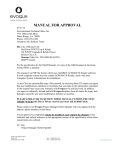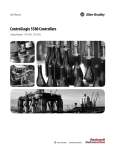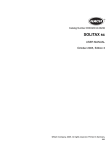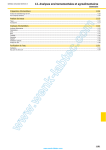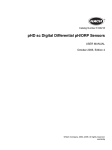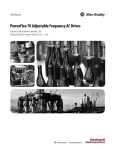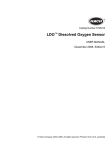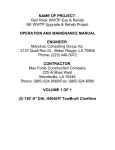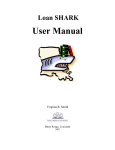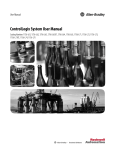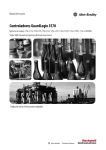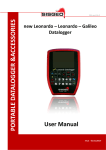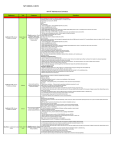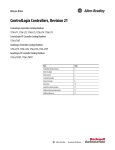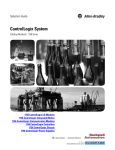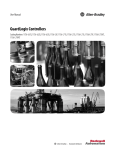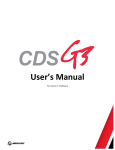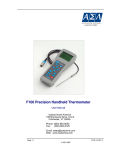Download City of Bossier , Bossier City, LA
Transcript
10/29/14 MANUAL FOR APPROVAL (Rev. 2) Environmental Technical Sales, Inc. 7731 Office Park Blvd. Baton Rouge, LA 70809 Phone: (225) 295-1200 Attention: Ms. Kathryn Terito RE: City of Bossier City Red River WWTP Exp & Rehab NE WWTP Upgrade & Rehab Project 10-DQ-06, 10-BI-04, & 10-DQ-07 Bossier City, LA Evoqua Order No.: 2033/000140 (44792) Oxidation Ditch Smart BNR™ System -Submittal Number M-11330-002-A Per the specification for the O&M Manuals, (1) copy of the O&M manual in electronic format (PDF) is attached. The manual is in PDF file format which uses ADOBE® ACROBAT® Reader software. If your computer system does not contain ACROBAT® Reader, check with your Computer System Administrator for installation. As the CD is an uncontrolled copy of the manual, by receiving these CD copies you agree that any modifications, deletions or insertions that you make to the information contained in this manual may cause your warranty with Evoqua to be null and void. In addition, you agree to indemnify, defend and hold Evoqua harmless from all claims for injury and damages caused by any such modification, deletion or insertion. PLEASE ENDEAVOR TO REVIEW THESE MANUALS WITHIN THE NEXT THREE WEEKS SO THAT FINAL MANUALS MAY BE SUBMITTED. Please contact your Evoqua Project Manager Robert Spuhler with your approval at the address /phone numbers on this letter. If your approval is conditional, please be specific in your request for changes to this submittal and include reference to the appropriate section of the specification where these requirements are outlined. CC: File Project Manager: Robert Spuhler 2607 N. Grandview Blvd. Suite 130 Waukesha, WI 53188 Tel: +1 (262) 547-0141 Fax: +1 (262) 547-4120 Evoqua Water Technologies Service Manuals 2607 N. Grandview Blvd., Suite 130 Waukesha, WI 53188 Telephone Facsimile Order No.: 2033/000140 (44792) Customer P.O. Installation Mailing Address City of Bossier City Environmental Technical Sales, Inc. Red River WWTP Exp & Rehab 7731 Office Park Blvd. NE WWTP Upgrade & Rehab Project Baton Rouge, LA 70809 Bossier City, LA Phone: (225) 295-1200 Attention: Ms. Kathryn Terito 262-547-0141 262-547-4120 Contractor Max Foote Construction Company 225 Antibes West Mandeville, LA 70448 Phone: (985) 624-8569/Fax: (985) 624-8580 Quantity: One (1) Electronic Copy for Approval Rev.1 Equipment P.02: Smart BNR System Mailed 10/29/14 For Service and/or Parts Please Contact The Sales Rep. Below: Ms. Kathryn Terito Environmental Technical Sales, Inc. 7731 Office Park Blvd. Baton Rouge, LA 70809 Phone: (225) 295-1200 cc: File Project Manager: Robert Spuhler Field Service This is an uncontrolled copy of the manual. By receiving this copy of the manual, you agree that any modifications, deletions or insertions that you make to the information contained in it may cause your warranty with Evoqua to be null and void. In addition, you agree to indemnify, defend and hold Evoqua harmless from all claims for injury and damages caused by any such modifications, deletions or insertion. City of Bossier City Red River WWTP Exp & Rehab NE WWTP Upgrade & Rehab Project Volume 1 OF 1 TABLE OF CONTENTS SMART BNR™ CONTROLS Cover Sheet 1. Sequence of Operation 2. Hach model sc200 Controller 3. Hach ORP Sensors, Model DRS5 4. Hach Dissolved Oxygen Sensors, Model LDO 5. AB Control Logix (PLC) 1756-L71 6. Electrical Control Schematics Bossier City, LA – 2033/000140 (44792) SmartBNR™ Process October 8th, 2014 Sequence of Operation I. Overview Evoqua Water Technologies SmartBNRTM Process and related components are controlled through one central programmable logic controller (PLC) and operator interface terminal (OIT). The OIT will be the primary interface that allows the user to interact with the various components, change process set points and monitor current readings of various sensors and probes located throughout the system. The Smart BNR™ system is designed to enhance energy efficiency of the oxygen delivery to the wastewater while achieving a high quality effluent. Oxidation Reduction Potential (ORP) is measured in the first & second ditch, and dissolved oxygen (D.O.) is measured in all three oxidation ditches. The required oxygen is delivered by automatically controlling the speed and number of aerators running. II. Hardware a. Instrumentation & Sensors The individual sensors listed below are connected to analyzers located nearby the equipment. The instrument analyzers are Hach model sc200, in NEMA 4X rated enclosures. They require 120VAC, single phase power and generate 4-20mA outputs to transmit back to the main control system, two (2) total analyzers are provided. 1. Two (2) Hach ORP sensors, Model DRS5, are provided. One probe is located in outer orbal channel and the other is located in the middle orbal channel. The ORP will be measured in a range from -2100mV to +2100mV. 2. Two (2) Hach Dissolved Oxygen sensors, Model LDO, is provided. One probe is located in the middle orbal channel and the other is located in the inner orbal channel. The DO will be measured from 0.0 to 20.0mg/L. b. Control System 1. The central control system for the SmartBNR Aeration Control is based on the Allen Bradley Control Logix platform. The central processing unit (CPU) is located in the main PLC enclosure along with various analog and digital input and output modules that are used to control the aerator motors and various processes. 2. Control of the VFD’s is via Ethernet while the influent valves and instruments are connected to I/O modules in the Control Logix rack. 3. The operator interface for this system is built in to the Wonderware System Platform being supplied by the system integrator. Detail screens for the Orbal™ were provided to the system integrator for incorporation into the Wonderware system. Evoqua Water Technologies 2607 N. Grandview Blvd Suite 130 Waukesha, WI 53188 Tel: 262.547.0141 Fax: 262.547.4120 www.evoqua.com Page 1 of 9 III. Operation The primary operation of all of the equipment included in the SmartBNR processes will require that all equipment be placed into AUTO or REMOTE modes at the MCC or at the individual piece of equipment. This will ensure that the PLC & control system will operate properly and allow the logic to determine the proper state of each piece of equipment. If a piece of equipment needs to be taken out of service for any reason, it should be placed in the OFF position on the SCADA system to prevent any nuisance alarms. a. Overview The main SmartBNR Overview screen gives the operator a quick overview of nearly all of the equipment controlled by the SmartBNR Process control system. Page 2 of 9 Current readings from each sensor are updated continuously and displayed near the associated instrument. Status of each motor is displayed similar to other equipment on the SCADA by coloring the related equipment. Green equipment is considered to be currently in operation, such as “Running” or “Open”. Red equipment is currently “Off” or “Closed”. Flashing yellow indicates the device is currently “failed”. The orbal overview screen is embedded with pop-ups for each Aerator, Blower, Valve and instrument. Controls are provided in a familiar ON-OFF-AUTO fashion, mimicking a physical three position selector switch. The control of this switch is typical of others found on the SCADA system. Consult the system integration or SCADA manual for additional information related to screen navigation and control. Each motor also has a run time meter (RTM) located. These run time meters are stored on the PLC, so they may not match the RTMs found on the MCCs, due to running the motors prior to starting up the PLC. The VFD controls can be accessed by pressing on the associated aerator as with other motors on the SCADA screen. Each VFD has an entry field for a “Manual Speed” Set point. Pressing the corresponding entry field (the white box) will bring up a numeric keypad as shown below. The Aerator speeds can be entered in any whole number value from 0 to 100%. To accept the value change, the user must press the enter/return key similar to one found on a physical keyboard. This manual speed is used when the motor is placed in the ON position. When the drive is in AUTO mode, this speed will be determined by the SmartBNR process logic. The current ORP and DO levels are displayed on the screen; these values are used in determining the speed and number of aerators to run. The aerators are turned ON and OFF based on the ORP or DO reading in the associated aeration basin. The first automated drive called to run is the drive that has been off the longest. The next automated drive to run will be the drive of the remaining drives not running. If both drives are running the first drive to stop will be the drive that has been running the longest. When a second drive is called to run, the first drive will ramp down to the starting speed of the second drive and they will ramp up together. Both drives will ramp up and down together. Page 3 of 9 b. SmartBNR Settings Page 4 of 9 The SmartBNR Settings screen is used to control the automatic SmartBNR process. All of the white entry fields operate just as the manual speed set point on the SmartBNR Overview screen, clicking in the white entry field will for changing the value. Typical values displayed are displayed as a reference point for system startup, but it may be necessary to stray from these values depending on the current influent and effluent conditions. The basic idea is that each drive can be adjusted to provide 0 to 100% aeration, and virtually any speed in between. For motor cooling purposes, typically the minimum speed will be no less than 33% of the drive capacity. For example, using two drives in a single oxidation ditch, the total possible aeration can range from 0 to 200% as described below. When more than one drive is running, they will be kept at equal speeds and ramped up and down as required by the PID output. Basin mixing requirements will typically call for at least one drive running at 30% speed, or two drives running at a minimum 60% speed, so the range of D.O./ORP control may not go as low as described here. Decreasing D.O. or ORP Situation: · Assuming that only one drive is running at its minimum speed, as the D.O or ORP. decreases, the PID algorithm will ramp up the one VFD that is currently running at its minimum speed. Once that VFD has reached its maximum speed (100% or 60Hz), and more aeration is still required, a second VFD will turn on. The first drive will then slow to either its minimum speed set point or 50%, whichever is higher, and the second drive will speed up to its minimum speed or 50%, whichever is higher. · As the D.O./ORP continues decreasing or remaining below the set point, both drives will ramp up to 100%. · If the D.O./ORP continues to decrease or remain below the set point, a third drive will start and all three drives will reduce to their minimum speeds. They will ramp up in unison until all three drives are at 100%. This process continues until all 6 drives are running at 100%; or a total of 600% aeration. Increasing D.O. or ORP Situation: · Assuming that all 6 drives are running, and the D.O./ORP begins to increase, the PID algorithm will begin to ramp all of the drives down in unison, and assuming the D.O./ORP continues increasing or stays above the set point, the drives will slow down to their minimum speed. · If the D.O./ORP still remains high or continues increasing, on aerator will shut off, and the remaining aerators will ramp back up to maintain a smooth transition. The remaining aerators will again ramp down assuming the D.O./ORP continues to increase or remain above the set point. This process is repeated until a single aerator is running at minimum speed or until oxygen demand increases once again. Set Points: Page 5 of 9 - Outer/Middle ORP Set Point (mV): Allows the operator to enter the desired ORP level to be maintained in the outer or middle oxidation basin. The aerators will be turned on and off and ramped up and down based on the current ORP reading to maintain the desired ORP set point. - Middle/Inner D.O. Set Point (mg/L): Allows the operator to enter the desired DO level to be maintained in the middle or inner oxidation ditch. The aerators will be turned on and off and ramped up and down based on the current DO reading to maintain the desired DO set point. - Inner/Outer Drives Control Instrument: The outer and inner aerators can be set up to control oxidation based on the DO in the middle or inner channel or ORP in the middle or outer channel. The default control probe for the outer aerators is the ORP probe in the outer channel. The inner aerators are set up by default to use the DO probe in the inner channel. - Inner/Outer Drives Minimum Mix Speed: This is the minimum speed that a single drive must run at to maintain mixing within the channel. Mixing must be maintained at all times so that settling of solids does not occur in the aeration channels. - Inner/Outer Min Drives On: The default would require at least one VFD controlled aerator to be run in the system. However, there may be cases where the plant may require a minimum of 2 or 3 drives running; even if oxygen demand is exceeded. - Inner/Outer Min Speed Set Point (0 – 100%): Allows the operator to set the minimum speed the aerators will be allowed to ramp down to. - Inner/Outer Alternate Time: If all aerators are not in use, this is the time required between alternating between running aerators. This is to maintain an even runtime between aerators in each channel and to not overwork a single drive. - Inner/Outer Drives Min On/Off Time: This is the minimum amount of time that a drive must be either on or off before cycling on or off again. It is used to make sure that drives do not cycle on and off too often which can damage the motor. - Storm Flow Mode settings: - Storm Flow mode set points: When this flow set point is reached, a timer will start. When the timer reaches the Delay set point, the Storm Flow Mode active indicator is highlighted and the middle channel influent valve opens. When this valve reaches its full open position, then the outer channel influent valve closes. - Storm Flow mode Reset set points: When the flow drops below the reset set point, a delay timer starts. When the timer completes, the Storm Flow mode resets, the outer channel influent valve opens, and once proven open, the middle channel influent valve closes. Page 6 of 9 c. Wasting Settings The wasting settings screen allows the operator to customize how the system wastes. Wasting can be enabled or disabled for each day of the week and enabled for up to 4 times per day. The PLC calculated how much to waste based on values entered in the “Wasting Set Points” section as well as what mode of operation is selected. The total tanks volume should include all aeration tanks at their normal water level. This volume is multiplied by the suspended solids concentration to determine the bio-mass in the aeration tanks. In addition, there is a sludge blanket level entry for each clarifier. This level (times R 2PI) will be multiplied by ½ the RAS concentration, and added to the sludge volume in the aeration tanks to determine total bio-mass in the system. The system can waste in 3 different modes: - Sludge Age: The operator enters a Sludge Age that he/she would like to maintain along with the Tanks Volume, MLSS, RAS SS, and a Fixed Wasting Flow Rate. The PLC then calculates how much to waste when a wasting cycle is entered. - Volume: The operator enters a volume to waste and a fixed flow rate to waste at. The system will waste until that volume is reached. - Duration: The operator must enter a duration and a fixed flow rate to waste at. The system will calculate how much volume to waste based on these values, and the system will waste until this volume is reached. d. RAS pump control RAS pumps are controlled based on either influent flow ratio or simply a flow setpoint. In the influent flow ratio mode, the influent flow is multiplied by a operator entered ratio, and the number of pumps required run to maintain this flow. A minimum and maximum flow setpoint Page 7 of 9 are entered to prevent RAS going to full speed or no speed during periods of extreme changes in influent flow. e. PID Set Points The proportional-integral-derivative (PID) settings are used to control the logic behind the PID control loops, and how they will react to changes in the process variable (PV). These settings should typically only be adjusted with guidance from Evoqua Water Technologies A PID controller is a generic control loop feedback mechanism. A PID controller calculates an “error” value as the difference between a measured process variable (PV) and the desired set point (SP). The controller attempts to minimize the error by adjusting the output control variable (CV). For best performance, the PID parameters used in the calculation must be tuned according to the nature of the system to be controlled. - Set Point (SP): Refers to the current set point of the PID loop. The PID loop monitors the Process Variable and Adjusts the Output (CV) to achieve the desired Set Point. - Process Var (PV): The current value of the Process Variable (PV). - Gain (P): Determines the reaction to the current error. The gain makes a change to the output that is proportional to the current error value. The proportional response can be adjusted by multiplying the error by a constant (P) called the proportional gain. A higher proportional gain results in a large change in the output (CV) for a given change in error. - Integral (I): Is proportional to both the magnitude of the error and the duration of the error. Summing the instantaneous error over time (integrating the error) gives an accumulated offset that should have been corrected previously. The accumulated error is then multiplied by the integral gain (I) and added to the output (CV). A longer period of time will cause the PID output to react slower to changes in the process variable (PV). - Derivative (D): The rate of change of the process error is calculated by determining the slop of the error over time and multiplying this rate of change by the derivative gain (D). The derivative term slows the rate of change of the output (CV) and this effect is most noticeable close to the controller set point (SP). Derivative control is used to reduce the magnitude of the overshoot produced by the integral component and improve the combined controller-process stability. A longer period of time will again cause the PID output to react slower to changes in the process variable (PV). - Deadband (DB): Refers to the amount of error that is acceptable prior to changing the output. A larger dead band will let the process variable drift further from the set point before allowing the PID controller to increase or decrease the output. - Output (CV): Refers to the current output (%) of the PID loop, and is used to control the associated equipment. A well-tuned PID loop will react quickly when abrupt changes are seen on the process variable, and should stabilize to a value at or near the set point within one or two oscillations. Occasionally, effluent flow conditions can be somewhat erratic, which, at times, can cause the PID control to over- Page 8 of 9 compensate for the changes in the process variable, leading to an oscillating output that can take an extended period of time to stabilize. Typically, the PID controller is set up to withstand a wide range of effluent conditions, and react well with little to no oscillation. Should oscillations begin to occur, it may be necessary to “re-tune” the PID loop to meet those current conditions. Caution should be taken when adjusting the PID settings as incorrect adjustments can lead to very poor performance. These are some good “rules of thumb” to go by when adjusting the PID settings: • • • • Adjust only one parameter at a time and monitor the outcome over a reasonable length of time, at least one full cycle. Changing more than one parameter and changing them frequently will not give an accurate idea of how the changes are actually affecting the process. If large swings occur, where the process variable passes the set point by a large amount, either in the positive or the negative direction of the set point, try reducing the gain. Reducing the gain can also assist in settling out oscillation. If the output is rapidly increasing and decreasing when changes occur in the process variable, often times causing oscillation, try increasing the reset time (integral). This will make the system less sensitive to small changes in error, but should not be increased so much that the system fails to react quickly to large changes in error. If the output seems to take an extended period of time to settle down and stabilize, try decreasing the rate time (derivative). This should make the system seek out the set point quicker, but too low of a rate time may cause oscillation. For additional information on operation of screens see the system integration manual. Page 9 of 9 DOC023.97.80040 sc200 Controller 08/2013, Edition 6 Basic User Manual Manuel d'utilisation de base Manual básico del usuario Manual Básico do Usuário 基本用户手册 基本取扱説明書 기본 사용 설명서 คูมือผูใชเบื้องตน English .............................................................................................................................. 3 Français .........................................................................................................................29 Español ..........................................................................................................................56 Português ......................................................................................................................83 中文 ...............................................................................................................................109 日本語 ...........................................................................................................................134 한글 ...............................................................................................................................161 ไทย ..................................................................................................................................186 2 Table of contents Specifications on page 3 System startup on page 25 General information on page 4 Maintenance on page 26 Installation on page 7 Troubleshooting on page 26 User interface and navigation on page 22 Additional information Additional information is available on the manufacturer's website. Specifications Specifications are subject to change without notice. Specification Details Component description Microprocessor-controlled and menu-driven controller that operates the sensor and displays measured values. Operating temperature -20 to 60 ºC (-4 to 140 ºF); 95% relative humidity, non-condensing with sensor load <7 W; -20 to 50 ºC (-4 to 104 ºF) with sensor load <28 W Storage temperature -20 to 70 ºC (-4 to 158 ºF); 95% relative humidity, non-condensing Enclosure1 NEMA 4X/IP66 metal enclosure with a corrosion-resistant finish Power requirements AC powered controller: 100-240 VAC ±10%, 50/60 Hz; Power 50 VA with 7 W sensor/network module load, 100 VA with 28 W sensor/network module load (optional Modbus, RS232/RS485, Profibus DPV1 or HART network connection). 24 VDC powered controller: 24 VDC—15%, + 20%; Power 15 W with 7 W sensor/network module load, 40 W with 28 W sensor/network module load (optional Modbus, RS232/RS485, Profibus DPV1 or HART network connection). Altitude requirements Standard 2000 m (6562 ft) ASL (Above Sea Level) Pollution degree/Installation category Polution Degree 2; Installation Category II Outputs Two analog (0-20 mA or 4-20 mA) outputs. Each analog output can be assigned to represent a measured parameter such as pH, temperature, flow or calculated values. Optional module supplies three additional analog outputs (5 total). Relays Four SPDT, user-configured contacts, rated 250 VAC, 5 Amp resistive maximum for the AC powered controller and 24 VDC, 5A resistive maximum for the DC powered controller. Relays are designed for connection to AC Mains circuits (i.e., whenever the controller is operated with 115 - 240 VAC power) or DC circuits (i.e., whenever the controller is operated with 24 VDC power). Dimensions ½ DIN—144 x 144 x 180.9 mm (5.7 x 5.7 x 7.12 in.) Weight Compliance 1.7 kg (3.75 lb) information2 CE approved (with all sensor types). Listed for use in general locations to UL and CSA safety standards by ETL (with all sensor types). Certain AC mains powered models are listed for use in general safety locations to UL and CSA safety standards by Underwriters Laboratories (with all sensor types). Digital communication Optional Modbus, RS232/RS485, Profibus DPV1 or HART network connection for data transmission English 3 Specification Details Data logging Secure Digital Card (32 GB maximum) or special RS232 cable connector for data logging and performing software updates. The controller will keep approximately 20,000 data points per sensor. Warranty 2 years 1 2 Units that have the Underwriters Laboratories (UL) certification are intended for indoor use only and do not have a NEMA 4X/IP66 rating. DC powered units are not listed by UL. General information In no event will the manufacturer be liable for direct, indirect, special, incidental or consequential damages resulting from any defect or omission in this manual. The manufacturer reserves the right to make changes in this manual and the products it describes at any time, without notice or obligation. Revised editions are found on the manufacturer’s website. Safety information NOTICE The manufacturer is not responsible for any damages due to misapplication or misuse of this product including, without limitation, direct, incidental and consequential damages, and disclaims such damages to the full extent permitted under applicable law. The user is solely responsible to identify critical application risks and install appropriate mechanisms to protect processes during a possible equipment malfunction. Please read this entire manual before unpacking, setting up or operating this equipment. Pay attention to all danger and caution statements. Failure to do so could result in serious injury to the operator or damage to the equipment. Make sure that the protection provided by this equipment is not impaired. Do not use or install this equipment in any manner other than that specified in this manual. Use of hazard information DANGER Indicates a potentially or imminently hazardous situation which, if not avoided, will result in death or serious injury. WARNING Indicates a potentially or imminently hazardous situation which, if not avoided, could result in death or serious injury. CAUTION Indicates a potentially hazardous situation that may result in minor or moderate injury. NOTICE Indicates a situation which, if not avoided, may cause damage to the instrument. Information that requires special emphasis. 4 English Precautionary labels Read all labels and tags attached to the instrument. Personal injury or damage to the instrument could occur if not observed. A symbol on the instrument is referenced in the manual with a precautionary statement. This symbol, if noted on the instrument, references the instruction manual for operation and/or safety information. This symbol indicates that a risk of electrical shock and/or electrocution exists. This symbol indicates the presence of devices sensitive to Electro-static Discharge (ESD) and indicates that care must be taken to prevent damage with the equipment. Electrical equipment marked with this symbol may not be disposed of in European public disposal systems after 12 August of 2005. In conformity with European local and national regulations (EU Directive 2002/96/EC), European electrical equipment users must now return old or end-of-life equipment to the Producer for disposal at no charge to the user. Certification Canadian Radio Interference-Causing Equipment Regulation, IECS-003, Class A: Supporting test records reside with the manufacturer. This Class A digital apparatus meets all requirements of the Canadian Interference-Causing Equipment Regulations. Cet appareil numèrique de classe A répond à toutes les exigences de la réglementation canadienne sur les équipements provoquant des interférences. FCC Part 15, Class "A" Limits Supporting test records reside with the manufacturer. The device complies with Part 15 of the FCC Rules. Operation is subject to the following conditions: 1. The equipment may not cause harmful interference. 2. The equipment must accept any interference received, including interference that may cause undesired operation. Changes or modifications to this equipment not expressly approved by the party responsible for compliance could void the user's authority to operate the equipment. This equipment has been tested and found to comply with the limits for a Class A digital device, pursuant to Part 15 of the FCC rules. These limits are designed to provide reasonable protection against harmful interference when the equipment is operated in a commercial environment. This equipment generates, uses and can radiate radio frequency energy and, if not installed and used in accordance with the instruction manual, may cause harmful interference to radio communications. Operation of this equipment in a residential area is likely to cause harmful interference, in which case the user will be required to correct the interference at their expense. The following techniques can be used to reduce interference problems: 1. Disconnect the equipment from its power source to verify that it is or is not the source of the interference. 2. If the equipment is connected to the same outlet as the device experiencing interference, connect the equipment to a different outlet. 3. Move the equipment away from the device receiving the interference. 4. Reposition the receiving antenna for the device receiving the interference. 5. Try combinations of the above. English 5 Product overview The controller displays sensor measurements and other data, can transmit analog and digital signals, and can interact with and control other devices through outputs and relays. Outputs, relays, sensors and sensor modules are configured and calibrated through the user interface on the front of the controller. Figure 1 shows the product components. Components may vary according to controller configuration. Contact the manufacturer if parts are damaged or missing. Figure 1 System components 1 Controller 4 Network module (optional) 2 Strain relief assembly (optional depending on controller version) 5 High-voltage barrier 3 Digital connection fitting (optional depending on controller version) 6 Sensor modules (optional) Sensors and sensor modules The controller accepts up to a maximum of two sensor modules or two digital sensors (depending on the controller configuration), along with one communication module. A single digital sensor and a single sensor module can be installed in combination. A variety of sensors can be wired to the sensor modules. Sensor wiring information is given in the specific sensor manuals and in the user instructions for specific modules. Relays outputs and signals The controller has four configurable relay switches and two analog outputs. An optional analog output module can increase the number of analog outputs to five. Device scans With two exceptions, the controller automatically scans for connected devices without user input when it is powered on. The first exception is when the controller is powered on for the first time before initial use. The second exception is after the controller configuration settings have been set to their default values and the controller is powered on. In both cases, the controller first displays the language, date and time edit screens. After the language, date and time entries are accepted, the controller performs a device scan. Refer to Connect a digital sc sensor on page 21 for instructions about how to scan for devices when the controller is already powered on. 6 English Controller enclosure The controller enclosure is NEMA 4X/IP66-rated and has a corrosion-resistant finish designed to withstand corrosive environmental constituents such as salt spray and hydrogen sulfide. Protection against environmental damage is strongly recommended for outdoor use. Note: Units that have the Underwriters Laboratories (UL) certification are intended for indoor use only and do not have a NEMA 4X/IP66 rating. Controller mounting options The controller can be mounted to a panel, to a wall or to a vertical or horizontal pipe. A neoprene sealing gasket is included and can be used to reduce vibration. The gasket can be used as a template for panel mounting before the inner gasket component is separated. Installation Mounting components and dimensions CAUTION Personal injury hazard. Only qualified personnel should conduct the tasks described in this section of the manual. The controller can be installed on a surface, panel or pipe (horizontal or vertical). For mounting options and instructions, refer to Figure 2, Figure 3 on page 9, Figure 4 on page 10, Figure 5 on page 11 and Figure 6 on page 12. For horizontal pipe mounts, the mounting feet (Figure 2) must be attached to the mounting bracket in a vertical position. For both horizontal and vertical pipe mounts, attach the mounting bracket to the controller as shown in Figure 5 on page 11. English 7 Figure 2 Mounting components 1 Mounting foot (2x) 6 Flat washer, ¼-inch ID (4x) 2 Sealing gasket for panel mount, Neoprene 7 Lock washer, ¼-inch ID (4x) 3 Bracket for wall and pipe mounting 8 M5 x 0.8 Keps hexnut (4x) 4 Vibration isolation gasket for pipe mount 9 Pan head screws, M5 x 0.8 x 100mm (4x) (Used for variable diameter pipe mount installations) 5 Vibration isolation washer for pipe mount (4x) 10 Pan head screws, M5 x 0.8 x 15 mm (4x) Note: A bracket for panel mounting is available as an optional accessory. 8 English Controller mounting Figure 3 Surface mounting dimensions English 9 Figure 4 Panel mounting dimensions Note: If using the bracket (optional) for panel mounting, push the controller through the hole in the panel and then slide the bracket over the controller on the back side of the panel. Use the four 15 mm pan head screws (supplied) to attach the bracket to the controller and secure the controller to the panel. 10 English Figure 5 Pipe mounting (vertical pipe) English 11 Figure 6 Top and bottom views High-voltage barrier High-voltage wiring for the controller is located behind the high-voltage barrier in the controller enclosure. The barrier must remain in place except when installing modules or when a qualified installation technician is wiring for power, alarms, outputs or relays. Do not remove the barrier while power is applied to the controller. Electrostatic discharge (ESD) considerations NOTICE Potential Instrument Damage. Delicate internal electronic components can be damaged by static electricity, resulting in degraded performance or eventual failure. Refer to the steps in this procedure to prevent ESD damage to the instrument: • Touch an earth-grounded metal surface such as the chassis of an instrument, a metal conduit or pipe to discharge static electricity from the body. 12 English • Avoid excessive movement. Transport static-sensitive components in anti-static containers or packages. • Wear a wrist strap connected by a wire to earth ground. • Work in a static-safe area with anti-static floor pads and work bench pads. Wiring overview Figure 7 shows an overview of the wiring connections inside the controller with the high voltage barrier removed. The left side of the figure shows the back side of the controller cover. Note: Remove connector caps from the connectors before module installation. Figure 7 Wiring connections overview 1 Service cable connection 2 4-20 mA output1 5 AC and DC power connector1 9 Discrete input wiring connector1 6 Ground terminals 10 Digital sensor connector1 connections1 3 Sensor module connector 7 Relay 4 Communication module connector (e.g., Modbus, Profibus, HART, optional 4-20 mA module, etc.) 8 Digital sensor connector1 1 Terminals can be removed for improved access. Wiring for power WARNING Potential Electrocution Hazard. Always disconnect power to the instrument when making electrical connections. English 13 WARNING Potential Electrocution Hazard. If this equipment is used outdoors or in potentially wet locations, a Ground Fault Interrupt device must be used for connecting the equipment to its mains power source. DANGER Electrocution Hazard. Do not connect AC power to a 24 VDC powered model. WARNING Potential Electrocution Hazard. A protective earth (PE) ground connection is required for both 100-240 VAC and 24 VDC wiring applications. Failure to connect a good PE ground connection can result in shock hazards and poor performance due to electromagnetic interferences. ALWAYS connect a good PE ground to the controller terminal. NOTICE Install the device in a location and position that gives easy access to the disconnect device and its operation. The controller can be purchased as either a 100-240 VAC powered model or a 24 VDC powered model. Follow the appropriate wiring instructions for the purchased model. The controller can be wired for line power by hard-wiring in conduit or wiring to a power cord. Regardless of the wire used, the connections are made at the same terminals. A local disconnect designed to meet local electrical code is required and must be identified for all types of installation. In hard-wired applications, the power and safety ground service drops for the instrument must be 18 to 12 AWG. Notes: • The voltage barrier must be removed before making any electrical connections. After making all connections, replace the voltage barrier before closing the controller cover. • A sealing type strain relief and a power cord less than 3 meters (10 feet) in length with three 18gauge conductors (including a safety ground wire) can be used to maintain the NEMA 4X/IP66 environmental rating. • Controllers can be ordered with AC power cords pre-installed. Additional power cords may also be ordered. • The DC power source that supplies power to the 24 VDC powered controller must maintain voltage regulation within the specified 24 VDC-15% +20% voltage limits. The DC power source must also provide adequate protection against surges and line transients. Wiring procedure Refer to the illustrated steps that follow and Table 1 or Table 2 to wire the controller for power. Insert each wire into the appropriate terminal until the insulation is seated against the connector with no bare wire exposed. Tug gently after insertion to make sure that there is a secure connection. Seal any unused openings in the controller box with conduit opening sealing plugs. Table 1 AC power wiring information (AC powered models only) Terminal Description Color—North America Color—EU 1 Hot (L1) Black Brown 2 Neutral (N) White Blue — Protective Earth (PE) Ground lug Green Green with yellow stripe 14 English Table 2 DC power wiring information (DC powered models only) Terminal Description Color—North America Color—EU 1 +24 VDC Red Red 2 24 VDC return Black Black — Protective Earth (PE) Ground lug Green Green with yellow stripe English 15 Alarms and relays The controller is equipped with four unpowered, single pole relays rated 100-250 VAC, 50/60 Hz, 5 amp resistive maximum. Contacts are rated 250 VAC, 5 amp resistive maximum for the AC powered controller and 24 VDC, 5A resistive maximum for the DC powered controller. The relays are not rated for inductive loads. Wiring relays WARNING Potential Electrocution Hazard. Always disconnect power to the instrument when making electrical connections. WARNING Potential fire hazard. The relay contacts are rated 5A and are not fused. External loads connected to the relays must have current limiting devices provided to limit current to < 5 A. WARNING Potential fire hazard. Do not daisy-chain the common relay connections or jumper wire from the mains power connection inside the instrument. WARNING Potential electrocution hazard. In order to maintain the NEMA/IP environmental ratings of the enclosure, use only conduit fittings and cable glands rated for at least NEMA 4X/IP66 to route cables in to the instrument. AC line (100—250 V) powered controllers 16 English The wiring compartment is not designed for voltage connections in excess of 250 VAC. 24 VDC powered controllers WARNING Potential electrocution hazard. AC mains powered controllers (115 V–230 V) are designed for relay connections to AC mains circuits (i.e., voltages greater than 16 V-RMS, 22.6 V-PEAK or 35 VDC). WARNING Potential electrocution hazard. 24 V powered controllers are designed for relay connections to low voltage circuits (i.e., voltages less than 16 V-RMS, 22.6 V-PEAK or 35 VDC). The 24 VDC controller relays are designed for the connection to low voltage circuits (i.e., voltages less than 30 V-RMS, 42.2 V-PEAK or 60 VDC). The wiring compartment is not designed for voltage connections above these levels. The relay connector accepts 18–12 AWG wire (as determined by load application). Wire gauge less than 18 AWG is not recommended. The Normally Open (NO) and Common (COM) relay contacts will be connected when an alarm or other condition is active. The Normally Closed (NC) and Common relay contacts will be connected when an alarm or other condition is inactive (unless the Fail Safe is set to Yes) or when power is removed from the controller. Most relay connections use either the NO and COM terminals or the NC and COM terminals. The numbered installation steps show connection to the NO and COM terminals. English 17 Analog output connections WARNING Potential Electrocution Hazard. Always disconnect power to the instrument when making electrical connections. WARNING Potential electrocution hazard. In order to maintain the NEMA/IP environmental ratings of the enclosure, use only conduit fittings and cable glands rated for at least NEMA 4X/IP66 to route cables in to the instrument. Two isolated analog outputs (1 and 2) are provided (Figure 8). Such outputs are commonly used for analog signaling or to control other external devices. Make wiring connections to the controller as shown in Figure 8 and Table 3. Note: Figure 8 shows the back of the controller cover and not the inside of the main controller compartment. Table 3 Output connections Recorder wires Circuit board position Output 2– 4 Output 2+ 3 Output 1– 2 Output 1+ 1 1. Open the controller cover. 2. Feed the wires through the strain relief. 3. Adjust the wire as necessary and tighten the strain relief. 18 English 4. Make connections with twisted-pair shielded wire and connect the shield at the controlled component end or at the control loop end. • Do not connect the shield at both ends of the cable. • Use of non-shielded cable may result in radio frequency emission or susceptibility levels higher than allowed. • Maximum loop resistance is 500 ohm. 5. Close the controller cover and tighten the cover screws. 6. Configure outputs in the controller. Figure 8 Analog output connections Discrete input wiring connections WARNING Potential Electrocution Hazard. Always disconnect power to the instrument when making electrical connections. WARNING Potential electrocution hazard. In order to maintain the NEMA/IP environmental ratings of the enclosure, use only conduit fittings and cable glands rated for at least NEMA 4X/IP66 to route cables in to the instrument. Three discrete inputs are provided for switch closure inputs or logic level voltage inputs. Make wiring connections and configure jumper settings to the controller as shown in Figure 9, Table 4 and Figure 10. Note: Figure 9 shows the back of the controller cover and not the inside of the main controller compartment. English 19 Figure 9 Discrete input wiring connections Table 4 Input connections Discrete inputs Connector position - Switch input Connector position - Voltage input Input 1+ 3 2 20 English Input 1- 2 3 Input 2+ 6 5 Input 2- 5 6 Input 3+ 8 7 Input 3- 7 8 Figure 10 Jumper settings 1 Input 1 configuration jumpers 4 Jumpers positioned to the left for switch inputs 2 Input 2 configuration jumpers 5 Jumpers positioned to the right for voltage inputs 3 Input 3 configuration jumpers 1. 2. 3. 4. Open the controller cover. Feed the wires through the cable gland. Adjust the wire as necessary and tighten the cable gland. The jumpers are positioned immediately behind the connector. Remove the connector for improved access to the jumpers and configure the jumper settings according to the type of input as shown in Figure 10. 5. Close the controller cover and tighten the cover screws. 6. Configure inputs in the controller. Note: In switch input mode the controller supplies 12 volts to the switch and is not isolated from the controller. In voltage input mode the inputs are isolated from the controller (user input voltage from 0 to 30 volts). Connect a digital sc sensor Note: To connect an analog sensor, refer to the instructions supplied in the module or sensor manual. A digital sc sensor can be connected to the controller using the keyed quick-connect fitting (Figure 11). A digital sensor can be connected with the controller powered on or off. When a sensor is connected with the controller powered on, the controller does not automatically perform a device scan. To make the controller perform a device scan, navigate to the Test/Maintenance menu and select Scan Devices. If a new device is found, the controller performs the installation process without further user action. When a sensor is connected with the controller powered off, the controller will perform a device scan when it is powered on again. If a new device is found, the controller performs the installation process without further user action. Retain the connector cap to seal the connector opening in case the sensor must be removed. English 21 Figure 11 Digital sensor quick connect 1. Connect the optional digital communication output The manufacturer supports Modbus RS485, Modbus RS232, Profibus DPV1 and HART communication protocols. The optional digital output module is installed in the location indicated by item 4 in Figure 7 on page 13. Refer to the instructions supplied with the network module for more details. For information about Modbus registers, go to http://www.hach-lange.com or http://www.hach.com and search Modbus registers or go to any sc200 product page. Install a Secure Digital (SD) memory card For instructions on how to install an SD card in the controller, refer to Figure 12. Information on how to use the SD memory card can be found in the expanded version of this manual. To remove an SD card, push down on the edge of the card and release, then pull the card up and out of the slot. After the card is removed, close the slot cover and tighten the cover screws. Figure 12 SD card installation User interface and navigation User interface The keypad has four menu keys and four directional keys as shown in Figure 13. 22 English Figure 13 Keypad and front panel overview 1 Instrument display 5 BACK key. Moves back one level in the menu structure. 2 Cover for secure digital memory card slot 6 MENU key. Moves to the Settings Menu from other screens and submenus. 3 HOME key. Moves to the Main Measurement screen from other screens and submenus. 7 Directional keys. Used to navigate through the menus, change settings, and increment or decrement digits. 4 ENTER key. Accepts input values, updates, or displayed menu options. Inputs and outputs are set up and configured through the front panel using the keypad and display screen. This user interface is used to set up and configure inputs and outputs, create log information and calculated values, and calibrate sensors. The SD interface can be used to save logs and update software. Display Figure 14 shows an example of the main measurement screen with a DO sensor connected to the controller. The front panel display screen shows sensor measurement data, calibration and configuration settings, errors, warnings and other information. English 23 Figure 14 Example of Main Measurement screen 1 Home screen icon 7 Warning status bar 2 Sensor name 8 Date 3 SD Memory card icon 9 Analog output values 4 Relay status indicator 10 Time 5 Measurement value 11 Progress bar 6 Measurement unit 12 Measurement parameter Table 5 Icon descriptions Icon Description Home screen The icon may vary depending on the screen or menu being displayed. For example, if an SD card is installed, an SD card icon appears here when the user is in the SD Card Setup menu. SD memory card This icon appears only if an SD card is in the reader slot. When a user is in the SD Card Setup menu, this icon appears in the upper left corner. Warning A warning icon consists of an exclamation point within a triangle. Warning icons appear on the right of the main display below the measurement value. Push the ENTER key then select the device to view any problems associated with that device. The warning icon will no longer be displayed once all problems have been corrected or acknowledged. Error An error icon consists of an exclamation point within a circle. When an error occurs, the error icon and the measurement screen flash alternately in the main display. To view errors, push the MENU key and select Diagnostics. Then select the device to view any problems associated with that device. Additional display formats • From the Main Measurement screen push the UP and DOWN arrow keys to switch between measurement parameters • From the Main Measurement screen push the RIGHT arrow key to switch to a split display of up to 4 measurement parameters. Push the RIGHT arrow key to include additional measurements. Push the LEFT arrow key as needed to return to the Main Measurement screen • From the Main Measurement screen push the LEFT arrow key to switch to the graphical display (see Graphical display on page 24 to define the parameters). Push the UP and DOWN arrow keys to switch measurement graphs Graphical display The graph shows concentration and temperature measurements for each channel in use. The graph supplies easy monitoring of trends and shows changes in the process. 24 English 1. From the graphical display screen use the up and down arrow keys to select a graph and push the HOME key. 2. Select an option: Option Description MEASUREMENT VALUE Set the measurement value for the selected channel. Select between Auto Scale and Manually Scale. For manual scaling enter the minimum and maximum measurement values DATE & TIME RANGE Select the date and time range from the available options System startup When initially powered up, the Language, Date Format and Date/Time screens appear in order. After these options are set, the controller performs a device scan and displays the message Scanning for devices. Please wait... If a new device is found, the controller performs an installation process before displaying a main measurement screen. If the scan finds previously installed devices without configuration changes, the main measurement screen of the device in the number one position appears immediately after the scan is complete. If a device has been removed from the controller or is not found during the next power-cycled or menu-driven scan, the controller displays a Device missing message and prompts to delete the missing device. If no sensor is connected to an installed analog module, the controller will indicate an error. If devices are connected but not found by the controller, refer to Troubleshooting on page 26. Set the language, date and time for the first time The controller displays the language, date and time edit screens when the controller is powered on for the first time, and when it is powered on after the configuration settings have been set to their default values. After the language, date and time options are set for the first time, update the options as necessary through the sc200 setup menu. 1. In the Language screen, highlight a language in the options list and push the ENTER key. English is the default language for the controller. The selected language is saved. The Date Format screen appears. 2. In the Date Format screen, highlight a format and push the ENTER key. The date and time format is saved. Next, the Date /Time screen appears. 3. In the Date/Time screen, push the RIGHT or LEFT arrow keys to highlight a field, then push the UP and DOWN arrow keys to update the value in the field. Update the other fields as necessary. 4. Push the ENTER key. The changes are saved and the controller performs a start-up scan for devices. If connected devices are found, the controller displays the main measurement screen for the device in the number one position. If the controller fails to find connected devices, refer to Troubleshooting on page 26. Controller configuration information General information about configuration options is listed in the table. 1. To navigate to the menu options, from the Settings Menu, select sc200 Setup. Option Description Security setup Sets the passcode preferences. Output setup Configures the controller analog outputs Relay setup Configures the controller relays English 25 Option Description Display setup Configures the controller display Set Date/Time Sets the controller time and date Datalog setup Configures data logging options. Available only if Calculation has been setup. Manage Data Select the device from the list of installed components to view the data or event log Error Hold Mode Hold Outputs—Holds outputs at last known value when controller loses communication with the sensor. Transfer Outputs—Switches to transfer mode when controller loses communication with the sensor. Outputs transfer to a pre-defined value. Calculation sc200 Information Configures the controller math function S/W VER:—Displays the current version of controller software Bootloader VER:—Displays the current Bootloader version. The Bootloader is a file that loads the main operating system for the controller S/N:—Displays the controller serial number Version:—Displays the current version of controller hardware Discrete Input Setup Configures three discrete input channels Language Assigns the language used in the controller 2. Select an option and push ENTER to activate the menu item. Maintenance CAUTION Multiple hazards. Only qualified personnel must conduct the tasks described in this section of the document. Cleaning the controller DANGER Always remove power from the controller before performing maintenance activities. Note: Never use flammable or corrosive solvents to clean any part of the controller. Use of these solvents may degrade the environmental protection of the unit and may void the warranty. 1. Make sure the controller cover is securely closed. 2. Wipe the controller exterior with a cloth dampened with water, or with a mixture of water and mild detergent. Troubleshooting Problem Resolution Verify current output configuration. No current output Test current output signal using the Test/Maintenance submenu. Input a current value and verify the output signal at the controller connections. Contact Technical Support. 26 English Problem Resolution Verify current output configuration. Incorrect current output Test current output signal using the Test/Maintenance submenu. Input a current value and verify the output signal at the controller connections. If the output is incorrect, perform an output calibration. Make sure relay connections are secure. If using an external power source, make sure the relay wiring is correct. Make sure the relay configuration is correct. No relay activation Test the relay activation through the Test/Maintenance menu. The relay should energize and de-energize as selected. Make sure the controller is not in calibration mode and that the relay is not being held. Reset the Overfeed Timer to make sure the timer has not expired. Make sure the SD card is properly oriented. The copper traces should face toward the controller display. Make sure the SD card is fully seated in the slot and the spring lock is engaged. Secure Digital Memory (SD) card not recognized by the controller Make sure the SD card is properly formatted with a Fat 32 format. The MMC format is not supported. Follow the instructions of the card manufacturer to format the SD card on a PC. Make sure the card is not larger than 32 GB. Make sure an SD card is being used. Other types of cards (such as xSD, micro SD, mini SD) will not work properly. Information not saving, or not saving properly to the SD card. Make sure the SD card is properly formatted with the FAT 32 format. The MMC format is not supported. Follow the instructions of the card manufacturer to format the SD card on a PC. If the SD card has previously been in use, format the card with the Fat 32 format, install the card in the controller, and try downloading files. Try a different SD card. SD card full Read the SD card with a PC or other card reader device. Save important files and then delete some or all of the files on the SD card. Make sure an appropriate folder is created by installing the SD card in the controller. An update folder will automatically be created. Controller cannot find software updates on the SD card. Install the SD card on a PC and make sure the software files are located in the appropriate update folder. If the same SD card is used with multiple controllers, each controller will have a separate folder on the system. Make sure the software updates are in the folder dedicated to the controller in use. English 27 Problem Resolution Adjust the display contrast Display is lit but shows no characters or characters are faint or blurry. Make sure protective film has been removed from display. Clean the outside of the controller, including the display screen. Make sure the AC power connections are properly terminated in the controller. Controller will not power up, or powers up intermittently Make sure the power strip, line power, wall plug are all properly plugged in. Contact Technical Support Make sure the module is properly installed. Make sure the module selector switch is set to the proper number. Network or sensor module not recognized Remove sensor module and install the module into the second analog slot. Apply power to the controller and allow the controller to perform a device scan. Contact Technical Support. If the sensor is an analog sensor and a corresponding module is installed in the controller, refer to the instructions supplied with the Network or Sensor Module. Make sure the digital connector wiring harness is seated on the inside of the door assembly and that the wiring harness is not damaged. Sensor not recognized Note: Example of possible display message: **** If the digital sensor is connected to the controller with a digital termination box, user supplied junction box, digital extension cables, or a user-supplied extension cable, connect the sensor directly to the controller and perform a device scan. If the controller recognizes the sensor, check that all the wiring in the junction boxes or extension cables is correct. Make sure that only two sensors are installed in the controller. Although two analog module ports are available, if a digital sensor and two analog modules are installed, only two of the three devices will be seen by the controller. Contact Technical Support Device Missing error message appears 28 English Perform a Device Scan from the Test/Maintenance menu. Power cycle the controller Catalog Number 6120218 pHD sc Digital Differential pH/ORP Sensors USER MANUAL October 2006, Edition 4 ©Hach Company, 2004–2006. All rights reserved. eac/te/dp Visit us at www.hach.com Table of Contents Section 1 Specifications......................................................................................................................................... 5 Section 2 General Information ............................................................................................................................... 7 2.1 Safety Information ............................................................................................................................................... 7 2.1.1 Use of Hazard Information......................................................................................................................... 7 2.1.2 Precautionary Labels................................................................................................................................. 7 2.2 General Sensor Information ................................................................................................................................ 8 2.2.1 Sensor Body Styles ................................................................................................................................... 8 2.3 The Digital Gateway.......................................................................................................................................... 10 2.4 Operating Precaution ........................................................................................................................................ 10 Section 3 Installation .............................................................................................................................................11 3.1 Connecting/Wiring the Sensor to the sc100 Controller ......................................................................................11 3.1.1 Connecting the sc Sensor to a sc100 Controller in a Non-hazardous Location .......................................11 3.1.1.1 Attaching a sc Sensor with a Quick-connect Fitting ....................................................................... 11 3.1.1.2 Hard-wiring a sc Sensor to the Controller ...................................................................................... 12 3.1.2 Connecting the sc Sensor to a sc100 Controller in a Hazardous Location ............................................. 13 3.1.2.1 Attaching a sc Sensor with a Quick-connect Fitting in a Hazardous Location ............................... 14 3.2 Connecting the Sensor to the sc1000 ............................................................................................................... 14 3.2.1 Connecting the Sensor using the Quick-connect Fittings........................................................................ 14 3.3 Using the Digital Gateway................................................................................................................................. 15 3.3.1 Wiring the Digital Gateway ...................................................................................................................... 15 3.3.2 Mounting the Digital Gateway.................................................................................................................. 17 3.4 Installing the Sensor in the Sample Stream ...................................................................................................... 18 Section 4 User Interface and Navigation ............................................................................................................ 19 4.1 Using the sc100 Controller................................................................................................................................ 19 4.1.1 Controller Display Features ..................................................................................................................... 20 4.1.2 Important Key Presses ............................................................................................................................ 20 4.2 Using the sc1000 Controller.............................................................................................................................. 21 4.2.1 Display Features...................................................................................................................................... 21 4.2.1.1 Using the Pop-up Toolbar .............................................................................................................. 21 4.2.1.2 Using the Menu Windows .............................................................................................................. 21 4.2.1.3 Navigating the Menu Windows....................................................................................................... 22 Section 5 Operation .............................................................................................................................................. 25 5.1 Sensor Setup .................................................................................................................................................... 25 5.2 Sensor Data Logging ........................................................................................................................................ 25 5.3 Sensor Diagnostics Menu for pH and ORP Menu ............................................................................................ 25 5.4 pH Sensor Setup Menu..................................................................................................................................... 25 5.5 ORP Sensor Setup Menu ................................................................................................................................. 27 5.6 pH Calibration ................................................................................................................................................... 28 5.6.1 Two Point Automatic Calibration.............................................................................................................. 28 5.6.2 One Point Manual Calibration.................................................................................................................. 28 5.6.3 Two Point Manual Calibration.................................................................................................................. 29 5.7 ORP Calibration ................................................................................................................................................ 29 5.8 Concurrent Calibration of Two Sensors for pH and ORP.................................................................................. 30 5.9 Adjusting the Temperature ................................................................................................................................ 30 Section 6 Maintenance ......................................................................................................................................... 31 6.1 Maintenance Schedule ..................................................................................................................................... 31 6.2 Cleaning the Sensor ......................................................................................................................................... 32 3 Table of Contents 6.2.1 Replacing the Standard Cell Solution and Salt Bridge ............................................................................. 33 Section 7 Troubleshooting.................................................................................................................................... 35 7.1 Error Codes ....................................................................................................................................................... 35 7.2 Warnings ........................................................................................................................................................... 35 7.3 Troubleshooting the pH Sensor ......................................................................................................................... 36 7.3.1 Troubleshooting a pH Sensor without Integral Digital Electronics ........................................................... 36 7.3.2 Troubleshooting the pH Sensor with Integral Digital Electronics ............................................................. 37 7.4 Checking ORP Sensor Operation...................................................................................................................... 38 7.4.1 Troubleshooting the ORP Sensor without Integral Digital Electronics ..................................................... 38 7.4.2 Troubleshooting the ORP Sensor with Integral Digital Electronics .......................................................... 38 Section 8 Replacement Parts and Accessories.................................................................................................. 39 8.1 Replacement Items, Accessories, and Reagent and Standards ....................................................................... 39 Section 9 How to Order ......................................................................................................................................... 41 Section 10 Repair Service..................................................................................................................................... 42 Section 11 Limited Warranty ................................................................................................................................ 43 Section 12 Compliance Information .................................................................................................................... 45 A.1 pH Measurement Theory ............................................................................................................................ 47 A.2 PID Controller Basics ................................................................................................................................. 48 4 Section 1 Specifications Specifications are subject to change without notice. Table 1 Differential pH and ORP Sensor Specifications Specification Category Wetted Materials pH Sensors1 PEEK®3 or Ryton®4 (PVDF) body, salt bridge of matching material with Kynar®5 junction, glass process electrode, titanium ground electrode, and Viton®6 O-ring seals (pH sensor with optional HF-resistant glass process electrode has 316 stainless steel ground electrode, and perfluoroelastomer wetted O-rings; for other wetted O-ring materials consult the manufacturer) –5 to 70 °C (23 to 158 °F) for sensor with integral digital Operating Temperature electronics Range –5 to 105 °C (23 to 221 °F) for analog sensor with digital gateway Stainless Steel pH Sensor ORP Sensors2 Immersion mounting only, 316 SS Stainless Steel body with Ryton® (PVDF) ends and salt bridge. PEEK® or Ryton® (PVDF) body, salt bridge of matching material with Kynar® junction, glass and platinum (or glass and gold) process electrode, titanium ground electrode, and Viton® O-ring seals 0 to 50 °C (32 to 122 °F) for sensor with integral digital electronics –5 to 70 °C (23 to 158 °F) for sensor with integral digital electronics –5 to 105 °C (23 to 221 °F) for analog sensor with digital gateway Pressure/Temperature Limits (without mounting hardware) 6.9 bar at 105 °C (100 psi at 221 °F) for analog with gateway 6.9 bar at 70 °C (100 psi at 158 °F) N/A (immersion only) 6.9 bar at 70 °C (100 psi at 158 °F) 6.9 bar at 105 °C (100 psi at 221 °F) for analog with gateway Maximum Flow Rate 3 m (10 ft) per second 3 m (10 ft) per second 3 m (10 ft) per second Built-in Temperature Element NTC 300 ohm thermistor for automatic temperature compensation and analyzer temperature readout NTC 300 ohm thermistor for automatic temperature compensation and analyzer temperature readout NTC 300 ohm thermistor for analyzer temperature readout only — not for automatic temperature compensation Stability 0.03 pH per 24 hours, non-cumulative 0.03 pH per 24 hours, non-cumulative 2 mV per 24 hours, non-cumulative Maximum 1000 m (3280 ft) with Transmission Distance termination box 1000 m (3280 ft) with termination box 1000 m (3280 ft) with termination box Digital: PUR (polyurethane) 4-conductor with one shield, rated to 105 °C (221 °F), 10 m (33 ft) standard length Digital: PUR (polyurethane) 4-conductor with one shield, rated to 105 °C (221 °F), 10 m (33 ft) standard length Analog: Five-conductor (plus two isolated shields) cable with XLPE (cross-linked polyethylene) jacket; rated to 150 °C (302 °F); 6 m (20 ft) standard length Digital: PUR (polyurethane) 4-conductor with one shield, rated to 105 °C (221 °F), 10 m (33 ft) standard length Analog: Five-conductor (plus two Sensor Cable (integral) isolated shields) cable with XLPE (cross-linked polyethylene) jacket; rated to 150 °C (302 °F); 6 m (20 ft) standard length Components Corrosion-resistant materials, Corrosion-resistant materials, Corrosion-resistant materials, fully-immersible probe with 10 m fully-immersible probe with 10 m fully-immersible probe with 10 (30 ft) cable m (30 ft) cable (30 ft) cable Measuring Range –2.0 to 14.0 pH or –2.00 to 14.00 –2.0 to 14.0 pH or –2.00 to pH 14.00 pH Probe Storage Temperature 4 to 70 °C (40 to 158 °F); 0 to 95% relative humidity, non-condensing 4 to 70 °C (40 to 158 °F); 0 to 95% relative humidity, non-condensing –1500 to +1500 mV 4 to 70 °C (40 to 158 °F); 0 to 95% relative humidity, non-condensing 5 Specifications Table 1 Differential pH and ORP Sensor Specifications (continued) pH Sensors1 Specification Category ORP Sensors2 Stainless Steel pH Sensor Temperature Compensation Automatic from –10 to 105 °C (14.0 to 221 °F) with selection for NTC 300 ohm thermistor, Pt 1000 ohm RTD, or Pt 100 ohm RTD temperature element, or manually fixed at a user-entered temperature; additional selectable temperature correction factors (ammonia, morpholine, or user-defined pH/°C linear slope) available for pure water automatic compensation from 0.0 to 50 °C (32 to 122 °F) Automatic from –10 to 105 °C (14.0 to 221 °F) with selection for NTC 300 ohm thermistor, Pt 1000 ohm RTD, or Pt 100 ohm RTD temperature element, or manually fixed at a user-entered temperature; additional N/A selectable temperature correction factors (ammonia, morpholine, or user-defined pH/°C linear slope) available for pure water automatic compensation from 0.0 to 50 °C (32 to 122 °F) Measurement Accuracy ±0.02 pH ±0.02 pH ±5 mV Temperature Accuracy ±0.5 °C (0.9 °F) ±0.5 °C (0.9 °F) ±0.5 °C (0.9 °F) Repeatability ±0.05 pH ±0.05 pH ±2mV Sensitivity ±0.01 pH ±0.01 pH ±0.5 mV Calibration Methods Two point automatic, one point automatic, two point manual, one point manual. Two point automatic, one point automatic, two point manual, one point manual. one point manual Maximum Probe Immersion Depth/ Pressure Submersible to 107 m (350 ft)/1050 kPa (150 psi) Immersion only Submersible to 107 m (350 ft)/1050 kPa (150 psi) Sensor Interface Modbus Modbus Modbus Probe Cable Length 6 m (20 ft) + 7.7 m (25 ft) interconnect cable extension for analog sensor with digital gateway 10 m (31 ft) for sensor with integral digital electronics 6 m (20 ft) + 7.7 m (25 ft) interconnect cable extension for analog sensor with digital gateway 10 m (31 ft) for sensor with integral digital electronics 6 m (20 ft) + 7.7 m (25 ft) interconnect cable extension for analog sensor with digital gateway 10 m (31 ft) for sensor with integral digital electronics Probe Weight 316 g (11 oz) 870 g (31 oz) 316 g (11 oz) Probe Dimensions See Figure 2 on page 9 through Figure 3 on page 9. See Figure 4 on page 9. See Figure 2 on page 9 through Figure 3 on page 9. 1 Most pH applications are in the 2.5 to 12.5 pH range. The pHD™ Differential pH sensor with the wide-range glass process electrode performs exceptionally well in this range. Some industrial applications require accurate measurement and control below 2 or above 12 pH. In these special cases, please contact the manufacturer for further details. 2 For best ORP measuring results in solutions containing zinc, cyanide, cadmium or nickel, the manufacturer recommends using the pHD™ ORP sensor equipped with a gold electrode. 3 PEEK® is a registered trademark of ICI Americas, Inc. 4 Ryton® is a registered trademark of Phillips 66 Co. 5 Kynar® is a registered trademark of Pennwalt Corp. 6 Viton® is a registered trademark of E.I. DuPont de Nemours + Co. Table 2 Digital Gateway Specifications Weight 145 g (5 oz) Dimensions 17.5 x 3.4 cm (7 x 13/8 in.) Operating Temperature –20 to 60 °C (–4 to 140°F) 6 Section 2 General Information 2.1 Safety Information Please read this entire manual before unpacking, setting up, or operating this equipment. Pay attention to all danger and caution statements. Failure to do so could result in serious injury to the operator or damage to the equipment. To ensure that the protection provided by this equipment is not impaired, do not use or install this equipment in any manner other than that specified in this manual. This product is acceptable for use in a Hazardous Location when used with an sc100 Controller and installed per Control Drawing 58600-78 as described in the sc100 Controller Manual, Cat. No. 5860018. 2.1.1 Use of Hazard Information DANGER Indicates a potentially or imminently hazardous situation which, if not avoided, could result in death or serious injury. CAUTION Indicates a potentially hazardous situation that may result in minor or moderate injury. Important Note: Information that requires special emphasis. Note: Information that supplements points in the main text. 2.1.2 Precautionary Labels Read all labels and tags attached to the instrument. Personal injury or damage to the instrument could occur if not observed. This symbol, if noted on the instrument, references the instruction manual for operation and/or safety information. This symbol, when noted on a product enclosure or barrier, indicates that a risk of electrical shock and/or electrocution exists. This symbol, if noted on the product, indicates the need for protective eye wear. This symbol, when noted on the product, identifies the location of the connection for Protective Earth (ground). This symbol, when noted on the product, identifies the location of a fuse or current limiting device. 7 General Information 2.2 General Sensor Information Optional equipment, such as mounting hardware for the probe, is supplied with instructions for all user installation tasks. Several mounting options are available, allowing the probe to be adapted for use in many different applications. The electronics of the sensor are encapsulated in a PEEK® or Ryton® body. The pH sensor has an integral NTC 300 ohm thermistor to automatically compensate pH readings for temperature changes. ORP sensors have a fixed temperature value of 25 °C/300 ohm (the ORP measurement is not temperature dependent). 2.2.1 Sensor Body Styles pHD™ Differential pH and ORP sensors are available in three body styles: • Convertible Body Style — has 1-inch NPT threads at both ends of the body for mounting in any of the following configurations: • into a standard 1-inch NPT pipe tee • into a pipe adapter for union mounting with a standard 1-½ inch pipe tee • onto the end of a pipe for immersion into a vessel Note: The convertible style sensor can also be retrofitted into existing installations for 1-½ inch LCP, Ryton, and epoxy sensors. • Insertion Body Style — similar to the convertible sensor except that its 1-inch NPT threads are only on the cable end for mounting into a flow cell or the pipe adapter of a ball valve hardware assembly. This hardware enables the sensor to be inserted into or retracted from the process without stopping the process flow. • Sanitary Body Style — features a built-in 2-inch flange for mounting into a 2-inch sanitary tee. Included with the sanitary-style sensor is a special cap and EDPM compound gasket for use with the sanitary hardware. In addition, all probes are available with or without integral digital electronics. For applications with extreme temperatures, the sensor without integral digital electronics can be combined with the digital gateway. Figure 1 Convertible Style Sensor Dimensions 1-inch NPT 59.44 mm (2.34 inches) 1-inch NPT 29.5 mm (1.16 inches) 39.11 mm (1.54 inches) 35.4 mm (1.36 inches) 26.7 mm (1.05 inches) 49.8 mm (1.96 inches) 232.15 mm (9.14 inches) 271.3 mm (10.68 inches) 8 General Information Figure 2 Insertion Style Sensor Dimensions 35.4 mm (1.36 inches) 26.7 mm (1.05 inches) 1-inch NPT 29.5 mm (1.16 inches) 59.44 mm (2.34 inches) 39.11 mm (1.54 inches) 232.15 mm (9.14 inches) 271.3 mm (10.68 inches) Figure 3 Sanitary Style Sensor Dimensions 54.6 mm (2.15 inches) 1-inch NPT 59.44 mm (2.34 inches) 39.11 mm (1.54 inches) 34.8 mm (1.37 inches) 29.5 mm (1.16 inches) 49.8 mm (1.96 inches) 26.7 mm (1.05 inches) 232.15 mm (9.14 inches) 271.3 mm (10.68 inches) Figure 4 Stainless Steel Style Sensor (DPS1 and DRS5) Dimensions 54.6 mm (2.15 inches) 43.9 mm (1.73 inches) 1-inch NPT 1-inch NPT 29.5 mm (1.16 inches) 4.5 mm (0.179 inches) 57.2 mm (2.25 inches) 35.8 mm (1.41 inches) 59.4 mm (2.34 inches) 264.67 mm (10.42 inches) 32.8 mm (1.29 inches) 324.0 mm (12.755 inches) 9 General Information 2.3 The Digital Gateway The digital gateway was developed to provide a means to use existing analog sensors with the new digital controllers. The gateway contains all the necessary software to interface with the controller and output a digital signal. Extension cables are required for connection from the digital gateway to the digital controller. See Replacement Parts and Accessories on page 39. 2.4 Operating Precaution CAUTION If the pH process electrode breaks, handle the sensor very carefully to prevent injury. Before placing the pH or ORP sensor into operation, remove the protective cap to expose the process electrode and salt bridge. Save the protective cap for future use. For short-term storage (when sensor is out of the process for more than one hour) fill the protective cap with pH 4 buffer or DI water and place the cap back on the sensor. Keeping the process electrode and salt bridge moist will avoid slow response when the sensor is placed back in operation. For extended storage, repeat the short-term storage procedure every 2 to 4 weeks, depending on the surrounding environmental conditions. See Specifications on page 5 for temperature storage limits. The process electrode at the tip of the pH sensor has a glass bulb, which can be broken. Do not subject it to abrupt impact or other mechanical abuse. The gold or platinum process electrode at the ORP sensor tip has a glass shank (hidden by the salt bridge) which can break. Do not subject this electrode to impact or other mechanical abuse. 10 Section 3 Installation DANGER Only qualified personnel should conduct the tasks described in this section of the manual. DANGER Seul un technicien qualifié peut effectuer les tâches d'installation décrites dans cette section du manuel. 3.1 Connecting/Wiring the Sensor to the sc100 Controller DANGER The sc100 and certain versions of the sensor are suitable for use in Class 1, Division 2, Groups A, B, C, D Hazardous Locations . See Control Drawing 58600-78 in the sc100 Controller Manual, Cat. No. 58600-18 for acceptable sensor versions and installation requirements. DANGER Le sc100 et certaines versions du capteur peuvent être utilisés dans des endroits dangereux de la Classe 1, Division 2, Groupes A, B, C, D. Reportez-vous au schéma de contrôle 58600-78 du Manuel du contrôleur sc100, Réf. 58600-18 pour connaître les versions des capteurs admises et les conditions d'installation. 3.1.1 Connecting the sc Sensor to a sc100 Controller in a Non-hazardous Location 3.1.1.1 Attaching a sc Sensor with a Quick-connect Fitting Important Note: The standard quick-connect fitting is NOT suitable for Class 1, Division 2 Hazardous Location installations without the connector lock installed, see section 3.1.2 on page 13 for more information. The sensor has a keyed quick-connect fitting for easy attachment to the controller (Figure 5). Retain the connector cap to seal the connector opening when the sensor is removed. Extension cables may be purchased to extend the sensor cable length. If the total cable length exceeds 100 m (300 ft), a termination box must be installed. See Replacement Parts and Accessories on page 39. 11 Installation Figure 5 Attaching the Sensor using the Quick-connect Fitting 3.1.1.2 Hard-wiring a sc Sensor to the Controller Important Note: Hard-wiring the sensor to the sc100 is not an approved method for Class I, Division 2 Hazardous Locations. 1. Disconnect power to the controller if powered. 2. Open the controller cover. 3. Disconnect and remove the existing wires between the quick-connect and terminal strip J5, see Figure 5 on page 12. 4. Remove the quick-connect fitting and wires and install the threaded plug on the opening to maintain the environmental rating. 5. Cut the connector from the sensor cable. 6. Strip the insulation on the cable back 1-inch. Strip ¼-inch of each individual wire end. 7. Pass the cable through conduit and a conduit hub or a strain relief fitting (Cat.No.16664) and an available access hole in the controller enclosure. Tighten the fitting. Note: Use of strain relief fitting other than Cat. No. 16664 may result in a hazard. Use only the recommended strain relief fitting. 8. Reinstall the plug on the sensor access opening to maintain the environmental rating. 9. Wire as shown in Table 3 and Figure 6. 10. Close and secure the cover. 12 Installation Table 3 Wiring the Sensor at Terminal Block J5 Terminal Number Terminal Designation Wire Color 1 Data (+) Blue 2 Data (–) White 3 Service Request No Connection 4 +12 V dc Brown 5 Circuit Common Black 6 Shield Shield (grey wire in existing quick disconnect fitting) Figure 6 Hard-wiring the sensor J1 J3 S1 U9 ANALOG OUTPUTS J4 J5 PCB CONNECTOR NETWORK INTERFACE CARD NC COM NO RELAY 1 NC COM NO RELAY 2 1 2 3 4 5 6 + DATA 1 2 3 4 5 + OUT 2 – DATA SERVICE REQUEST +V GND F1 U5 F2 PROBES J2 – OUT 2 SHIELD/CHASSIS GND + OUT 1 – OUT 1 NC COM NO RELAY 3 DANGER - EXPLOSION HAZARD DO NOT DISCONNECT WHILE CIRCUIT IS LIVE UNLESS AREA IS KNOWN TO BE NON-HAZARDOUS. J6 DANGER - RISQUE D'EXPLOSION NE PAS DEBRANCHER TANT QUE LE EST SOUS TENSION, A MONIS QU'IL NE S'AGISSE D'UN EMPLACEMENT NON-DANGEROUX FIELD WIRING INSULATION MUST BE RATED TO 80° C MINIMUM Disconnect Power From Probe 3.1.2 Connecting the sc Sensor to a sc100 Controller in a Hazardous Location DANGER The sc100 and certain versions of the sensor are suitable for use in Class 1, Division 2, Groups A, B, C, D Hazardous Locations. See Control Drawing 58600-78 in the sc100 Controller Manual, Cat. No. 58600-18 for acceptable sensor versions and installation requirements. DANGER Le sc100 et certaines versions du capteur peuvent être utilisés dans des endroits dangereux de la Classe 1, Division 2, Groupes A, B, C, D. Reportez-vous au schéma de contrôle 58600-78 du Manuel du contrôleur sc100, Réf. 58600-18 pour connaître les versions des capteurs admises et les conditions d'installation. DANGER Explosion hazard. Do not connect or disconnect equipment unless power has been switched off or the area is known to be non-hazardous. DANGER Risque d’explosion. Couper le courant ou s’assurer que l’emplacement est designe non dangereux avant de replacer le aucon composant. 13 Installation 3.1.2.1 Attaching a sc Sensor with a Quick-connect Fitting in a Hazardous Location The sensor cable is supplied with a keyed quick-connect fitting for easy attachment to the controller, see Figure 5. For hazardous locations, a connector safety lock (Cat. No. 6139900) must be installed. Retain the connector cap to seal the connector opening in case the sensor must be removed. 1. Remove the connector cap from sc100 controller. Retain the connector cap to seal the connector opening in case the sensor must be removed. 2. Connect the sensor connector to the plug on the sc100. 3. Install a connector safety lock (Figure 7). Align the lock over the connector and squeeze the two halves together to lock. To remove the connector safety lock by inserting a small flat-bladed screwdriver into the locking groove. Pivot the screwdriver away from the groove and separate the two halves (Figure 7). Figure 7 Installing the Connector Safety Lock 38.1 mm (1.50 inches) 38.1 mm (1.50 inches) 3.2 Connecting the Sensor to the sc1000 3.2.1 Connecting the Sensor using the Quick-connect Fittings 1. Unscrew the connector cap from the controller. Retain the connector cap to seal the connector opening in case the sensor must be removed. 2. Push the connector into the socket. 3. Hand-tighten the union nut. Note: Do not use the middle connection for the sensors as this is reserved for the display module. 14 Installation 3.3 Using the Digital Gateway The digital gateway is designed to provide a digital interface to the controller. The non-sensor end is wired to the sc100 or sc1000 controller in a non-hazardous location as shown in section 3.1.1 on page 11. The non-sensor end is wired to the sc100 controller in a hazardous location as shown in section 3.1.2 on page 13. 3.3.1 Wiring the Digital Gateway DANGER The sc100 and certain versions of the sensor are suitable for use in Class 1, Division 2, Groups A, B, C, D Hazardous Locations . See Control Drawing 58600-78 in the sc100 Controller Manual, Cat. No. 58600-18 for acceptable sensor versions and installation requirements. DANGER Le sc100 et certaines versions du capteur peuvent être utilisés dans des endroits dangereux de la Classe 1, Division 2, Groupes A, B, C, D. Reportez-vous au schéma de contrôle 58600-78 du Manuel du contrôleur sc100, Réf. 58600-18 pour connaître les versions des capteurs admises et les conditions d'installation. DANGER Explosion hazard. Do not connect or disconnect equipment unless power has been switched off or the area is known to be non-hazardous. DANGER Risque d’explosion. Couper le courant ou s’assurer que l’emplacement est designe non dangereux avant de replacer le aucon composant. 1. Route the cable from the sensor through the strain relief in the digital gateway then properly terminate the wire ends (see Figure 8). Note: Do not tighten the strain relief until the digital gateway is wired and the two halves are threaded securely together. 2. Insert the wires as shown in Table 4 and Figure 9. 3. Make sure the O-ring is properly installed between the two halves of the digital gateway and thread the two halves together. Hand tighten. 4. Tighten the strain relief to secure the sensor cable. 5. Connect the digital gateway to the controller. Figure 8 1. • sc100 Non-Hazardous Location Instructions—section 3.1.1 on page 11. • sc100 Hazardous Location Instructions—section 3.1.2 on page 13g • sc1000 Connection Instructions—Refer to section 3.2 on page 14. Proper Wire Preparation and Insertion Strip ¼-inch of insulation. 2. Seat insulation against connector with no bare wire exposed. 15 Installation Figure 9 Wiring and Assembling the Digital Gateway 1. Digital gateway front 7. Cord grip 2. O-ring 8. From sensor 3. Sensor wire connector 9. Insert wires into connector according to Table 4. Use the included 2 mm screwdriver (Cat. No. 6134300) to secure connections. 4. Digital gateway back 10. Screw back of digital gateway onto front. 5. Cable bushing 11. Push cable bushing and anti-rotation washer into back. 6. Anti-rotation washer 12. Fasten cord grip securely. Assembly is complete. 16 Installation Table 4 Wiring the Digital Gateway (Cat. No. 6120500) Sensor (wire color) Sensor Signal Digital Gateway J1 Green Ref J1-1 Yellow Temp + J1-2 Black Temp – J1-3 White VI J1-4 Red Active J1-5 Clear Shield J1-6 Clear w/shrink wrap Shield J1-6 3.3.2 Mounting the Digital Gateway The digital gateway is supplied with a mounting clip for mounting to a wall or other flat surface. See Figure 10 for dimensions. Use an appropriate fastener to secure it to the wall, see Figure 11. After the sensor is wired to the digital gateway and the two halves are threaded together, place the mounting clip over the center of the digital gateway and squeeze the clip together to secure. Figure 10 Digital Gateway Dimensions 34.29 mm (1.35 inches) Figure 11 184.15 mm (7.25 inches) Mounting the Digital Gateway 1. Mounting Clip 3. Hex Nut, ¼-28 2. Screw, pan head, ¼-28 x 1.25-in. 4. Mount clip, insert digital gateway, squeeze clip closed. 17 Installation 3.4 Installing the Sensor in the Sample Stream Figure 12 Install the sensor so the sample contacts is representative of the entire process. • Mount the sensor at least 508 mm (20 in) from the aeration basin wall, and immerse it at least 508 mm (20 in) into the process. • Install the sensor using the instructions supplied with the installation apparatus. See Figure 12 for suggested mounting configurations. Sensor Installation Examples 1. Sanitary mount 2. Union mount 3. 4. 18 • aa aa aa aa aa 5. PVC Insertion mount 6. Stainless steel insertion mount Flow-through mount 7. Immersion mount Hanging stainless steel sensor with the bale 8. Immersion mount, ball float aa aa aa aa aa Section 4 User Interface and Navigation 4.1 Using the sc100 Controller The front of the controller is shown in Figure 13. The keypad consists of the eight keys described in Table 5. Figure 13 Front of the Controller 1 sc100 5 2 6 3 7 4 1. Instrument display 5. IrDA window 2. BACK key 6. HOME key 3. MENU key 7. ENTER key 4. RIGHT, LEFT, UP, and DOWN keys Table 5 Controller Key Functions/Features Number Key Function 2 Moves back one level in the menu structure. 3 Moves to the main menu from other menus. This key is not active in menus where a selection or other input must be made. 4 Navigates through the menus, changes settings, and increments and decrements digits. 5 Moves to the Main Measurement screen from any other screen. This key is not active in menus where a selection or other input must be made. 6 Accepts an input value, updates, or accepts displayed menu options. 19 User Interface and Navigation 4.1.1 Controller Display Features When a sensor is connected and the controller is in measurement mode, the controller display will show the current conductivity reading plus the sample temperature. The display will flash on startup, when a sensor error has occurred, when the hold outputs function has been activated, and when a sensor is being calibrated. An active system warning will cause the warning icon (a triangle with an exclamation point inside) to be displayed on the right side of the display. Figure 14 Display 1 SENSOR NAME 2 103 2. µS/cm 5 TEMP: 23.3 °C 3 1. 4 Status bar. Indicates the sensor name and status of relays. The relay letter is displayed when the relay is energized. 3. Secondary measurement 4. Warning icon area Main measurement 5. Measurement units (µS, mS, S, mohm, TDS) 4.1.2 Important Key Presses • Press the HOME key then the RIGHT or LEFT key to display two readings when two sensors are connected. Continue to press the RIGHT or LEFT key to toggle through the available display options as shown below. • Press the UP and DOWN keys to toggle the status bar at the bottom of the measurement display to display the secondary measurement (temperature) and output information. SENSOR NAME 103 TEMP: 23.5 °C • µS/cm 103 OUTPUT1: 13.00mA SENSOR NAME µS/cm 103 µS/cm OUTPUT2: 11.25 mA When in Menu mode, an arrow may appear on the right side of the display to indicate that more menus are available. Press the UP or DOWN key (corresponding to the arrow direction) to display additional menus. MAIN MENU SENSOR DIAG SENSOR SETUP SYSTEM SETUP TEST/MAINT 20 SENSOR NAME SYSTEM SETUP OUTPUT SETUP RELAY SETUP NETWORK SETUP DISPLAY SETUP SYSTEM SETUP DISPLAY SETUP SECURITY SETUP LOG SETUP CALCULATION SYSTEM SETUP SECURITY SETUP LOG SETUP CALCULATION ERROR HOLD MODE User Interface and Navigation 4.2 Using the sc1000 Controller The sc1000 is a touch screen application. Use your finger to touch keys and menu commands. In normal operation the touch screen displays the measured values for the sensors selected. 4.2.1 Display Features 4.2.1.1 Using the Pop-up Toolbar The pop-up toolbar provides access to the controller and sensor settings. The toolbar is normally hidden from view. To view the toolbar, touch the bottom-left of the screen. Figure 15 Pop-up Toolbar Functions 1 2 4 MAIN MENU–displays the Main Menu Structure UP Arrow–scrolls up to the previous displayed value. 1 Displays one value. 2 Displays two values at the same time. 4 Displays four values at the same time. LIST–displays the list of connected devices and sensors. DOWN Arrow–scrolls down to the next displayed value. 4.2.1.2 Using the Menu Windows If the Menu button (from the pop-up toolbar) is selected, the Main Menu screen is opened. The Main Menu screen allows the user to view the sensor status, configure the sensor setup, system setup, and perform diagnostics. The menu structure may vary depending on the configuration of the system. 21 User Interface and Navigation Figure 16 Main Menu 3 2 4 5 MENU SENSOR STATUS 1 6 SENSOR SETUP SYSTEM SETUP TEST/MAINT 7 1. Display Area 2. BACK 3. FORWARD 4. ENTER–confirms the entry or selection. 5. HOME–changes to the display of measured values. The pop-up toolbar cannot open from the menu window. To view the Main Menu from this display, touch the Home button and then the bottom of the screen. 6. UP–scrolls up 7. DOWN–scrolls down 4.2.1.3 Navigating the Menu Windows To view a menu item, touch the menu item or use the UP and DOWN keys to highlight the item. The menu item remains highlighted for approximately 4 seconds after it is selected. To view the highlighted command, select the area to the left of the menu item or select the ENTER button. A “+” next to a menu command indicates there is a submenu. Touch the “+” to view the submenu. An “i” next to a menu command indicates it is information only. If a menu item is editable, highlight the item and touch the far-left part of the menu item until it is highlighted and press ENTER or double-tap the highlighted item. A keypad will be displayed to change an entry (Figure 18 on page 23) or a list box will be displayed (Figure 19 on page 24). Messages are displayed in the message window (Figure 20 on page 24). If an entry is incorrect, repeat the entry with the correct values. If the entry is outside the working range, a correction to the entry is made automatically. 22 User Interface and Navigation Figure 17 Changing a Menu Item 1. Display Area 5. HOME–changes to the display of measured values. 2. BACK 6. UP–scrolls up 3. FORWARD 7. DOWN–scrolls down 4. ENTER–confirms the entry or selection. Figure 18 Keypad 1 2 3 1 2 3 : 4 4 5 6 / 5 7 8 9 0 6 1. Enters numbers or the character as shown on the button. 2. Moves the cursor one position to the left or to the right. 3. Increase/Decrease a number or letter at the cursor position. Keep the button pressed to change the numbers/characters continuously. 4. Deletes the character to the left of the cursor. 5. CANCEL–cancels the entry. 6. ENTER–confirms the entry or selection. 23 User Interface and Navigation Figure 19 List Box 1 mg/l g/l ppm mE E m-1 FNU NTU 1. Scrolls up or down 2. CANCEL–cancels and entry. 3. ENTER–confirms a selection. Figure 20 2 3 Message window 1 2 4 COMMUNICATION ERROR 5 Ph [11f20030007] 6 1. Scrolls up or down. 2. Displays the messages or warnings. 3. Displays details on the selected entry. 4. This button changes back to the previous display. 5. ENTER–confirms an entry. 6. CANCEL–cancels an entry. 24 3 Section 5 Operation 5.1 Sensor Setup When a sensor is initially installed, the serial number of the sensor will be displayed as the sensor name. To change the sensor name refer to the following instructions: 1. Select Main Menu. 2. From the Main Menu, select SENSOR SETUP and confirm. 3. Highlight the appropriate sensor if more than one sensor is attached and confirm. 4. Select CONFIGURE and confirm. 5. Select EDIT NAME and edit the name. Confirm or cancel to return to the Sensor Setup menu. 5.2 Sensor Data Logging The sc controller provides one data log and one event log for each sensor. The data log stores the measurement data at selected intervals. The event log stores a variety of events that occur on the devices such as configuration changes, alarms, warning conditions, etc. The data log and the event log can be read out in a CSV format. For downloading the logs please refer to the controller user manual. 5.3 Sensor Diagnostics Menu for pH and ORP Menu SELECT SENSOR (if more than one sensor is attached) STATUS ERROR LIST See section 7.1 on page 35. WARNING LIST See section 7.2 on page 35. 5.4 pH Sensor Setup Menu SELECT SENSOR (if more than one sensor is attached) CALIBRATE 1-POINT AUTO Calibration with a single buffer — normally pH 7. 2-POINT AUTO Calibration with two buffers — normally pH 7 and pH 4 or 10. 1-POINT MANUAL Calibration against a single known sample. 2-POINT MANUAL Calibration against two samples, both with a known pH. TEMP ADJUST Adjust the displayed temperature by up to ± 15 °C. DEFAULT SETUP Restores the system to the original factory calibration. 25 Operation 5.4 pH Sensor Setup Menu (continued) CONFIGURE EDIT NAME Enter a 10-digit name in any combination of symbols and alpha or numeric characters. SELECT MEASURE Select the appropriate measurement units to display. DISPLAY FORMAT Select the measurement resolution (xx.xx pH or xx.x pH). TEMP UNITS Choose from the displayed options (°C or °F). LOG SETUP Choose SENSOR INTERVAL to set the sensor log interval or select TEMP INTERVAL to set the temperature log interval. REJECT FREQUENCY Choose 50 or 60 Hz depending on the power line frequency for optimal noise rejection. Default is 60 Hz. FILTER Select 0–60 second signal averaging time. TEMP ELEMENT Select type of temperature element from the displayed choices. SELECT BUFFER Select the buffer type (standard 4, 7, 10 or DIN 19267) from the displayed choices. PURE H20 COMP Allows the user to specify that ammonia, morpholine, or other user-defined electrolyte is being used in the application, allowing a temperature-dependent linear slope factor to be applied to the measured pH. CAL DAYS Number of days since the last calibration. Default notification at 60 days. SENSOR DAYS Number of days the sensor has been in operation. Default notification at 365 days. DEFAULT SETUP Resets all user-editable options to their factory-defaults. DIAG/TEST 26 PROBE INFO Display the sensor type, entered name of the sensor (Default: sensor serial number.), the sensor serial number, the software version number, and the sensor driver version number. CAL DATA Displays the pH slope and the date of the last calibration SIGNAL SENSOR SIGNAL: Displays the sensor output in mV SENSOR ADC COUNTS: Displays the sensor ADC counts TEMP ADC COUNTS: Displays raw data for temperature ADC counts. ADC counts are comparable to A/D counts and are for sensor electronic diagnostic purposes only. ELECTRODE STATE: Identifies the state of the electrode (good or bad) depending on whether the impedance is within preset limits. ACTIVE ELECT: Displays the impedance (Mohms) of the active electrode if Imped Status is set to Enabled. REF. ELECTRODE: Displays the impedance (Mohms) of the reference electrode if Imped Status is set to Enabled. IMPED STATUS: Sensor diagnostic. Choose Enabled or Disabled. COUNTERS SENSOR DAYS: displays the cumulative days the sensor has been in use. RESET SENSOR: Allows the sensor counter to be reset to zero. ELECTRODE DAYS: Cumulative days the electrode has been in use. Operation 5.5 ORP Sensor Setup Menu SELECT SENSOR (if more than one sensor is attached) CALIBRATE 1-POINT MANUAL Calibration against a single known sample. TEMP ADJUST Adjust the displayed temperature by up to ± 15 °C. DEFAULT SETUP Restores the system to the original factory calibration. CONFIGURE EDIT NAME Enter up to a 10-digit name in any combination of symbols and alpha or numeric characters. Press ENTER when the entry is complete. The name will be displayed on the status line with the measurement value. SELECT SENSOR Choose from the displayed sensor type (pH or ORP). TEMP UNITS Choose from the displayed options (°C or °F). LOG SETUP Choose SENSOR INTERVAL to set the sensor log interval or select TEMP INTERVAL to set the temperature log interval. AC FREQUENCY Choose 50 or 60 Hz depending on the power line frequency for optimal noise rejection. Default is 60 Hz. FILTER Select 0–60 second signal averaging time. TEMP ELEMENT Select type of temperature element from the displayed choices. SELECT BUFFER Select the buffer type (standard 4, 7, 10 or DIN 19267) from the displayed choices. PURE H20 COMP Allows the user to specify that ammonia, morpholine, or other user-defined electrolyte is being used in the application, allowing a temperature-dependent linear slope factor to be applied to the measured pH. CAL DAYS Number of days since the last calibration. Default notification at 60 days. SENSOR DAYS Number of days the sensor has been in operation. Default notification at 365 days. IMPED LIMITS Set min/max electrode sensor impedance limits. DEFAULT SETUP Resets all user-editable options to their factory-defaults. DIAG/TEST PROBE INFO Display the sensor type, entered name of the sensor (Default: sensor serial number.), the sensor serial number, the software version number, and the sensor driver version number. CAL DATA Displays the pH slope and the date of the last calibration SIGNAL SENSOR SIGNAL: displays the sensor output in mV SENSOR ADC COUNTS: displays the sensor ADC counts TEMP ADC COUNTS: shows raw data for temperature ADC counts. ADC counts are comparable to A/D counts and are for sensor electronic diagnostic purposes only. ELECTRODE STATE: Identifies the state of the electrode (good or bad) depending on whether the impedance is within preset limits. ACTIVE ELECT: Shows the impedance (Mohms) of the active electrode if Imped Status is set to Enabled. REF. ELECTRODE: Shows the impedance (Mohms) of the reference electrode if Imped Status is set to Enabled. IMPED STATUS: Sensor diagnostic. Choose Enabled or Disabled. COUNTERS SENSOR DAYS: displays the cumulative days the sensor has been in use. RESET SENSOR: allows the sensor counter to be reset to zero. ELECTRODE DAYS: Cumulative days the electrode has been in use. 27 Operation 5.6 pH Calibration The manufacturer offers one and two point automatic and manual calibrations for pH. An automatic calibration identifies the buffer table corresponding to the chosen buffer and automatically calibrates the probe after it stabilizes. A manual calibration is performed by placing the pH sensor in any buffer or sample with a known value and then entering that known value into the controller. The value of the sample used in the manual calibration may be determined by laboratory analysis or comparison reading. 1. From the Main Menu, select SENSOR SETUP and confirm. 2. Select the appropriate sensor if more than one is attached and confirm. 3. Select CALIBRATE and confirm. 4. Select 1 POINT AUTO. Select the available Output Mode (Active, Hold, or Transfer) and confirm. 5. Move the clean probe to buffer and confirm to continue. 6. Confirm when stable. A screen will display 1 Point Auto Complete and the slope (XX.X mV/pH). 7. Return the probe to process. 5.6.1 Two Point Automatic Calibration 1. From the Main Menu, select SENSOR SETUP and confirm. 2. Select the appropriate sensor if more than one is attached and confirm. 3. Select CALIBRATE and confirm. 4. Select 2 POINT AUTO. Select the available Output Mode (Active, Hold, or Transfer) and confirm. 5. Move the clean probe to Buffer 1 and confirm. 6. Confirm when stable. 7. Move the clean probe to Buffer 2 and confirm. 8. Confirm when stable. A screen will display 2 Point Calibration Complete and the slope (XX.X mV/pH). 9. Return the probe to process. 5.6.2 One Point Manual Calibration 1. From the Main Menu, select SENSOR SETUP and confirm. 2. Select the appropriate sensor if more than one is attached and confirm. 3. Select CALIBRATE and confirm. 28 Operation 4. Select 1 POINT MANUAL. Select the available Output Mode (Active, Hold, or Transfer) and confirm. 5. Move the clean probe to solution and confirm to continue. 6. Confirm when stable. Edit the solution value and confirm. 7. Confirm when stable. A screen will display 1 Point Manual Complete and the slope (XX.X mV/pH). 8. Return the probe to process. 5.6.3 Two Point Manual Calibration 1. From the Main Menu, select SENSOR SETUP and confirm. 2. Select the appropriate sensor if more than one is attached and confirm. 3. Select CALIBRATE and confirm. 4. Select 2 POINT MANUAL CAL. Select the available Output Mode (Active, Hold, or Transfer) and confirm. 5. Move the clean probe to Solution 1 and confirm. 6. Confirm when stable. Edit the solution value and confirm. 7. Move probe to solution 1 and confirm. 8. Confirm when stable. Edit the solution value and confirm. 9. A screen will display 2 Point Manual Cal Complete and the slope (XX.X mV/pH). 10. Return the probe to process. 5.7 ORP Calibration The manufacturer offers a one point manual calibration for ORP. The value of the sample used in the manual calibration may be determined by laboratory analysis or comparison reading. 1. From the Main Menu, select SENSOR SETUP and confirm. 2. Select the appropriate sensor if more than one is attached and confirm. 3. Select CALIBRATE and confirm. 4. Select 1 POINT MANUAL CAL. Select the available Output Mode (Active, Hold, or Transfer) and confirm. 5. Move the clean probe to Solution and confirm. 6. Confirm when stable. Edit the solution value and confirm. 7. A screen will display 1 Point Manual Complete and the slope (XX.X mV). 8. Return the probe to process. 29 Operation 5.8 Concurrent Calibration of Two Sensors for pH and ORP 1. Begin a calibration on the first sensor and continue until “Wait to Stabilize” is displayed. 2. Select LEAVE and confirm. The display will return to the main measurement screen. The reading for the sensor currently being calibrated will flash. 3. Begin the calibration for the second sensor and continue until “Wait to Stabilize” is displayed. 4. Select LEAVE and confirm. The display will return to the main measurement screen and the reading for both sensors will flash. The calibration for both sensors are now running in the background. 5. To return to the calibration of either sensor select SENSOR SETUP from the Main Menu and confirm. Select the appropriate sensor and confirm. 6. The calibration in progress will be displayed. Continue with the calibration. 5.9 Adjusting the Temperature View or change the temperature using the steps below. 1. From the Main Menu, select SENSOR SETUP and confirm. 2. Select the appropriate sensor if more than one is attached and confirm. 3. Select CALIBRATE and confirm. 4. Select TEMP ADJUST and confirm. 5. Select MEASURED TEMP and confirm. 6. The temperature will be displayed. Edit the temperature and confirm. 30 Section 6 Maintenance DANGER Only qualified personnel should conduct the tasks described in this section of the manual. DANGER Seul un technicien qualifié peut effectuer les tâches d'installation décrites dans cette section du manuel. DANGER Explosion hazard. Do not connect or disconnect equipment unless power has been switched off or the area is known to be non-hazardous. DANGER Risque d’explosion. Couper le courant ou s’assurer que l’emplacement est designe non dangereux avant de replacer le aucon composant. DANGER Explosion hazard. Substitution of components may impair suitability for Class 1, Division 2. DANGER Risque d’explosion. La substitution de composants peut rendre ce materiel inacceptable pour les emplacements de Classe 1, Division 2.. 6.1 Maintenance Schedule Maintenance Task 90 days Clean the sensor1 x Inspect sensor for damage x Replace Salt Bridge and fill solution2 Calibrate Sensor (as required by regulatory agency) 1 2 Annually x Per the schedule mandated by your regulatory agency. Cleaning frequency is application dependent. More or less frequent cleaning will be appropriate in some applications. Salt bridge replacement frequency is application dependent. More or less frequent replacement will be appropriate in some applications 31 Maintenance 6.2 Cleaning the Sensor CAUTION Before cleaning with acid, determine if the chemical reaction between the acid and the sample will create a hazardous chemical reaction. (For example, do not put a sensor that is used in a cyanide bath directly into a strong acid for cleaning because this chemical combination may produce poisonous cyanide gas.) 1. Clean the exterior of the sensor with a stream of water. If debris remains remove loose contaminate buildup by carefully wiping the entire measuring end of the sensor (process electrode, concentric metal ground electrode, and salt bridge) with a soft clean cloth. Rinse the sensor with clean, warm water. 2. Prepare a mild soap solution of warm water and dish detergent or other non-abrasive soap that does not contain lanolin such as laboratory glass cleaner. Note: Lanolin will coat the glass process electrode and can adversely affect sensor performance. 3. Soak the sensor for 2 to 3 minutes in the soap solution. 4. Use a small soft bristle brush (such as a toothbrush) and scrub the entire measuring end of the sensor, thoroughly cleaning the electrode and salt bridge surfaces. If surface deposits cannot be removed by detergent solution cleaning, use muriatic acid (or other dilute acid) to dissolve them. The acid should be as dilute as possible. Experience will determine which acid to use and the appropriate dilution ratio. Some stubborn coatings may require a different cleaning agent. For assistance, contact Technical and Customer Service (U.S.A. only) on page 41. DANGER Acids are hazardous. Always wear appropriate eye protection and clothing in accordance with material safety data sheet recommendations. 5. Soak the entire measuring end of the sensor in dilute acid for no more than 5 minutes. Rinse the sensor with clean, warm water then place the sensor back into the mild soap solution for 2 to 3 minutes to neutralize any remaining acid. 6. Remove the sensor from the soap solution, and rinse the sensor again in clean, warm water. 7. After cleaning, always calibrate the measurement system. 32 Maintenance 6.2.1 Replacing the Standard Cell Solution and Salt Bridge If calibration cannot be attained, rejuvenate the sensor by replacing its standard cell solution and salt bridge as shown in Figure 21. If calibration is still not possible, refer to Section 7 on page 35. 1. To remove the salt bridge, hold the sensor upright (electrode at top), and use pliers or a similar tool to turn it counterclockwise. Take care not to damage the protruding process electrode. Properly discard the old salt bridge. 2. Replace the standard cell solution in the sensor reservoir. a. Pour out the aged solution, and thoroughly flush the reservoir with distilled water. b. Fill the reservoir to the bottom of the salt bridge threads with fresh standard cell solution (Cat. No. 25M1A1025-115). 3. Install a new o-ring then carefully thread the new salt bridge clockwise until it is finger-tight and the bottom surface of the salt bridge is in full contact with the top surface of the sensor body. Do not over tighten. Figure 21 Replacing Standard Cell Solution and Salt Bridge 1 1. Salt Bridge 2 2. Sensor 33 Visit us at www.hach.com Section 7 Troubleshooting 7.1 Error Codes When a sensor is experiencing an error condition, the sensor reading on the measurement screen will flash and all relays and analog outputs associated with the sensor will be held. The following conditions will cause the sensor reading to flash: • Sensor calibration • Relay timer washing cycle • Loss of communication Highlight the Sensor Diag menu and press ENTER. Highlight Errors and press ENTER to determine the cause of the error. Errors are defined in Table 6. Table 6 Error Codes Displayed Error Definition Resolution ADC FAILURE System measurement fails Contact Technical Consulting Services. 7.2 Warnings A sensor warning will leave all menus, relays, and outputs functioning normally, but will cause a warning icon to flash on the right side of the display. Highlight the Sensor Diag menu and press ENTER to determine the cause of the warning. A warning may be used to trigger a relay and users can set warning levels to define the severity of the warning. Errors are defined in Table 7. Table 7 Warning Codes Displayed Warning Definition Resolution PROBE OUT RANGE Measured pH/ORP exceeds the expected value range. Contact Technical Consulting Services. TEMP OUT RANGE Measured temperature exceeds the expected value range. Contact Technical Consulting Services. FLASH FAILURE System flash memory write has failed. Contact Technical Consulting Services. ACTIVE. ELEC Standard electrode is not performing within the required specifications. Contact Technical Consulting Services. REF. ELECTRODE Reference electrode is not performing within the required specifications. Contact Technical Consulting Services. CAL REQUIRED 60 days has elapsed since the last calibration Perform a calibration. One year has elapsed since the sensor has been installed. Clean the sensor and replace the salt bridge and standard cell solution (see section 6.2 on page 32 and section 6.2.1 on page 33). Reset the counter in the SENSOR SETUP>CONFIGURE> SENSOR DAYS menu. If necessary, replace the sensor. REPLACE SENSOR 35 Troubleshooting 7.3 Troubleshooting the pH Sensor Clean the sensor using the procedure described in section 6.2 on page 32. If the measuring system cannot be calibrated after cleaning, replace the standard cell solution and salt bridge (see section 6.2.1 on page 33) and try calibrating again. If the measuring system still cannot be calibrated, check the sensor operation. Some simple tests using the sc100 or a multimeter and two pH buffers will determine if the pH sensor is operating properly. The use of pH 7 and pH 4 buffers is preferred but pH 10 can be used in place of pH 4 if it more closely covers the measurement range of interest. Determine if the sensor has integral digital electronics or uses an external digital gateway. If the sensor uses a digital gateway, it will be hard-wired to the gateway through terminal connections inside the digital gateway enclosure. If the sensor uses the digital gateway and therefore does not have integral digital electronics, proceed with section 7.3.1. If the sensor has integral digital electronics, move to section 7.3.2 on page 37. 7.3.1 Troubleshooting a pH Sensor without Integral Digital Electronics 1. Disconnect the red, green, yellow, and black sensor wires from the digital gateway. 2. Place the sensor in a pH 7 buffer. Before continuing, allow the temperatures of the sensor and buffer to equalize to approximately 25 °C (70 °F). 3. Verify that the sensor temperature element (300 ohm thermistor) is operating properly by measuring the resistance between the yellow and black wires. The reading should be between 250 and 350 ohms at approximately 25 °C (70 °F). 4. Reconnect the yellow and black wires. 5. Connect the multimeter (+) lead to the red wire and (–) lead to the green wire. With the sensor in the pH 7 buffer, measure the dc millivolts. The sensor offset reading should be within the factory-specified limits of –50 and +50 mV. If it is, record the millivolt value reading and continue with step 6. If the reading is outside these limits, discontinue this test and contact Technical Support. 6. With the multimeter still connected, rinse the sensor with water and place it in either pH 4 or pH 10 buffer. Allow the temperatures of the sensor and buffer to equalize to approximately 25 °C (70 °F) then measure the sensor span reading as shown in Table 8 and Table 9 on page 37. Span Reading in pH 4 Buffer With the sensor in pH 4 buffer, the sensor span reading should be at least +160 mV more than the offset reading taken in step 5. Table 8 Typical Span Reading Examples (pH 4 buffer) 36 Offset Reading (in pH 7 buffer) Span Reading (in pH 4 buffer) –50 mV +110 mV –25 mV +135 mV 0 mV +160 mV +25 mV +185 mV +50 mV +210 mV Troubleshooting Span Reading in pH 10 Buffer With the sensor in pH 10 buffer, the sensor span reading should be at least –160 mV less than the noted offset reading taken in step 5. Table 9 Typical Span Reading Examples (pH 10 buffer) Offset Reading (in pH 7 buffer) Span Reading (in pH 10 buffer) –50 mV –210 mV –25 mV –185 mV 0 mV –160 mV +25 mV –135 mV +50 mV –110 mV If the span reading is at least +160 mV more than or –160 mV less than the offset reading in pH 4 or pH 10, respectively, the sensor is within factory-specified limits. If not, contact Technical Support. 7.3.2 Troubleshooting the pH Sensor with Integral Digital Electronics 1. Place the sensor in pH 7 buffer and allow the buffer and sensor to reach temperature equilibrium. This can be verified by monitoring the sensor temperature value for a stable temperature measurement. This value is shown on the sc100 display when it is in measurement mode. 2. From the Sensor Setup Menu on the sc100, highlight “Diag/Test” and press ENTER. 3. Highlight “Sensor Signal” and press ENTER. This sensor offset reading should be within factory-specified limits of –50 and +50 mV. If it is, write down this millivolt value reading and perform step 4. If the reading is outside these limits, discontinue this test and contact Technical Support. 4. Rinse the sensor and place it in pH 4 or 10 buffer and allow the buffer and sensor to reach temperature equilibrium. This can be verified by monitoring the sensor temperature value for a stable temperature measurement. This value is located on the sc100 display when it is in measurement mode. 5. From the Sensor Setup Menu on the sc100, highlight “Diag/Test” and press ENTER. 6. Highlight “Sensor Signal” and press ENTER. Then measure the sensor span value. Span Reading in pH 4 Buffer With the sensor in pH 4 buffer, the sensor span reading should be at least +160 mV more than the offset reading as shown in Table 10 and Table 11. Table 10 Typical Span Reading Examples (pH 4 buffer) Offset Reading (in pH 7 buffer) Span Reading (in pH 4 buffer) –50 mV +110 mV –25 mV +135 mV 0 mV +160 mV +25 mV +185 mV +50 mV +210 mV 37 Troubleshooting Span Reading in pH 10 Buffer With the sensor in pH 10 buffer, the sensor span reading should be at least –160 mV less than the noted offset reading taken in step 6. Examples of typical readings: Table 11 Typical Span Reading Examples (pH 10 buffer) Offset Reading (in pH 7 buffer) Span Reading (in pH 10 buffer) –50 mV –210 mV –25 mV –185 mV 0 mV –160 mV +25 mV –135 mV +50 mV –110 mV 7. If the span reading is at least +160 mV more than or –160 mV less than the offset reading in pH 4 or pH 10, respectively, the sensor is within factory-specified limits. If not, contact Technical Support. 7.4 Checking ORP Sensor Operation Simple tests using the sc100 or a multimeter and a 200 mV reference solution can determine if the ORP sensor is operating properly. Determine if the sensor has integral digital electronics or uses an external digital gateway. If the sensor uses a digital gateway, it will be hard-wired to the digital gateway through terminal connections within the digital gateway enclosure. If the sensor uses a digital gateway proceed with section 7.4.1. If the sensor has integral digital electronics, move to section 7.4.2 on page 38. 7.4.1 Troubleshooting the ORP Sensor without Integral Digital Electronics 1. Disconnect the red, green, yellow, and black sensor wires from the digital gateway. 2. Place the sensor in a 200 mV reference solution and allow the temperature of the sensor and reference solution to equalize to approximately 25 °C (70 °F). 3. Verify that the sensor temperature element (300 ohm thermistor) is operating by measuring the resistance between the yellow and black wires. The reading should be between 250 and 350 ohms at approximately 25 °C (70 °F). 4. Reconnect the yellow and black wires. 5. Connect the multimeter (+) lead to the red wire and (–) lead to the green wire. With the sensor in the 200 mV reference solution, measure the dc millivolts. The reading should be between 160 and 240 mV. If the reading is outside these limits, contact Technical Support. 7.4.2 Troubleshooting the ORP Sensor with Integral Digital Electronics 1. Place the sensor in 200 mV reference solution and allow the buffer and sensor to reach temperature equilibrium. This can be verified by monitoring the sensor temperature value for a stable temperature measurement. This value is located on the sc100 display when it is in measurement mode. 2. From the Sensor Setup Menu on the sc100, highlight “Diag/Test” and press ENTER. Highlight “Sensor Signal” and press ENTER. The reading should be between 160 and 240 mV. If the reading is outside these limits, contact Customer Service. 38 Section 8 Replacement Parts and Accessories 8.1 Replacement Items, Accessories, and Reagent and Standards Item Description QTY Catalog Number Air blast cleaning system, 115 V, includes Kynar® (PVDF) washer head with 7.6 m (25 ft) tubing and quick connect fitting, and a compressor in a NEMA 4X enclosure each 1000A3335-005 Air blast cleaning system, 230 V, includes Kynar® (PVDF) washer head with 7.6 m (25 ft) tubing and quick connect fitting, and a compressor in a NEMA 4X enclosure each 1000A3335-006 each 1000A3335-004 Buffer, pH 7 Air/Water blast cleaning head 500 mL (1 pint) 2283549 Buffer, pH 4 500 mL (1 pint) 2283449 Buffer, pH 10 500 mL (1 pint) 2283649 Buffer, pH 7 1 gallon 2283556 Buffer, pH 4 1 gallon 2283456 Buffer, pH 10 1 gallon 2283656 Buffer, pH 7 500 mL (1 pint) 2283549 Cable, interconnect, unterminated ends, specify length in whole feet each 1W1100 Cable, sensor extension, 1 m (3 ft) each 6122400 Cable, sensor extension, 7.7 m (25 ft) each 5796000 Cable, sensor extension, 15 m (50 ft) each 5796100 Cable, sensor extension, 31 m (100 ft) each 5796200 Connector Cable each 6139900 Instruction manual, Differential pH System, English each 6120218 Plug, sealing, conduit opening each 5868700 O-ring, Viton each 5H1304 O-ring, EPDM each 5H1306 O-ring, Perflouro each 5H1096-019 ORP Standard Solution, 200 mV 500 mL (1 pint) 25M2A1001-115 ORP Standard Solution, 600 mV 500 mL (1 pint) 25M2A1002-115 ORP Standard Solution, 200 mV 1 gallon 25M2A1001-123 ORP Standard Solution, 600 mV 1 gallon 25M2A1002-123 Salt Bridge, PEEK® each SB-P1SV Salt Bridge Ryton® Body, PVDF outer junction each SB-R1SV Standard Cell Solution Body, PVDF outer junction each 25M1A1025-115 Strain relief, Heyco each 16664 39 Visit us at www.hach.com Section 9 How to Order U.S.A. Customers By Telephone: 6:30 a.m. to 5:00 p.m. MST Monday through Friday (800) 227-HACH (800-227-4224) By Fax: (970) 669-2932 By Mail: Hach Company P.O. Box 389 Loveland, Colorado 80539-0389 U.S.A. Ordering information by e-mail: [email protected] Information Required • Hach account number (if available) • Billing address • Your name and phone number • Shipping address • Purchase order number • Catalog number • Brief description or model number • Quantity International Customers Hach maintains a worldwide network of dealers and distributors. To locate the representative nearest you, send an e-mail to: [email protected] or contact: Hach Company World Headquarters; Loveland, Colorado, U.S.A. Telephone: (970) 669-3050; Fax: (970) 669-2932 Technical and Customer Service (U.S.A. only) Hach Technical and Customer Service Department personnel are eager to answer questions about our products and their use. Specialists in analytical methods, they are happy to put their talents to work for you. Call 1-800-227-4224 or e-mail [email protected] 41 Section 10 Repair Service Authorization must be obtained from Hach Company before sending any items for repair. Please contact the Hach Service Center serving your location. In the United States: Hach Company Ames Service 100 Dayton Avenue Ames, Iowa 50010 (800) 227-4224 (U.S.A. only) FAX: (515) 232-3835 In Canada: Hach Sales & Service Canada Ltd. 1313 Border Street, Unit 34 Winnipeg, Manitoba R3H 0X4 (800) 665-7635 (Canada only) Telephone: (204) 632-5598 FAX: (204) 694-5134 E-mail: [email protected] In Latin America, the Caribbean, the Far East, Indian Subcontinent, Africa, Europe, or the Middle East: Hach Company World Headquarters, P.O. Box 389 Loveland, Colorado, 80539-0389 U.S.A. Telephone: (970) 669-3050 FAX: (970) 669-2932 E-mail: [email protected] 42 Section 11 Limited Warranty Hach Company warrants its products to the original purchaser against any defects that are due to faulty material or workmanship for a period of one year from date of shipment unless otherwise noted in the product manual. In the event that a defect is discovered during the warranty period, Hach Company agrees that, at its option, it will repair or replace the defective product or refund the purchase price excluding original shipping and handling charges. Any product repaired or replaced under this warranty will be warranted only for the remainder of the original product warranty period. This warranty does not apply to consumable products such as chemical reagents; or consumable components of a product, such as, but not limited to, lamps and tubing. Contact Hach Company or your distributor to initiate warranty support. Products may not be returned without authorization from Hach Company. Limitations This warranty does not cover: • Damage caused by acts of God, natural disaster, labor unrest, acts of war (declared or undeclared), terrorism, civil strife or acts of any governmental jurisdiction • Damage caused by misuse, neglect, accident or improper application or installation • Damage caused by any repair or attempted repair not authorized by Hach Company • Any product not used in accordance with the instructions furnished by Hach Company • Freight charges to return merchandise to Hach Company • Freight charges on expedited or express shipment of warranted parts or product • Travel fees associated with on-site warranty repair This warranty contains the sole express warranty made by Hach Company in connection with its products. All implied warranties, including without limitation, the warranties of merchantability and fitness for a particular purpose, are expressly disclaimed. Some states within the United States do not allow the disclaimer of implied warranties and if this is true in your state the above limitation may not apply to you. This warranty gives you specific rights, and you may also have other rights that vary from state to state. This warranty constitutes the final, complete, and exclusive statement of warranty terms and no person is authorized to make any other warranties or representations on behalf of Hach Company. Limitation of Remedies The remedies of repair, replacement or refund of purchase price as stated above are the exclusive remedies for the breach of this warranty. On the basis of strict liability or under any other legal theory, in no event shall Hach Company be liable for any incidental or consequential damages of any kind for breach of warranty or negligence. 43 Visit us at www.hach.com Section 12 Compliance Information Hach Co. certifies this instrument was tested thoroughly, inspected and found to meet its published specifications when it was shipped from the factory. The Model sc100/sc1000 Controller with Differential pH/ORP sensor has been tested and is certified as indicated to the following instrumentation standards: Product Safety UL 61010A-1 (ETL Listing # 65454) CSA C22.2 No. 1010.1 (ETLc Certification # 65454) Certified by Hach Co. to EN 61010-1 Amds. 1 & 2 (IEC1010-1) per 73/23/EEC, supporting test records by Intertek Testing Services. Immunity This equipment was tested for industrial level EMC per: EN 61326 (EMC Requirements for Electrical Equipment for Measurement, Control and Laboratory Use) per 89/336/EEC EMC: Supporting test records by Hach Company, certified compliance by Hach Company. Standards include: IEC 1000-4-2:1995 (EN 61000-4-2:1995) Electrostatic Discharge Immunity (Criteria B) IEC 1000-4-3:1995 (EN 61000-4-3:1996) Radiated RF Electromagnetic Field Immunity (Criteria A) IEC 1000-4-4:1995 (EN 61000-4-4:1995) Electrical Fast Transients/Burst (Criteria B) IEC 1000-4-5:1995 (EN 61000-4-5:1995) Surge (Criteria B) IEC 1000-4-6:1996 (EN 61000-4-6:1996) Conducted Disturbances Induced by RF Fields (Criteria A) IEC 1000-4-11:1994 (EN 61000-4-11:1994) Voltage Dip/Short Interruptions (Criteria B) Additional Immunity Standard/s include: ENV 50204:1996 Radiated Electromagnetic Field from Digital Telephones (Criteria A) Emissions This equipment was tested for Radio Frequency Emissions as follows: Per 89/336/EEC EMC: EN 61326:1998 (Electrical Equipment for measurement, control and laboratory use—EMC requirements) Class “A” emission limits. Supporting test records by Hewlett Packard, Fort Collins, Colorado Hardware Test Center (A2LA # 0905-01) and certified compliance by Hach Company. Standards include: EN 61000-3-2 Harmonic Disturbances Caused by Electrical Equipment EN 61000-3-3 Voltage Fluctuation (Flicker) Disturbances Caused by Electrical Equipment Additional Emissions Standard/s include: EN 55011 (CISPR 11), Class “A” emission limits 45 Compliance Information Canadian Interference-causing Equipment Regulation, IECS-003, Class A Supporting test records by Hewlett Packard, Fort Collins, Colorado Hardware Test Center (A2LA # 0905-01) and certified compliance by Hach Company. This Class A digital apparatus meets all requirements of the Canadian Interference-causing Equipment Regulations. Cet appareil numèrique de la classe A respecte toutes les exigences du Rëglement sur le matÈriel brouilleur du Canada. FCC PART 15, Class “A” Limits Supporting test records by Hewlett Packard, Fort Collins, Colorado Hardware Test Center (A2LA # 0905-01) and certified compliance by Hach Company. This device complies with Part 15 of the FCC Rules. Operation is subject to the following two conditions: (1) this device may not cause harmful interference, and (2) this device must accept any interference received, including interference that may cause undesired operation. Changes or modifications to this unit not expressly approved by the party responsible for compliance could void the user's authority to operate the equipment. This equipment has been tested and found to comply with the limits for a Class A digital device, pursuant to Part 15 of the FCC Rules. These limits are designed to provide reasonable protection against harmful interference when the equipment is operated in a commercial environment. This equipment generates, uses, and can radiate radio frequency energy and, if not installed and used in accordance with the instruction manual, may cause harmful interference to radio communications. Operation of this equipment in a residential area is likely to cause harmful interference, in which case the user will be required to correct the interference at his own expense. The following techniques of reducing the interference problems are applied easily. 1. Disconnect the Controller from its power source to verify that it is or is not the source of the interference. 2. If the Controller is connected into the same outlet as the device with which it is interfering, try another outlet. 3. Move the Controller away from the device receiving the interference. 4. Reposition the receiving antenna for the device receiving the interference. 5. Try combinations of the above. 46 Appendix A General pH Information A.1 pH Measurement Theory pH is the negative logarithm of the hydrogen ion activity and a measure of the acidity or alkalinity of a solution. pH = –log A[H+] pH is normally measured using a glass electrode and a reference electrode. The glass electrode acts as a transducer, converting chemical energy (the hydrogen ion activity) into an electrical energy (measured in millivolts). The reaction is balanced and the electrical circuit is completed by the flow of ions from the reference solution to the solution under test. The electrode and reference solution together develop a voltage (emf) whose magnitude depends on the type of reference electrode, the internal construction of the glass electrode, the pH of the solution and the temperature of the solution. This voltage is expressed by the Nernst Equation: E = Eo – (2.3 RT/F) x log A[H+] E = Eo – (slope) x log A[H+] where: E = the emf of the cell Eo = the zero potential (isopotential) of the system. It depends on the internal construction of the glass and reference electrodes. R = gas constant T = temperature in Kelvin A[H+] = activity of the hydrogen ion (assumed to be equivalent to the concentration of hydrogen ions) F = Faraday constant For every unit change in pH (or decade change in ion concentration) the emf of the electrode pair changes by 59.16 mV at 25 °C. This value is known as the Nernstian Slope of the electrode. The pH electrode pair is calibrated using solutions of known and constant hydrogen ion concentration, called buffer solutions. The buffer solutions are used to calibrate both the electrode isopotential and slope. 47 General pH Information A.2 PID Controller Basics A pH control loop operates as follows: The pH meter measures the value of the pH in the effluent, and, if the pH is different from the setpoint, the controller actuates the reagent pump (or valve) that adds reagent to a mixing tank. The added reagent adjusts the pH value of the process. The physical layout of the loop, the sizing of the pump (valve), type of mixing tank, and location of the pH electrodes all have a major impact on the ultimate performance of the loop, after the controller is tuned for optimal performance. The largest single performance factor is the delay time around the loop. This includes the response time of the electrode/meter, time required to deliver the reagent to the process water, time required for the reagent to mix with and react with the process water, and the time required to deliver the completely mixed water to the electrode. If the delay times are too long or the mixing is not complete, the control will be poor regardless of how well the controller is tuned. The Process pH Meter uses a PID (proportional, integral (reset), derivative (rate) control) control algorithm. Each of the instrument settings along with their effects on the control loop, are described below. Mode Manual: The manual output is specified in percent of full-scale PID output (4–20 mA) and is commonly used for testing the output device. Auto: Allows the process to be controlled automatically using information specified in the Phase, Setpoint, Proportional Band, Integral, and Derivative menus as follows: Phase Direct: The control output action will cause the process value to increase. Reverse: The control output action will cause the process value to decrease. Setpoint The setpoint is defined as the desired process value in pH Proportional Band The proportional band is the range in pH from the setpoint value where the controller provides proportional control. For example, the desired setpoint for the process is pH 7.0 and the process requires that a reagent must be added to the process water to bring it up to pH 7.0. If the proportional band is set to pH 1.0, the controller will provide proportional output control over the range of pH 6.0 to 8.0. When the process is at pH 6.0, the controller will provide a 100% control output level (assuming that Phase is set to Direct). When the process is at pH 7.0, the proportional control will provide a 0% control output level. When the process is at pH 6.5 the proportional control will provide a 50% output. The output action is equal to the difference between the setpoint and the process value, divided by the proportional band value. Integral The integral value is used to reduce the steady state error, between the process value and the setpoint, to zero. For example, assume a process can be manually controlled at a level of pH 8.0 by sending a 35% control output level to a reagent pump. Now, say that the system is set up for the controller to provide proportional only control, with the controller setpoint set to pH 8.0 and the proportional band set to pH 1.0. Note that the nearer the process gets to the pH 8.0 setpoint, the lower the control output level is. In fact, when the process is at pH 8.0, the output level will be 0%. Since the process requires that the pump be operated at 35% for the process to reach pH 8.0, its apparent that proportional-only 48 General pH Information control will never quite reach the desired setpoint of pH 8.0. This is where the integral control comes in. Integral control can be thought of as adding up the output action from the proportional control over time. For example, the proportional control output reaches a steady state level of 5%. If the integral time is set to five minutes, the integral action of the controller will add an additional 5% to the controller output level over a 5-minute interval. The integral action is additive, so for every 5-minute interval an additional 5% is added to the controller's output level. This will allow the controller to bring the process to the desired setpoint level. Note that the longer the integral time setting, the longer it takes for the integral action to affect the process. The integral control action is disabled by setting it to zero. Note that the integral time is in minutes. Derivative Derivative control is used to adjust the control output level based upon the rate at which the process value is approaching or passing the setpoint. Derivative control action would be used in cases where the process value can rapidly ramp up and overshoot the setpoint. The derivative setting is in minutes. The output action of the derivative control is equal to the rate of change of the process (in pH units per minute) times the derivative time, divided by the proportional band, times negative one. For example, if the process pH is changing at a rate of pH 0.20 per minute, the derivative time is set to 3.0 minutes, the proportional band is set to pH 0.80, and the action is “direct” the derivative control output action will be approximately equal to: (–0.20 pH/minute X 3.0 minute) /0.80 pH = –75%. During calibration, the analog outputs can remain active, be held, or be transferred to a preset mA value. 49 Visit us at www.hach.com Appendix B Modbus Register Information Table 12 Sensor Modbus Registers Group Name Tag Name Register # Data Type Length R/W Description Tags SensorMeasTag 40001 Integer 1 R Sensor measurement tag Measurements pHMeas 40002 Float 2 R pH /ORP measurement Tags TempMeasTag 40004 Integer 1 R Temperature measurement tag Measurements TempDegCMeas 40005 Float 2 R Temperature measurement Configuration SensorName 40007 String 6 R/W Sensor name Tags FuncCode 40013 Integer 1 R/W Function code tag Tags NextState 40014 Integer 1 R/W Next state tag Configuration MeasType 40015 Integer 1 R/W Measurement type-pH or ORP Configuration TempUnits 40016 Integer 1 R/W Temperature units-C or F Configuration pHFormat 40017 Integer 1 R/W pH display format Configuration TaggedPhFormat 40018 Long 2 R Configuration Filter 40020 Integer 1 R/W Sensor filter Configuration TempElementType 40021 Integer 1 R/W Temperature element type Tags TempUserValueTag 40022 Integer 1 R Temperature user value tag Configuration TempUserDegCValue 40023 Float 2 R/W Temperature user value Configuration pHBuffer 40025 Integer 1 R/W pH buffer type Configuration PureWaterCompType 40026 Integer 1 R/W Pure H2O compensation type Configuration PureWaterCompUser 40027 Float 2 R/W Pure H2O compensation user val Calibration OutputMode 40029 Integer 1 R/W Output mode Calibration CalLeave 40030 Integer 1 R/W Cal leave mode Calibration CalAbort 40031 Integer 1 R/W Cal abort mode Tags CalEditValueTag 40032 Integer 1 R Calibration CalEditPhValue 40033 Float 2 R/W Diagnostics pHSlope 40035 Float 2 R pH display tagged format Cal edit value tag Cal edit value pH slope Diagnostics SoftwareVersion 40037 String 6 R Software version Diagnostics SerialNumber 40043 String 6 R Serial number Diagnostics pHOffset 40049 Float 2 R pH offset Diagnostics OrpOffset 40051 Float 2 R Orp offset Calibration CalCode 40053 Integer 1 R Configuration SensorLogInterval 40054 Integer 1 R/W Sensor data log interval Configuration TempLogInterval 40055 Integer 1 R/W Temperature data log interval Diagnostics pHmV 40056 Float 2 R Diagnostics ProdDate 40058 Date 2 R/W Diagnostics StdElectrode 40060 Float 2 R Standard electrode impedance Diagnostics RefElectrode 40062 Float 2 R Reference electrode impedance Diagnostics LastCalDate 40064 Date 2 R Last calibration date Cal code pH mV Production date Diagnostics SensorDays 40066 Integer 1 R Sensor running days Diagnostics ElectrodeDays 40067 Integer 1 R Electrode running days Diagnostics ElectrodeStatus 40068 Integer 1 R Electrode status Diagnostics SensorType 40069 Integer 1 R Sensor type Configuration RejectFrequency 40070 Integer 1 R/W Diagnostics DeviceDriver 40071 String 5 R Reject frequency Configuration CalWarningDays 40076 Integer 1 R/W Calibration warning days Configuration SensorWarningDays 40077 Integer 1 R/W Sensor warning days Device driver 51 Visit us at www.hach.com Index B M Buttons List box .............................................................. 23 Toolbar .............................................................. 21 Maintenance Schedule ............................................ 31 Menu command Marking ........................................................ 21, 22 Menu windows ......................................................... 21 C Compliance Information ........................................... 45 Components System ............................................................... 14 N Normal operation ..................................................... 21 P D Derivative ................................................................. 48 Derivative (Rate) Control ......................................... 48 Display ..................................................................... 20 E Entries Incorrect ............................................................. 22 Error Codes .............................................................. 35 Parts Replacement ..................................................... 39 PID control Proportional ....................................................... 48 Proportional .............................................................. 48 Proportional Band .................................................... 48 S Integral ..................................................................... 48 Integral (Reset) ........................................................ 48 Safety Information ...................................................... 7 Sensor Cable Connecting ........................................................ 11 Wiring ................................................................ 11 Specifications ............................................................. 5 K T I Key Toolbar ..................................................................... 21 Functions ........................................................... 19 W L List box ..................................................................... 23 Warnings .................................................................. 35 Warranty .................................................................. 43 53 Visit us at www.hach.com DOC023.97.80170 LDO Sensor 07/2012, Edition 2 USER MANUAL MANUEL D'UTILISATION MANUAL DEL USUARIO MANUAL DO USUÁRIO 用户手册 ユーザーマニュアル 사용 설명서 คูมือผูใช Table of Contents Specifications on page 3 Operation on page 9 General information on page 4 Maintenance on page 13 Product overview on page 5 Troubleshooting on page 15 Installation on page 6 Replacement parts and accessories on page 17 Calibration for measurements on page 11 Specifications Specifications are subject to change without notice. Specification Details Wetted materials (probe body) CPVC, sensor end and cable end Polyurethane, over-molding on cable end and cable jacket 316 stainless steel body and screws Viton, O-ring Noryl, nut on the cable end IP classification IP68 Wetted materials (sensor cap) Acrylic Measurement range (dissolved oxygen) 0 to 20 ppm (0 to 20 mg/L) 0 to 200% saturation Measurement accuracy (dissolved oxygen) Below 5 ppm: ± 0.1 ppm Above 5 ppm: ± 0.2 ppm Repeatability (dissolved oxygen) 0.1 ppm (mg/L) Response time (dissolved oxygen) T90<40 seconds Resolution, sensor (dissolved oxygen) 0.01 ppm (mg/L); 0.1% saturation. T95<60 seconds Measurement range (temperature) 0 to 50 °C (32 to 122 °F) Measurement accuracy (temperature) ± 0.2 °C (± 0.36 °F) Interferences No interferences from the following: H2S, pH, K+, Na+, Mg2+, Ca2+, NH4 +, Al3+, Pb2+, Cd2+, Zn2+, Cr (total), Fe2+, Fe3+, Mn2+, Cu2+, Ni2+, Co2+, CN–, NO3 –, SO4 2–, S2–, PO4 3–, Cl–, Anion Active Tensides, Crude Oils, Cl2 < 4 ppm Storage temperature –20 to 70 °C (–4 to 158 °F) Maximum ambient temperature 60 °C (140 °F). Suitable for use in water up to 50 °C (122 °F) Hazardous location classification (5790001 sensor only) Class I Division 2, Groups A–D, T4 / Class I, Zone 2 Group 2C, T4 Certifications (5790001 sensor only) ETL listed to ANSI/ISA, CSA and FM standards for use in hazardous location. Note: This product does not fulfill the requirements of the 94/9/EC Directive (ATEX Directive). Note: This product does not fulfill the requirements of the 94/9/EC Directive (ATEX Directive). Minimum flow rate Not required English 3 Specification Details Calibration/verification Air calibration: One point, 100% water-saturated air Sample calibration: Comparison with standard instrument Probe immersion depth and pressure limits Pressure Limits at 34 m (112 ft.), 345 kPa (50 psi) maximum; accuracy may not be maintained at this depth Sensor cable 10 m (30 ft) integral cable with quick disconnect plug (all sensor types) Up to 100 m possible with extension cables (non-Class I, Division 2 sensor types only) Up to 1000 m with junction box (non-Class I, Division 2 sensor types only) Probe weight 1.0 kg (2 lb, 3 oz) Probe dimensions Diameter x length: 49.3 x 255.7 mm (1.9 x 10.1 in.) Power requirements 12 VDC, 0.25 A, 3 W Warranty Probe: 3 years against manufacturing defects Sensor cap: 2 years against manufacturing defects General information In no event will the manufacturer be liable for direct, indirect, special, incidental or consequential damages resulting from any defect or omission in this manual. The manufacturer reserves the right to make changes in this manual and the products it describes at any time, without notice or obligation. Revised editions are found on the manufacturer’s website. Safety information NOTICE The manufacturer is not responsible for any damages due to misapplication or misuse of this product including, without limitation, direct, incidental and consequential damages, and disclaims such damages to the full extent permitted under applicable law. The user is solely responsible to identify critical application risks and install appropriate mechanisms to protect processes during a possible equipment malfunction. Please read this entire manual before unpacking, setting up or operating this equipment. Pay attention to all danger and caution statements. Failure to do so could result in serious injury to the operator or damage to the equipment. Make sure that the protection provided by this equipment is not impaired. Do not use or install this equipment in any manner other than that specified in this manual. Use of hazard information DANGER Indicates a potentially or imminently hazardous situation which, if not avoided, will result in death or serious injury. WARNING Indicates a potentially or imminently hazardous situation which, if not avoided, could result in death or serious injury. CAUTION Indicates a potentially hazardous situation that may result in minor or moderate injury. 4 English NOTICE Indicates a situation which, if not avoided, may cause damage to the instrument. Information that requires special emphasis. Precautionary labels Read all labels and tags attached to the instrument. Personal injury or damage to the instrument could occur if not observed. A symbol on the instrument is referenced in the manual with a precautionary statement. This is the safety alert symbol. Obey all safety messages that follow this symbol to avoid potential injury. If on the instrument, refer to the instruction manual for operation or safety information. This symbol indicates the presence of a light source that may have the potential to cause minor eye injury. Obey all messages that follow this symbol to avoid potential eye injury. This symbol indicates the presence of devices sensitive to Electro-static Discharge (ESD) and indicated that care must be taken to prevent damage with the equipment. Electrical equipment marked with this symbol may not be disposed of in European public disposal systems after 12 August of 2005. In conformity with European local and national regulations (EU Directive 2002/98/EC), European electrical equipment users must now return old or end-of-life equipment to the Producer for disposal at no charge to the user. Note: For return for recycling, please contact the equipment producer or supplier for instructions on how to return endof-life equipment, producer-supplied electrical accessories, and all auxillary items for proper disposal. Product overview DANGER Chemical or biological hazards. If this instrument is used to monitor a treatment process and/or chemical feed system for which there are regulatory limits and monitoring requirements related to public health, public safety, food or beverage manufacture or processing, it is the responsibility of the user of this instrument to know and abide by any applicable regulation and to have sufficient and appropriate mechanisms in place for compliance with applicable regulations in the event of malfunction of the instrument. This sensor is designed to work with a controller for data collection and operation. The sensor can be used with several controllers. Refer to the controller-specific user manual for more information. The primary applications for this sensor are municipal and industrial wastewater applications. LDO sensor technology does not consume oxygen, and can measure DO concentration in low or no-flow applications. Refer to Figure 1. English 5 Figure 1 LDO sensor 1 Sensor cap 3 1-inch NPT 2 Temperature sensor 4 Connector, quick-connect (standard) LDO Sensor component list Make sure that all components shown in Figure 2 have been received. If any items are missing or damaged, contact the manufacturer or a sales representative immediately. Refer to Figure 2. Figure 2 Sensor component list 1 LDO sensor1 1 2 Calibration bags (2x) Included user manual is not shown. Installation Validate the sensor type DANGER Explosion hazard. Connect only peripheral components that are clearly marked as certified for Class 1, Division 2 Hazardous Locations. NOTICE The hazardous location certified version of this product does not fulfill the requirements of the 94/9/EC Directive (ATEX Directive). 1. Go to the connector end of the cable. 2. Read the label on the connector end of the cable. For hazardous location certified sensors, the label will show "Rated: Class 1 Division 2". 6 English 3. Examine the connector. • Hazardous location certified sensors have a safety lock connector. Refer to Figure 3 on page 7. • Sensors that are not certified for hazardous locations have a quick-connect connector, without a safety lock. Connect the sensor in a hazardous location DANGER Explosion hazard. This equipment is suitable for use in non-hazardous locations or Class 1, Division 2, Groups A, B, C, D Hazardous Locations with specified sensors and options when installed per the Hazardous Location Installation Control Drawing. Always refer to the Control Drawing and applicable electrical code regulations for proper installation instructions. DANGER Explosion hazard. Do not connect or disconnect electrical components or circuits to the equipment unless power has been removed or the area is known to be non-hazardous. NOTICE Use only a hazardous location certified sensor and cable lock in hazardous locations. The hazardous location certified version of this product does not fulfill the requirements of the 94/9/EC Directive (ATEX Directive). For more information, refer to Validate the sensor type on page 6 . 1. Remove the connector cap from the controller. Keep the connector cap to seal the connector opening when the sensor is removed. 2. Connect the sensor to the controller. Refer to the controller manual for more information. 3. Close the safety lock over the connector. 4. To remove the connector safety lock, use a small flat screwdriver. Refer to Figure 3. Figure 3 Connector safety lock Connect the sensor in a non-hazardous location Refer to Figure 4 to connect an LDO sensor to an sc controller. Refer to the specific sc controller manual for hard-wiring instructions. Figure 4 Connect the LDO sensor (non-hazardous location sensor shown) English 7 After the sensor is attached, scan for the sensor. Refer to Install the sensor on page 8. Install the sensor There are two options to install the sensor: • Connect the sensor while power to the controller is off. The controller will look for and install new sensors when it is turned on. • Connect the sensor while power to the controller is on. Use the Scan Devices command to install the new sensor: Option Description sc200 controller Go to MENU>TEST/MAINT>SCAN DEVICE sc100 controller Go to MENU>TEST/MAINT>SCAN SENSORS sc1000 controller Go to MENU>SYSTEM SETUP>DEVICE MANAGEMENT>SCANNING FOR NEW DEVICES Refer to Connect the sensor in a non-hazardous location on page 7 for digital sensor connection. Sensor installation options The installation and accessory options available for the LDO sensor are supplied with installation instructions in the hardware kit. Figure 5 shows several installation options. To order installation hardware, refer to Replacement parts and accessories on page 17. Figure 5 Installation options 1 Rail mount 4 Chain mount 2 Float mount 5 Union mount 3 Air blast system mount 8 English Operation User navigation Refer to the controller documentation for keypad description and navigation information. Configure the sensor Use the Configure menu to enter identification information for the sensor and to change options for data handling and storage. For information about sensor installation, refer to Install the sensor on page 8. Make sure that all of the Configuration menu values are correct for the application. 1. Go to MENU>SENSOR SETUP>[Select Sensor]>CONFIGURE. 2. Select an option, ENTER. The list of available options is shown in the table below. Option Description EDIT NAME Changes the name that corresponds to the sensor on the top of the measure screen. The name is limited to 10 characters in any combination of letters, numbers, spaces or punctuation. SET UNITS TEMP–Sets the temperature units to °C (default) or °F. MEASURE–Set the measurement units in mg/L, ppm or % . ALT/PRESS–Set the altitude in m or ft, or set the atmospheric pressure units in mmHg or torr. (Default value = 0 ft) ALT/PRESS Enter the value of the altitude or atmospheric pressure. This value must be accurate to complete % saturation measurements and calibration in air. (Default = 0 ft). SALINITY Enter the salinity value. Salinity range: 0.00 to 250.00 parts per thousand (‰). Refer to Enter a salinity correction value on page 10 for more information. (Default value = 0) SIGNAL AVERAGE Set the time interval to average signal in seconds CLEAN INTRVL Set the time interval for manual sensor cleaning in days (Default value = 0 days. A value of 0 days disables the clean interval.) RESET CLN INTRVL Set the time interval to the last saved clean interval LOG SETUP Sets the time interval for data storage in the data log—0.5, 1, 2, 5, 10, 15 (default), 30, 60 minutes. SET DEFAULTS Restores the configurable default values for the sensor. Does not change the setting for slope or offset. Enter the atmospheric pressure value The factory setting for atmospheric (air) pressure is 0 ft, or sea level. To change the default value, use the steps in this procedure. The adjustment for air pressure is entered as either elevation or as pressure units (preferred). Note: Accurate air pressure is critical for saturated air calibration (Calibration with air on page 11). Use only absolute pressure, not adjusted. If the absolute air pressure is not known, use the correct elevation for the location. 1. Go to MENU>SENSOR SETUP>[Select Sensor]>CONFIGURE>SET UNITS>AIR PRESS/ALT UNITS. 2. Select one of the unit options listed: Option Description ft Feet—unit of measure for elevation m Meters—metric unit of measure for elevation English 9 Option Description mmHg Millimeters of mercury—metric unit of measure for absolute air pressure torr Unit of measure for absolute air pressure 3. Confirm the selection. The value entry screen will show the selected units. 4. Enter the value, then confirm. Enter a salinity correction value Dissolved oxygen measurements in saline samples can show an apparent DO value that is very different from the actual DO value. To correct for the influence of dissolved salts in a sample, enter a salinity correction factor. Note: If the presence or amount of salinity in the process is unknown, consult with the treatment facility engineering staff. 1. Use a conductivity meter to measure the conductivity of the sample in mS/cm at a reference temperature of 20 °C (68 °F). 2. Use Table 1 to estimate the salinity correction factor in parts per thousand (‰) saturation. Note: The chloride ion concentration, in g/kg is equal to the chlorinity of the sample. Salinity is calculated with the formula: Salinity = 1.80655 × chlorinity. Salinity can be calculated with the relationship in section 2520 B of Standard Methods for the Examination of Water and Wastewater.*, 3. Go to MENU>SENSOR SETUP>[Select Sensor]>CONFIGURE>SALINITY. 4. Enter the salinity correction factor and confirm. Table 1 Salinity saturation (‰) per conductivity value (mS/cm) mS/cm * ‰ mS/cm ‰ mS/cm ‰ mS/cm ‰ 5 3 16 10 27 18 38 27 6 4 17 11 28 19 39 28 7 4 18 12 29 20 40 29 8 5 19 13 30 21 42 30 9 6 20 13 31 22 44 32 10 6 21 14 32 22 46 33 11 7 22 15 33 23 48 35 12 8 23 15 34 24 50 37 13 8 24 17 35 25 52 38 14 9 25 17 36 25 54 40 15 10 26 18 37 26 Standard Methods for the Examiniation of Water and Wastewater, 20th Edition. Editors Lenore S. Clesceri, Arnold E. Greenberg and Andrew D. Eaton, p. 2-48-2-29 (1998). The relationship between Chlorinity and Oxygen Solubitity is provided in the same reference in 4500-O:I p. 4-131. 10 English Configure linear output on the controller Linear outputs send probe data back to the facility PLC, SCADA or other data collection system. 1. Go to the controller output setup menu. Option Description sc200 Go to MENU>SETTINGS>sc200 SETUP>OUTPUT SETUP>[Select Output]>SET FUNCTION. sc100 Go to MENU>SYSTEM SETUP>OUTPUT SETUP>[Select Output]>SET FUNCTION. sc1000 Go to MENU>SYSTEM SETUP>OUTPUT SETUP>[Select Output]>SET FUNCTION. 2. Set the function for the controller. Option Description sc200 LINEAR sc100 LINEAR CONTROL (Default value) sc1000 LINEAR CONTROL (Default value) Modbus registers A list of Modbus registers is available for network communication. Refer to www.hach.com or www.hach-lange.com for more information. Calibration for measurements The sensor is calibrated to specification at the factory. The manufacturer does not recommend calibration unless periodically required by regulatory agencies. If calibration is required, let the sensor come to equilibrium with the process before calibration. Do not calibrate the sensor at setup. Table 2 shows options for calibration. Table 2 Calibration options Option Description AIR CAL Recommended calibration method. This calibration modifies the slope. SAMPLE CAL Calibration by comparison with a hand-held DO meter . This calibration modifies the offset. RESET DFLT CAL Resets the calibration gain (slope) and offset to the factory default: default gain=1.0; default offset=0.0 Calibration with air User notes: • • • • • Make sure that calibration bag has water inside. Make sure that the seal between the calibration bag and the sensor body is tight. Make sure that the sensor is dry when it is calibrated. Make sure the air pressure/elevation setting is accurate for the calibration location. Allow enough time for the sensor temperature to stabilize to the temperature of the calibration bag location. A large difference in temperature between the process and the calibration location can take up to 15 minutes to stabilize. 1. Remove the sensor from the process. Use a wet cloth to clean the sensor. 2. Put the entire sensor in a calibration bag with 25-50 mL of water. Make sure that the sensor cap is not in contact with the water inside the calibration bag and that no water drops are on the sensor cap (Figure 6). 3. Use a rubber band, tie or hand to create a tight seal around the sensor body. English 11 4. Let the instrument stabilize for 15 minutes before calibration. Keep the calibration bag out of direct sunlight during stablization. 5. Make sure that the current absolute air pressure or elevation is configured correctly. Refer to Enter the atmospheric pressure value on page 9. Note: The manufacturer recommends the use of absolute or actual air pressure as a best practice. 6. Go to MENU>SENSOR SETUP>[Select Sensor]>CALIBRATE>AIR CAL. 7. Select the option for the output signal during calibration: Option Description Active The instrument sends the current measured output value during the calibration procedure. Hold The sensor output value is held at the current measured value during the calibration procedure. Transfer A preset value is sent during calibration. Refer to the controller user manual to change the preset value. 8. The controller will show "Move the probe to bag". Allow the value to stabilize. Push ENTER to accept the stable value. Alternately, let the calibration continue until the display shows "Complete". 9. When the sensor is calibrated, put the sensor into the process. Push ENTER. Figure 6 Air calibration procedure If the value does not stabilize, the display will show "Unable to Calibrate" followed by an error message. Table 3 shows the error message and resolution for calibration problems. Table 3 Air calibration error messages Message Description Resolution Cal fail, gain high The calculated gain value is too high. Repeat the calibration. Cal fail, gain low The calculated gain value is too low. Repeat the calibration. Cal fail, unstable The value did not stabilize in the maximum allowed calibration time. Repeat the calibration. Sample CAL - calibration by comparison This calibration method uses an alternate sensor attached to a hand-held meter. 1. Put the alternate sensor into the process. Put the second sensor as close as possible to the first sensor. 2. Wait for the DO value to stabilize . 3. On the controller for the first sensor, go to MENU>SENSOR SETUP>[Select Sensor]>CALIBRATE>SAMPLE CAL. 12 English 4. Select the option for the output signal during calibration: Option Description Active The instrument sends the current measured output value during the calibration procedure. Hold The sensor output value is held at the current measured value during the calibration procedure. Transfer A preset value is sent during calibration. Refer to the controller user manual to change the preset value. 5. The controller will show: • "Press ENTER when stabilized" • The current dissolved oxygen measurement • The current temperature measurement 6. When the measurement is stable, push ENTER. The display will show an entry screen. Note: The measurement will usually stabilize in 2 to 3 minutes. If the value does not stabilize, the display will show "Unable to Calibrate" followed by an error message. Table 4 shows the error message and resolution for calibration problems. Table 4 Sample cal error messages Message Description Resolution Cal fail, offset high The calculated offset value is too high. Repeat the calibration. Cal fail, offset low The calculated offset value is too low. Repeat the calibration. Cal fail, unstable The value did not stabilize in the maximum allowed calibration time. Repeat the calibration. Exit the calibration procedure 1. During calibration, push the BACK key. Three options are shown: Option Description ABORT Stop the calibration. A new calibration must start from the beginning. BACK TO CAL Return to the current calibration. LEAVE Exit the calibration temporarily. Access to other menus is allowed while the calibration continues in the background. A calibration for a second sensor (if present) can be started. To return to the calibration, push the MENU key and select Sensor Setup, [Select Sensor]. 2. Select one of the options. Confirm. Reset calibration defaults Calibration settings can be reset to the factory defaults. Gain and offset values are set to 1.0 and 0.0, respectively. 1. Go to MENU>SENSOR SETUP>[Select Sensor]>CALIBRATE>RESET CAL DEFLT. 2. The display will show a confirmation message. Confirm to reset the sensor to the factory default calibration curve. Maintenance DANGER Multiple hazards. Only qualified personnel must conduct the tasks described in this section of the document. English 13 DANGER Explosion hazard. Do not connect or disconnect electrical components or circuits to the equipment unless power has been switched off or the area is known to be non-hazardous. DANGER Explosion hazard. Substitution of components may impair suitability for Class 1, Division 2. Do not replace any component unless power has been switched off and the area is known to be nonhazardous. NOTICE The hazardous location certified version of this product does not fulfill the requirements of the 94/9/EC Directive (ATEX Directive). Maintenance schedule The maintenance schedule shows minimum intervals for regular maintenance tasks. Perform maintenance tasks more frequently for applications that cause electrode fouling. Note: Do not disassemble the probe for maintenance or cleaning. Maintenance task Recommended minimum frequency Clean the sensor 90 days Inspect the sensor for damage 90 days Calibrate the sensor As recommended by regulatory agencies Clean the sensor Clean the exterior of the sensor with a soft, wet cloth. Note: If the sensor cap must be removed for cleaning, do not expose the interior of the cap to direct sunlight for extended periods of time. Set or change the clean interval Application conditions may need shorter or longer durations between manual sensor cleanings. The default clean interval is 0 days. To change the interval, refer to the steps in this procedure. 1. Go to MENU>SENSOR SETUP>[Select Sensor]>CONFIGURE>CLEAN INTRVL. 2. Change the shown value as needed. Confirm the change. • To turn off the clean interval, set the value to '0'. Change the sensor cap WARNING Potential explosion hazard. The sensor setup cap is not rated for hazardous location use. Replacement sensor caps and setup caps are shipped with installation instructions. Refer to the included instructions to change the cap. For best performance and accuracy, replace the sensor cap: • Every two years • When routine inspection shows significant erosion of the sensor cap 14 English Troubleshooting Diagnostic and test menu The diagnostic and test menu shows current and historical information about the LDO sensor. To access the diagnostic and test menu, go to MENU>SENSOR SETUP>[Select Sensor]>DIAG/TEST. Refer to Table 5. Table 5 DIAG/TEST menu Option Description SENSOR INFO SOFTWARE VERS—Shows the installed software version BOOT VERSION—Shows the installed boot version DRIVER VERS—Shows the installed software driver version LOT CODE Shows the sensor cap manufacturing lot SERIAL NUMBER Sensor serial number GAIN CORR Adjust the calibration gain value. Range: 0.50 to 2.00 OFFSET CORR Adjust the calibration offset value (mg/L or ppm). Range: –3.00 to +3.00 PHASE DIAG Shows the phase for total, red and blue wavelengths. Updates once per second. AMPL DIAG Shows the amplitude for red and blue wavelengths. Updates once per second. DAYS TO CLEAN Shows the number of days until the next scheduled manual cleaning. SENSOR LIFE Shows the number of days until the next scheduled sensor cap replacement Error list If an error occurs, the reading on the measurement screen flashes. Output behavior is determined by controller settings. Refer to the controller manual for details. To show the current sensor errors, go to MENU>DIAGNOSTICS>[Select Sensor]>ERROR LIST. Refer to Table 6. Table 6 Error list for the LDO sensor Error Possible cause Resolution RED AMPL LOW (Value is below 0.01) The sensor cap is not installed, or is not installed correctly. Remove the sensor cap and install it again. OR BLUE AMPL LOW (Value is below 0.01) The light path is blocked in the sensor cap. The sensor is not operating correctly. Inspect the inside of the sensor cap and lens. Make sure that the LED is flashing. Contact the manufacturer. Warning list When the warning icon flashes (sc100 and sc200) or when the screen turns yellow (sc1000), a message is shown on the bottom of the measurement screen. On the sc1000, the screen turns English 15 yellow to show a warning. To show the current sensor warnings, go to MENU> DIAGNOSTICS>[Select Sensor]>WARNING LIST. Refer to Table 7. Table 7 Sensor warning list Warning Definition Resolution EE SETUP ERR Storage is corrupt. The values have been set to the factory default. Contact technical support. TEMP < 0 C The process temperature is below 0 °C (32 °F) Increase the process temperature or stop use until the process temperature is in the sensor specification range. TEMP > 50 C The process temperature is above 50 °C (120 °F) Decrease the process temperature or stop use until the process temperature is in the sensor specification range. RED AMPL LOW Value falls below 0.03 Refer to Table 6 on page 15 . RED AMPL HIGH Value is greater than 0.35 Call technical support. BLUE AMPL LOW Value is below 0.03 Refer to Table 6 on page 15. BLUE AMPL HIGH Value is greater than 0.35 Call technical support. EE RSRVD ERR CAP CODE FAULT The sensor cap code has become corrupt. The code has been reset automatically to the default cap and lot codes. Complete the sensor setup cap procedure. If no setup cap is available for the sensor cap, call technical support. Event list The Event list keeps a log of changes to how data is recorded by the sensor. To show sensor events, go to MENU>DIAGNOSTICS>[Select Sensor]>EVENT LIST. Refer to Table 8. Table 8 Event list for the sensor Event Description ALT/PRESSURE UNIT CHANGE Atmospheric pressure or altitude units have changed. ALT/PRESSURE CHANGE The value for altitude or atmospheric pressure has changed. TEMP UNIT CHANGE The units for temperature have changed. MEAS UNIT CHANGE A new unit of measurement has changed. SALINITY CHANGE The value for salinity has changed. SET DEFAULT Sensor settings have been reset to the default values. SENSOR SETUP CHANGE The sensor setup has changed. CLEAN INTERVAL TIMER CHANGE The time between sensor cleaning has changed. SENSOR CAP LIFE TIMER CHANGE The time between sensor cap replacements has changed. 16 English Replacement parts and accessories Replacement items Description Item no. (US / EU) LDO Probe, with one sensor cap and 2 calibration bags 9020000 / LXV416.99.20001 LDO Probe for hazardous locations, with one sensor cap and 2 calibration bags 9020300 / — Sensor cap, replacement (includes the sensor setup cap, which is not rated for use in Class 1, Division 2 hazardous locations) 9021100 / 9021150 Accessories Description Item no. (US / EU) Sensor cable lock for hazardous locations 6139900 / — High output air blast cleaning system, 115 V (not rated for use in hazardous locations) 6860000 / 6860003.99.0001 High output air blast cleaning system, 230 V (not ATEX rated for use in hazardous locations) 6860100 / 6860103.99.0001 Calibration bag (1x) 5796600 / 5796600 Cable, sensor extension, non-hazardous location, 7.7 m (25 ft)1 US: 5796000, 7.7 m (25 ft) EU: LZX849, 10 m (33 ft) Hardware kit for pipe mount (PVC) 9253000 / LZY714.99.21810 Hardware kit for float mount (PVC) 9253100 / LZX914.99.42200 Hardware kit for air blast mount 9253500 / LZY812 Hardware kit for chain mount (stainless steel) — / LZX914.99.11200 Hardware kit for union mount 9257000 / 9257000 HQd meter with LDO rugged probe (not rated for use in hazardous locations) 8505200 / HQ40D.99.310.000 1 15 m (49 ft) and 30 m (98 ft) also available English 17 User Manual ControlLogix System User Manual Catalog Numbers 1756-L61, 1756-L62, 1756-L63, 1756-L63XT, 1756-L64, 1756-L65, 1756-L71, 1756-L72, 1756-L73, 1756-L73XT, 1756-L74, 1756-L75 Important User Information Solid-state equipment has operational characteristics differing from those of electromechanical equipment. Safety Guidelines for the Application, Installation and Maintenance of Solid State Controls (publication SGI-1.1 available from your local Rockwell Automation® sales office or online at http://www.rockwellautomation.com/literature/) describes some important differences between solid-state equipment and hard-wired electromechanical devices. Because of this difference, and also because of the wide variety of uses for solid-state equipment, all persons responsible for applying this equipment must satisfy themselves that each intended application of this equipment is acceptable. In no event will Rockwell Automation, Inc. be responsible or liable for indirect or consequential damages resulting from the use or application of this equipment. The examples and diagrams in this manual are included solely for illustrative purposes. Because of the many variables and requirements associated with any particular installation, Rockwell Automation, Inc. cannot assume responsibility or liability for actual use based on the examples and diagrams. No patent liability is assumed by Rockwell Automation, Inc. with respect to use of information, circuits, equipment, or software described in this manual. Reproduction of the contents of this manual, in whole or in part, without written permission of Rockwell Automation, Inc., is prohibited. Throughout this manual, when necessary, we use notes to make you aware of safety considerations. WARNING: Identifies information about practices or circumstances that can cause an explosion in a hazardous environment, which may lead to personal injury or death, property damage, or economic loss. ATTENTION: Identifies information about practices or circumstances that can lead to personal injury or death, property damage, or economic loss. Attentions help you identify a hazard, avoid a hazard, and recognize the consequence. SHOCK HAZARD: Labels may be on or inside the equipment, for example, a drive or motor, to alert people that dangerous voltage may be present. BURN HAZARD: Labels may be on or inside the equipment, for example, a drive or motor, to alert people that surfaces may reach dangerous temperatures. IMPORTANT Identifies information that is critical for successful application and understanding of the product. Allen-Bradley, CompactLogix, ControlLogix, DriveLogix, FLEX, Kinetix, MessageView, MicroLogix, POINT I/O, PhaseManager, PowerFlex, RSFieldbus, RSLinx, RSLogix, RSNetWorx, Rockwell Software, Rockwell Automation, Compact I/O, RediSTATION, Series 9000, FlexLogix, PanelView, FactoryTalk, ArmorPOINT, Stratix 8000, SLC, ControlFLASH, DH+, Data Highway Plus, Integrated Architecture, Logix5000, ControlLogix-XT, GuardLogix, RSView, Encompass, 1336 FORCE, 1336 PLUS, 1336 IMPACT, SMC, RSBizWare, FLEX Ex, ArmorBlock, ArmorBlock MaXum, Guard PLC, and TechConnect are trademarks of Rockwell Trademarks not belonging to Rockwell Automation are property of their respective companies. Summary of Changes This manual contains new and updated information. Changes throughout this revision are marked by change bars, as shown to the right of this paragraph. New and Updated Information This table contains the changes made to this revision. Topic Page Studio 5000™ Logix Designer application is the rebranding of RSLogix™ 5000 software 11 Added an Attention statement to the section about installing the ESM 25 Added Integrated Motion to motion control options 141 Added section about extended properties 154 Rockwell Automation Publication 1756-UM001N-EN-P - November 2012 3 Table of Contents Preface Studio 5000 Environment . . . . . . . . . . . . . . . . . . . . . . . . . . . . . . . . . . . . . . . . ControlLogix Controllers Overview . . . . . . . . . . . . . . . . . . . . . . . . . . . . . . . Standard ControlLogix Controllers . . . . . . . . . . . . . . . . . . . . . . . . . . . . Redundant ControlLogix Controllers. . . . . . . . . . . . . . . . . . . . . . . . . . Extreme Environment ControlLogix Controllers . . . . . . . . . . . . . . . Before You Begin . . . . . . . . . . . . . . . . . . . . . . . . . . . . . . . . . . . . . . . . . . . . . . . . Required Software . . . . . . . . . . . . . . . . . . . . . . . . . . . . . . . . . . . . . . . . . . . . Additional Resources . . . . . . . . . . . . . . . . . . . . . . . . . . . . . . . . . . . . . . . . . . . . . 11 11 12 12 12 13 13 14 Chapter 1 Install the 1756-L7x Controller Before You Begin . . . . . . . . . . . . . . . . . . . . . . . . . . . . . . . . . . . . . . . . . . . . . . . . 1756-L7x Controller Parts . . . . . . . . . . . . . . . . . . . . . . . . . . . . . . . . . . . . . . . . Parts Included with the 1756-L7x Controller . . . . . . . . . . . . . . . . . . . Parts Available for Use with the 1756-L7x Controller . . . . . . . . . . . 1756-L7x Controller Installation . . . . . . . . . . . . . . . . . . . . . . . . . . . . . . . . . . Insert the Controller into the Chassis . . . . . . . . . . . . . . . . . . . . . . . . . . . . . . Insert the Key. . . . . . . . . . . . . . . . . . . . . . . . . . . . . . . . . . . . . . . . . . . . . . . . . . . . Install the SD Card. . . . . . . . . . . . . . . . . . . . . . . . . . . . . . . . . . . . . . . . . . . . . . . Remove the SD Card . . . . . . . . . . . . . . . . . . . . . . . . . . . . . . . . . . . . . . . . . . . . . Install the ESM . . . . . . . . . . . . . . . . . . . . . . . . . . . . . . . . . . . . . . . . . . . . . . . . . . Uninstall the ESM . . . . . . . . . . . . . . . . . . . . . . . . . . . . . . . . . . . . . . . . . . . . . . . 17 17 17 18 18 19 20 21 23 25 26 Chapter 2 Install the 1756-L6x Controller Before You Begin . . . . . . . . . . . . . . . . . . . . . . . . . . . . . . . . . . . . . . . . . . . . . . . . 1756-L6x Controller Parts . . . . . . . . . . . . . . . . . . . . . . . . . . . . . . . . . . . . . . . . Parts Not Included with the 1756-L6x Controller. . . . . . . . . . . . . . . 1756-L6x Controller Installation . . . . . . . . . . . . . . . . . . . . . . . . . . . . . . . . . . CompactFlash Card Installation and Removal . . . . . . . . . . . . . . . . . . . . . . Battery Connection and Replacement . . . . . . . . . . . . . . . . . . . . . . . . . . . . . Insert the Controller into the Chassis . . . . . . . . . . . . . . . . . . . . . . . . . . . . . . Remove the Controller from the Chassis . . . . . . . . . . . . . . . . . . . . . . . . . . . 31 31 31 32 32 36 39 41 Chapter 3 Start Using the Controller Make Connections . . . . . . . . . . . . . . . . . . . . . . . . . . . . . . . . . . . . . . . . . . . . . . . 1756-L7x Connection Options . . . . . . . . . . . . . . . . . . . . . . . . . . . . . . . . 1756-L6x Connection Options . . . . . . . . . . . . . . . . . . . . . . . . . . . . . . . . Connect to the 1756-L7x Controller . . . . . . . . . . . . . . . . . . . . . . . . . . . . . . Set Up the USB Driver . . . . . . . . . . . . . . . . . . . . . . . . . . . . . . . . . . . . . . . Connect to the 1756-L6x Controller . . . . . . . . . . . . . . . . . . . . . . . . . . . . . . Configure the Serial Driver. . . . . . . . . . . . . . . . . . . . . . . . . . . . . . . . . . . . Upgrade Controller Firmware. . . . . . . . . . . . . . . . . . . . . . . . . . . . . . . . . . . . . Determine Required Controller Firmware. . . . . . . . . . . . . . . . . . . . . . Obtain Controller Firmware . . . . . . . . . . . . . . . . . . . . . . . . . . . . . . . . . . Use ControlFLASH Utility to Upgrade Firmware . . . . . . . . . . . . . . Rockwell Automation Publication 1756-UM001N-EN-P - November 2012 43 43 44 44 45 47 48 50 50 51 51 5 Table of Contents Use AutoFlash to Upgrade Firmware . . . . . . . . . . . . . . . . . . . . . . . . . . . Set the Communication Path. . . . . . . . . . . . . . . . . . . . . . . . . . . . . . . . . . . . . . Go Online with the Controller . . . . . . . . . . . . . . . . . . . . . . . . . . . . . . . . . . . . Download to the Controller. . . . . . . . . . . . . . . . . . . . . . . . . . . . . . . . . . . . . . . Use the Who Active Dialog Box to Download . . . . . . . . . . . . . . . . . . Use the Controller Status Menu to Download . . . . . . . . . . . . . . . . . . Upload from the Controller . . . . . . . . . . . . . . . . . . . . . . . . . . . . . . . . . . . . . . . Use the Who Active Dialog Box to Upload . . . . . . . . . . . . . . . . . . . . . Use the Controller Status Menu to Upload . . . . . . . . . . . . . . . . . . . . . Choose the Controller Operation Mode . . . . . . . . . . . . . . . . . . . . . . . . . . . Use the Mode Switch to Change the Operation Mode . . . . . . . . . . . Use Logix Designer to Change the Operation Mode . . . . . . . . . . . . . Load or Store to the Memory Card . . . . . . . . . . . . . . . . . . . . . . . . . . . . . . . . Store to the Memory Card. . . . . . . . . . . . . . . . . . . . . . . . . . . . . . . . . . . . . Load from the Memory Card . . . . . . . . . . . . . . . . . . . . . . . . . . . . . . . . . . Other Memory Card Tasks . . . . . . . . . . . . . . . . . . . . . . . . . . . . . . . . . . . . Use ControlLogix Energy Storage Modules (ESMs) . . . . . . . . . . . . . . . . . Save the Program to On-board NVS Memory . . . . . . . . . . . . . . . . . . . Clear the Program from On-board NVS Memory . . . . . . . . . . . . . . . Estimate the ESM Support of the WallClockTime . . . . . . . . . . . . . . . . . . Maintain the Battery (1756-L6x controllers only) . . . . . . . . . . . . . . . . . . . Check the Battery Status . . . . . . . . . . . . . . . . . . . . . . . . . . . . . . . . . . . . . . 1756-BA1 or 1756-BATA Battery Life . . . . . . . . . . . . . . . . . . . . . . . . . 1756-BATM Battery Module and Battery Life . . . . . . . . . . . . . . . . . . Estimate 1756-BA2 Battery Life . . . . . . . . . . . . . . . . . . . . . . . . . . . . . . . Estimate 1756-BA2 Battery Life after Warnings. . . . . . . . . . . . . . . . . Battery Storage and Disposal. . . . . . . . . . . . . . . . . . . . . . . . . . . . . . . . . . . 54 56 57 58 58 59 59 59 60 61 61 63 64 64 67 69 69 70 71 71 72 72 73 74 74 75 76 Chapter 4 ControlLogix System and Controllers ControlLogix System . . . . . . . . . . . . . . . . . . . . . . . . . . . . . . . . . . . . . . . . . . . . . 77 Configuration Options. . . . . . . . . . . . . . . . . . . . . . . . . . . . . . . . . . . . . . . . Design a ControlLogix System. . . . . . . . . . . . . . . . . . . . . . . . . . . . . . . . . . . . . ControlLogix Controller Features . . . . . . . . . . . . . . . . . . . . . . . . . . . . . . . . . System, Communication, and Programming Features . . . . . . . . . . . . Memory Options . . . . . . . . . . . . . . . . . . . . . . . . . . . . . . . . . . . . . . . . . . . . . 77 80 81 81 82 Chapter 5 Communication Networks 6 Networks Available. . . . . . . . . . . . . . . . . . . . . . . . . . . . . . . . . . . . . . . . . . . . . . . EtherNet/IP Network Communication . . . . . . . . . . . . . . . . . . . . . . . . . . . . ControlLogix EtherNet/IP Module Features. . . . . . . . . . . . . . . . . . . . ControlLogix EtherNet/IP Communication Modules . . . . . . . . . . . Software for EtherNet/IP Networks. . . . . . . . . . . . . . . . . . . . . . . . . . . . Connections over an EtherNet/IP Network . . . . . . . . . . . . . . . . . . . . Double Data Rate (DDR) Backplane Communication. . . . . . . . . . . ControlNet Network Communication. . . . . . . . . . . . . . . . . . . . . . . . . . . . . ControlLogix ControlNet Module Features . . . . . . . . . . . . . . . . . . . . Rockwell Automation Publication 1756-UM001N-EN-P - November 2012 83 84 84 85 86 86 87 87 89 Table of Contents ControlLogix ControlNet Modules. . . . . . . . . . . . . . . . . . . . . . . . . . . . Software for ControlNet Networks . . . . . . . . . . . . . . . . . . . . . . . . . . . . Connections over a ControlNet Network . . . . . . . . . . . . . . . . . . . . . . DeviceNet Network Communication. . . . . . . . . . . . . . . . . . . . . . . . . . . . . . ControlLogix DeviceNet Module Features . . . . . . . . . . . . . . . . . . . . . ControlLogix DeviceNet Bridge Module and Linking Devices . . . Software for DeviceNet Networks . . . . . . . . . . . . . . . . . . . . . . . . . . . . . Connections over DeviceNet Networks . . . . . . . . . . . . . . . . . . . . . . . . ControlLogix DeviceNet Module Memory . . . . . . . . . . . . . . . . . . . . . Data Highway Plus (DH+) Network Communication . . . . . . . . . . . . . . Communicate over a DH+ Network. . . . . . . . . . . . . . . . . . . . . . . . . . . Universal Remote I/O (RIO) Communication . . . . . . . . . . . . . . . . . . . . . Communicate over a Universal Remote I/O Network . . . . . . . . . . . Foundation Fieldbus Communication . . . . . . . . . . . . . . . . . . . . . . . . . . . . . HART Communication . . . . . . . . . . . . . . . . . . . . . . . . . . . . . . . . . . . . . . . . . . 89 89 90 90 91 91 92 92 92 92 93 94 95 96 97 Chapter 6 Serial Communication on 1756-L6x Controllers 1756-L6x Controller Serial Port . . . . . . . . . . . . . . . . . . . . . . . . . . . . . . . . . . ControlLogix Chassis Serial Communication Options . . . . . . . . . Communication with Serial Devices . . . . . . . . . . . . . . . . . . . . . . . . . . . . . . DF1 Master Protocol . . . . . . . . . . . . . . . . . . . . . . . . . . . . . . . . . . . . . . . . . . . . DF1 Point to Point Protocol . . . . . . . . . . . . . . . . . . . . . . . . . . . . . . . . . . . . . DF1 Radio Modem Protocol . . . . . . . . . . . . . . . . . . . . . . . . . . . . . . . . . . . . . DF1 Radio Modem Advantages . . . . . . . . . . . . . . . . . . . . . . . . . . . . . . DF1 Radio Modem Limitations . . . . . . . . . . . . . . . . . . . . . . . . . . . . . . DF1 Radio Modem Protocol Parameters . . . . . . . . . . . . . . . . . . . . . . DF1 Slave Protocol. . . . . . . . . . . . . . . . . . . . . . . . . . . . . . . . . . . . . . . . . . . . . . DH-485 Protocol . . . . . . . . . . . . . . . . . . . . . . . . . . . . . . . . . . . . . . . . . . . . . . . ASCII Protocol . . . . . . . . . . . . . . . . . . . . . . . . . . . . . . . . . . . . . . . . . . . . . . . . . Configure the 1756-L6x Controller for Serial Communication . . . . . Broadcast Messages over a Serial Port . . . . . . . . . . . . . . . . . . . . . . . . . . . . . Configure Controller Serial Port Properties . . . . . . . . . . . . . . . . . . . Program the Message Instruction . . . . . . . . . . . . . . . . . . . . . . . . . . . . . Modbus Support . . . . . . . . . . . . . . . . . . . . . . . . . . . . . . . . . . . . . . . . . . . . . . . . 100 100 101 101 101 102 103 103 104 104 105 107 107 109 110 111 111 Chapter 7 Manage Controller Communication Connection Overview . . . . . . . . . . . . . . . . . . . . . . . . . . . . . . . . . . . . . . . . . . . Produce and Consume (interlock) Data. . . . . . . . . . . . . . . . . . . . . . . . . . . Connection Requirements of a Produced or Consumed Tag . . . . Send and Receive Messages. . . . . . . . . . . . . . . . . . . . . . . . . . . . . . . . . . . . . . . Determine Whether to Cache Message Connections . . . . . . . . . . . Calculate Connection Use . . . . . . . . . . . . . . . . . . . . . . . . . . . . . . . . . . . . . . . Local Connections . . . . . . . . . . . . . . . . . . . . . . . . . . . . . . . . . . . . . . . . . . Remote Connections . . . . . . . . . . . . . . . . . . . . . . . . . . . . . . . . . . . . . . . . Connections Example . . . . . . . . . . . . . . . . . . . . . . . . . . . . . . . . . . . . . . . Rockwell Automation Publication 1756-UM001N-EN-P - November 2012 113 114 114 116 116 117 117 118 119 7 Table of Contents Chapter 8 I/O Modules Selecting ControlLogix I/O Modules . . . . . . . . . . . . . . . . . . . . . . . . . . . . . Local I/O Modules . . . . . . . . . . . . . . . . . . . . . . . . . . . . . . . . . . . . . . . . . . . . . . Add Local I/O to the I/O Configuration . . . . . . . . . . . . . . . . . . . . . . Remote I/O Modules . . . . . . . . . . . . . . . . . . . . . . . . . . . . . . . . . . . . . . . . . . . . Add Remote I/O to the I/O Configuration . . . . . . . . . . . . . . . . . . . . Distributed I/O . . . . . . . . . . . . . . . . . . . . . . . . . . . . . . . . . . . . . . . . . . . . . . . . . Add Distributed I/O to the I/O Configuration . . . . . . . . . . . . . . . . Reconfigure an I/O Module . . . . . . . . . . . . . . . . . . . . . . . . . . . . . . . . . . . . . Reconfigure an I/O Module via the Module Properties . . . . . . . . . Reconfigure an I/O Module via a Message Instruction . . . . . . . . . . Add to the I/O Configuration While Online . . . . . . . . . . . . . . . . . . . . . . Modules and Devices that Can be Added While Online. . . . . . . . . Online Additions - ControlNet Considerations . . . . . . . . . . . . . . . . Online Additions—EtherNet/IP Considerations . . . . . . . . . . . . . . Determine When Data Is Updated . . . . . . . . . . . . . . . . . . . . . . . . . . . . . . . 121 122 123 124 125 128 129 131 131 132 132 133 135 138 139 Chapter 9 Develop Motion Applications Motion Control Options . . . . . . . . . . . . . . . . . . . . . . . . . . . . . . . . . . . . . . . . Motion Overview . . . . . . . . . . . . . . . . . . . . . . . . . . . . . . . . . . . . . . . . . . . . . . . Obtain Axis Information. . . . . . . . . . . . . . . . . . . . . . . . . . . . . . . . . . . . . . . . . Program Motion Control . . . . . . . . . . . . . . . . . . . . . . . . . . . . . . . . . . . . . . . . Example . . . . . . . . . . . . . . . . . . . . . . . . . . . . . . . . . . . . . . . . . . . . . . . . . . . . Additional Resources . . . . . . . . . . . . . . . . . . . . . . . . . . . . . . . . . . . . . . . . . . . . 141 142 142 143 143 144 Chapter 10 Develop Applications 8 Elements of a Control Application. . . . . . . . . . . . . . . . . . . . . . . . . . . . . . . . Tasks . . . . . . . . . . . . . . . . . . . . . . . . . . . . . . . . . . . . . . . . . . . . . . . . . . . . . . . . . . . Task Priority . . . . . . . . . . . . . . . . . . . . . . . . . . . . . . . . . . . . . . . . . . . . . . . . Programs . . . . . . . . . . . . . . . . . . . . . . . . . . . . . . . . . . . . . . . . . . . . . . . . . . . . . . . Scheduled and Unscheduled Programs . . . . . . . . . . . . . . . . . . . . . . . . Routines . . . . . . . . . . . . . . . . . . . . . . . . . . . . . . . . . . . . . . . . . . . . . . . . . . . . . . . . Tags. . . . . . . . . . . . . . . . . . . . . . . . . . . . . . . . . . . . . . . . . . . . . . . . . . . . . . . . . . . . Extended Properties . . . . . . . . . . . . . . . . . . . . . . . . . . . . . . . . . . . . . . . . . Access Extended Properties in Logic. . . . . . . . . . . . . . . . . . . . . . . . . . . Programming Languages . . . . . . . . . . . . . . . . . . . . . . . . . . . . . . . . . . . . . . . . . Add-On Instructions . . . . . . . . . . . . . . . . . . . . . . . . . . . . . . . . . . . . . . . . . . . . Monitoring Controller Status . . . . . . . . . . . . . . . . . . . . . . . . . . . . . . . . . . . . Monitoring I/O Connections . . . . . . . . . . . . . . . . . . . . . . . . . . . . . . . . . . . . Determine if I/O Communication has Timed Out . . . . . . . . . . . . . Determine if I/O Communication to a Specific I/O Module has Timed Out . . . . . . . . . . . . . . . . . . . . . . . . . . Interrupt the Execution of Logic and Execute the Fault Handler. System Overhead Time Slice . . . . . . . . . . . . . . . . . . . . . . . . . . . . . . . . . . . . . Configure the System Overhead Time Slice . . . . . . . . . . . . . . . . . . . . Sample Controller Projects . . . . . . . . . . . . . . . . . . . . . . . . . . . . . . . . . . . Rockwell Automation Publication 1756-UM001N-EN-P - November 2012 145 146 149 149 151 152 153 154 154 156 157 158 159 160 160 161 162 163 164 Table of Contents Chapter 11 Using the PhaseManager Tool PhaseManager Overview. . . . . . . . . . . . . . . . . . . . . . . . . . . . . . . . . . . . . . . . . Minimum System Requirements . . . . . . . . . . . . . . . . . . . . . . . . . . . . . . . . . State Model Overview . . . . . . . . . . . . . . . . . . . . . . . . . . . . . . . . . . . . . . . . . . . How Equipment Changes States. . . . . . . . . . . . . . . . . . . . . . . . . . . . . . Manually Change States . . . . . . . . . . . . . . . . . . . . . . . . . . . . . . . . . . . . . PhaseManager Tool versus Other State Models . . . . . . . . . . . . . . . . . . . . Equipment Phase Instructions . . . . . . . . . . . . . . . . . . . . . . . . . . . . . . . . . . . 165 167 167 168 169 170 170 Chapter 12 Redundant Systems ControlLogix Redundancy Overview . . . . . . . . . . . . . . . . . . . . . . . . . . . . . System Requirements. . . . . . . . . . . . . . . . . . . . . . . . . . . . . . . . . . . . . . . . . . . . System Considerations . . . . . . . . . . . . . . . . . . . . . . . . . . . . . . . . . . . . . . . . . . Enhanced versus Standard Redundancy . . . . . . . . . . . . . . . . . . . . . . . Build a Redundant System . . . . . . . . . . . . . . . . . . . . . . . . . . . . . . . . . . . . . . . ControlNet Considerations in Redundant Systems . . . . . . . . . . . . . . . . EtherNet/IP Considerations in Redundant Systems . . . . . . . . . . . . . . . IP Address Swapping . . . . . . . . . . . . . . . . . . . . . . . . . . . . . . . . . . . . . . . . Redundancy and Scan Time. . . . . . . . . . . . . . . . . . . . . . . . . . . . . . . . . . . . . . 171 173 174 175 175 176 176 176 177 Chapter 13 SIL 2 Certification Introduction to SIL . . . . . . . . . . . . . . . . . . . . . . . . . . . . . . . . . . . . . . . . . . . . . Programming and Debugging Tool (PADT). . . . . . . . . . . . . . . . . . . Typical SIL2 Configurations . . . . . . . . . . . . . . . . . . . . . . . . . . . . . . . . . . . . . Fail-safe Configuration . . . . . . . . . . . . . . . . . . . . . . . . . . . . . . . . . . . . . . High-availability Configuration . . . . . . . . . . . . . . . . . . . . . . . . . . . . . . Fault-tolerant Configuration . . . . . . . . . . . . . . . . . . . . . . . . . . . . . . . . . 179 179 180 181 182 183 Appendix A Status Indicators 1756-L7x Controller Status Display and Indicators . . . . . . . . . . . . . . . . 1756-L7x Controller Status Display . . . . . . . . . . . . . . . . . . . . . . . . . . . . . . General Status Messages . . . . . . . . . . . . . . . . . . . . . . . . . . . . . . . . . . . . . Fault Messages . . . . . . . . . . . . . . . . . . . . . . . . . . . . . . . . . . . . . . . . . . . . . . Major Fault Messages . . . . . . . . . . . . . . . . . . . . . . . . . . . . . . . . . . . . . . . . I/O Fault Codes. . . . . . . . . . . . . . . . . . . . . . . . . . . . . . . . . . . . . . . . . . . . . 1756-L7x Controller Status Indicators . . . . . . . . . . . . . . . . . . . . . . . . . . . . RUN Indicator. . . . . . . . . . . . . . . . . . . . . . . . . . . . . . . . . . . . . . . . . . . . . . FORCE Indicator . . . . . . . . . . . . . . . . . . . . . . . . . . . . . . . . . . . . . . . . . . . SD Indicator . . . . . . . . . . . . . . . . . . . . . . . . . . . . . . . . . . . . . . . . . . . . . . . . OK Indicator . . . . . . . . . . . . . . . . . . . . . . . . . . . . . . . . . . . . . . . . . . . . . . . 1756-L6x Status Indicators . . . . . . . . . . . . . . . . . . . . . . . . . . . . . . . . . . . . . . RUN Indicator. . . . . . . . . . . . . . . . . . . . . . . . . . . . . . . . . . . . . . . . . . . . . . I/O Indicator . . . . . . . . . . . . . . . . . . . . . . . . . . . . . . . . . . . . . . . . . . . . . . . FORCE Indicator . . . . . . . . . . . . . . . . . . . . . . . . . . . . . . . . . . . . . . . . . . . RS232 Indicator. . . . . . . . . . . . . . . . . . . . . . . . . . . . . . . . . . . . . . . . . . . . . Rockwell Automation Publication 1756-UM001N-EN-P - November 2012 185 185 186 187 188 190 193 193 193 193 194 194 194 195 195 195 9 Table of Contents BAT Indicator . . . . . . . . . . . . . . . . . . . . . . . . . . . . . . . . . . . . . . . . . . . . . . 196 OK Indicator. . . . . . . . . . . . . . . . . . . . . . . . . . . . . . . . . . . . . . . . . . . . . . . . 196 Appendix B Using Electronic Keying Electronic Keying . . . . . . . . . . . . . . . . . . . . . . . . . . . . . . . . . . . . . . . . . . . . . . . Exact Match . . . . . . . . . . . . . . . . . . . . . . . . . . . . . . . . . . . . . . . . . . . . . . . . . . . . Compatible Keying . . . . . . . . . . . . . . . . . . . . . . . . . . . . . . . . . . . . . . . . . . . . . . Disabled Keying . . . . . . . . . . . . . . . . . . . . . . . . . . . . . . . . . . . . . . . . . . . . . . . . . 197 198 199 201 Appendix C History of Changes 1756-UM001M-EN-P, February 2012 . . . . . . . . . . . . . . . . . . . . . . . . . . . . 1756-UM001L-EN-P, November 2011 . . . . . . . . . . . . . . . . . . . . . . . . . . . 1756-UM001K-EN-P, May 2011. . . . . . . . . . . . . . . . . . . . . . . . . . . . . . . . . 1756-UM001J-EN-P, July 2010 . . . . . . . . . . . . . . . . . . . . . . . . . . . . . . . . . . 1756-UM001I-EN-P, January 2007. . . . . . . . . . . . . . . . . . . . . . . . . . . . . . . 1756-UM001H-EN-P, July 2008 . . . . . . . . . . . . . . . . . . . . . . . . . . . . . . . . . 1756-UM001G-EN-P, January 2007. . . . . . . . . . . . . . . . . . . . . . . . . . . . . . 1756-UM001F-EN-P, May 2005 . . . . . . . . . . . . . . . . . . . . . . . . . . . . . . . . . 1756-UM001E-EN-P, August 2002 . . . . . . . . . . . . . . . . . . . . . . . . . . . . . . 1756-UM001D-EN-P . . . . . . . . . . . . . . . . . . . . . . . . . . . . . . . . . . . . . . . . . . . 1756-UM001C-EN-P, June 2001 . . . . . . . . . . . . . . . . . . . . . . . . . . . . . . . . 1756-UM001B-EN-P, November 2000 . . . . . . . . . . . . . . . . . . . . . . . . . . . Index 10 Rockwell Automation Publication 1756-UM001N-EN-P - November 2012 206 206 206 207 207 207 207 207 208 208 208 208 Preface Studio 5000 Environment The Studio 5000™ Engineering and Design Environment combines engineering and design elements into a common environment. The first element in the Studio 5000 environment is the Logix Designer application. The Logix Designer application is the rebranding of RSLogix™ 5000 software and will continue to be the product to program Logix5000™ controllers for discrete, process, batch, motion, safety, and drive-based solutions. The Studio 5000 environment is the foundation for the future of Rockwell Automation® engineering design tools and capabilities. It is the one place for design engineers to develop all the elements of their control system. ControlLogix Controllers Overview There are three types of ControlLogix® controllers available. These types include the following: • Standard ControlLogix controllers • Extreme environment ControlLogix controller • Safety GuardLogix® controllers This manual explains how to use standard and extreme environment ControlLogix controllers. For more information about using safety GuardLogix controllers, see the GuardLogix Controller Systems Safety Reference Manual, publication 1756-RM093, or the GuardLogix Controllers User Manual, publication 1756-UM020. Rockwell Automation Publication 1756-UM001N-EN-P - November 2012 11 Preface Standard ControlLogix Controllers Two lines of standard ControlLogix controllers are now available. These controllers are identified as 1756-L6x controllers and 1756-L7x controllers according to abbreviations of their full catalog numbers. Table 1 - ControlLogix Catalog Numbers Abbreviated Cat. No. Cat. No. 1756-L6x 1756-L61, 1756-L62,1756-L63, 1756-L64,1756-L65 1756-L7x 1756-L71, 1756-L72, 1756-L73,1756-L74, 1756-L75 The standard ControlLogix controllers share many similar features, but also have some differences. Table 2 provides a brief overview the differences between the controllers. For further details about these features and differences, see the appropriate chapters of this manual. Table 2 - Differences Between 1756-L7x and 1756-L6x Controllers Feature 1756-L7x 1756-L6x Clock support and backup used for memory retention at powerdown Energy Storage Module (ESM) Battery Communication ports (built-in) USB Serial Connections, controller 500 250 Memory, nonvolatile Secure Digital (SD) card CompactFlash card Status display and status indicators Scrolling status display and four status indicators Six status indicators Unconnected buffer defaults 20 (40, max) 10 (40, max) Redundant ControlLogix Controllers Certain ControlLogix controllers are also supported for use in redundant systems. For more information about controllers and redundant systems, see Chapter 12. Extreme Environment ControlLogix Controllers The extreme environment ControlLogix controllers, catalog numbers 1756-L73XT and 1756-L63XT, provide the same functionality as the 1756-L73 and 1756-L63 controllers, but are designed to withstand temperatures -25...70 °C (-13...158 °F). 12 Rockwell Automation Publication 1756-UM001N-EN-P - November 2012 Preface Before You Begin Before you begin using your ControlLogix controller, verify that you have the applications required to configure and program the controller. Required Software Use this table to identify the minimum software versions required to use your ControlLogix controller. Table 3 - Required Software for Controller Use Cat. No. Studio 5000 Environment RSLogix 5000 Software RSLinx® Classic 1756-L61/A — Version 12.06.00 or later Any version 1756-L61/B — Version 13.04.00 or later 1756-L62/A — Version 12.06.00 or later 1756-L62/B — Version 13.04.00 or later 1756-L63/A — • If not using a CompactFlash card, version 10.07.00 or later • If using a CompactFlash card, version 11.16.00 or later 1756-L63/B — Version 13.04.00 or later 1756-L63XT/B — Version 13.04.00 or later Version 2.55.00 or later 1756-L64/B — Version 16.03.00 or later Any version 1756-L65/B — Version 17.01.02 or later 1756-L71/A Version 21.00.00 or later Version 20.01.02 Version 2.59.00 or later 1756-L72/A Version 21.00.00 or later Version 19.01.00 or later Version 2.57.00 or later 1756-L73/A Version 21.00.00 or later Version 19.01.00 or later 1756-L73XT/A Version 21.00.00 or later Version 19.01.00 or later 1756-L74/A Version 21.00.00 or later Version 19.01.00 or later 1756-L75/A Version 21.00.00 or later Version 19.01.00 or later Rockwell Automation Publication 1756-UM001N-EN-P - November 2012 13 Preface Additional Resources These documents contain additional information concerning related products from Rockwell Automation. Resource Description 1756 ControlLogix Controllers Technical Data, publication 1756-TD001 Provides specifications for ControlLogix controllers. 1756 ControlLogix I/O Modules Technical Data, publication 1756-TD002 Provides specifications for ControlLogix I/O modules. ControlLogix Peer I/O Control Application Technique, publication 1756-AT016 Describes typical peer control applications and provides details about how to configure I/O modules for peer control operation. Integrated Architecture and CIP Sync Configuration Application Technique, publication IA-AT003 Describes how to configure CIP Sync with Integrated Architecture™ products and applications. ControlLogix Chassis and Power Supplies Installation Instructions, publication 1756-IN005 Describes how to install and troubleshoot standard and ControlLogix-XT™ versions of the 1756 chassis and power supplies, including redundant power supplies. Industrial Automation Wiring and Grounding Guidelines, publication 1770-4.1 Provides general guidelines for installing a Rockwell Automation industrial system. Product Certifications website, http://ab.com Provides declarations of conformity, certificates, and other certification details. You can view or download publications at http://www.rockwellautomation.com/literature/. To order paper copies of technical documentation, contact your local Allen-Bradley distributor or Rockwell Automation sales representative. 14 Rockwell Automation Publication 1756-UM001N-EN-P - November 2012 Chapter 1 Install the 1756-L7x Controller Topic Page Before You Begin 17 1756-L7x Controller Parts 17 1756-L7x Controller Installation 18 Insert the Controller into the Chassis 19 Insert the Key 20 Install the SD Card 21 Remove the SD Card 23 Install the ESM 25 Uninstall the ESM 26 ATTENTION: Personnel responsible for the application of safety-related programmable electronic systems (PES) shall be aware of the safety requirements in the application of the system and shall be trained in using the system. ATTENTION: Environment and Enclosure This equipment is intended for use in a Pollution Degree 2 industrial environment, in overvoltage Category II applications (as defined in IEC 60664-1), at altitudes up to 2000 m (6562 ft) without derating. This equipment is not intended for use in residential environments and may not provide adequate protection to radio communication services in such environments. This equipment is supplied as open-type equipment. It must be mounted within an enclosure that is suitably designed for those specific environmental conditions that will be present and appropriately designed to prevent personal injury resulting from accessibility to live parts. The enclosure must have suitable flame-retardant properties to prevent or minimize the spread of flame, complying with a flame spread rating of 5VA or be approved for the application if nonmetallic. The interior of the enclosure must be accessible only by the use of a tool. Subsequent sections of this publication may contain additional information regarding specific enclosure type ratings that are required to comply with certain product safety certifications. In addition to this publication, see the following: • Industrial Automation Wiring and Grounding Guidelines, Rockwell Automation publication 1770-4.1, for additional installation requirements • NEMA Standard 250 and IEC 60529, as applicable, for explanations of the degrees of protection provided by enclosure Rockwell Automation Publication 1756-UM001N-EN-P - November 2012 15 Chapter 1 Install the 1756-L7x Controller North American Hazardous Location Approval The following information applies when operating this equipment in hazardous locations. Informations sur l’utilisation de cet équipement en environnements dangereux. Products marked "CL I, DIV 2, GP A, B, C, D" are suitable for use in Class I Division 2 Groups A, B, C, D, Hazardous Locations and nonhazardous locations only. Each product is supplied with markings on the rating nameplate indicating the hazardous location temperature code. When combining products within a system, the most adverse temperature code (lowest "T" number) may be used to help determine the overall temperature code of the system. Combinations of equipment in your system are subject to investigation by the local Authority Having Jurisdiction at the time of installation. Les produits marqués "CL I, DIV 2, GP A, B, C, D" ne conviennent qu'à une utilisation en environnements de Classe I Division 2 Groupes A, B, C, D dangereux et non dangereux. Chaque produit est livré avec des marquages sur sa plaque d'identification qui indiquent le code de température pour les environnements dangereux. Lorsque plusieurs produits sont combinés dans un système, le code de température le plus défavorable (code de température le plus faible) peut être utilisé pour déterminer le code de température global du système. Les combinaisons d'équipements dans le système sont sujettes à inspection par les autorités locales qualifiées au moment de l'installation. WARNING: EXPLOSION HAZARD • Do not disconnect equipment unless power has been removed or the area is known to be nonhazardous. • Do not disconnect connections to this equipment unless power has been removed or the area is known to be nonhazardous. Secure any external connections that mate to this equipment by using screws, sliding latches, threaded connectors, or other means provided with this product. • Substitution of components may impair suitability for Class I, Division 2. • If this product contains batteries, they must only be changed in an area known to be nonhazardous. WARNING: RISQUE D’EXPLOSION • Couper le courant ou s'assurer que l'environnement est classé non dangereux avant de débrancher l'équipement. • Couper le courant ou s'assurer que l'environnement est classé non dangereux avant de débrancher les connecteurs. Fixer tous les connecteurs externes reliés à cet équipement à l'aide de vis, loquets coulissants, connecteurs filetés ou autres moyens fournis avec ce produit. • La substitution de composants peut rendre cet équipement inadapté à une utilisation en environnement de Classe I, Division 2. • S'assurer que l'environnement est classé non dangereux avant de changer les piles. European Hazardous Location Approval The following applies when the product bears the Ex Marking. This equipment is intended for use in potentially explosive atmospheres as defined by European Union Directive 94/9/EC and has been found to comply with the Essential Health and Safety Requirements relating to the design and construction of Category 3 equipment intended for use in Zone 2 potentially explosive atmospheres, given in Annex II to this Directive. Compliance with the Essential Health and Safety Requirements has been assured by compliance with EN 60079-15 and EN 60079-0. ATTENTION: This equipment is not resistant to sunlight or other sources of UV radiation. WARNING: • This equipment shall be mounted in an ATEX certified enclosure with a minimum ingress protection rating of at least IP54 (as defined in IEC60529) and used in an environment of not more than Pollution Degree 2 (as defined in IEC 60664-1) when applied in Zone 2 environments. The enclosure must utilize a tool removable cover or door. • This equipment shall be used within its specified ratings defined by Rockwell Automation. • This equipment must be used only with ATEX certified Rockwell Automation backplanes. • Secure any external connections that mate to this equipment by using screws, sliding latches, threaded connectors, or other means provided with this product. • Do not disconnect equipment unless power has been removed or the area is known to be nonhazardous. 16 Rockwell Automation Publication 1756-UM001N-EN-P - November 2012 Install the 1756-L7x Controller Before You Begin 1756-L7x Controller Parts Chapter 1 Complete these tasks using the appropriate resources listed as references before you install your controller and power supply. Task Resources Install a ControlLogix Chassis and Power Supply Refer to ControlLogix Chasis and Power Supplies, publication 1756-IN005 These sections describe parts that are included with the L7x controllers, as well as available accessory parts. Parts Included with the 1756-L7x Controller These parts are included with the controller: • 1756-ESMCAP capacitor-based energy storage module (ESM) • 1784-SD1 Secure Digital (SD) card, 1 GB • 1747-KY controller key Figure 1 - Parts with the 1756-L7x Controller 1756-L7x Controller Logix 5575 RUN FORCESD OK SD Card (installed) 1756-ESMCAP (installed) 1747-KY Key IMPORTANT 32016-M The 1756-L7x controllers ship with an SD card installed. We recommend that you leave the SD card installed. Rockwell Automation Publication 1756-UM001N-EN-P - November 2012 17 Chapter 1 Install the 1756-L7x Controller Parts Available for Use with the 1756-L7x Controller In addition to parts included with the controller, you may choose to use these parts specific to your application. If your application requires Then use this part USB connection from a computer to the controller USB cable(1) Nonvolatile memory 1784-SD1 (1 GB) or 1784-SD2 (2 GB) ESM without WallClockTime back-up power 1756-ESMNSE This ESM does not have WallClockTime back-up power. Use this ESM if your application requires that the installed ESM deplete its residual stored energy to 40 μJoule or less before transporting it into or out of your application.(2) Additionally, you can use this ESM with a 1756-L73 (8 MB) or smaller memory-sized controller only. ESM that secures the controller by preventing the USB connection and SD card use(2) This ESM provides your application an enhanced degree of security. 1756-ESMNRM (1) The USB port is intended for temporary local programming purposes only and not intended for permanent connection. The USB cable is not to exceed 3.0 m (9.84 ft) and must not contain hubs. (2) For information about the hold-up time of the ESMs, see Hold-up Time (in days) on page 71 and stored energy depletion rate on page 26. WARNING: Do not use the USB port in hazardous locations. ATTENTION: • The USB port is intended for temporary local programming purposes only and not intended for permanent connection. • The USB cable is not to exceed 3.0 m (9.84 ft) and must not contain hubs. 1756-L7x Controller Installation 18 These sections explain how to install the 1756-L7x controller. To install the 1756-L7x controller, complete the tasks summarized in this table. Task Page Insert the Controller into the Chassis 19 Insert the Key 20 Remove the SD Card 21 Install the SD Card 21 Install the ESM 25 Rockwell Automation Publication 1756-UM001N-EN-P - November 2012 Install the 1756-L7x Controller Insert the Controller into the Chassis Chapter 1 When installing a ControlLogix controller, you can do the following: • Place the controller in any slot. • Use multiple controllers in the same chassis. You can install or remove a ControlLogix controller while chassis power is on and the system is operating. WARNING: When you insert or remove the module while backplane power is on, an electrical arc can occur. This could cause an explosion in hazardous location installations. Be sure that power is removed or the area is nonhazardous before proceeding. Repeated electrical arcing causes excessive wear to contacts on both the controller and its mating connector on the chassis. Worn contacts may create electrical resistance that can affect controller operation. ATTENTION: Prevent Electrostatic Discharge This equipment is sensitive to electrostatic discharge, which can cause internal damage and affect normal operation. Follow these guidelines when you handle this equipment: • Touch a grounded object to discharge potential static. • Wear an approved grounding wriststrap. • Do not touch connectors or pins on component boards. • Do not touch circuit components inside the equipment. • Use a static-safe workstation, if available. • Store the equipment in appropriate static-safe packaging when not in use. IMPORTANT The ESM begins charging when one of these actions occurs: • The controller and ESM are installed into a powered chassis. • Power is applied to the chassis that contains a controller with the ESM installed. • An ESM is installed into a powered controller. After power is applied, the ESM charges for up to two minutes as indicated by CHRG or ESM Charging on the status display. Rockwell Automation Publication 1756-UM001N-EN-P - November 2012 19 Chapter 1 Install the 1756-L7x Controller 1. Align the circuit board with the top and bottom guides in the chassis. Top Circuit Board Aligned Logix 55xx RUN FORCESD Bottom Circuit Board Aligned OK 31997-M 2. Slide the module into the chassis until it snaps into place. 3. Verify that the controller is flush with the power supply or other installed modules. After you have inserted the controller into the chassis, reference the Status Indicators on page 185 for information about interpreting the status indicators. Insert the Key After the controller is installed, insert the key. Logix 55xx RUN FORCESD 20 OK Rockwell Automation Publication 1756-UM001N-EN-P - November 2012 Install the 1756-L7x Controller Install the SD Card Chapter 1 Complete these steps to install the SD card in the 1756-L7x controllers. WARNING: When you insert or remove the Secure Digital (SD) memory card while power is on, an electrical arc can occur. This could cause an explosion in hazardous location installations. Be sure that power is removed or the area is nonhazardous before proceeding. 1. Verify that the SD card is locked or unlocked according to your preference. Unlocked Locked 32005-M For more information about the lock/unlock memory settings, see the Load or Store to the Memory Card on page 64. 2. Open the door for the SD card. Logix 55xx RUN FORCESD OK 32002-M 3. Insert the SD card into the SD card slot. Rockwell Automation Publication 1756-UM001N-EN-P - November 2012 21 Chapter 1 Install the 1756-L7x Controller 4. Gently press the card until it clicks into place. Logix 55xx RUN FORCESD OK 32004-M 5. Close the SD card door. Logix 55xx RUN FORCESD OK 32006-M 22 Rockwell Automation Publication 1756-UM001N-EN-P - November 2012 Install the 1756-L7x Controller Remove the SD Card Chapter 1 The 1756-L7x controller ships with an SD card installed. Complete these steps to remove the SD card from the 1756-L7x controller. WARNING: When you insert or remove the Secure Digital (SD) memory card while power is on, an electrical arc can occur. This could cause an explosion in hazardous location installations. Be sure that power is removed or the area is nonhazardous before proceeding. IMPORTANT • Verify that the SD card status indicator is off and that the card is not in use before removing it. • We recommend that you do the following: –Leave an SD card installed. – Use the SD cards available from Rockwell Automation (catalog number 1784-SD1 or 1784-SD2). • While other SD cards may be used with the controller, Rockwell Automation has not tested the use of those cards with the controller. If you use an SD card other than those available from Rockwell Automation, you may experience data corruption or loss. • Also, SD cards not provided by Rockwell Automation do not have the same industrial, environmental, and certification ratings as those available from Rockwell Automation. 1. Verify that the SD card is not in use by checking to be sure the SD indicator is Off. You may also put the controller into Hard Run mode to keep the TIP controller from writing to the SD card while it is removed. 2. Open the door to access the SD card. Logix 55xx RUN FORCESD OK 32015-M Rockwell Automation Publication 1756-UM001N-EN-P - November 2012 23 Chapter 1 Install the 1756-L7x Controller 3. Press and release the SD card to eject it. Logix 55xx RUN FORCESD OK 32004-M 4. Remove the SD card and close the door. 24 Rockwell Automation Publication 1756-UM001N-EN-P - November 2012 Install the 1756-L7x Controller Install the ESM Chapter 1 To install an ESM in the 1756-L7x controller, complete these steps. ATTENTION: To avoid potential damage to the product when inserting the ESM, align it in the track and slide forward with minimal force until the ESM snaps into place. 1. Align the tongue-and-groove slots of the ESM and controller. Logix 55xx RUN FORCESD OK 2. Slide the ESM back until it snaps into place. The ESM begins charging after installation. Charging status is indicated by one of these status messages: • ESM Charging • CHRG After you install the ESM, it may take up to 15 seconds for the charging status messages to display. IMPORTANT TIP Allow the ESM to finish charging before removing power from the controller. Failure to do so can result in the loss of the application program. A type 1, code 40 major fault will be logged on powerup. To verify that the ESM is fully charged, check the status display to confirm that messages CHRG or ESM charging are no longer indicated. We recommend that you check the WallClockTime object attributes after installing an ESM to verify that time of the controller is correct. The ESM contains a real-time clock. If the ESM is new or came from another controller, your controller’s WallClockTime object attributes may change. Rockwell Automation Publication 1756-UM001N-EN-P - November 2012 25 Chapter 1 Install the 1756-L7x Controller Uninstall the ESM WARNING: If your application requires the ESM to deplete its residual stored energy to 40 μJoule or less before you transport it into or out of the application, use the 1756-(SP)ESMNSE(XT) module only. In this case, complete these steps before you remove the ESM. 1. Turn power off to the chassis. After you turn power off to the chassis, the controller’s OK status indicator transitions from green to solid red to OFF. 2. Wait at least 20 minutes for the residual stored energy to decrease to 40 μJoule or less before you remove the ESM. There is no visual indication of when the 20 minutes has expired. You must track that time period. WARNING: When you insert or remove the energy storage module while backplane power is on, an electrical arc can occur. This could cause an explosion in hazardous location installations. Be sure that power is removed or the area is nonhazardous before proceeding. Repeated electrical arcing causes excessive wear to contacts on both the module and its mating connector. IMPORTANT Before you remove an ESM, make necessary adjustments to your program to account for potential changes to the WallClockTime attribute. Consider these points before removing the ESM: • The following ESM modules may be currently installed in your 1756-L7x or 1756-L7xXT controller: – – – – 1756-ESMCAP 1756-ESMNSE 1756-ESMCAPXT 1756-ESMNSEXT • The 1756-L7x controllers come with the 1756-ESMCAP module already installed. The 1756-L7xXT extreme temperature controller ships with a 1756-ESMCAPXT module already installed. For more information on how to use a 1756-ESMNSE, 1756-ESMNRM, 1756-ESMNSEXT, or 1756-ESMNRMXT module, see page 25. • After the 1756-L7x or 1756-L7xXT controllers lose power, either because the chassis power is turned off or the controller has been removed from a powered chassis, do not remove the ESM immediately. Wait until the controller’s OK status indicator transitions from Green to Solid Red to OFF before you remove the ESM. • You can use the 1756-ESMNSE module with a 1756-L73 (8MB) or smaller memory-sized controller only. 26 Rockwell Automation Publication 1756-UM001N-EN-P - November 2012 Install the 1756-L7x Controller Chapter 1 • Use the 1756-ESMNSE module if your application requires that the installed ESM deplete its residual stored energy to 40 μJoule or less before transporting it into or out of your application. • Once it is installed, you cannot remove the 1756-ESMNRM or 1756-ESMNRMXT module from a 1756-L7x or 1756-L7xXT controller. Complete these steps to remove an ESM module from the controller. 1. Remove the key from the mode switch. IMPORTANT The next step depends on which of the following conditions applies to your application. • If you are removing the ESM from a powered 1756-L7x controller, go to step 2. • If you are removing the ESM from a 1756-L7x controller that is not powered, either because the chassis power is turned off or the controller has been removed from a powered chassis, do not remove the ESM immediately. Wait until the controller’s OK status indicator transitions from Green to Solid Red to OFF before you remove the ESM. After the OK status indicator transitions to Off, go to step 2. 2. Use your thumb to press down on the black release and pull the ESM away from the controller. Logix 55xx RUN FORCESD OK Rockwell Automation Publication 1756-UM001N-EN-P - November 2012 Logix 55xx RUN FORCESD OK 27 Chapter 4 ControlLogix System and Controllers ControlLogix System Topic Page ControlLogix System 77 Design a ControlLogix System 80 ControlLogix Controller Features 81 The ControlLogix system is chassis-based and provides the option to configure a control system that uses sequential, process, motion, and drive control in addition to communication and I/O capabilities. Configuration Options This section describes some of the many system configuration options that are available with ControlLogix controllers. Standalone Controller and I/O One of the simplest ControlLogix configurations is a standalone controller with I/O assembled in one chassis. Figure 7 - Standalone Controller and I/O Output Output Input L75 32044-MC Rockwell Automation Publication 1756-UM001N-EN-P - November 2012 77 Chapter 4 ControlLogix System and Controllers Multiple Controllers in One Chassis For some applications, multiple controllers may be used in one ControlLogix chassis. For example, for better performance, multiple controllers can be used in motion applications. Figure 8 - Multiple Controllers in One Chassis EN2T EN2T L75 L75 FactoryTalk ®Server Ethernet Ethernet Stratix 8000™ Switch Kinetix 6500 Drive Kinetix® 6500 Drive Motor Motor Motor Kinetix 6500 Drive 78 Rockwell Automation Publication 1756-UM001N-EN-P - November 2012 32045-MC ControlLogix System and Controllers Chapter 4 Multiple Devices Connected via Multiple Networks For some applications, a variety of devices may be connected to the ControlLogix chassis via multiple communication networks. For example, a system might be connected to the following: • Distributed I/O via an Ethernet network • A PowerFlex® drive connected via a DeviceNet network • Flowmeters connected via a HART connection Figure 9 - Multiple Devices Connected via Multiple Networks HART IF8H EN2T EN2T CN2 DNB L75 Endress + Hauser Flowmeters HART DeviceNet Ethernet ControlNet PowerFlex Drive FactoryTalk Server FLEX™ I/O Ethernet Device-level Ring Network POINT I/O™ Rockwell Automation Publication 1756-UM001N-EN-P - November 2012 32046-MC 79 Chapter 4 ControlLogix System and Controllers Design a ControlLogix System When you design a ControlLogix system, there are several system components to consider for your application. Some of these components include the following: • I/O devices • Motion control and drive requirements • Communication modules • Controllers • Chassis • Power supplies • Studio 5000 environment For more information about designing and selecting components for your ControlLogix system, see the ControlLogix Selection Guide, publication 1756-SG001. In addition, if you are designing your ControlLogix System for any of the specific applications listed in this table, see the appropriate resources for more information. 80 For this type of application See this publication Motion with Integrated Motion on the EtherNet/IP network Integrated Motion on the EtherNet/IP Network Configuration and Startup User Manual, publication MOTION-UM003 Motion with the use of a coordinate system Motion Coordinated Systems User Manual, publication MOTION-UM002 Motion with Sercos or analog motion SERCOS Motion Configuration and Startup User Manual, publication MOTION-UM001 Enhanced redundancy ControlLogix Enhanced Redundancy System User Manual, publication 1756-UM535 Standard redundancy ControlLogix Redundancy System User Manual, publication 1756-UM523 SIL2 Using ControlLogix in SIL2 Applications Safety Reference Manual, publication 1756-RM001 SIL2 fault-tolerant I/O with RSLogix 5000 subroutines ControlLogix SIL2 System Configuration Using RSLogix 5000 Subroutines Application Technique, publication 1756-AT010 SIL2 fault-tolerant I/O with RSLogix 5000 Add-On Instructions ControlLogix SIL2 System Configuration Using SIL2 Add-On Instructions Application Technique, publication 1756-AT012 Rockwell Automation Publication 1756-UM001N-EN-P - November 2012 ControlLogix System and Controllers ControlLogix Controller Features Chapter 4 The ControlLogix controllers are part of the Logix5000 family of controllers offered by Rockwell Automation. The sections that follow describe the differentiating features of the ControlLogix controllers. System, Communication, and Programming Features This table lists the system, communication, and programming features available with ControlLogix controllers. Table 11 - ControlLogix Controller Features Feature 1756-L61, 1756-L62, 1756-L63, 1756-L64, 1756-L65 1756-L71, 1756-L72, 1756-L73, 1756-L74, 1756-L75 Controller tasks • 32 tasks • 100 programs/task • Event tasks: all event triggers Communication ports 1 port - RS-232 serial Communication options • • • • • • • EtherNet/IP ControlNet DeviceNet Data Highway Plus™ Remote I/O SynchLink Third-party process and device networks Serial port communication • • • • • ASCII DF1 full/half-duplex DF1 radio modem DH-485 Modbus via logic Controller connections supported, max 250 Network connections, per network module • • • • Controller redundancy Full support except for motion applications Integrated motion • Integrated Motion on the EtherNet/IP network • SERCOS interface • Analog options: – Encoder input – LDT input – SSI input Programming languages • • • • 1 port - USB, 2.0 full-speed, Type B N/A 500 100 ControlNet (1756-CN2/A) 40 ControlNet (1756-CNB) 256 EtherNet/IP; 128 TCP (1756-EN2x) 128 EtherNet/IP; 64 TCP (1756-ENBT) Relay ladder Structured text Function block Sequential Function Chart (SFC) Rockwell Automation Publication 1756-UM001N-EN-P - November 2012 81 Chapter 4 ControlLogix System and Controllers Memory Options The ControlLogix controller is available in different combinations of user memory. Use this table to determine which controller meets your memory requirements. Table 12 - ControlLogix Controller Memory Options Controller Memory for Data and Logic I/O Back-up Memory 1756-L61 2 MB 478 KB CompactFlash card(1) 1756-L62 4 MB 1756-L63, 1756-L63XT 8 MB 1756-L64 16 MB 1756-L65 32 MB 1756-L71 2 MB 0.98 MB (1006 KB) SD card 1756-L72 4 MB 1756-L73, 1756-L73XT 8 MB 1756-L74 16 MB 1756-L75 32 MB (1) These nonvolatile memory cards are optional and do not come with the controller. 82 IMPORTANT The 1756-L7x controllers ship with an SD card installed. We recommend that you leave the SD card installed, so if a fault occurs, diagnostic data is automatically written to the card and can be used by Rockwell Automation to troubleshoot the anomaly. IMPORTANT We recommend that you use the SD cards available from Rockwell Automation (catalog numbers 1784-SD1 or 1784-SD2). While other SD cards may be used with the controller, Rockwell Automation has not tested the use of those cards with the controller. If you use an SD card other than those available from Rockwell Automation, you may experience data corruption or loss. Also, SD cards not provided by Rockwell Automation may not have the same industrial, environmental, and certification ratings as those available from Rockwell Automation and may not survive in the same industrial environments as the industrially rated versions available from Rockwell Automation. Rockwell Automation Publication 1756-UM001N-EN-P - November 2012 Chapter 5 Communication Networks Networks Available Topic Page Networks Available 83 EtherNet/IP Network Communication 84 ControlNet Network Communication 87 DeviceNet Network Communication 90 Data Highway Plus (DH+) Network Communication 92 Universal Remote I/O (RIO) Communication 94 Foundation Fieldbus Communication 96 HART Communication 97 Several communication networks are available for use with ControlLogix systems. This table describes typical network applications used with ControlLogix systems and lists the networks available to support such applications. Table 13 - Applications and Supported Networks Application Type Supported Networks Integrated Motion EtherNet/IP Integrated Motion on the EtherNet/IP network for time synchronization EtherNet/IP Control of distributed I/O • • • • • • Produce/consume data between controllers • ControlNet • EtherNet/IP Messaging to and from other devices, including access to the controller via Logix Designer application • • • • • • ControlNet DeviceNet EtherNet/IP Foundation Fieldbus HART Universal remote I/O ControlNet DeviceNet (only to devices) Data Highway Plus (DH+) DH-485 EtherNet/IP Serial For additional information about network design for your system, see the Ethernet Design Considerations Reference Manual, publication ENET-RM002. Rockwell Automation Publication 1756-UM001N-EN-P - November 2012 83 Chapter 5 Communication Networks The EtherNet/IP network offers a full suite of control, configuration, and data collection services by layering the Common Industrial Protocol (CIP) over the standard Internet protocols, such as TCP/IP and UDP. This combination of well-accepted standards provides the capability required to both support information data exchange and control applications. EtherNet/IP Network Communication The EtherNet/IP network uses commercial, off-the-shelf Ethernet components and physical media, providing you with a cost-effective plant-floor solution. Figure 10 - EtherNet/IP Network Example ControlLogix Controller with 1756-EN2T Module Distributed I/O LINK NET OK LINK NET OK 1756-EN2T Module (as an adapter) with 1756 I/O Modules CompactLogix™ Controller with Integrated EtherNet/IP Port 1794-AENT Adapter with 1794 I/O Modules Switch 1734-AENT Adapter with 1734 I/O Modules PowerFlex® 700S AC Drive with DriveLogix™ Software Workstation For more information about using EtherNet/IP modules, see the EtherNet/IP Modules in Logix5000 Control Systems User Manual, publication ENET-UM001. ControlLogix EtherNet/IP Module Features The ControlLogix EtherNet/IP communication modules provide these features: • Support for messaging, produced/consumed tags, HMI, and distributed I/O • The ability to encapsulate messages within the standard TCP/UDP/IP protocol • A common application layer with ControlNet and DeviceNet networks • Network connections via an RJ45 cable • Support half/full duplex 10 MB or 100 MB operation • Support standard switches 84 Rockwell Automation Publication 1756-UM001N-EN-P - November 2012 Communication Networks Chapter 5 ControlLogix EtherNet/IP Communication Modules For EtherNet/IP network communication in a ControlLogix system, you have several modules to choose from. This table lists modules and their primary features. Table 14 - EtherNet/IP Communication Modules and Capabilities Module Is used to 1756-ENBT • • • • 1756-EN2T • Perform the same functions as a 1756-ENBT module, with twice the capacity for more demanding applications. • Provide a temporary configuration connection via the USB port. • Configure IP addresses quickly by using rotary switches. 1756-EN2F • Perform the same functions as a 1756-EN2T module. • Connect fiber media by an LC fiber connector on the module. 1756-EN2TR • Perform the same functions as a 1756-EN2T module. • Support communication on a ring topology for a Device Level Ring (DLR) single-fault tolerant ring network. 1756-EN3TR • Perform the same functions as the 1756-EN2TR module. • Extended Integrated Motion on EtherNet/IP network. • Support of up to 128 motion axes. 1756-EN2TXT • Perform the same functions as a 1756-EN2T module. • Operate in extreme environments with -25…70 °C (-13…158 °F) temperatures. 1756-EWEB • Provide customizable web pages for external access to controller information. • Provide remote access via an Internet browser to tags in a local ControlLogix controller. • Communicate with other EtherNet/IP devices (messages). • Bridge EtherNet/IP nodes to route messages to devices on other networks. • Support Ethernet devices that are not EtherNet/IP-based with a socket interface. This module does not provide support for I/O or produced/consumed tags. Connect controllers to I/O modules (requires an adapter for distributed I/O). Communicate with other EtherNet/IP devices (messages). Serve as a pathway for data sharing between Logix5000 controllers (produce/consume). Bridge EtherNet/IP nodes to route messages to devices on other networks. Rockwell Automation Publication 1756-UM001N-EN-P - November 2012 85 Chapter 5 Communication Networks Software for EtherNet/IP Networks This table lists software that is used with the EtherNet/IP networks and modules. Table 15 - Software for Use with EtherNet/IP Networks Software Is used to Required or Optional Logix Designer application • Configure ControlLogix projects. • Define EtherNet/IP communication. Required RSLinx Classic or RSLinx® Enterprise • Configure communication devices. • Provide diagnostics. • Establish communication between devices. Required BOOTP/DHCP Utility Assign IP addresses to devices on an EtherNet/IP network. Optional RSNetWorx™ for EtherNet/IP • Configure EtherNet/IP devices by IP addresses and/or host names. • Provide bandwidth status. Connections over an EtherNet/IP Network You indirectly determine the number of connections the controller uses by configuring the controller to communicate with other devices in the system. Connections are allocations of resources that provide more reliable communication between devices compared to unconnected messages. All EtherNet/IP connections are unscheduled. An unscheduled connection is triggered by the requested packet interval (RPI) for I/O control or the program, such as a MSG instruction. Unscheduled messaging lets you send and receive data when needed. 86 Rockwell Automation Publication 1756-UM001N-EN-P - November 2012 Communication Networks Chapter 5 Double Data Rate (DDR) Backplane Communication DDR communication can be achieved with the 1756-L7x controller. The following communication modules support DDR when used in conjunction with the 1756-L7x controller. Minimum series are indicated: • 1756-EN2T/C • 1756-EN2TR/B • 1756-EN2TF/B • 1756-EN2TXT/C • 1756-EN3TR/A • 1756-RM/B DDR communication is achieved most efficiently when all modules in the communication path are DDR modules, or, in other words, as a single conversation (connection) only between DDR modules. DDR communication is achievable in a chassis with a mix of DDR and nonDDR modules. The DDR communication occurs between the modules that support it. If non-DDR modules are also in the chassis, communication between those modules will be at the non-DDR rate. For example, you could have a chassis with two 1756-L7x controllers in slots 0 and 1 communicating with each other using DDR, and two 1756-L6x controllers in slots 2 and 3 communicating using non-DDR. When multicast communication is used within a chassis to multiple modules, the transmission rate is limited to the slowest module—or at the non-DDR rate. For example, if a 1756-L7x controller is producing a tag to a 1756-L7x controller and a 1756-L6x controller on the same multicast connection, it must use the non-DDR rate. ControlNet Network Communication The ControlNet network is a real-time control network that provides high-speed transport of both time-critical I/O and interlocking data and messaging data. This includes uploading and downloading of program and configuration data on a single physical-media link. The ControlNet network’s highly-efficient data transfer capability significantly enhances I/O performance and peer-to-peer communication in any system or application. The ControlNet network is highly deterministic and repeatable and is unaffected when devices are connected or disconnected from the network. This quality results in dependable, synchronized, and coordinated real-time performance. Rockwell Automation Publication 1756-UM001N-EN-P - November 2012 87 Chapter 5 Communication Networks The ControlNet network often functions as the following: • A substitute/replacement for the remote I/O (RIO) network because the ControlNet network adeptly handles large numbers of I/O points • A backbone for multiple distributed DeviceNet networks • A peer interlocking network Figure 11 - ControlNet Network Overview Workstation Distributed I/O CompactLogix Controller PowerFlex 700S AC Drive with DriveLogix Software 1756-CNB Module (as an adapter) with 1756 I/O Modules ControlNet Network 1794-ACN15 Adapter with 1794 I/O Modules FlexLogix Module PanelView Terminal 1734-ACNR Adapter with 1734 I/O Modules PLC-5/40C15 Controller In this example, these actions occur via the ControlNet network: • The controllers produce and consume tags. • The controllers initiate MSG instructions that do the following: – Send and receive data. – Configure devices. • The workstation is used to do the following: – Configure both the ControlNet devices and the ControlNet network. – Download and upload projects from the controllers. For more information about using ControlNet modules, see ControlNet Modules in Logix5000 Control Systems User Manual, publication CNET-UM001. 88 Rockwell Automation Publication 1756-UM001N-EN-P - November 2012 Communication Networks Chapter 5 ControlLogix ControlNet Module Features The ControlNet communication modules provide these features: • Support for messaging, produced/consumed tags, and distributed I/O • Use a common application layer with DeviceNet and EtherNet/IP networks • Requires no routing tables • Support the use of coax and fiber repeaters for isolation and increased distance • Support redundant media (1756-CNBR, 1756-CN2R, and 1756-CN2RXT modules only) ControlLogix ControlNet Modules This table lists the available ControlLogix ControlNet modules and their primary features. Table 16 - ControlNet Modules and Capabilities Module Is used to 1756-CNB • • • • 1756-CNBR • Perform the same functions as a 1756-CNB module. • Support redundant ControlNet media. 1756-CN2 • Perform the same functions as a 1756-CNB module. • Provide twice the capacity for more demanding applications. 1756-CN2R • Perform the same functions as a 1756-CN2 module. • Support redundant ControlNet media. 1756-CN2RXT • Perform same functions as a 1756-CN2R module. • Operate in extreme environments with -25…70 °C (-13…158 °F) temperatures. Control I/O modules. Communicate with other ControlNet devices (messages). Share data with other Logix5000 controllers (produce/consume). Bridge ControlNet links to route messages to devices on other networks. Software for ControlNet Networks This table lists software that is used with the ControlNet networks and modules. Table 17 - Software for Use with ControlNet Networks Software Is used to Required or Optional Logix Designer application • Configure ControlLogix projects. • Define ControlNet communication. Required RSNetWorx™ for ControlNet™ • Configure ControlNet devices. • Schedule a network. RSLinx Classic or Enterprise • Configure communication devices. • Provide diagnostics. • Establish communication between devices. Rockwell Automation Publication 1756-UM001N-EN-P - November 2012 89 Chapter 5 Communication Networks Connections over a ControlNet Network You indirectly determine the number of connections the controller uses by configuring the controller to communicate with other devices in the system. Connections are allocations of resources that provide more reliable communication between devices compared to unconnected messages. Table 18 - ControlNet Connections Connection Definition Scheduled (unique to a ControlNet network) A scheduled connection is unique to ControlNet communication. A scheduled connection lets you send and receive data repeatedly at a predetermined interval, which is the requested packet interval (RPI). For example, a connection to an I/O module is a scheduled connection because you repeatedly receive data from the module at a specified interval. Other scheduled connections include connections to the following: • Communication devices • Produced/consumed tags On a ControlNet network, you must use RSNetWorx for ControlNet software to enable all scheduled connections and establish a network update time (NUT). Scheduling a connection reserves network bandwidth specifically to handle the connection. Unscheduled An unscheduled connection is a message transfer between devices that is triggered by the requested packet interval (RPI) or the program, such as a MSG instruction. Unscheduled messaging lets you send and receive data when you need to: Unscheduled connections use the remainder of network bandwidth after scheduled connections are allocated. ControlNet Module Connections The 1756-CNB and 1756-CNBR communication modules support 64 CIP connections over a ControlNet network. However, for optimal performance, configure a maximum of 48 connections for each module. The 1756-CN2, 1756-CN2R, and 1756-CN2RXT communication modules support 128 connections over a ControlNet network, all of which can be configured without risk of performance degradation. DeviceNet Network Communication The DeviceNet network uses the Common Industrial Protocol (CIP) to provide the control, configuration, and data collection capabilities for industrial devices. The DeviceNet network uses the proven Controller Area Network (CAN) technology, which lowers installation costs and decreases installation time and costly downtime. A DeviceNet network provides access to the intelligence present in your devices by letting you connect devices directly to plant-floor controllers without having to hard wire each device into an I/O module. With a ControlLogix system, DeviceNet communication requires the use of a 1756-DNB DeviceNet communication module. 90 Rockwell Automation Publication 1756-UM001N-EN-P - November 2012 Communication Networks Chapter 5 Figure 12 - ControlLogix DeviceNet Network Overview ControlLogix Controller with 1756-ENBT Module EtherNet/IP Network CompactLogix Controller FLEX I/O Adapter and Modules 1788-EN2DN DeviceNet Network Personal Computer Sensor Pushbutton Cluster PWR PWR STS Motor Starter Input/output Devices STS PORT MOD PORT NET A MOD NET B NET A NET B PowerFlex AC Drive Indicator Lights Bar Code Scanner In this example, the ControlLogix controller is connected to the DeviceNet network and devices via the 1788-EN2DN linking device. For more information about using DeviceNet modules and devices, see DeviceNet Modules in Logix5000 Control Systems User Manual, publication DNET-UM004. ControlLogix DeviceNet Module Features The DeviceNet communication module provides these features: • Supports messaging to devices (not controller to controller) • Shares a common application layer with ControlNet and EtherNet/IP networks • Offers diagnostics for improved data collection and fault detection • Requires less wiring than standard, hard-wired systems ControlLogix DeviceNet Bridge Module and Linking Devices This table lists the available ControlLogix DeviceNet bridge module and linking devices that can be used with the DeviceNet network. Table 19 - DeviceNet Communication Modules and Capabilities Module/Device Is used to 1756-DNB • Control I/O modules. • Communicate with other DeviceNet devices (via messages). 1788-EN2DN Link an EtherNet/IP network to a DeviceNet network. 1788-CN2DN Link a ControlNet network to a DeviceNet network. Rockwell Automation Publication 1756-UM001N-EN-P - November 2012 91 Chapter 5 Communication Networks Software for DeviceNet Networks This table lists software that is used with the DeviceNet networks and modules. Table 20 - Software for Use with DeviceNet Networks Software Is used to Required or Optional Logix Designer application • Configure ControlLogix projects. • Define DeviceNet communication. Required RSNetWorx™ for DeviceNet™ • Configure DeviceNet devices. • Define the scan list for those devices. RSLinx Classic or Enterprise • Configure communication devices. • Provide diagnostics. • Establish communication between devices. Connections over DeviceNet Networks The ControlLogix controller requires two connections for each 1756-DNB module. One connection is for module status and configuration. The other connection is a rack-optimized connection for the device data. ControlLogix DeviceNet Module Memory The 1756-DNB module has fixed sections of memory for the input and output data of the DeviceNet devices on the network. Each device on your network requires either some input or output memory of the scanner. Some devices both send and receive data, so they need both input and output memory. The 1756DNB module supports up to add the following: • 124 DINTs of input data • 123 DINTs of output data Data Highway Plus (DH+) Network Communication For DH+ network communication, use a 1756-DHRIO module in the ControlLogix chassis to exchange information between these controllers: • PLC and SLC controllers • ControlLogix controllers and PLC or SLC controllers • ControlLogix controllers In addition to data exchange between controllers, the DH+ network also provides the ability to regularly share data both plant-wide and at a cellular level. You can connect a maximum of 32 stations to a single DH+ link: • Channel A supports 57.6 Kbps, 115.2 Kbps, and 230.4 Kbps. • Channel B supports 57.6 Kbps and 115.2 Kbps. 92 Rockwell Automation Publication 1756-UM001N-EN-P - November 2012 Communication Networks Chapter 5 Figure 13 - ControlLogix DH+ Network Communication Example Data Collection and Recipe Management Workstation EtherNet/IP Network ControlLogix Controller ControlLogix Controller DH+ Network DH+ Network PLC-5 Controller SLC™ 500 Controller RSView® Station PLC-5 Controller SLC 500 Controller RSView Station Communicate over a DH+ Network For the controller to communicate to a workstation or other device over a DH+ network, use RSLinx Classic software to do the following: • Specify a unique link ID for each ControlLogix backplane and additional network in the communication path. • Configure the routing table for the 1756-DHRIO module. The 1756-DHRIO module can route a message through up to four communication networks and three chassis. This limit applies only to the routing of a message and not to the total number of networks or chassis in a system. For more information about configuring and using a DH+ network via the 1756-DHRIO module, see the Data Highway Plus-Remote I/O Communication Interface Module User Manual, publication 1756-UM514. Rockwell Automation Publication 1756-UM001N-EN-P - November 2012 93 Chapter 5 Communication Networks Universal Remote I/O (RIO) Communication For universal remote I/O communication, you have two module options for use in the ControlLogix chassis. This table lists the RIO modules and capabilities. Table 21 - RIO Modules and Capabilities RIO Module Is used to 1756-RIO • Function as an RIO scanner and adapter. • Support connections to 32 racks in any combination of rack size or block transfers. • Update data to the ControlLogix controller by using scheduled connections. 1756-DHRIO • • • • Function as an RIO scanner. Support either 32 logical rack connections or 16 block-transfer connections per channel. Establish connections between controllers and I/O adapters. Distribute control so that each controller has its own I/O. When a channel on the 1756-DHRIO module is configured for remote I/O, the module acts as a scanner for a universal remote I/O network. The controller communicates to the module to send and receive the I/O data on the universal remote I/O network. The 1756-RIO module can act as a scanner or adapter on a remote I/O network. In addition to digital and block-transfer data, the 1756-RIO module transfers analog and specialty data without message instructions. Figure 14 - ControlLogix Universal Remote I/O Communication Example ControlLogix Controller 1771-ASB and I/O Modules 1746-ASB and I/O Modules Universal Remote I/O Network PLC-5 Controller in Adapter Mode 1794-ASB and I/O Modules 94 Rockwell Automation Publication 1756-UM001N-EN-P - November 2012 Communication Networks Chapter 5 Communicate over a Universal Remote I/O Network For the controller to control I/O over a universal remote I/O network, you must complete these tasks. 1. Configure the remote I/O adapter. 2. Lay out the remote I/O network cable. 3. Connect the remote I/O network cable. 4. Configure the scanner channel. For more information about configuring a remote I/O network with the 1756-RIO or 1756-DHRIO modules, see these publications: • Data Highway Plus-Remote I/O Communication Interface Module User Manual, publication 1756-UM514 • ControlLogix Remote I/O Communication Module User Manual, publication 1756-UM534 As you design your remote I/O network, remember the following: • All devices connected to a remote I/O network must communicate using the same communication rate. These rates are available for remote I/O: – 57.6 Kbps – 115.2 Kbps – 230.4 Kbps • You must assign unique partial and full racks to each channel used in Remote I/O Scanner mode. Both channels of a 1756-DHRIO module cannot scan the same partial or full rack address. Both module channels can communicate to 00...37 octal or 40...77 octal, but each channel can communicate only with one address at a time in whichever of these two ranges it falls. Rockwell Automation Publication 1756-UM001N-EN-P - November 2012 95 Chapter 5 Communication Networks Foundation Fieldbus Communication Foundation Fieldbus is an open interoperable fieldbus designed for process control instrumentation. The fieldbus devices described in the table can be connected to the ControlLogix controller via another network as shown in the example below. Table 22 - Fieldbus Devices and Capabilities Fieldbus Device Is used to 1757-FFLD • Bridge an EtherNet/IP network to Foundation Fieldbus. • Connect via a low-speed serial (H1) and high-speed Ethernet (HSE) network connections. • Access devices directly via an OPC server. 1788-CN2FF • Connect via low-speed serial (H1) connections. • Bridge a ControlNet network to a Foundation Fieldbus. • Support redundant ControlNet media. Foundation Fieldbus distributes and executes control in the device. The Foundation Fieldbus linking device does the following: • Bridges from an EtherNet/IP network to an H1 connection • Accepts either HSE or EtherNet/IP messages and converts them to the H1 protocol Figure 15 - Foundation Fieldbus Example ControlLogix Controller with a 1756-ENBT Module RSFieldbus™ Software 1757-FFLD Linking Device 24V DC Power Supply Power Conditioner Field Device Field Device For more information about using the Foundation Fieldbus devices available from Rockwell Automation, see these publications: • Foundation Fieldbus Linking Device User Manual, publication 1757-UM010 • ControlNet Foundation Fieldbus Linking Device User Manual, publication 1757-UM011 • RSFieldbus User Manual, publication RSBUS-UM001 96 Rockwell Automation Publication 1756-UM001N-EN-P - November 2012 Communication Networks HART Communication Chapter 5 HART (Highway Addressable Remote Transducer) is an open protocol designed for process control instrumentation. Device Is used to 1756 analog I/O modules: • 1756-IF8H • 1756-OF8H • Act as HART master to allow communication with HART field devices. • Interface directly with field devices (through built-in HART modems), eliminating need for external hardware and additional wiring. • Provide access to more field device data, including voltage and current measurements. • Directly connect asset management software to HART devices. • Support differential wiring for environments where improved noise immunity is needed (input modules). ProSoft interface MVI56-HART • Acquire data or control application with slow update requirements, such as a tank farm. • Does not require external hardware to access HART signal. • Does not provide a direct connection to asset management software. The HART protocol combines digital signals with analog signals to ready the digital signal for the Process Variable (PV). The HART protocol also provides diagnostic data from the transmitter. Figure 16 - HART Protocol Example ControlLogix Controller with 1756-IF8H or 1756-OF8H Modules HART Field Devices For more information about using the HART I/O modules, see the ControlLogix HART Analog I/O Modules User Manual, publication 1756-UM533. For more information about the ProSoft HART interface, see the ProSoft Technologies website at http://www.prosoft-technology.com. Rockwell Automation Publication 1756-UM001N-EN-P - November 2012 97 Chapter 7 Manage Controller Communication Connection Overview Topic Page Connection Overview 113 Produce and Consume (interlock) Data 114 Send and Receive Messages 116 Calculate Connection Use 117 A Logix5000 system uses a connection to establish a communication link between two devices. The types of connections include the following: • Controller-to-local I/O modules or local communication modules • Controller-to-remote I/O or remote communication modules • Controller-to-remote I/O (rack-optimized) modules • Produced and consumed tags • Messages • Controller access via the Logix Designer application • Controller access via RSLinx Classic or RSLinx Enterprise applications for HMI or other applications Rockwell Automation Publication 1756-UM001N-EN-P - November 2012 113 Chapter 7 Manage Controller Communication Produce and Consume (interlock) Data ControlLogix controllers let you produce (transmit) and consume (receive) system-shared tags. Figure 21 - Illustration of Produced and Consumed Tags Controller_1 Controller_2 Produced Tag Consumed Tag Controller_3 Consumed Tag Controller_4 Consumed Tag The system-shared tags are explained in this table. Table 26 - Produced and Consumed Tag Definitions Tag Definition Produced tag A tag that a controller makes available for use by other controllers. Multiple controllers can simultaneously consume (receive) the data. A produced tag sends its data to one or more consumed tags (consumers) without using logic. Consumed tag A tag that receives the data of a produced tag. The data type of the consumed tag must match the data type (including any array dimensions) of the produced tag. The RPI of the consumed tag determines the period at which the data updates. For two controllers to share produced or consumed tags, both must be attached to the same network. You cannot bridge produced and consumed tags over two networks. Produced and consumed tags use connections of both the controller and the communication modules being used. For a ControlNet network, produced and consumed tags use scheduled connections. Connection Requirements of a Produced or Consumed Tag Produced and consumed tags each require connections. As you increase the number of controllers that can consume a produced tag, you also reduce the number of connections the controller has available for other operations, like communication and I/O. IMPORTANT 114 If a consumed-tag connection fails, all of the other tags being consumed from that remote controller stop receiving new data. Rockwell Automation Publication 1756-UM001N-EN-P - November 2012 Manage Controller Communication Chapter 7 Each produced or consumed tag uses the number of connections listed in this table. Adding status information to a produced/consumed tag does not impact the number of connections used. Table 27 - Produced and Consumed Tag Connections This Type of Tag Uses This Many Connections Of This Module Produced tag number_of_configuredconsumers + 1 Controller Consumed tag 1 Produced or consumed tag 1 EXAMPLE Communication Calculations of connections for produced or consumed tags: • A ControlLogix controller producing 4 tags for 1 controller uses 8 connections. Each tag uses 2 connections (1 consumer + 1 = 2). 2 connections per tag x 4 tags = 8 connections. • Consuming 4 tags from a controller uses 4 connections (1 connection per tag x 4 tags = 4 connections). The number of available connections limits the number of tags that can be produced or consumed. If the controller uses all of its connections for I/O and communication devices, no connections are left for produced and consumed tags. Table 28 - ControlLogix Modules and Available Connections Module Type Cat. No. Available Connections Controller 1756-L7x 500 1756-L6x 250 • • • • 256 EtherNet/IP ControlNet 1756-EN2F 1756-EN2T 1756-EN2TXT 1756-EN2TR • 1756-ENBT • 1756-EWEB 128 • 1756-CN2 • 1756-CN2R • 1756-CN2RXT 128 • 1756-CNB • 1756-CNBR 64 For more information about produced/consumed tags, see the Logix5000 Controllers Produced and Consumed Tags Programming Manual, publication 1756-PM011. Rockwell Automation Publication 1756-UM001N-EN-P - November 2012 115 Chapter 7 Manage Controller Communication Send and Receive Messages Messages transfer data to other devices, such as other controllers or operator interfaces. The MSG instruction is a ladder logic output instruction that asynchronously reads or writes a block of data to or from another module over the backplane or a network. The size of the instruction depends on the data types and message command programmed by the user. Messages use connection resources to send or receive data. Messages can leave the connection open (cache) or closed when the message is done transmitting. Each message uses one connection out of the controller, regardless of how many devices are in the message path. To conserve connections, configure one message to read from or write to multiple devices. Table 29 - Message Types Message Type Communication Method Connected Message Message Can Be Cached CIP data table read or write N/A Configurable Yes PLC-2®, PLC-3®, PLC-5®, or SLC (all types) CIP No No CIP with Source ID No No DH+ Yes Yes CIP generic N/A Optional (1) Yes(2) Block-transfer read or write N/A Yes Yes (1) You can connect CIP generic messages. However, for most applications we recommend you leave CIP generic messages unconnected. (2) Consider caching only if the target module requires a connection. For more information about using messages, see these publications: • Logix5000 Controllers Messages, publication 1756-PM012 • Logix5000 Controllers General Instructions, publication 1756-RM003 Determine Whether to Cache Message Connections When you configure a MSG instruction, you can choose whether to cache the connection. Use this table to determine if you should cache connections. Table 30 - Options for Caching Connections If the message executes Then Repeatedly Cache the connection. This keeps the connection open and optimizes execution time. Opening a connection each time the message executes increases execution time. Infrequently Do not cache the connection. This closes the connection upon completion of the message, which frees up that connection for other uses. TIP 116 Cached connections transfer data faster than uncached connections.The controller only supports 32 cached messages. Rockwell Automation Publication 1756-UM001N-EN-P - November 2012 Manage Controller Communication Chapter 7 The total connection requirements of a ControlLogix system include both local and remote connections. Calculate Connection Use Local Connections Local connections refer to connections used to communicate between modules housed in the same ControlLogix chassis (that is, the local modules). Use this table to calculate the number of local connections based on the configuration of your local chassis. Table 31 - Local Chassis Connections Local Connection To Device Quantity Connections per Device Local I/O module (always a direct connection) 1 1756-M16SE, 1756-M08SE, or 1756-M02AE servo module 3 • 1756-CN2, 1756-CN2R, 1756-CN2RXT ControlNet communication module • 1756-CNB, 1756-CNBR ControlNet communication module 0 • 1756-EN2F, 1756-EN2T, 1756-EN2TXT, or 1756-EN2TR EtherNet/IP communication module • 1756-ENBT EtherNet/IP communication module 0 1756-EWEB EtherNet/IP web server module 0 1756-DNB DeviceNet communication module 2 1756-RIO remote I/O communication module (Connection count depends on module configuration and could be as many as 10 per module.) 1 1756-DHRIO DH+/universal remote I/O communication module Each adapter associated with the module 1 1 1756-DH485 DH-485 communication module 1 Total Connections Total Rockwell Automation Publication 1756-UM001N-EN-P - November 2012 117 Chapter 7 Manage Controller Communication Remote Connections Use remote connections when the communication module is in a chassis that is remote from the controller. The number of connections a communication module supports determines how many remote connections the controller can access through that module. Table 32 - Remote Connections Remote Connection Type Device Quantity Connections per Device Remote ControlNet communication module I/O configured as direct connection (none) I/O configured as rack-optimized connection 0 1 Remote I/O module over a ControlNet network (direct connection) 1 Remote EtherNet/IP communication module I/O configured as direct connection (none) I/O configured as rack-optimized connection 0 1 Remote I/O module over a EtherNet/IP network (direct connection) 1 Remote device over a DeviceNet network (accounted for in rack-optimized connection for local 1756-DNB) 0 DeviceNet module in a remote chassis 2 Other remote communication adapter 1 Produced tag Each consumer 1 1 Consumed tag 1 Message (see Table 29 for message types) Connected Unconnected 1 0 Block-transfer message 1 Total 118 Rockwell Automation Publication 1756-UM001N-EN-P - November 2012 Total Connections Manage Controller Communication Chapter 7 Connections Example In this example system, the 1756 ControlLogix controller does the following: • Controls local digital I/O modules in the same chassis • Controls remote I/O devices on a DeviceNet network • Sends and receives messages to and from a CompactLogix controller on an EtherNet/IP network • Produces one tag that the 1794 FlexLogix controller consumes • Is programmed via the Logix Designer application RediSTATION™ Operator Interface 1769-ADN Adapter with Compact I/O™ Modules Series 9000™ Photoeye DeviceNet Network ControlLogix Controller with 1756-ENBT and 1756-DNB Modules 1769-L35E CompactLogix with 1769-SDN Module EtherNet/IP Network FlexLogix Controller with 1788-DNBO Daughtercard Workstation The ControlLogix controller in this example uses these connections. Table 33 - Connections Example Calculation Connection Type Device Quantity Connections per Device Total Connections Controller to local I/O modules 4 1 4 Controller to 1756-ENBT module 1 0 0 Controller to 1756-DNB module 1 2 2 Controller to Logix Designer application 1 1 1 Message to CompactLogix controller 2 1 2 Produced tag Consumed by FlexLogix controller 1 1 1 1 1 1 Total 11 Rockwell Automation Publication 1756-UM001N-EN-P - November 2012 119 Appendix A Status Indicators 1756-L7x Controller Status Display and Indicators Topic Page 1756-L7x Controller Status Display and Indicators 185 1756-L7x Controller Status Display 185 1756-L7x Controller Status Indicators 193 1756-L6x Status Indicators 194 The 1756-L7x controllers have four status indicators and one four-character scrolling status display. Figure 50 - 1756-L7x Status Display and Indicators Logix557x Scrolling Status Display, see page 186 Status Indicators, see page 193 RUN FORCE SD OK REM PR OG RUN 32009-MC 1756-L7x Controller Status Display The 1756-L7x controller status display scrolls messages that provide information about the controller’s firmware revision, ESM status, project status, and major faults. Rockwell Automation Publication 1756-UM001N-EN-P - November 2012 185 Appendix A Status Indicators General Status Messages The messages described in this table are typically indicated upon powerup, powerdown, and while the controller is running to show the status of the controller and the ESM. Table 49 - General Status Messages Message Interpretation No message is indicated The controller is Off. Check the OK indicator to determine if the controller is powered and determine the state of the controller. TEST Power-up tests are being conducted by the controller. PASS Power-up tests have been successfully completed. SAVE A project is being saved to the SD card. You can also view the SD Indicator (see page 193) for additional status information. Allow the save to complete before: • removing the SD card. • disconnecting power. LOAD A project is being loaded from the SD card at controller powerup. You can also view the SD Indicator (see page 193) for additional status information. Allow the load to complete before doing the following: • Removing the SD card • Disconnecting power • Removing the ESM module UPDT A firmware upgrade is being conducted from the SD card upon powerup. You can also view the SD Indicator (see page 193) for additional status information. If you do not want the firmware to update upon powerup, change the controller’s Load Image property. CHRG The capacitor-based ESM is being charged. 1756-L7x/X The controller catalog number and series. Rev XX.xxx The major and minor revision of the controller’s firmware. No Project No project is loaded on the controller. To load a project, do one of the following: • Use Logix Designer application to download the project to the controller • Use a SD card to load a project to the controller Project Name The name of the project that is currently loaded on the controller. BUSY The I/O modules associated with the controller are not yet fully-powered. Allow time for powerup and I/O module self-testing. Corrupt Certificate Received The security certificate associated with the firmware is corrupted. Go to http://www.rockwellautomation.com/support/ and download the firmware revision you are trying to upgrade to. Replace the firmware revision you have previously installed with that posted on the Technical Support website. Corrupt Image Received The firmware file is corrupted. Go to http://www.rockwellautomation.com/support/ and download the firmware revision you are trying to upgrade to. Replace the firmware revision you have previously installed with that posted on the Technical Support website. ESM Not Present An ESM is not present and the controller cannot save the application at powerdown. Insert a compatible ESM, and, if using a capacitor-based ESM, do not remove power until the ESM is charged. ESM Incompatible The ESM is incompatible with the memory size of the controller. Replace the incompatible ESM with a compatible ESM. ESM Hardware Failure A failure with the ESM has occurred and the controller is incapable of saving of the program in the event of a powerdown. Replace the ESM before removing power to the controller so the controller program is saved. ESM Energy Low The capacitor-based ESM does not have sufficient energy to enable the controller to save the program in the event of a powerdown. Replace the ESM. ESM Charging The capacitor-based ESM is charging. Do not remove power until charging is complete. 186 Rockwell Automation Publication 1756-UM001N-EN-P - November 2012 Status Indicators Appendix A Table 49 - General Status Messages (continued) Message Interpretation Flash in Progress A firmware upgrade initiated via ControlFLASH or AutoFlash utilities is in progress. Allow the firmware upgrade to complete without interruption. Firmware Installation Required The controller is using boot firmware (that is revision 1.xxx) and requires a firmware upgrade. Upgrade controller firmware. SD Card Locked An SD card that is locked is installed. Fault Messages If the controller is faulted, these messages may be indicated on the status display. Table 50 - Fault Messages Message Interpretation Major Fault TXX:CXX message A major fault of Type XX and Code XX has been detected. For example, if the status display indicates Major Fault T04:C42 Invalid JMP Target, then a JMP instruction is programmed to jump to an invalid LBL instruction. For details about major recoverable faults, see the Logix5000 Major, Minor, and I/O Fault Codes Programming Manual, publication 1756-PM014. I/O Fault Local:X #XXXX message An I/O fault has occurred on a module in the local chassis. The slot number and fault code are indicated along with a brief description. For example, I/O Fault Local:3 #0107 Connection Not Found indicates that a connection to the local I/O module in slot three is not open. Take corrective action specific to the type of fault indicated. For details about each I/O fault code, see the Logix5000 Major, Minor, and I/O Fault Codes Programming Manual, publication 1756-PM014. I/O Fault ModuleName #XXXX message An I/O fault has occurred on a module in a remote chassis. The name of the faulted module is indicated with the fault code and brief description of the fault. For example, I/O Fault My_Module #0107 Connection Not Found indicates that a connection to the module named My_Module is not open. Take corrective action specific to the type of fault indicated. For details about each I/O fault code, see the Logix5000 Major, Minor, and I/O Fault Codes Programming Manual, publication 1756-PM014. I/O Fault ModuleParent:X #XXXX message An I/O fault has occurred on a module in a remote chassis. The module’s parent name is indicated because no module name is configured in the I/O Configuration tree of Logix Designer application. In addition, the fault code is indicated with a brief description of the fault. For example, I/O Fault My_CNet:3 #0107 Connection Not Found indicates that a connection to a module in slot 3 of the chassis with the communication module named My_CNet is not open. Take corrective action specific to the type of fault indicated. For details about each I/O fault code, see the Logix5000 Major, Minor, and I/O Fault Codes Programming Manual, publication 1756-PM014. X I/O Faults I/O faults are present and X = the number of I/O faults present. In the event of multiple I/O faults, the controller indicates the first fault reported. As each I/O fault is resolved, the number of faults indicated decreases and the next fault reported is indicated by the I/O Fault message. Take corrective action specific to the type of fault indicated. For details about each I/O fault code, see the Logix5000 Major, Minor, and I/O Fault Codes Programming Manual, publication 1756-PM014. Rockwell Automation Publication 1756-UM001N-EN-P - November 2012 187 Appendix A Status Indicators Major Fault Messages Major faults are indicated by Major Fault TXX:CXX message on the controller status display. This table lists specific fault types, codes, and the associated messages as they are shown on the status display. For detailed descriptions and suggested recovery methods for major faults, see the Logix5000 Major, Minor, and I/O Fault Codes Programming Manual, publication 1756-PM014. Table 51 - Major Fault Status Messages 188 Type Code Message 1 1 Run Mode Powerup 1 60 Non-recoverable 1 61 Non-recoverable – Diagnostics Saved on CF Card 1 62 Non-recoverable – Diagnostics and Program Saved on SD Card 3 16 I/O Connection Failure 3 20 Chassis Failure 3 21 3 23 Connection Failure 4 16 Unknown Instruction 4 20 Invalid Array Subscript 4 21 Control Structure LEN or POS < 0 4 31 Invalid JSR Parameter 4 34 Timer Failure 4 42 Invalid JMP Target 4 82 SFC Jump Back Failure 4 83 Value Out of Range 4 84 Stack Overflow 4 89 Invalid Target Step 4 90 Invalid Instruction 4 91 Invalid Context 4 92 Invalid Action 4 990 User-defined 4 991 4 992 4 993 4 994 4 995 4 996 4 997 4 998 4 999 Rockwell Automation Publication 1756-UM001N-EN-P - November 2012 Status Indicators Appendix A Table 51 - Major Fault Status Messages (continued) Type Code Message 6 1 Task Watchdog Expired 7 40 Save Failure 7 41 Bad Restore Type 7 42 Bad Restore Revision 7 43 Bad Restore Checksum 8 1 Keyswitch Change Ignored 11 1 Positive Overtravel Limit Exceeded 11 2 Negative Overtravel Limit Exceeded 11 3 Position Error Tolerance Exceeded 11 4 Encoder Channel Connection Fault 11 5 Encoder Noise Event Detected 11 6 SERCOS Drive Fault 11 7 Synchronous Connection Fault 11 8 Servo Module Fault 11 9 Asynchronous Connection Fault 11 10 Motor Fault 11 11 Motor Thermal Fault 11 12 Drive Thermal Fault 11 13 SERCOS Communications Fault 11 14 Inactive Drive Enable Input Detected 11 15 Drive Phase Loss Detected 11 16 Drive Guard Fault 11 32 Motion Task Overlap Fault 11 33 CST Reference Loss Detected 18 1 CIP Motion Initialization Fault 18 2 CIP Motion Initialization Fault Mfg 18 3 CIP Motion Axis Fault 18 4 CIP Motion Axis Fault Mfg 18 5 CIP Motion Fault 18 6 CIP Module Fault 18 7 Motion Group Fault 18 8 CIP Motion Configuration Fault 18 9 CIP Motion APR Fault 18 10 CIP Motion APR Fault Mfg 18 128 CIP Motion Guard Fault Rockwell Automation Publication 1756-UM001N-EN-P - November 2012 189 Appendix A Status Indicators I/O Fault Codes I/O faults indicated by the controller are indicated on the status display in one of these formats: • I/O Fault Local:X #XXXX message • I/O Fault ModuleName #XXXX message • I/O Fault ModuleParent:X #XXXX message The first part of the format is used to indicate the location of the faulted module. How the location is indicated depends on your I/O configuration and the module’s properties specified in Logix Designer application. The latter part of the format, #XXXX message, can be used to diagnose the type of I/O fault and potential corrective actions. For details about each I/O fault code, see the Logix5000 Major, Minor, and I/O Fault Codes Programming Manual, publication 1756-PM014. Table 52 - I/O Fault Messages 190 Code Message #0001 Connection Failure #0002 Insufficient Resource #0003 Invalid Value #0004 IOI Syntax #0005 Destination Unknown #0006 Partial Data Transferred #0007 Connection Lost #0008 Service Unsupported #0009 Invalid Attribute Value #000A Attribute List Error #000B State Already Exists #000C Object Mode Conflict #000D Object Already Exists #000E Attribute Not Settable #000F Permission Denied #0010 Device State Conflict #0011 Reply Too Large #0012 Fragment Primitive #0013 Insufficient Command Data #0014 Attribute Not Supported #0015 Data Too Large #0100 Connection In Use #0103 Transport Not Supported #0106 Ownership Conflict #0107 Connection Not Found Rockwell Automation Publication 1756-UM001N-EN-P - November 2012 Status Indicators Appendix A Table 52 - I/O Fault Messages (continued) Code Message #0108 Invalid Connection Type #0109 Invalid Connection Size #0110 Module Not Configured #0111 RPI Out of Range #0113 Out of Connections #0114 Wrong Module #0115 Wrong Device Type #0116 Wrong Revision #0117 Invalid Connection Point #0118 Invalid Configuration Format #0119 Module Not Owned #011A Out of Connection Resources #0203 Connection Timeout #0204 Unconnected Message Timeout #0205 Invalid Parameter #0206 Message Too Large #0301 No Buffer Memory #0302 Bandwidth Not Available #0303 No Bridge Available #0304 ControlNet Schedule Error #0305 Signature Mismatch #0306 CCM Not Available #0311 Invalid Port #0312 Invalid Link Address #0315 Invalid Segment Type #0317 Connection Not Scheduled #0318 Invalid Link Address #0319 No Secondary Resources Available #031E No Available Resources #031F No Available Resources #0800 Network Link Offline #0801 Incompatible Multicast RPI #0814 Data Type Mismatch #FD01 Bad Backplane EEPROM #FD02 No Error Code #FD03 Missing Required Connection #FD04 No CST Master #FD05 Axis or GRP Not Assigned #FD06 SERCOS Transition Fault Rockwell Automation Publication 1756-UM001N-EN-P - November 2012 191 Appendix A Status Indicators Table 52 - I/O Fault Messages (continued) 192 Code Message #FD07 SERCOS Init Ring Fault #FD08 SERCOS Comm Fault #FD09 SERCOS Init Node Fault #FD0A Axis Attribute Reject #FD1F Safety I/O #FD20 No Safety Task #FE01 Invalid Connection Type #FE02 Invalid Update Rate #FE03 Invalid Input Connection #FE04 Invalid Input Data Pointer #FE05 Invalid Input Data Size #FE06 Invalid Input Force Pointer #FE07 Invalid Output Connection #FE08 Invalid Output Data Pointer #FE09 Invalid Output Data Size #FE0A Invalid Output Force Pointer #FE0B Invalid Symbol String #FE0C Invalid Scheduled P/C Instance #FE0D Invalid Symbol Instance #FE0E Module Firmware Updating #FE0F Invalid Firmware File Revision #FE10 Firmware File Not Found #FE11 Firmware File Invalid #FE12 Automatic Firmware Update Failed #FE13 Update Failed - Active Connection #FE14 Searching Firmware File #FE22 Invalid Connection Type #FE23 Invalid Unicast Allowed #FF00 No Connection Instance #FF01 Path Too Long #FF04 Invalid State #FF08 Invalid Path #FF0B Invalid Config #FF0E No Connection Allowed Rockwell Automation Publication 1756-UM001N-EN-P - November 2012 Status Indicators 1756-L7x Controller Status Indicators Appendix A The status indicators are below the status display on the controller. They indicate the state of the controller as described in these tables. RUN Indicator To change the controller mode indicated by the RUN indicator, either use the mode switch on the front of the controller or use the Controller Status menu in the Logix Designer application. Table 53 - RUN Indicator State Description Off The controller is either in Program or Test mode. Steady green The controller is in Run mode. FORCE Indicator The Force indicator shows if I/O forces are enabled on the controller. Table 54 - FORCE Indicator State Description Off No tags contain I/O force values. Solid amber I/O forces are active (enabled) though I/O force values may or may not be configured. Use caution if you install (add) a force. If you install (add) a force, it immediately takes effect. Flashing amber One or more input or output addresses have been forced to an On or Off state, but the forces have not been enabled. Use caution if you enable I/O forces. If you enable I/O forces, all existing I/O forces also take effect. SD Indicator The SD indicator shows if the Secure Digital (SD) card is in use. Table 55 - SD Indicator State Description Off No activity is occurring with the SD card. Flashing green The controller is reading from or writing to the SD card. Do not remove the SD card while the controller is reading or writing. Solid green Flashing red The SD card does not have a valid file system. Solid red The SD card is not recognized by the controller. Rockwell Automation Publication 1756-UM001N-EN-P - November 2012 193 Appendix A Status Indicators OK Indicator The OK indicator shows the state of the controller. Table 56 - OK Indicator 1756-L6x Status Indicators State Description Off No power is applied to the controller. Flashing red Either of the following is true: • It is a new controller, just out of the box, and it requires a firmware upgrade. If a firmware upgrade is required, the status display indicates Firmware Installation Required. To upgrade firmware, see Upgrade Controller Firmware on page 50. • It is a previously-used or in-use controller and a major fault has occurred. For details about major recoverable and nonrecoverable faults, see the Logix5000 Major, Minor, and I/O Fault Codes Programming Manual, publication 1756-PM014. Solid red One of the following is true: • The controller is completing power-up diagnostics • The charge of the capacitor in the ESM is being discharged upon powerdown. • The controller is powered, but is inoperable. • The controller is loading a project to nonvolatile memory. Solid green The controller is operating normally. The 1756-L6x controllers have status indicators on the front of the controller at show the state of the controller. Status Indicators RUN Indicator To change the controller mode indicated by the RUN indicator, either use the mode switch on the front of the controller or use the Controller Status menu in the Logix Designer application. Table 57 - RUN Indicator 194 State Description Off The controller is either in Program or Test mode. Steady green The controller is in Run mode. Rockwell Automation Publication 1756-UM001N-EN-P - November 2012 Status Indicators Appendix A I/O Indicator The I/O indicator shows the status of I/O modules in the controller’s project. Table 58 - I/O Indicator State Description Off Either of the following is true: • There are no devices are in the I/O configuration of the controller. If needed, add the required devices to the I/O configuration of the controller. • The controller does not contain a project (controller memory is empty). If prepared, download the project to the controller. Solid green The controller is communicating with all of the devices in its I/O configuration. Flashing green One or more devices in the I/O configuration of the controller are not responding. For more information, go online with the Logix Designer application to check the I/O configuration of the controller. Flashing red A chassis fault exists. Troubleshoot the chassis and replace it if necessary. FORCE Indicator The FORCE indicator shows if I/O forces are active or enabled. Table 59 - FORCE Indicator State Description Off Either of the following is true: • No tags contain I/O force values. • I/O forces are inactive (disabled). Steady amber I/O forces are active (enabled) though I/O force values may or may not be configured. Use caution if you install (add) a force. If you install (add) a force, it immediately takes effect. Flashing amber One or more input or output addresses have been forced to an On or Off state, but the forces have not been enabled. Use caution if you enable I/O forces. If you enable I/O forces, all existing I/O forces also take effect. RS232 Indicator The RS232 indicator shows if the serial port is in use. Table 60 - RS232 Status Indicator State Description Off There is no serial connection activity. Flashing green There is serial connection activity. Rockwell Automation Publication 1756-UM001N-EN-P - November 2012 195 Appendix A Status Indicators BAT Indicator The BAT indicator shows the charge of the battery and if the program is being saved. Table 61 - BAT Indicator State Controller Series Description Off N/A The controller is able to support memory. Solid green A The series A controllers do not use this state. B The series B controller is conducting a save of the program to internal-nonvolatile memory during a controller power down. N/A Either of the following is true: • A battery is not installed. • The battery is 95% discharged and should be replaced. Solid red Note that if the indicator is solid red before a power down, the indicator remains red while the controller is completing a program save to internal-nonvolatile memory. OK Indicator The OK indicator shows the state of the controller. Table 62 - OK Indicator 196 State Description Off No power is applied to the controller. Flashing red Either of the following is true: • It is a new controller, just out of the box, and it requires a firmware upgrade. • It is a previously-used or in-use controller and a major fault has occurred. • The controller is experiencing a non-recoverable, major fault. Steady red • A nonrecoverable major fault occurred and the program was cleared from memory. • The controller is completely powered up, in diagnostics mode. • The controller is powered, but inoperable. Steady green The controller is operating normally. Flashing green The controller is storing or loading a project to or from nonvolatile memory. If using a CompactFlash card, leave the card in the controller until the OK status indicator turns solid green. Rockwell Automation Publication 1756-UM001N-EN-P - November 2012 Appendix B Using Electronic Keying Electronic Keying Topic Page Electronic Keying 197 Exact Match 198 Compatible Keying 199 Disabled Keying 201 The electronic keying feature automatically compares the expected module, as shown in the RSLogix 5000 I/O Configuration tree, to the physical module before I/O communication begins. You can use electronic keying to help prevent communication to a module that does not match the type and revision expected. For each module in the I/O Configuration tree, the user-selected keying option determines if, and how, an electronic keying check is performed. Typically, three keying option are available: • Exact Match • Compatible Keying • Disable Keying You must carefully consider the benefits and implications of each keying option when selecting between them. For some specific module types, fewer options are available. Rockwell Automation Publication 1756-UM001N-EN-P - November 2012 197 Appendix B Using Electronic Keying Electronic keying is based on a set of attributes unique to each product revision. When a Logix5000 controller begins communicating with a module, this set of keying attributes is considered. Table 63 - Keying Attributes Attribute Description Vendor The manufacturer of the module, for example, Rockwell Automation/Allen-Bradley. Product Type The general type of the module, for example, communication adapter, AC drive, or digital I/O. Product Code The specific type of module, generally represented by its catalog number, for example, 1756-IB16I. Major Revision A number that represents the functional capabilities and data exchange formats of the module. Typically, although not always, a later, that is higher, Major Revision supports at least all of the data formats supported by an earlier, that is lower, Major Revision of the same catalog number and, possibly, additional ones. Minor Revision A number that indicates the module’s specific firmware revision. Minor Revisions typically do not impact data compatibility but may indicate performance or behavior improvement. You can find revision information on the General tab of a module’s Properties dialog box. Figure 51 - General Tab IMPORTANT Exact Match Changing electronic keying selections online may cause the I/O communication connection to the module to be disrupted and may result in a loss of data. Exact Match keying requires all keying attributes, that is, Vendor, Product Type, Product Code (catalog number), Major Revision, and Minor Revision, of the physical module and the module created in the software to match precisely to establish communication. If any attribute does not match precisely, I/O communication is not permitted with the module or with modules connected through it, as in the case of a communication module. Use Exact Match keying when you need the system to verify that the module revisions in use are exactly as specified in the project, such as for use in highlyregulated industries. Exact Match keying is also necessary to enable Automatic 198 Rockwell Automation Publication 1756-UM001N-EN-P - November 2012 Using Electronic Keying Appendix B Firmware Update for the module via the Firmware Supervisor feature from a Logix5000 controller. EXAMPLE In the following scenario, Exact Match keying prevents I/O communication. The module configuration is for a 1756-IB16D module with module revision 3.1. The physical module is a 1756-IB16D module with module revision 3.2. In this case, communication is prevented because the Minor Revision of the module does not match precisely. Module Configuration Vendor = Allen-Bradley Product Type = Digital Input Module Catalog Number = 1756-IB16D Major Revision = 3 Minor Revision = 1 Communication is prevented. Physical Module Vendor = Allen-Bradley Product Type = Digital Input Module Catalog Number = 1756-IB16D Major Revision = 3 Minor Revision = 2 IMPORTANT Compatible Keying Changing electronic keying selections online may cause the I/O Communication connection to the module to be disrupted and may result in a loss of data. Compatible Keying indicates that the module determines whether to accept or reject communication. Different module families, communication adapters, and module types implement the compatibility check differently based on the family capabilities and on prior knowledge of compatible products. Compatible Keying is the default setting. Compatible Keying allows the physical module to accept the key of the module configured in the software, provided that the configured module is one the physical module is capable of emulating. The exact level of emulation required is product and revision specific. With Compatible Keying, you can replace a module of a certain Major Revision with one of the same catalog number and the same or later, that is higher, Major Revision. In some cases, the selection makes it possible to use a replacement that is a different catalog number than the original. For example, you can replace a Rockwell Automation Publication 1756-UM001N-EN-P - November 2012 199 Appendix B Using Electronic Keying 1756-CNBR module with a 1756-CN2R module. The release notes for individual modules indicate the specific compatibility details. When a module is created, the module developers consider the module’s development history to implement capabilities that emulate those of the previous module. However, the developers cannot know future developments. Because of this, when a system is configured, we recommend that you configure your module using the earliest, that is, lowest, revision of the physical module that you believe will be used in the system. By doing this, you can avoid the case of a physical module rejecting the keying request because it is an earlier revision than the one configured in the software. EXAMPLE In the following scenario, Compatible Keying prevents I/O communication. The module configuration is for a 1756-IB16D module with module revision 3.3. The physical module is a 1756-IB16D module with module revision 3.2. In this case, communication is prevented because the minor revision of the module is lower than expected and may not be compatible with 3.3. Module Configuration Vendor = Allen-Bradley Product Type = Digital Input Module Catalog Number = 1756-IB16D Major Revision = 3 Minor Revision = 3 Communication is prevented. Physical Module Vendor = Allen-Bradley Product Type = Digital Input Module Catalog Number = 1756-IB16D Major Revision = 3 Minor Revision = 2 200 Rockwell Automation Publication 1756-UM001N-EN-P - November 2012 Using Electronic Keying EXAMPLE Appendix B In the following scenario, Compatible Keying allows I/O communication: The module configuration is for a 1756-IB16D module with module revision 2.1. The physical module is a 1756-IB16D module with module revision 3.2. In this case, communication is allowed because the major revision of the physical module is higher than expected and the module determines that it is compatible with the prior major revision. Module Configuration Vendor = Allen-Bradley Product Type = Digital Input Module Catalog Number = 1756-IB16D Major Revision = 2 Minor Revision = 1 Communication is allowed. Physical Module Vendor = Allen-Bradley Product Type = Digital Input Module Catalog Number = 1756-IB16D Major Revision = 3 Minor Revision = 2 IMPORTANT Disabled Keying Changing electronic keying selections online may cause the I/O communication connection to the module to be disrupted and may result in a loss of data. Disabled Keying indicates the keying attributes are not considered when attempting to communicate with a module. Other attributes, such as data size and format, are considered and must be acceptable before I/O communication is established. With Disabled Keying, I/O communication may occur with a module other than the type specified in the I/O Configuration tree with unpredictable results. We generally do not recommend using Disabled Keying. ATTENTION: Be extremely cautious when using Disabled Keying; if used incorrectly, this option can lead to personal injury or death, property damage, or economic loss. Rockwell Automation Publication 1756-UM001N-EN-P - November 2012 201 Appendix B Using Electronic Keying If you use Disabled Keying, you must take full responsibility for understanding whether the module being used can fulfill the functional requirements of the application. EXAMPLE In the following scenario, Disable Keying prevents I/O communication. The module configuration is for a 1756-IA16 digital input module. The physical module is a 1756-IF16 analog input module. In this case, communication is prevented because the analog module rejects the data formats that the digital module configuration requests. Module Configuration Vendor = Allen-Bradley Product Type = Digital Input Module Catalog Number = 1756-IA16 Major Revision = 3 Minor Revision = 1 Communication is prevented. Physical Module Vendor = Allen-Bradley Product Type = Analog Input Module Catalog Number = 1756-IF16 Major Revision = 3 Minor Revision = 2 202 Rockwell Automation Publication 1756-UM001N-EN-P - November 2012 Using Electronic Keying EXAMPLE Appendix B In the following scenario, Disable Keying allows I/O communication. The module configuration is for a 1756-IA16 digital input module. The physical module is a 1756-IB16 digital input module. In this case, communication is allowed because the two digital modules share common data formats. Module Configuration Vendor = Allen-Bradley Product Type = Digital Input Module Catalog Number = 1756-IA16 Major Revision = 2 Minor Revision = 1 Communication is allowed. Physical Module Vendor = Allen-Bradley Product Type = Digital Input Module Catalog Number = 1756-IB16 Major Revision = 3 Minor Revision = 2 IMPORTANT Changing electronic keying selections online may cause the I/O communication connection to the module to be disrupted and may result in a loss of data. Rockwell Automation Publication 1756-UM001N-EN-P - November 2012 203