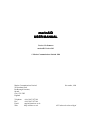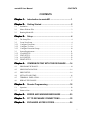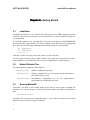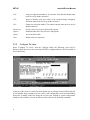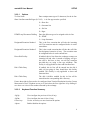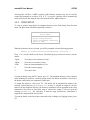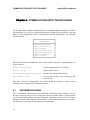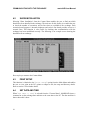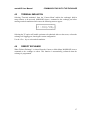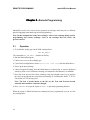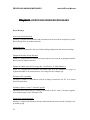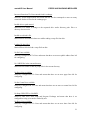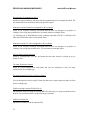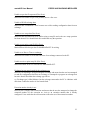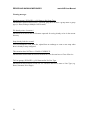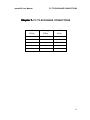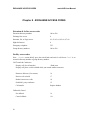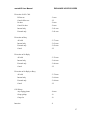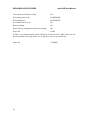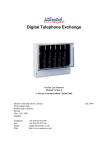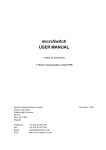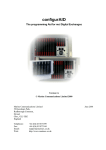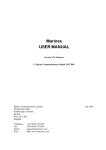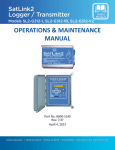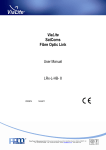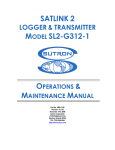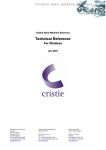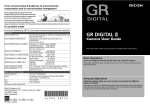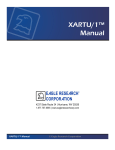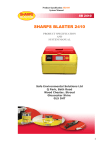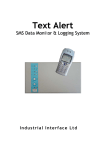Download marinAID USER MANUAL USER MANUAL
Transcript
marinAID USER MANUAL Version 2.2x firmware marinAID Version 2.03 © Marine Communications Limited 1998 Marine Communications Limited 59 Bownham Park, Rodborough Common, Stroud, Glos GL5 5BZ England Telephone: Fax: Email: Web: +44 (0)1453 873399 +44 (0)1453 873344 [email protected] http://marinex.co.uk November, 1998 All Trademarks acknowledged marinAID User Manual CONTENTS CONTENTS Chapter 1 - Introduction to marinAID ......................................1 Chapter 2 - Getting Started ......................................................2 2.1 Installation..........................................................................................................2 2.2 Master Diskette Files .........................................................................................2 2.3 Running MarinAID ............................................................................................2 Chapter 3 - Setup ......................................................................4 3.1 The Setup Files...................................................................................................4 3.2 3.2.1 3.2.2 3.2.3 Create New Setup...............................................................................................4 Configure Extensions ........................................................................................5 Configure Tie Lines ..........................................................................................8 Configure Extension Groups...........................................................................10 3.3 3.3.2 3.3.3 3.3.4 3.3.5 System Requirements.......................................................................................11 LOAD SETUP ................................................................................................12 EDIT SETUP ..................................................................................................12 SAVE SETUP .................................................................................................12 PRINT SETUP ................................................................................................13 Chapter 4 - COMMUNICATING WITH THE EXCHANGE ........14 4.1 PROGRAM EXCHANGE...............................................................................14 4.2 SHOW INSTALLATION ................................................................................16 4.3 PRINT SETUP.................................................................................................16 4.4 SET DATE AND TIME...................................................................................16 4.5 TERMINAL EMULATION.............................................................................17 4.6 REBOOT EXCHANGE...................................................................................17 Chapter 5 - Remote Programming.........................................18 5.1 Operation..........................................................................................................18 5.2 Points to Note...................................................................................................19 Chapter 6 - ERROR AND WARNING MESSAGES .................20 Chapter 7 - PC TO EXCHANGE CONNECTIONS ...................25 Chapter 8 - EXCHANGE ACCESS CODES.............................26 i marinAID User Manual INTRODUCTION TO MARINAID Chapter 1 - Introduction to marinAID marinAID is a software tool which runs on an IBM compatible PC to enable a Marinex Telephone exchange to be configured to suit the user's requirements. It offers extensive facilities for configuring an exchange and has user-friendly menu/window screens. The program can be run, remote from the exchange and the "Setup" transferred over a serial link when it has been completed. When an exchange is delivered, it is factory configured and ready to use but can be reconfigured using marinAID. marinAID enables configuration of the extensions, tie lines and extension groups, including setting up of the telephone directory. The existing exchange set up can be up loaded to the PC, manipulated by marinAID and then down loaded back to the exchange, or to another exchange. marinAID also allows features which are not available in the factory set up to be accessed, for example, Pickup Groups, Hunt Groups, and Multiple Call-forward Groups. WARNING: marinAID V02.xx CAN ONLY BE USED WITH EXCHANGES FITTED WITH VERSION 02.2x OR LATER FIRMWARE. marinAID can only be used with MS-DOS. It will not work with Microsoft Windows 95/98 or NT. 1 GETTING STARTED marinAID User Manual Chapter 2 - Getting Started 2.1 Installation marinAID is provided on a 3½" diskette and can be used with any IBM compatible personal computer. The software can either be run from the diskette or you can install the software on to your hard disk. To install the software on to your hard disk, first create a new directory called MARINAID, then copy the files to that directory. To do this, load the master diskette into your floppy disk drive, then enter the following commands from the DOS prompt for your hard disk :MD \MARINAID CD \MARINAID COPY A:*.* Note that it will be necessary to press the <Enter> key after each line. If you are going to run the software from a diskette, you are advised to copy the files from the master diskette to a second diskette and to use the second diskette to run the program. 2.2 Master Diskette Files The master diskette contains the following files :- 2.3 MARINAID.EXE Marinex configuration program. FACTORY.MRX Marinex configuration set up file approximately equivalent to the installed factory set up. FACTMINI.MRX Mini-Marinex configuration set up equivalent to the installed factory set up. file approximately Running MarinAID marinAID is run from a user friendly menu system with no need to enter command line parameters. To run the program, log onto the directory where marinAID is installed then type:MARINAID <Enter> Note that where a word appears in pointed brackets <>, this refers to the name of a key which should be pressed on your computer's keyboard. 2 marinAID User Manual GETTING STARTED If you want to use the second serial port COM2 then all you need to do is to include the instruction in the Run command by typing: MARINAID /c2 <Enter> A menu will be displayed from which you must select the equipment type, either Marinex or Mini Marinex. Menu items can be selected by two methods. The first method is to use the cursor keys to highlight the required menu item and then press the <Enter> key. The alternative method is to type the character highlighted in red (or reverse highlight on mono screen) for the menu item required. For example, to select Marinex, press the "M" key on your computer's keyboard. Once you have selected the equipment type, you will be presented with the Main Menu as shown below. To quit the program select the menu item "Quit to DOS" then confirm that you want to quit by pressing "Y". To return from a screen to a previous menu press the <Esc> key. ╔═══════════════════════╗ ║ Main Menu ║ ╠═══════════════════════╣ ║ Create New Setup ║ ║ Load Setup ║ ║ Edit Setup ║ ║ Save Setup ║ ║ Print Setup ║ ║ Change Drive/Dir Path ║ ║ Program Exchange ║ ║ Reboot Exchange ║ ║ Get Exchange Config ║ ║ Comms Menu ║ ║ Change Equipment Type ║ ║ Quit To DOS ║ ╚═══════════════════════╝ 3 SETUP marinAID User Manual Chapter 3 - Setup 3.1 The Setup Files The setup file is stored electronically within the exchange and is used to configure the tie lines and the options available to each extension. Where this configuration needs to be altered, the setup details can be up loaded to the PC and edited using marinAID. Alternatively, an entirely new setup can be created or a previous setup, stored on disc, can be modified to create a new setup. The new or modified file can then be down loaded to the exchange. The Marinex and Mini-Marinex exchanges are supplied with a factory default setup. A copy of this setup is also provided on the marinAID program disc as FACTORY.MRX for the Marinex exchange and FACTMINI.MRX for the Mini-Marinex exchange. When a file is created or modified, it must be saved using the "Save Setup" menu option before exiting the program or re-programming the exchange. The marinAID program will look to the currently selected drive and directory when saving or loading the setup file. A menu option allows you to select an alternative drive and directory. Once having created and saved the new setup, the details must be transmitted to the exchange using the "Program Exchange" menu option. On completion of programming, this option will automatically reboot the exchange. A menu facility is also provided to reboot the exchange if required. 3.2 Create New Setup When the option "Create new setup" is selected, the user is prompted to enter the system requirements. Enter the number of extensions and tie lines available to the exchange then, in response to the next screen, specify the number of shore lines, satcomm lines, PA lines and Pager lines required. On completion of this detail the Configure Menu will be displayed. Should you need to change the system requirements at a later stage, you can select System Requirements from the Configure Menu. 4 marinAID User Manual SETUP ╔══════════════════════╗ ║ Configure Menu ║ ╠══════════════════════╣ ║ Configure Extensions ║ ║ Configure Tie Lines ║ ║ Configure Ext Groups ║ ║ System Requirements ║ ║ Enter Pin Number ║ ║ Quit to Dos ║ ╚══════════════════════╝ 3.2.1 Configure Extensions Select Configure Extensions from the Configure Menu; you will be prompted to enter the extension number to be configured. A display of existing extension details (if any) can be obtained at this point by pressing <F2>. Enter the extension number and press the <Enter> key. The display will show the following screen : The top section of this screen shows the available options, the middle section shows the extension information and the bottom of the screen describes the keyboard functions. Each of the options shown in the top section of the screen can be highlighted using the cursor keys, then toggled by pressing the <Spacebar>. A tick (√) denotes that the option is selected and a cross (X) denotes that it is deselected. Press the <Esc> key to return to the menu. 3.2.1.1 Class of Service marinAID requires that each extension has a class of service selected. Four classes of service are available and when one class is selected, the others will be automatically deselected. When Class of Service A (Officer Class) is selected, the following options will also be selected : 5 SETUP a) Recall or Transfer b) Dial 9 facility c) Dial 6 facility d) Dial 8 facility e) Dial # facility f) Intrusion facility marinAID User Manual Any of these options can be manually deselected, or additional options selected. If Class of Service B (Crew Class) is selected, all the above options will be deselected. When the Night Bell or Emergency Phone is selected, the "Receive Calls Only" option will be enabled and it will not be possible to enable any other options. 3.2.1.2 Options Receive Calls Only If selected, this extension cannot be used to make calls. Night Bell Answer If selected, this extension can be used to dial 8 and answer a call on the night bell. Recall or Transfer If selected, this extension can be used to transfer calls. Dial 9 Facility If selected, this extension can access anything in the dial 9 directory, usually a shore line. Dial 6 Facility If selected, this extension can access anything in the dial 61 - 68 directories. Move the cursor into the dial 6 field and press the <Enter> key to access the dial 6 table. Dial 61 is normally used to give access to Satcomms, dial 62 to 65 are normally used to access public address lines and dial 66 and 67 are normally used to access pagers. Dial 8 Facility If selected, this extension can be used, by dialling 8, to access a ringing night bell. Dial # Facility If selected, this extension can be used to access special functions preceded by the # key on the phone. These include #84 hhmmss will set the time #85 ddmmyy will set the date #87 reboot the exchange #88 restore the factory configuration and reboot the exchange. Rapid Ring If enabled, will cause a rapid ring on the extension dialled when this extension is used to make a call. Intrusion Facility If selected, this extension will be able to intrude into a conversation on the engaged dialled extension, using the intrude function keys. 6 marinAID User Manual SETUP Disable MF Dialling If selected, multi frequency dialling will be disabled on this extension. Note that you are not permitted to disable both MF and LD dialling at the same time. Disable LD Dialling If selected, loop disconnect dialling will be disabled on this extension. Note that you are not permitted to disable both MF and LD dialling at the same time. Guaranteed Access If selected, will guarantee that this extension will have a speech path. A maximum of three extensions can have this guaranteed access. 3.2.1.3 Extension Information Screen The centre part of the screen displays information about the extension as follows : Extension No Displays the extension number for the currently selected display. To change to another extension you can press <PgUp> for the previous extension, <PgDn> for the next extension or the <End> key to enter an extension number to go to. Equipment No This is the exchange equipment number allocated to the extension. There is no need to enter a number here as one will be automatically allocated when the exchange is programmed. If no number has been allocated "???" will be displayed in this field. If a number is entered, it must not be greater than 119 if a Marinex or 31 if a Mini-Marinex. The number must not be already allocated to another extension. User Area Name This is the directory name (if any) assigned to this extension. A new name may be entered by pressing the <F5> key. Group Name(s) This displays the names of all groups that this extension belongs to. Changes to these groups can be performed by selecting "Configure Ext Groups" from the Configuration Menu. Note : The User Area names/ Group names are not stored in the exchange, only in the MarinAID file. Exchange This is the current exchange type. Total Extensions This is the total number of extensions that can be configured as set by system requirements. 3.2.1.4 Keyboard Function Summary <PgUp> View/configure the previous extension (if any). <PgDn> View/configure the next extension (if any). <End> Go to , or create, a new extension number. <F3> Delete the currently selected extension. 7 SETUP marinAID User Manual <F4> Assign an equipment number to an extension. Note that this number must not be in use by another extension. <F5> Assign a directory (user area name) to the extension being configured. This name must not be in use by another extension. <F6> Change the extension number. The number entered must not be in use by another extension Cursor keys Use the arrow keys to move between the options. <Space> Enables/disables the Class of Service and Options. <Enter> Access the dial 6 table. <Esc> Return to the previous menu. 3.2.2 Configure Tie Lines Select "Configure Tie Lines" from the Configure Menu, the following screen will be displayed. Note that at least two extensions MUST be configured before it will be possible to access this facility. At the top of the screen is a status line showing the type of exchange selected followed by the tie line number being configured. In the centre is the configuration screen and immediately below this is another status line listing the tie line types, defined by system requirements, which are still available. Listed at the bottom of the screen are the keyboard commands. 8 marinAID User Manual 3.2.2.1 Options Tie Line Name SETUP Enter a unique name (up to 12 characters) for the tie line. Shore Line/Satcomm/PA/Pager (S/C/A/P) A tie line type must be specified S = Shore line C = Satcomm line A = PA line P = Pager DTMF/Loop Disconnect Dialling Enter the dial tone type to be assigned to this tie line. D = DTMF L = Loop disconnect Designated Extension Number 1 This is the first extension that will take the incoming call. The extension must be configured before it can be entered here. Designated Extension Number 2 This is the second extension that will take the call if the first designated extension is busy. The extension must be configured before it can be entered here. Direct Dial Facility If enabled, this tie line allows the exchange to answer an incoming call and, after 4 seconds of ringing, will give the caller a dial tone so they can call any extension provided they are using a tone type telephone. This facility is only applicable to shore and Satcomm lines. Dial 9 Table Entry If enabled, this tie line will be entered into the dial 9 table. All out going tie lines should have this facility enabled. This facility is only applicable to shore and Satcomm lines. Dial 6 Table Entry The dial 6 facilities enabled for this tie line will be entered into the corresponding dial 6 directory. If more than eight tie lines need to be configured, then Terminal Emulation from the Comms Menu must be used. Telephone access to tie lines above the first eight lines is by dialling #* xxx where xxx is the tie line number allocated by the exchange. 3.2.2.2 Keyboard Function Summary <PgUp> View/configure the previous tie line (if any). <PgDn> View/configure the next tie line (if any). Cursor keys Use the arrow keys to move between the options. <Space> Enables/disables the options. 9 SETUP 3.2.3 marinAID User Manual Configure Extension Groups Select "Configure Ext Groups" from the Configure Menu; the following screen will be displayed. Note that an extension MUST be configured before it will be possible to access this facility. At the top of the screen is a status line showing the type of exchange selected, followed by the group number being configured. In the centre is the configuration screen and below this is a list of the keyboard commands. 3.2.3.1 Options Group name Enter a unique name (up to 12 characters) for the group. Note that selecting one group type will automatically deselect all other group types for this group. Pickup Group If enabled, the group type will be pickup. Any ringing extension within this group can be picked up by dialling *9. Hunt Group If enabled, the group type will be hunt. A hunt group number can be created for up to 10 extensions. When the hunt group is dialled, the first free phone in the group will ring. This facility is particularly useful for very busy phones where alternative people could answer the calls. Multiple Call Forward Group If enabled, the group type will be multiple call forward. A group can be allocated up to 10 extensions for multiple call forward. If the first number in the group is dialled and is not answered within approximately 10 - 15 seconds, the call will be available to all extensions in the group and these will all ring rapidly in short succession until the call is 10 marinAID User Manual SETUP picked up. The extensions will then revert to normal operation. This facility is particularly useful for extensions that are not often manned. Number of Extensions in Group Enter the number of extensions to be included in this group. This will change if fewer or more extensions are entered. 1st Extension in Group This is the first extension in the group. The extension MUST be configured before it can be entered here. Other Extensions in Group Another 9 extensions can be entered in the group, but all must be configured previously. 3.2.3.2 Keyboard Function Summary <PgUp> View/configure the previous group (if any). <PgDn> View/configure the next group (if any). <F2> Display extension information. When entering extensions into groups, the <F2> can be pressed to display the extensions that have been configured. This will show the directory name, extension number and equipment number, where specified. Note that this facility only operates when the cursor is in the "First Extension in Group" field or the "Other extensions in Group" field. Use the cursor keys to select an extension, then press the <Enter> key to insert that extension into the group field. Press the <Esc> key to return to the configure group screen. Cursor keys Use the arrow keys to move between the options. <Space> Press the space bar to enable/disable options. 3.3 System Requirements Selecting this option allows the user to change the number of extensions/tie lines required. Caution : If the number of extensions and/or tie lines is reduced from the original entry and these have been configured, then this will result in the loss of information relating to some extensions and/or tie lines. If additional tie lines are specified, the number of Shore, Satcomm, PA and Pager lines will need to be re-specified. If the number of extensions and/or tie lines is increased, this number must not exceed the capabilities of the exchange. 11 SETUP marinAID User Manual 3.3.1.1 Enter Pin Number This facility enables a four digit PIN number to be set up. This number will be sent to the exchange when it is programmed, but will not be saved with the set up file. The PIN number allows the user to access outside lines from extensions which do not normally have access to outside lines. To use this facility, enter *0 YYYY 9 nnnn nnnnnn where YYYY is the PIN number and nnnn nnnnnn is the outside call number. If the incorrect PIN number is entered. then an unobtainable tone will be heard. Access using the PIN number is valid for the current call only. 3.3.2 LOAD SETUP Any number of setup files can be held on the computer for programming Marinex and MiniMarinex exchanges. Before editing an existing file or using a file to program an exchange, it is necessary to load the program from the main menu using "Load Setup". A list of up to 100 .MRX files in the currently selected directory will be displayed. Highlight the required file then press the <Enter> key to select it. Should the file be located in a different drive or directory, you can change the current drive/directory from the current screen by pressing the letter "C" or by selecting from the main menu "Change Drive/Directory". Note : Old .MAD files created by MarinAID version 01.xx cannot be used directly with MarinAID version 02.xx. The old MarinAID program must be used to print out the file and the data must then be re-entered using the new version of MarinAID. You can however, upload old configurations from an exchange using the menu option "Get Exchange Config". 3.3.3 EDIT SETUP To edit an existing setup, first load the file as described in section 3.3 above, then select "Edit Setup" from the main menu. The edit menu will then be displayed offering the same facilities as when creating a setup (refer to section 3.2). Should you need to edit the data currently held in an exchange, it will first be necessary to connect the exchange to the PC where MarinAID is loaded then select "Get Exchange Config" from the main menu. This will allow the user to edit the setup uploaded from the exchange without having to load from disc. 3.3.4 SAVE SETUP Once a setup has been created or edited, it must be saved by selecting "Save Setup" from the main menu. The current file name will be offered as a default and the file can be saved by this name by simply pressing the <Enter> key. Should you be creating a new file or want to change the name of the file being saved, overtype with the new file name then press the <Enter> key. The file will be automatically saved to the currently selected drive and directory. To save to an alternative drive or directory select "Change Drive/Directory" from the main menu before saving the file. 12 marinAID User Manual SETUP All setup files will have a .MRX extension. If the filename already exists, the user will be warned and prompted to overwrite Y/N. If "Y" is pressed, a backup will be automatically made of the present file using the same file name but with a .MRB extension. 3.3.5 PRINT SETUP To view or print the setup details or telephone directory select "Print Setup" from the main menu. The print menu will then be displayed as follows : ╔═══════════════════════════╗ ║ Print Menu ║ ╠═══════════════════════════╣ ║ Print Setup Entries ║ ║ Print Telephone Directory ║ ║ Quit To DOS ║ ╚═══════════════════════════╝ When the print menu item is selected, you will be prompted with the following question: Output to Screen/Printer/Disc/Exchange (S/P/D/E) ? Press "S" to view the details on the screen. The following keys can then be used to view the details : <PgUp> View the previous extension (if any). <PgDn> View the next extension (if any). <End> Enter an extension number to view.. G View the extension groups. T View the tie lines. To print the details using the PC's printer press "P". The telephone directory or the complete setup including all extension, extension groups and tie line details will then be listed out to the printer connected to your computer's parallel port. To output the details to a disc press "D". The details will be automatically output to the currently selected directory as MARINAID.OUT. If setup is selected for output to the disc followed by the telephone directory, the directory information will be appended to the setup information. Note however, that when setup is selected for output, it will over-write the existing MARINAID.OUT file. Therefore, if both the setup and directory information is required, the setup should be selected first. To print the details to the line printer connected to the exchange (call logging printer), press "E". 13 COMMUNICATING WITH THE EXCHANGE marinAID User Manual Chapter 4 - COMMUNICATING WITH THE EXCHANGE The "Comms Menu" enables communication to be established with the exchange for transfer and installation of a set up file, synchronization of the exchange clock with the PC clock and print out of the configuration. Select "Comms Menu" from the "Main Menu". The following will be displayed :╔═════════════════════╗ ║ Comms Menu ║ ╠═════════════════════╣ ║ Program Exchange ║ ║ Show Installation ║ ║ Print Setup ║ ║ Set Date and Time ║ ║ Terminal Emulation ║ ║ Reboot Exchange ║ ║ Quit To DOS ║ ╚═════════════════════╝ Not all of the functions available have to be used to install a setup file. A typical sequence of events would be: 1. Show installation (Check communications are working) 2. Print setup (check setup is correct) 3. Program Exchange and reboot (Install setup, automatically reboots) 4. Set date & time (sets the date and time of the exchange to that set on the PC) Note that a period of approximately 10 seconds should be allowed to elapse between switching on an exchange and communicating with it. 4.1 PROGRAM EXCHANGE This is the function which interprets and installs the current setup in the exchange. A list of the stages involved in the process are displayed as they are actioned. There is no need for the user to respond unless an error message is displayed, requesting a response. Select "Program Exchange" from the Main Menu or Comms Menu. As the programming proceeds a progress bar and a series of messages will be displayed as shown below : 14 marinAID User Manual COMMUNICATING WITH THE EXCHANGE On completion of programming, the exchange will be automatically re-booted with the password set as "MAID". Press any key to return to the previous menu. 15 COMMUNICATING WITH THE EXCHANGE 4.2 marinAID User Manual SHOW INSTALLATION Selecting "Show Installation" from the Comms Menu enables the user to find out which boards have been installed in the exchange. The main use for this facility is to enable the user to check the number of extensions and tie lines that are available to the exchange. Each extension board supports 8 internal telephones and each tie line board provides access to 4 external lines. This function is also useful for checking that communication with the exchange has been established correctly. The following is an example screen showing the installation for an exchange : Press any key to return to the Comms Menu. 4.3 PRINT SETUP This function is identical to the "Print Setup" option from the Main Menu and enables the user to view, print to the PC's printer or output to file, the setup and directory details. Refer to section 3.6 for further details. 4.4 SET DATE AND TIME When "Set date & time" is selected form the "Comms Menu", MARINAID issues a command to set the exchange date and time to the same time as the PC. The date and time is shown when this is done. 16 marinAID User Manual 4.5 COMMUNICATING WITH THE EXCHANGE TERMINAL EMULATION Selecting "Terminal emulation" from the "Comms Menu" enables the exchange's built-in setup software to be accessed. MARINAID issues a command to the exchange just before entering terminal emulation which causes the following menu to appear: ╔══════════════════╗ ║ P - Print Setup ║ ║ C - Change Setup ║ ╚══════════════════╝ Selecting the "P" option will enable a printout to be obtained, either on the screen, or from the exchange call logging port, showing the current configuration. Use the <Esc> key to exit terminal emulation. 4.6 REBOOT EXCHANGE When "Reboot Exchange" is selected from the Comms or Main Menu, MARINAID issues a command to the exchange to reboot. This function is automatically performed when the exchange is programmed. 17 REMOTE PROGRAMMING marinAID User Manual Chapter 5 - Remote Programming MarinAID (version 2.03) can be used to program an exchange which may have a different physical equipping from that being used for programming. Note: In this document the terms 'host exchange' refers to the exchange being used for programming and 'remote exchange' refers to the exchange that will receive the processor board. 5.1 Operation 1. To enable this facility type (on the DOS command line): SET MA_NEC=1 The command SET MA_NEC= disables the facility. 2. Run the MarinAID program. 3. Choose MARINEX as the exchange type. 4. Create/load a configuration as before. (Create New /Load Setup from the Main Menu.) 5. Power up the host exchange. 6. Choose 'Program Exchange' from the Main Menu or Comms menu. A screen is displayed showing a front view of a Marinex exchange (as illustrated in the Marinex User Manual). 7. Enter the exact layout of the remote exchange using the left/right cursor keys to position the cursor at the appropriate slot position and entering 'S' for Subscriber board, 'T' for Tie Line board or 'E' for an empty slot. Note: The first 2 boards shown on the left are the Tone and Processor boards normally fitted and these cannot be changed. 8. Press <ENTER> to accept the layout or <ESC> to quit the programming function. When the layout is defined and the host exchange has been 'programmed' you can save the new configuration. 18 marinAID User Manual 5.2 REMOTE PROGRAMMING Points to Note • Any .MRX file created with previous versions of MarinAID can still be used with this version and this new type of configuration can still be read by previous versions of MarinAID. • Any equipment numbers entered in the configuration will be valid so long as there is a subscriber board corresponding to that equipment number. • You must be accurate when describing the remote exchange layout on the screen. The program will check to see if the configuration will fit the defined layout. For example, if you configure a setup with 48 extensions but only enter 5 subscriber boards, MarinAID will flag this as an error and display the appropriate error message on the screen. The same applies for the number of tie lines/tie line boards entered. • With this facility enabled, it is possible to use a host exchange (either Marinex or MiniMarinex) with no subscriber or tie line boards fitted at all. 19 ERROR AND WARNING MESSAGES marinAID User Manual Chapter 6 - ERROR AND WARNING MESSAGES Error Messages Area Name already allocated. Issued by Configure/Edit Extensions and means that user has entered an area(directory) name that is already in use by another extension. Check Sum error. MarinAID has encountered a data error whilst reading configuration data from an exchange. Equipment Number already allocated. Issued by Configure/Edit Extensions and means that user has entered an equipment number that is in use by another extension. Equipment number entered TOO large,(Max 119=Marinex, 31=Mini-Marinex). Issued by Configure/Edit Extensions and means that user has attempted to assign an equipment number to an extension that is out of range for the exchange type. Exchange NOT responding. MarinAID is unable to communicate with the exchange connected to the PC. User should check all connections. Exchange requires version 2+ firmware upgrade. MarinAID has detected that the exchange connected to the PC needs a firmware upgrade. Users should contact Cristie Electronics Ltd. Group Name already allocated. Issued by Configure/Edit Extension Groups and means that the name entered is already in use by another group. 20 marinAID User Manual ERROR AND WARNING MESSAGES Incorrect Extensions/Tie Lines entered for this exchange. Issued by System Requirements and means that the user has attempted to enter too many extensions and/or tie lines for the exchange type. Invalid drive or path entered. MarinAID was unable to change to the requested drive and/or directory path. Drive or directory does not exist. Invalid record in this file. MarinAID has encountered a data error whilst reading a setup file from disc. Loading file has failed. MarinAID has failed to load a setup file from disc. No PA Lines available. Issued by Configure/Edit Tie Lines and means that there are no more public address lines left for configuring. No *.MRX files in the current directory. MarinAID was unable to find any setup files in the current directory. No Pager Lines available. Issued by Configure/Edit Tie Lines and means that there are no more pager lines left for configuring. No Sat Comm Lines available. Issued by Configure/Edit Tie Lines and means that there are no more sat comm lines left for configuring. No Setup CREATED or LOADED. Issued by Edit, Save, Print setup and Program Exchange and means that there is no configuration setup yet created or loaded by user. No Shore Lines available. Issued by Configure/Edit Tie Lines and means that there are no more shore lines left for configuring. 21 ERROR AND WARNING MESSAGES marinAID User Manual Programming of exchange has failed. Issued by Program Exchange and means that the programming of an exchange has failed. The user should check all connections and try the operation again. Setup has too many Extensions configured for this exchange Issued by the Program Exchange and means that the user has attempted to program an exchange with a setup that contains more extensions than the exchange allows. e.g. Exchange type is Mini-Marinex but the exchange connected to the PC is a Marinex with more than 4 subscriber and/or tie line boards fitted. Setup has too many Tie Lines configured for this exchange Issued by the Program Exchange and means that the user has attempted to program an exchange with a setup that contains more Tie Lines than the exchange allows. Tie Line Name already allocated. Issued by Configure/Edit Tie Lines and means that the name entered is already in use by another tie line. Too many Extensions entered. Issued by System Requirements and means that user has attempted to enter too many extensions for the exchange type. Too many Extensions/Tie lines for this exchange. User has attempted to load a setup file from disc that has too many extensions and/or tie lines for the exchange type. Unable to backup existing file (Disc Error). MarinAID has failed to backup an existing MRX file and so the save setup operation has been aborted. User should check disc media and retry the operation. Unable to load this file. MarinAID is unable to load the requested file. 22 marinAID User Manual ERROR AND WARNING MESSAGES Unable to open the file requested (Disc Error). MarinAID was unable to open a file probably due to a disc error. Unable to READ exchange data. MarinAID has encountered a serial comms error whilst reading configuration data from an exchange. Unable to save setup data (Disc Error). MarinAID has encountered an error whilst saving a setup file and so the save setup operation has been aborted. User should check disc media and retry the operation. Unable to open print setup file (Disc Error). MarinAID has failed to open the file MARINAID.OUT for writing. Unable to set Date or Time on exchange. MarinAID was unable to set the date and time of an exchange connected to the PC. Unable to write to print setup file (Disc Error). MarinAID cannot write to or close the file MARINAID.OUT. Exchange has too many boards for the exchange type Issued by Get Exchange Config and Program Exchange and means that the user has attempted to read the configuration data from an exchange, or attempted to program an exchange that has more boards fitted than the exchange type allows. e.g. Exchange type is Mini-Marinex but the exchange connected to the PC is a Marinex with more than 4 subscriber and/or tie line boards fitted. Extension number already in use Issued by the Configure/Edit Extensions and means that the user has attempted to change the extension number (of the extension on view) to an extension number that is already configured. Users can delete the old extension to allow the use of that extension number. 23 ERROR AND WARNING MESSAGES marinAID User Manual Warning messages. Extension group(s) INVALID. e.g. No Name or No Group Type. MarinAID has detected that at least 1 extension group does not have a group name or group type (i.e. Hunt, Pickup or Multiple Call Forward). File already exists. Overwrite ? MarinAID has detected that the filename requested for saving already exists in the current directory. Setup already loaded or created. User has attempted to load from disc, upload from an exchange or create a new setup when there is already a setup configured. This extension does NOT have a CLASS OF SERVICE. MarinAID has detected that the current extension on view does not have a Class of Service. Tie Line group(s) INVALID. e.g. No Name and/or No Line Type. MarinAID has detected that at least one Tie Line does not have a name or Line Type (e.g. Shore, Satcomm, PA or Pager). 24 marinAID User Manual PC TO EXCHANGE CONNECTIONS Chapter 7 - PC TO EXCHANGE CONNECTIONS PC Exchange PC 25 Way 25 Way 9 Way 2 3 3 3 2 2 4,5,6,8 linked - 6,7,8,9 linked 7 7 5 20 5 4 25 EXCHANGE ACCESS CODES marinAID User Manual Chapter 8 - EXCHANGE ACCESS CODES Extension & tie line access codes Extension directory numbers 100 to 599 Exchange line access 9 Satcomm, PA, or Pager access 61, 62, 63, 64, 65, 66, 67, 68 Night bell answer 8 Emergency telephone 555 Group directory numbers 100 to 599 Facility access codes Note : {flash} means briefly press the switch hook and wait for a dial tone. "nnn" is an extension directory number or group directory number. Call Transfer & Conference Enquiry call (for call transfer) {flash} nnn Enquiry call places a caller on hold while you contact another extension. Return to dial tone (if no answer) *4 Retrieve call on hold *7 Broker between two calls *0 Establish 3 party conference *5 Call transfer Replace handset Callback & Cancel 26 Set callback *6 Cancel callback **6 marinAID User Manual EXCHANGE ACCESS CODES Diversion of ALL Calls Follow me *3 nnn Cancel follow me **3 I'm here *2 nnn Cancel I'm here *2 nnn Internal only *3 61 nnn External only *3 81 nnn Diversion on Busy All calls *3 73 nnn Internal only *3 63 nnn External only *3 83 nnn Cancel **3 Diversion on No Reply All calls *3 76 nnn Internal only *3 66 nnn External only *3 86 nnn Cancel **3 Diversion on No Reply or Busy All calls *3 74 nnn Internal only *3 64 nnn External only *3 84 nnn Cancel **3 Call Pickup Any ringing phone *8 nnn Group pickup *9 Camp On *0 Intrusion *1 27 EXCHANGE ACCESS CODES marinAID User Manual List extensions off hook on call log #83 Set Exchange time of day #84 HHMMSS Set Exchange date #85 DDMMYY List channels out of service #86 Reboot exchange #87 Restore factory configuration and reboot exchange #88 Direct dial #* ddd If "ddd" is an extension number, then it will bypass all call diversions. "ddd" can be a tie line directory number in the range 900 to 915, giving direct access to an external line. Alarm call 28 *5 HHMM