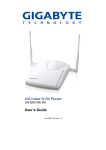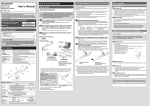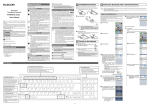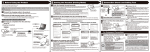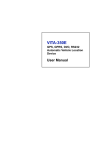Download [PDF:1.8MB]
Transcript
CAUTION Do not place this product in any of the following environments: •• In a car exposed to sunlight, a place exposed to direct sunlight, or a place that becomes hot (around a heater, etc.) •• In a moist place or a place where condensation may occur •• In an uneven place or a place exposed to vibration •• In a place where a magnetic field is generated (near a magnet, etc.) •• In a dusty place This product does not have a waterproof structure. Use and store this product in a place where the product body will not be splashed with water or other liquid. Rain, water mist, juice, coffee, steam or sweat may also cause product damage. Wireless Optical Mouse M-NE2DR Series User's Manual ●●Do not use this product with any device that may significantly affect other equipment in the event that it malfunctions. ●●If this product is used on a transparent surface such as glass or a highly reflective surface such as a mirror, the optical sensor will not function correctly and mouse cursor movement will become unstable. ●●When not using the mouse for one month or more, disconnect the receiver unit from the PC. ●●When you no longer need to use this product, be sure to dispose of it in accordance with the local ordinances and laws of your area. ●●Avoid looking directly at the light of the sensor as doing so may cause eye damage. ●●Always keep the receiver unit out of the reach of children as there is a danger that they may swallow it. Package Contents This product’s packaging contains the items listed below. Before using the product, check that all items are present. We make every effort to ensure that all products are packaged correctly. However, in the event that an item is missing or damaged, contact the retailer from whom you purchased the product. ••Mouse x1 ••Receiver unit x1 ••AAA alkaline battery x1 ••User’s Manual x1 Preparation before Use Installing·Replacing the Battery Turning On and Off the Mouse Before using this product, install one AAA battery in the mouse body. Turning off the mouse When not using this product, turn the mouse body off to save battery power. Slide the power switch to the OFF position. Part Names Insert the battery. Mouse Restoring from sleep state ●●Make sure that the polarity is correct. Click the right mouse button. To reduce battery drain, the mouse enters sleep mode automatically if it is left without being operated for a certain period of time with the power or switch turned on. Inserting and Taking Out the Receiver Unit Inserting the receiver unit Receiver unit Place the receiver unit into the receiver unit housing. Install the battery cover as before. Taking out the receiver unit Batteries CAUTION Thank you for purchasing the ELECOM M-NE2DR Series wireless optical mouse. This manual describes the operating instructions and safety precautions for using the M-NE2DR Series. Ensure that you have read this manual before using the product. After reading this manual, store it somewhere safe for future reference. * Except in certain cases, the M-NE2DR Series is referred to as “this product” in this manual. Use AAA alkaline batteries, AAA manganese batteries, or AAA nickel hydride storage batteries with this product. If this product will be unused for a long period of time, remove the battery to avoid battery leakage and failure. Take the receiver unit out of the receiver unit housing. Left button Used for left-click operation. Right button Used for right-click operation. Wheel Cleaning the Mouse If the product body becomes dirty, wipe it with a soft, dry cloth. Use of a volatile liquid (paint thinner, benzene, alcohol, etc.) may affect the material quality and colour of the product. The wheel can be turned back and forward with your finger or pressed like a button to operate the PC. Receiver unit housing Used to store the receiver unit. Cautions for Wireless Equipment Safety Precautions Meaning of symbols WARNING CAUTION Failure to observe precautions may result in serious personal injury or death due to fire, electric shock, or other causes. Failure to observe precautions may result in personal injury due to electric shock or other causes, and may damage other equipment. Prohibited action Mandatory action This product is wireless equipment using the entire range 2.4FH1 of the 2.4 GHz band and it is possible to avoid the band of mobile object identification systems. FH-SS is used for the radio wave method. The interference distance is 10 m. The 2.4 GHz band is also used by medical equipment, Bluetooth, and wireless LAN equipment conforming to the IEEE802.11b/11g/11n standard. ••Before using this product, check that there are no other“radio stations”* operating nearby. ••If electromagnetic interference occurs between this product and other “radio stations”, move this product to another location or stop using this product. * Other“radio stations”refer to industrial, scientific and medical devices using the 2.4 GHz band like this product, other radio stations of this type, licensed radio station premises for mobile object identification system that is used in factory production lines, certain non-licensed low power radio stations and amateur radio stations. Situation that needs attention Notes and reference information WARNING Information that is handy to know ●●Do not use this product with a device that may have a serious function or influence. There are rare cases where an external radio wave at the same frequency or the radio wave emitted from a mobile phone causes this product to malfunction, slow down, or fail to operate. ●●Do not use this product in a hospital or other locations where the use of radio waves is prohibited. The radio waves of this product may affect electronic and medical devices (e.g. pacemaker). ●●The use of a wireless mouse in an aircraft is prohibited by aviation law because doing so may interfere with flight safety. Turn off the power of the mouse body before boarding an aircraft and do not use it in the aircraft. * E LECOM is not liable for any accident or social damages incurred by the failure of this product. Observe these precautions carefully to avoid personal injury, damage, fire, and other problems WARNING If a foreign object (water, metal chip, etc.) enters the product, immediately stop using the product and disconnect the receiver unit from the PC, and remove the battery from the mouse. If you continue to use the product under these conditions, it may cause a fire or electric shock. If an abnormality is found with this product (emission of heat, smoke or abnormal smell from the product), immediately stop using the product, shutdown the PC, and after thoroughly checking that heat from the product will not cause burns, disconnect the receiver unit from the PC, and remove the battery from the mouse. After doing this, contact the retailer from whom you purchased the product. Power switch Do not put this product in fire, as the product may burst, resulting in a fire or injury. Receiver unit stowed Replacing battery Remove the battery cover. Remove the battery. Insert the battery. Install the battery cover as before. Used to turn the mouse body on and off. Optical sensor Illuminates red when the mouse body is turned on. When the mouse body is moved, this sensor detects mouse movement. **Avoid looking directly at the light of the sensor as doing so may cause eye damage. Battery cover This cover is removed to install batteries. Battery housing When using Windows® Step1 Step3 Checking operation Check USB ports Check the USB port on your computer. Check that the mouse scrolls up and down correctly in Windows® Internet Explorer. Batteries are inserted here. USB connector (Male) Connected to a PC USB port. Receiver unit cap A removable silicon cap. You can adjust the orientation of the cap to match the orientation of the PC’s USB port. Vary the style depending on which colour you buy. USB port ●●Any USB port may be used. ●● This product can be connected to a USB hub. However, it may not work depending on the power supply capability of the USB hub. From the [Start] menu, select [All Programs], and then [Internet Explorer]. Internet Explorer will launch. Display your favourite web site in Internet Explorer and change the size of the window so that the vertical scrollbar appears. * The sample website used here is the ELECOM homepage Step2 Installing the Receiver Unit Activate the PC. ●●If Windows® prompts you to choose an account (a user name) when it starts up, be sure to log on using an administrator account. ●●Wait until Windows® has started up completely. Insert the receiver unit into the USB port of the PC. Insert here. Scrollbar Scroll the tilt wheel back and forth. Removing the cap When removing the cap from the receiver unit, hold both the cap and the connector, and pull out in a straight manner. Do not drop or hit this product. If this product is damaged, immediately stop using the product and disconnect the receiver unit from the PC, and remove the battery from the mouse. If you continue to use the product under these conditions, it may cause a fire or electric shock. Do not attempt to disassemble, modify or repair this product by yourself, as this may cause a fire, electric shock or product damage. Turning on the mouse When using this product, turn the mouse body power on. Slide the power switch to the ON position Remove the battery cover. USB port Receiver unit When removing the receiver unit from the USB port, the cap may come off. If this happens, remove the separated receiver unit by itself. Do not connect or disconnect the receiver unit with a wet hand, modify the receiver unit or bend it forcibly, as this may cause a fire or electric shock. The receiver unit contains small parts that could be swallowed by a child. Ensure that the unit is stored in an area where it is not accessible to children. ●● Carefully check the orientation of the connector and the place where you will connect the receiver unit. ●●If you feel strong resistance when inserting the receiver unit, check that the shape and orientation of the connector is correct. Using excessive force may damage the connector and cause injury. ●●When removing the receiver unit from the USB port, the cap may come off. If this happens, remove the separated receiver unit by itself. The mouse driver is installed automatically. -1- The mouse is operating normally if the screen moves up and down as you scroll the tilt wheel. In applications that do not support scrolling, the screen will not move when you scroll the tilt wheel. Disconnecting the receiver unit This product is hot-pluggable. It is possible to disconnect the receiver unit when PC is running. Operation may become unstable if the receiver unit is disconnected and reconnected several times when PC is running. If this occurs, restart PC. Troubleshooting When using Mac OS X Step1 Check USB ports Check the USB port on your computer. USB port ●●Any USB port may be used. ●● This product can be connected to a USB hub. However, it may not work depending on the power supply capability of the USB hub. Step2 Installing the Receiver Unit Step3 Checking operation Check that the vertical scrolling functions are working correctly in Safari. Click the Safari icon in the Dock. Safari will launch. If Safari is not in the Dock, doubleclick the Safari icon in the Applications folder. Display your favourite web site in Safari and change the size of the window so that the vertical scrollbars appear. * The sample website used here is the ELECOM homepage. Scrollbar Activate the Macintosh. ●●Wait until Mac OS X has started up completely. Insert the receiver unit into a USB port on your Macintosh. Insert here. Scroll the wheel back and forth. USB port Receiver unit ●● Carefully check the orientation of the connector and the place where you will connect the receiver unit. ●●If you feel strong resistance when inserting the receiver unit, check that the shape and orientation of the connector is correct. Using excessive force may damage the connector and cause injury. ●●When removing the receiver unit from the USB port, the cap may come off. If this happens, remove the separated receiver unit by itself. The mouse driver is installed automatically. The mouse is operating normally if the screen moves up and down as you scroll the wheel. In applications that do not support scrolling, the screen will not move when you scroll the wheel. Disconnecting the receiver unit This product is hot-pluggable. It is possible to disconnect the receiver unit when PC is running. Operation may become unstable if the receiver unit is disconnected and reconnected several times when PC is running. If this occurs, restart PC. Basic specifications When the product appears to be malfunctioning Removing an unknown device When the mouse pointer on the screen does not move, or moves unstably, when the mouse is moved It is possible that the reflectivity of the surface on which this product is being used is not suitable for an optical mouse. Use this product on a mouse pad that is designed for use with optical mice. When using this product on a metallic surface such as a steel desk, radio wave outreach may be shortened. In such cases, move the receiver unit closer to the mouse until mouse operation stabilises. It is possible that the receiver unit is not connected correctly to the USB port. Disconnect the receiver unit from the USB port and reconnect it. The receiver unit and the mouse body are too far apart or there is a possibility that the receiver unit is facing in a direction from which it cannot receive radio signals. Adjust the position of the receiver unit. The operable range of this product is the area within a circle with a radius of 10 m from the receiver unit. Approximately Depending on the usage 10 m environment, the mouse may not operate even when it is Receiver unit within approximately 10 m of the receiver unit. In such to the receiver unit until operation stabilises. Interference may occur if multiple units of this product are used together or if this product is used with other wireless devices. In such case, move the mouse closer to the receiver unit until operation stabilises. (Multiple units of this product have an automatic channel avoidance function.) Operation becomes unstable when battery power is low. See “Installing·Replacing the Battery” on the reverse of this sheet, and replace the batteries as soon as possible. ••The alkaline batteries supplied with this product are for checking product operation. These batteries may discharge and drain during storing and shipping. * When not using the mouse, turn it off to save battery power. It is possible that the standard Windows mouse driver did not install correctly and that this product is detected as an unknown device by Windows®. This product is usually detected as a USB human interface device. If it is detected as an unknown device, see “Removing an unknown device,” and after removing the device from Device Manager, repeat “Step 2 - Installing the Receiver Unit” on the front of this sheet. If you have installed drivers and settings utilities produced by the original manufacturer for a previous mouse, uninstall them first. This product may not operate correctly if a driver made by another company is installed. See the instruction manual that was supplied with your previous mouse for uninstall instructions. It is possible that the driver is conflicting with another driver such as that for a laptop touch pad. To use this product correctly, you must delete the touch pad driver. However, if you delete this driver, you may not be able to use the touch pad or touch pad functions. Contact the PC manufacturer for more details. If the standard Windows mouse driver did not install correctly and this product is detected as an unknown device, remove the unknown device from Device Manager, and then repeat “Step 2 - Installing the Receiver Unit” on the front of this sheet. ●●If there are multiple unknown devices, before removing a device, check that it is actually this product. Disconnect the receiver unit and check which unknown device disappears. The device that disappears is this product. ●●If the unknown device does not disappear even after you have deleted the driver following the instructions below, it is possible that there is something wrong with the PC. Contact the PC manufacturer. With the receiver unit connected to the PC, follow the procedure below to remove the unknown device. * B e sure to log on using an administrator account when Windows starts up. * Screen display may differ depending on operating system, but the procedure remains the same. Display Device Manager. ●●Windows® 7 and Windows Vista® 1. From the [Start] menu, right-click [Computer]. 2. Click [Properties]. Product name Wireless Optical Mouse Article No. M-NE2DR Series OS Windows 7 (up to SP1), Windows Vista (up to SP2), Windows XP (SP2 to SP3) Mac OS X (10.5 to 10.5.8, 10.6 to 10.6.7) Resolution (dpi) 1000 Interface USB Radio frequency 2.4 GHz bandwidth Radio wave method FH-SS modulation Radio wave outreach Non-magnetic substance (e.g. wooden desk): Approx. 10 m Magnetic substance (e.g. metal desk): Approx. 3 m *Test values in the ELECOM environment Mouse body dimensions 60.0 (W) x 87.8 (D) x 38.0 (H) mm Receiver unit dimensions 15.6 (W) x 20.0 (D) x 6.5 (H) mm (When the cap is removed) Operating temperature/ humidity 5 to 40°C, 90% RH max. (no condensation) Storing temperature/ humidity -10 to 60°C, 90% RH max. (no condensation) Batteries AAA alkaline battery, AAA manganese battery, AAA nickel hydride storage battery Operating time Measure of the operating time when an AAA alkaline battery is used Continuous operating time: Approx. 69 hours Continuous standby time: Approx. 75 days Estimated serviceable time: Approx. 31 days (when the PC is operated for eight hours a day and 25% of the PC operation is assigned to mouse operation) 당해 무선설비는 운용 중 전파혼신 가능성이 있음 . 이 기기는 가정용 (B 급 ) 전자파적합기기로서 주로 가정에서 사용하는 것을 목적으로 하며 , 모든 지역에서 사용할 수 있습니다 . 廢電池請回收 低功率電波輻射性電機管理辦法 第十二條 經型式認證合格之低功率射頻電機,非經許可,公司、商號或使用者均不 得擅自變更頻率、加大功率或變更原設計之特性及功能。 第十四條 低功率射頻電機之使用不得影響飛航安全及干擾合法通信; 經發現有干擾現象時,應立即停用,並改善至無干擾時方得繼續使用。 前項合法通信,指依電信規定作業之無線電通信。 低功率射頻電機須忍受合法通信或工業、科學及醫療用電波輻射性電機設 備之干擾。 产品中有毒有害物质或元素的名称及含量 根据中国”电子信息产品污染控制管理办法” M-NE2DR 测试结果 有毒有害物质或元素 分解部位区分 铅 (Pb) 镉 (Cd) 汞 (Hg) 六价铬 多溴联苯 多溴二苯醚 (Cr (VI)) (PBB) (PBDE) ① USB 接口 ○ ○ ○ ○ ○ ○ ② 鼠标 ○ ○ ○ ○ ○ ○ ○ :表示该有毒有害物质在该部件所有均质材料中的含量均在 SJ/T 11363-2006 标准规定的限量要求以下。 × :表示该有毒有害物质至少在该部件的某一均质材料中的含量超出 SJ/T 11363-2006 标准规定的限量要求。 3. Click [Device Manager]. The device complies with Part 15 of the FCC Rules. Operation is subject to the following two conditions: (1) this device may not cause harmful interference, and (2) this device must accept any interference received, including interference that may cause undesired operation. ●●Windows® XP 1. From the [Start] menu, right-click [My Computer]. NOTE; This equipment has been tested and found to comply with the limits for a Class B Digital Device, pursuant to part 15 of the FCC Rules. These limits are designed to provide reasonable protection against harmful interference in a residential installation. This equipment generates, uses and can radiated radio frequency energy and, if not installed and used in accordance with the instruction, may cause harmful interference to radio communication. However, there is no grantee that interference will not occur in a particular installation. If this equipment does cause harmful interference to radio or television reception, which can be determined by tuning the equipment off and on, the user is encouraged to try to correct the interference by one or more of the following measures: -Reorient or relocate the receiving antenna. -Increase the separation between the equipment and receiver. -Connect the equipment into an outlet on a circuit different from that towhich the receiver is connected. -Consult the dealer or an experienced radio/TV technician for help. Notice: Changes or modifications not expressly approved by the party responsible for compliance could void the user’s authority to operate the equipment. Any changes or modifications not expressly approved by ELECOM responsible for compliance could void the user's authority to operate the equipment. 2. Click [Properties]. 3. Click the [Hardware] tab. 4. Click . The Device Manager window appears. Right-click the unknown device, and click [Uninstall]. WARNING: This product contains a chemical known to the State of California to cause cancer, birth defects or other reproductive harm. The wheel moves, but the mouse cursor does not I n certain applications that do not support the scrolling function, the mouse cursor will not move when you move the wheel. Click . Disconnect the receiver unit and restart the PC. Repeat the procedure from "Step 2 - Installing the Receiver Unit" on the front of this sheet. ELECOM CO., LTD. 1-1 Fushimi-machi 4-Chome Chuoku, Osaka Japan 541-8765 URL: http://www.elecom.co.jp/global/ [email protected] 宜麗客(上海)貿易有限公司 上海市徐匯区肇嘉浜路 1065 甲号飛雕国際大厦 704 号 電話 : 86-21-33680011 FAX : 86-21-64271706 URL : http://www.elecom-china.com/ ELECOM Korea Co., Ltd. 5F Suam Bldg. 1358-17, Seocho2-dong, Seocho-gu, Seoul 137-862, Korea TEL : 1588-9514 FAX : (02)3472-5533 URL : www.elecom.co.kr ELECOM Singapore Pte. Ltd 33 UBI AVENUE 3 # 03-56. VERTEX SINGAPORE (408868) TEL : (65)-6347-7747 FAX : (65)-6753-1791 -2- Wireless Optical Mouse M-NE2DR Series User's manual 1st edition, December 1, 2011 ELECOM Co., Ltd •• This manual is copyright of ELECOM Co., Ltd. •• Unauthorised copying and/or reproducing of all or part of this manual is prohibited. •• The specifications and appearance of this product may be changed without prior notice for product improvement purposes. •• ELECOM Co., Ltd. shall bear no responsibility for any and all affects resulting from the use of this product regardless of the above reasons. •• Export or service transaction permission under the Foreign Exchange and Foreign Trade Control Law is required in order to export this product or parts of this product that constitute strategic materials or services. •• Windows and the Windows logo are trademarks of the Microsoft group of companies. •• Mac, Mac OS, and Macintosh are registered trademarks or trademarks of Apple Inc., in the United States •• Company names, product names, and other names in this manual are generally trademarks or registered trademarks. ©2011 ELECOM Co., Ltd. All Rights Reserved. EMB21-M11


![[PDF:4.7MB]](http://vs1.manualzilla.com/store/data/005853887_1-c5fd0ffcec21d199ddeaa4c471851be4-150x150.png)
![[PDF:3.6MB]](http://vs1.manualzilla.com/store/data/005700359_1-411bc916f99a59f282120c6ff0bb3aea-150x150.png)
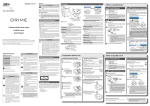
![[PDF:0.6MB]](http://vs1.manualzilla.com/store/data/005957993_1-34d578defc0ffce91ce6bd0271bcfa91-150x150.png)
![[PDF:4.7MB]](http://vs1.manualzilla.com/store/data/005740230_1-1ae4d56b6a4c67b9bd1782228090ff43-150x150.png)

![[PDF:2.3MB]](http://vs1.manualzilla.com/store/data/005863819_1-750fe9ca9e57c8585ad33444df000a24-150x150.png)
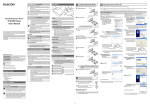
![[PDF:2.7MB]](http://vs1.manualzilla.com/store/data/005963125_1-91cfac1a44081edc30bde50a800df143-150x150.png)
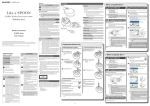
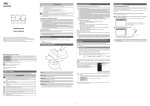
![[PDF:5.2MB]](http://vs1.manualzilla.com/store/data/005774868_1-669613f95b0b272316743db6cc4e3a79-150x150.png)
![[PDF:0.6MB]](http://vs1.manualzilla.com/store/data/005664304_1-5124c75bfbffa9dc3657cce05bb0013f-150x150.png)
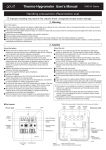
![Download_[PDF:2.54MB]](http://vs1.manualzilla.com/store/data/005691480_1-b58821d12ecc880b7183c5bf90d0eb66-150x150.png)
![[PDF:4.2MB]](http://vs1.manualzilla.com/store/data/005828831_1-fe8cebe621cde38b99682d8c012568df-150x150.png)