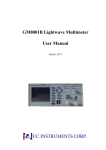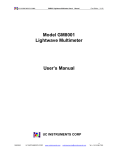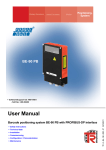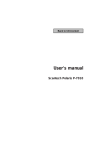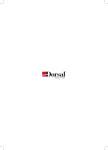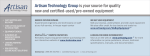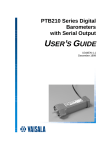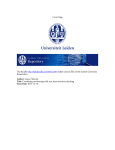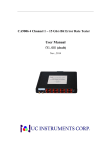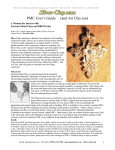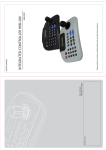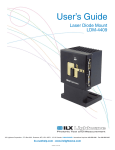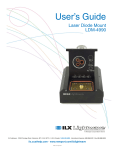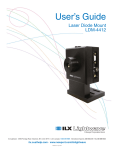Download User`s Manual for GM8001B V1.02
Transcript
GM8001B Lightwave Multimeter User Manual Sept., 2010 GM8001B Lightwave Multimeter User Manual V1.02 Notices This document contains UC INSTRUMENTS CORP. proprietary information that is protected by copyright. All rights are reserved. This document can’t be reproduced in (including electronic storage and retrieval or translation into a foreign language) without prior agreement and written consent from UC Instruments Corp. Subject Matter The material in this document is subject to change without notice. UC Instruments Corp. makes no warranty of any kind with regard to this printed material, including, but not limited to, the implied warranties of merchantability and fitness for a particular purpose. UC Instruments Corp. shall not be liable for errors contained herein or for incidental or consequential damages in connection with the furnishing, performance, or use of this material. Warranty This UC Instruments Corp. product is warranted against defects in material and workmanship for a period of one year from date of shipment. During the warranty period, UC INSTRUMENTS CORP. will, at its option, either repair or replace products that prove to be defective. For warranty service or repair, this product must be returned to a service facility designated by UC Instruments Corp. Buyer shall prepay shipping charges to UC Instruments Corp. and UC Instruments Corp. shall pay shipping charges to return the product to Buyer. However, Buyer shall pay all shipping charges, duties, and taxes for products returned to UC Instruments Corp.from another country. UC Instruments Corp. warrants that its software and firmware designated by UC Instruments Corp. for use with an instrument will execute its programming instructions when properly installed on that instrument. UC Instruments Corp. does not warrant that the operation of the instrument, software, or firmware will be uninterrupted or error free. 10200004 R1.02 www.ucinstruments.com 1 GM8001B Lightwave Multimeter User Manual V1.02 Limitation of Warranty The foregoing warranty shall not apply to defects resulting from improper or inadequate maintenance by Buyer, Buyer-supplied software or interfacing, unauthorized modification or misuse, operation outside of the environmental specifications for the product, or improper site preparation or maintenance. No other warranty is expressed or implied. UC Instruments Corp. specifically disclaims the implied warranties of Merchantability and Fitness for a Particular Purpose. Exclusive Remedies The remedies provided herein are Buyer’s sole and exclusive remedies. UC Instruments Corp. shall not be liable for any direct, indirect, special, incidental, or consequential damages whether based on contract, tort, or any other legal theory. Assistance Product maintenance agreements and other customer assistance agreements are available for UC Instruments Corp. products. For any assistance contact the UC Instruments Corp. Maintenance Service Center. 10200004 R1.02 www.ucinstruments.com 2 GM8001B Lightwave Multimeter User Manual V1.02 Safety Considerations The following general safety precautions must be observed during all phases of operation, service, and repair of this instrument. Failure to comply with these precautions or with specific warnings elsewhere in this manual violates safety standards of design, manufacture, and intended use of the instrument. UC Instruments Corp. assumes no liability for the customer’s failure to comply with these requirements. General This is a Safety Class 1 instrument (provided with a protective earth terminal) and has been manufactured and tested according to international safety standards. Before operation, you should review the instrument and manual for safety markings and instructions. You must follow these to ensure safe operation and to maintain the instrument in safe condition. Some circuits in GM8001B are powered whenever the instrument is connected to the AC power source. To disconnect from the line power, disconnect the power cord either at the rear power inlet or at the AC line power source (receptacle). One of these must always be accessible. If the instrument is in a cabinet, it must be disconnected from the line power by the system’s line power switch. WARNING: To avoid hazardous electrical shock, do not perform electrical tests when there are signs of shipping damage to any portion of the outer enclosure (covers, panels, and so on). Operating Environment WARNING: The GM8001B Lightwave Multimeter is not designed for outdoor use. To prevent potential fire or shock hazard, do not expose the instrument to rain or other excessive moisture. 10200004 R1.02 www.ucinstruments.com 3 GM8001B Lightwave Multimeter User Manual V1.02 Line Power Requirements The GM8001B Lightwave Multimeter System complies with overvoltage category II and can operate from the single-phase AC power source that supplies between 110V and 240V at a frequency in the range 50 to 60 Hz. The maximum power consumption is 120 VA with all options installed. Line Power Connection In accordance with international safety standards, the instrument has a three-wire power cable. When connected to an appropriate AC power receptacle, this cable earths the instrument cabinet. WARNING: To avoid the possibility of injury or death, you must observe the following precautions before switching on the instrument. z Insert the power cable plug only into a socket outlet provided with a protective earth contact. Do not negate this protective action by the using an extension cord without a protective conductor. z Do not interrupt the protective earth connection intentionally. z Do not remove protective covers. Operating personnel must not remove instrument covers. Component replacement and internal adjustments must be made only by qualified service personnel. z Instruments that appear damaged or defective should be made inoperative and secured against unintended operation until they can be repaired by qualified service personnel. z Defective, damaged, or malfunctioning laser sources must be returned to UC Instruments Corp. Maintenance Service Center. z Do not operate the instrument in the presence of flammable gases or fumes. Operation of any electrical instrument in such an environment constitutes a definite safety hazard. 10200004 R1.02 www.ucinstruments.com 4 GM8001B Lightwave Multimeter User Manual V1.02 Safety Symbols The apparatus will be marked with this symbol when it is necessary for the user to refer to the instruction manual in order to protect the apparatus against damage. Hazardous laser radiation. WARNING The WARNING sign denotes a hazard. It calls attention to a procedure, practice or the like, which, if not correctly performed or adhered to, could result in injury or loss of life. Do not proceed beyond a WARNING sign until the indicated conditions are fully understood and met. CAUTION The CAUTION sign denotes a hazard. It calls attention to an operating procedure, practice or the like, which, if not correctly performed or adhered to, could result in damage to or destruction of part or all of the equipment. Do not proceed beyond a CAUTION sign until the indicated conditions are fully understood and met. Laser Safety Labels Laser class 1 label 10200004 R1.02 www.ucinstruments.com 5 GM8001B Lightwave Multimeter User Manual V1.02 A sheet of laser safety labels is included with the laser module as required. In order to meet the requirements of IEC 60825-1 we recommend that you stick the laser safety labels, in your language, onto a suitable location on the outside of the instrument where they are clearly visible to anyone using the instrument WARNING Please pay attention to the following laser safety warnings: z Under no circumstances look into the end of an optical cable attached to the optical output when the device is operational. The laser radiation can seriously damage your eyesight. z z z z z 10200004 R1.02 Do not enable the laser when there is no fiber attached to the optical output connector. The laser is enabled by pressing the [Laser On] softkey on the front panel of the instrument. The laser is on when the red LED on the front panel of the source module is lit. The use of other optical instruments with this product will increase the hazard to your eyes. The laser module has built-in safety circuitry which will disable the optical output in the case of a fault condition. Refer servicing only to qualified and authorized personnel. www.ucinstruments.com 6 GM8001B Lightwave Multimeter User Manual V1.02 Table of Contents GM8001B Lightwave Multimeter Mainfram ........................ 11 Description of the User Interface..........................................................................13 User Interface Features .........................................................................................13 Softkeys ............................................................................................................13 Hardkeys ...........................................................................................................13 Slot Number......................................................................................................13 USB Interface On the Front Panel ....................................................................13 Special Module States.......................................................................................13 How to Navigate/Modify the Display? .................................................................14 Initialization The Display Screen......................................................................14 The Screen Overview........................................................................................14 How to Access the Details Parameters ?...........................................................14 How to Use the Cursor Keys ?..........................................................................15 How to Change Slot? ........................................................................................15 How to Access the Menu? ................................................................................15 How to Switch On/Off the Laser? ....................................................................16 How to Change the Parameter Units?...............................................................16 How to Accept the New Value of a Parameter ?...............................................16 How to Cancel the Editing? ..............................................................................17 How to Change the Value of a Parameter? .......................................................17 How to Clear A Digit? ......................................................................................18 How to Change a Discrete Parameter? .............................................................18 Set to the Maximum / Minimum Value.............................................................19 Optical Power Meter Module.................................................. 20 Optical Power Value ..............................................................................................20 How to Set the Number of Digits?....................................................................20 Optical Power Units...............................................................................................20 What are the Optical Power Units?...................................................................20 How to Set the Optical Power Units? ...............................................................21 Power Reference Level ..........................................................................................21 How to Set the Reference Level? .....................................................................21 How to Set the Reference Value to the Current Power Value? .........................22 How to Set the Wavelength? .................................................................................23 How to Perform a Zero?........................................................................................23 How to Set the Averaging Time? ..........................................................................24 How to Hold the Screen?.......................................................................................25 10200004 R1.02 www.ucinstruments.com 7 GM8001B Lightwave Multimeter User Manual V1.02 How to Choose the MinMax Mode?.....................................................................26 How to Turn Off MinMax Mode ? .......................................................................27 How to Set the Size of Buffer? ..............................................................................27 How to Reset Buffer?.............................................................................................27 GM83001D Optical Head with GM81014 Interface Module.............................28 GM83001D Specification .................................................................................28 Optical Input .....................................................................................................29 Analog Output...................................................................................................29 Installation ........................................................................................................30 Tunable Lasers Source Module .............................................. 31 What is a Tunable Laser Source? .........................................................................31 Wavelength Range .................................................................................................31 How to Enable the Laser Output?........................................................................32 How to Disable the Laser Output? .......................................................................32 Set the Tunable Laser Units ..................................................................................32 How to Set the Wavelength? .................................................................................32 How to Set the Frequency ? ..................................................................................33 How to Set the Wavelength/frequency to maximum or minimum? ..................33 How to Perform a Tunable Laser Source Wavelength Sweep Testing? ............34 What is a Wavelength Sweep Testing? .............................................................34 How to Set the Sweep Testing Mode? ..............................................................34 How to Set the Wavelength Sweep Testing?.....................................................35 How to perform a Wavelength Sweep Testing?................................................35 How to Display a Sweep Testing Graph?.............................................................36 How to Save a Graph File? ...................................................................................37 Selecting the file ...............................................................................................37 Deselecting the file ...........................................................................................37 Copying the file ................................................................................................38 Deleting the file ................................................................................................38 Recall a Graph ..................................................................................................38 How to Set GM8001B IP address? .......................................................................39 GM81015X Series Tunable Laser Source Module ..............................................40 Speicification ....................................................................................................40 Varial Optical Attenuator Module ......................................... 41 How to Use a Optical Attenuator Module? .........................................................41 How to Set Attenuation? ...................................................................................41 How to Set Attenuation Value .............................................................................42 GM81007CL & GM81008 Varial Optial Attenuator Module ............................43 Specification .....................................................................................................43 10200004 R1.02 www.ucinstruments.com 8 GM8001B Lightwave Multimeter User Manual V1.02 Installation and Maintenance.................................................. 44 Safety Considerations ............................................................................................44 Initial Inspection ....................................................................................................44 AC Line Power Supply Requirements .................................................................45 Line Power Requirements.................................................................................45 Line Power Cable..............................................................................................45 Operating and Storage Environment ..................................... 46 Temperature ...........................................................................................................46 Humidity .................................................................................................................46 Altitude ...................................................................................................................46 Pollution Protection ...............................................................................................46 Storage and Shipment............................................................................................47 Instrument Cooling................................................................................................47 Operating Position .................................................................................................47 Storage Position......................................................................................................47 Plug-in Modules........................................................................ 48 How to Plug-in and Remove Modules..................................................................48 Remove a Front-Loadable Module ...................................................................48 Plug-in a Front-Loadable Module.....................................................................48 Protecting Empty Module Slots............................................................................49 Fitting Blind Panels for Front-Loadable Module Slots ....................................49 Communication Interface........................................................ 51 RS232 Serial Interface Port ..................................................................................51 Fixed Parameters...............................................................................................51 Connector..........................................................................................................51 Cable .................................................................................................................52 Ethernet Interface..................................................................................................52 USB Interface .........................................................................................................52 Claims and Repackaging ......................................................... 53 Return Shipments to Uc Instruments Corporation ............................................53 UC Instruments Corp. Maintenance Service Center .........................................53 10200004 R1.02 www.ucinstruments.com 9 GM8001B Lightwave Multimeter User Manual V1.02 Order Information ................................................................... 54 GM8001B Specification...................................................................... 55 GM8001B Specifications .......................................................................................55 GM8001B Performance Tests .............................................................. 56 Equipment Required .............................................................................................56 Test Record .............................................................................................................56 Test Failure .............................................................................................................56 Instruments Specifications ....................................................................................56 Performance Test Instructions..............................................................................57 Display/Key Functional Test.............................................................................57 Test Record .................................................................................... 59 Cleaning Information............................................................... 60 Safety Precautions..................................................................................................60 Why is it important to clean optical devices........................................................60 What do I need for proper cleaning? ...................................................................61 Standard Cleaning Equipment ..........................................................................61 Dust and shutter caps ............................................................................................61 Isopropyl alcohol....................................................................................................62 Cotton swabs ..........................................................................................................62 Soft tissues ..............................................................................................................63 Pipe cleaner ............................................................................................................63 Compressed air ......................................................................................................63 Additional Cleaning Equipment .......................................................................64 Microscope with a magnification range about 50X up to 300X.........................64 Ultrasonic bath.......................................................................................................64 Premoistened cleaning wipes ................................................................................65 Cleaning Instrument Housings..........................................................................65 Which Cleaning Procedure should I use ?...........................................................65 How to clean connectors ? ................................................................................66 How to clean connector interfaces ? .................................................................67 How to clean instruments with a fixed connector interface?............................67 How to clean optical devices which are sensitive to mechanical stress and pressure? ...........................................................................................................68 Other Cleaning Hints ........................................................................................68 Cleaning the housing and the mainframe .........................................................69 UC INSTRUMENTS CORP. CONTACT INFORMATION 10200004 R1.02 www.ucinstruments.com 10 GM8001B Lightwave Multimeter User Manual V1.02 GM8001B Lightwave Multimeter Mainfram The GM8001B Lightwave Multimeter is a high-performance optical multimeter for the characterization and evaluation of tele-com and fiber optical components. It’s modular format makes it flexible enough to meet changing needs when measuring optical power, power loss, return loss, or setup laser source, tunable laser source, switch, VOA for single or multi-mode components. This section will introduce the features of GM8001B Lightwave Multimeter. Here you will find a brief description of the instrument, how to use the user interface and how to perform a simple sample session. GM8001B supports touch screen technology and you can perform the control via operating the touch screen. The key portion of the instrument is the GM8001B Lightwave Multimeter mainframe. You can customize the instrument configuration using plug-in modules and changeable fiber-connector interfaces. You can configurate this instrument as a tunable laser source, optical power meter, variable optical attenuator, switch, optical channel monitor, PDL controller, … etc. via our modules products family availabilty. Figure 1 GM8001B Lightwave Multimeter Mainfram The GM8001B Lightwave Multimeter mainframe has two slim module slots. The system can host up to two front-loadable modules, of any combination of the following types: z Tunable Laser Source Modules, such as the GM81015C, GM81001xx z Optical Power Sensor Modules, such as the GM81005, GM81014+GM83001D 10200004 R1.02 www.ucinstruments.com 11 GM8001B Lightwave Multimeter User Manual V1.02 z Variable Optical Attenuator Modules, such as the GM81007CL z Broad Band Lightsource Modules, such as the GM81006O, GM81006S, GM81006C, GM81006CL; The front-loadable module slots also support all modules designed for the GM8001B Lightwave Multimeter. UC Instruments Corp. also welcome customer design plug-in modules. GM8001B Lightwave Multimeter mainfram is an open lightwave platform. It also can be extented to 8 channels and 16 channels format per customers request. 10200004 R1.02 www.ucinstruments.com 12 GM8001B Lightwave Multimeter User Manual V1.02 Description of the User Interface Softkeys UC Logo LCD display Slot 1 Slot 2 Hardkeys Power sensor module input connector (FC/PC) USB Interface Power key Catch Figure 2 User interface of the GM8001B Lightwave Multimeter User Interface Features Softkeys A softkey is a key whose function changes depending on the keys that you have pressed before. The function of the softkey is shown on the display to the left of the softkey. Hardkeys A hardkey is a key that always has the same function. Slot Number Each module is identified by a slot number, the slot number represents the module’s position in the mainframe, from one to two from left to right for the GM8001B. These numbers are displayed on the top of each module slot on the front panel. USB Interface On the Front Panel There are two USB interfaces on the front panel of the instrument. They are used for connecting with a numeric keypad, mouse or USB flash disk. Special Module States If the slot is empty, you wil see EMPTY information shown instead of parameter or measurement values. 10200004 R1.02 www.ucinstruments.com 13 GM8001B Lightwave Multimeter User Manual V1.02 How to Navigate/Modify the Display? Initialization The Display Screen When the GM8001B is powered up, the screen will show initial information, such as, the serial number, hardware revision, software revision, slot state of the GM8001B. The Screen Overview Figure 3 shows the screen profile of the GM8001B Lightwave Multimeter. This screen will show up immediately after start-up. The screen shows the most important parameters of all installed modules. Figure 3 GM8001B Screen Overview How to Access the Details Parameters ? You can access the parameters of a module that are not shown on the overview screen by pressing the [Details] softkey. For example, the details screen for a laser source module was shown in Figure 4. 10200004 R1.02 www.ucinstruments.com 14 GM8001B Lightwave Multimeter User Manual V1.02 Figure 4 GM8001B’s Details Screen for a laser source module How to Use the Cursor Keys ? You can move the highlighted marker between parameters using the up key or down key. When editing a parameter, the up and down keys can be used to increment and decrement the value of a digit and the left and right keys can be used to move the highlighted digit left and right. How to Change Slot? You can switch module slots by pressing the [SEL] hardkey. You can use this key when either the overview screen or the details screen is displayed. How to Access the Menu? Press the [Menu] softkey to access all the parameters and functions that apply to a module. Figure 5 show the type of menu you should see for a power meter module. 10200004 R1.02 www.ucinstruments.com 15 GM8001B Lightwave Multimeter User Manual V1.02 Fig. 5 GM8001B menu of a power meter module How to Switch On/Off the Laser? Pressing [SEL] to select the slot for Laser Source Module, the [Laser On] and [Laser Off] softkeys can enable or disable the laser output. How to Change the Parameter Units? The units of frequency and power may be changed. To change the units: 1 Select the destination slot, 2 Move the highlighted mark to the parameter required to change units by pressing up or down softkey, 3 Pressing the [unit] softkey may change the units of the specified parameter. How to Accept the New Value of a Parameter ? When you changed the value of a parameter, to accept this change: z z Press the [ENT] hardkey, Press the [OK] softkey, These two keys all perform the same purpose. All references to pressing [OK] throughout this User’s Manual, refer to one of these two actions. 10200004 R1.02 www.ucinstruments.com 16 GM8001B Lightwave Multimeter User Manual V1.02 How to Cancel the Editing? If you make a mistake while you are editing a parameter, you can cancel the editing, and retain the previous value for the parameter by pressing the [Cancel] softkey. How to Change the Value of a Parameter? What follows is a description of the way of change the value of parameters. Select a Parameter You can select the parameter from the following screens: z from the Details screen, after pressing the [Details] softkey, z from the Menu screen, after pressing the [Menu] softkey, or, z from the Overview screen. Then move to the parameter, using up or down hardkey. Editing a Parameter To start editing a parameter, 1 Press the [Edit] softkey to enter editing mode, 2 The first digit of setting value will be highlighted first, as shown in Figure 6. Figure 6 10200004 R1.02 Screen of editing a parameter www.ucinstruments.com 17 GM8001B Lightwave Multimeter User Manual V1.02 3 4 5 6 Enter the new value for the digit by using the up and down keys. If you want to select another digit to edit, use the left or right cursor key. Repeat steps 3 and 4 to continue editing the value. When you have finished editing the value, press [OK] softkey. The edited value becomes the new value of the parameter. For example, change the wavelength for a Laser Source Module: 1 Select the slot for Source Module using [SEL] hardkey, and press [Details]. 2 Move to the wavelength parameter, [λ], and press [Edit]. 3 The highlight toggles the first digit. Press the up and down cursor keys to change the value of the highlighted digit. 4 Press the left and right cursor keys to select another digit required to change. 5 Repeat 3 and 4 steps until the wavelength meets requirement, then press [OK]. 6 If you want to cancel the change, press [Cancel] softkey. How to Clear A Digit? When you are editing the value of a parameter, press [Clear] softkey, the highlighted digit is set to zero. How to Change a Discrete Parameter? For discrete parameters, you may choose a particular value within a given range. For a Power Meter module: 1 Move to the Power Meter slot and press the [Menu] softkey. 2 Move to the <Averaging Time> parameter and press [Edit]. You see the screen in Figure 7. 3 Move to <100ms>, by using the up or down cursor key, then press [OK]. Figure 7 10200004 R1.02 Averaging Time Menu www.ucinstruments.com 18 GM8001B Lightwave Multimeter User Manual V1.02 Set to the Maximum / Minimum Value 1 2 Select the slot for a Laser Source module or a Power Meter module using [SEL] hardkey. Press [Set Max] softkey to set the wavelength to maximum. Press [Set Min] softkey to set the wavelength to minimum. 10200004 R1.02 www.ucinstruments.com 19 GM8001B Lightwave Multimeter User Manual V1.02 Optical Power Meter Module This section describes how to use the UC Instruments GM8001B Lightwave Multimeter to measure optical power using a Optical Power Meter Module, that is: z a Power Sensor module or z an Optical Head in conjunction with an Optical Head Interface module. Optical Power Value The <P> parameter displays the power measurement value. In MinMax mode, this parameter changes to <ΔP>, the difference between minimum and maximum power, see “How to Choose the MinMaxMode”. How to Set the Number of Digits? You can set the maximum number of digits that are used in optical power measurement. This is the maximum number of digits after the decimal point. To change the number of digits to two: 1 Select the Power Meter module using [SEL], and press the [Menu] softkey, 2 Move to <Number of Digits> option and press [Edit]. 3 Move to “2” and press [OK]. 4 Press the [Close] softkey to exit the menu. Optical Power Units Pressing the [PwrUnit] softkey allows you to select either mW, dB, or dBm as the units in which power is displayed. The [PwrUnit] softkey is visible when you select a slot for Optical Power Meter module. What are the Optical Power Units? Watts (W) are the SI unit for power measurement. You can also measure power in dB or dBm. Values displayed in these units are derived from measurement in Watts. 10200004 R1.02 www.ucinstruments.com 20 GM8001B Lightwave Multimeter User Manual V1.02 By selecting dBm, the following calculation is made: Where, PdBm is the power value displayed in dBm, and Pinput is the input signal level in Watts. Power, in units of dBm, is measured relative to 1 mW, it is an absolute power measurement. By selecting dB, the following calculation is made: Where, PdB is the power value displayed in dB, Pinput is the input signal level in Watts, Pref is the chosen reference power value in Watts. How to Set the Optical Power Units? To set the power unit to dBm: 1 Select the Power Meter module using [SEL] hardkey. 2 Move to the <P> parameter and press the [PwrUnit] softkey. 3 The unit of power will be changed to nw or dB or dBm when you press [PwrUnit]. Power Reference Level How to Set the Reference Level? dB results are shown relative to a reference level. The <Reference> parameter in menu sets the power reference level. Setting, or changing the reference only affects results that are displayed in dB. The following equations are used to calculate the power level in dB: 10200004 R1.02 www.ucinstruments.com 21 GM8001B Lightwave Multimeter User Manual V1.02 Where, Pdisplay Pmeasured REF is the displayed relative power, is the absolute power level, is the reference level. To set the reference level to 10 pW: 1 Select the Power Meter module using [SEL] hardkey. 2 Press the [PwrUnit] softkey to change the units of power to pW, then press [Menu]. 3 Move to the <Reference> parameter and press the [Edit] softkey. 4 Enter 10 by pressing the cursor keys. 5 Press [OK] softkey to confirm the new reference level. How to Set the Reference Value to the Current Power Value? In addition to entering a new reference value, you can change the reference value to the currently displayed power value by pressing the [Dsp->Ref] softkey. Pressing the [Dsp->Ref] softkey takes the input power and stores it as the reference. Setting the reference only affects results displayed in dB. When you press the [Dsp->Ref] softkey, the power units must be dB. The power will be calculated into absolute power value in dBm or Watts, and be stored as the reference, that is: REF = Pmeasured Where, REF is the reference, and Pmeasured is the absolute power level in Watts or dBm calculated from relative power value displayed in dB. The [Dsp->Ref] softkey is displayed if you move to a power measurement channel. 10200004 R1.02 www.ucinstruments.com 22 GM8001B Lightwave Multimeter User Manual V1.02 How to Set the Wavelength? This is the wavelength value. The responsivity of the Power Meter varies with wavelength. For accurate power measurement, you need to set the wavelength of the optical input. To set the wavelength to 1545.00nm: 1 Select the Power Meter module using [SEL] and press the [Details] softkey. 2 Move to the <λ> parameter and press the [Edit] softkey. 3 The highlight toggles the first digit. Press the up and down cursor keys to modify the value of the highlighted digit. Press the left and right cursor keys to select another digit required to change. Until the current value is changed to 1545.00, press [OK] softkey. Figure 8 Set the Wavelength How to Perform a Zero? Optical Power Meters measure optical power by converting optical power to electrical power, and then measuring electrical power. An electrical offset is electrical power that is always present, even if there no optical power is input. If electrical offsets are not removed, they affect the accuracy of power measurement. Performing a zero sets the zero power level to the average electrical offset level for the current environmental conditions. NOTE: The environmental conditions and the temperature of the instrument affect electrical offset. For the best results you must: 10200004 R1.02 www.ucinstruments.com 23 GM8001B Lightwave Multimeter User Manual V1.02 z z z Allow the instrument time to perform a zero during operation (per 1 hour). Allow the instrument time to warm up (around 20 minutes). Make sure that the optical input is not receiving any light. If you are using multi-mode fiber-optic cable, you must disconnect the cable and cover the input to the Power Meter to perform a zero. It is good practice to perform a zero before making any important measurements. To remove electrical offsets: 1 Cover the input to the Power Meter and make sure the optical input is not receiving any light. 2 Select the Power Meter module. 3 Press [Zero] softkey to zero the current power measurement. You will see texts for “Zeroing . . .” on the bottom of screen, this appears for around 10 seconds while zeroing is performed. How to Set the Averaging Time? This is the length of time over which a signal is averaged. Longer averaging times increase the accuracy and improve the noise rejection. Longer averaging times also decrease sensitivity. The averaging time may be selected from 1ms、2ms、5ms、10ms、20ms、50ms、100ms、 200ms、500ms、1000ms、2000ms、5000m s、10000ms. For example, set the averaging time to 500ms: 1 Select the Power Meter module using [SEL], and press the [Menu] softkey. 2 Move to the < Averaging Time> parameter and press [Edit]. Figure 9 10200004 R1.02 Averaging Time Menu www.ucinstruments.com 24 GM8001B Lightwave Multimeter User Manual V1.02 3 Move to <500ms> by using the down cursor key, and press [OK]. Figure 10 Set Averaging Time How to Hold the Screen? Pressing the [Hold/Cnt] softkey allows you to hold the screen so that no new measurements are displayed. Hold is displayed as shown in Figure 11. By pressing the [Hold/Cnt] softkey a second time the screen will display new measurements continuously . Figure 11 Power Meter Module is Held - Overview Screen 10200004 R1.02 www.ucinstruments.com 25 GM8001B Lightwave Multimeter User Manual V1.02 How to Choose the MinMax Mode? MinMax mode measures the input power and displays the minimum value measured, <Pmin>, and the maximum value measured, <Pmax>. The difference between these values, <ΔP>, is displayed in place of P, the power value. This mode is intended principally for polarization dependent measurements, but can be used for other types of measurement. You can choose three modes of operation from the MinMax mode menu: z z z <Continuous> mode, which compares each new measured value with the maximum and minimum values so far, and replaces them as necessary. This mode is useful for measuring the Polarization Dependent Loss (PDL) of a component. Run the application while sweeping the polarization of the source applied to the component. <Window> mode, which compares each new measured value with the maximum and minimum values of each of the previous N samples. When a new measurement is taken it is added to a buffer containing the previous N samples and the oldest measurement is deleted. <Refresh> mode, which adds each new measurement to a buffer. The minimum and maximum values, in this buffer, are displayed. After N samples are added to the buffer, the buffer resets and a new buffer is created. You can use Window and Refresh modes, for example, when you are searching for or setting the position of minimum PDL. To choose the <Refresh> MinMax mode: 1 2 Select the Power Meter module using [SEL], and press the [Menu] softkey. Move to the < MinMax Mode > parameter and press [Edit]. Figure 12 MinMax Mode Screen 10200004 R1.02 www.ucinstruments.com 26 GM8001B Lightwave Multimeter User Manual V1.02 3 Move to < Refresh >, by using the down cursor key, and press [OK]. How to Turn Off MinMax Mode ? To turn off MinMax mode, and return to continuous power measurement: 1 2 1 Select the Power Meter module using [SEL], and press the [Menu] softkey. Move to the <MinMax Mode> parameter and press [Edit]. Move to <Off>, by using the cursor key, and press [OK]. How to Set the Size of Buffer? If the MinMax Mode is set to Window or Refresh mode, a buffer will be used. You can Use the <Data Points> parameter to set the size of buffer. How to Reset Buffer? If the MinMax Mode is set to Window or Refresh mode, a buffer will be used. You can reset a buffer at any time if necessary. To reset a buffer: 1 Select the Power Meter module using [SEL], and press the [Menu] softkey. 2 Move to the < Reset MinMax Mode > parameter and press [Edit]. 3 Press [OK] softkey to reset the buffer. 10200004 R1.02 www.ucinstruments.com 27 GM8001B Lightwave Multimeter User Manual V1.02 GM83001D Optical Head with GM81014 Interface Module The GM8001B Lightwave Multimeter measures optical power using GM83001D Optical Head with GM81014 Interface Module. The Optical Head measures the power emitted from a connected single-mode Fiber. The wavelength and power range depend on the sensor element. Figure 13 GM81014 Interface module with GM83001D Optical Head GM83001D Specification Model # GM83001 Sensor Element Single Channel InGaAs Wavelength Range 850 ~ 1700 nm Power Range +3 ~ -80 dBm Application Fiber Type Uncertainty (accuracy) at reference condition Standard SM and MM up to 62.5 um core size +/- 4% (1200 nm ~ 1610 nm) < 0.02 dB, Typical Relative Uncertainty (accuracy) at reference condition Linearity (power) Return Loss Operation Temperature <= +/- 0.06 dB (1200 nm ~ 1610 nm, + 0~ -60 dBm) > 40 dB 0 ~ +40℃ Storage Temperature -30 ~ +80℃ Recalibration Period 2 years 10200004 R1.02 www.ucinstruments.com 28 GM8001B Lightwave Multimeter User Manual V1.02 Optical Input The optical input to the optical head requires a connector adapter to match the connector type (or bare fiber) to the optical head interface. Put on an optical-fiber adaptor to the GM83001D’s Optical Head Interface. When a connector adapter is fitted it should be locked in place by tightening the locking screws located either side of the main optical head housing. The following figure shows three types of adapter that are available for connecting the input fiber to a GM83001D optical head. Bare fiber clip SC Connector adapter Connector adapter FC/PC Connector adapter Analog Output The analog output is the BNC connector on the front panel of the GM81014 Interface Module. It outputs a voltage directly proportional to the strength of the optical signal at the optical input in the current range. The analog signal is always in the range between 0 and 3.7V, 3.7V corresponding to a full power input signal in the current range, 0V corresponding to no input signal. Applications Possible applications for the analog output are: z to close the feedback loop controlling the current supplied to a laser z to aid positioning the system for fiber alignment tasks z to monitor optical power on an oscilloscope The analog signal reacts instantaneously to the input signal, whereas the power shown on the display is subject to averaging. 10200004 R1.02 www.ucinstruments.com 29 GM8001B Lightwave Multimeter User Manual V1.02 Installation Optical Head Interface Self-locked Plug Figure 14 GM83001D Optical Head When you connect a GM83001D to the GM81014 Optical Interface module, make sure that the red dot on the Self-locked Plug of GM83001D is align to the same one on the module of GM81014 interface, then push the self-locked connector into the GM81014 adaptor. In order to remove the GM83001D from GM81014, pull the self-locked connector out of the adaptor in horizontal direction. 10200004 R1.02 www.ucinstruments.com 30 GM8001B Lightwave Multimeter User Manual V1.02 Tunable Lasers Source Module This section will demonstrate how to use the GM8001B Lightwave Multimeter to control the Tunable Laser Source Modules. What is a Tunable Laser Source? A tunable laser is a laser source for which the wavelength can be continue tuned into a speific wavelength in a specified range. Wavelength Range Each tunable laser source module has a specified wavelength range. This range is available for same part number Tunable Laser Source modules. Each specific tunable laser source module has a permitted wavelength range. This range is bigger than the specification wavelength range. The permitted wavelength range varies for each tunable laser module. You can set the wavelength to any value within the permitted wavelength range. Fig. 15 Specification and Permitted Wavelength Rang Following table show you differnce tunable laser source wavelength tuning range. Model# Wavelength Specified Range GM81001C 1528.000 ~ 1568.000 nm GM81001L 1568.000 ~ 1610.000 nm GM81001CL 1528.000 ~ 1610.000 nm GM81015C 1525.000 ~ 1568.000 nm GM81020C 1525.000 ~ 1568.000 nm GM81020L 1568.000 ~ 1610.000 nm GM81020CL 1525.000 ~ 1610.000 nm 10200004 R1.02 www.ucinstruments.com 31 GM8001B Lightwave Multimeter User Manual V1.02 How to Enable the Laser Output? 1 2 Select the tunable laser source module by using [SEL], Press the [Laser On] softkey to enable the output. The LED beside the optical output is lit constantly. How to Disable the Laser Output? 1 Select the tunable laser source module by using [SEL], 2 Press the [Laser Off] softkey to disable the output. The LED beside the optical output goes out. Set the Tunable Laser Units Pressing the [Unit] softkey allows you to select either λ or F as the units in which wavelength is displayed. The [Unit] softkey is visible when you select the slot for Laser Tunable module. 1 Select the Laser Source module by using [SEL], and move to <λ> / <F> parameter, 2 Press the [Unit] softkey to change the display units for wavelength. How to Set the Wavelength? For example, to set the wavelength to 1545.00nm: 1 Select the Laser Source module by using [SEL], if necessary, press [Unit] softkey to change the units to <λ>. Move to the <λ> parameter. 2 Press the [Edit], the highlight toggles the first digit of setting value of wavelength. See the figure 16 as shown. 10200004 R1.02 www.ucinstruments.com 32 GM8001B Lightwave Multimeter User Manual V1.02 Figure 16 Set the Wavelength of Laser Source 3 Press the up and down cursor keys to change the value of the highlighted digit. Press the left and right cursor keys to select another digit required to change. Until the current value is changed to 1545.00. 4 Press [OK]. How to Set the Frequency ? Press the [Unit] to set the units of wavelength to < F>. the operation for setting the frequency is the same as “How to Set the Wavelength ”. How to Set the Wavelength/frequency to maximum or minimum? 1 Move to the Laser Source module by pressing [SEL] hardkey, 2 Move to parameter<λ> / < F>, 3 Press [Set Max] softkey to set the Wavelength/frequency to maximum. Press [Set Min] softkey to set the Wavelength/frequency to or minimum. Or Press [Edit] to enter editing mode, and press [Set Max] or [Set Min] softkey to set maximum or minimum, then press [OK]. 10200004 R1.02 www.ucinstruments.com 33 GM8001B Lightwave Multimeter User Manual V1.02 How to Perform a Tunable Laser Source Wavelength Sweep Testing? The sweep operation can be performed by tunable laser source and power meter modules configuration. Make sure that the tunable laser source and power meter modules are both function well in GM8001B before perform a wavelength sweep testing. What is a Wavelength Sweep Testing? A wavelength sweep testing is performed when the instrument changes the optical wavelength of the optical output across a user-defined wavelength range. You can use a wavelength sweep to measure the wavelength-dependent loss of an optical component. How to Set the Sweep Testing Mode? There are two kind of sweep testing modes: wavelength sweep testing and frequency sweep testing. To set the sweep testing mode to frequency sweep: 2 Move to the Laser Source module by pressing [SEL] hardkey, 3 Press [More] softkey, and then press [SEL] hardkey to get to sweep setting screen, Fig. 17 4 Sweep Test Setting Screen Press [Mode] softkey to change to the frequency sweep testing mode. 10200004 R1.02 www.ucinstruments.com 34 GM8001B Lightwave Multimeter User Manual V1.02 How to Set the Wavelength Sweep Testing? The wavelength sweep testing parameters These are the parameters for the wavelength sweep: z <Start>: the wavelength at which the sweep begins. z <Stop>: the wavelength at which the sweep ends. z <Step>: the size of the change in the wavelength for each step. z <Pause>: the amount of time for interval between two steps during sweep. How to perform a Wavelength Sweep Testing? To execute a wavelength sweep over the range 1530nm to 1560nm, in 1 nm step, interval for 2s between wavelength steps: 1 Move to the Laser Source module by pressing [SEL] hardkey, and press [Laser On] softkey to enable the laser output. 2 Press [More] softkey, and then press [SEL] hardkey to get to sweep setting screen, 3 Set to the wavelength sweep by using [Mode] softkey, 4 Move to <Start> and press [Edit], 5 Enter 1530 by using cursor keys, press [OK], 6 Move to <Stop> and press [Edit], 7 Enter 1560, press [OK], 8 Move to < Step> and press [Edit], 9 Enter 1, press [OK], 10 Move to < Pause> and press [Edit], 11 Enter 2, press [OK], 12 Press [Ref] to start the Ref sweep. (The DUT unit will not be connected during this Ref sweep testing). 13 The wavelength is swept automatically but you can press [Abort] to end the sweep. 14 After the Ref sweep ends, connect the DUT unit, press [Sweep] to perform the DUT sweep, 15 When the sweep operation finishes, a graph similar to figure 18 appears. 10200004 R1.02 www.ucinstruments.com 35 GM8001B Lightwave Multimeter User Manual V1.02 How to Display a Sweep Testing Graph? Press the [More] softkey, and press [SEL] hardkey to go to the Graph Display screen, you may view the last sweep graph. Fig. 18 DWDM Sweep Testing Graph GFF Sweep Tesing Graph In the graph, X axis is wavelength, Y axis is relative optical power in units of dB. The graph can also be moved by using up, down, left and right cursor keys. There are six softkeys on the right side of the screen are marked by F1, F2, F3, F4, F5, F6. These softkeys are used to zoom in and zoom out for the graph. The up cursor key: scrolls the graph up. The down cursor key: scrolls the graph down. The left cursor key: scrolls the graph toward the left. The right cursor key: scrolls the graph toward the right. [F1] softkey: zoom out for the graph on X axis. [F2] softkey: zoom in for the graph on X axis. [F3] softkey: zoom out for the graph on Y axis. [F4] softkey: zoom in for the graph on Y axis. [F5] softkey: zoom out for the graph on X axis and Y axis. [F6] softkey: zoom in for the graph on X axis and Y axis. When you touch anywhere on the screen, these six softkeys appear on the right. [X ZoomOut] softkey: stretch the graph on X axis. 10200004 R1.02 www.ucinstruments.com 36 GM8001B Lightwave Multimeter User Manual V1.02 [X ZoomIn] softkey: shorten the graph on X axis. [Y ZoomOut] softkey: stretch the graph on Y axis. [Y ZoomIn] softkey: shorten the graph on Y axis. [Default] softkey: back to its original graph. [Fine] softkey: fine tuning the display scale for the graph. How to Save a Graph File? Select the tunable laser source module, press the [More] softkey, and then press [SEL] hardkey to go to the graph process screen. Figure 19 Graph Process Screen Selecting the file Pressing the [Select All] softkey, all graph files are selected. To select one or a part of files, use stylus pen to select it one by one. Deselecting the file Pressing the [Deselect] softkey, all graph files are deselected. To deselect one or a part of files, use stylus pen to deselect it one by one. 10200004 R1.02 www.ucinstruments.com 37 GM8001B Lightwave Multimeter User Manual V1.02 Copying the file You may copy the selected graph files to USB flash disk. First you should insert a U disk into the usb interface on the front panel of the GM8001B, and jump to another screen, then return to the Graph process screen, this operation is for detecing the U disk. Figure 20 - Copy the File Pressing the [Copy] softkey, the files were copied to U disk. Notice: because of the limited capacity, only 32MB FLASH is used to store the file. To avoid overflow, you should delete the old files in time. Deleting the file Pressing the [Delete] softkey, all selected graph files are deleted. Recall a Graph On the graph process screen, press [Draw] softkey, the data from current selected file will be drawn into a graph. If multiple files were selected, this function only acts on the selected file on the display top. 10200004 R1.02 www.ucinstruments.com 38 GM8001B Lightwave Multimeter User Manual V1.02 How to Set GM8001B IP address? Move to the Laser Source Module, press the [More] softkey, and then press [SEL] hardkey to goto the IP Setting screen. Fig. 21 IP Address Set Up You may press up or down cursor key to select the parameter, pressing [Edit] softkey changes the setting. The service port is used for communication with GM8001B. In general, the setting value for service port is within 65535. Suggest that don’t easily change the setting value for service port. The new IP address takes effect after restarting the GM8001B. 10200004 R1.02 www.ucinstruments.com 39 GM8001B Lightwave Multimeter User Manual V1.02 GM81015X Series Tunable Laser Source Module Fig. 22 GM81015 Tunable Lser Source Module Speicification Model # Wavelength range Output power Wavelength resolution Absolute wavelength accuracy Relative wavelength accuracy Wavelength repeatability Wavelength stability (typ., 24 hrs at constant temperature Tuning speed Power stability Power repeatability Power linearity Power fiatness versus wavelength Side-mode Suppression ritio Relative intensity noise(RIN. Typ.) Output optical interface Dimensions Weight 10200004 R1.02 GM81015C GM81015L GM81015CL 1525.00 to 1568.00 nm 1568.00 to 1610.00 nm 1525.00 to 1610.00 nm >= 20 mW >= 10 mW >= 7 mW 1.0 pm +/- 10 pm, tpy. < 5 pm +/- 5 pm, Typ. +/- 2 pm +/- 2 pm, typ. +/- 1 pm <= +/- 2 pm <= 0.1s per step +/- 0.05 dB, 1 hour. Typ., +/- 0.1 dB, 24 hours. +/- 0.05 dB +/- 0.3 dB 0.3 dB typ., 0.5 dB max. >= 40 dBc < -135 dB PM, FC/PC connector 75 mm H, 32 mm W, 310 mm D 0.5 kg www.ucinstruments.com 40 GM8001B Lightwave Multimeter User Manual V1.02 Varial Optical Attenuator Module This section will introduce how to use the GM8001B Lightwave Multimeter with the UC Instruments Varial Optical Attenuator modules to attenuate and control optical power in single-mode optical fibers. How to Use a Optical Attenuator Module? How to Set Attenuation? For the best possible accuracy, before applying an attenuation value, set the <λ> parameter for the Attenuator module to the wavelength of the Laser Source. To set the λ parameter for the Attenuator module: 1 Move to the Attenuator module and press the [Details] softkey. 2 Move to <λ> parameter and press [Edit]. You see the screen in Figure 21. Fig. 23 Detail Screen Set theλfor Attenuator 3 Use the cursor keys to enter the required attenuation value, in dB. Make sure the parameter set for the Attenuator module matches the source wavelength. 4 Press [OK]. 10200004 R1.02 www.ucinstruments.com 41 GM8001B Lightwave Multimeter User Manual V1.02 How to Set Attenuation Value The amount of power that is output from an attenuator module can be controlled. You can use the attenuation parameter to reduce the optical power of the attenuator module. Where, Poutput is the power level at the output of the attenuator module, and Psource is the power level at the input of the attenuator module from the laser source, ATT is the attenuation parameter. To set the attenuation value to 2dB: 1 Move to the Attenuator module and press the [Details] softkey. 2 Move to < ATT> parameter and press [Edit]. You see the screen in Figure 24. Fig. 24 Detail screen set the attenuation 3 Enter 2 by pressing the up or down cursor key. 4 Press [OK]. 10200004 R1.02 www.ucinstruments.com 42 GM8001B Lightwave Multimeter User Manual V1.02 GM81007CL & GM81008 Varial Optial Attenuator Module Fig. 25 GM81007CL Varial Optical Attenuator Module Specification Model # Wavelength Range Attenuator Range (dB) Insertion Loss (dB) Fiber type Connector Type Attenuator Accuracy (dB) Repeatability (dB) Polarization Depend Loss (dB) Polarization Mode Dispersion Return Loss Operation Temperature Storage Temperature Recalibration Period Dimensions Weight 10200004 R1.02 GM81007CL 1520 ~ 1620 nm 0 ~ 40 dB GM81008 1520 ~ 1620 nm 0 ~ 60 dB <2.5 dB 9/125 um single mode FC/UPC <= +/- 0.1 dB typ. <= +/- 0.01 dB <= 0.015 dB 5 fs > 40 dB -10~+60℃ -40~+80℃ 2 years 75 mm X 32 mm X 310 mm H W D 0.5 kg www.ucinstruments.com 43 GM8001B Lightwave Multimeter User Manual V1.02 Installation and Maintenance This chapter provides installation instructions for the GM8001B Lightwave Multimeter. It also includes information about initial inspection and damage claims, preparation for use, packaging, storage, and shipment. Safety Considerations The GM8001B Lightwave Multimeter is Safety Class I instruments (that is, instruments with a metal chassis directly connected to earth via the power supply cable). Before operation, review the instrument and manual for safety markings and instructions. You must follow these to ensure safe operation and to maintain the instrument in safe condition. Some circuits of GM8001B are powered whenever the instrument is connected to the AC power source. To disconnect from the line power, disconnect the power cord either at the rear power inlet, or at the AC line power source (receptacle). One of these must always be accessible. If the instrument is in a cabinet, it must be disconnected from the line power by the system’s line power switch. Initial Inspection Inspect the shipping container for damage. If there is damage to the container or cushioning, keep them until you have checked the contents of the shipment for completeness and verified the instrument both mechanically and electrically. The Function Tests give a procedure for checking the operation of the instrument. If the contents are incomplete, mechanical damage or defect is apparent, or if an instrument does not pass the operator’s checks, notify the UC Instruments Corp. Maintenance and Service Center. WARNING: To avoid hazardous electrical shock, do not perform electrical tests when there are signs of shipping damage to any portion of the outer enclosure (covers, panels, and so on). 10200004 R1.02 www.ucinstruments.com 44 GM8001B Lightwave Multimeter User Manual V1.02 AC Line Power Supply Requirements Line Power Requirements The UC Instruments GM8001B Lightwave Multimeter complies with overvoltage category II and can operate from the single-phase AC power source that supplies between 100 V and 240 V at a frequency in the range 50 to 60 Hz.The maximum power consumption is 120 VA with all options installed. Line Power Cable In accordance with international safety standards, the instrument has a three-wire power cable. When connected to an appropriate AC power receptacle, this cable earths the instrument cabinet. GM8001B Power Key CAUTION: Please note that the power key on the front panel of the GM8001B Lightwave Multimeter does not stop the flow of power to the instrument. Do not remove the instrument covers because the power supply is still operating. If you need to turn off the power, unplug the instrument at the mains or remove the power cable connector from the appliance coupler at the rear of the instrument. For this reason, the power cable connection should be easily accessible – allowing you to turn off the power quickly. If the instrument is in a cabinet, it must be disconnected from the line power by the system’s line power switch. WARNING: To avoid the possibility of injury or death, you must observe the following precautions before switching on the instrument. z Insert the power cable plug only into a socket outlet provided with a protective earth contact. Do not negate this protective action by the using an extension cord without a protective conductor. z Do not interrupt the protective earth connection intentionally. 10200004 R1.02 www.ucinstruments.com 45 GM8001B Lightwave Multimeter User Manual V1.02 The AC power requirements are summarized on the rear panel of the instrument. AC Power Requirement Mark – GM8001B Operating and Storage Environment The following summarizes the operating environment ranges. In order for the UC Instruments GM8001B Lightwave Multimeter to meet specifications, the operating environment must be within these limits. WARNING: The GM8001B Lightwave Multimeter is not designed for outdoor use. To prevent potential fire or shock hazard, do not expose the instrument to rain or other excessive moisture. Temperature The instrument should be protected from temperature extremes and changes in temperature that may cause condensation within it. The operating temperature for the Lightwave Measurement is 0℃ to +45℃, and storage temperature is -40℃ to +70℃. Humidity The operating humidity for the GM8001B Lightwave Multimeter is up to 95% from 0℃ to 45℃. Altitude The maximum operating altitude of the GM8001B Lightwave Multimeter is 2000m. Pollution Protection The GM8001B Lightwave Multimeter is designed for pollution degree 2. 10200004 R1.02 www.ucinstruments.com 46 GM8001B Lightwave Multimeter User Manual V1.02 Storage and Shipment The instrument can be stored or shipped at temperatures between -40℃ and +70℃. The instrument should be protected from temperature extremes that may cause condensation within it. Instrument Cooling The GM8001B Lightwave Multimeter has a cooling fan mounted internally. Mount or position your instrument upright and horizontally, as shown in Figure 26 so that air can circulate through it freely. Operating Position When operating the GM8001B choose a location that provides at least 75 mm (3 inches) of clearance at the rear, and at least 25 mm (1 inch) of clearance at each side. Failure to provide adequate air clearance may result in excessive internal temperature, reducing instrument reliability. The instrument should not be operated when mounted on its rear or side panels. Figure 26 Correct Operating Position of the GM8001B Storage Position The GM8001B Lightwave Multimeter can be stored in its operating position, as shown in Figure 26. CAUTION: Before positioning the GM8001B: z make sure that the instrument is in powered off condition. z disconnect all power cable from the back panel. 10200004 R1.02 www.ucinstruments.com 47 GM8001B Lightwave Multimeter User Manual V1.02 Plug-in Modules How to Plug-in and Remove Modules You can use the front-loadable modules – these modules can be pluged into the two module slots at the front of the GM8001B Lightwave Multimeter. Remove a Front-Loadable Module CAUTION: Do not use the electrical or optical connectors to pull the module out of the instrument, as this can cause damage to the connectors. Make sure that the line power is switched off before you remove a module. Fig. 27 How to Remove a Front-Loadable Module 1 2 Lift the catch at the bottom front of the module. With the catch lifted, pull the module out of the instrument. If the module does not slide out freely, check that you have lifted the catch high enough. Plug-in a Front-Loadable Module CAUTION: Do not use the electrical or optical connectors to push the module into the instrument, as this can cause damage to the connectors. Make sure that the line power is switched off before you fit a module. 10200004 R1.02 www.ucinstruments.com 48 GM8001B Lightwave Multimeter User Manual V1.02 Figure 28 How to Plug in a Front-Loadable Module 1 2 3 Load the module at an unoccupied slot, with the catch at the bottom front of the module. Insert the module into the slot and align the tracks. If the module can not slide smoothly, check that you have correctly positioned and correctly oriented it and that there is no obstruction to its movement. Apply pressure to the front panel, and push the module as far as it goes. You hear a small click when the module reaches its installed position. This is the catch making contact. Protecting Empty Module Slots Fitting a blind panel helps to: z z Prevent dust pollution Optimize cooling by guiding the air flow. Fitting Blind Panels for Front-Loadable Module Slots To fit a blind panel, perform the following procedure. 1 Position the blind panel as shown in Figure 29. Position the end closest to the handle against the bottom edge of the slot. 10200004 R1.02 www.ucinstruments.com 49 GM8001B Lightwave Multimeter User Manual V1.02 Figure 29 - Fitting a Blind Panel 2 Push the top of the blind panel so that it clicks into position. NOTE: To remove a blind panel, pull the handle. 10200004 R1.02 www.ucinstruments.com 50 GM8001B Lightwave Multimeter User Manual V1.02 Communication Interface There are three communication interface ports on the rear panel of the GM8001B. They are USB port, Ethernet port, and RS232 serial interface port. RS232 Serial Interface Port The mainframes serial interface has fixed parameters. The PC serial interface should be configured to match the instrument’s fixed parameters. Fixed Parameters These are: Baudrate 115200 Data Bits 8 Parity None Stop Bits 1 Connector The following figure 30 shows the connector and pin assignments. 2- Received data 3- Transmit data 5-Signal ground Figure 30 - RS232 Connector 10200004 R1.02 www.ucinstruments.com 51 GM8001B Lightwave Multimeter User Manual V1.02 Cable The connetors pin assignments on the cable for RS232 Communication. DB9 CONNECTOR Hole Notes Transmit data 2 Received data 3 Signal ground 5 DB9 CONNECTOR Hole Notes Transmit data 3 Received data 2 Signal ground 5 NOTE For serial communication use the null modem cable provided with your instrument. Ethernet Interface USB Interface The USB Interface on the rear of the instrument is used for programming. 10200004 R1.02 www.ucinstruments.com 52 GM8001B Lightwave Multimeter User Manual V1.02 Claims and Repackaging If physical damage is evident or if the instrument does not meet specification when received, notify the carrier and the UC Instruments Corp. Maintenance Service Center. The Maintenance Service Center will arrange for repair or replacement of the unit without waiting for settlement of the claim against the carrier. Return Shipments to Uc Instruments Corporation If the instrument is to be shipped to a UC Instruments Corp. Maintenance Service Center, attach a tag showing owner, return address, model number and full serial number and the type of service required. The original shipping carton and packing material may be reusable, but the UC Instruments Corp. Maintenance Service Center will provide information and recommendation on materials to be used if the original packing is no longer available or reusable. General instructions for repackaging are as follows: z Wrap instrument in heavy paper or plastic. z Use strong shipping container. z Use enough shock absorbing material (3 to 4 inch layer) around all sides of the instrument to provide a firm cushion and prevent movement inside container. Protect control panel with cardboard. z Seal shipping container securely. z Mark shipping container FRAGILE to encourage careful handling. z In any correspondence, refer to instrument by model number and serial number. UC Instruments Corp. Maintenance Service Center Any adjustment, maintenance, or repair of GM8001B must be performed by qualified personnel. Contact your customer engineer through UC Instruments Corp. Maintenance Service Center. Tel:0773-5850657, 5803731 http://www.ucigl.com 10200004 R1.02 www.ucinstruments.com 53 GM8001B Lightwave Multimeter User Manual V1.02 Order Information The GM8001B Lightwave Multimeter is available in various configurations for the best possible match to the most common applications. This appendix provides information on the available options. Power Meter Modules Model # Description GM81002 High Power, Single Channel Power Sensor, +23 ~ -60 dBm GM81003 High Power, Single Double Power Sensor, +23 ~ -60 dBm GM81005 Low Power, Single Channel Power Sensor, +3 ~ -80 dBm GM81006 Low Power, Double Channel Power Sensor, +3 ~ -80 dBm Optical Head Interfaces Model # Description GM81014 Single Channel Optical Module Interface, Analog Output GM81016 Dual Channels Optical Module Interface Optical Heads Model # Description GM83001D Low Power InGaAs Head, + 3 ~ -80 dBm GM83002 High Power InGaAs Head, + 23 ~ -60 dBm Tunable Laser Source Modules Model # Description GM81015C C Band Tunable Laser Source Module GM81015L L Band Tunable Laser Source Module GM81015CL C + L Band Tunable Laser Source Module Attenuator Modules Model # Description GM81007CL Variable optical attenuator, C + L Band, 0 ~ 40dB GM81008CL Variable optical attenuator, C + L Band, 0 ~ 60dB 10200004 R1.02 www.ucinstruments.com 54 GM8001B Lightwave Multimeter User Manual V1.02 GM8001B Specification The GM8001B Lightwave Multimeter is produced to the ISO9001 international quality system standard. UC Instruments Corp. continually increases customer satisfaction through improved quality control. Specifications describe the instruments warranted performance. Supplementary performance characteristics describe the instruments non-warranted typical performance. Because of the modular nature of the instrument, the performance specifications apply to the modules rather than the mainframe unit. The specifications for a module are supplied with that module. GM8001B Specifications Display Graphical display 320 X 240 points visible, monochrome. Display Resolution (Power Meters) 0.001 dB/dBm, 0.001 nW / uW / mW Compatibility The GM8001B mainframe supports all GM81xxx Series modules. Data Acquisitions Memory Selectable data averaging time Selectable total data averaging time 16M bits, flash depends on sensor module 20 ms to 23:59:59 h Environmental Storage temperature Operating temperature Humidity −40°C to +70°C 0°C to +45°C <95% R.H. from 0°C to +45°C Power AC 100 - 240 V ± 10%, 48 - 66 Hz, 100 VA max. Dimensions 88 mm X 213 mm X 318 mm (3.5" X 8.4" X 12.7") Interfaces RS232 Serial interface, Ethernet interface Number of Modules 2 Modules 10200004 R1.02 www.ucinstruments.com 55 GM8001B Lightwave Multimeter User Manual V1.02 GM8001B Performance Tests The GM8001B do not contain calibration data, therefore they are not subject to re-calibration. Consequently, these Performance Tests test the functionality of the instrument. The GM8001B comprises a power supply, a CPU, multi-keys panel, and a display. All tests can be performed without access to the interior of the instrument. Equipment Required Equipment required for the performance test is listed in the table below. Any equipment that satisfies the critical specifications given in the table may be substituted for recommended models in the round brackets. Description Mainframe Laser Source Module Model GM8001B Lightwave Multimeter Power Meter Module GM81004 Optical Head Interface and GM83001Optical Head(GM81002, GM81003, GM81005 Power Meter Module) GM81015C(GM81001C, GM81001L, GM81001CL) Single-mode Fiber (FC/PC) Test Record Results of the Performance Test may be tabulated in the Test Record provided after the test procedures. It is recommended that you fill out the Test Record and refer to it while doing the test. The Test Record can also be used as a permanent record and may be reproduced without written permission from UC Instruments Corp. Test Failure If the GM8001B Lightwave Multimeter fail any Performance Test, return the instrument to the UC Instruments Corp. Maintenance Service Center for repair. Instruments Specifications Any changes in the specifications due to manufacturing changes, design, or traceability to the National Institute of Standards and Technology will be covered in a manual change supplement or revised manual. The specifications listed here supersede any 10200004 R1.02 www.ucinstruments.com 56 GM8001B Lightwave Multimeter User Manual V1.02 previously published. NOTE Make sure that all optical connections of the test setups given in the procedure are dry and clean. DO NOT USE INDEX MATCHING OIL. For cleaning, use the cleaning instructions. Performance Test Instructions Figure 31- GM8001B Mainframe with fixed laser source, power sensor, and tunable laser module Display/Key Functional Test 1 2 Setup the test equipment as shown in Figure 31. Insert the tunable laser source module in slot 1 and the power meter in slot 2. Switch on the mainframe and wait until it has booted. Testing [SEL] Hardkey 3 Press [SEL] hardkey several times, the highlighted field on the display should toggle between the channels you have inserted a module into. Testing the Softkeys and the Cursor Key 4 5 Press the up arrow on the cursor key several times. Check the highlighted fields toggles in the editable parameters one after another. Press the down arrow on the cursor key several times. 10200004 R1.02 www.ucinstruments.com 57 GM8001B Lightwave Multimeter User Manual V1.02 6 7 Check the highlighted fields toggles in the editable parameters one after another. Move to an editable parameter, and press [Edit] softkey. Press the left arrow on the cursor key several times. Check the fields on the display being highlighted one after another. Move to an editable parameter, and press [Edit] softkey. Press the right arrow on the cursor key several times. Check the fields on the display being highlighted one after another. Testing the Softkeys and the ENT Hardkey 8 9 10 11 12 13 14 15 16 Move to the power meter module. Press [Menu]. The menu should appear. Press [Back]. The menu should disappear. Press [Details]. The details screen should appear. Move to <P> parameter, Pressing [Edit], chang the setting of <P>, then press [ENT] hardkey. Press [Hold/Cnt]. Hold should appear in the channel. Press [Hold/Cnt]. Hold should disappear. Press [Dsp->Ref] several times. [Ref] should update to the same value as <P> with each click. Press [Overview], the display will show all channels. Module Interaction Test NOTE: The following functional test assumes the use of modules which are within specification. 1 Setup the test equipment as shown in Figure 31. Insert the laser source module in slot 1 and the power meter module in slot 2. 2 Switch on the mainframe and wait until it has booted. 3 Ensure that [λ], the wavelength of the power sensor module equals [λ], the wavelength of the laser source in slot 1. 4 Move to the power meter module, move to <P>, press [PwrUnit] several times until dBm appears. 5 Press the [Laser On] softkey to enable the laser source output. 6 Note the power reading of the power meter in the test record. The Module Interaction Test ends here. 10200004 R1.02 www.ucinstruments.com 58 GM8001B Lightwave Multimeter User Manual V1.02 Test Record GM8001B Lightwave Multimeter Performance Test Date _________ Serial No. _____________________ Options _______________________ Firmware Rev. _________________ Test Facility ___________________ Performed by __________________ Ambient Temperature _________ ℃ Relative Humidity _________ % Line Frequency _________ Hz Customer ___________________ Report No ___________________ Special Notes _______________________________________________ ___________________________________________________________ ___________________________________________________________ ___________________________________________________________ ___________________________________________________________ ___________________________________________________________ Test Equipment Used Description Model No. 1 Tubable Laser Source 2 Optical Power Meter 3 ______________________ 4 ______________________ 5 ______________________ 6 ______________________ ___________ ___________ ___________ ___________ ___________ ___________ Display / Key Function 10200004 R1.02 ___________ ___________ ___________ ___________ ___________ ___________ Cal. Due Date ___________ ___________ ___________ ___________ ___________ ___________ Check the appropriate function Passed Failed ___________ ___________ ___________ ___________ ___________ ___________ Test of the Hardkeys Test of the Softkeys Test of the Cursor Key Module Interaction Test Test of Min Spec Slot 1 and Slot 2 50dBm Trace No Result _______ Check the appropriate function Max Spec Passed Failed + 23dBm ______ ______ www.ucinstruments.com 59 GM8001B Lightwave Multimeter User Manual V1.02 Cleaning Information The following Cleaning Information contains some general safety precautions, which must be observed during all phases of cleaning. Consult your specific optical device manuals or guides for full information on safety matters. Please try, whenever possible, to use physically contacting connectors, and dry connections. Clean the connectors, interfaces, and bushings carefully after use. If you are unsure of the correct cleaning procedure for your optical device, we recommend that you first try cleaning a dummy or test device. UC Instruments Corp. assume no liability for the customer’s failure to comply with these requirements. Safety Precautions Please follow the following safety rules: z z z z z z z z Do not remove instrument covers when operating. Ensure that the instrument is switched off throughout the cleaning procedures. Use of controls or adjustments or performance of procedures other than those specified may result in hazardous radiation exposure. Make sure that you disable all sources when you are cleaning any optical interfaces. Under no circumstances look into the end of an optical device attached to optical outputs when the device is operational. The laser radiation is not visible to the human eye, but it can seriously damage your eyesight. To prevent electrical shock, disconnect the instrument from the mains before cleaning. Use a dry cloth, or one slightly dampened with water, to clean the external case parts. Do not attempt to clean internally. Do not install parts or perform any unauthorized modification to optical devices. Refer servicing only to qualified and authorized personnel. Why is it important to clean optical devices In transmission links optical fiber cores are about 9 µm (0.00035") in diameter. Dust and other particles, however, can range from tenths to hundredths of microns in diameter. Their comparative size means that they can cover a part of the end of a fiber core, and as a result will reduce the performance of your system. 10200004 R1.02 www.ucinstruments.com 60 GM8001B Lightwave Multimeter User Manual V1.02 Furthermore, the power density may burn dust into the fiber and cause additional damage (for example, 0 dBm optical power in a single-mode fiber causes a power density of approximately 16 million W/m2). If this happens, measurements become inaccurate and non-repeatable. Cleaning is, therefore, an essential yet difficult task. Unfortunately, when comparing most published cleaning recommendations, you will discover that they contain several inconsistencies. In this section, we want to suggest ways to help you clean your various optical devices, and thus significantly improve the accuracy and repeatability of your lightwave multimeter. What do I need for proper cleaning? Some Standard Cleaning Equipment is necessary for cleaning your instrument. For certain cleaning procedures, you may also require certain Additional Cleaning Equipment. Standard Cleaning Equipment Before you can start your cleaning procedure you need the following standard equipment: z z z z z z Dust and shutter caps Isopropyl alcohol Cotton swabs Soft tissues Pipe cleaner Compressed air Dust and shutter caps All of US INSTRUMENTS’s lightwave multimeters are delivered with dust caps on the lightwave adapter. Any cables come with covers to protect the cable ends from damage or contamination. We suggest these protective coverings should be kept on the equipment at all times, except when your optical device is in use. Be careful when replacing dust caps after use. Do not press the bottom of the cap onto the fiber too hard, as any dust in the cap can scratch or pollute your fiber surface. 10200004 R1.02 www.ucinstruments.com 61 GM8001B Lightwave Multimeter User Manual V1.02 Isopropyl alcohol This solvent is usually available from any local pharmaceutical supplier or chemist's shop. If you use isopropyl alcohol to clean your optical device, do not immediately dry the surface with compressed air (except when you are cleaning very sensitive optical devices). This is because the dust and the dirt is solved and will leave behind filmy deposits after the alcohol is evaporated. You should therefore first remove the alcohol and the dust with a soft tissue, and then use compressed air to blow away any remaining filaments. If possible avoid using denatured alcohol containing additives. Instead, apply alcohol used for medical purposes. Never drink this alcohol, as it may seriously damage to your health. Do not use any other solvents, as some may damage plastic materials and claddings. Acetone, for example, will dissolve the epoxy used with fiber optic connectors. To avoid damage, only use isopropyl alcohol. Cotton swabs We recommend that you use swabs normally available from local distributors of medical and hygiene products (for example, a supermarket or a chemist's shop). You may be able to obtain various sizes of swab. If this is the case, select the smallest size for your smallest devices. Ensure that you use natural cotton swabs. Foam swabs will often leave behind filmy deposits after cleaning. Use care when cleaning, and avoid pressing too hard onto your optical device with the swab. Too much pressure may scratch the surface, and could cause your device to become misaligned. It is advisable to rub gently over the surface using only a small circular movement. Swabs should be used straight out of the packet, and never used twice. This is because dust and dirt in the atmosphere, or from a first cleaning, may collect on your swab and scratch the surface of your optical device. 10200004 R1.02 www.ucinstruments.com 62 GM8001B Lightwave Multimeter User Manual V1.02 Soft tissues These are available from most stores and distributors of medical and hygiene products such as supermarkets or chemists' shops. We recommend that you do not use normal cotton tissues, but multilayered soft tissues made from non-recycled cellulose. Cellulose tissues are very absorbent and softer. Consequently, they will not scratch the surface of your device over time. Use care when cleaning, and avoid pressing on your optical device with the tissue. Pressing too hard may lead to scratches on the surface or misalignment of your device. Just rub gently over the surface using a small circular movement. Use only clean, fresh soft tissues and never apply them twice. Any dust and dirt from the air which collects on your tissue, or which has gathered after initial cleaning, may scratch and pollute your optical device. Pipe cleaner Pipe cleaners can be purchased from tobacconists, and come in various shapes and sizes. The most suitable one to select for cleaning purposes has soft bristles, which will not produces scratches. There are many different kinds of pipe cleaner available from tobacconists. The best way to use a pipe cleaner is to push it in and out of the device opening (for example, when cleaning an interface). While you are cleaning, you should slowly rotate the pipe cleaner. Only use pipe cleaners on connector interfaces or on feed through adapters. Do not use them on optical head adapters, as the center of a pipe cleaner is hard metal and can damage the bottom of the adapter. Your pipe cleaner should be new when you use it. If it has collected any dust or dirt, this can scratch or contaminate your device. The tip and center of the pipe cleaner are made of metal. Avoid accidentally pressing these metal parts against the inside of the device, as this can cause scratches. Compressed air Compressed air can be purchased from any laboratory supplier. It is essential that your compressed air is free of dust, water and oil. Only use clean, dry air. If not, this can lead to filmy deposits or scratches on the surface of your connector. 10200004 R1.02 www.ucinstruments.com 63 GM8001B Lightwave Multimeter User Manual V1.02 This will reduce the performance of your transmission system. When spraying compressed air, hold the can upright. If the can is held at a slant, propellant could escape and dirty your optical device. First spray into the air, as the initial stream of compressed air could contain some condensation or propellant. Such condensation leaves behind a filmy deposit. Please be friendly to your environment and use a CFC-free aerosol. Additional Cleaning Equipment Some Cleaning Procedures need the following equipment, which is not required to clean each instrument: z z z z Microscope with a magnification range about 50X up to 300X Ultrasonic bath Premoistened cleaning wipes Infrared Sensor Card Microscope with a magnification range about 50X up to 300X A microscope can be found in most photography stores, or can be obtained through or specialist mail order companies. Special fiber-scopes are available from suppliers of splicing equipment. Ideally, the light source on your microscope should be very flexible. This will allow you to examine your device closely and from different angles. A microscope helps you to estimate the type and degree of dirt on your device. You can use a microscope to choose an appropriate cleaning method, and then to examine the results. You can also use your microscope to judge whether your optical device (such as a connector) is severely scratched and is, therefore, causing inaccurate measurements. Ultrasonic bath Ultrasonic baths are also available from photography or laboratory suppliers or specialist mail order companies. An ultrasonic bath will gently remove fat and other stubborn dirt from your optical devices. This helps increase the life span of the optical devices. Only use isopropyl alcohol in your ultrasonic bath, as other solvents may cause damage. 10200004 R1.02 www.ucinstruments.com 64 GM8001B Lightwave Multimeter User Manual V1.02 Premoistened cleaning wipes Use pre-moistened cleaning wipes as described in each individual cleaning procedure. Cleaning wipes may be used in every instance where a moistened soft tissue or cotton swab is applied. Infrared Sensor Card Infrared sensor cards are available from laboratory suppliers or specialist mail order companies. With this card you are able to control the shape of laser light emitted. The invisible laser beam is projected onto the sensor card, then becomes visible to the normal eye as a round spot. Take care never to look into the end of a fiber or any other optical component, when they are in use. This is because the laser can seriously damage your eyes. Cleaning Instrument Housings Use a dry and very soft cotton tissue to clean the instrument housing and the keypad. Do not open the instrument as there is a danger of electric shock, or electrostatic discharge. Opening the instrument can cause damage to sensitive components, and in addition your warranty will be voided. Which Cleaning Procedure should I use ? Light dirt: If you just want to clean away light dirt, observe the following procedure for all devices: z Use compressed air to blow away large particles. z Clean the device with a dry cotton swab. z Use compressed air to blow away any remaining filament left by the swab. Heavy dirt: If the above procedure is not enough to clean your instrument, follow one of the procedures below. Please consult“Cleaning Instructions for this Instrument”for the procedure relevant for this instrument. If you are unsure of how sensitive your device is to cleaning, please contact the manufacturer or your sales distributor. 10200004 R1.02 www.ucinstruments.com 65 GM8001B Lightwave Multimeter User Manual V1.02 How to clean connectors ? Cleaning connectors is difficult as the core diameter of a single-mode fiber is only about 9µm. This generally means you cannot see streaks or scratches on the surface. To be certain of the condition of the surface of your connector and to check it after cleaning, you need a microscope. In the case of scratches, or of dust that has been burnt onto the surface of the connector, you may have no option but to polish the connector. This depends on the degree of dirtiness, or the depth of the scratches. This is a difficult procedure and should only be performed by a skilled person, and as a last resort as it wears out your connector. WARNING Never look into the end of an optical cable that is connected to an active source. To assess the projection of the emitted light beam you can use an infrared sensor card. Hold the card approximately 5 cm from the output of the connector. The invisible emitted light is projected onto the card and becomes visible as a small circular spot. Preferred Procedure: Use the following procedure on most occasions. 1. Clean the connector by rubbing a new, dry cotton swab over the surface using a small circular movement. 2. Blow away any remaining lint with compressed air. Procedure for Stubborn Dirt: Use this procedure when there is greasy dirt on the connector: 1 Moisten a new cotton swab with isopropyl alcohol. 2 Clean the connector by rubbing the cotton swab over the surface using a small circular movement. 3 4 Take a new, dry soft tissue and remove the alcohol, dissolved sediment and dust, by rubbing gently over the surface using a small circular movement. Blow away any remaining lint with compressed air. An Alternative Procedure: A better, more gentle, but more expensive cleaning procedure is to use an ultrasonic bath with isopropyl alcohol. 1 Hold the tip of the connector in the bath for at least three minutes. 2 Take a new, dry soft tissue and remove the alcohol, dissolved sediment and dust, by rubbing gently over the surface using a small circular movement. 3 Blow away any remaining lint with compressed air. 10200004 R1.02 www.ucinstruments.com 66 GM8001B Lightwave Multimeter User Manual V1.02 How to clean connector interfaces ? CAUTION Be careful when using pipe cleaners, as the core and the bristles of the pipe cleaner are hard and can damage the interface. Do not use pipe cleaners on optical head adapters, as the hard core of normal pipe cleaners can damage the bottom of an adapter. Preferred Procedure: Use the following procedure on most occasions. 1 Clean the interface by pushing and pulling a new, dry pipe cleaner into the opening. Rotate the pipe cleaner slowly as you do this. 2 Then clean the interface by rubbing a new, dry cotton swab over the surface using a small circular movement. 3 Blow away any remaining lint with compressed air. Procedure for Stubborn Dirt: Use this procedure when there is greasy dirt on the interface: 1 Moisten a new pipe cleaner with isopropyl alcohol. 2 Clean the interface by pushing and pulling the pipe cleaner into the opening. Rotate the pipe cleaner slowly as you do this. 3 Moisten a new cotton swab with isopropyl alcohol. 4 Clean the interface by rubbing the cotton swab over the surface using a small circular movement. 5 Using a new, dry pipe cleaner, and a new, dry cotton swab remove the alcohol, any dissolved sediment and dust. 6 Blow away any remaining lint with compressed air. How to clean instruments with a fixed connector interface? You should only clean instruments with a fixed connector interface when it is absolutely necessary. This is because it is difficult to remove any used alcohol or filaments from the input of the optical block. It is important, therefore, to keep dust caps on the equipment at all times, except when your optical device is in use. If you do discover filaments or particles, the only way to clean a fixed connector interface and the input of the optical block is to use compressed air. 10200004 R1.02 www.ucinstruments.com 67 GM8001B Lightwave Multimeter User Manual V1.02 CAUTION Only use clean, dry compressed air. Make sure that the air is free of dust, water, and oil. If the air that you use is not clean and dry, this can lead to filmy deposits or scratches on the surface of your connector interface. This will degrade the performance of your transmission system. Never try to open the instrument and clean the optical block by yourself, because it is easy to scratch optical components, and cause them to become misaligned. How to clean optical devices which are sensitive to mechanical stress and pressure? Some optical devices, which has a gold plated surface, are very sensitive to mechanical stress or pressure. Do not use cotton swabs, soft tissues or other mechanical cleaning tools, as these can scratch or destroy the surface. Preferred Procedure Use the following procedure on most occasions. 1 Blow away any dust or dirt with compressed air. Procedure for Stubborn Dirt To clean devices that are extremely sensitive to mechanical stress or pressure you can also use an optical clean polymer film. This procedure is time-consuming, but you avoid scratching or destroying the surface. 1 2 Put the film on the surface and wait at least 30 minutes to make sure that the film has had enough time to dry. Remove the film and any dirt with special adhesive tapes. Alternative Procedure For these types of optical devices you can often use an ultrasonic bath with isopropyl alcohol. Only use the ultrasonic bath if you are sure that it won't cause any damage any part of the device. 1 2 Put the device into the bath for at least three minutes. Blow away any remaining liquid with compressed air. If there are any streaks or drying stains on the surface, repeat the cleaning procedure. Other Cleaning Hints Selecting the correct cleaning method is an important element in maintaining your equipment and saving you time and money. This Appendix highlights the main cleaning methods, but cannot address every individual circumstance. This section contains some additional hints which we hope will help you further. For further information, please contact your UC Instruments Corp. representative. 10200004 R1.02 www.ucinstruments.com 68 GM8001B Lightwave Multimeter User Manual V1.02 Making the connection: Before you make any connection you must ensure that all lightwave cables and connectors are clean. If not, then use the appropriate cleaning methods. When you insert the ferrule of a patchcord into a connector or an adapter, ensure that the fiber end does not touch the outside of the mating connector or adapter. Otherwise, the fiber end will rub up against something which could scratch it and leave deposits. Lens cleaning papers: Some special lens cleaning papers are not suitable for cleaning optical devices like connectors, interfaces, lenses, mirrors and so on. To be absolutely certain that a cleaning paper is applicable, please ask the salesperson or the manufacturer. Cleaning the housing and the mainframe When cleaning either the mainframe or the housing of your instrument, only use a dry and very soft cotton tissue on the surfaces and the numeric pad. Never open the instruments as they can be damaged. Opening the instruments puts you in danger of receiving an electrical shock from your device, and renders your warranty void. 10200004 R1.02 www.ucinstruments.com 69 GM8001B Lightwave Multimeter User Manual V1.02 UC INSTRUMENTS CORP. CONTACT INFORMATION UC INSTRUMENTS CORPORATION Add: 37498 Glenmoor Dr., Fremont, CA 94536 USA Tel: +1-510-366-7353 Fax: +1-510-353-1809 Email: [email protected] Website: www.ucistruments.com MAINTENANCE SERVICE CENTER,GUILIN,CHINA Address:No.16 Yi Feng south road, GuiLin, China Tel: +86 773 5850657 Fax: +86 773 5814532 Website: www.ucigl.com 10200004 R1.02 www.ucinstruments.com 70