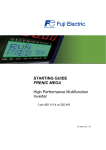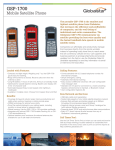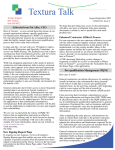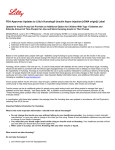Download Idea Place User Manual for Customer Connection-V3.0
Transcript
Customer Connection Idea Place – User Manual Contents How to Start in the Customer Connection Area ........................................................................................... 1 How to Submit an Improvement Request .................................................................................................... 2 How to Edit an Improvement Request ......................................................................................................... 3 How to Subscribe as a Customer .................................................................................................................. 4 Update: How to Vote for an Improvement Request .................................................................................... 5 How to Comment on an Improvement Request........................................................................................... 5 Focus Topic Phase ......................................................................................................................................... 6 Update: Improvement Request Status ......................................................................................................... 6 New: Note Number ....................................................................................................................................... 7 Change Improvement Request owner .......................................................................................................... 7 Contact Details for Further Questions of functionality ................................................................................ 9 Update: 1.12. 2011 by Heike Kalwak Page 0 How to Start in the Customer Connection Area Visit the Idea Place homepage Connection”. Update: 1.12. 2011 by Heike Kalwak , scroll down to the Idea Sessions and click on “Customer Page 1 How to Submit an Improvement Request When you are in the Customer Connection area, click on the button “Submit an Impr.Request”. Generic information: The system shows the Focus Topic where the Improvement Request belongs to (see ) To Submit an Improvement Request is restricted to the Focus Topic Phase “Define” and “Collect” To create an Improvement Request, select the Improvement Request button An Improvement Request form appears where you need to fill in the necessary information: The system shows the Focus Topic where the Improvement Request belongs to Choose Focus Topic (prefilled by default) Headline Improvement Request (required) Base Release For The Improvement Request (required) Description of the Current Situation Based on the Base Release (required) Detailed description of Improvement Request (required) Additional Comments Subscription (this field will be replaced by subscribe functionality) Status: Current Improvement Request status will be shown Special Interest Group Tags Collaboration options (“Anyone” is the default system setting) Update: 1.12. 2011 by Heike Kalwak Page 2 1.1. Special Interest Group Free text field to maintain the Use Group where the Improvement Request Owner belongs to, like DSAG, ASUG …. (need to be renamed to User Group in the next release) 1.2. Collaboration Options Just you: Only you can edit the Improvement Request Anyone: Anyone is able to edit the Improvement Request (default setting) Specific people: You can assign other people permission rights to edit your Improvement Request After filling out the form, click on “Create Improvement Request”. To save the information without leaving the form, use the “Save and Continue” button. How to Edit an Improvement Request Click on the Improvement Request (IR) you would like to edit. Then, please click on the button “Edit impr. request” which you can find on the right side below “Actions”. Only the creator is able to edit the Collaboration Options. Request can only be edit in the Focus topic Phase “Define” and Collect” Update: 1.12. 2011 by Heike Kalwak Page 3 Only the Preparation Lead is authorized to edit an IR in the other Phases “Select”, Develop” and “Use”. How to Subscribe as a Customer By subscribing to an Improvement request, customers indicate that they are planning to use the improvement productively, after it is made available by SAP. Improvement Requests must have a minimum of five customers subscribed to implement the solution prior to SAP considering the Improvement Request. To subscribe for an Improvement Request, use the subscribe button The Improvement Request Owner needs to subscribe. Name, Surname and email are prefilled by the system. All fields in the subscribe form are editable. All fields of the subscribe function are required fields. Only registered users are authorized to subscribe. The Improvement Request owner is able to subscribe in behave of other registered customers Only one subscription per company and per Improvement Request is accepted (validation check on company field) Subscriber details are visible: Name and Company. Update: 1.12. 2011 by Heike Kalwak Page 4 Update: How to Vote for an Improvement Request Only customers should vote on an Improvement Request. Voting is used for Improvement Request prioritization, but a minimum of five subscribed customers is prerequisite to consider the Improvement Request for development. Voting is restricted to customers only "I" or "D" users will not be able to Vote up. Voting is restricted to the Focus Topic Phase “Define” and “Collect” All users will not be able to vote down. How to Comment on an Improvement Request In order to make a comments on an Improvement Request, click on “Leave a comment on this idea” and the text field appears. After that, enter your comment and click on “Add comment”. Update: 1.12. 2011 by Heike Kalwak Page 5 Focus Topic Phase Focus Topic Status defines the current phase of a Focus topic Define | Collect | Select | Develop | Use The counter is showing the left days of the current phase Update: Improvement Request Status Improvement Request status defines the current status of an Improvement Request Status is related to status reason and impact. Identified | Qualified | Pending I Scoped | Handed over | Rejected | Delivered I All • • • • • • • Identified: Improvement Request (IR) was submitted by customer/ IR Owner Qualified: IR meets criteria of at least 5 subscribed customers Pending: Decision Meeting outcome: No decision / further investigation and second decision meeting necessary Scoped: Decision Meeting outcome: develop IR Handed over: Follow Up will be done within SAP Organization outside Customer Connection Rejected: IR not to be developed (as per decision meeting outcome, or criteria not fulfilled) Delivered: IR is available for customers to download and implement (in the highest release) Update: 1.12. 2011 by Heike Kalwak Page 6 New: Note Number • • • The note number will be filled by the Prep Lead, when the IR Status is set to “Delivered”. The note number will be displayed below the IR Status info in the IR details view as a hyperlink that navigates from the Idea Place to the note in Service Marketplace This URL will concatenate the note number to complete the URL path: http://service.sap.com/sap/support/notes/1234567890 Change Improvement Request owner • • • • • Additional field was created for show Improvement Request Owner. This field will be filled in by the Improvement Request creator and represents the Improvement Request Owner. If no owner is maintained, the creator will be selected as the IR Owner. The field is only editable by the IR creator, the IR owner, Prep leads and administrators The IR Owner has to be a registered user in the system 1. Create new IR and change Owner Result: Creator and IR Owner are displayed. Update: 1.12. 2011 by Heike Kalwak Page 7 2. Change owner on existing IR A new action will be represented under „Actions“ with the title „Change Owner“ • By clicking the action a popup window will be opened giving the ability to change the Owner • The IR owner has to be an registered user of the system, selected via out of-the-box "User Picker" module. After clicking the button “Change Owner”, the name of new IR Owner is shown below the creator as the following image is showing Update: 1.12. 2011 by Heike Kalwak Page 8 Contact Details for Further Questions of functionality Heike Kalwak: Tel.: +49 6227 - 7 - 47354 Mobile: +49 170 8555 362 E-mail: [email protected] Update: 1.12. 2011 by Heike Kalwak Page 9