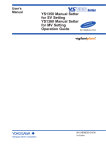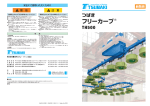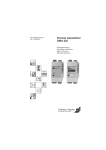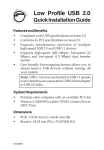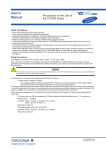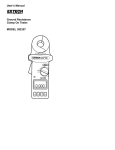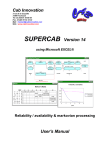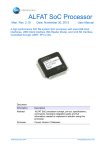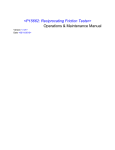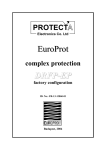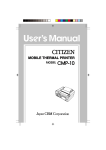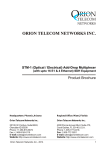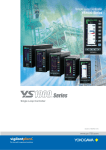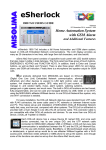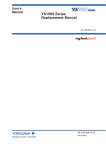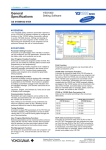Download YS1310 Indicator with Alarm User`s Manual
Transcript
User’s Manual YS1310 Indicator with Alarm User’s Manual l tiona Func ment nce Enha IM 01B08D02-02EN IM 01B08D02-02EN 2nd Edition Introduction Thank you for purchasing the YS1000 series single-loop controller (hereinafter referred to as “YS1000”). This manual describes how to use YS1310 functions other than communication function. Please read through this user’s manual carefully before using the product. Note that the manuals for the YS1310 comprise the following five documents: ● Printed manual Manual Name YS1310 Operation Guide Manual Number IM 01B08D02-01EN Description This manual describes the basic operation method. ● Electronic manuals Manual Name Manual Number Description YS1310 Operation Guide IM 01B08D02-01EN This is identical to the printed manual. YS1310 User’s Manual IM 01B08D02-02EN This manual. It describes the usage of all functions except the communication functions. YS1000 Series Communication Interface IM 01B08J02-01EN User’s Manual This manual describes how to use YS1000 in Ethernet, and serial communications. For communication wiring, see the Operation Guide. YSS1000 Setting Software/YS1700 Programmable Function User’s Manual IM 01B08K02-02EN This manual describes how to use YSS1000 and YS1700’s programmable function and peer-to-peer communication function. YS1000 Series Replacement Manual IM 01B08H02-01EN This manual describes the compatibility of installation and wiring with YS100, YS80, EBS, I, EK, HOMAC, and 100 line. User’s manuals for YS1000 are available on the following web site: www.yokogawa.com/ns/ys/im/ You need Adobe Reader 7.0 or later (but the latest version is recommended) installed on the computer in order to open and read the manuals. Notice ● The contents of this manual are subject to change without notice as a result of continuing improvements to the instrument’s performance and functions. ● Every effort has been made to ensure accuracy in the preparation of this manual. Should any errors or omissions come to your attention, however, please inform YOKOGAWA Electric’s sales office or sales representative. ● Under no circumstances may the contents of this manual, in part or in whole, be transcribed or copied without our permission. Trademarks ● Our product names or brand names mentioned in this manual are the trademarks or registered trademarks of YOKOGAWA Electric Corporation (hereinafter referred to as YOKOGAWA). ● Microsoft, MS-DOS, Windows, Windows XP, and Windows NT are either registered trademarks or trademarks of Microsoft Corporation in the United States and/or other countries. ● Adobe, Acrobat, and Postscript are either registered trademarks or trademarks of Adobe Systems Incorporated. ● Ethernet is a registered trademark of XEROX Corporation. ● We do not use the TM or ® mark to indicate these trademarks or registered trademarks in this user's manual. ● All other product names mentioned in this user's manual are trademarks or registered trademarks of their respective companies. 2nd Edition : May 2015 (YK) All Rights Reserved, Copyright © 2014 Yokogawa Electric Corporation IM 01B08D02-02EN i How to Use This Manual Usage First read through the Operation Guide to understand the basic operations and then read this manual. For the communication functions, and replacements, see the respective manuals. This User’s Manual is organized into Chapters 1 to 6 as shown below: Chapter ii Title and Description 1 Input/output and Auxiliary Function Describes the input/output function, operation, and setting items. 2 Display Function/Security Function Provides the LCD display functions, adjustments, and setting items. 3 Adjustment of Direct Inputs (Temperature, Resistance, and Frequency) Describes the settings and adjustments for the direct input converter built into the YS1310. 4 Power Failure Recovery Processing Describes operations performed after momentary power interruption and power failures. 5 Maintenance Describes ordinary inspections, indicating accuracy inspections, and part replacement cycles. 6 Specifications Provides the YS1310 specifications. IM 01B08D02-02EN Symbols Used in This Manual This symbol is used on the instrument. It indicates the possibility of injury to the user or damage to the instrument, and signifies that the user must refer to the user’s manual for special instructions. The same symbol is used in the user’s manual on pages that the user needs to refer to, together with the term “WARNING” or “CAUTION.” WARNING Calls attention to actions or conditions that could cause serious or fatal injury to the user, and indicates precautions that should be taken to prevent such occurrences. CAUTION Calls attention to actions or conditions that could cause injury to the user or damage to the instrument or property and indicates precautions that should be taken to prevent such occurrences. Note Identifies important information required to operate the instrument. Indicates related operations or explanations for the user’s reference. Indicates a character string displayed on the display. [ ] Setting Display Indicates a setting display and describes the keystrokes required to display the relevant setting display. Setting Details Provides the descriptions of settings. Description Describes restrictions, etc. regarding a relevant operation. IM 01B08D02-02EN iii Blank Page 1 Contents Introduction.........................................................................................................................................i How to Use This Manual ................................................................................................................... ii Symbols Used in This Manual ......................................................................................................... iii Chapter 1 Input/output and Auxiliary Function 1.1 1.2 Function Block Diagram.................................................................................................... 1-1 Compensating or Computing Process Variables............................................................... 1-2 1.2.1 1.2.2 1.3 1.4 1.5 1.6 Input Filter (First-order Lag Operation) ..................................................................................1-2 Square Root Extraction (Low Cutoff Adjustable) ....................................................................1-2 Setting Alarm Function...................................................................................................... 1-3 Setting Alarm Output Hysteresis ...................................................................................... 1-5 Using Alarm Output 6 as Digital Input (LCD Backlight OFF Input, All Event OFF)............ 1-6 Using the Event Function.................................................................................................. 1-7 1.6.1 1.6.2 1.6.3 Displaying Messages (Event Display Function (Settable Only in YSS1000)) ........................1-7 Changing the PV Bar Display Color in the Event of a Process Alarm (Active Display Function) .1-9 Operator Notification Using Tag Number Display (Alternate Tag Number Color Display Function) ..............................................................................................................................1-10 Chapter 2 Display and Security Functions 2.1 2.2 Display Function................................................................................................................ 2-1 2.1.1 2.1.2 2.1.3 2.1.4 2.1.5 Setting Visible/Invisible Status of the Operation Display.........................................................2-1 Setting Visible/Invisible Status of TREND Display Data .........................................................2-4 Changing the Time Span of TREND Displays.........................................................................2-5 Setting Display Data on the TREND 3 Display........................................................................2-6 Changing Scale Divisions on the LOOP, TREND, and DUAL Displays ..................................2-7 2.1.6 2.1.7 2.1.8 2.1.9 2.1.10 Automatic Scale Divisions/Making Scale Values More Legible on the METER Display ...... 2-8 Selecting the Operation Display to be Displayed First at Power ON......................................2-9 Turning the LCD Backlight ON/OFF......................................................................................2-10 Changing the Background and Loop Colors......................................................................... 2-11 Adjusting LCD Brightness.....................................................................................................2-12 Security Function............................................................................................................. 2-13 2.2.1 Inhibiting/Enabling Parameter Change.................................................................................2-13 Chapter 3 Adjusting Direct Inputs (Temperature/Resistance/Frequency) 3.1 3.2 3.3 3.4 List of Direct Input Specifications and Basic Operations................................................... 3-1 Setting Sensor Type ......................................................................................................... 3-4 Setting Burnout.................................................................................................................. 3-5 Making Zero and Span Adjustments of Input ................................................................... 3-6 Chapter 4 Processing during Power Failures 4.1 Processing during Power Failures..................................................................................... 4-1 Chapter 5 Maintenance 5.1 Inspecting Indication Accuracy ......................................................................................... 5-1 5.1.1 5.1.2 5.2 5.3 IM 01B08D02-02EN Calibration Instruments ..........................................................................................................5-1 Inspecting Input Indication Accuracy.......................................................................................5-1 Recommended Part Replacement Period ........................................................................ 5-2 Packaging when Shipping the Product for Repair ............................................................ 5-3 v 2 3 4 5 6 Index Chapter 6 Specifications 6.1 General Specifications...................................................................................................... 6-1 Index Revision Information vi IM 01B08D02-02EN Chapter 1 Input/output and Auxiliary Function 1.1 1 Function Block Diagram Input/output and Auxiliary Function The following figure shows the function configuration. When DO6 is not used, it is possible to use it as DI1. Backlight OFF DI1 Measurement input1 X1 ON Measurement input2 X2 PSR1 OFF Square root extraction and low cutoff adjustable PLC1 ON PSR2 OFF First-order lag filter PLG1 PV1 LCD backlight Square root extraction and low cutoff adjustable PLC2 First-order lag filter PLG2 PV2 PV display Alarm detections and AND/OR connections Alarm output1 DO1 Alarm output2 DO2 Alarm output3 DO3 Alarm output4 DO4 Alarm output5 DO5 Alarm output6 DO6 When DI1 is not used, it is possible to use it as DO6. 0101E.ai Function Block Diagram Main parameter Functions Main Functions Reference Destination Filter function 1.2.1 Input Filter (First-order Lag Computation) Square root extraction 1.2.2 Square Root Extraction (Low Cut off Adjustable) Alarm function 1.3 Setting Alarm Function Other Functions Main Functions Display function Reference Destination Chapter 2, Display/Security Functions. Communication function YS1000 Series Communication Interface User's Manual IM 01B08D02-02EN 1-1 1.2 1.2.1 Compensating or Computing Process Variables Input Filter (First-order Lag Operation) Description First-order lag operation is performed on each analog input. This function is used if there are significant variations in the display value such as the presence of noise. The greater the time constant, the stronger the filtering function. Input Example of filtering for 2 seconds Example of filtering for 10 seconds 0201E.ai Setting Details Parameter PLG1, PLG2 Name Setting Range First-order lag time constant for PV 0.0 to 800.0 sec Display Transition and Display Title Tuning Display > [SETTING1] (Setting Display 1) or [SETTING2] (Setting Display 2) The PLG2 parameter is used for the loop 2. 1.2.2 Square Root Extraction (Low Cutoff Adjustable) Description Square root extraction is performed on a process variable (PV). The input and output characteristics are that input = output at the low cutoff point or below. There is no hysteresis. Output Low cutoff adjustable Output = input Input 0202E.ai Square Root Extraction Characteristics Setting Details Parameter Name Setting Range Display Transition and Display Title PSR1, PSR2 OFF: Without square root extraction Tuning Display > Engineering Display > Square root extraction for PV ON: With square root extraction [CONFIG3] (Configuration Display 3) PLC1, PLC2 Square root extraction low cutoff setpoint for PV 0.0 to 100.0% Tuning Display > [SETTING1] (Setting Display 1) or [SETTING2] (Setting Display 2) The PSR2, and PLC2 parameters are used for the loop 2. 1-2 IM 01B08D02-02EN 1.3 1 Setting Alarm Function Alarm output function Six alarm outputs are available (if DIO1 is not used). Each of these six output points can be assigned alarm detection (high limit, low limit, high-high limit, and low-low limit). If multiple alarm detections are assigned to one alarm output, AND or OR connection can be set. The direction of contact action at occurrence of alarm can be set as open or closed in the event of an alarm. PH1 ASWn 0 1 PL1 0 1 ANORn HH1 0 1 LL1 0 1 PH2 0 1 PL2 0 1 HH2 0 1 LL2 0 1 OR or AND connection DOnD OPN (NC) or CLS (NO) Alarm output contact DOn n=1 to 6 0704E.ai ASWn: There are eight digits where “0” or “1” is set, which correspond to PH1, PL1, HH1, LL1, PH2, PL2, HH2, and LL2 from the left. “0” means no alarm output, while “1” denotes that alarm output is provided. To output PL1, set these digits to “01000000”. To output PH1 and PL1, set them to “11000000”. If multiple alarm detections are assigned to one alarm output, connect these contacts in AND or OR connection. ANORn: If multiple alarm detections have been set to ASWn, set AND or OR connection using this parameter. (If only one alarm detection is set to ASWn, it is not necessary to set ANORn.) DOnD: Sets the direction of contact action in the event of alarm output. OPN: Open if an alarm occurs (NC: Normally closed) CLS: Closed if an alarm occurs (NO: Normally open) IM 01B08D02-02EN 1-3 Input/output and Auxiliary Function Description 1.3 Setting Alarm Function Alarm Detecting Function This function can detect the high limit alarm (PH), low limit alarm (PL), high-high limit alarm (HH), and low-low limit alarm (LL) with respect to process variables 1 and 2. Alarm hysteresis can also be set for both process variables 1 and 2. The alarm detecting action is shown in the figure below. (If the high limit alarm and high-high limit alarm are set to the maximum values and the low limit alarm and low-low limit alarm are set to the minimum values, no alarm is detected.) The following shows the relationship of alarm detection in parameters. High limit alarm for PV1 (PH1) and high limit alarm for PV2 (PH2): Engineering units equivalent to -6.3 to 106.3% Low limit alarm for PV1 (PL1) and low limit alarm for PV2 (PL2): Engineering units equivalent to -6.3 to 106.3% High-high limit alarm for PV1 (HH1) and high-high limit alarm for PV2 (HH2): Engineering units equivalent to -6.3 to 106.3% Low-low limit alarm for PV1 (LL1) and low-low limit alarm for PV2 (LL2): Engineering units equivalent to -6.3 to 106.3% Alarm hysteresis 1 and alarm hysteresis 2: Engineering unit span equivalent to 0.1 to 20.0% The following figure shows an example of actions of the high limit alarm for PV, high-high limit alarm for PV, low limit alarm for PV, low-low limit alarm for PV, and alarm hysteresis. High-high limit alarm output for PV Closed High limit alarm output for PV Open Closed Open Closed High-high limit alarm setpoint for PV Alarm hysteresis (HYS) High limit alarm setpoint for PV Alarm hysteresis (HYS) PV Alarm hysteresis (HYS) Low limit alarm setpoint for PV Alarm hysteresis (HYS) Low-low limit alarm setpoint for PV Closed Low limit alarm output for PV Low-low limit alarm output for PV Closed Open Open Time For an example in the figure above, the contact type is such that the contact opens if an event occurs (factory default). 0604E.ai Setting Details Parameter 1-4 Name Setting Range ASW1 to ASW6 Alarm output 00000000 to 11111111 connection ANOR1 to ANOR6 Alarm AND/ AND, OR OR selection DO1D to DO6D OPN: When the alarm occurs, Alarm the contact is opened. contact type CLS: When the alarm occurs, the contact is closed. Display Transition and Display Title Tuning Display > Engineering Display > [CONFIG3] (Configuration Display 3) IM 01B08D02-02EN 1.4 1 Setting Alarm Output Hysteresis Setting hysteresis (differential gap) to alarm action prevents chattering in digital output. High limit alarm output for PV Open Closed High limit alarm setpoint for PV Alarm hysteresis (HYSn) PV Alarm hysteresis (HYSn) Low limit alarm setpoint for PV Closed Low limit alarm output for PV Open Time For an example in the figure above, the contact type is such that the contact opens if an event occurs (factory default). 0213E.ai Setting Details Parameter HYS1, HYS2 Name Alarm hysteresis Setting Range Display Transition and Display Title Equivalent to 0.0 to 20.0% in the engineering unit Tuning Display > [SETTING1] (Setting Display 1) or [SETTING2] (Setting Display 2) The HYS2 parameter is used for the loop 2. IM 01B08D02-02EN 1-5 Input/output and Auxiliary Function Description 1.5 Using Alarm Output 6 as Digital Input (LCD Backlight OFF Input, All Event OFF) Description The table below shows the YS1310 digital input/output terminal number and the target parameter. Terminal Number 38 – 39 Application To be used as DI1 or DO6 Parameter DIO16 (DI1/DO6 specification) If any front panel key is pressed once while the LCD backlight is OFF, it will be turned ON again. When a digital input signal (DI) is switched from "Close" to "Open", all the displayed events are cleared. For all other cases, events are displayed when the display conditions are met. After the event display is cleared, if the digital input signal (DI) remains "Open", when an event display condition is met, the corresponding event (1 to 5) is displayed. (When the contact type is OPN) Setting Details Parameter 1-6 Name Setting Range DIO16 DI1/DO6 specification DI: Used as LCD backlight OFF input DO: Used as alarm output 6 DI1F DI function selection NONE: No function assigned LCD-OFF: LCD backlight OFF TR-EVT.C: All event OFF DI1D OPN: Function is enabled when the contact is open. DI1 contact type CLS: Function is enabled when the contact is closed. Display Transition and Display Title Tuning Display > Engineering Display > [CONFIG3] (Configuration Display 3) IM 01B08D02-02EN 1.6 1 Using the Event Function Description The event display function displays a message (in Japanese, English, or Chinese) on the Operation Display if an event such as an abnormality occurs, providing guidance for the operator. A maximum of five events can be set using the YSS1000 Setting Software (sold separately). Events will be displayed on all Operation Displays. The display area is 200 × 80 dots, with 50 × 80 dots of that used to display a clearing guide. If multiple events occur simultaneously, they are displayed in an overlaid condition. The order of priority is (high) event 1 > 2 > 3 > 4 > 5 (low), and the event with the highest priority is displayed on top. The event being displayed can be cleared by pressing and holding the SHIFT key for three seconds. Moreover, events can be redisplayed on Alarm Display. ► For how to redisplay events: see “Monitoring and Operating the Alarm Display” in the YS1310 Indicator with Alarm Operation Guide. Events are overlaid for display if multiple events occur simultaneously. Set using the YSS1000 Setting Software Clearing guide display (fixed display) Only foreground event is cleared. Press and hold the SHIFT key for three seconds Press and hold the SHIFT key for three seconds 0102E.ai IM 01B08D02-02EN 1-7 Input/output and Auxiliary Function 1.6.1Displaying Messages (Event Display Function (Settable Only in YSS1000)) 1.6 Using the Event Function Event flag The status register is the flag to indicate an event. An event is displayed if the status register changes from 0 to 1 or from 1 to 0. Process alarm such as a high limit alarm, operation mode, etc. can be registered as a flag. Simulation Display After downloading the event display data from YSS1000, the event can be displayed forcibly. Simulation display can be set when operation is stopped. To cancel simulation display: (1) Turn OFF simulation display on YSS1000. (2) Change the operation stop status from stopped to operating. (3) Turn the power supply OFF and then ON. Deletion Guide Display Language English 0103E.ai 1-8 IM 01B08D02-02EN 1.6 Using the Event Function 1.6.2 Changing the PV Bar Display Color in the Event of a Process Alarm (Active Display Function) The active color display function changes the colors of the PV bar on the LOOP Display to red to inform the operator of instrument abnormality. Active color display can be set on a loop basis and items can be selected from each loop’s process alarms (see the table below). Occurrence of event Loop 1 active display 0211E.ai Setting Details Parameter ACTD1 ACTD2 Name Setting Range Active color display selection 1 OFF: Without active display function (factory default) PH1: High limit alarm setpoint for PV 1 PL1: Low limit alarm setpoint for PV 1 HH1: High-high limit alarm setpoint for PV 1 LL1: Low-low limit alarm setpoint for PV 1 1-ALM: Logical OR of all loop 1 alarms Active color display selection 2 OFF: Without active display function (factory default) PH2: High limit alarm setpoint for PV 2 PL2: Low limit alarm setpoint for PV 2 HH2: High-high limit alarm setpoint for PV 2 LL2: Low-low limit alarm setpoint for PV 2 2-ALM: Logical OR of all loop 2 alarms Display Transition and Display Title Tuning Display > Engineering Display > [DISPLAY] (Setting Display for Operation Display) The ACTD2 parameter is used for the loop 2. IM 01B08D02-02EN 1-9 Input/output and Auxiliary Function Description 1 1.6 Using the Event Function 1.6.3 Operator Notification Using Tag Number Display (Alternate Tag Number Color Display Function) Description In the event of an ALM lamp lighting, the alternate tag number color display function notifies the operator of instrument abnormality by alternating the color of the tag number background and red. ► For lighting of ALM lamp: see “How to Take Actions if the ALM Lamp or FAIL Lamp Lights up ” in the YS1310 Indicator with Alarm Operation Guide. Alternate tag number color display Event occurrence 0212E.ai Setting Details Parameter TAGAL 1-10 Name Color inversion of tag number Setting Range OFF: Disabled (factory default) ON: Enabled Display Transition and Display Title Tuning Display > Engineering Display > [DISPLAY] (Setting Display for Operation Display) IM 01B08D02-02EN Chapter 2 Display and Security Functions 2.1 2.1.1 Display Function 2 Setting Visible/Invisible Status of the Operation Display Display and Security Functions Description There are nine types of Operation Displays. Displays you chose not to display can be made invisible. LOOP1 Display is always displyed even if you set "OFF" for all lines. Operation Display Name YS1310 LOOP1 (LOOP 1 Display) LOOP2 (LOOP 2 Display) MTR1 (METER 1 Display) MTR2 (METER 2 Display) TRND1 (TREND 1 Display) TRND2 (TREND 2 Display) TRND3 (TREND 3 Display) ALRM (Alarm Display) DUAL (DUAL Display) Legend : Visible IM 01B08D02-02EN 2-1 2.1 Display Function LOOP 1 Display 0201E.ai TREND 1 Display 0205E.ai LOOP 2 Display 0202E.ai TREND 2 Display 0206E.ai METER 1 Display 0203E.ai TREND 3 Display 0207E.ai METER 2 Display 0204E.ai Alarm Display 0208E.ai DUAL Display 0209E.ai 2-2 IM 01B08D02-02EN 2.1 Display Function Setting Details Parameter Name LOOP 1 Display ON/OFF LOOP2 LOOP 2 Display ON/OFF MTR1 METER 1 Display ON/OFF MTR2 METER 2 Display ON/OFF TRND1 TREND 1 Display ON/OFF TRND2 TREND 2 Display ON/OFF TRND3 TREND 3 Display ON/OFF ALARM Alarm Display ON/OFF DUAL DUAL Display ON/OFF IM 01B08D02-02EN Setting Range OFF: Invisible ON: Visible Display Transition and Display Title 2 Display and Security Functions LOOP1 Tuning Display > Engineering Display > [CONFIG1] (Configuration Display 1) 2-3 2.1 Display Function 2.1.2 Setting Visible/Invisible Status of TREND Display Data Description PV trend displayed on TREND 1 and TREND 2 Displays can be set to be visible or invisible. It is possible to select the trends that are to be displayed, making only the data necessary to be monitored visible on the Operation Display. PV trend display PV pointer 0212E.ai Setting Details Parameter Name TR1PV PV1 trend ON/OFF for TREND 1 Display TR2PV PV2 trend ON/OFF for TREND 2 Display Setting Range OFF: Invisible ON: Visible Display Transition and Display Title Tuning Display > Engineering Display > [DISPLAY] (Setting Display for Operation Display) The TR2PV parameter is used for loop 2. 2-4 IM 01B08D02-02EN 2.1 Display Function 2.1.3 Changing the Time Span of TREND Displays Description Time span 0216E.ai Setting Details Parameter TRDT1 Name TREND 1 Display time span TRDT2 TREND 2 Display time span TRDT3 TREND 3 Display time span Setting Range 1M: 1 minute 5M: 5 minutes 10M: 10 minutes 30M: 30 minutes 1H: 1 hour 5H: 5 hours 10H: 10 hours 30H: 30 hours Display Transition and Display Title Tuning Display > Engineering Display > [DISPLAY] (Setting Display for Operation Display) The TRDT2 parameter is used for loop 2. IM 01B08D02-02EN 2-5 2 Display and Security Functions The time span of trends displayed on the TREND 1, TREND 2, and TREND 3 Displays can be set. 2.1 Display Function 2.1.4Setting Display Data on the TREND 3 Display Description Display data shown on the TREND 3 Display can be set arbitrarily. A maximum of four data items can be set. This enables the necessary data to be monitored on the Operation Display. TREND Display 3 Data selection 1 to 4 digital display of TREND 3 Display Data selection 1 to 4 trend display Data selection 1 to 4 pointer of TREND 3 Display of TREND 3 Display 0218E.ai Setting Details Parameter Name TRDS1 Data selection 1 for TREND 3 Display TRDS2 Data selection 2 for TREND 3 Display TRDS3 Data selection 3 for TREND 3 Display TRDS4 Data selection 4 for TREND 3 Display Setting Range (*1) OFF: No display PV1: Process variable 1 PV2: Process variable 2 X1: Input 1 X2: Input 2 Display Transition and Display Title Tuning Display > Engineering Display > [DISPLAY] (Setting Display for Operation Display) X1 to X2 are values input to or output from the YS1310 terminal block. 2-6 IM 01B08D02-02EN 2.1 Display Function 2.1.5Changing Scale Divisions on the LOOP, TREND, and DUAL Displays Description Scale division The figure on the left is an example of four scale divisions. 0214E.ai Setting Details Parameter SCDV1 Name Setting Range Scale division 1 1, 2, 4, 5, 7, 10, 14, 20 SCDV2 Scale division 2 Display Transition and Display Title Tuning Display > Engineering Display > [CONFIG2] (Configuration Display 2) The SCDV2 parameter is used for loop 2. IM 01B08D02-02EN 2-7 2 Display and Security Functions The provision of scale divisions is relevant to the LOOP, TREND, and DUAL Displays. For scale divisions on the METER Displays, see 2.1.6 Automatic Scale Divisions/Making Scale Values More Legible on the METER Displays 2.1 Display Function 2.1.6Automatic Scale Divisions/Making Scale Values More Legible on the METER Display Description For scales on the METER Displays, scale divisions are automatically provided based on the values set to the scale between 0% and 100% values. The number of scale divisions is from a minimum of 11 divisions to a maximum of 20 divisions. 0215E.ai Scale numbers displayed on the METER Display are also automatically determined from the scale’s 0% to 100% values in the same way as the scale divisions. To improve the legibility of the scale numbers, they can be displayed to the power of 10. Setting Details Parameter Name MTMG1 10-exponential scale factor for METER 1 Display MTMG2 10-exponential scale factor for METER 2 Display Setting Range Display Transition and Display Title AUTO, 10^-5,10^-4, 10^-3,10^-2,10^-1,10^0, 10^1,10^2,10^3,10^4, 10^5, Tuning Display > Engineering Display > [DISPLAY] (Setting Display for Operation Display) The MTMG2 parameter is used for loop 2. 2-8 IM 01B08D02-02EN 2.1 Display Function 2.1.7 Selecting the Operation Display to be Displayed First at Power ON Description TREND 1 Display LOOP 1 Display key METER 1 Display key Power ON key 0416E.ai Setting Details Parameter FDSP IM 01B08D02-02EN Name Power-on initial display Setting Range LOOP1: LOOP 1 Display LOOP2: LOOP 2 Display MTR1: METER 1 Display MTR2: METER 2 Display TRND1: TREND 1 Display TRND2: TREND 2 Display TRND3: TREND 3 Display ALARM: ALARM Display DUAL: DUAL Display Display Transition and Display Title Tuning Display > Engineering Display > [CONFIG1] (Configuration Display 1) 2-9 2 Display and Security Functions The Operation Display to be displayed first when the power is turned ON can be set. The figure below shows an example of displaying the TREND 1 Display first. 2.1 Display Function 2.1.8 Turning the LCD Backlight ON/OFF Description The backlight auto-off function makes it possible to turn off the LCD backlight in cases where the YS1000 is installed in locations where the display is not usually seen or if it desired to turn it off at night. This is an energy-saving feature that extends the life of the display unit. The LCD backlight can be turned ON/OFF using the following means: (1)Front panel keys (2)OFF timer setting (3)Digital input (4)Communication There is no priority order to the methods (1) to (4). The backlight OFF function retains the status effected when the LCD was operated last. Note that if the FAIL or ALM lamps are lit, or if an event is displayed, the backlight will light up even if the backlight has been set to OFF. (1)Front panel key If any key is pressed once while the LCD backlight is OFF, it will be turned ON. However, it cannot be turned OFF by keystrokes. To set the backlight condition to OFF using keystrokes, employ method (2). (2)OFF timer setting With the LCD backlight auto-off timer turned ON, the LCD backlight will be turned OFF when there has been no keystroke operation for 30 minutes. (3)Digital input If digital input to which the backlight OFF function has been assigned changes from open to close status, the backlight is turned OFF. If it changes from close to open status, the backlight is turned ON. ► For assigning the backlight OFF function to digital input: see Chapter 1, Input/output and Auxiliary Functions, in this manual. (4)Communication The LCD backlight ON/OFF condition can be checked and set using a CFL flag (communication register). Write “0” or “1” to the CFL flag through communication to (0) to turn the backlight ON or to (1) to turn it OFF. ► For backlight OFF function through communication: see YS1000 Series Communication Interface User’s Manual. Setting Details Parameter ECO 2-10 Name LCD backlight auto-off timer Setting Range OFF: Timer function OFF ON : Timer function ON (Off timer: 30 min) Display Transition and Display Title Tuning Display > Engineering Display > [LCD] (LCD Setting Display) IM 01B08D02-02EN 2.1 Display Function 2.1.9 Changing the Background and Loop Colors Description LOOP 1 Display Background color Loop color 0417E.ai Setting Details Parameter Name BKCL Background color selection LP1C LOOP 1 color selection LP2C LOOP 2 color selection Setting Range BLACK WHITE BLUE GREEN AQUA PINK ORANGE Display Transition and Display Title Tuning Display > Engineering Display > [DISPLAY] (Setting Display for Operation Display) The LP2C parameter is used for loop 2. IM 01B08D02-02EN 2-11 2 Display and Security Functions The background color of the Operation Display, and the color of the PV bars of the LOOP Displays and the DUAL Display can be changed. Setting the Operation Display’s background color to black causes the color of the lettering to be white; setting the background color to white causes the color of the lettering to be black. 2.1 Display Function 2.1.10 Adjusting LCD Brightness Description The brightness of the LCD can be adjusted. The adjustment bar display shows brightness adjustment values in bar format to indicate the current value with respect to the settable range. Selected parameter (zoom in) Selected parameter Adjustment bar display Color bar displays 0227E.ai Setting Details Parameter BRT 2-12 Name LCD brightness adjustment Setting Range 0 to 5 Display Transition and Display Title Tuning Display > Engineering Display > [LCD] (LCD Setting Display) IM 01B08D02-02EN 2.2 2.2.1 Security Function 2 Inhibiting/Enabling Parameter Change Setpoints for the tuning parameters or engineering parameters can be locked to prevent them from being inadvertently changed. When they are locked, the parameter setting increase key [ ] and decrease key [ ]displays are erased from each setting display. The password for locking them is a 4-digit numeral, which is not set at factory shipment. When the password is not set or is cleared, [SET PASSWORD] and [UNLOCK] are displayed. When the password is set, [ENT PASSWORD] and [LOCK] are displayed. Software key function The software key function enables the front panel’s operation keys to function as keys displayed on the LCD display. • [SET] software key: Password setting key Press this key to set a password. • [ENT] software key: Password entry/cancellation key Press this key to cancel the password setting. • [→] key: Cursor movement key Moves the cursor position to the right when setting or entering a password. • [ ] software key: Number increase key Increases numbers. Numbers change from 0 to 9 cyclically. • [ ] software key: Number decrease key Decreases numbers. Numbers change from 0 to 9 cyclically. Operating the Password Setting Display 1. Setting a password (setting a password to prevent parameter changes) (1)Open the Password Setting Display. [SET PASSWORD] and [UNLOCK] are displayed. (2)Press the [SET] software key. This causes the password [0000] to appear. (3)Using the [→] software key (digit movement) and the [ ] (increase) or [ ] (decrease) software keys, set the password. (4)Press the [SET] software key. This changes the password background color. (5)Press the [SET] software key again. This erases the password, causing [ENT PASSWORD] and [LOCK] to appear. At the instant the password is set, the [SET] software key display is erased, replaced by the [ENT] software key instead. 2. Entering/canceling a password (entering a password to the instrument to which the password has been set, to enable parameter changes) (1)Open the Password Setting Display. [ENT PASSWORD] and [LOCK] are displayed. (2)Press the [ENT] software key. This causes the password [0000] to appear. (3)Using the [→] software key (digit movement) and the [ ] (increase) or [ ] (decrease) software keys, enter the password that has been set. (4)Press the [ENT] software key. This changes the password background color. (5)Press the [ENT] software key again. This erases the password if the password entered agrees with the one that was set, causing [SET PASSWORD] and [UNLOCK] to appear. This brings about a status allowing parameters to be changed. If the password entered does not agree with the one that has been set, return to step (3). IM 01B08D02-02EN 2-13 Display and Security Functions Description 2.2 Security Function Setting/Entry Display Operation Display > + keys (to the Tuning Menu Display) > + keys (to the Engineering Menu Display) > [PASSWORD] software key (Password Setting Display) Password enter/cancellation Password setting Password setting Password enter Password status display Password enter Software key function display Cursor movement software key Password setting software key Password enter software key Increase software key Decease software key 0420E.ai 2-14 IM 01B08D02-02EN Chapter 3 Adjusting Direct Inputs (Temperature/Resistance/Frequency) 3.1 List of Direct Input Specifications and Basic Operations In the SC Setting Display, communication with the direct input cards, optional specifications, is made to set or adjust the input specifications. Examples of sensor type setting, burnout setting, input zero adjustment, and span adjustment procedures are described in sections 3.2 to 3.4. Other items are also set in the same way. The table below shows a list of setting items. 01 Name Display MODEL Description Model 02 TAG NO. Tag number 03 SELF CHK Self-check results A00 DISPLAY Display item Model-basis Data Display /A01 /A02 /A03 /A04 /A08 EM1*C ET5*C ER5*C ES1*C EP3*A 16 alphanumeric characters GOOD or ERROR -- -- -- -- -- [ ][ ][ ].[ ]degC [ ][ ][ ][ ][ ].[ ] OHM [ ][ ][ ][ ]Hz A01 INPUT Input value A02 OUTPUT Output value A03 STATUS Status A04 REV NO. Revision number B00 SET Setting item B01 TAG NO1 Tag number 1 8 alphanumeric characters (8 first-half characters of a tag number) B02 TAG NO2 Tag number 2 8 alphanumeric characters (8 latter half characters of a tag number) B03 COMMENT1 Comment 1 8 alphanumeric characters (8 first-half characters of comment) B04 COMMENT2 Comment 2 8 alphanumeric characters (8 latter half characters of comment) B05 INP TYPE ER5 input type -- -- PT/JPT/ PT100-90/ PT50 (Note 1) -- -- B06 INP TYPE ET5 input type -- B/E/J/K/T/R/S/N -- -- -- B07 LOW CUT Low cutoff -- -- -- -- B08 RESIST ES1 total resistance -- -- -- [ ][ ][ ][ ][ ].[ ] OHM -- B09 UNIT Temperature unit (Note 8) -- degC/degF/K degC/degF/K -- -- B10 ZERO Zero point [ ][ ][ ].[ ][ ]mV [ ][ ][ ][ ].[ ]degC [ ][ ][ ].[ ]degC [ ][ ][ ][ ][ ].[ ] OHM [ ][ ][ ][ ]Hz [ ][ ][ ][ ]Hz [ ][ ][ ].[ ][ ]mV [ ][ ][ ][ ].[ ]degC [ ][ ][ ].[ ]% FF n.000 (n: Revision number) -- -- -- -- -- [ ][ ][ ][ ]Hz (Note 5) (Note 5) B11 SPAN Span (Note 2) [ ][ ][ ].[ ][ ]mV [ ][ ][ ][ ].[ ]degC [ ][ ][ ].[ ]degC [ ][ ][ ][ ][ ].[ ] OHM (Note 4) B12 BURN OUT Burnout OFF/UP/DOWN OFF/UP/DOWN OFF/UP/DOWN OFF/UP/DOWN -- C00 ADJUST Adjustment item -- -- -- -- -- C01 OUT 0% 0% output correction (Note 7) ±10.00 C02 OUT 100% 100% output correction (Note 7) ±10.00 C03 WIRING R Burnout correction (Note 3) EXECUTE/RESET EXECUTE/RESET (Note 5) -- -- -- -- -- C04 ZERO ADJ Input zero adjustment (Note 6) [ ][ ][ ].[ ][ ][ ]mV RST/INC/DEC [ ][ ][ ].[ ][ ][ ]mV RST/INC/DEC [ ][ ][ ].[ ][ ][ ] OHM RST/INC/DEC C05 SPAN ADJ Input span adjustment (Note 6) [ ][ ][ ].[ ][ ][ ]mV RST/INC/DEC [ ][ ][ ].[ ][ ][ ]mV RST/INC/DEC [ ][ ][ ].[ ][ ][ ] OHM RST/INC/DEC -- -- C06 ZERO ADJ Input zero adjustment (Note 6) -- -- -- [ ][ ][ ].[ ][ ][ ] OHM -- C07 SPAN ADJ Input span adjustment (Note 6) -- -- -- [ ][ ][ ].[ ][ ][ ] OHM -- IM 01B08D02-02EN 3-1 Adjusting Direct Inputs (Temperature/Resistance/Frequency) No. 3 3.1 List of Direct Input Specifications and Basic Operations Note 1:PT=Pt100 (IPTS-68: JIS'89), JPT=JPt100 (JIS'89), PT100-90=Pt100 (ITS-90: JIS'97), PT50=Pt50 (JIS'81) Note 2:Measurable data is within the range stated in the standard specifications. Note 3:Burnout correction is the function of correcting an error caused by the burnout current produced if an external conductor resistance is large. Note 4:Up to 30 kΩ is possible, but the standard specifications indicate 100 to 2000 Ω in. Note 5:Set in four significant digits or less. However, 10000 Hz can be set for span. Note 6: Input zero adjustment and input span adjustment are to make input adjustments of each direct input card. /A01, /A02, and /A03 enable the adjustment of the offset and gain of the A/ D converter. Select [INC] or [DEC] using the [ ] or [ ] software keys and press the [ENT] software key twice to make an adjustment for each selection. Also, to reset adjustments select [RST] and press the [ENT] software key twice. Zero and span are re-set in /A04. In other words, making a zero adjustment with an input set to 0% and a span adjustment with the input set to 100% (pressing the [ENT] software key twice) causes the zero (B10) and span (B11) values to be re-set automatically. Note 7:Output correction is for adjusting the D/A converter (1 to 5 V output) of each direct input card. 0% output correction and 100% output correction enable offset and gain to be adjusted respectively. Set a value in the range of ±10.00% and press the [ENT] software key twice. This causes the D/A converter to enter a status in which the set value-added 0% output value or the 100% output value is continuously output. To exit this status, display another parameter once on the SC Setting Display, or turn the power supply OFF and then ON. Note 8:If optional code /DF is specified, Fahrenheit tempertature range can be used for direct input range in addition to centigrade temperature range. Basic Operations 1) Erroneous setting prevention function To prevent inadvertent operation, no parameter is selected (highlight displayed) immediately after switching to the SC Setting Display. Press the [→] software key to select parameter [SET] (parameter setting enable/disable) from the top line of the display. 2) Setting-enable parameter operation [SET] on the top line is the parameter for enabling SC maintenance communication. This parameter is in [INHB] (setting inhibited) immediately after switching to the SC Setting Display. SC maintenance communication cannot be accomplished unless this parameter is set to [ENBL] (setting enabled). To do so, select the [SET] parameter and then press the [ ] software key to change the setting from [INHB] to [ENBL]. At the same time, [STOP] appears at the upper right of the display. Moreover, switching to another display causes this parameter to return to [INHB] automatically. 3) Software keys • [MNU] software key: Menu change key Each time this key is pressed, YS1310 communicates with the SC to read out and display the SC menus. • [PRM] software key: Setting item change key Each time this key is pressed, YS1310 communicates with the SC to read out and display the SC setting items. • [→] software key: Cursor movement key When the data type is alphanumeric characters, this key moves an highlight displayed digit to the right. In this case, should the highlight display be at the rightmost digit, it then moves to the leftmost digit. • [ ] software key: Data increase key Increases data. Data changes cyclically. • [ ] software key: Data decrease key Decreases data. Data changes cyclically. • [ENT] software key: Enter key Writes data to the SC. Writing is done in the following two steps: (1)Press the [ENT] software key. This causes the background color of all communication data to be highlight displayed. 3-2 IM 01B08D02-02EN 3.1 List of Direct Input Specifications and Basic Operations (2)Press the [ENT] software key again. This writes the data to the SC card, causing the display to return to normal display. If any key other than the [ENT] software key is pressed, the communication data returns to normal display without being written to the SC. [MNU] Adjustment item [MNU] Setting item [MNU] Display item [MNU] Self-check results Model Tag number [MNU] [MNU] 0501E.ai (2)To select the display item, setting item, or adjustment item, further select a setting item. Press the [PRM] software key to read out and display the SC setting item. Each time the [PRM] software key is pressed, the setting items are displayed in turn. The parameters to be displayed change depending on the SC card; see the items in the list of displayed items. Press the [PRM] software key until the setting item you wish to set appears. (3)Using the [→] software key (cursor movement) and the [ ] (data increase) or [ ] (data decrease) software keys, set the setting item. (4)Press the [ENT] software key. This causes the setting item to be highlight displayed. (5)Press the [ENT] software key again. This writes data to the SC card, causing the display to return to the normal display. Pressing any key other than the [ENT] software key causes the display to return to the normal display without writing data. Communication Status Display Comment Display IM 01B08D02-02EN Status COMMUNICATING Communicating with an SC card (normal communication) COMMUN. ERR Communications error OPERATION ERR Incorrect data sending COMMAND ERR Incorrect command reception 3-3 3 Adjusting Direct Inputs (Temperature/Resistance/Frequency) 4) SC setting operation • SC setting is made as follows: (1)Selecting the SC menu Press the [MNU] software key to read out and display the SC menus. Each time the [MNU] software key is pressed, the model, tag number, and selfcheck results are displayed in turn. Further pressing the [MNU] key causes the display item, setting item, and adjustment items to be changed and displayed cyclically. 3.2 Setting Sensor Type Description The sensor type can be set as for thermocouple and RTD cards. Setting Details Operation Display > + keys (to the Tuning Menu Display) > + keys (to the Engineering Menu Display) > [SC MAINT] software key (Input Specification Setting Display) Setting Procedure (example of setting an RTD type) Engineering Display Parameter number Parameter name Data display Communication status display (1)Press the [→] software key to display [SET INHB] in highlight. (2) Press the [ ] software key to display [SET ENBL]. Menu change key Parameter change key (3)Press the [MNU] software key to display Cursor movement key 01 Data increase key MODEL Data decease key Directly input the card model (e.g., ER5*C) ENTER key (4)Press the [MNU] key several times to display B00 SET (5)Press the [PRM] software key several times to display the left display. (6)Press the [ ] or [ ] software keys to change the data display section. 0502E.ai (7)Press the [ENT] software key to display the data display section in highlight. (8)Press the [ENT] software key again to accept the setting. Software key function display Setting completed. 3-4 IM 01B08D02-02EN 3.3 Setting Burnout Description A burnout can be set as for mV input, thermocouple, RTD, and potentiometer input cards. 3 Setting Details Setting Procedure (example of setting to RTD inputs) Engineering Display Parameter number Parameter name Data display Software key function display Menu change key Parameter change key Cursor movement key Data increase key Data decease key ENTER key Communication status display 0503E.ai (1)Press the [→] software key to display [SET INHB] in highlight. (2)Press the [ ] software key to display [SET ENBL]. (3) Press the [MNU] software key to display 01 MODEL Directly input the card model (e.g., ER5*C) (4)Press the [MNU] software key several times to display B00 SET (5)Press the [PRM] software key several times to display the left display. (6)Press the [ ] or [ ] software key to change the data display section. (7)Press the [ENT] software key to display the data display section in highlight. (8)Press the [ENT] software key again to accept the setting. Setting completed. IM 01B08D02-02EN 3-5 Adjusting Direct Inputs (Temperature/Resistance/Frequency) Operation Display > + keys (to the Tuning Menu Display) > + keys (to the Engineering Menu Display) > [SC MAINT] software key (Input Specification Setting Display) 3.4 Making Zero and Span Adjustments of Input Description Zero and span adjustments of inputs can be set as for mV input, thermocouple, and RTD cards. Setting Details Operation Display > + keys (to the Tuning Menu Display) > + keys (to the Engineering Menu Display) > [SC MAINT] software key (Input Specification Setting Display) Engineering Display Parameter number Parameter name Data display Setting Procedure Software key function display Menu change key Parameter change key Cursor movement key Data increase key Data decease key ENTER key Communication status display 0504E.ai (1)Press the [→] software key to display [SET INHB] in highlight. (2)Press the [ ] software key to display [SET ENBL]. (3)Press the [MNU] software key to display 01 MODEL Directly input the card model (e.g., ER5*C) (4)Press the [MNU] key several times to display C00 ADJUST (5)Press the [PRM] software key several times to display the left display. (6)Press the [ ] or [ ] software keys to change the data display section. (7)Press the [ENT] software key to display the data display section in highlight. (8)Press the [ENT] software key again to accept the setting. Setting completed. 3-6 IM 01B08D02-02EN Chapter 4 Processing during Power Failures 4.1 Processing during Power Failures Description YS1310 enters a power failure status if a momentary power interruption of about 20 ms occurs in the case of 100 V AC supply voltage, or if that of 1 ms or more occurs in the case of 24 V DC. The operation to be taken after power is restored can be set. Operation after power restoration The operation to be taken after power restoration depends on the duration of the power failure and the operation mode that the YS1310 is in after power restoration (Start mode (START), engineering parameter). Start Mode (START) Power Failure Duration Less than about 2 seconds AUT COLD About 2 seconds or more HOT start HOT start COLD start Operation in Each Start Mode Start Mode (START) IM 01B08D02-02EN HOT Start COLD Start First-order lag dead time Continued as is Initialization Process alarms, and system alarms Continued as is OFF DO1 to DO6 Continued as is OFF 4-1 4 Processing during Power Failures Data storage YS1310 data can be stored by making a setting with keystrokes or by making a setting using communication through YSS1000 Setting Software. Data to be stored are the setting parameters, event display data. Trend data displayed on a TREND Display will be lost in the event of a power failure. 4.1 Processing during Power Failures Power Failure Duration and Operation in Each Start Mode Start mode AUT mode Continuous HOT start HOT start COLD mode Continuous HOT start COLD start ▲ t1 20ms (100V AC) 1ms (24V DC) Power failure insensitive ▲ t2 About 2 s Momentary power failure Time Power failure [Failure insensitive region (power failure duration < t1)] : t1 = about 1 ms (for 24 V DC type) : t1 = about 20 ms (for 100 V AC type) YS1000 performs the same operation as that of continuity status. [Momentary failure region (t1< power failure duration < t2)] : t2 = about 2 s The instrument stops operation during power failure. [Power failure region (RAM contents volatilized) (t2 < power failure duration)]: The instrument stops operation during power failure. 0401E.ai Setting Details Parameter START 4-2 Name Start mode Setting Range AUT: HOT start COLD: Power failure duration < 2 sec. ; HOT start, Power failure duration ≥ 2 sec. ; COLD start Display Transition and Display Title Tuning Display > Engineering Display > [CONFIG1] (Configuration Display 1) IM 01B08D02-02EN Chapter 5 Maintenance WARNING For products with optional code /FM or /CSA: (1) Devices must be maintained by professionally trained personnel or ask YOKOGAWA's sales office or sales representative. (2) In case of option code /FM, install devices according to NEC (National Electrical Code: ANSI/NFPA-70). In case of option code /CSA, all wiring shall comply with Canadian Electrical Code Part I and local electrical codes. 5 CAUTION 5.1 Inspecting Indication Accuracy As a guideline, indication accuracy should be inspected on an annual basis. 5.1.1 Calibration Instruments Name 5.1.2 Number of Units Description DC voltage standard Yokogawa 7651 or equivalent 1 Digital multimeter Yokogawa 7561 or equivalent 1 Inspecting Input Indication Accuracy Follow the procedure below to specifically check input indication accuracy. (1)Apply a voltage of 1.0 V DC to the analog input terminals using the voltage standard. (2)On the Input and Output Data Display of the Tuning Display, check that the analog input signal concerned is equivalent to 0 ±0.1% in the engineering unit. (3)Similarly, apply a voltage of 5.0 V DC to check that the analog input signal concerned is equivalent to 100 ±0.1% in the engineering unit. Parameter IM 01B08D02-02EN Name Display Range X1 Analog input 1 −25.0 to 125.0 X2 Analog input 2 −25.0 to 125.0 Display Transition and Display Title Tuning Display > [I/O DATA] (Input and Output Data Display) 5-1 Maintenance If the instrument’s front panel becomes soiled or dusty, wipe it gently using a dry, soft cloth. Do not use organic solvents, chemicals, or chemically treated dust cloths. Doing so may result in the instrument case becoming deformed or discolored. 5.2 Recommended Part Replacement Period The following shows the replaceable part of the YS1310 and the recommended replacement period. Replaceable Part LCD Display Assembly Recommended Replacement Period About 8 years WARNING Part replacement should be carried out by a YOKOGAWA engineer or by YOKOGAWA-approved personnel, as safety standard inspection is required. Contact YOKOGAWA's sales office or sales representative when replacing the parts. CAUTION Notes regarding parts with finite life spans (1) Parts with finite life spans refer to those in which the abrasion or failure period is expected to be reached within 10 years under normal operating or storage conditions. Therefore, parts with life spans of more than 10 years in terms of design are not mentioned here. (2) The recommended replacement period establishes the period at which preventive maintenance is to be conducted on parts with finite life spans. It does not constitute assurance against incidental failure. (3) The recommended replacement period is only a guideline and differs depending on operating conditions. (4) The recommended replacement period may be changed according to field records, etc. 5-2 IM 01B08D02-02EN 5.3 Packaging when Shipping the Product for Repair Should the instrument break down and need to be shipped to our sales representative for repair, handle it as noted below: WARNING Prior to shipping the instrument, put it into an antistatic bag and repackage it using the original internal packaging materials and packaging container. 5 Maintenance IM 01B08D02-02EN 5-3 Blank Page Chapter 6 Specifications 6.1 General Specifications WARNING This instrument is for Measurement Category O (other). Do not use it for measurements in locations falling under Measurement Categories II, III, and IV. Internal Wiring Entrance IV III Cable II O Outlet Measurement Category (other) II CAT.II III CAT.III IV CAT.IV Remarks For measurements performed on circuits not directly connected to MAINS. For measurements performed on circuits directly connected to the low voltage installation. For measurements performed in the building installation. For measurements performed at the source of the low-voltage installation. 6 Appliances, portable equipments, etc. Distribution board, circuit breaker, etc. Overhead wire, cable systems, etc. Input and Output Signals Analog input signals (Measurement Category O (other)) Rated voltage to earth of measuring circuit terminal: 33 VACrms (50/60 Hz) or 70 V DC Item YS1310 1 to 5 V DC (basic type) 5 points Direct input (*1) (optional specifications) One out of the above number of points can be used. Input Resistance *1: 1 MΩ or more One of mV, thermocouple, RTD, potentiometers, two-wire transmitters, input isolators, or frequency inputs Digital inputs Item YS1310 Digital input Input Signal ON OFF For no-voltage contact (*1) (*2) Closed Resistance: 200 Ω or less Open Resistance: 100 kΩ or more LOW Input voltage: −0.5 to 1 V DC HIGH Input voltage: 4.5 to 30 V DC For voltage contact (*2) *1: *2: IM 01B08D02-02EN 1 point (shared by alarm output 6) Input contact rating: 5 V DC, 20 mA or more Minimum pulse width: 120 ms No-voltage contacts and voltage contacts may be received at the same terminals. 6-1 Specifications O Description 6.1 General Specifications Digital outputs Item Alarm output YS1310 6 points (shared by digital input) Transistor contact Rating 30 V DC, 200 mA or less (resistive load) FAIL output (*1) 1 point Transistor contact *1: Rating 30 V DC, 200 mA or less (resistive load) FAIL contact output enters the OFF status at power OFF or failure. For contact action (ON in normal condition), it is normally closed. Isolation of Signals from Each Other Item YS1310 Analog input signal Not isolated from the computation control circuit. Signals are not isolated from each other. The negative line is shared. Isolated from other input and output signals. Direct input With the exception of 2-wire transmitters (not isolated), input signals are isolated from the computation control circuit. Isolated from the power supply circuit, and other input and output signals. Digital input and output signal Isolated from the computation control circuit, between the signals, and from other input and output signals FAIL signal Isolated from the computation control circuit and from other input and output signals Communication Isolated from the computation control circuit and from other input and output signals Power supply Isolated from the computation control circuit and from other input and output signals Grounding Isolated from the computation control circuit and from other input and output signals Transmitter Power Supply Item Output voltage Load Short-circuit protection Others 6-2 Specifications 25 to 25.5 V DC 60 mA or less (30 mA or less if there is direct input) 80 mA ±10 mA No effect on the computation control circuit if a short circuit occurs. Not isolated from the computation circuit. An external resistor for 1–5 V conversion (250 Ω) should be provided. IM 01B08D02-02EN 6.1 General Specifications Communication Signal Specifications Item Electrical Specifications Connection Number connectable instruments Applicable cable RS-485 Communication Ethernet Communication Complies with RS-232C Complies with EIA RS-485 Complies with IEEE 802.3 10BASE-T/100BASE-TX Dedicated front panel connector Rear panel screw terminals (Five terminals and the grounding terminal) Back panel RJ45 connector Maximum of 31 units/port Up to 4-tier cascade stack (10BASE-T) Up to 2-tier stack (100BASE-TX) (*1) Number of connection: 2 1 unit Dedicated cable A1053UR Shielded twisted-pair cable 10BASE-T/100BASE-TX Wire size: 0.5 to 1.25 mm2 (USB/RS-232C cable (AWG No. 20 to 16) conversion cable) Cable length About 2.7 m Up to 1200m (1.25 mm2) 100 m (*2) Number of cascade connected hubs Maximum segment length (length between hub and YS1310) Operating Conditions Normal operating conditions, transport and storage conditions Item Normal Operation Transport and Storage 0 to 50°C −20 to 60°C Ambient humidity 5 to 90% RH (No condensation) 5 to 95% RH (No condensation) Power Supply voltage (AC) (*1) 80 to 138 V AC (100 V AC and 24 V AC common power supply) 138 to 264 V AC (220 V AC power supply) – 50/60 Hz ±3Hz – 20 to 132 V DC (100 V AC and 24 V DC common power supply) 120 to 340 V DC (220 V AC power supply) – Ambient temperature Power supply frequency (AC) Power Supply voltage (DC) (*1) Continuous vibration 5 to 14 Hz, amplitude : 0.625 mm or less 14 to 150 Hz, 4.9 m/s2 or less, orthogonal three-directional, with 2 hours each Short-time vibration 14.7 m/s2, 15 s or less Shock Within 1 m Magnetic field 400 A/m or less Hazardous gas Installation altitude Atmospheric pressure *1: IM 01B08D02-02EN 49 m/s2 (5 G) or less 11 ms or less Package drop 6 Specifications *1: *2: Programmer Communication (Used for YSS1000) There shall be no corrosive gas in the location. 2000 m above the sea or less 86 k to 106 kPa Safety standards, FM and CSA non-incendive standard compliant conditions apply at the following rated power supply. Rated power supply: use of both AC and DC 100 V AC and 24 V DC common power supply DC drive: 24 - 120 V DC (±10%), no polarity, 750 mA MAX. AC drive: 100 - 120 V AC (±10%), 50/60 Hz (±3 Hz), 30 VA MAX. 220 V AC power supply DC drive: 135 - 190 V DC (±10%), no polarity, 110 mA MAX. AC drive: 220 - 240 V AC (±10%), 50/60 Hz (±3 Hz), 30 VA MAX. 6-3 6.1 General Specifications Reference Operating Conditions Ambient temperature: 23°C ±2°C, relative humidity: 50% ±10% RH Note that the power supply voltage is as specified below: 100 V AC and 24 V DC common power supply: 24 V DC or 100 V AC, 50/60 Hz 220 V AC power supply: 135 V DC or 220 V AC, 50/60 Hz Reference Performance Item Specifications Input and output conversion accuracy rating 1 to 5 V input signal Direct input ±0.1% of span ±0.5% or ±(2 × |direct input card’s accuracy| + 0.1%) Allowable input voltage/current (*1) 1 to 5 V signal Direct input signal (mV, TC) Direct input signal (distributor) ±30 V DC −0.5 to 4 V DC +40 mA DC 1 minute (time taken by the instrument to reach accuracy after power on), but 3 minutes in the case of direct input Warm-up time Current consumption and power consumption Insulation resistance Withstand voltage 100 V AC and 24 V DC common power supply 750 mA (20 to 132 V DC) 30 VA (80 to 138 V AC) 220 V AC power supply 110 mA (120 to 340 V DC) 30 VA (138 to 264 V AC) 100 MΩ Test voltage = 500 V DC Input or output terminal to grounding terminal, power supply terminal to grounding terminal Between input/output terminal and ground terminal 1000 VAC for one minute (In the case of suffix codes -10, -12) Between power supply terminal (L, N) and (all I/O terminal and ground terminal) 500 VAC for one minute (In the case of suffix codes -13, -14, or -15) Between power supply terminal 3000 VAC for one minute (In the (L, N) and ground terminal case of suffix codes -10, -12) LCD replacement period *1: 8 years Measurement category according to IEC/EN 61010-1, IEC/EN 61010-2-030: O (other) Regarding the LCD A small number of missing or steady-on LCD pixels and minor variations in brightness uniformity is a normal display characteristic and not a malfunction. Influence of Operating Conditions Item Specifications Influence of power supply voltage variations |Accuracy| Influence of input lead resistance 0.13% (per 1 kΩ) Influence of load resistance Common mode noise rejection ratio 83 dB (1 to 5 V input) 50/60 Hz Series mode noise rejection ratio 46 dB (1 to 5 V input) 50/60 Hz Influence of magnetic field Influence of ambient temperature Influence of ambient humidity 6-4 |Accuracy|/5 2 kΩ to ∞ 1 to 5 V output, 0 to 750 Ω 4 to 20 mA |Accuracy|/5 (400 A/m, 50/60 Hz or DC) |Accuracy| (per 10°C in the range of 0 to 50°C) |Accuracy| (50 to 93% RH, 40°C) IM 01B08D02-02EN 6.1 General Specifications Direct Input Specifications Item Optional code mV Input /A02 DC potential difference: −50 to +150 mV JIS, ANSI standards Thermocouple types K, T, J, E, B, R, and S IEC and ANSI standards Type N Measuring range span 10 to 100 mV DC 10 to 63 mV (thermoelectric power equivalent) Measuring range zero elevation Within whichever is smaller, three times the span or ±50 mV Within whichever is smaller, three times the span or ±25 mV Input signal Measuring range Changeable on Engineering Display Input resistor 1 MΩ (3 kΩ at power failure) External input resistor 500 Ω or less Allowable input voltage and current −0.5 to 4 V DC Input l linearization Provided Within ±0.2% of span Whichever is greater, ±0.2% of span or input equivalent ±20 µV Reference junction compensation error − Within ±1°C (*1) Type B does not conduct reference junction temperature compensation. For types other than type B, the value obtained by multiplying the noted value by the following coefficient (K) applies if the measurement temperature is 0°C or less. K = (thermoelectric power for 1°C near 0°C) / (thermoelectric power for 1°C at measurement temperature) Resistance Temperature Detector Input Potentiometer Input /A03 /A04 RTD Pt100(IPTS-68: JIS'89), JPt100(JIS'89), Pt100(ITS-90: JIS'97), Pt50(JIS'81), three-wire type Measurement current: 1 mA Potentiometer three-wire type Measuring range span 10 to 650°C (Pt 100) 10 to 500°C (JPt 100) Total resistance: 100 to 2000 Ω Span: 80 to 2000 Ω Measuring range zero elevation Within five times the span 50% or less of total resistance Item Optional code Input signal Measuring range External input resistance Input linearization 1 to 5 V output conversion accuracy rating *1: Changeable on Engineering Display 10 Ω or less per wire (*1) 10 Ω or less per wire Provided Not provided Whichever is greater, ±0.2% of span or ±0.2°C Within ±0.2% of span The value shall be equal or less than the smaller value out of 10 Ω per wire or (measurement temperature span) × 0.4 Ω. 6-5 6 Specifications Not provided 1 to 5 V output conversion accuracy rating *1: IM 01B08D02-02EN Thermocouple Input /A01 6.1 General Specifications Item Optional code Input signal Input resistance External input resistance Allowable input voltage and current Input linearization 1 to 5 V output conversion accuracy rating Item Optional code Input signal Input frequency 100% frequency Zero elevation Measuring range /A05 /A06, /A07 1 to 5 V DC 4 to 20 mA DC signal from 2-wire transmitter (Power is supplied to a transmitter.) 1 MΩ (100 kΩ at power failure) 250Ω − RL = (20 − transmitter’s minimum operating voltage)/0.02 A (Ω) or less ±30VDC 40mADC Not provided Not provided Within ±0.2% of span Frequency Input /A08 2-wire type: Contact, voltage pulse, current pulse (power supply to transmitter is also possible) 3-wire type: Power supply type voltage pulse 0 to 10 kHz 0.1 to 10 kHz 0 to 50% can be set for 100% input frequency. Changeable on Engineering Display Low level input cutoff point Setting range: 0.01 Hz (and 1% of maximum frequency) to 100% input frequency. Minimum input pulse width ON: 60 µs, OFF: 60 µs (input frequency: 0 to 6 kHz) ON: 30 µs, OFF: 30 µs (input frequency: 6 to 10 kHz) Input signal level Contact input: relay contact, transistor contact Open/close detection level: Open: 100 kΩ or more, Close: 200 Ω or less Contact capacity: 15 V DC, 15 mA or more Voltage/current pulse input: Low level: −1 to +8 V, High level: +3 to +24 V Pulse peak value: 3 V or more (input frequency: 0 to 6 kHz) 5 V or more (input frequency: 6 to 10 kHz) Internal load resistance (for current pulse input) Selectable from 200 Ω, 500 Ω, and 1 kΩ; to be specified when ordering Input filter Selectable whether to add a 10 ms filter (for no-voltage contact); to be specified when ordering Power supply for transmitter Selectable from 12 V DC at 30 mA, and 24 V DC at 30 mA; to be specified when ordering 1 to 5 V output conversion accuracy rating 6-6 2-wire Transmitter Input (Isolated), 2-wire Transmitter Input (Non-isolated) Isolator Within ±0.2% of span IM 01B08D02-02EN 6.1 General Specifications Structure, Mounting (Main Unit of Standard Type) Item Front panel drip and dust proof structure (compliant with IP54). Not applicable for side-by-side mounting instrumentation, and replacement types. Structure Mounting type Indoor panel mounting Panel mounting device External signal connection M4-screw terminal connection Power supply and grounding connection M4-screw terminal connection External Dimensions Weight Mounting brackets to be used (at the top and bottom)) 137+2 × 68+0.7 (mm) Panel cutout Connection method Specifications 144 × 72 × 250 mm (height × width × depth from the panel) 1.6kg 6 Specifications IM 01B08D02-02EN 6-7 6.1 General Specifications Safety Standards General safety standards (suffix codes -10, or -12 only) IEC/EN 61010-1, IEC/EN 61010-2-030 compliant Overvolatage category: II, Pollution degree: 2 Measurement category: O (other) Compliant with CAN/CSA-C22.2 for suffix codes -10 or -12 and option code /CSA CSA: CAN/CSA-C22.2 NO. 61010-1 and CAN/CSA-C22.2, NO. 61010-2-030 Overvoltage category: II Pollution Degree: 2 Measurement category: O (other) Notes regarding safety standards 1)The internal unit alone is not covered by the safety standards. The products comply with the safety standards when configured in combination with the internal unit and the safety standard-compliant case or safety standardcompliant housing. 2)The following work involving removing the internal unit from the case and reinstalling it in the case requires safety verification, as specified by the safety standards (IEC/EN 61010-1). Such work must be carried out by a YOKOGAWA engineer or by YOKOGAWAapproved personnel and must be subjected to inspection (such as withstand tests) to verify safety. If the work is carried out at the customer’s own risk, the instrument concerned cannot be regarded as being compatible with the safety standards. [1] Removal of the internal unit from the case, replacing the internal unit with a new one, and subsequently installing it to the case/housing [2] Replacement and installation of the power supply unit, or optional board [3] Maintenance or repair requiring removal of the internal unit from the case EMC standards (suffix codes -10, or -12 only) Use a ferrite core and an arrester to comply with the standards. EN61326-1 Class A, Table 2 (For use in industrial locations) EN61326-2-3 EN55011 Class A Group 1 EN61000-3-2 Class A EN61000-3-3 Note: The instrument continues operating at a measuring accuracy of within ±20% of the range during testing. KC marking: Electromagnetic wave interference prevention standard, electromagnetic wave protection standard compliance. EMC Regulatory Arrangement in Australia and New Zealand EN 55011 Class A, Group 1 CAUTION This instrument is a class A product (use in commercial and industrial areas). In a domestic environment this product may cause radio interference in which case the user needs to take adequate measures. 6-8 IM 01B08D02-02EN 6.1 General Specifications Hazardous location usage certification: Non-incendive electric equipment that is used in hazardous locations (optional code /FM, /CSA only) FM nonincendive: Class 3600:2011 Class 3611:2004 Class 3810:2005 Locations: Class I, Division 2, Groups A,B,C and D Class I, Zone 2, Groups II C Temperature Code: T4 CSA nonincendive: C22. 2 No. 213-M1987 CAN/CSA-C22.2 No. 0-10 CAN/CSA-C22.2 No. 0.4-04 Locations: Class I, Division 2, Groups A,B,C and D Temperature Code: T4 Hazardous location usage conditions: (Note 2), (Note 6) Hazardous (Classified) Location Class I, Division 2, Groups A, B, C, D Associated Apparatus YS1000 Series Single-loop Controller Non-hazardous (Classified) Location Control Equipment (Note 1) (Note 3) (Note 4) (Note 5) 0601E.ai Non-incendive Field Wiring Parameter: Output signal Signal name Voc (V) Isc (mA) Ca (uF) La (mH) Remark Loop power supply for Power supply 25.5 90 0.2 1 *1 transmitter (LPS) Digital Input (DI1) Non-voltage contact 7.25 20 0.9 50 RS-485 4.4 250 0.9 1 The Non-incendive field wiring concept allows interconnection of two FM Approved Non-incendive Apparatuses with Non-incendive field wiring parameters not specifically examined in combination as a system when: Voc ≤ Vmax, Isc ≤ Imax, Ca ≥ Ci + C cable, La ≥ Li + L cable *1: Upon condition that a shunt resistor YS021 (250 Ω ±0.1%, 3W) is attached. Input signal Signal name Vmax (V) Imax (mA) Ci (uF) Li (mH) Remark Analog Input (X1 to X2) Voltage input 30 0.034 0.001 0 Digital Output (DO1 to Transister output 30 200 0 0 *2 DO6) The Non-incendive field wiring concept allows interconnection of two FM Approved Non-incendive Apparatuses with Non-incendive field wiring parameters not specifically examined in combination as a system when: Voc or Vt ≤ Vmax, Isc or It ≤ Imax. Ca ≥ Ci + C cable, La ≥ Li + L cable *2: Class I, Division 2 Wiring required. IM 01B08D02-02EN 6 Specifications Hazardous (Classified) Location Class I, Division 2, Groups A, B, C, D 6-9 6.1 General Specifications Notes: 1. Control equipment connected to the YS1000 series single-loop controller must not use or generate more than 250 Vrms or VDC. 2. In case of option code /FM, install devices according to NEC (National Electrical Code: ANSI/ NFPA-70). In case of option code /CSA, all wiring shall comply with Canadian Electrical Code Part I and local electrical codes. 3. For the YS1000 with FM option, be sure to use the associated apparatus that must be FM Approval under Non-incendive Field Wiring Concept, or to use a simple apparatus (a device which can neither generate nor store more than 1.2 V, 0.1 A, 25 mW, or 20 µJ, e.g. Switches, thermocouples, LED's and RTD's). 4. Associated Apparatus manufacture's installation drawing must be followed when installing this equipment. 5. Associated Apparatus connection is representative of each input and output signal connection. Each signal shall be wired in a separate shielded cable. 6. No revision to drawing without prior FM and CSA Approval. Parameter of the Device which Gives Energy Voc: maximum open-circuit output voltage Maximum voltage that occurs at the open terminal (part) when the Nonincendive (NI) circuit is open Isc: maximum short-circuit output current Maximum current which currents when the NI circuit is short and earth fault Ca: maximum allowable capacitance Maximum capacitance that can be connected to the NI circuit La: maximum allowable inductance Maximum inductance that can be connected to the NI circuit Parameter of the Device which Receives Energy Vmax: maximum input voltage Maximum voltage that maintains the NI properties of the device Imax: maximum input current Maximum current that maintains the properties of the device Ci: maximum internal capacitance Maximum internal capacitance of the device that can be considered to conduct to the NI circuit (the external wiring) when the device is connected to the NI circuit (the external wiring) Li: maximum internal inductance Maximum internal inductance of the device that can be considered to conduct to the NI circuit (the external wiring) when the device is connected to the NI circuit (the external wiring) 6-10 IM 01B08D02-02EN Index A P Active Display........................................................................ 1-9 Alarm Detecting Function...................................................... 1-4 Alarm Function...................................................................... 1-3 Alarm output function............................................................ 1-3 Alternate Tag Number Color Display................................... 1-10 Part Replacement.................................................................. 5-2 Parts with finite life spans...................................................... 5-2 Password............................................................................. 2-13 Power-on initial display.......................................................... 2-9 B Background color................................................................. 2-11 Brightness........................................................................... 2-12 Burnout.................................................................................. 3-5 C Calibration Instruments......................................................... 5-1 D Repair.................................................................................... 5-3 S Safety Standard..................................................................... 6-8 Scale Divisions................................................................ 2-7,2-8 Scale Values.......................................................................... 2-8 Security Function................................................................. 2-13 Sensor Type.......................................................................... 3-4 Simulation Display................................................................. 1-8 Span Adjustment................................................................... 3-6 Specifications........................................................................ 6-1 Square Root Extraction......................................................... 1-2 T Time Span............................................................................. 2-5 TREND Display............................................................... 2-4,2-5 E Z EMC standards...................................................................... 6-8 Event Display........................................................................ 1-7 Event flag.............................................................................. 1-8 Zero Adjustment.................................................................... 3-6 F First-order Lag Operation...................................................... 1-2 Function Block Diagram........................................................ 1-1 H Hazardous location usage certification.................................. 6-9 Hysteresis.............................................................................. 1-5 I Indication Accuracy............................................................... 5-1 Input Filter............................................................................. 1-2 L LCD backlight is OFF.......................................................... 2-10 LCD Backlight OFF Input...................................................... 1-6 Loop Colors.......................................................................... 2-11 Low Cutoff Adjustable............................................................ 1-2 M Messages.............................................................................. 1-7 O OFF timer............................................................................ 2-10 Operation Display............................................................ 2-1,2-9 IM 01B08D02-02EN Index-1 Index Index Deletion Guide Display Language......................................... 1-8 Digital input.......................................................................... 2-10 Digital Input........................................................................... 1-6 Direct Input............................................................................ 3-1 Display Data on the TREND 3 Display.................................. 2-6 Display Function.................................................................... 2-1 During Power Failures........................................................... 4-1 R Blank Page i Revision Information Title : YS1310 Indicator with Alarm User’s Manual Manual No. : IM 01B08D02-02EN June 2014/1st Edition Newly published May 2015/2nd Edition FM, CSA nonincendive (optional) approvals. (excluing the compatible type for YS100) n Written by Yokogawa Electric Corporation n Published by Yokogawa Electric Corporation 2-9-32 Nakacho, Musashino-shi, Tokyo 180-8750, JAPAN Blank Page YOKOGAWA ELECTRIC CORPORATION Headquarters 2-9-32, Nakacho, Musashino-shi, Tokyo, 180-8750 JAPAN Phone : 81-422-52-5555 Branch Sales Offices Osaka, Nagoya, Hiroshima, Kurashiki, Fukuoka, Kitakyusyu YOKOGAWA CORPORATION OF AMERICA Head Office 12530 West Airport Blvd, Sugar Land, Texas 77478, USA Phone : 1-281-340-3800 Fax : 1-281-340-3838 Georgia Office 2 Dart Road, Newnan, Georgia 30265, USA Phone : 1-800-888-6400/ 1-770-253-7000 Fax : 1-770-254-0928 YOKOGAWA AMERICA DO SUL LTDA. Praca Acapulco, 31 - Santo Amaro, Sáo Paulo/SP, BRAZIL, CEP-04675-190 Phone : 55-11-5681-2400 Fax : 55-11-5681-4434 YOKOGAWA EUROPE B. V. Euroweg 2, 3825 HD Amersfoort, THE NETHERLANDS Phone : 31-88-4641000 Fax : 31-88-4641111 YOKOGAWA ELECTRIC CIS LTD. Grokholskiy per 13 Building 2, 4th Floor 129090, Moscow, RUSSIA Phone : 7-495-737-7868 Fax : 7-495-737-7869 YOKOGAWA CHINA CO., LTD. 3F Tower D Cartelo Crocodile Building, No.568 West Tianshan Road, Shanghai 200335, CHINA Phone : 86-21-62396262 Fax : 86-21-62387866 YOKOGAWA ELECTRIC KOREA CO., LTD. (Yokogawa B/D, Yangpyeong-dong 4-Ga), 21, Seonyu-ro 45-gil, Yeongdeungpo-gu, Seoul, 150-866, KOREA Phone : 82-2-2628-6000 Fax : 82-2-2628-6400 YOKOGAWA ENGINEERING ASIA PTE. LTD. 5 Bedok South Road, Singapore 469270, SINGAPORE Phone : 65-6241-9933 Fax : 65-6241-2606 YOKOGAWA INDIA LTD. Plot No.96, Electronic City Complex, Hosur Road, Bangalore - 560 100, INDIA Phone : 91-80-4158-6000 Fax : 91-80-2852-1442 YOKOGAWA AUSTRALIA PTY. LTD. Tower A, 112-118 Talavera Road, Macquarie Park NSW 2113, AUSTRALIA Phone : 61-2-8870-1100 Fax : 61-2-8870-1111 YOKOGAWA MIDDLE EAST & AFRICA B.S.C.(C) P.O. Box 10070, Manama, Building 577, Road 2516, Busaiteen 225, Muharraq, BAHRAIN Phone : 973-17-358100 Fax : 973-17-336100 Apr. '14 Printed in Japan