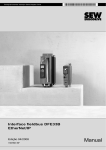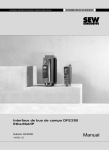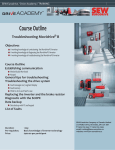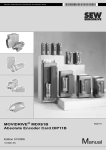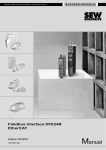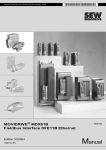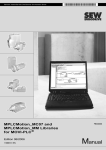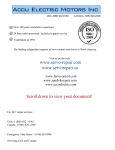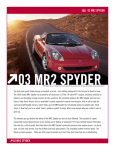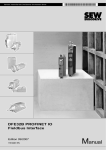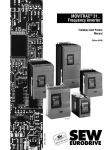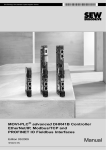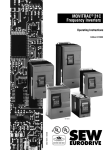Download control unit mdx61b0750-503-4-00 mdx61b
Transcript
Drive Technology \ Drive Automation \ System Integration \ Services
Fieldbus Interface
DFE33B EtherNet/IP
Edition 04/2008
11637412 / EN
Manual
SEW-EURODRIVE – Driving the world
1 General Information ............................................................................................... 6
1.1 Structure of the safety notes .......................................................................... 6
1.2 Rights to claim under limited warranty ........................................................... 6
1.3 Exclusion of liability ........................................................................................ 6
2 Safety Notes ........................................................................................................... 7
2.1 Other applicable documentation .................................................................... 7
2.2 General safety notes for bus systems............................................................ 7
2.3 Safety functions ............................................................................................. 7
2.4 Hoist applications ........................................................................................... 7
2.5 Product names and trademarks ..................................................................... 7
2.6 Waste disposal............................................................................................... 7
3 Introduction ............................................................................................................ 8
3.1 Content of this manual ................................................................................... 8
3.2 Additional documentation............................................................................... 8
3.3 Features ......................................................................................................... 8
3.3.1 MOVIDRIVE®, MOVITRAC® B and EtherNet/IP ................................. 8
3.3.2 Access to all information ...................................................................... 9
3.3.3 Monitoring functions............................................................................. 9
3.3.4 Diagnostics .......................................................................................... 9
3.3.5 Fieldbus monitor .................................................................................. 9
4 Assembly and Installation Instructions ............................................................. 10
4.1 Installing the DFE33B option card in MOVIDRIVE® MDX61B ..................... 10
4.1.1 Before you start ................................................................................. 11
4.1.2 Basic procedure for installing/removing an option card
(MDX61B, sizes 1 - 6)........................................................................ 12
4.2 Installing the DFE33B option card in MOVITRAC® B .................................. 13
4.2.1 Connecting the system bus between a MOVITRAC® B unit
and the DFE33B option ..................................................................... 13
4.2.2 Connecting the system bus between several MOVITRAC® B units .. 14
4.3 Installing the DFE33B gateway / UOH11B................................................... 16
4.4 Connection and terminal description of the DFE33B option ........................ 17
4.5 Status LED of the DFE33B option ............................................................... 18
4.5.1 EtherNet/IP LEDs .............................................................................. 18
4.5.2 Gateway LED..................................................................................... 19
4.6 Connector assignment ................................................................................. 20
4.7 Shielding and routing bus cables ................................................................. 21
4.8 Setting the DIP switches .............................................................................. 21
4.9 TCP / IP addressing and subnetworks......................................................... 22
4.10 Setting the IP address parameters............................................................... 24
4.11 Procedure for replacing the unit ................................................................... 26
4.11.1 Replacing MOVIDRIVE® B ............................................................... 26
4.11.2 Replacing MOVITRAC® B / gateway ................................................ 27
Manual – Fieldbus Interface DFE33B EtherNet/IP
3
5 Project Planning and Startup .............................................................................. 28
5.1 Validity of the EDS file for DFE33B.............................................................. 28
5.2 Configuring the master (EtherNet/IP scanner) ............................................. 29
5.2.1 Configuring the DFE33B as option in MOVIDRIVE® MDX61B.......... 30
5.2.2 Configuring the DFE33B as option in MOVITRAC® B
or in the UOH11B gateway housing................................................... 32
5.2.3 Auto setup for gateway operation ...................................................... 34
5.3 Setting the MOVIDRIVE® MDX61B drive inverter ....................................... 35
5.4 Setting the MOVITRAC® B frequency inverter............................................. 36
5.5 Project planning examples in RSLogix5000................................................. 37
5.5.1 MOVIDRIVE® B with 10 PD data exchange ...................................... 37
5.5.2 MOVITRAC® B via gateway DFE33B / UOH11B .............................. 41
5.5.3 Access to the unit parameters of MOVIDRIVE® B............................. 45
5.5.4 MOVITRAC® B parameter access via DFE33B / UOH11B ............... 51
6 Ethernet Industrial Protocol (EtherNet/IP) ......................................................... 52
6.1 Introduction .................................................................................................. 52
6.2 CIP object directory...................................................................................... 53
6.3 Return codes for parameter setting via explicit messages........................... 66
6.4 The integrated Ethernet switch .................................................................... 68
7 Integrated Web Server ......................................................................................... 69
7.1 Software requirements ................................................................................. 69
7.2 Security settings........................................................................................... 69
7.3 Design of the homepage of the integrated web server ................................ 70
7.4 Structure of the diagnostics applet............................................................... 71
7.5 Access protection......................................................................................... 75
8 MOVITOOLS® MotionStudio via Ethernet .......................................................... 76
8.1 Overview ...................................................................................................... 76
8.2 Procedure for configuring units .................................................................... 77
8.3 Communication with units outside the local subnetwork.............................. 80
9 EtherNet Configuration Parameters ................................................................... 82
9.1 Parameter description .................................................................................. 82
10 Troubleshooting ................................................................................................... 84
10.1 Introduction .................................................................................................. 84
10.2 Diagnostic procedure: MDX61B with DFE33B option .................................. 84
10.2.1Preliminary work ................................................................................ 84
10.2.2Switching on MOVIDRIVE® MDX61B with DC 24 V or AC 400 V
(configuring MOVIDRIVE® B) ............................................................ 85
10.2.3Configuring EtherNet/IP and enabling MOVIDRIVE® B..................... 85
10.3 Diagnostic procedure for MOVITRAC® B with DFE33B as gateway ........... 86
10.3.1Preliminary work ................................................................................ 86
10.3.2Switching on units with DC 24 V or AC 400 V
(configuring MOVITRAC® B) ............................................................. 87
10.3.3Configuring EtherNet/IP and enabling MOVITRAC® B...................... 88
10.4 Error list in gateway operation...................................................................... 89
4
Manual – Fieldbus Interface DFE33B EtherNet/IP
11 Technical Data ...................................................................................................... 90
11.1 DFE33B option for MOVIDRIVE® B............................................................. 90
11.2 Dimension drawing of DFE33B for MOVITRAC® B
and in the gateway housing ......................................................................... 91
12 Glossary ................................................................................................................ 92
12.1 Terms ........................................................................................................... 92
13 Index ...................................................................................................................... 93
Manual – Fieldbus Interface DFE33B EtherNet/IP
5
General Information
Structure of the safety notes
1
1
General Information
1.1
Structure of the safety notes
Handbuch
The safety notes in this manual are designed as follows:
Symbol
SIGNAL WORD
Nature and source of hazard.
Possible consequence(s) if disregarded.
•
Symbol
Example:
Measure(s) to avoid the hazard.
Signal word
Meaning
Consequences if
disregarded
HAZARD!
Imminent hazard
Severe or fatal injuries
WARNING
Possible hazardous situation
Severe or fatal injuries
CAUTION
Possible hazardous situation
Minor injuries
STOP!
Possible damage to property
Damage to the drive system or its
environment
NOTE
Useful information or tip
Simplifies drive system handling
General hazard
Specific hazard,
e.g. electric shock
1.2
Rights to claim under limited warranty
A requirement of fault-free operation and fulfillment of any rights to claim under limited
warranty is that you adhere to the information in the documentation. Therefore, read the
manual before you start operating the device!
Make sure that the manual is available to persons responsible for the plant and its
operation, as well as to persons who work independently on the device. You must also
ensure that the documentation is legible.
1.3
Exclusion of liability
You must comply with the information contained in the MOVIDRIVE® / MOVITRAC®
documentation to ensure safe operation and to achieve the specified product characteristics and performance requirements. SEW-EURODRIVE assumes no liability for injury
to persons or damage to equipment or property resulting from non-observance of these
operating instructions. In such cases, any liability for defects is excluded.
6
Manual – Fieldbus Interface DFE33B EtherNet/IP
Safety Notes
Other applicable documentation
2
Safety Notes
2.1
Other applicable documentation
•
2
Installation and startup only by trained personnel observing the relevant accident
prevention regulations and the following documents:
– "MOVIDRIVE® MDX60B/61B" operating instructions
– "MOVITRAC® B" operating instructions
2.2
•
Read through these documents carefully before you commence installation and
startup of the DFE33B option.
•
As a prerequisite to fault-free operation and fulfillment of warranty claims, you must
adhere to the information in the documentation.
General safety notes for bus systems
This communication system allows you to match the MOVIDRIVE® drive inverter to the
specifics of your application. As with all bus systems, there is a danger of invisible,
external (as far as the inverter is concerned) modifications to the parameters which give
rise to changes in the unit behavior. This may result in unexpected (not uncontrolled)
system behavior.
2.3
Safety functions
The MOVIDRIVE® MDX60B/61B and MOVITRAC® B inverters may not perform safety
functions without higher-level safety systems. Use higher-level safety systems to ensure
protection of equipment and personnel.
For safety applications, ensure that the information in the following publications is
observed: "Safe Disconnection for MOVIDRIVE® / MOVITRAC® B".
2.4
Hoist applications
MOVIDRIVE® MDX60B/61B and MOVITRAC® B are not designed for use as a safety
device in hoist applications.
Use monitoring systems or mechanical protection devices as safety equipment to avoid
possible damage to property or injury to people.
2.5
Product names and trademarks
The brands and product names named in these operating instructions are trademarks
or registered trademarks of the titleholders.
2.6
Waste disposal
Please follow the current national regulations.
Dispose of the following materials separately in accordance with the country-specific
regulations in force, such as:
•
Electronics scrap
•
Plastics
•
Sheet metal
•
Copper
Manual – Fieldbus Interface DFE33B EtherNet/IP
7
Introduction
Content of this manual
3
3
Introduction
3.1
Content of this manual
This user manual describes how to
3.2
•
Install the DFE33B EtherNet/IP option card in the MOVIDRIVE® MDX61B inverter.
•
Use the DFE33B EtherNet/IP option card in the MOVITRAC® B frequency inverter
and in the UOH11B gateway housing
•
Start up MOVIDRIVE® B in the EtherNet/IP fieldbus system
•
Start up MOVITRAC® B on the EtherNet/IP gateway
•
Operate MOVITOOLS® MotionStudio via Ethernet
•
Perform diagnostics via integrated web server
Additional documentation
For information on how to connect MOVIDRIVE® / MOVITRAC® B easily and effectively
to the EtherNet/IP fieldbus system, you should request the following additional publications about fieldbus technology:
•
MOVIDRIVE® Fieldbus Unit Profile manual
•
MOVITRAC® B / MOVIDRIVE® MDX60B/61B system manual
The "MOVIDRIVE® Fieldbus Unit Profile" manual and the MOVITRAC® B" system
manual provide a description of the fieldbus parameters and their coding, as well as an
explanation of the various control concepts and application options in the form of brief
examples.
The MOVIDRIVE® fieldbus unit profile manual contains a listing of all parameters of the
drive inverter which can be read or written via the various communication interfaces,
such as system bus, RS-485 and also via the fieldbus interface.
3.3
Features
With the DFE33B EtherNet/IP option and the powerful universal fieldbus interface, the
MOVIDRIVE® MDX61B drive inverter and the MOVITRAC®B frequency inverter allow
for a connection to higher-level automation systems.
3.3.1
MOVIDRIVE®, MOVITRAC® B and EtherNet/IP
The unit behavior of the inverter that forms the basis of EtherNet/IP operation is referred
to as the unit profile. It is independent of any particular fieldbus and is therefore a
uniform feature. This feature allows the user to develop fieldbus-independent drive
applications. This makes it much easier to change to other bus systems, such as
DeviceNet (option DFD).
8
Manual – Fieldbus Interface DFE33B EtherNet/IP
Introduction
Features
3.3.2
3
Access to all information
SEW drives offer digital access to all drive parameters and functions via the EtherNet/IP
interface. The drive inverter is controlled via fast, cyclic process data. Via this process
data channel, you can enter setpoints such as the setpoint speed, ramp generator time
for acceleration/deceleration, etc. as well as trigger various drive functions such as
enable, control inhibit, normal stop, rapid stop, etc. However, at the same time you can
also use this channel to read back actual values from the drive inverter, such as the
actual speed, current, unit status, fault number and reference signals.
3.3.3
Monitoring functions
Using a fieldbus system requires additional monitoring functions for the drive
technology, for example, time monitoring of the fieldbus (fieldbus timeout) or rapid stop
concepts. You can, for example, adapt the monitoring functions of MOVIDRIVE® /
MOVITRAC® specifically to your application. You can determine, for instance, which of
the drive inverter’s error responses should be triggered in the event of a bus error. A
rapid stop is a good idea for many applications, although this can also be achieved by
'freezing' the last setpoints so the drive continues operating with the most recently valid
setpoints (for example, conveyor belt). As the control terminals also function in fieldbus
operation, you can still implement fieldbus-independent emergency stop concepts via
the terminals of the drive inverter.
3.3.4
Diagnostics
The MOVIDRIVE® drive inverter and the MOVITRAC® B frequency inverter offer you
numerous diagnostics options for startup and service. You can, for instance, use the
fieldbus monitor integrated in MOVITOOLS® MotionStudio to control setpoint values
sent from the higher-level controller as well as the actual values. The integrated Web
server allows you to access the diagnostic values using a standard browser (such as
Internet Explorer).
3.3.5
Fieldbus monitor
Furthermore, you are supplied with a variety of additional information about the status
of the fieldbus interface. The fieldbus monitor function in conjunction with the
MOVITOOLS® MotionStudio PC software offers you an easy-to-use diagnostic tool for
setting all drive parameters (including the fieldbus parameters) and for displaying the
fieldbus and device status information in detail.
Manual – Fieldbus Interface DFE33B EtherNet/IP
9
Assembly and Installation Instructions
Installing the DFE33B option card in MOVIDRIVE® MDX61B
4
4
Assembly and Installation Instructions
This section contains information about assembly and installation of the DFE33B
EtherNet/IP option card in MOVIDRIVE® MDX61B, MOVITRAC® B and the UOH11B
gateway housing.
4.1
Installing the DFE33B option card in MOVIDRIVE® MDX61B
NOTES
•
Only SEW-EURODRIVE personnel may install or remove option cards for
MOVIDRIVE® MDX61 B size 0.
•
Users may only install or remove option cards for MOVIDRIVE® MDX61B sizes 1 to 6.
•
Plug the DFE33B EtherNet/IP option card into the fieldbus slot [1].
•
Only use connectors and cables approved for EtherNet/IP when cabling.
•
The DFE33B option is powered via MOVIDRIVE® B. A separate voltage supply is
not required.
[1]
62180AXX
10
Manual – Fieldbus Interface DFE33B EtherNet/IP
Assembly and Installation Instructions
Installing the DFE33B option card in MOVIDRIVE® MDX61B
4.1.1
4
Before you start
Observe the following notes before installing or removing an option card:
•
Disconnect the inverter from the power. Switch off the DC 24 V and the supply
voltage.
•
Take appropriate measures to protect the option card from electrostatic charge (use
discharge strap, conductive shoes, and so on) before touching it.
•
Before installing the option card, remove the keypad and the front cover (→
MOVIDRIVE® MDX60B/61B operating instructions, section "Installation").
•
After having installed the option card, replace the keypad and the front cover (→
MOVIDRIVE® MDX60B/61B operating instructions, section "Installation").
•
Keep the option card in its original packaging until immediately before you are ready
to install it.
•
Hold the option card by its edges only. Do not touch any components.
Manual – Fieldbus Interface DFE33B EtherNet/IP
11
Assembly and Installation Instructions
Installing the DFE33B option card in MOVIDRIVE® MDX61B
4
4.1.2
Basic procedure for installing/removing an option card (MDX61B, sizes 1 - 6)
2.
1.
2.
1.
3.
3.
3.
4.
4.
60039AXX
1. Remove the two retaining screws holding the card retaining bracket. Pull the card
retaining bracket out evenly from the slot (do not twist!).
2. Remove the two retaining screws of the black cover plate on the card retaining
bracket. Remove the black cover plate.
3. Position the option card onto the retaining bracket so that the three retaining screws
fit into the corresponding bores on the card retaining bracket.
4. Insert the retaining bracket with installed option card into the slot, pressing slightly so
it is seated properly. Secure the card retaining bracket with the two retaining screws.
5. To remove the option card, follow the instructions in reverse order.
12
Manual – Fieldbus Interface DFE33B EtherNet/IP
Assembly and Installation Instructions
Installing the DFE33B option card in MOVITRAC® B
4.2
4
Installing the DFE33B option card in MOVITRAC® B
NOTE
Only SEW-EURODRIVE engineers are allowed to install or remove option cards for
MOVITRAC® B.
4.2.1
Connecting the system bus between a MOVITRAC® B unit and the DFE33B option
DFE 33B
S1
S2
MODULE
STATUS
NETWORK
STATUS
ON
[1]
[2]
OFF
FSC11B
X46
X32
HL ⊥ 1 2 3 4 5 6 7
X30
X45
[2] DIP switch S2 (reserved), S2 = OFF
IP:
MAC ID:
00-0F-69-00-02-0B
X44
[1] Terminating resistor activated, S1 = ON
Def IP
AS
0 1
ETHERNET/IP
H1
H2
X24
X12
+
DC 24 V =
–
24V IO
GND
X26
1
2
3
4
5
6
7
8
9
12 3 45 6 7
62135AXX
X46
X26
Terminal assignment
X46:1
X26:1
SC11 SBus +, CAN high
X46:2
X26:2
SC12 SBus –, CAN low
X46:3
X26:3
GND, CAN GND
X26:4
Reserved
X26:5
Reserved
X46:6
X26:6
GND, CAN GND
X46:7
X26:7
DC 24 V
X12
Terminal assignment
X12:8
DC+24 V input
X12:9
GND reference potential for the binary inputs
To simplify cabling, the DFE33B option can be supplied with DC 24 V from X46.7 of the
MOVITRAC® unit to X26.7. MOVITRAC® B must be supplied with DC 24 V at terminals
X12.8 and X12.9 when it supplies the DFE33B option. Activate the system bus terminating resistor at the FSC11B option (S1 = ON).
Manual – Fieldbus Interface DFE33B EtherNet/IP
13
Assembly and Installation Instructions
Installing the DFE33B option card in MOVITRAC® B
4
4.2.2
Connecting the system bus between several MOVITRAC® B units
®
MOVITRAC B
DFE 33B
S1
S2
MODULE
STATUS
NETWORK
STATUS
ON
[1]
[2]
MAC ID:
00-0F-69-00-02-0B
FSC11B
X46
X30
X45
IP:
OFF
X44
X32
HL^ 1 2 3 4 5 6 7
Def IP
AS
0 1
ETHERNET/IP
H1
H2
MOVITRAC® B
MOVITRAC® B
X24
S1
X12
+
DC 24 V =
-
24V IO
GND
1
2
3
4
5
6
7
8
9
S2
X26
ON
12 3 45 6 7
OFF
S1
ON
[1]
[2]
X44
[1]
[2]
OFF
X44
FSC11B
X45
S2
FSC11B
X46
X45
HL ^ 1 2 3 4 5 6 7
X46
HL ^ 1 2 3 4 5 6 7
62136AXX
[1] Only terminating resistor at the last unit is activated, S1 = ON
[2] DIP switch S2 (reserved), S2 = OFF
14
MOVITRAC® B
DFE33B in the UOH11B gateway housing
X46
Terminal assignment
X26
X46:1
SC11 (System bus high, incoming)
X26:1
SC11 SBus +, CAN high
X46:2
SC12 (System bus low, incoming)
X26:2
SC12 SBus –, CAN low
Terminal assignment
X46:3
GND (System bus reference)
X26:3
GND, CAN GND
X46:4
SC21 (System bus high, outgoing)
X26:4
Reserved
X46:5
SC22 (System bus low, outgoing)
X26:5
Reserved
X46:6
GND (System bus reference)
X26:6
GND, CAN GND
X46:7
DC 24 V
X26:7
DC 24 V
X12
Terminal assignment
X12:8
DC+24 V input
X12:9
GND reference potential for the binary inputs
Manual – Fieldbus Interface DFE33B EtherNet/IP
Assembly and Installation Instructions
Installing the DFE33B option card in MOVITRAC® B
4
Please note:
•
Use a 2x2 core twisted and shielded copper cable (data transmission cable with
braided copper shield). Connect the shield flatly on both sides of the electronics
shield clamp of MOVITRAC®. Also connect the ends of the shield to GND. The cable
must meet the following specifications:
– Cable cross section 0.25 mm2 (AWG18) ... 0.75 mm2 (AWG23)
– Cable resistance 120 Ω at 1 MHz
– Capacitance per unit length = 40 pF/m at 1 kHz
Suitable cables are CAN bus or DeviceNet cables.
•
The permitted total cable length is 80 m (260 ft). The SBus baud rate has a fixed
setting of 500 kBaud.
•
Connect the system bus terminating resistor (S1 = ON) at the end of the system bus
connection. Switch off the terminating resistor on the other units (S1 = OFF). The
DFE33B gateway must always be connected either at the beginning or the end of the
system bus connection. The terminating resistor is permanently installed.
NOTES
•
There must not be any potential displacement between the units connected with the
SBus. Take suitable measures to avoid potential displacement, such as connecting
the unit ground connectors using a separate cable.
•
Point-to-point SBus wiring is not permitted.
Manual – Fieldbus Interface DFE33B EtherNet/IP
15
Assembly and Installation Instructions
Installing the DFE33B gateway / UOH11B
4
4.3
Installing the DFE33B gateway / UOH11B
The following figure shows the connection of the DFE33B option via the UOH11B
gateway housing.
NOTE
Only SEW-EURODRIVE engineers are allowed to install or remove option cards
in/from the UOH11B gateway housing.
UOH11B
DFE 33B
MODULE
STATUS
IP:
X32
X30
MAC ID:
00-0F-69-00-02-0B
NETWORK
STATUS
Def IP
AS
0 1
ETHERNET/IP
H1
H2
X24
SEW Drive
X26
1234567
SC11 Systembus +, CAN high
SC12 Systembus -, CAN low
GND, CAN GND
DC+24 V
GND
62137AXX
UOH11B gateway housing
X26
Terminal assignment
X26:1
SC11 system bus +, CAN high
X26:2
SC12 system bus -, CAN low
X26:3
GND, CAN GND
X26:4
Reserved
X26:5
Reserved
X26:6
GND, CAN GND
X26:7
DC 24 V
The gateway housing requires a power supply of DC 24 V that is connected to X26.
Connect the system bus terminating resistor at the end of the system bus connection.
16
Manual – Fieldbus Interface DFE33B EtherNet/IP
Assembly and Installation Instructions
Connection and terminal description of the DFE33B option
4.4
4
Connection and terminal description of the DFE33B option
Part number
Front view of
DFE33B
EtherNet/IP interface option type DFE33B: 1821 346 4
DIP
switch
Description
Function
DFE 33B
MODULE
STATUS
Shows the status of the EtherNet/IP connection.
LED NETWORK STATUS
(red/green)
MAC address
MAC address, e.g. to configure the DHCP server.
IP input field
You can enter the allocated IP address in this field.
IP:
MAC ID:
00-0F-69-xx-xx-xx
NETWORK
STATUS
Shows the current status of the DFE33B option.
LED MODULE STATUS
(red/green)
X32
X30
X30: Ethernet connection
LED Link (green)
LED Activity (yellow)
X32: Ethernet connection
LED Link (green)
LED Activity (yellow)
Def IP
AS
DIP switch
DEF IP
Resets the address parameters to their default values and
deactivates DHCP
• IP address: 192.168.10.4
• Subnetwork mask: 255.255.255.0
• Gateway: 1.0.0.0
AS
Auto setup for gateway operation
0 1
ETHERNET/IP
62138AXX
Front view of MOVITRAC ®B
and UOH11B
Description
Function
H1
LED H1 (red)
System bus error (only for gateway functions)
H2
LED H2 (green)
Reserved
X24
X24 X terminal
RS485 interface for diagnostics via PC and MOVITOOLS®
MotionStudio (only for MOVITRAC® B)
58129AXX
Manual – Fieldbus Interface DFE33B EtherNet/IP
17
Assembly and Installation Instructions
Status LED of the DFE33B option
4
4.5
Status LED of the DFE33B option
4.5.1
EtherNet/IP LEDs
The LEDs of the DFE33B indicate the current condition of the DFE33B option and the
EtherNet/IP system.
DFE33B
MODULE
STATUS
NETWORK
STATUS
62139AXX
LED MODULE
STATUS
The MODULE STATUS LED indicates that the bus electronics are operating correctly
States of the
MODULE STATUS
LED
Meaning
Off
The DFE33B option card is not supplied with voltage or is defective
Flashing green
•
•
NETWORK
STATUS LED
18
If the NETWORK STATUS LED is off at the same time, the TCP/IP stack of the
DFE33B option card will be started. If this status continues and DHCP is activated, the DFE33B option card waits for data from the DHCP server.
If the NETWORK STATUS LED is flashing green at the same time, the application of the DFE33B option card is started.
Flashing green/red
The DFE33B option card performs an LED test.
Green
Indicates the standard operating state of the DFE33B option card
Red
The DFE33B option card is in fault state.
Flashing red
A conflict while assigning the IP address was detected. Another station in the network uses the same IP address.
The NETWORK STATUS LED indicates the status of the EtherNet/IP system.
States of the
NETWORK STATUS
LED
Meaning
Off
The DFE33B option does not yet have any IP parameters.
Flashing green/red
The DFE33B option card performs an LED test.
Flashing green
There is no controlling IO connection.
Green
There is a controlling EtherNet/IP IO connection.
Red
A conflict while assigning the IP address was detected. Another station in the network uses the same IP address.
Flashing red
The previously established controlling IO connection is in timeout status. The status
is reset by restarting communication.
Manual – Fieldbus Interface DFE33B EtherNet/IP
Assembly and Installation Instructions
Status LED of the DFE33B option
The two LEDs Link (green) and Activity (yellow) are integrated in the RJ45 plug
connectors (X30, X32) and display the status of the Ethernet connection.
LED "Link"
X30
Link / Activity
LEDs
4
X32
LED "Activity"
61880AXX
LED / status
Meaning
Link / green
There is an Ethernet connection.
Activity /
yellow
Data is currently being exchanged via Ethernet.
Link / off
There is no Ethernet connection.
NOTE
As the firmware of the DFE33B option card requires approximately 15 seconds for
initialization, the status "0" (inverter not ready) is displayed in the 7-segment display of
MOVIDRIVE® during this time.
4.5.2
Gateway LED
LEDs H1 and H2 indicate the communication status in gateway operation.
H1
H2
X24
58129AXX
LED H1 Sys-Fault (red)
Only for gateway operation
Status
State
Description
Red
System bus error
Gateway is not configured or one of the
drives is inactive
Off
SBus ok
Gateway is configured correctly
Flashes
Bus scan
Bus is being checked by the gateway
•
LED H2 (green) is currently reserved.
•
X-terminal X24 is the RS-485 interface for diagnostics via PC and MOVITOOLS®
MotionStudio.
Manual – Fieldbus Interface DFE33B EtherNet/IP
19
Assembly and Installation Instructions
Connector assignment
4
4.6
Connector assignment
Use prefabricated, shielded RJ45 plug connectors compliant with IEC 11801 edition 2.0,
category 5.
[6]
[3] [2] [1]
12
3
A
6
B
Figure 1: Pin assignment of an RJ45 plug connector
54174AXX
A = Front view
B = View from back
[1] Pin 1 TX+ Transmit Plus
[2] Pin 2 TX Transmit Minus
[3] Pin 3 RX+ Receive Plus
[6] Pin 6 RX Receive Minus
MOVIDRIVE® / MOVITRAC® B / Ethernet connection
To connect DFE33B to the Ethernet, connect the Ethernet interface X30 or X32 (RJ45
plug connector) to the other network stations using a category 5, class D twisted-pair
cable in accordance with IEC 11801 edition 2.0. The integrated switch provides support
for realizing a line topology and has Autocrossing capability.
NOTES
20
•
According to IEC 802.3, the maximum cable length for 10/100 MBaud Ethernet
(10BaseT / 100BaseT), e.g. between two network stations, is 100 m.
•
We recommend that you do not directly connect end devices to the DFE33B option
in order to minimize the load on the end devices caused by undesired multicast data
traffic. Connect non-SEW devices via a network component that supports the IGMP
snooping functionality (e.g. managed switch).
Manual – Fieldbus Interface DFE33B EtherNet/IP
Assembly and Installation Instructions
Shielding and routing bus cables
4.7
4
Shielding and routing bus cables
Only use shielded cables and connection elements that also meet the requirements of
category 5, class 2 in compliance with IEC 11801 edition 2.0.
Correct shielding of the bus cable attenuates electrical interference that may occur in
industrial environments. The following measures ensure the best possible shielding:
•
Manually tighten the mounting screws on the connectors, modules, and equipotential
bonding conductors.
•
Use only connectors with a metal housing or a metallized housing.
•
Connect the shielding in the connector over a wide surface area.
•
Apply the shielding of the bus line on both ends.
•
Route signal and bus cables in separate cable ducts. Do not route them parallel to
power cables (motor leads).
•
Use metallic, grounded cable racks in industrial environments.
•
Route the signal cable and the corresponding equipotential bonding close to each
other using the shortest possible route.
•
Avoid using plug connectors to extend bus cables.
•
Route the bus cables closely along existing grounding surfaces.
STOP!
In case of fluctuations in the ground potential, a compensating current may flow via the
bilaterally connected shield that is also connected to the protective earth (PE). Make
sure you supply adequate equipotential bonding in accordance with relevant VDE
regulations in such a case.
4.8
Setting the DIP switches
NOTE
The setting of the "Def IP" DIP switch is only adopted with a power-on reset (switching
on and off mains and DC 24 V backup voltage).
Def IP
AS
When the "Def IP" switch is set to "1" (= ON), the following default IP address
parameters are set when activating the DC 24 V backup voltage:
•
IP address: 192.168.10.4
•
Subnetwork mask: 255.255.255.0
•
Default gateway: 1.0.0.0
•
P785 DHCP / Startup configuration: Saved IP parameters (DHCP is deactivated)
The "AS" DIP switch is used to configure the SBus communication of the gateway (→
section "Auto setup for gateway operation").
The configuration becomes active when the "AS" DIP switch is set from "0" to "1". To
continue operation, the "AS" DIP switch must remain in "1" position (= ON).
Manual – Fieldbus Interface DFE33B EtherNet/IP
21
Assembly and Installation Instructions
TCP / IP addressing and subnetworks
4
4.9
TCP / IP addressing and subnetworks
Introduction
The settings for the address of the IP protocol are made using the following parameters:
•
MAC address
•
IP address
•
Subnetwork mask
•
Standard gateway
The addressing mechanisms and subdivision of the IP networks into subnetworks are
explained in this chapter to help you set the parameters correctly.
MAC address
Basis for all Ethernet addresses is the MAC address (Media Access Control). The MAC
address is a worldwide unique 6-byte value (48 bits) assigned to the Ethernet device.
SEW Ethernet devices have the MAC address 00-0F-69-xx-xx-xx. For extended networks the MAC address is not suitable. Free assignable IP addresses are therefore
used.
IP address
The IP address is a 32 bit value that uniquely identifies a station in the network. An IP
address is represented by four decimal numbers separated by decimal points.
Example: 192.168.10.4
Each decimal number stands for one byte (= 8 bits) of the address and can also be
represented using binary code (→ following table).
Byte 1
Byte 2
11000000
.
Byte 3
10101000
.
00001010
Byte 4
.
00000100
The IP address comprises a network address and a station address (→ following table).
Network address
Station address
192.168.10
4
The part of the IP address that denotes the network and the part that identifies the
station is determined by the network class and the subnetwork mask.
Station addresses cannot consist of only zeros or ones (binary) because they represent
the network itself or a broadcast address.
Network classes
The first byte of the IP address determines the network class and as such represents
the division into network addresses and station addresses.
Value range
Byte 1
Network class
Complete network address
(Example)
Meaning
0 ... 127
A
10.1.22.3
10 = Network address
1.22.3 = Station address
128 ... 191
B
172.16.52.4
172.16 = Network address
52.4 = Station address
192 ... 223
C
192.168.10.4
192.168.10 = Network address
4 = Station address
This rough division is not sufficient for a number of networks. They also use an explicit,
adjustable subnet mask.
22
Manual – Fieldbus Interface DFE33B EtherNet/IP
Assembly and Installation Instructions
TCP / IP addressing and subnetworks
Subnetwork
mask
4
A subnetwork mask is used to divide the network classes into even finer sections. The
subnetwork mask is represented by four decimal numbers separated by decimal points,
in the same way as the IP address.
Example: 255.255.255.128
Each decimal number stands for one byte (= 8 bits) of the subnetwork mask and can
also be represented using binary code (→ following table).
Byte 1
11111111
Byte 2
.
Byte 3
11111111
.
Byte 4
11111111
.
10000000
If you compare the IP addresses with the subnetwork masks, you see that in the binary
representation of the subnetwork mask all ones determine the network address and all
the zeros determine the station address (→ following table).
Byte 1
IP address
Subnetwork mask
Decimal
192
Byte 2
.
168.
Byte 3
.
10
Byte 4
.
129
Binary
11000000
.
10101000
.
00001010
.
10000001
Decimal
255
.
255
.
255
.
128
Binary
11111111
.
11111111
.
11111111
.
10000000
The class C network with the address 192.168.10. is further subdivided into
255.255.255.128 using the subnetwork mask. Two networks are created with the
address 192.168.10.0 and 192.168.10.128.
The following station addresses are permitted in the two networks:
•
192.168.10.1 ... 192.168.10.126
•
192.168.10.129 ... 192.168.10.254
The network stations use a logical AND operation for the IP address and the subnetwork
mask to determine whether there is a communication partner in the same network or in
a different network. If the communication partner is in a different network, the standard
gateway is addressed for passing on the data.
Standard gateway
The standard gateway is also addressed via a 32-bit address. The 32-bit address is
represented by four decimal numbers separated by decimal points.
Example: 192.168.10.1
The standard gateway establishes a connection to other networks. In this way, a network station that wants to address another station can use a logical AND operation with
the IP address and the subnetwork mask to decide whether the desired station is located
in the same network. If this is not the case, the station addresses the standard gateway
(router), which must be part of the actual network. The standard gateway then takes on
the job of transmitting the data packages.
DHCP (Dynamic
Host Configuration Protocol)
Instead of setting the three parameters IP address, subnetwork mask and standard
gateway manually, they can be assigned in an automated manner by a DHCP server in
the Ethernet network.
This means the IP address is assigned from a table, which contains the allocation of
MAC address to IP address.
Parameter P785 indicates whether the DFE33B option expects the IP parameters to be
assigned manually or via DHCP.
Manual – Fieldbus Interface DFE33B EtherNet/IP
23
Assembly and Installation Instructions
Setting the IP address parameters
4
4.10
Setting the IP address parameters
Initial startup
The "DHCP" protocol ("Dynamc Host Configuration Protocol) is activated as the default
setting for the DFE33B option. This means that the DFE33B option card expects its IP
address parameters from a DHCP server.
NOTE
Rockwell Automation provides a DHCP server free-of-charge on their homepage. The
tool is known as "BOOTP Utility" and can be downloaded from the following website:
http://www.ab.com/networks/bootp.html.
Once the DHCP server has been configured and the settings have been made for the
subnetwork screen and the standard gateway, the DFE33B must be inserted in the
assignment list of the DHCP server. In doing so, the MAC ID of the DFE33B option is
allocated a valid IP address.
NOTE
The configured IP address parameters are stored permanently in the parameter set
when DHCP is deactivated after having assigned the IP address.
Changing the IP
address parameters after
successful initial
startup
If the DFE33B was started using a valid IP address, you can also access the IP address
parameters via the Ethernet interface.
The following options are available for changing the IP address parameters via Ethernet:
•
Via the homepage of DFE33B (→ section "Integrated Web Server")
•
Using the MOVITOOLS® MotionStudio software via (→ section "MOVITOOLS®
MotionStudio via Ethernet")
•
Using the EtherNet/IP TCP/IP interface object (→ section "EtherNet/IP CIP object
directory")
Additionally, you can change the IP address parameters via the serial interface of the
gateway or MOVIDRIVE® MDX61B or using the DBG60B keypad (in MOVIDRIVE® B).
If the IP address parameters are assigned to the option DFE33B via a DHCP server, you
can only change the parameters by adjusting the settings of the DHCP server.
The options listed above for changing the IP address parameters only come into effect
once the supply voltages (mains and DC 24 V) have been switched off and back on
again.
24
Manual – Fieldbus Interface DFE33B EtherNet/IP
Assembly and Installation Instructions
Setting the IP address parameters
Deactivating /
activating the
DHCP
4
The type of IP address allocation is determined by the setting of the attribute Configuration Control of the EtherNet/IP TCP / IP interface object. The value is displayed or
modified in the parameter P785 DHCP / Startup Configuration.
•
Setting "Saved IP parameters"
The saved IP address parameters are used.
•
Setting "DHCP"
The IP address parameters are requested by a DHCP server.
If you use the DHCP server from Rockwell Automation, you can activate or deactivate the DHCP via a button. In this case, an EtherNet/IP telegram is sent to the
TCP/IP interface object of the station that is being addressed.
Resetting the IP
address
parameters
If you do not know the IP address parameters and there is no serial interface or DGB60B
keypad for reading the IP address, you can reset the IP address parameters to the
default values using the DIP switch "Def IP".
This action resets the DFE33B option to the following default values:
•
IP address: 192.168.10.4
•
Subnetwork mask: 255.255.255.0
•
Default gateway: 1.0.0.0
•
P785 DHCP / Startup configuration: Saved IP parameters (DHCP is deactivated)
Proceed as follows to reset the IP address parameters to the default values:
•
Switch off the DC 24 V supply voltage and the mains voltage.
•
Set the DIP switch "Def IP" on the DFE33B option to "1".
•
Switch the DC 24 V supply voltage and the mains voltage back on.
•
Wait until the DFE33B option boots up. The "MODULE STATUS" LED is green when
the option is ready.
•
Set the DIP switch "Def IP" on the DFE33B option to "0".
•
The following options are available to assign the new IP address:
– Via the homepage of DFE33B (→ Sec. "Integrated Web Server")
– Using the MOVITOOLS® MotionStudio software via (→ section "MOVITOOLS®
MotionStudio via Ethernet")
– Via the EtherNet/IP TCP/IP interface object (→ Sec. "EtherNet/IP CIP object
directory")
NOTE
•
DHCP remains deactivated when you reset the DIP switch "Def IP" to "0". You can
activate DHCP via DHCP server from Rockwell Automation, parameter P785, the
integrated web server or via the EtherNet/IP TCP / IP interface object (→ section
"EtherNet/IP CIP object directory").
•
DHCP is not activated again when resetting the values to the default setting (P802
Factory setting).
Manual – Fieldbus Interface DFE33B EtherNet/IP
25
Assembly and Installation Instructions
Procedure for replacing the unit
4
4.11
Procedure for replacing the unit
If the DIP switch "Def IP" of the DFE33B option is set to "1" (= ON), then the DIP switch
"Def IP" on the new DFE33B must also be set to "1" (= ON) (when replacing the option
card or the MOVIDRIVE® B / MOVITRAC® B / gateway housing with option card
mounted in). Other IP parameter settings are not required.
If the DIP switch "Def IP" of the DFE33B option is set to "0" (= OFF), it is important that
you observe the following section when replacing the option card or a unit with option
card:
•
Section "Replacing MOVIDRIVE® B"
•
Section "Replacing MOVITRAC® B / gateway"
4.11.1 Replacing MOVIDRIVE® B
When the DFE33B EtherNet/IP fieldbus interface is used as option card in
MOVIDRIVE® B, the procedure for replacement depends on the following factors:
•
Whether DHCP is activated or a saved IP address is used
•
Whether the memory card of the replaced MOVIDRIVE® MDX61B is plugged into the
new unit or not
If DHCP is active, the assignment list of the DHCP server must be updated when the
DFE33B option or MOVIDRIVE® B with DFE33B option is replaced. The MAC address
of the DFE33B option is printed on its front panel for this purpose.
If DHCP is not active, the IP parameters saved on the memory card of MOVIDRIVE® B
will be used.
If the memory card of MOVIDRIVE® B is not plugged into the new unit when replacing
it, you will have to perform complete startup of the new inverter (if DHCP is not active
including the IP parameters). Instead, you can download a data backup created with the
MOVITOOLS® MotionStudio software or saved in the DBG60B keypad.
Enter the IP address, which is set in the DFE33B or defined in the assignment list of the
DHCP server, into the field on the front panel of the DFE33B option for future diagnostic
or engineering purposes.
26
Manual – Fieldbus Interface DFE33B EtherNet/IP
Assembly and Installation Instructions
Procedure for replacing the unit
4
4.11.2 Replacing MOVITRAC® B / gateway
When the DFE33B EtherNet/IP fieldbus interface is operated as option card in
MOVITRAC® B or in the UOH11B gateway housing, the procedure for replacement depends on the following factors:
•
Whether DHCP is activated or a saved IP address is used
•
Whether the DFE33B option is installed in MOVITRAC® B or in the gateway housing
If DHCP is active, the assignment list of the DHCP server must be updated when the
DFE33B option or MOVITRAC® B with DFE33B option is replaced. The MAC address
of the DFE33B option is printed on its front panel for this purpose.
If DHCP is not active, the IP parameters saved non-volatile on the DFE33B option will
be used. Set the IP parameters just like for initial startup. Instead, you can download a
data backup created with MOVITOOLS® MotionStuduio (from version 5.50).
If a MOVITRAC® B with DFE33B is replaced by a new unit, inverter startup will have to
be performed in addition to setting the IP parameters. Refer to the MOVITRAC® B
operating instructions for more information.
Enter the IP address, which is set in the DFE33B or defined in the assignment list of the
DHCP server, into the field on the front panel of the DFE33B option for future diagnostic
or engineering purposes.
Manual – Fieldbus Interface DFE33B EtherNet/IP
27
Project Planning and Startup
Validity of the EDS file for DFE33B
5
5
Project Planning and Startup
This section provides you with information on project planning for the EtherNet/IP
master and startup of the drive inverter for fieldbus operation.
NOTE
Current versions of the EDS files for the DFE33B option are available on the SEW
homepage (http://www.sew-eurodrive.com) under the heading "Software".
5.1
Validity of the EDS file for DFE33B
NOTE
Entries in the EDS file must not be changed or expanded. SEW assumes no liability
for inverter malfunctions caused by a modified EDS file!
SEW-EURODRIVE provides two different EDS files for configuring the scanner
(EtherNet/IP master).
28
•
If the DFE33B option is used as a fieldbus option in MOVIDRIVE® B, the file
SEW_MOVIDRIVE_DFE33B.eds is required
•
If the DFE33B option is used as a gateway in MOVITRAC® B or in the gateway
housing (UOH11B), the file SEW_GATEWAY_DFE33B.eds is required
Manual – Fieldbus Interface DFE33B EtherNet/IP
Project Planning and Startup
Configuring the master (EtherNet/IP scanner)
5.2
5
Configuring the master (EtherNet/IP scanner)
The following example refers to the configuration of the AllenBradley CompactLogix
1769-L32E controller with RSLogix 5000 programming software. The EtherNet/IP interface is already integrated in the CPU component.
NOTE
If a CPU without an EtherNet/IP interface is used, an Ethernet communication interface
must first be added to the I/O configuration.
Process data
exchange
In the following project planning example, the option DFE33B is added to a project. To
do so, go to the view "Controller Organizer" in the RSLogix 5000 program as shown in
the screenshot below (use the tree structure on the left side of the screen).
11709AXX
•
In the "I/O Configuration" folder, select the entry "1769-L32E Ethernet Port
LocalENB" as the Ethernet communication interface. Make a right mouse click to
open the context menu and choose "New Module". The selection window "Select
Module Type" appears.
•
To add option DFE33B to the project, select the entry "ETHERNET MODULE" from
the category "Communications". Confirm your selection by clicking <OK>.
•
The "New Module" window opens.
Manual – Fieldbus Interface DFE33B EtherNet/IP
29
Project Planning and Startup
Configuring the master (EtherNet/IP scanner)
5
5.2.1
Configuring the DFE33B as option in MOVIDRIVE® MDX61B
First specify the name under which the data is saved in the controller tags for the newly
created module. Next, specify the IP address.
11710AXX
30
•
For the data format, open the dropdown menu "Comm-Format"and choose the
entry "Data - INT". Process data for DFE33B always contains 16 bits (INT).
•
In the "Connection Parameters" group box, enter the value "130" in the "Input
Assembly Instance" input field. The input data of the PLC must be linked to the output
instance of DFE33B.
•
To establish a controlling connection, in the "Connection Parameters" group box,
enter the value "120" in the "Output Assembly Instance" input field. The input data of
the PLC must be linked to the output instance of DFE33B.
•
In the selection fields "Input Size" and "Output Size," set a maximum value of "10"
(16 bit) as the data length.
•
In the "Configuration Size" selection field, enter the value "0." The "Configuration
Assembly Instance" is not used in this case.
•
Confirm your setting by clicking <OK>.
•
To offer compatibility to existing DeviceNet projects at "Comm Format" the datatype
"SINT" is allowed too. The user must verify that an even number (2 ... 20) of bytes is
configured and access to IO data provides consistent data.
Manual – Fieldbus Interface DFE33B EtherNet/IP
Project Planning and Startup
Configuring the master (EtherNet/IP scanner)
Other settings
5
The "Connection" tab page is used to set the data rate and, if required, the error
response of the controller.
11712AXX
•
The DFE33B option supports a minimum data rate (input field "Requested Packet
Interval (RPI)") of 4 ms. Longer cycle times are also possible.
•
Click the <OK> button. You have now configured process data exchange with a
DFE33B.
Manual – Fieldbus Interface DFE33B EtherNet/IP
31
Project Planning and Startup
Configuring the master (EtherNet/IP scanner)
5
5.2.2
Configuring the DFE33B as option in MOVITRAC® B or in the UOH11B gateway housing
First specify the name under which the data is saved in the controller tags for the newly
created module. Next, specify the IP address.
11711AXX
32
•
For the data format, open the dropdown menu "Comm-Format"and choose the
entry "Data - INT". Process data for DFE33B always contains 16 bits (INT).
•
In the "Connection Parameters" group box, enter the value "132" in the "Input
Assembly Instance" input field. The input data of the PLC must be linked to the output
instance of DFE33B.
•
To establish a controlling connection, in the "Connection Parameters" group box,
enter the value "122" in the "Output Assembly Instance" input field. The input data of
the PLC must be linked to the output instance of DFE33B.
•
In the selection fields "Input Size" and "Output Size," set a maximum value of "24"
(16 bit) as the data length. The value depends on the number of lower-level SBus
stations (max. 8) Three process data words are exchanged with every lower-level
station. Therefore, choose a multiple of 3 as data length.
•
In the "Configuration Size" selection field, enter the value "0." The "Configuration
Assembly Instance" input field is not used in this case.
•
Click <OK> to confirm your settings.
•
To offer compatibility to existing DeviceNet projects at "Comm Format" the datatype
"SINT" is allowed too. The user must verify that an even number (6 ... 48) of bytes is
configured and access to IO data provides consistent data.
Manual – Fieldbus Interface DFE33B EtherNet/IP
Project Planning and Startup
Configuring the master (EtherNet/IP scanner)
Other settings
5
The "Connection" tab page is used to set the data rate and, if required, the error
response of the controller.
11712AXX
•
The DFE33B option supports a minimum data rate (input field "Requested Packet
Interval (RPI)") of 4 ms. Longer cycle times are also possible.
•
Click the <OK> button. You have now configured process data exchange with a
DFE33B.
Manual – Fieldbus Interface DFE33B EtherNet/IP
33
Project Planning and Startup
Configuring the master (EtherNet/IP scanner)
5
5.2.3
Auto setup for gateway operation
The Auto setup function enables startup of the DFE33B as gateway to be performed
without a PC. The function is activated via the Auto Setup DIP switch (see section 4.4
page 17).
NOTE
Setting the Auto-Setup DIP switch (AS) from OFF to ON position causes the function
to be executed once. The auto setup DIP switch must then remain in the ON
position. The function can be reactivated by turning the DIP switch off and back on
again.
As a first step, the DFE33B searches for inverters on the SBus below its hierarchical level. This process is indicated by the H1 LED (system error) flashing briefly. For this purpose, different SBus addresses must be set for the inverters (P881). We recommend
assigning the addresses beginning with address 1 in ascending order based on the arrangement of inverters in the control cabinet. The process image on the fieldbus side is
expanded by three words for each detected inverter.
The H1 LED remains lit if no inverter was detected. A total of up to eight inverters is
taken into account.
After the search is completed, the DFE33B periodically exchanges three process data
words with each connected inverter. The process output data are fetched from the fieldbus, divided into blocks of three and transmitted. The inverters read the process input
data, put them together and send them to the fieldbus master.
The cycle time of the SBus communication is 2 ms per station at a baud rate of 500 kBit/s
without any additional engineering activities.
For an application with 8 inverters on the SBus, the cycle time of the process data
update is then 8 x 2 ms = 16 ms.
NOTE
If you change the process data assignment of the inverters connected to the DFE33B,
you have to activate Auto Setup again because the DFE33B saves these values only
once during Auto Setup. At the same time, the process data assignments of the connected inverters may not be changed dynamically after Auto setup.
34
Manual – Fieldbus Interface DFE33B EtherNet/IP
Project Planning and Startup
Setting the MOVIDRIVE® MDX61B inverter
5.3
5
Setting the MOVIDRIVE® MDX61B inverter
The following settings are required for simple fieldbus operation.
11638AXX
However, to control the MOVIDRIVE® B inverter via EtherNet/IP, you must first switch
the inverter to control signal source (P101) and setpoint source (P100) to FIELDBUS.
The FIELDBUS setting means the inverter parameters are set for control and setpoint
entry via EtherNet/IP. The MOVIDRIVE® B inverter then responds to the process output
data transmitted by the PLC.
The parameters of the MOVIDRIVE® B drive inverter can be set straight away via
EtherNet/IP without any further settings once the EtherNet/IP option card has been
installed. For example, all parameters can be set by the master programmable controller
after power-on.
Activation of the control signal source and setpoint source FIELDBUS is signaled to the
machine controller using the "Fieldbus mode active" bit in the status word.
For safety reasons, you must also enable the MOVIDRIVE® B inverter at the terminals
for control via the fieldbus system. Therefore, you must wire and program the terminals
in such a way that the inverter is enabled via the input terminals. For example, the simplest way of enabling the inverter at the terminals is to connect the DIØØ (function /
CONTROL INHIBIT) input terminal to a +24 V signal and to program input terminals
DIØ1 ... DIØ7 to NO FUNCTION.
Manual – Fieldbus Interface DFE33B EtherNet/IP
35
Project Planning and Startup
Setting the MOVITRAC® B frequency inverter
5
5.4
Setting the MOVITRAC® B frequency inverter
11639AXX
®
To control the MOVITRAC B frequency inverter via EtherNet/IP, you first have to set
the drive inverter to Control signal source (P101) and Setpoint source (P100) to
SBus. The SBus setting means the MOVITRAC® B parameters are set for control and
setpoint entry via gateway. The MOVITRAC® B then responds to the process output
data transmitted by the PLC.
It is necessary to set the SBus1 timeout interval (P883) to a value other than 0 ms for
the MOVITRAC® B inverter to stop if faulty SBus communication occurs. We recommend a value in the range between 50 and 200 ms. Activation of the control signal
source and setpoint source SBus is signaled to the higher-level controller using the
"SBus mode active" bit in the status word.
For safety reasons, you must also enable the MOVITRAC® B at the terminals for control
via the fieldbus system. Therefore, you must wire and program the terminals in such a
way that the MOVITRAC® B is enabled via the input terminals. The simplest way of
enabling MOVITRAC® B at the terminals is, for example, to connect the DIØ1 (function
CW/STOP) input terminal to a +24 V signal and to program the remaining input terminals
to NO FUNCTION.
NOTES
36
•
Set the parameter P881 SBus address to values in ascending order between 1 and
8.
•
The SBus address 0 is used by DFE33B gateway and therefore must not be used.
•
Set P883 SBus timeout to values between 50 and 200 ms.
Manual – Fieldbus Interface DFE33B EtherNet/IP
Project Planning and Startup
Project planning examples in RSLogix5000
5.5
Project planning examples in RSLogix5000
5.5.1
MOVIDRIVE® B with 10 PD data exchange
5
1. Set the IP address of the DFE33B option (→ section "Setting the IP address
parameters).
2. Then follow sections 5.2 and 5.2.1 to add MOVIDRIVE® B with DFE33B to the
EtherNet/IP configuration.
3. Set the communication parameters of MOVIDRIVE® B as described in section 5.3.
4. Now the integration into the RSLogix project can be performed.
Generate a controller tag with a user-defined data type to create a simple, data
consistent interface to the inverter’s process data (→ following figure).
11783AXX
Manual – Fieldbus Interface DFE33B EtherNet/IP
37
5
Project Planning and Startup
Project planning examples in RSLogix5000
The description for PI and PO data can be assigned to the controller tag matching
the definitions made in MOVIDRIVE® B (→ section 5.3).
11784AXX
5. To copy the drive data to the new data structure, insert a CPS command at the
beginning of the "MainRoutine" (→ following figure).
11785AXX
38
Manual – Fieldbus Interface DFE33B EtherNet/IP
Project Planning and Startup
Project planning examples in RSLogix5000
5
To copy the data from the new data structure to the drive, insert a CPS command at
the end of the "MainRoutine" (→ following figure).
11786AXX
6. Finally save and download the project to the PLC. The PLC is set to RUN mode.
You can now read the actual values from the device and write setpoint values.
11787AXX
Manual – Fieldbus Interface DFE33B EtherNet/IP
39
5
Project Planning and Startup
Project planning examples in RSLogix5000
The process data should correspond with the values displayed in the parameter tree
of MOVITOOLS® MotionStudio (→ following figure).
11788AXX
40
Manual – Fieldbus Interface DFE33B EtherNet/IP
Project Planning and Startup
Project planning examples in RSLogix5000
5.5.2
5
MOVITRAC® B via gateway DFE33B / UOH11B
1. Set the IP address of the DFE33B option (→ section "Setting the IP address parameters").
2. Add the DFE33B gateway to the EtherNet/IP configuration as described in sections
5.2 and 5.2.2.
3. Execute the Auto Setup function of the DFE33B gateway according to section 5.3 to
configure the data mapping to the drives.
4. Set the communication parameters of MOVITRAC® B as described in section 5.4.
5. Now the integration into the RSLogix project can be performed.
Generate a controller tag with a user-defined data type to create a simple, data
consistent interface to the inverter’s process data (→ following figure).
11789AXX
Manual – Fieldbus Interface DFE33B EtherNet/IP
41
5
Project Planning and Startup
Project planning examples in RSLogix5000
The description for PI and PO data can be assigned to the controller tag matching
the definitions made in MOVITRAC® B (→ section 5.4).
11790AXX
6. To copy the drive data to the new data structure, insert a CPS command at the
beginning of the "MainRoutine" (→ following figure).
11791AXX
Note that the structure SEW_Gateway_DFE33B:I.Data contains the process data of
all drives at the gateway. This means the three data words of each drive have to be
copied from the structure beginning with a certain offset ([0], [3] ... [21]).
42
Manual – Fieldbus Interface DFE33B EtherNet/IP
Project Planning and Startup
Project planning examples in RSLogix5000
5
To copy the data from the new data structure to the drive, insert a CPS command at
the end of the "MainRoutine" (→ following figure).
11792AXX
Note that the structure SEW_Gateway_DFE33B:O.Data contains the process data
to all drives at the gateway. This means the three data words of each drive have to
be copied into the structure beginning with a certain offset ([0], [3] ... [21]).
7. Finally save and download the project to the PLC. The PLC is set to RUN mode.
Now actual values from the drives can be read and setpoint values can be written.
11793AXX
Manual – Fieldbus Interface DFE33B EtherNet/IP
43
5
Project Planning and Startup
Project planning examples in RSLogix5000
The process data should correspond with the values displayed in the monitor for the
DFx fieldbus gateway or in the parameter tree in MOVITOOLS® MotionStudio (→ following figure).
11762AXX
11794AXX
44
Manual – Fieldbus Interface DFE33B EtherNet/IP
Project Planning and Startup
Project planning examples in RSLogix5000
5.5.3
5
Access to the unit parameters of MOVIDRIVE® B
Parameter data
exchange
You can access the MOVIDRIVE® unit parameters using a register object. The service
telegrams "Get Attribute Single" and "Set Attribute Single" are attached using the SEW
parameter channel.
The SEW parameter channel has the following structure:
Index
Data
Subindex
Reserved
Subaddress 1
Subchannel 1
Subaddress 2
Subchannel 2
In MOVIDRIVE®, a unit parameter can only be addressed using the index and subindex.
The subaddress and subchannel are not used. Set these telegram sections and the
reserved telegram sections to "0".
It is easier to access the data elements in the parameter channel when you create a data
type that maps the elements of the parameter channel in a structure (e.g.
"SEW_PARAMETER_CHANNEL" → following figure). With the RSLogix 5000 program
you can create your own data types in the directory structure (→ following figure). To do
so, go to the "Controller Organizer" view and choose [Data Types] / User-Defined].
The following figure shows that the index is prefixed with a reserved range of 16 bits.
This value is not used. However, this range is mandatory because the "Data" element
has to be allocated to a 32-bit address.
1. Create a user-defined data structure "SEW_Parameter_Channel" (→ following
figure)
11764AXX
2. Define the following controller tags (→ following figure).
11765AXX
Manual – Fieldbus Interface DFE33B EtherNet/IP
45
5
Project Planning and Startup
Project planning examples in RSLogix5000
3. Create a rung for executing the "ReadParameter execution" command (→ following
figure).
11766AXX
•
•
For contact, select the tag "ReadParameterStart"
For the Message Control, select the tag "ReadParameter"
4. Click on
in the MSG command to open the "Message Configuration" window (→
following figure).
11767AXX
Select "CIP Generic" as "message type". Fill in the further data in the following order:
A
B
C
D
E
F
G
Source Element = ReadParameterRequest.Index
SourceLength = 12
Destination = ReadParameterResponse.Index
Class = 7hex
Instance = 1
Attribute = 4hex
Service Code = ehex
The service type is set automatically.
46
Manual – Fieldbus Interface DFE33B EtherNet/IP
Project Planning and Startup
Project planning examples in RSLogix5000
5
5. Specify the target device on the "Communication" tab. Click <Browse>. The
"Message Path Browser" window opens. In the following example, option DFE33B is
set up as the recipient.
11714AXX
Do not select the "Connected" checkbox because both the controller and the
DFE33B option permit only a limited number of connections.
6. After downloading the changes to the PLC, the index of the parameter to be read can
be entered at ReadParameterRequest.Index. By altering the control bit
ReadParameterStart to "1", the read request is executed once (→ following figure).
Manual – Fieldbus Interface DFE33B EtherNet/IP
47
5
Project Planning and Startup
Project planning examples in RSLogix5000
11769AXX
On response to the read request, ReadParameterResponse.Index should indicate
the read index and ReadParameterResponse.Data should contain the read data. In
this example P160 internal setpoint n11 (index 8489) has the value 150 rpm.
You can check the value in the MOVITOOLS® MotionStudio parameter tree (→
following figure). The tooltip of a parameter displays e. g. index, subindex, scaling,
etc. of a parameter.
11770AXX
For a complete list of index numbers and scaling factors, refer to the "MOVIDRIVE®
Fieldbus Unit Profile" manual.
48
Manual – Fieldbus Interface DFE33B EtherNet/IP
Project Planning and Startup
Project planning examples in RSLogix5000
5
Only a few changes are required for parameter write access:
•
Create the controller tags (→ following figure).
11771AXX
•
Create a rung for executing the "WriteParameter" command (→ following figure).
11772AXX
For contact, select the tag "WriteParameterStart"
For message control, select the tag "WriteParameter"
•
Click on
in the MSG command to open the "Message Configuration" window
(→ following figure).
11773AXX
Select "CIP Generic" as "message type". Fill in the data in the following order:
– Source Element = WriteParameterRequest.Index
– SourceLength = 12
– Destination = WriteParameterResponse.Index
– Class = 7hex
– Instance = 2
– Attribute = 4hex
– Service Code = 10hex
Manual – Fieldbus Interface DFE33B EtherNet/IP
49
5
Project Planning and Startup
Project planning examples in RSLogix5000
7. After downloading the changes to the PLC, index and value to be written into the
parameter can be entered at WriteParameterRequest.Index and WriteParameterRequest.Data. By altering WriteParameterStart to "1" the write request is executed
once (→ following figure).
11774AXX
On response to the write request, WriteParameterResponse.Index should give the
written index and WriteParameterResponse.Data should contain the written data. In
this example P160 internal setpoint n11 (Index 8489) has the value of 200 rpm.
You can check the value in the MOVITOOLS® MotionStudio parameter tree. The
tooltip of a parameter displays e. g. index, subindex, scaling of a parameter.
50
Manual – Fieldbus Interface DFE33B EtherNet/IP
Project Planning and Startup
Project planning examples in RSLogix5000
5.5.4
5
MOVITRAC® B parameter access via DFE33B / UOH11B
The access to MOVITRAC® B parameter data via EtherNet/IP-SBus gateway
DFE33B/UOH11B is identical to the access to MOVIDRIVE® B parameter data (→ section 5.5.3).
The only difference is that Read/WriteParameterRequest.SubChannel1 is to be set to
2 and Read/WriteParameterRequest.SubAddress1 must be set to the SBus address
of the MOVITRAC® B connected to the DFE33B/UOH11B (→ following figure).
11775AXX
®
In this example, MOVITRAC B connected to the DFE33B gateway with SBus address
7 reads the value 150 rpm from P160 Internal Setpoint n11 (index 8489).
Manual – Fieldbus Interface DFE33B EtherNet/IP
51
I
6
Ethernet Industrial Protocol (EtherNet/IP)
Introduction
0
6
Ethernet Industrial Protocol (EtherNet/IP)
6.1
Introduction
The EtherNet Industrial Protocol (EtherNetIP) is an open communication standard
based on the classic EtherNet protocols TCP/IP and UDP/IP.
EtherNet/IP has been defined by the Open DeviceNet Vendor Association (ODVA) and
ControlNet International (CI).
EtherNet/IP extends EtherNet technology to include the CIP application protocol
(Common Industrial Protocol). CIP is known in the field of automation engineering
because it is used alongside DeviceNet and ControlNet as an application protocol.
In the Common Industrial Protocol, all unit data can be accessed via objects. The
objects listed in the following table are integrated in the DFE33B option.
Class [hex]
Name
01
Identity object
02
Message Router Object
04
Assembly Object
06
Connection Manager Object
07
Register Object
0F
Parameter Object
64
Vardata Object
F5
TCP/IP Interface Object
F6
Ethernet Link Object
The meaning of the objects and a description of how to access them is given in the
section "CIP object directory."
52
Manual – Fieldbus Interface DFE33B EtherNet/IP
Ethernet Industrial Protocol (EtherNet/IP)
CIP object directory
I
6
0
6.2
CIP object directory
Identity object
•
The identity object contains general information on the EtherNet/IP device.
•
Class code: 01hex
Class
Attribute
Access
Name
Data
type
Default value
[hex]
Description
1
2
Get
Revision
UINT
0001
Revision 1
Get
Max Instance
UINT
0001
Maximum instance
Instance 1
Attribute
Access
Name
Data type
1
Get
Vendor ID
UINT
013B
SEW-EURODRIVE GmbH & Co KG
2
Get
Device Type
UINT
0065
Manufacturer-specific type
3
Get
Product Code1)
UINT
0003
0004
Product no. 3: DFE33B for MOVIDRIVE® B
Product no. 4: DFE33B as gateway
4
Get
Revision
STRUCT of
Major Revision
USINT
Minor Revision
USINT
Default value [hex]
Description
Revision of the identity object, depends on
firmware version
5
Get
Status
WORD
→ table "Coding of attribute 5 status"
6
Get
Serial Number
UDINT
Unique serial number
7
Get
Product Name1)
SHORT_STRING
SEW-MOVIDRIVE-DFE33B
SEW-GATEWAY-DFE33B
Product name
1) The values in the identity object depend on whether the DFE33B option is used in MOVIDRIVE® B or as gateway.
•
Coding of attribute 5 "Status":
Bit
Name
Description
0
Owned
Controlling connection is active
1
-
Reserved
2
Configured
Configuration complete
3
-
Reserved
4 ... 7
Extended Device Status
→ table "Coding of the extended device status"
8
Minor Recoverable Fault
Minor fault that can be remedied
9
Minor Unrecoverable Fault
Minor fault that cannot be remedied
10
Major Recoverable Fault
Major fault that cannot be remedied
11
Major Unrecoverable Fault
Major fault that cannot be remedied
12 ... 15
-
Reserved
Manual – Fieldbus Interface DFE33B EtherNet/IP
53
I
6
Ethernet Industrial Protocol (EtherNet/IP)
CIP object directory
0
•
Supported
services
Message router
object
Coding of the "extended device status " (Bit 4 ... 7):
Value [binary]
Description
0000
Unknown
0010
At least one faulty I/O connection
0011
No I/O connection established
0110
At least one I/O connection active
Service code [hex]
Service name
Class
Instance
01
Get_Attributes_All
X
X
05
Reset
-
X
0E
Get_Attribute_Single
X
X
•
The message router object provides information on the implemented objects.
•
Class code: 02hex
Class
Attribute
Access
Name
Data type
Default value
[hex]
Description
1
Get
Revision
UINT
0001
Revision 1
Attribute
Access
Name
Data type
Default value
[hex]
Description
1
Get
Object_List
STRUCT of
Number
UINT
0009
Classes
ARRAY of
UINT
01 00 02 00
04 00 06 00
07 00 0F 00
64 00 F5 00
F6 00
Number
Available
UINT
0009
Instance 1
2
Supported
services
54
Get
Class
Object list comprising:
• Number of objects
• List of objects
Maximum number of connections
Service code [hex]
Service name
Instance
01
Get_Attributes_All
X
-
0E
Get_Attribute_Single
X
X
Manual – Fieldbus Interface DFE33B EtherNet/IP
Ethernet Industrial Protocol (EtherNet/IP)
CIP object directory
I
6
0
Assembly object
•
The assembly object is used to access the DFE33B process data. IO connections
can be created for the instances of the assembly object to exchange cyclic process
data.
•
Class code: 04hex
Class
Attribute
Access
Name
Data type
Default value
[hex]
Description
1
Get
Revision
UINT
0002
Revision 2
2
Get
Max Instance
UINT
0082
Maximum instance
Instances for operation as option in MOVIDRIVE® B
Instance 120 SEW PO data
range
Instance 121 "Heartbeat"
Instance 130 SEW PI data range
This instance is used to access the DFE33B process output data. MOVIDRIVE® can be
controlled by only one scanner. Therefore, only one connection can be established with
this instance.
Attribute
Access
Name
Data type
Default value
[hex]
Description
3
Get
Data
Array of
BYTE
-
OUTPUT assembly
This instance is accessed when the scanner wants to establish an input only connection.
No process output data is sent with this type of connection. It is used only to read
process input data.
Attribute
Access
Name
Data type
Default value
[hex]
Description
3
Get
Data
Array of
BYTE
-
OUTPUT assembly
Data size = 0
This instance is used to access the DFE33B process input data. Several multicast
connections or a point-to-point connection can be established with this instance.
Attribute
Access
Name
Data type
Default value
[hex]
Description
3
Get
Data
Array of
BYTE
-
INPUT assembly
Manual – Fieldbus Interface DFE33B EtherNet/IP
55
I
6
Ethernet Industrial Protocol (EtherNet/IP)
CIP object directory
0
Instances for operation as gateway
Instance 122 SEW PO data
range
Instance 121 "Heartbeat"
Instance 132 SEW PI data range
This instance is used to access the DFE33B process output data. It can be controlled
by only one scanner. Therefore, only one connection can be established with this
instance.
Attribute
Access
Name
Data type
Default value
[hex]
Description
3
Get
Data
Array of
BYTE
-
OUTPUT assembly
This instance is accessed when the scanner wants to establish an input only connection.
No process output data is sent with this type of connection. It is used only to read
process input data.
Attribute
Access
Name
Data type
Default value
[hex]
Description
3
Get
Data
Array of
BYTE
-
OUTPUT assembly
Data size = 0
This instance is used to access the DFE33B process input data. Several multicast
connections or a point-to-point connection can be established with this instance.
Attribute
Access
Name
Data type
Default value
[hex]
Description
3
Get
Data
Array of
BYTE
-
INPUT assembly
NOTE
The names "INPUT assembly" and "OUTPUT assembly" refer to the processes as
seen from the network’s point of view. "INPUT assembly" produces data on the
network, an "OUTPUT assembly" consumes data from the network.
Supported
services
56
Service code [hex]
Service name
Class
Instance 120
Instance 122
Instance 121
Instance 130
Instance 132
0E
Get_Attribute_Single
X
X
-
X
Manual – Fieldbus Interface DFE33B EtherNet/IP
Ethernet Industrial Protocol (EtherNet/IP)
CIP object directory
I
6
0
Register object
•
The register object is used to access an SEW parameter index.
•
Class code: 07hex
Class
Attribute
Access
Name
Data type
Default value
[hex]
Description
2
Get
Max Instance
UINT
0009
Maximum instance
The MOVILINK® parameter services are mapped in the nine instances of the register
object. The "Get_Attribute_Single" and "Set_Attribute_Single" services are used for
access.
As the register object is designed so that INPUT objects can only be read and OUTPUT
objects can be read and written, the options listed in the following table are available for
addressing the parameter channel.
Instance
Resulting MOVILINK® service with
INPUT / OUTPUT
Get_Attribute_Single
Set_Attribute_Single
1
INPUT
READ parameter
Invalid
2
OUTPUT
READ
WRITE parameters
3
OUTPUT
READ
WRITE VOLATILE parameters
4
INPUT
READ MINIMUM
Invalid
5
INPUT
READ MAXIMUM
Invalid
6
INPUT
READ DEFAULT
Invalid
7
INPUT
READ SCALING
Invalid
8
INPUT
READ ATTRIBUTE
Invalid
9
INPUT
READ EEPROM
Invalid
Manual – Fieldbus Interface DFE33B EtherNet/IP
57
6
I
Ethernet Industrial Protocol (EtherNet/IP)
CIP object directory
0
Get_Attribute_Single
Input
(Instance 1)
READ
Get_Attribute_Single
Output
(Instance 2)
Set_Attribute_Single
WRITE
Get_Attribute_Single
Output
(Instance 3)
Set_Attribute_Single
Get_Attribute_Single
WRITE VOLATILE
Input
(Instance 4)
READ MINIMUM
DPRAM
Get_Attribute_Single
Input
(Instance 5)
READ MAXIMUM
Get_Attribute_Single
Input
(Instance 6)
READ DEFAULT
Get_Attribute_Single
Input
(Instance 7)
READ SCALING
Get_Attribute_Single
Input
(Instance 8)
READ ATTRIBUTE
Get_Attribute_Single
Input
(Instance 9)
READ EEPROM
EtherNet/IP
SEW fieldbus profile
Figure 2: Description of the parameter channel
58
54185BEN
Manual – Fieldbus Interface DFE33B EtherNet/IP
Ethernet Industrial Protocol (EtherNet/IP)
CIP object directory
I
6
0
Instance 1 ... 9
Attribute
Access
1
Get
2
Get
3
Get
4
Get/Set
Name
Data type
Default
value [hex]
Description
Bad Flag
BOOL
00
0 = good / 1 = bad
Direction
BOOL
00
01
Input register
Output register
Size
UINT
0060
Data length in bits (96 bits = 12 bytes)
Data
ARRAY of
BITS
Data in format of the SEW parameter
channel
NOTES
Explanation of the attributes:
Supported
services
•
Attribute 1 indicates whether an error occurred during the previous access to the
data field.
•
Attribute 2 displays the direction of the instance.
•
Attribute 3 indicates the data length in bits.
•
Attribute 4 represents the parameter data. When accessing attribute 4, the SEW
parameter channel must be attached to the service telegram. The SEW parameter
channel consists of the elements listed in the following table.
Name
Data type
Description
Index
UINT
SEW parameter index
Data
UDINT
Data (32 bit)
Subindex
BYTE
SEW unit subindex
Reserved
BYTE
Reserved (must be '0')
Subaddress 1
BYTE
0
Subchannel 1
BYTE
0
Subaddress 2
BYTE
Reserved (must be '0')
Subchannel 2
BYTE
Reserved (must be '0')
Parameter of
MOVIDRIVE® B or
gateway itself
1 ...63
SBus-address of drives connected to
the SBus of the gateway
2
SBus → Subchannel of the gateway
Service code [hex]
Service name
Class
Instance
0E
Get_Attribute_Single
X
X
10
Set_Attribute_Single
-
X
Manual – Fieldbus Interface DFE33B EtherNet/IP
59
I
6
Ethernet Industrial Protocol (EtherNet/IP)
CIP object directory
0
Parameter object
•
In exceptional cases, you can also use the parameter object to access an SEW
parameter channel.
•
Class code: 0Fhex
Class
Attribute
Access
Name
Data type
Default value
[hex]
Description
1
Get
Revision
UINT
0001
Revision 1
2
Get
Max Instance
UINT
0005
Maximum instance
8
Get
Parameter
Class
Descriptor
UINT
0009
Bit 0: Supports parameter instances
Bit 3: Parameters are saved permanently
9
Get
Configuration Assembly Interface
UINT
0000
Configuration assembly is not
supported.
The instances of the parameter object should only be used to access SEW parameters
when the EtherNet/IP scanner does not support the option to attach user-defined data
to the services "Get_Attribute_Single" and "Set_Attribute_Single."
When you use the parameter object, it takes a number of steps to address a parameter
index.
•
First, the address of the required parameter is set in instances 1 to 4.
•
Next, instance 5 is used to access the parameter that is addressed in instances 1 to
4.
Access to an SEW parameter index via the parameter object is complicated and prone
to errors. Consequently, this process should only be used when the EtherNet/IP scanner
does not support configuration using the mechanisms of the register object.
Instance 1 - SEW
parameter index
60
Attribute
Access
Name
Data type
Default value
[hex]
Description
1
Set
Parameter
Value
UINT
207A
Index of the parameter
2
Get
Link Path
Size
USINT
00
No link is specified
3
Get
Link Path
Packed
EPATH
00
Not used here
4
Get
Descriptor
WORD
0000
Read/write parameter
5
Get
Data Type
EPATH
00C7
UINT
6
Get
Data Size
USINT
02
Data length in bytes
Manual – Fieldbus Interface DFE33B EtherNet/IP
Ethernet Industrial Protocol (EtherNet/IP)
CIP object directory
I
6
0
Instance 2 - SEW
subindex
Instance 3 - SEW
subparameter 1
Instance 4 - SEW
subparameter 2
Attribute
Access
Name
Data type
Default value
[hex]
Description
1
Set
Parameter
Value
UINT
0000
Low byte contains the subindex
2
Get
Link Path
Size
USINT
00
No link is specified
3
Get
Link Path
Packed
EPATH
00
Not used here
4
Get
Descriptor
WORD
0000
Read/write parameter
5
Get
Data Type
EPATH
00C7
UINT
6
Get
Data Size
USINT
02
Data length in bytes
Attribute
Access
Name
Data type
Default value
[hex]
Description
1
Set
Parameter
Value
UINT
0000
Low byte contains subaddress 1
High byte contains subchannel 1
2
Get
Link Path
Size
USINT
00
No link is specified
3
Get
Link Path
Packed
EPATH
00
Not used here
4
Get
Descriptor
WORD
0000
Read/write parameter
5
Get
Data Type
EPATH
00C7
UINT
6
Get
Data Size
USINT
02
Data length in bytes
Attribute
Access
Name
Data type
Default
value [hex]
Description
1
Set
Parameter
Value
UINT
0000
Low byte contains subaddress 2
High byte contains subchannel 2
2
Get
Link Path
Size
USINT
00
No link is specified
3
Get
Link Path
Packed
EPATH
00
Not used here
4
Get
Descriptor
WORD
0000
Read/write parameter
5
Get
Data Type
EPATH
00C7
UINT
6
Get
Data Size
USINT
02
Data length in bytes
Manual – Fieldbus Interface DFE33B EtherNet/IP
61
I
6
Ethernet Industrial Protocol (EtherNet/IP)
CIP object directory
0
Instance 5 - SEW
read/write
Supported
services
62
Attribute
Access
Name
Data type
Default value
[hex]
Description
1
Set
Parameter
Value
UDINT
2
Get
Link Path
Size
USINT
00
No link is specified
3
Get
Link Path
Packed
EPATH
00
Not used here
4
Get
Descriptor
WORD
0000
Read/write parameter
5
Get
Data Type
EPATH
00C8
UDINT
6
Get
Data Size
USINT
04
Data length in bytes
Service code [hex]
Service name
Class
Instance
0E
Get_Attribute_Single
X
X
10
Set_Attribute_Single
-
X
The set service executes write
access to the parameters
addressed in instances 1 to 4.
The get service executes read
access to the parameters
addressed in instances 1 to 4.
Manual – Fieldbus Interface DFE33B EtherNet/IP
Ethernet Industrial Protocol (EtherNet/IP)
CIP object directory
I
6
0
Vardata object
Class
•
This manufacturer-specific object is required to use the engineering option of some
of the software tools provided by SEW-EURODRIVE.
•
Class code: 64hex
None of the class attributes are supported.
Instance 1
Supported
services
Attribute
Access
Name
Data type
Default value
[hex]
Description
1
Get
Data
ARRAY OF
SINT
-
-
2
Get
Size
UINT
00F2
Maximum data length in bytes
Service code [hex]
Service name
Instance attribute 1
Instance attribute 2
0E
Get_Attribute_Single
X
X
32
Vardata (custom)
X
-
The standardized service "Get_Attribute_Single" (Service Code 0x0E) returns a data
stream with the maximum data length (attribute 2) when instance attribute 1 is accessed.
The data content is filled with zeros. If the request telegram is added to a data stream
(service type custom), this data is returned in a mirrored form (Vardata test mode).
The Vardata service (service code 0x32) is a manufacturer-specific service. In this service, the telegram structure for the request and response are the same. The telegram
contains routing information, the data length of the Vardata user data telegram and the
actual Vardata layer-7 telegram. The data length of the Vardata layer-7 telegram is variable.
The following table shows the complete telegram structure.
Name
Data type
Subaddress 1
BYTE
Subchannel 1
BYTE
Subaddress 2
BYTE
Subchannel 2
BYTE
Data Len Low
BYTE
Data Len High
BYTE
Reserved
BYTE
Reserved
BYTE
FC
BYTE
Vardata
Array of BYTE
Manual – Fieldbus Interface DFE33B EtherNet/IP
63
I
6
Ethernet Industrial Protocol (EtherNet/IP)
CIP object directory
0
TCP/IP interface
object
•
The TCP/IP interface object enables the IP parameters to be configured via
EtherNet/IP.
•
Class code: F5hex
Class
Attribute
Access
Name
Data type
Default
value [hex]
Description
1
Get
Revision
UINT
0001
Revision 1
2
Get
Max Instance
UINT
0001
Maximum instance
3
Get
Number of
Instances
UINT
0001
DFE33B has one TCP/IP interface
Attribute
Access
Name
Data type
Default
value [hex]
Description
1
Get
Status
DWORD
00000001
Valid configuration
2
Get
Configuration
Capability
DWORD
00000014
The interface configuration
attribute (5) is writeable. The
DHCP can be used for configuration.
3
Set
Configuration
Control
DWORD
00000002
0 = The unit uses the stored IP
parameters at startup.
2 = The unit waits for its IP configuration via DHCP at startup.
4
Get
Physical Link
Object
STRUCT of
Instance 1
5
6
Supported
services
64
Set
Get
Reference to the EtherNet link
object (class code 0xF6) as sublayer.
Path Size
UINT
0002
Path
Padded
EPATH
20 F6 24 01
Interface Configuration
STRUCT of
IP Address
UDINT
Current IP address
Network Mask
UDINT
Current subnetwork mask
Gateway
Address
UDINT
Current standard gateway
Name Server
UDINT
00000000
DNS is not supported
Name Server 2
UDINT
00000000
DNS is not supported
Domain Name
STRING
sew.de
Host Name
STRING
Not used here
Service code [hex]
Service name
Class
Instance
01
Get_Attributes_All
X
_
0E
Get_Attribute_Single
X
X
10
Set_Attribute_Single
-
X
Manual – Fieldbus Interface DFE33B EtherNet/IP
Ethernet Industrial Protocol (EtherNet/IP)
CIP object directory
I
6
0
Ethernet link
object
•
Information on the Ethernet communication interface is stored in the Ethernet link
object.
•
Class code: F6hex
Class
Instance 1 – Ethernet connection X30
Attribute
Access
Name
Data type
Default
value [hex]
Description
1
Get
Revision
UINT
0002
Revision 2
2
Get
Max Instance
UINT
0001
Maximum instance
3
Get
Number of
Instances
UINT
0001
DFE33B has one TCP/IP interface
Attribute
Access
Name
Data type
Default
value [hex]
Description
1
Get
Interface
Speed
UDINT
00000064
Default value = 100 → transfer
rate in MBit/s
2
Get
Interface Flags
DWORD
•
•
•
•
•
3
Instance 2 – Ethernet connection X32
Get
Bit 0 displays the active link
BIt 1 displays full duplex mode
Bit 2 ... bit 4 signal negotiation
status
Bit 5 shows whether the manual setting has to be reset
Bit 6 indicates a local hardware fault
Physical
address
ARRAY of
6 USINTs
00 0F 69
xx xx xx
MAC ID
SEW MAC OUI: 00 0F 69
Attribute
Access
Name
Data type
Default
value [hex]
Description
1
Get
Interface
Speed
UDINT
00000064
Default value = 100 → transfer
rate in MBit/s
2
Get
Interface Flags
DWORD
•
•
•
•
•
3
Get
Physical
address
ARRAY of
6 USINTs
00 0F 69 xx
xx xx xx
Bit 0 displays the active link
BIt 1 displays full duplex mode
Bit 2 ... bit 4 signal negotiation
status
Bit 5 shows whether the
manual setting has to be reset
Bit 6 indicates a local hardware fault
MAC ID
SEW MAC OUI: 00 0F 69
Supported
services
Service code [hex]
Service name
01
Get_Attributes_All
X
_
0E
Get_Attribute_Single
X
X
Manual – Fieldbus Interface DFE33B EtherNet/IP
Class
Instance
65
I
6
Ethernet Industrial Protocol (EtherNet/IP)
Return codes for parameter setting via explicit messages
0
6.3
Return codes for parameter setting via explicit messages
If a parameter request via explicit messages fails, the cause can be determined by
means of an error code. An error can be generated either by the DFE33B option, by the
Ethernet/IP system, or by a timeout.
The general error code (ERR) and the additional code (EXERR) can be read from the
status registers of the message tags (see following figure).
11937AXX
SEW-specific
return codes
The return codes that are returned by the DFE33B option or the inverter in the event of
incorrectly set parameters are described in the "MOVIDRIVE® Fieldbus Unit Profile"
manual and are therefore not described here. In conjunction with EtherNet/IP, the return
codes are returned in the following format. The table below shows the data format for an
exemplary parameter response telegram.
Byte Offset
0
1
2
3
Function
General error codes
Additional code
length (words)
Additional code
word 1 (low byte)
Additional code
word 1 (high byte)
Example
1Fhex
Vendor specific
01hex
only low word (word 1)
10hex
Additional error code
08hex
MOVILINK® error
class
In the above example, the high byte of the additional code includes MOVILINK® error
class 08 (general error). MOVILINK® additional error code 10 (invalid index) is located
in the additional code low byte. This means a non-existing unit index was accessed.
Return codes
EtherNet/IP
66
If the data format is not complied with during the transmission or a service is executed
that is not implemented, Ethernet/IP-specific return codes will be issued in the error telegram. The coding of these return codes is described in the EtherNet/IP specification
(see section "General error codes").
Manual – Fieldbus Interface DFE33B EtherNet/IP
Ethernet Industrial Protocol (EtherNet/IP)
Return codes for parameter setting via explicit messages
I
6
0
Timeout of
explicit
messages
The timeout is triggered by the DFE33B option. The timeout interval must be set by the
master once the connection has been established. In the EtherNet/IP specification, the
timeout interval is referred to as expected packet rate. The expected packet rate is
calculated from the timeout interval as follows:
tTimeout_ExplicitMessages = 4 × tExpected_Packet_Rate_EXplicitMessages
They can be set via connection object class 5, instance 1, attribute 9. The value range
is from 0 ms to 655535 ms, step 5 ms.
If a timeout occurs for the explicit messages, this connection type for explicit messages
will be automatically disconnected unless the polled I/O or bit-strobe connections are not
in ESTABLISHED condition. This is the default setting of EtherNet/IP. To being able to
communicate again with explicit messages, the connection for these explicit messages
must be re-established. The timeout is not passed on to the inverter.
General error
codes
General error
code (hex)
Error name
Description
00
Success
Successful
01
Conection failure
A connection-specific service has failed.
02
Ressource unavailable
The source required for executing the service is not available.
03
Reserved
04
Path segment error
The processing node cannot interpret the path segment
identifier or the segment syntax.
05
Path destination unknown
The path refers to an object class, object instance, or a
structure element that is not supported by the processing
node.
06-07
Reserved
08
Service not supported
The service is not supported for the selected class/instance.
09
Invalid attribute value
Invalid attribute values were sent.
Object state conflict
The selected object cannot execute the service in its current
status.
0A-0B
0C
0D
Reserved
0E
Attribute not settable
The selected object can be accessed with write access.
10
Device state conflict
The current status of the device prohibits execution of the
requested service.
11-12
Reserved
13
Not enough data
The length of transmitted data is too short to execute the
service.
14
Attribute not supported
The selected attribute is not supported.
15
Too much data
The length of transmitted data is too long to execute the
service.
16
Object does not exist
17-1E
The selected object is not implemented in the device.
Reserved
1F
Vendor specific error
Vendor-specific error (see "Fieldbus Unit Profile" manual).
20
Invalid parameter
Invalid parameter. This error message is used if a parameter
does not meet the requirements of the specification and/or the
requirements of the application.
21-FF
Manual – Fieldbus Interface DFE33B EtherNet/IP
Reserved
67
I
6
Ethernet Industrial Protocol (EtherNet/IP)
The integrated Ethernet switch
0
6.4
The integrated Ethernet switch
You can use the integrated Ethernet switch to achieve line topologies known from the
fieldbus technology. Other bus topologies, such as star or tree, are also possible. Ring
topologies are not supported.
NOTE
The number of industrial Ethernet switches connected in line affects the telegram runtime. If a telegram passes through the units, the telegram runtime is delayed by the
store & forward function of the Ethernet switch:
•
for a telegram length of 64 bytes by approximately 10 μs (at 100 Mbit/s)
•
for a telegram length of 1500 bytes by approximately 130 μs (at 100 Mbit/s)
This means that the more units a telegram has to pass through, the higher the telegram
runtime is.
68
Autocrossing
The two ports leading out of the Ethernet switch have autocrossing functionality. This
means you can use patch or cross-over cables to connect the next Ethernet node.
Autonegotiation
The baud rate and the duplex mode is negotiated by both Ethernet nodes when establishing the connection. The two Ethernet ports of the EtherNet/IP interface support
autonegotiation functionality and operate at a baud rate of 100 Mbit or 10 Mbit in full
duplex or half duplex mode.
Notes on multicast handling
•
The integrated Ethernet switch does not provide a filter function for Ethernet multicast telegrams. Multicast telegrams that are usually sent from the adapters
(DFE33B) to the scanners (PLC) are passed on to all switch ports.
•
IGMP snooping (managed switch) is not supported.
•
SEW-EURODRIVE therefore recommends to connect the DFE33B option only with
network components that support IGMP snooping (e.g. managed switch) or that have
safety mechanisms integrated against excessive multicast load (e.g. devices from
SEW-EURODRIVE). Units that do not have this function integrated may have malfunctions caused by excessive system load.
Manual – Fieldbus Interface DFE33B EtherNet/IP
Integrated Web Server
Software requirements
7
7
Integrated Web Server
The DFE33B option card has a homepage for simple web diagnostics of MOVIDRIVE®
and MOVITRAC®. To access the start page, start your browser and enter the following
IP address of the DFE33B:
Example: http://192.168.10.4
You can use the web page to access information about service and diagnostics.
7.1
Software requirements
The website has been tested with Microsoft® Internet Explorer 5.0 and Mozilla® Firefox
2.0. To display dynamic elements you will need the Java 2 Runtime Environment SE,
v1.5.0 or above.
If the Java 2 Runtime environment is not installed on your system, the program will
connect to Java and start an automatic download, if you allow it. Should you encounter
any problems, you can also download Java 2 Runtime from www.sun.com and install it
locally.
7.2
Security settings
If you are using a firewall or if you have a personal firewall installed on your system, they
could prevent you from accessing the Ethernet units. In this situation, you should allow
outgoing TCP/IP and UDP/IP traffic.
•
The applet "sewAppletsMoviEWeb.JAppletWeb" will prompt you to accept a certificate. Click <Execute>. The certificate will be imported to the certificate list of the Java
2 Runtime environment
•
Click the check box "Always trust content from this publisher" in order to avoid this
dialog for future executions.
Manual – Fieldbus Interface DFE33B EtherNet/IP
69
Integrated Web Server
Design of the homepage of the integrated web server
7
7.3
Design of the homepage of the integrated web server
[1]
[2]
[3]
[4]
62705AXX
[1] Navigation bar
70
[2] Main window (Home)
Button for starting the diagnostics applet
[3] Main window (Home)
Button for displaying website help
[4] Main window (Home)
Link to the MOVIDRIVE® B documentation page (Internet access required)
Manual – Fieldbus Interface DFE33B EtherNet/IP
Integrated Web Server
Structure of the diagnostics applet
7.4
7
Structure of the diagnostics applet
[1]
[2]
62720AXX
[1] Tree view / Overview
The tree displays the MOVIDRIVE® B Ethernet unit in the network node "My
Network Tree". Individual subsystems of the corresponding unit versions are displayed below that; they may contain additional units.
[2] Popup menu when
you right-click on a
unit in the tree
You can navigate to the plugins of an individual unit by right-clicking a unit in the
tree. A popup window appears, which leads you to that unit’s plugins. Further,
you can adjust the access settings for a MOVIDRIVE® B (see section "Access
protection" To detect new units and have them displayed in the tree, right-click
on the network node and select "Scan".
[3] Toolbar
(Quick selection
using buttons)
[a]
[b] [c]
[d]
[e]
[f]
[g]
[a] Rescan unit tree and display it in the tree
[b] Open plugin for selected unit in unit tree
[c] Overview plugin for selected unit in unit tree, see section "Plugin window
(Overview)"
[d] Close the selected plugin
[e] Settings for Ethernet communication and scanner
[f] Change to window mode or applet mode
[g] Display information dialog box
[4] Plugin window
See section "Plugin window".
[5] Status table and
unit status
The table is visible by default. It lists all units and subunits found during a scan.
Since the status table sends cyclical parameter requests to the unit, you can
also close the table using the status button (bottom right).
Manual – Fieldbus Interface DFE33B EtherNet/IP
71
Integrated Web Server
Structure of the diagnostics applet
7
Plugin window
[1]
[2]
[3]
62703AXX
72
[1] Tab for opened plugins
If several plugins are open (e.g. plugins for various units), they will be
listed on the tab.
[2] Tab within the plugin
(shows parameter displays
being implemented)
If the selected unit has several display columns, the tab will display
those columns.
[3] Main window with display
values and figures
The main window gives a visualization of the parameters.
Manual – Fieldbus Interface DFE33B EtherNet/IP
Integrated Web Server
Structure of the diagnostics applet
Example: Bus
monitor plugin for
MOVIDRIVE®
7
This plugin is used to display the process data between the controller and the
MOVIDRIVE® B as well as to diagnose the process data assignment.
11862AXX
Manual – Fieldbus Interface DFE33B EtherNet/IP
73
7
Integrated Web Server
Structure of the diagnostics applet
Example: Bus
monitor plugin for
MOVITRAC®
This plugin is used to display the process data between the control and the MOVITRAC®
B and also for diagnosing the process data assignment.
11863AXX
74
Manual – Fieldbus Interface DFE33B EtherNet/IP
Integrated Web Server
Access protection
7.5
7
Access protection
Access to the drive parameters and diagnostics information can be protected by a password. The access protection is deactivated as standard. You can activate the access
protection function by assigning a password [2]. To deactivate the function again, delete
the password (blank password).
If access protection is activated, a login dialog [1] will appear to request the saved password.
[1]
[2]
61662AXX
[1] Login
[2] Config Login
Under "User" in the login dialog, you can select "Observer" or "Maintenance".
•
Observer
– The drive unit parameters can be read with MOVITOOLS® MotionStudio but
cannot be changed.
– The current parameter settings can be uploaded from the unit to the PC (parameter set upload).
– It is not possible to download a parameter set or an IPOSplus®program.
– Diagnostics via MOVITOOLS® MotionStudio is possible, the scope settings,
however, cannot be changed.
•
Maintenance
– MOVITOOLS® MotionStudio can be operated without any limitations.
Manual – Fieldbus Interface DFE33B EtherNet/IP
75
MOVITOOLS® MotionStudio via Ethernet
Overview
8
8
MOVITOOLS® MotionStudio via Ethernet
The MOVITOOLS® software (version 5.40 or higher) enables straightforward parameter
setting, visualization and diagnostics for your drive application. With MOVITOOLS®
MotionStudio, you can communicate with the MOVIDRIVE® MDX61B drive inverter, the
DFE33B gateway and the SEW units connected to the gateway via Ethernet via the
DFE33B option card.
STOP!
Before starting MOVITOOLS® MotionStudio, you must add exceptions to your firewall
for the installed software components.
8.1
•
In your firewall, enter all the executable programs that belong to the software components you have installed.
•
Check your firewall settings. It is possible that the firewall would prevent the execution of a program in the background. In other words, the user would not receive a
message.
•
Check whether an Ethernet communication can be established between the PC and
the DFE33B. To do so, you can use the "ping" command of the Windows command
prompt (example: ping 192.168.10.4).
Overview
The MOVITOOLS® MotionStudio user interface comprises a central framework and the
individual tools. These are started as separate applications from the framework, or they
are integrated into the framework as plugins. The following figure shows the areas within
the framework.
11721AEN
76
Manual – Fieldbus Interface DFE33B EtherNet/IP
MOVITOOLS® MotionStudio via Ethernet
Procedure for configuring units
Areas and their
functions
The following table describes the areas within the framework and their function.
[1] Menu bar
[2] Toolbar
8.2
8
The main menu and toolbar contain all the important commands for
navigating the framework.
[3] Area for project views
Information about the units in a project. The information is visualized
using the following types of project views:
• Network View
• Project Planning View
[4] Area for plugins
The tools are displayed in the form of plugins in this area. The plugins
are displayed either using tabs or as a separate window.
The display depends on the selected tool. In this example, the "Parameter tree" tool has been selected for a MOVIDRIVE®.
[5] Unit status area
You can display the status information of units that are accessible
online in the "Status bar". You can also hide the "unit status" area.
[6] Status bar
You can view the current communication status of the MOVITOOLS®
MotionStudio in the status bar. This is where progress information is
displayed during a unit scan.
Procedure for configuring units
Overview
The following figure shows the main steps to configure units with MOVITOOLS® MotionStudio.
1. Create the project and the network
2. Configure the communication channel(s)
3. Scan the network (Unit scan)
4. Switch to online mode
5. Configure the units with tools
6. Upload the inverter parameters,
then save the project
62348AEN
Manual – Fieldbus Interface DFE33B EtherNet/IP
77
MOVITOOLS® MotionStudio via Ethernet
Procedure for configuring units
8
Step 1: Create a
project and
network
•
Make sure that "New project" is selected and confirm. The "New project" window
opens.
•
Enter a name and directory for the new project and confirm your entries. The "New
network" window opens.
•
Enter a name for the new network and confirm your entries. The main screen opens
and the "Configure communication plugs" window opens.
11723AEN
Step 2:
Configuring the
communication
channel
•
Set the first or an additional communication channel to "Ethernet".
11724AEN
78
Manual – Fieldbus Interface DFE33B EtherNet/IP
MOVITOOLS® MotionStudio via Ethernet
Procedure for configuring units
8
Step 3: Scan the
network (unit
scan)
•
Scan the network with
(unit scan).
Step 4: Configure
units using Tools
•
Activate the online mode with
•
Select the unit you want to configure.
•
Right-click to open the context menu and display the tools for configuring the unit.
.
11737AXX
Manual – Fieldbus Interface DFE33B EtherNet/IP
79
MOVITOOLS® MotionStudio via Ethernet
Communication with units outside the local subnetwork
8
8.3
Communication with units outside the local subnetwork
If you want to establish an Ethernet communication with units outside the local network
segment, click "Configure SMLP".
11726AEN
80
•
To add or delete an IP address, open the context menu [1] by clicking on the button
or via the key combination [Ctrl-A].
•
Enter the respective IP address of the DFE33B units in the "IP address" field.
Manual – Fieldbus Interface DFE33B EtherNet/IP
MOVITOOLS® MotionStudio via Ethernet
Communication with units outside the local subnetwork
Parameters for
SMLP
8
The following table describes the parameters for SMLP (Simple MOVILINK® Protocol).
Parameter
Description
Note
Timeout
Waiting time in milliseconds that the
client waits for a reply from the server
after it has made a request.
Default setting: 1000 ms
Increase the value as required if a delay
in communication is causing malfunctions.
Broadcast IP address
IP addresses of the local network
segment within which the unit scan is
carried out
In the default setting, the unit scan only
retrieves units in the local network segment.
IP address
SMLP server
IP address of the SMLP server or of
other units that are to be included in the
unit scan but are outside the local network segment
Enter the IP address of units that are to
be included in the unit scan but are
located outside the local network
segment.
Manual – Fieldbus Interface DFE33B EtherNet/IP
81
P6..
9
P60.
EtherNet Configuration Parameters
Parameter description
P600
9
EtherNet Configuration Parameters
9.1
Parameter description
The parameter group P78x includes display and setting values that are specific to the
DFE33B option.
NOTES
As the DHCP is activated by default in the DFE33B option, the following parameters
are given values assigned by the DHCP server:
•
P780 IP address
•
P781 Subnetwork mask
•
P782 Standard gateway
Any changes made to the above parameters are only adopted when the DHCP (P785)
is deactivated before the unit is switched off and then on again.
If the DIP switch "Def IP" is set to "1" when switching on the DFE33B option, the
specified default values of parameters P780 to P782 will be active.
P780 IP address
Setting range: 0.0.0.0 - 223.255.255.255
Factory setting: 0.0.0.0
Default value: 192.168.10.4
Use P780 to set the IP address for linking the DFE33B option via Ethernet. If DHCP
(P785) is activated, the value specified by the DHCP server will be displayed.
P781 Subnetwork mask
Setting range: 0.0.0.0 - 255.255.255.255
Factory setting: 0.0.0.0
Default value: 255.255.255.0
The subnetwork mask divides the network into subnetworks. The set bits determine
which part of the IP address represents the address of the subnetwork. If the DHCP
(P785) is activated, the value specified by the DHCP server will be displayed here.
P782 Standard
gateway
Setting range: 0.0.0.0 - 223.255.255.255
Factory setting: 0.0.0.0
Default value: 1.0.0.0
The standard gateway is addressed if the desired communication partner is not within
the actual network. The standard gateway will have to be part of the actual network. If
DHCP (P785) is activated, the value specified by the DHCP server will be displayed.
82
P783 Baud rate
Display value that cannot be changed. The value 100 MBaud is displayed after the
initialization phase. This is the baud rate between internal switch and bus electronics,
not the baud rate over X30 or X32.
P784 MAC ID
Display value that cannot be changed. Displays the MAC ID, that is, the unique Ethernet
address of the interface module. The MAC ID of Ethernet components from SEWEURODRIVE has the identification "00-0F-69" in the first three bytes.
Manual – Fieldbus Interface DFE33B EtherNet/IP
EtherNet Configuration Parameters
Parameter description
P6..
P60.
9
P600
P785
DHCP / Startup
configuration
Setting range: 0 (saved IP parameter) / 2 (DHCP)
Factory setting: 2 (DHCP)
DHCP: The DFE33B option is assigned its IP parameters (P780 ... P782) P782) by a
DHCP server when the supply voltage is switched on.
Saved IP parameters: The DFE33B option is started with the saved IP parameters when
the supply voltage is switched on.
Manual – Fieldbus Interface DFE33B EtherNet/IP
83
Troubleshooting
Introduction
10
10
Troubleshooting
10.1
Introduction
The diagnostic procedures described in the following section demonstrate the integration of the DFE33B option into an EtherNet/IP network and the error analysis method for
the following problems:
•
Inverter is not integrated properly in the EtherNet/IP network
•
Inverter cannot be controlled using the EtherNet/IP master (scanner)
For more information dealing specifically with the inverter parameter settings for various
fieldbus applications, refer to the Fieldbus Unit Profile manual and the MOVIDRIVE®
parameter list.
For more diagnostic information, refer to the online status display in the EtherNet/IP
master (scanner) and the associated online help.
10.2
Diagnostic procedure: MDX61B with DFE33B option
The following subsections are a step-by-step description of the startup procedure for
MOVIDRIVE® B with DFE33B EtherNet/IP option.
10.2.1 Preliminary work
Step 1: Install the required software
1. FTDI driver for USB11A programming interface
– Connect USB11A to the PC. Windows hardware detection installs the required
FTDI driver.
– The FTDI driver is available on the Software ROM 7 or on the SEW website.
2. MOVITOOLS® MotionStudio version 5.40 and higher.
3. EDS file SEW_MOVIDRIVE_DFE33B.eds if required
Step 2: Install the units
1. Install MOVIDRIVE® MDX60B/61B according to the operating instructions:
–
–
–
–
Supply system cable
Motor cable
Braking resistor
DC 24 V backup voltage
2. Establish EtherNet/IP network (managed switch) and connect DFE33B to it.
84
Manual – Fieldbus Interface DFE33B EtherNet/IP
Troubleshooting
Diagnostic procedure: MDX61B with DFE33B option
10
10.2.2 Switching on MOVIDRIVE® MDX61B with DC 24 V or AC 400 V (configuring MOVIDRIVE® B)
1. Start MOVITOOLS® MotionStudio and open a new project.
Specify a project name and assign USB11A programming interface according to the
serial COM interface.
– When the USB11A programming interface is connected to the PC for the first
time, Windows hardware detection installs the required FTDI driver
– If USB11A is not recognized, check the assignment to the COM interface. The
matching COM port is marked by "USB"
2. Connect the PC to MOVIDRIVE® B via USB11A programming interface.
3. Perform a unit scan. To do so, select the unit using the mouse button and make a
right-mouse click to open the context menu. Then choose [Startup] / [Parameter tree]
from the menu.
4. Set P100 setpoint source and P101 control signal source to "Fieldbus".
5. For simple control via fieldbus, the binary inputs can be set to "No Function" using
parameters P601 ... P608.
6. Check the parameter setting for the process data (P87x). The parameters for control
word and status word must be set. Set P876 PO data enable to "Yes".
10.2.3 Configuring EtherNet/IP and enabling MOVIDRIVE® B
1. Start the configuration program for the controller and the EtherNet/IP interface (e.g.
Logix 5000).
2. Check whether PC and controller are located in the same subnetwork:
– Are the IP addresses of PC and CPU identical up to the lowest byte?
– Is the subnet mask identical?
3. Check whether a TCP/IP communication can be established with the controller.
4. Carry out the EtherNet/IP configuration as described in this manual.
–
–
–
–
Assign IP address to DFE3B
Activate the IP address in the configuration
Perform process data configuration
Load the configuration to the controller
5. After successful EtherNet/IP configuration, the MODULE STATUS and NETWORK
STATUS LEDs light up green. Process data is now being exchanged.
6. Expand the control program in order to exchange the required data with the DFE33B
option.
7. Start MOVITOOLS® MotionStudio and open a new project. Set up "Ethernet" as
communication interface.
– Alternatively, MOVITOOLS® MotionStudio can be operated via serial communication with USB11A. Connect PC with MOVIDRIVE® B.
8. Perform a unit scan.
9. Select MOVIDRIVE® B, make a right mouse click and choose [Diagnostic] / [Bus
monitor] from the context menu. Check whether the project data exchange between
control and MOVIDRIVE® is working.
10.Switch on the supply voltage and enable MOVIDRIVE® B at the terminals (DI00=1).
Activate unit enable via control word 1 = 0x0006 .
– If MOVIDRIVE® B remains in "No Enable" condition, check the terminal assignment (parameter group P60x) and supply further binary inputs with DC 24 V if
required.
Manual – Fieldbus Interface DFE33B EtherNet/IP
85
Troubleshooting
Diagnostic procedure for MOVITRAC® B with DFE33B as gateway
10
10.3
Diagnostic procedure for MOVITRAC® B with DFE33B as gateway
The following subsections are a step-by-step description of the startup procedure for
MOVITRAC® B with DFE33B EtherNet/IP option.
10.3.1 Preliminary work
Step 1: Install the required software
1. FTDI driver for USB11A programming interface
– Connect USB11A to the PC. Windows hardware detection installs the required
FTDI driver.
– The FTDI driver is available on the Software ROM 7 or on the SEW website.
2. MOVITOOLS® MotionStudio version 5.40 and higher.
3. EDS file SEW_GATEWAY_DFE33B.eds if required
Step 2: Install the units
1. Install MOVITRAC® B according to the operating instructions:
–
–
–
–
Supply system cable
Motor cable
Braking resistor
DC 24 V backup voltage
2. Establish EtherNet/IP network (managed switch) and connect DFE33B to it.
3. Install the system bus according to this manual.
4. Activate SBus terminating resistor at final node.
86
Manual – Fieldbus Interface DFE33B EtherNet/IP
Troubleshooting
Diagnostic procedure for MOVITRAC® B with DFE33B as gateway
10
10.3.2 Switching on units with DC 24 V or AC 400 V (configuring MOVITRAC® B)
1. Start MOVITOOLS® MotionStudio and open a new project.
Specify a project name and assign USB11A programming interface according to the
serial COM interface.
– When the USB11A programming interface is connected to the PC for the first
time, Windows hardware detection installs the required FTDI driver
– If USB11A is not recognized, check the assignment to the COM interface. The
matching COM port is marked by "USB"
2. Connect the PC to MOVITRAC® B via USB11A programming interface.
3. Perform a unit scan. To do so, select the unit using the mouse button and make a
right-mouse click to open the context menu. Then choose [Startup] / [Parameter tree]
from the menu.
4. Set the parameters for P881 SBus address in ascending order (1 ... 8) unequal to 0
Set P883 SBus timeout interval to 50 ... 200 ms
5. Set P100 setpoint source to "SBus1 / fixed setpoint" and P101 control signal source
to "SBus1".
6. For simple control via fieldbus, the binary inputs can be set to "No Function" using
parameters P601 to P608.
7. Check the parameter setting for the process data (P87x). The parameters for control
word and status word must be set. Set P876 PO data enable to "Yes".
8. Repeat steps 2 to 7 for the individual units connected to the SBus.
9. Activate "Auto setup" function via DIP switch "AS" of the DFx gateway. Set DIP
switch "AS" to "1". H1 LED flashes during the scan and goes out after successful
completion.
10.Connect the PC to DFx gateway via USB11A programming interface.
11.Perform a unit scan. The DFx gateway and all units installed at the SBus must now
be accessible.
12.Select DFx gateway and open the context menu with a right mouse click. Choose
[Diagnostics] / [Monitor Fieldbus Gateway DFx] from the menu. Go to the "Gateway
Configuration" tab page and check whether the "Auto setup" function has recognized
all units. If not, check
– the SBus installation
– whether the terminating resistor is connected to the final unit
– the SBus addresses of the individual units
Manual – Fieldbus Interface DFE33B EtherNet/IP
87
10
Troubleshooting
Diagnostic procedure for MOVITRAC® B with DFE33B as gateway
10.3.3 Configuring EtherNet/IP and enabling MOVITRAC® B
1. Start the configuration program for the controller and the EtherNet/IP interface (e.g.
Logix 5000).
2. Check whether PC and controller are located in the same subnetwork:
– Are the IP addresses of PC and CPU identical up to the lowest byte?
– Is the subnet mask identical?
3. Check whether a TCP/IP communication can be established with the controller.
4. Carry out the EtherNet/IP configuration as described in this manual.
–
–
–
–
Assign IP address to DFE3B
Activate the IP address in the configuration
Perform process data configuration
Load the configuration to the controller
5. After successful EtherNet/IP configuration, the MODULE STATUS and NETWORK
STATUS LEDs light up green. Process data is now being exchanged.
6. Expand the control program in order to exchange the required data with the DFE33B
option.
7. Start MOVITOOLS® MotionStudio and open a new project. Set up "Ethernet" as
communication interface.
– Alternatively, MOVITOOLS® MotionStudio can be operated via serial communication with USB11A. Connect PC with MOVIDRIVE® B.
8. Start MOVITOOLS® MotionStudio and open a new project. Set up "Ethernet" as
communication interface.
– Alternatively, MOVITOOLS® MotionStudio can be operated via serial communication with USB11A. Connect PC with DFx gateway.
9. Perform a unit scan. DFx gateway and all units installed at the SBus must now be
accessible if the MOVITRAC® B units have been configured beforehand.
10.Activate DFx gateway with the mouse button and start the "Monitor DFx Fieldbus
Gateway" tool by clicking on it with the right mouse button. Go to the "Process data
monitor" window and check whether the process data exchange between controller
and gateway is working.
11.Switch on the supply voltage and enable MOVITRAC® B at the terminals (DI01=1).
Activate unit enable via control word 1 = 0x0006
– If MOVITRAC® B remains in "No Enable" condition, check terminal assignment
(parameter group P60x) and supply further binary inputs with DC 24 V if required.
88
Manual – Fieldbus Interface DFE33B EtherNet/IP
Troubleshooting
Error list in gateway operation
10.4
10
Error list in gateway operation
Error
code
Designation
Response
Cause
Measure
25
EEPROM
SBus communication
stopped
Error while accessing EEPROM
Activate factory settings, perform
reset and set parameters for DFE
again. Contact SEW service if the
error occurs again
28
Fieldbus timeout
Default: PO data = 0
Error response
adjustable via P831
No communication between master
and slave within the projected response
monitoring.
•
•
Check communications routine of
the master
Extend the fieldbus timeout interval (response monitoring) in the
master configuration or deactivate
monitoring
37
Watchdog error
SBus communication
stopped
Error during execution of system software
Contact SEW Service.
38
Internal error
SBus communication
stopped
Inverter electronics is faulty, possibly
due to EMC influence
Check ground connections and
shielding and correct, if necessary.
Contact SEW service if this error
occurs again.
45
Initialization
error
SBus communication
stopped
Error after self-test during reset
Perform a reset. Consult SEW service
if the error occurs again.
111
System error
device timeout
None
Check the red system error LED (H1) of
the DFE. If this LED is on, one or several participants on the SBus could not
be addressed within the timeout interval. If the red system error LED (H1)
flashes, the DFE itself is in an error
state. In this case, error F111 was
reported to the control only via fieldbus.
Check voltage supply and SBus
cabling, check SBus terminating
resistors. Check the project planning
if the DFE was configured with the
PC. Switch DFE off and on again. If
the error is still present, query the
error via diagnostic interface and perform the action described in this table.
Manual – Fieldbus Interface DFE33B EtherNet/IP
89
kVA
11
i
f
n
Technical Data
DFE33B option for MOVIDRIVE® B
P Hz
11
Technical Data
11.1
DFE33B option for MOVIDRIVE® B
DFE33B option
Part number
1821 346 4
Power consumption
P=3W
Application protocol
•
•
•
•
Port numbers used
•
•
•
•
•
44818 (EtherNet/IP TCP)
2222 (EtherNet/IP UDP)
300 (SMLP)
80 (HTTP)
67 / 68 (DHCP)
Ethernet services
•
•
ARP
ICMP (ping)
ISO / OSI layer 1/2
ISO / OSI layer 4/5
EtherNet II
TCP/IP and UDP/IP
Automatic baud rate
detection
10 MBaud / 100 MBaud
Connection technology
2 x RJ45 with integrated switch and Autocrossing
Addressing
4 byte IP address or MAC-ID (00-0F-69-xx-xx-xx)
Manufacturer ID
(Vendor ID)
013Bhex
Tools for startup
Firmware status of
MOVIDRIVE® MDX61B
90
EtherNet/IP (Industrial Protocol) to control and set parameters for the
drive inverter.
HTTP (Hypertext Transfer Protocol) for diagnostics using a Web browser.
SMLP (Simple Movilink Protocol), protocol used by MOVITOOLS®.
DHCP (Dynamic Host Configuration Protocol) to assign address parameter automatically.
•
•
MOVITOOLS® MotionStudio version 5.40 and higher.
DBG60B keypad
Firmware status 824 854 0.17 or higher (→ display with P076)
Manual – Fieldbus Interface DFE33B EtherNet/IP
kVA
Technical Data
Dimension drawing of DFE33B for MOVITRAC® B and in the gateway hou-
11.2
i
f
n
11
P Hz
Dimension drawing of DFE33B for MOVITRAC® B and in the gateway housing
5.5
4.5
DFE 33B
MODULE
STATUS
185
234.5
X32
257.5
224
X30
NETWORK
STATUS
Def IP
AS
28
0 1
ETHERNET/IP
22.5
30
100
62285AXX
DFE33B option (MOVITRAC® B gateway)
External voltage supply
Application protocol
U = DC 24 V (–15 %, +20 %)
Imax = DC 200 mA
Pmax = 3.4 W
•
•
•
•
EtherNet/IP (Industrial Protocol) to control and set parameters for the
drive inverter.
HTTP (Hypertext Transfer Protocol) for diagnostics using a Web browser.
SMLP (Simple Movilink Protocol), protocol used by MOVITOOLS®.
DHCP (Dynamic Host Configuration Protocol) to assign address parameter automatically.
Port numbers used
•
•
•
•
•
44818 (EtherNet/IP TCP)
2222 (EtherNet/IP UDP)
300 (SMLP)
80 (HTTP)
67 / 68 (DHCP)
Ethernet services
•
•
ARP
ICMP (ping)
ISO / OSI layer 1/2
ISO / OSI layer 4/5
EtherNet II
TCP/IP and UDP/IP
Automatic baud rate
detection
10 MBaud / 100 MBaud
Connection technology
2 x RJ45 with integrated switch and Autocrossing
Addressing
4 byte IP address or MAC-ID (00-0F-69-xx-xx-xx)
Manufacturer ID
(Vendor ID)
013Bhex
Tools for startup
MOVITOOLS® MotionStudio version 5.40 and higher.
Firmware version of
MOVITRAC® B
No special firmware is required
Manual – Fieldbus Interface DFE33B EtherNet/IP
91
Glossary
Terms
12
92
12
Glossary
12.1
Terms
Term
Meaning
DHCP
Dynamic Host Configuration Protocol.
Allows you to allocate an IP address and additional configuration parameters for automation components in a network via a server.
TCP
Transmission Control Protocol.
Acknowledged connection-oriented transport protocol.
UDP
User Datagram Protocol.
Non-acknowledged, connectionless transport protocol.
IP
Internet Protocol.
Protocol for data transport in the Internet.
IP address
An IP address consists of 32 bits divided into four so called octets containing 8 bits each for
the sake of clarity. These values are displayed as four decimal numbers separated by
points, for example, "192.168.1.1". An IP address is subdivided into the network section
(net ID) and the node address (host ID)
Subnetwork
mask
The subnetwork mask establishes which part of the IP address is used to address the network and which part is used to address a station (host). All bits set to 1 in the subnetwork
mask represent the network part (net ID); all bits set to 0 represent the node address (host
ID). In a class B network, for example, the subnetwork mask is 255.255.0.0; that is, the first
two bytes of the IP address identify the network.
Standard
gateway
IP address of the station in the subnetwork that establishes a connection to other networks.
Client
Application that uses the services from another computer.
Example: A controller uses a service from the DFE33B option for cyclical data exchange.
Server
Application on a computer that offers services to other computers.
Example: The DFE33B option offers a controller the service for cyclical process data
exchange.
Broadcast
A broadcast is a transmission to all stations within a distribution list or network.
STP
Shielded Twisted Pair .
UTP
Unshielded Twisted Pair .
Manual – Fieldbus Interface DFE33B EtherNet/IP
Index
13
13
Index
A
Auto setup for gateway operation .......................34
B
Baud rate ...............................................15, 90, 91
Bus cables
Shielding and routing ....................................21
C
CIP object directory .............................................53
Assembly object ...........................................55
EtherNet link object ......................................65
Identity object ...............................................53
Message router object ..................................54
Parameter object ..........................................60
Register object .............................................57
TCP/IP interface object ................................64
Vardata object ..............................................63
Configuration parameters ...................................82
Configuring the master (EtherNet/IP scanner) ....29
Configuring the master (EtherNet/IP)
Parameter data exchange ............................45
Process data exchange ................................29
Connection
DFE33B option .............................................17
System bus (SBus 1) between a
MOVITRAC® B unit and DFE33B ................13
System bus (SBus 1) between several
MOVITRAC® B units ....................................14
Connection technology ................................ 90, 91
D
Design of the homepage .....................................70
DFE33B
Connection ...................................................17
Operating indicators .....................................18
Terminal description .....................................17
Diagnostics ...........................................................9
E
Error list in gateway operation ............................89
EtherNet Industrial Protocol (EtherNet/IP) ..........52
Exclusion of liability ...............................................6
F
Fieldbus monitor ...................................................9
G
Gateway operation, error list ...............................89
General notes
Exclusion of liability ........................................6
General safety notes for bus systems ............7
Rights to claim under limited warranty ...........6
Structure of the safety notes ..........................6
Glossary ..............................................................92
Manual – Fieldbus Interface DFE33B EtherNet/IP
I
Important notes
Hoist applications .......................................... 7
Installation
DFE33B option card in
MOVIDRIVE® MDX61B .............................. 10
DFE33B option card in MOVITRAC® B ...... 13
Installing and removing an option card ........ 12
UOH11B gateway housing .......................... 16
IP address .......................................................... 22
L
LED Link/Activity ................................................ 19
M
Monitoring functions ............................................. 9
MOVIDRIVE® MDX61B
Setting the drive inverter .............................. 35
MOVIDRIVE®/MOVITRAC® and Ethernet connection ..................................................................... 20
MOVITOOLS® MotionStudio via Ethernet ......... 76
MOVITRAC® B
Setting the frequency inverter ...................... 36
N
Network classes ................................................. 22
Notes
Assembly / installation ................................. 10
Important Notes ............................................. 6
O
Operating indicators
LED Link/Activity .......................................... 19
Operating indicators DFE33B ............................ 18
Option card
Install and remove ....................................... 12
Other applicable documentation .......................... 7
P
Part number ....................................................... 90
Pin assignment of an RJ45 plug connector ....... 20
Plugin window .................................................... 72
Sample plugin bus monitor for
MOVIDRIVE® .............................................. 73
Sample plugin bus monitor for
MOVITRAC® ............................................... 74
Procedure for replacing the unit ......................... 26
Project planning examples in RSLogix 5000
MOVIDRIVE® B with 3 PD data exchange . 37
Two MOVITRAC® B via
DFD11B / UOH11B ..................................... 41
Protocol options ........................................... 90, 91
R
Return codes for parameter setting via
explicit messages ............................................... 66
General error codes ..................................... 67
93
13
Index
Return codes of EtherNet/IP ........................66
SEW-specific return codes ...........................66
Timeout of explicit messages .......................67
Rights to claim under limited warranty ..................6
S
Safety notes
Structure of the safety notes ..........................6
Setting
MOVIDRIVE® MDX61B drive inverter .........35
MOVITRAC® B frequency inverter ...............36
Setting the IP address parameters .....................24
Standard gateway ...............................................23
Startup procedure for MDX61B with
DFE32B option
Preliminary work ...........................................84
Station address ............................................ 90, 91
Structure of the diagnostics applet ......................71
Subnetwork mask ...............................................23
T
TCP / IP addressing and subnetworks ................22
TCP/IP addressing and subnetworks
IP address ....................................................22
Standard gateway ........................................23
Subnetwork mask .........................................23
Technical data DFE33B ............................... 90, 91
Terminal description
DFE33B option .............................................17
Troubleshooting ..................................................84
Diagnostic procedure MDX61B with
DFE33B option .............................................84
Diagnostic procedure MOVITRAC® B
with DFE33B option as gateway ..................86
Introduction ...................................................84
U
Unit replacement
Procedure .....................................................26
W
Web Server
Plugin window ..............................................72
Web server
Access protection
Access protection ...................................75
Design of the homepage ..............................70
Security settings ...........................................69
Software requirements .................................69
Structure of the diagnostics applet ...............71
94
Manual – Fieldbus Interface DFE33B EtherNet/IP
SEW-EURODRIVE – Driving the world
Drive Technology \ Drive Automation \ System Integration \ Services
How we’re driving the world
With people who
think fast and
develop the
future with you.
With a worldwide
service network that is
always close at hand.
With comprehensive
knowledge in virtually
every branch of
industry today.
With drives and controls
that automatically
improve your productivity.
With uncompromising
quality that reduces the
cost and complexity of
daily operations.
SEW-EURODRIVE
Driving the world
With a global presence
that offers responsive
and reliable solutions.
Anywhere.
With innovative
technology that solves
tomorrow’s problems
today.
With online information
and software updates,
via the Internet, available
around the clock.
SEW-EURODRIVE GmbH & Co KG
P.O. Box 3023 · D-76642 Bruchsal / Germany
Phone +49 7251 75-0 · Fax +49 7251 75-1970
[email protected]
www.sew-eurodrive.com