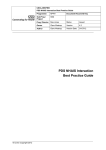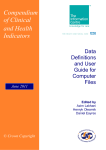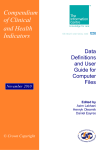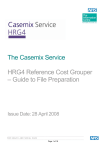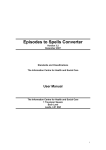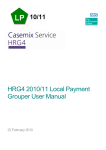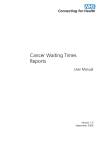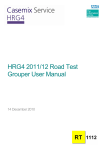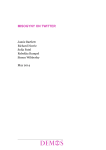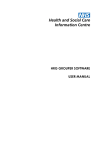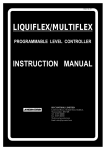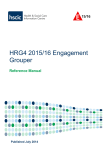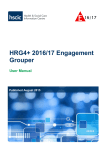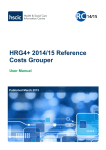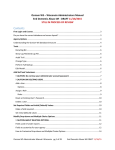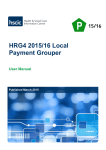Download EasyAudit User Manual - Woodward Associates (UK)
Transcript
EasyAudit User Manual
Table Of Contents
EasyAudit Quick Start ......................................................................................1
Introduction ..................................................................................................1
Installation and Starting................................................................................2
Obtaining A Registration Key .......................................................................4
Resetting your password..............................................................................5
Importing ......................................................................................................6
Auditing Records ..........................................................................................8
Reporting....................................................................................................10
Exporting ....................................................................................................13
EasyAudit User Guide....................................................................................17
Logging In ..................................................................................................17
New Audit Screen.......................................................................................18
Open Audit Screen .....................................................................................20
Modify Audit Screen ...................................................................................23
Select Record Screen ................................................................................24
Worksheet Screen......................................................................................26
Merge Audit Data Screen ...........................................................................28
Undelete Audit Screen ...............................................................................30
EasyAudit Reference .....................................................................................31
Error Key Descriptions ...............................................................................31
Import Dataset Format ...............................................................................37
Licence Agreement ....................................................................................39
Database Validation Checks ......................................................................42
Support and Troubleshooting.........................................................................43
Release History ..........................................................................................43
Known Issues .............................................................................................46
Support and Troubleshooting .....................................................................47
Glossary.........................................................................................................49
Index ..............................................................................................................51
iii
EasyAudit Quick Start
Introduction
This help documentation is to support the use of Woodward Associates
EasyAudit application, a tool to help an auditor to produce error reports based
upon re-coded clinical data.
EasyAudit provides a simple way of importing Trust data into an environment
aimed to assist in performing a coding audit, and to produce error reports that
include HRG impact.
The general work-flow for using the application is:
•
•
•
•
•
•
•
Installing and starting EasyAudit
There is a Guest user account - with a blank password
To create your own user account you will need to obtain a
registration key
Import an audit dataset
The dataset will need to conform to the expected layout
A sample data set is provided for the Guest user account to test
Auditing imported data
Opening an episode for the first time will mark the audit as started
Complete an audit
Merge audit results
If there are completed audits from more than multiple locations
Reporting on an audit dataset
Report on the currently audited record
Report upon all records where the recoding has impacted upon
the HRG
Produce a summary report of the error code breakdown by
specialty
Exporting an audited dataset
Throughout this documentation, the following conventions are used:
Underlined coloured text is a clickable link to another section of the
documentation.
Bold text refers to screen text or controls.
Italicised text is important or useful information.
Read the licence agreement
1
EasyAudit User Manual
Installation and Starting
Installation
1. Download the application from the Woodward Associates website.
If you are presented with the options to Run or Save the file, or to Run
or Don't Run the application, select Run in each case.
2. Follow the on-screen instructions to install the application to the
desired location and Program Group.
Start-up
1. Click upon the EasyAudit program icon installed within the Start Menu
Program Group that was selected during installation, or the icon upon
the desktop.
2
EasyAudit Quick Start
2. At the prompt enter the Username and if this is the first time you have
logged on press the Reset Password button. In the Registration
Code area that appears type the key you have been supplied with
along with the details that you provided when registering in the
accompanying boxes. Finally type a memorable Password and press
the Login button.
If you just wish to trial the software, you may login with the Username
"Guest" and enter a blank password.
Uninstallation
1. Click upon the Uninstall icon that will be present in the Start Menu
Program Group that was selected during installation.
3
EasyAudit User Manual
Obtaining A Registration Key
To obtain a registration key please contact the support desk.
Please state your chosen user name:
•
•
•
Submissions to another body such as the Audit Commission will
contain your user name
Your user name is case sensitive - so "John" is not the same as "john"
Spaces are significant
It is suggested that your capitalized first and last names like JohnSmith with
no spaces is used.
4
EasyAudit Quick Start
Resetting your password
Click the Reset Password button.
Now type in your Username, Registration Code and your new Password
and press Reset. If you don't have or can't remember your Registration key
then obtain one as detailed in the Obtaining A Registration Key section.
5
EasyAudit User Manual
Importing
1. To import data that has been prepared to be in the correct format, from
the Audit menu on the Open Audit screen, select New.
2. On the New Audit screen that appears, press the Browse button and
select the pre-prepared input file.
6
EasyAudit Quick Start
3. If the first line in the input file lists the field names, click on the File
contains header row checkbox.
4. If the data has been produced or modified in an application that may
have produced an irregular number of fields across records (such as in
Excel where empty fields at the end of a record are often lost during a
save), make sure that the Fill blank column checkbox is ticked.
5. Use PatientID can be unchecked if it is known that there are absolutely
no duplicate episode numbers across spells in the input file. If at all
unsure leave this checkbox ticked.
6. Using the Organisation drop down box, select the organisation code
appropriate for the Trust from which the data originates. The
accompanying text box will display the associated name of the
organisation.
7. In the Source Documentation drop down box, select the main form of
documentation from which the re-coding will be performed from. This
can be one of; Clinical Record, Pro-Forma, Discharge Summary,
Discharge Letter, or Other. If Other is selected, the precise description
must be entered in the Other (please specify) text box below.
8. Within the Specialties list, highlight the specialties that are to be
audited within the import dataset by clicking upon them with the mouse.
To select more than one, hold the CTRL key whilst clicking. You can
also change the specialty selection later
9. Finally click upon the Load button to import the new audit dataset. Any
problems encountered will be shown in the Messages area, whilst data
issues will be shown in the Validation area.
Any error or validation messages can be copied to the clipboard by pressing
on the relevant button, these can then be pasted into another application such
as Microsoft Word or Outlook.
7
EasyAudit User Manual
Auditing Records
1. On the Open Audit screen, double-click the audit that you wish to work
upon.
2. From the resulting Select Record screen, double-click upon a record to
open it within the Worksheet screen for auditing.
The columns within the header bar at the top of the record display can
be clicked upon to order the data to assist in locating the corresponding
record to the documentation you are re-coding from. Values can also
be entered in the space below the header to filter the display of
records.
3. Enter coding information in the space provided on the right-hand side
of the Worksheet screen, and press the Save button when complete.
8
EasyAudit Quick Start
You will then be returned to the Select Record screen, with the record
that has just been saved now highlighted in green to indicate that it has
been audited. If errors were found during the re-coding there will also
be a red icon with a cross in the E column as an indication. If these led
to a difference in HRG assignment, there will be a similar red icon in the
H column against that record.
9
EasyAudit User Manual
Reporting
Audit Error Report
Selecting the Summary Report To Word option from the Open Audit screen
will produce an Audit Error report in MS Word for the currently selected audit.
All counts and calculations will have been pre-calculated and completed in
the report.
Record Summary Report
Selecting the Export Selected Episodes to Word option from the Select
Record screen will create a summary report for the selected records within
MS Word.
10
EasyAudit Quick Start
Worksheet Report
Pressing the Report button on the Worksheet screen will display a small
dialog box that will allow selection of whether the Worksheet Report is sent to
the printer, a file or to a preview that can subsequently be printed.
11
EasyAudit User Manual
12
EasyAudit Quick Start
Exporting
Either the entire audit can be exported to a CSV file suitable for import into a
spreadsheet such as MS Excel or a database such as MS Access, or select
records can be exported directly into MS Word.
To Export the Entire Audit
1. On the Open Audit screen, select the audit that you wish to export.
2. If the data must retain patient identifiers then select Export from the
Audit menu, otherwise select Anonymous Export which will blank out
the Patient ID field on all exported records.
3. In the Filename box that appears, either enter a valid export filename
or press the Browse button and select an export file.
4. Press the Export button - this will produce a CSV file with the filename
you specified that is suited to being opened within other spreadsheet or
database applications.
13
EasyAudit User Manual
To Export Select Records
1. Open the Select Record screen for the desired audit.
2. From the Audit menu, select the option that corresponds to the subset
of data you wish to export:
•
Select Errors will automatically highlight all the records that
have been audited and marked as having an error.
•
Select Audited will automatically highlight all the records that
have been audited, regardless of whether they have an error or
not.
Alternatively the specific records that are wanted in the export can be
manually highlighted using the mouse.
14
EasyAudit Quick Start
3. From the Audit menu, select Export Selected Episodes to Word to
produce a document containing the coding summary and commentary
for each record currently selected.
15
EasyAudit User Guide
Logging In
If this is the first time the application has been run it will need to be registered,
otherwise enter your Username and Password and then press the Login
button.
After a successful login, the Open Audit screen will initially be displayed.
Pressing the Exit button will close the EasyAudit application.
Pressing the Help button will launch the help system.
Pressing the Reset password button will allow you to reset your password .
17
EasyAudit User Manual
New Audit Screen
In the Filename area either type the name and location of the audit data file
that is to be imported, or press the Browse button and select the file from the
file browser.
If the first row of the audit data file is a list of field names, click on the File
contains header row checkbox. This will prevent the first row from being
loaded as a record of data and will use the data item field names to validate
that columns are correct when loading.
If the input file contains varying numbers of fields, ticking the Fill blank
column checkbox will fill missing fields with blanks, allowing the import to
proceed.
Prior to loading a dataset the originating organisation must be identified by
selecting it within the Organisation drop-down list. The associated Trust
name will be displayed in the adjacent text area.
Selecting a document type from which the coding will be performed from the
Source Documentation drop-down list will use this as a default throughout
18
EasyAudit User Guide
the audit. The available options are; Clinical Record, Pro-Forma, Discharge
Summary, Discharge Letter, and Other. If Other is specified, a more precise
description must be entered in the Other (please specify) text area.
Within the Specialties list box, select the specialty codes that are to be
audited. To select multiple specialties, hold the CTRL key whilst clicking, or
hold the SHIFT key and click to select contiguous ranges.
Finally click upon the Load button to import the data and create a new audit.
Any errors will be listed in the Messages area.
Press Cancel to close this screen and return to the Open Audit screen.
19
EasyAudit User Manual
Open Audit Screen
This screen displays the currently loaded audits. They are highlighted in
colour to indicate whether they are in progress (red), or have been completed
(green). Start and completion dates are also indicated, as are the specialties
and admission dates that the audit covers.
The list can be sorted by any of the items displayed by clicking upon the
header bar.
Audit Menu
New
Select
Complete
Export
Anonymous
Export
Delete
Summary
Report To
Word
ReGroup
Modify
20
Opens the New Audit screen to allow the importing of an
audit dataset
Opens the Select Record screen
Marks an in-progress audit ad having been completed
Will export the entire audit to a CSV file
Exports the entire audit to a CSV file, but without patient
identifiers
Will ask for confirmation to delete an audit - it can be
undeleted using the Tools menu
Opens a summary report in MS Word
Will re-group the currently selected audit dataset
Opens the Modify Audit screen
EasyAudit User Guide
Merge Menu
Export
Import
Opens the Merge Audit Data screen for export of the
currently selected completed audit
Opens the Merge Audit Data screen for merge import of
completed audits
Tools Menu
Undelete Audit
Backup
Validate
Database
Compact
Database
Preferences
This will open the Undelete Audit screen
Creates a dated backup of the access_audit.mdb file
Will carry out particular fixes on old data issues
Attempts to compact the database to reduce it in size
and improve performance
Provides the facility to turn off the default formatting in
exported Word reports
Help Menu
21
EasyAudit User Manual
About
EasyAudit
Help
22
Displays the current version of the application
Opens the electronic version of this documentation
EasyAudit User Guide
Modify Audit Screen
This screen allows the specialties included within a particular audit to be
altered. Selecting specialties in the Specialties not included in audit or the
Specialties Included In Audit areas and then pressing the >> or << buttons
will move the selection from in or out of the currently loaded audit.
You will not be able to remove specialties that already have audit information
against them, to do so you will need to clear that audit information first.
When changes have been made, pressing the Save button will make the
appropriate changes to the specialties within the audit and close this screen.
Pressing Cancel will abandon any unsaved changes and will close the
screen.
The episode display list at the foot of the Select Record Screen will reflect any
changes made to the specialties included within an audit.
23
EasyAudit User Manual
Select Record Screen
This screen displays the records within the currently selected audit. Records
that have already been audited are highlighted in green and additionally have
a green plus icon in the A column. Those that have been audited and have
errors recorded additionally have a red cross icon in the E column. Where
there are differences in the original HRG and that derived from the audited
record, a red cross icon will be displayed within the H column.
Double-clicking upon a record will open it within the Worksheet screen for
auditing.
The list can be sorted by any of the items displayed by clicking upon the
header bar. Values can also be entered in the space below the header to
filter the display of records.
Towards the bottom of the screen is an area that displays a summary of the
number of records within each specialty that have been audited.
Audit Menu
24
EasyAudit User Guide
Close
Export Selected
Episodes to Word
Select only Errors
Select only Audited
Select Partial Spells
Select only HRG
Differences
Select none
Closes this screen
Produces a summary report of the currently
selected records in MS Word
Selects only the records that are marked as
having a coding error
Selects only the records that are marked as
audited
Selects the records that seem to have partial
spells
Selects only the records that have HRG
differences
resets any previous select menu view
Help Menu
About
EasyAudit
Help
Displays the current version of the application
Displays the online version of this help documentation
25
EasyAudit User Manual
Worksheet Screen
The Worksheet screen displays the coding information for a selected record
and provides space in which to provide audited re-coding.
Upon the left hand side of the screen is summary information covering the
administration information from the record for reference purposes.
If the reference material differs to that displayed within the Source
Documentation drop-down box, the appropriate source can be altered for
this record. Doing this not affect the default that was selected when the audit
was created.
If the record cannot be audited, the Unsafe To Audit checkbox can be
checked to automatically fill in the Unsafe to Audit error code in all coding
fields.
Towards the right hand side of the screen are the areas where re-coding can
be entered along with the appropriate error code where differences have been
found. The Copy Trust Codes button can be pressed to duplicate all the
original coding for the re-coding fields, and pressing Clear Audit will blank
them out. As re-coding is entered, the HRG groups within the HRG Analysis
section will be updated accordingly.
Clicking in the space provided for Error Key will display a drop-down list of
valid error codes for quick selection.
26
EasyAudit User Guide
Additional supporting notes can be typed within the Comments text area.
Once a record has been completely audited, press the Save button to record
the re-coding and to close this screen. Alternatively press Cancel to close
this screen without saving any re-coding.
Pressing Report will produce the Worksheet Report for the currently selected
audit.
Pressing the Help button will display the online version of this help
documentation.
27
EasyAudit User Manual
Merge Audit Data Screen
This screen is displayed when exporting or importing a completed audit for
merging within EasyAudit.
Exporting
When exporting a completed audit, the name of the selected provider will be
displayed in the Organisation area. Pressing the Browse button and
selecting a file, or typing a valid output name and location in the adjacent File
area will specify where the exported audit will be written to.
Ticking the Includes Header Row checkbox will create an additional record
at the top of the output file that contains the names of the fields.
The With PatientID (new) or Without PatientID (old) checkboxes control
whether the export merge dataset will be created with or without the PatientID
being included for use as part of the spell identifier.
Finally, pressing Export will write the audit to the specified file. Any problems
will be reported in the adjacent area.
Importing
28
EasyAudit User Guide
When importing and merging a completed audit, the name of the selected
provider will be displayed in the Organisation area. Pressing the Browse
button and selecting a file, or typing a valid output name and location in the
adjacent File area will specify which file contains the data to be merged with
the currently selected audit.
Ticking the Includes Header Row checkbox will use the field names in the
first record in the input file to be used for validation that field positions are
correct. Ignore Provider Mismatched after 3 characters will cause the
import to ignore the site portion of the organisation code, minimising the
number of errors that would be reported if multi-site provider data is being
imported. Ignore Provider Mismatch will perform the import merge
regardless of the precise provider code in the dataset.
Pressing Import will read in the data from the specified file, merging the
records with the currently selected audit. Any problems will be reported in the
adjacent area.
29
EasyAudit User Manual
Undelete Audit Screen
This screen allows the restoration of previously deleted audits. Selecting one
within the list and then pressing the Undelete button will return that audit into
the active list on the Open Audit screen. Pressing the Purge button will
completely remove the selected audit - it will no longer be available for
undeletion.
Purging an audit is an irreversible action.
30
EasyAudit Reference
Error Key Descriptions
Unsafe to Audit Error Key
UTA UNSAFE TO AUDIT
The auditor is unable to audit the coded clinical data against the
source documentation.
For example:
• There is no clinical information regarding the episode in the
auditor’s source documentation to support the auditors code
assignment.
Primary Diagnosis Error Keys
Coder Error
PD3
PRIMARY DIAGNOSIS INCORRECT AT THREE CHARACTER
LEVEL
The primary diagnosis code has been allocated to an incorrect three
character code.
Or, where it is clear the code allocated to classify the disease or
health related problem is incorrect at third character level and
incorrectly sequenced within a secondary field.
PD4
PRIMARY DIAGNOSIS INCORRECT AT FOUR CHARACTER
LEVEL
The primary diagnosis code has been allocated to an incorrect fourth
character.
Or, where it is clear the code allocated to classify the disease or
health related problem is incorrect at fourth character level and
incorrectly sequenced within a secondary field.
PD5
PRIMARY DIAGNOSIS INCORRECT AT FIVE CHARACTER
LEVEL
The primary diagnosis code has been allocated to an incorrect fifth
character.
Or, where it is clear the code allocated to classify the disease or
health related problem is incorrect at fifth character level and
incorrectly sequenced within a secondary field.
PDIS
PRIMARY DIAGNOSIS INCORRECTLY SEQUENCED
The primary diagnosis code recorded by the auditor has been
accurately coded but not sequenced as the primary diagnosis by the
coder.
PDO
PRIMARY DIAGNOSIS OMITTED
The primary diagnosis recorded by the auditor has not been
recorded by the coder in any diagnosis field.
Non-Coder Error
PDI
INFORMATION AVAILABLE AT THE TIME OF AUDIT NOT
AVAILABLE AT THE TIME OF CODING
31
EasyAudit User Manual
PDD
PDM
PDC
PDSC
Information available to the auditors was not available at the time of
coding. This is where information regarding the episode became
available after the episode was coded. This error key is not to be
used if the information was not accessed by the clinical coder at the
point of coding, for example, with histopathology reports.
This error key would also be assigned by the auditor when the
source documentation used at the time of coding did not contain all
pertinent information required for accurate and complete coding and
the coder did not have access to this information, for example,
coding from proforma with no access to the casenotes.
PRIMARY DIAGNOSIS DOCUMENTATION ISSUE
The auditor’s code allocated from the source documentation differs
from that of the Trusts due to unclear or inconsistent information.
For example:
• Inconsistency between information recorded by clinical staff
contained on source documentation and it is not clear which is
correct
• The source documentation is illegible.
PRIMARY DIAGNOSIS CODED TO MANAGEMENT
SPECIFICATION
There is a clear and documented directive from management to
contravene coding to national standards.
For example:
• by unbundling diagnoses or procedures into component parts
• by adding or optimising the coded clinical data to alter the derived
HRG .
PRIMARY DIAGNOSIS CODED TO CLINICIAN SPECIFICATION
There is a clear and documented directive from clinicians to
contravene coding to national standards or capture those instances
where a clinician has requested that coding be done in a particular
way as it more accurately captures the diagnosis.
For example:
• by unbundling diagnoses or procedures into component parts.
PRIMARY DIAGNOSIS CODED DUE TO SYSTEM CONSTRAINT
Due to the system that the Organisation uses the primary diagnosis
codes is technically incorrect at some level, omitted or sequenced
incorrectly.
Secondary diagnosis error key descriptions
Coder Error
SD3
SECONDARY DIAGNOSIS INCORRECT AT THREE CHARACTER
LEVEL
The secondary diagnosis code has been allocated to an incorrect
three character code.
Or, where it is clear the code allocated to classify the disease or
health related problem is incorrect at third character level and
incorrectly sequenced.
32
EasyAudit Reference
SD4
SECONDARY DIAGNOSIS INCORRECT AT FOUR CHARACTER
LEVEL
The secondary diagnosis code has been allocated to an incorrect
four character code.
Or, where it is clear the code allocated to classify the disease or
health related problem is incorrect at fourth character level and
incorrectly sequenced.
SD5
SECONDARY DIAGNOSIS INCORRECT AT FIVE CHARACTER
LEVEL
The secondary diagnosis code has been allocated to an incorrect
five character code.
Or, where it is clear the code allocated to classify the disease or
health related problem is incorrect at fifth character level and
incorrectly sequenced.
SDNR SECONDARY DIAGNOSIS NOT RELEVANT
The secondary diagnosis code recorded by the coder is not relevant
to the episode of care.
SDO
SECONDARY DIAGNOSIS OMITTED
Diagnosis that has been recorded by the auditor as relevant but is
missing from the Organisation’s recorded episode.
SDIS
SECONDARY DIAGNOSIS INCORRECT SEQUENCING
The sequencing of the secondary codes contravenes national
standards. This error key can only be assigned for error in the
following national standards:
1. Outcome of delivery (Z37 and Z38 if not well baby)
2. Asterisk codes must be preceded by a dagger code
3. Specific coding conventions in ICD-10 i.e. use additional code
4. Extent of body surface in burns (T31, T32)
ECI
EXTERNAL CAUSE CODE INCORRECT
The external cause code recorded by the Organisation is incorrect at
any character level.
ECO
EXTERNAL CAUSE CODE OMITTED
The external cause code has been omitted from the Organisation’s
recorded episode.
ECNR EXTERNAL CAUSE CODE NOT RELEVANT
The external cause code recorded by the coder is not relevant to the
episode of care.
Non-Coder Error
SDI
INFORMATION AVAILABLE AT THE TIME OF AUDIT NOT
AVAILABLE AT THE TIME OF CODING
See PDI.
SDD
SECONDARY DIAGNOSIS DOCUMENTATION ISSUE
The auditor’s code allocated from the source documentation differs
from that of the Trusts due to unclear or inconsistent information.
For example:
• Inconsistency between information recorded by clinical staff
contained on source documentation and it is not clear which is
correct
• The source documentation is illegible.
33
EasyAudit User Manual
SDM
SDC
SDSC
SECONDARY DIAGNOSIS CODED TO MANAGEMENT
SPECIFICATION
There is a clear and documented directive from management to
contravene coding to national standards.
For example:
• by unbundling diagnoses or procedures into component parts
• by adding or optimising the coded clinical data to alter the derived
HRG.
SECONDARY DIAGNOSIS CODED TO CLINICIAN
SPECIFICATION
There is a clear and documented directive from clinicians to
contravene coding to national standards or capture those instances
where a clinician has requested that coding be done in a particular
way as it more accurately captures the diagnosis.
For example:
• by unbundling diagnoses or procedures into component parts.
SECONDARY DIAGNOSIS CODED DUE TO SYSTEM
CONSTRAINT
Due to the system that the Organisation uses, codes are technically
incorrect at some level, omitted or sequenced incorrectly.
Primary procedure error key descriptions
Coder Error
PP3
PRIMARY PROCEDURE INCORRECT AT THREE CHARACTER
LEVEL
The primary procedure code has been allocated to an incorrect three
character code.
Or, where it is clear the code allocated to classify the procedure or
intervention is incorrect at third character level and incorrectly
sequenced within a secondary field.
PP4
PRIMARY PROCEDURE INCORRECT AT FOUR CHARACTER
LEVEL
The primary procedure code has been allocated to an incorrect four
character code.
Or, where it is clear the code allocated to classify the procedure or
intervention is incorrect at fourth character level and incorrectly
sequenced within a secondary field.
PPIS
PRIMARY PROCEDURE INCORRECTLY SEQUENCED
The primary procedure or intervention code recorded by the auditor
has been accurately coded but not sequenced as the primary
procedure by the coder.
PPO
PRIMARY PROCEDURE OMITTED
The primary procedure recorded by the auditor has not been
recorded by the coder in any procedure field.
PPNR PRIMARY PROCEDURE NOT RELEVANT
The primary procedure recorded by the coder is not relevant to the
episode of care.
Non-Coder Error
PPI
INFORMATION AVAILABLE AT THE TIME OF AUDIT NOT
34
EasyAudit Reference
PPD
PPM
PPC
PPSC
AVAILABLE AT THE TIME OF CODING
See PDI.
PRIMARY PROCEDURE DOCUMENTATION ISSUE
The auditor is unable to code the clinical data from the source
documentation and compare against that of the Trusts due to
unclear or inconsistent information.
For example:
• Inconsistency between information recorded by clinical staff
contained on the source documentation and it is not clear which is
correct
• The source documentation is illegible.
PRIMARY PROCEDURE CODED TO MANAGEMENT
SPECIFICATION
There is a clear and documented directive from management to
contravene coding to national standards.
For example:
• by unbundling diagnoses or procedures into component parts
• by adding or optimising the coded clinical data to alter the derived
HRG.
PRIMARY PROCEDURE CODED TO CLINICIAN SPECIFICATION
There is a clear and documented directive from clinicians to
contravene coding to national standards or capture those instances
where a clinician has requested that coding be done in a particular
way as it more accurately captures the intervention that occurred.
For example:
• by unbundling diagnoses or procedures into component parts.
PRIMARY PROCEDURE CODED DUE TO SYSTEM CONSTRAINT
Due to the system that the Organisation uses codes are technically
incorrect at any level, omitted or sequenced incorrectly.
Secondary Procedure error key descriptions
Coder Error
SP3
SECONDARY PROCEDURE INCORRECT AT THREE
CHARACTER LEVEL
The secondary procedure code has been allocated to an incorrect
three character code.
Or, where it is clear the code allocated to classify the procedure or
intervention is incorrect at third character level and incorrectly
sequenced.
SP4
SECONDARY PROCEDURE INCORRECT AT FOUR
CHARACTER LEVEL
The secondary procedure code has been allocated to an incorrect
four character code.
Or, where it is clear the code allocated to classify the procedure or
intervention is incorrect at fourth character level and incorrectly
sequenced.
SPIS
SECONDARY PROCEDURE INCORRECTLY SEQUENCED
The Organisation has not sequenced the procedure coding
35
EasyAudit User Manual
according to the rules and conventions of the classification.
For example:
• See use as secondary code when associated with…
SPO
SECONDARY PROCEDURE OMITTED
Secondary procedure that has been recorded by the auditor as
relevant but is missing from the Organisation’s recorded episode.
SPNR SECONDARY PROCEDURE NOT RELEVANT
The secondary procedure code recorded by the coder is not relevant
to the episode of care.
Non-Coder Error
SPI
INFORMATION AVAILABLE AT THE TIME OF AUDIT NOT
AVAILABLE AT THE TIME OF CODING
See PDI.
SPD
SECONDARY PROCEDURE DOCUMENTATION ISSUE
The auditor is unable to code the clinical data from the source
documentation and compare against that of the Trusts due to
unclear or inconsistent information.
For example:
• Inconsistency between information recorded by clinical staff
contained on the source documentation and it is not clear which is
correct
• The source documentation is illegible.
SPM
SECONDARY PROCEDURE CODED TO MANAGEMENT
SPECIFICATION
There is a clear and documented directive from management to
contravene coding to national standards.
For example:
• by unbundling diagnoses or procedures into component parts
• by adding or optimising the coded clinical data to alter the derived
HRG.
SPC
SECONDARY PROCEDURE CODED TO CLINICIAN
SPECIFICATION
There is a clear and documented directive from clinicians to
contravene coding to national standards or capture those instances
where a clinician has requested that coding be done in a particular
way as it more accurately captures the intervention that occurred.
For example:
• by unbundling diagnoses or procedures into component parts.
SPSC SECONDARY PROCEDURE CODED DUE TO SYSTEM
CONSTRAINT
Due to the system that the Organisation uses codes are technically
incorrect at any level, omitted or sequenced incorrectly.
36
EasyAudit Reference
Import Dataset Format
General requirements
The data supplied for audit must be standard ASCII .
You should have been notified which Specialties are to be audited.
The data must consist of defined data values supplied in a fixed CSV format:
•
•
The columns in which data fields should be provided are fixed
The values in those columns must conform to Data Dictionary
definitions.
If necessary reference can be made to:
http://www.connectingforhealth.nhs.uk/datadictionary/index.asp
and
http://www.hesonline.nhs.uk/
Data requirements
If any of the following data fields cannot be provided then please notify your
auditor immediately (note that if you do not have FCE or Spell HRG these can
be left off).
Dates should be formatted as YYYYMMDD.
The data should be provided in the following columns:
Start
Column
1
2
3
4
5
6
7
8
9
10
11
12
13
14
End
Column
Field contents
Provider Code (PROCODET)
Purchaser (PCT) code
Hospital Provider Spell Number (PROVSPNO)
Episode Order (EPIORDER)
Admission Start Date (ADMIDATE)
Admission End Date (DISDATE)
Episode Start Date (EPISTART)
Episode End Date (EPIEND)
Age at start of episode (STARTAGE)
Sex (SEX)
Patient Classification (CLASSPAT)
Admission Source (ADMISORC)
Admission Method (ADMIMETH)
Discharge Destination (DISDEST)
37
EasyAudit User Manual
15
16
17
18
19
20
21
22
23
36
48
49
50
38
35
47
Discharge Method (DISMETH)
Episode Duration (EPIDUR)
Main Specialty (MAINSPEF)
Neonatal level of care (NEOCARE)
Treatment Function Code (TRETSPEF)
Legal Status (LEGLSTAT)
Consultant Code (CONSULT)
Primary diagnosis (DIAG_01)
13 secondary diagnoses (DIAG_NN)
12 procedure codes (OPER_NN)
Patient ID (to allow Auditor to reference
casenotes)
FCE HRG (as derived onsite)
Spell HRG (as derived onsite)
EasyAudit Reference
Licence Agreement
WOODWARD ASSOCIATES
EasyAudit SOFTWARE LICENCE AGREEMENT AND PROOF OF
LICENCE
This is a legal and non-exclusive agreement between you, the end user and
Woodward Associates (UK) Limited ("Woodward Associates ") with regard to
your rights to use the accompanying Woodward Associates software product
and associated materials and documentation (together referred to as
"Licensed Products"). Please carefully read all terms and conditions of this
licence agreement ("Licence") before using the software package. Your
consent during installation constitutes your acceptance of the terms and
conditions of this Licence. If you do not agree with the terms of this Licence,
promptly return the Licensed Products to Woodward Associates who will
refund in full the price you paid.
1. Licensed Products and Grant of Rights
i. The Licensed Products comprise the software applications
known as the “Woodward Associates EasyAudit” and associated
tables and files for the computer hardware specified on the
media label.
ii. The software components of the Licensed Products shall be
supplied in the form of binary executable code on appropriate
magnetic, digital or optical media.
iii.
In consideration of the Licence Fee, Woodward Associates
grants to you a personal, non-exclusive and non-transferable
licence to use the Licensed Products and any enhancements or
modifications thereto.
iv. You may use one copy of the Licensed Products on a single
computer only.
v.
You may not sublicense the rights granted in this agreement to
any third party.
vi. You may make one copy of the Licensed Products (excluding
documentation) for the sole purpose of back-up.
vii. This Licence is effective from the date on which you receive the
Licensed Products and shall remain in force unless terminated.
You may terminate it at any time by destroying the Licensed
Products together with all copies thereof. This Licence shall
also be terminated if you fail to comply with any of the terms and
39
EasyAudit User Manual
conditions herein. You agree, upon such termination, to destroy
the Licensed Products and any copies thereof.
2. Warranty and Conditional Support
i.All conditions and warranties, whether express or implied by statute, common
law, trade practice or otherwise, shall be construed subject to the terms and
conditions of this Agreement and insofar as they are inconsistent with said
terms and conditions shall be excluded.
ii.Woodward Associates warrants that the Licensed Products shall perform
substantially in accordance with the written specifications thereof but does not
warrant that any software supplied shall be free from error or operate without
interruption. There are no other warranties either express or implied at law or
otherwise with regard to description or fitness for purpose or merchantable
quality for the Licensed Products.
iii.For a period of one year from the effective date of this Licence and conditional
upon you having paid to Woodward Associates the licence fee, Woodward
Associates shall :
a. correct any defects or errors in the Licensed Products
notified to Woodward Associates – remedies for any such
defects or errors shall be supplied to you through
temporary software patches or new releases of the
Licensed Products;
b. provide telephone support for the Licensed Products
during the hours of 10.00 AM to 5.00 PM, Mondays to
Fridays excluding public holidays – such telephone
support is limited to advice and consultation on problems
or operational difficulties experienced by you in regard to
the normal execution of the Licensed Products;
c. provide you with a copy of any upgrade or new release of
the Licensed Products .
3. Intellectual Property and Copyright
.You hereby acknowledge that the copyright and other rights in certain
components of the Licensed Products supplied to you under this Licence are
vested in HM Government (the “Crown”).
i.All rights (including intellectual property rights and copyright) to any Licensed
Products, program materials or documentation and any amendments or
enhancements thereto supplied by Woodward Associates to you under this
Licence shall remain the property of Woodward Associates or its licensors
and no title to, copyright in or ownership of any part of the Licensed Products
is hereby transferred to you.
ii.The Licensed Products contain proprietary, confidential and trade secret
information of Woodward Associates or its licensors. In no event shall you
endeavour to discover through reverse engineering or reverse compiling or
other techniques or processes the trade secrets contained in the Licensed
Products or derive any source code or algorithms therefrom or use any such
trade secrets except as expressly provided in this Agreement.
4. Limitations
40
EasyAudit Reference
.In no event will Woodward Associates be liable for any loss or damages
including, without limitation, any lost profits, lost savings or other indirect,
incidental special or consequential damages arising out of the use or inability
to use the Licensed Products even if Woodward Associates has been advised
of the possibility of such damages, or for any claim by any other party.
Woodward Associates' total liability for damages hereunder shall in no event
exceed the amount paid for the Licensed Products under the terms and
conditions of this Agreement.
5. Other Provisions
.You may not use, copy, modify sublicence or transfer this Licence or the
Licensed Products except as expressly provided in this Agreement. You
acknowledge that you have read this Agreement, understand it and agree to
be bound by its terms and conditions.
i.No waiver of any term or condition of this Agreement shall constitute a
continuing waiver.
ii.The validity, construction and performance of this Agreement shall be
governed by the Laws and subject to the Courts of England.
iii.These terms and conditions shall constitute the entire understanding and
agreement between the parties and supersede all prior and contemporaneous
proposals, representations, negotiations and communications relating to this
Agreement.
iv.No modification to this Agreement or any of its terms may be made except by
express written agreement with Woodward Associates.
v.If any provision of this Agreement is or becomes unenforceable, that provision
shall be deemed to be removed and all other provisions shall continue in full
force and effect.
Woodward Associates (UK) Limited
3 Clarence Crescent
Windsor
Berkshire SL4 5DT
Telephone +44 (0) 1753 867220
www.woodwardassoc.co.uk
41
EasyAudit User Manual
Database Validation Checks
The current database validation checks are:
42
•
Procedure1 lower case "h" removal
Any records with a "h" in the Procedure1 field will be reported, and the
option of deleting that character will be given.
•
Duplicate record removal
Prior to version 1.0.12 it was possible to introduce duplicate records
into the database due to the handling of the comments field. This
option will attempt to identify the duplicates and the option of deleting
them will be given, if a problem with the identification arises instructions
to contact technical support may be given instead.
Support and Troubleshooting
Release History
Version 1.2.0 (current)
• added support for larger file sets of over 15,000 records
• new grouper HRG handling for erroneous spells with over 77 episodes
• added check for PatientID in spells
• added Ignore Provider Code checkbox to cope with changing identifiers
during an audit
• added check for changed codes - but no error key in worksheet saves
• added scroll bars for Merge/Import and re-located to top of message
list
• added option (default=on) to separate key values by "_" for a load
• changed load message box to log problems to errors window
• added option (default=on) to add PatientID to key - too many systems
have duplicate episode numbers
Version 1.1.0
• added validation on import
• added copy to clipboard buttons for loading errors and validation
• added tariff on worksheet display & report
• added splash screen
• added password reset
• added Guest user
• updated help system
• fixed column alignment on HRG (Trust) on export
• blanked out null dates on audit selection window
Version 1.0.21
• added export fields for completeness
• updated select only errors, select only HRG, slect only audited now to
only select those episodes
Version 1.0.20
• added export fields for grouper
• PatClass
• UTA
• fixed quote handling for organisation name
Version 1.0.19
• updated organisation name to allow longer names
• added preferences turn off formatting for word report
• changed comments to memo type to allow more content
43
EasyAudit User Manual
•
added select HRG differences - though can already click on the filter
for hrg to sort and select.
Version 1.0.18
• added basic formatting to the worksheet word report
Version 1.0.17
• fixed merge comments with quotes both ' on import and " on export
• updated set max 250 chars on comments
• added compact DB
• added backup before validate
• added backup before compact
Version 1.0.16
• added spell HRG calculations
Version 1.0.15
• updated code validation to allows dot codes i.e. J60.9
• added validation for age and epidur to not allow non numeric values
• fixed some spellings
• fixed missing rows in worksheet word export when code and audit code
were blank but eroor code exists - i.e. SDNR
• fixed some minor sizing behaviour - some non-sizeable , others
restricted, other anchored
• fixed some titles
• updated so merge only allowed for completed audits - status bar added
for hint text
• disable load for user DA
• added function to select episodes part of partial spells
Version 1.0.14
• changed totals to ignore *NR - now % add up without *NR
Version 1.0.13
• added missing ECNR to summary reports for secondary diag
• added error message for non coded error keys
• changed totals to take account of *NR keys with black codes
Version 1.0.12
• update - sort order for specialties on load screen
• fixed transaction issue in worksheet save
• added check DB function for problems in this case - looks for duplicate
dpcodes caused by comments bug in worksheet save
44
Support and Troubleshooting
•
•
•
added AuditInputID hint for started column
added proc1=h validation and removal
added help button to login screen
Version 1.0.11
• fixed a quote in the comments in worksheet
• added abilty to add specialties to the audit
• added ability to compare only to 3rd character on provider for
merge/import
Version 1.0.10
• changed grouper interface slightly & rdf files to be in sync
Version 1.0.9
• changed the patient id filter to trim both sides
• added a ErrKey filter
• fixed an OPCS lookup issue ( PrimDiag ...) in word export
Version 1.0.8
• limit view to 500 records
• fixed login bug
Version 1.0.7
• added tools: delete, undelete, purge
• added backup mechanism
• changed limit audit display to 100 episodes
• fixed strange focus issue on dialogs
• fixed quotes in the comments export
• updated merge window to be wider
• updated merge window to list all duplicate episodes so they can be
fixed in one go
• fixed grouper ini file issue
45
EasyAudit User Manual
Known Issues
Installation
1. On start-up one of the following error messages occur
Problem
The "Program Files" default installation location has locally been set to
be read-only, either as permissions on the folder or by security policy.
Resolution
Either remove the read-only restriction, or uninstall EasyAudit and reinstall it to a completely different location such as "C:\EasyAudit".
46
Support and Troubleshooting
Support and Troubleshooting
A helpdesk is available for support issues with this application between 0900
and 1700 Monday to Friday.
Woodward Associates (UK) Ltd
e-mail
[email protected]
WWW
www.woodwardassoc.co.uk
Telephone 01753 867220
Fax
01753 840468
47
Glossary
A
ASCII: American Standard Code for Information Interchange is a way of
representing the typable range of characters, numbers and punctuation
marks within computer data.
C
CSV: Comma Separated Variable is a format where data in individual fields is
separated by a comma, suited to importing into databases or into
spreadsheets.
H
HRG: Healthcare Resource Groups are a classification of patient activity for
Payment by Results purposes developed and published by the NHS
Information Centre.
P
PbR: Payment by Results is the method of controlling financial flows within
the NHS between providers and purchasers based upon patient activity
as described by HRGs.
49
Index
A
Anonymous Export................15, 22
ASCII ..........................................39
Audit Error.............................12, 33
Audit Error Key............................33
Audit Error Report .......................12
Audit menu..................6, 15, 22, 26
C
Clear Audit ..................................28
Compact Database .....................22
Copy Trust Codes button ............28
CSV ................................15, 22, 39
CSV file.................................15, 22
D
Data Dictionary ...........................39
Database Validation Checks.......44
Discharge Letter......................6, 20
Discharge Summary ...............6, 20
E
EasyAudit...1, 2, 19, 22, 26, 30, 41,
48
EasyAudit Help .....................22, 26
e-mail ..........................................49
Error Key...............................28, 33
Export ...........12, 15, 22, 26, 30, 45
Export button ..............................15
Export Select Records ................15
Export Selected Episodes.....12, 26
G
Guest ..................................1, 2, 45
H
Help button .....................19, 28, 45
Help Menu ............................22, 26
helpdesk .....................................49
HRG............1, 9, 26, 28, 33, 39, 45
HRG Analysis..............................28
I
Ignore Provider Mismatched after 3
characters ...............................30
Includes Header Row checkbox .30
Installation.........................2, 41, 48
Issues .......................22, 45, 48, 49
L
Licence .......................................41
Load button .............................6, 20
login ..................................2, 19, 45
Login button ............................2, 19
M
Merge Audit Data Screen ...........30
Merge Menu................................22
Modify Audit Screen....................25
MS Access..................................15
MS Excel ....................................15
MS Word................... 12, 15, 22, 26
N
New Audit Screen .......................20
O
Open Audit Screen .....................22
Organisation ......... 6, 20, 30, 33, 45
P
Password .................. 1, 2, 5, 19, 45
Pro-Forma ..............................6, 20
Program Files .............................48
Purge button ...............................32
R
Record Summary Report ............12
Registration Code .........................5
Registration key ........................4, 5
ReGroup .....................................22
Release History ..........................45
Report. 1, 12, 22, 28, 30, 33, 44, 45
Report button ..............................12
Reset Password button...........5, 19
S
Save button.......................9, 25, 28
Select Audited.... 12, 15, 22, 26, 28,
30, 32
Select Errors .........................15, 26
Select Record Screen.................26
Source Documentation6, 20, 28, 33
Specialties Included In Audit.......25
Specialties list .........................6, 20
Start Menu Program Group ..........2
Starting .........................................2
Summary Report...............1, 12, 22
Summary Report To Word ....12, 22
Support ................. 1, 28, 33, 41, 49
U
Undelete Audit ......................22, 32
Undelete Audit Screen................32
Undelete button ..........................32
Uninstallation ................................2
51
EasyAudit User Manual
Unsafe To Audit checkbox ..........28
Username ...........................2, 5, 19
V
Validate Database.......................22
52
W
Woodward Associates ................49
Woodward Associates website .....2
Worksheet Report.......................12
Worksheet Screen ......................28