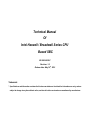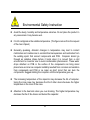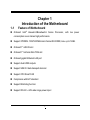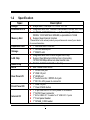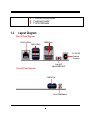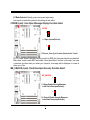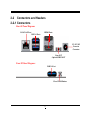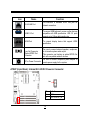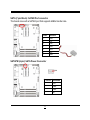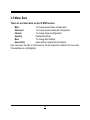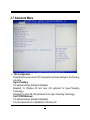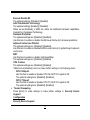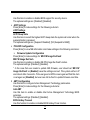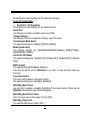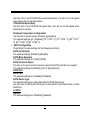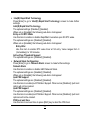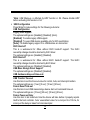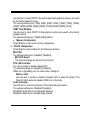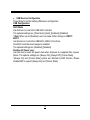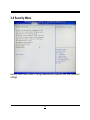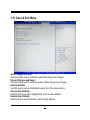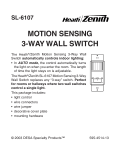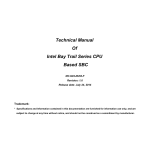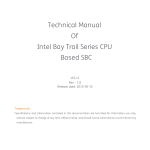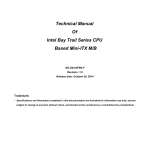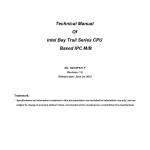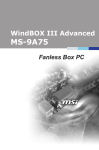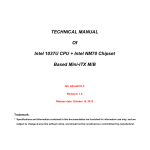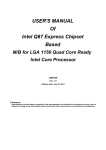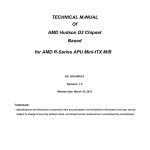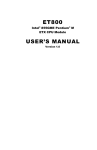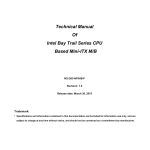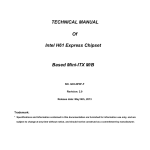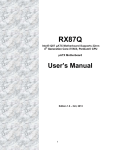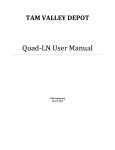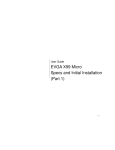Download Technical Manual Of Intel Haswell / Broadwell
Transcript
Technical Manual Of Intel Haswell / Broadwell Series CPU Based SBC NO.G03-NU92-F Revision: 1.0 th Release date: May 14 , 2015 Trademark: * Specifications and Information contained in this documentation are furnished for information use only, and are subject to change at any time without notice, and should not be construed as a commitment by manufacturer. Environmental Protection Announcement Do not dispose this electronic device into the trash while discarding. To minimize pollution and ensure environment protection of mother earth, please recycle. ii TABLE OF CONTENT ENVIRONMENTAL SAFETY INSTRUCTION ........................................................................... iv USER’S NOTICE ....................................................................................................................... v MANUAL REVISION INFORMATION ....................................................................................... v ITEM CHECKLIST ..................................................................................................................... v CHAPTER 1 INTRODUCTION OF THE MOTHERBOARD 1-1 FEATURE OF MOTHERBOARD ................................................................................ 1 1-2 SPECIFICATION ......................................................................................................... 2 1-3 LAYOUT DIAGRAM .................................................................................................... 3 CHAPTER 2 HARDWARE INSTALLATION 2-1 JUMPER SETTING ..................................................................................................... 7 2-2 CONNECTORS AND HEADERS................................................................................ 9 2-2-1 CONNECTORS ............................................................................................. 9 2-2-2 HEADERS ..................................................................................................... 12 CHAPTER 3 INTRODUCING BIOS 3-1 ENTERING SETUP ..................................................................................................... 16 3-2 BIOS MENU SCREEN ................................................................................................ 17 3-3 FUNCTION KEYS ....................................................................................................... 18 3-4 GETTING HELP .......................................................................................................... 18 3-5 MEMU BARS............................................................................................................... 19 3-6 MAIN MENU ................................................................................................................ 20 3-7 ADVANCED MENU..................................................................................................... 21 3-8 CHIPSET MENU.......................................................................................................... 32 3-9 SECURITY MENU ....................................................................................................... 35 3-10 BOOT MENU............................................................................................................... 36 3-11 SAVE & EXIT MENU................................................................................................... 37 iii Environmental Safety Instruction Avoid the dusty, humidity and temperature extremes. Do not place the product in any area where it may become wet. 0 to 60 centigrade is the suitable temperature. (The figure comes from the request of the main chipset) Generally speaking, dramatic changes in temperature may lead to contact malfunction and crackles due to constant thermal expansion and contraction from the welding spots’ that connect components and PCB. Computer should go through an adaptive phase before it boots when it is moved from a cold environment to a warmer one to avoid condensation phenomenon. These water drops attached on PCB or the surface of the components can bring about phenomena as minor as computer instability resulted from corrosion and oxidation from components and PCB or as major as short circuit that can burn the components. Suggest starting the computer until the temperature goes up. The increasing temperature of the capacitor may decrease the life of computer. Using the close case may decrease the life of other device because the higher temperature in the inner of the case. Attention to the heat sink when you over-clocking. The higher temperature may decrease the life of the device and burned the capacitor. iv USER’S NOTICE COPYRIGHT OF THIS MANUAL BELONGS TO THE MANUFACTURER. NO PART OF THIS MANUAL, INCLUDING THE PRODUCTS AND SOFTWARE DESCRIBED IN IT MAY BE REPRODUCED, TRANSMITTED OR TRANSLATED INTO ANY LANGUAGE IN ANY FORM OR BY ANY MEANS WITHOUT WRITTEN PERMISSION OF THE MANUFACTURER. THIS MANUAL CONTAINS ALL INFORMATION REQUIRED TO USE THIS MOTHER-BOARD SERIES AND WE DO ASSURE THIS MANUAL MEETS USER’S REQUIREMENT BUT WILL CHANGE, CORRECT ANY TIME WITHOUT NOTICE. MANUFACTURER PROVIDES THIS MANUAL “AS IS” WITHOUT WARRANTY OF ANY KIND, AND WILL NOT BE LIABLE FOR ANY INDIRECT, SPECIAL, INCIDENTIAL OR CONSEQUENTIAL DAMAGES (INCLUDING DAMANGES FOR LOSS OF PROFIT, LOSS OF BUSINESS, LOSS OF USE OF DATA, INTERRUPTION OF BUSINESS AND THE LIKE). PRODUCTS AND CORPORATE NAMES APPEARING IN THIS MANUAL MAY OR MAY NOT BE REGISTERED TRADEMARKS OR COPYRIGHTS OF THEIR RESPECTIVE COMPANIES, AND THEY ARE USED ONLY FOR IDENTIFICATION OR EXPLANATION AND TO THE OWNER’S BENEFIT, WITHOUT INTENT TO INFRINGE. Manual Revision Information Reversion 1.0 Revision History First Edition Date May 14th, 2015 Item Checklist Motherboard User’s Manual DVD for motherboard utilities Cable(s) v Chapter 1 Introduction of the Motherboard 1-1 Feature of Motherboard Onboard Intel® Haswell-U/Broadwell-U Series Processor, with low power consumption never denies high performance Support 2*DDR3L 1333/1600Mhz dual channel SO-DIMM, max. up to 16GB. Onboard 1* mSATA slot Onboard 1* half-size Mini-PCIE slot Onboard gigabit Ethernet LAN port Support dual HDMI outputs Support USB 3.0 data transport demand Support CPU Smart FAN Compliance with ErP standard Support Watchdog function Support DC+9V~+24V wide range power input 1 1-2 Specification Spec Design Embedded CPU Memory Slot Description 8-layer SBC; PCB size: 10.1 cm x 10.1 cm Integrated with Intel® Haswell-U/Broadwell-U series SoC CPU 2 * DDR3L SODIMM Slot for un-buffered Single Channel DDR3L 1333/1600 MHz SDRAM, expandable to 16GB Support dual channel function *Please refer to the actual product you purchase and consult your dealer for more information. Expansion Slot Storage LAN Chip Audio Chip BIOS Rear Panel I/O Front Panel I/O Internal I/O 1* Half-size Mini-PCIE slot 1* SATAIII 6Gb/s port 1* MSATA slot Integrated with Intel i218LM Gigabit LAN chip Support Fast Ethernet LAN function of providing 10/100/1000Mbps Ethernet data transfer rate Realtek ALC662 2-CH HD audio chip AMI 128MB Flash ROM 1* RJ-45 LAN port 2* USB 3.0 port 2* HDMI port 1* Audio Line-Out / SPDIF-Out jack 1* DC 9V~24V power-in connector 1* USB 3.0 port 1* Clear CMOS button 1* 2-pin Internal DC 9V~24V power-in connector 1* SATA Power connector 1* 9-Pin USB 2.0/1.1 header for 2* USB 2.0/1.1 ports 1* Front panel header 1* SPEAK_CON header 2 1-3 1* LAN LED activity header 1* serial port header 1* CPU FAN header Layout Diagram Rear IO Panel Diagram: RJ-45 LAN Port HDMI Ports USB 3.0 Ports 9V~24V DC Power-in Connector Line-OUT /Optical SPDIF OUT Front IO Panel Diagram: USB 3.0 Port Clear CMOS Button 3 Internal Diagram-Front Side: ME_UNLOCK SATA Hard Disk Power-Out Connector USB 2.0 Port Header SATAIII Port Front Panel Header COPEN AT_MODE Clear CMOS Button RJ-45 LAN Port Full-size MSATA Slot USB 3.0 Ports USB 3.0 Port LANLED Header Half-size Mini-PCIE Slot JP1 Serial Port Header (COM1) HDMI Ports DDR3L SODIMM Slots (SODIMM1/2) Speaker Connector Line-Out /Optical SPDIF Out 9V ~24V DC Power-in Connector Internal Power Connector 4 Internal Diagram-Back Side: Power Button Intel CPU CPUFAN Header 5 Jumper Jumper Name Description ME_UNLOCK Flash Descriptor Security Override Select COPEN Case Open Message Display Function Select AT_MODE ATX Mode & AT Mode Select JP1 COM Header Pin9 Function Select 2-Pin Block 2-Pin Block 2-Pin Block 4-Pin Block Connectors Connector LAN USB30 HDMI1 LINE_OUT DCIN USB31 ATX2P SATA SATAPW Name RJ-45 LAN Port Connector USB 3.0 Port Connector x2 HDMI Connector x2 Line Out Connector /SPDIF Out Connector DC 9V~24V Power–in Connector USB 3.0 Port Connector Internal 9V~24V DC Power–in Connector SATA Port Connector SATA Power out Connector Headers Header F_USB JW_FP LAN_LED SPEAK_CON COM CPUFAN Name USB 2.0 Port Header Front Panel Header LAN Activity LED Header Speaker Header Serial Port Header CPUFAN Header 6 Description 9-pin Block 9-pin Block 2-pin Block 4-pin Block 9-pin Block 3-pin Block Chapter 2 Hardware Installation 2-1 Jumper Setting JP1 (4-pin): COM Header Pin9 Function Select JP1→ COM1 Header Pin-9 1 3 5 1 3 5 2 4 6 2-4 Closed: Pin9=RING; 2 4 6 3-4 Closed: Pin9=+5V; AT_MODE (2-pin): ATX Mode &AT Mode Select AT_MODE 1 1-2 Open: ATX Mode Selected; 1 1-2 Closed:AT Mode Selected. *ATX Mode Selected: Press power button to power on after power input ready; 7 1 3 5 2 4 6 4-6 Closed: Pin9=DCIN. AT Mode Selected: Directly power on as power input ready. User needs to restart the system for the settings to take effect. COPEN (2-pin): Case Open Message Display Function Select COPEN 1 1-2 Open: Normal(Defualt); 1 1-2 Closed:Case Open Function Selected (One Touch). Pin 1-2 Closed: When Case open function pin short to GND, the Case open function was detected. When Used, needs to enter BIOS and enable ‘Case Open Detect’ function. In this case if your case is removed, next time when you restart your computer, a message will be displayed on screen to inform you of this. ME_UNLOCK (2-pin): Flash Descriptor Security Override Select ME_UNLOCK 1 1-2 Open:Enable Security Measures in the Flash Descriptor(Default); 1 1-2 Closed: Disable Security Measures in the Flash Descriptor(Override). 8 2-2 Connectors and Headers 2-2-1 Connectors Rear IO Panel Diagram: RJ-45 LAN Port HDMI Ports USB 3.0 Ports 9V~24V DC Power-in Connector Line-OUT /Optical SPDIF OUT Front IO Panel Diagram: USB 3.0 Port Clear CMOS Button 9 Icon Name Function RJ-45 LAN Port This connector is standard RJ-45 LAN jack for Network connection. USB 3.0 Port To connect USB keyboard, mouse or other devices compatible with USB specification. USB 3.0 ports supports up to 5Gbps data transfer rate. HDMI Port To connect display device that support HDMI specification. Line-Out Connector /Optical SPDIF-Out Connector For user to connect external speaker, earphones, etc to transfer system audio output. This connector can function as optical SPDIF-Out jack with compatible cables & devices. DC-in Power Connector For user to connect compatible power adapter to provide power supply for the system. ATX2P (2-pin Block): Internal 9V~24V DC Power-in Connector Pin1 10 Pin. Definition 1 2 GND +9V~+24V DC_IN SATA (7-pin Block): SATAIII Port connector The board come with a SATAIII port that supports 6GB/s transfer rate. Pin No. 1 Definition GND 2 TXP 3 TXN 4 GND 5 RXN 6 RXP 7 GND SATAPW (4-pin): SATA Power Connector Pin1 Pin No. Definition 1 +5V 2 GND 3 GND 4 NC 11 2-2-2 Header F_USB (9-pin): USB 2.0 Port Header VCC -DATA +DATA GND Pin 1 2 VCC -DATA +DATA GND NC JW_FP (9-pin): Front Panel Header HDDLED+ HDDLED- GND RSTSW VCC Pin 1 2 PWRLED+ PWRLEDPWRBT GND 12 LAN_LED (2-pin): LAN Activity LED Header Pin1 LED+ LED- SPEAK_CON (4-pin): Speaker Header Pin1 Pin No. 13 Definition 1 L- 2 L+ 3 R+ 4 R- COM (9-pin): Serial Port Header Pin NO. RS232 Pin1 2 3 4 5 *RS422 *RS485 Pin 1 DCD TX- DATA- Pin 2 RXD TX+ DATA+ Pin 3 TXD RX+ NC Pin 4 DTR RX- NC Pin 5 GND GND GND Pin 6 DSR NC NC Pin 7 RTS NC NC Pin 8 CTS NC NC Pin 9 RI NC NC 6 7 8 9 *Notice: User should go to BIOS settings at first to set ‘Transmission Mode Select’ for COM as RS422 or RS485 (refer to Page 25) to support RS422, RS485 function. 14 CPUFAN (3-pin): CPUFAN Header Pin1 15 Pin No. Definition 1 VCC 2 3 GND Fan Detect Chapter 3 Introducing BIOS Notice! The BIOS options in this manual are for reference only. Different configurations may lead to difference in BIOS screen and BIOS screens in manuals are usually the first BIOS version when the board is released and may be different from your purchased motherboard. Users are welcome to download the latest BIOS version form our official website. The BIOS is a program located on a Flash Memory on the motherboard. This program is a bridge between motherboard and operating system. When you start the computer, the BIOS program will gain control. The BIOS first operates an auto-diagnostic test called POST (power on self test) for all the necessary hardware, it detects the entire hardware device and configures the parameters of the hardware synchronization. Only when these tasks are completed done it gives up control of the computer to operating system (OS). Since the BIOS is the only channel for hardware and software to communicate, it is the key factor for system stability, and in ensuring that your system performance as its best. 3-1 Entering Setup Power on the computer and by pressing <Del> immediately allows you to enter Setup. If the message disappears before your respond and you still wish to enter Setup, restart the system to try again by turning it OFF then ON or pressing the “RESET” button on the system case. You may also restart by simultaneously pressing <Ctrl>, <Alt> and <Delete> keys. If you do not press the keys at the correct time and the system does not boot, an error message will be displayed and you will again be asked to Press <Del> to enter Setup 16 3-2 BIOS Menu Screen The following diagram show a general BIOS menu screen: Menu Bar General Help Items Current Setting Value Menu Items Function Keys BIOS Menu Screen 17 3-3 Function Keys In the above BIOS Setup main menu of, you can see several options. We will explain these options step by step in the following pages of this chapter, but let us first see a short description of the function keys you may use here: Press (left, right) to select screen; Press (up, down) to choose, in the main menu, the option you want to confirm or to modify. Press <Enter> to select. Press <+>/<–> keys when you want to modify the BIOS parameters for the active option. [F1]: General help. [F2]: Previous value. [F3]: Optimized defaults. [F4]: Save & Exit. Press <Esc> to quit the BIOS Setup. [F7]: User can press this key to enter Boot Menu when system starts up. 3-4 Getting Help Main Menu The on-line description of the highlighted setup function is displayed at the top right corner the screen. Status Page Setup Menu/Option Page Setup Menu Press F1 to pop up a small help window that describes the appropriate keys to use and the possible selections for the highlighted item. To exit the Help Window, press <Esc>. 18 3-5 Menu Bars There are six menu bars on top of BIOS screen: Main To change system basic configuration Advanced To change system advanced configuration Chipset To change chipset configuration Security Password settings Boot To change boot settings Save & Exit Save setting, loading and exit options. User can press the right or left arrow key on the keyboard to switch from menu bar. The selected one is highlighted. 19 3-6 Main Menu Main menu screen includes some basic system information. Highlight the item and then use the <+> or <-> and numerical keyboard keys to select the value you want in each item. System Date Set the date. Please use [Tab] to switch between date elements. System Time Set the time. Please use [Tab] to switch between time elements. 20 3-7 Advanced Menu CPU Configuration Press [Enter] to view current CPU configuration and make settings for the following sub-items: Hyper-Threading The optional settings: [Disabled]; [Enabled]. [Enabled]: for Windows XP and Linux (OS optimized for Hyper-Threading Technology). [Disabled]: for other OS (OS optimized not for Hyper-Threading Technology). Limit CPUID Maximum The optional settings: [Disabled]; [Enabled]. This item should be set as [Disabled] for Windows XP. 21 Execute Disable Bit The optional settings: [Disabled]; [Enabled]. Intel Virtualization Technology The optional settings: [Enabled]; [Disabled]. When set as [Enabled], a VMM can utilize the additional hardware capabilities provided by Vanderpool Technology. Hardware Prefetcher The optional settings are: [Disabled]; [Enabled]. Use this item to enable or disable the Mid Level Cache (L2) streamer prefetcher. Adjacent Cache Line Prefetch The optional settings are: [Disabled]; [Enabled]. Use this item to enable or disable the Mid Level Cache (L2) prefetching of adjacent cache lines. EIST Use this item to enable or disable Intel SpeedStep. The optional settings are: [Disabled]; [Enabled]. CPU C states The optional settings are: [Disabled]; [Enabled]. *When set as [Enabled], user can make further settings in the following items: CPU C6 Report Use this item to enable or disable CPU C6 (ACPI C3) report to OS. The optional settings are: [Disabled]; [Enabled]. CPU C7 Report Use this item to enable or disable CPU C7 (ACPI C3) report to OS. The optional settings are: [Disabled]; [Enabled]. Trusted Computing Press [Enter] to make settings to make further settings in ‘Security Device Support’. Configuration Security Device Support 22 Use this item to enable or disable BIOS support for security device. The optional settings are: [Disabled]; [Enabled]. ACPI Settings Press [Enter] to make settings for the following sub-item: ACPI Settings ACPI Sleep State Use this item to select the highest ACPI sleep state the system will enter when the suspend button is pressed. The optional settings are: [Suspend Disabled]; [S3 (Suspend to RAM)]. PCH-FW Configuration Press [Enter] to view ME information and make settings in the following sub-items: Firmware Update Configuration Press [Enter] to make settings for ‘ME FW Image Re-Flash’. ME FW Image Re-Flash Use this item to enable or disable ME FW Image Re-Flash function. The optional settings: [Disabled]; [Enabled]. * In the case that user needs to update ME firmware, user should set ‘ME FW Image Re-Flash’ as [Enabled], save the settings and exit. The system will turn off and reboot after 4 seconds. If the user goes to BIOS screen again will find this item is set again as [Disabled], but user can still re-flash to update firmware next time. AMT Configuration Use this item to configure Active Management Technology parameters. Press [Enter] to make settings for the following sub-items: Intel AMT Use this item to enable or disable Intel Active Management Technology BIOS extension. The optional settings: [Disabled]; [Enabled]. BIOS Hotkey Pressed Use this function to enable or disable BIOS Hotkey Press function. 23 MEBx Selection Screen Use this function to enable or disable MEBx Selection Screen function. Hide Un-Configure ME Confirmation Use this function to enable or disable Hide Un-Configure ME without password Configuration Prompt function. MEBx Debug Message Output Use this function to enable or disable MEBx Debug Message Output function. Un-Configure ME Use this function to enable or disable Un-Configure ME without password function. Amt Wait Timer Use this item to set time to wait before sending ASF_GET_BOOT_OPTIONS. Disable ME Use this item to set ME to soft Temporary Disabled function. ASF Use this item to enable or disable Alert Specification Format. Active Remote Assistance Process Use this item to enable or disable Trigger CIRA boot function. USB Configure Use this item to enable or disable USB configure function. PET Progress Use this item to enable or disable PET events progress to receive PET event or not. WatchDog Use this item to enable or disable WatchDog Timer. *When set as [Enabled], the following sub-items shall appear: OS Timer Use this item to set OS watch dog timer. BIOS Timer Use this item to set BIOS watch dog timer. Super I/O Configuration 24 Press [Enter] to make settings for the following sub-items: Super IO Configuration Serial Port 1 Configuration Press [Enter] to make settings for the following items: Serial Port Use this item to enable or disable serial port (COM). Change Settings Use this item to select an optimal setting for super IO device. Transmission Mode Select The optional settings are: [RS422]; [RS232]; [RS485]. Mode Speed Select The optional settings are: [RS232/RS422/RS485=250kbps]; [RS232=1Mbps, RS422/RS485=10Mbps]. Serial Port FIF0 Mode The optional settings are: [16-Byte FIF0]; [32-Byte FIF0]; [64-Byte FIF0]; [128-Byte FIF0]. ERP Function The optional settings:[Disabled]; [Enabled]. This item should be set as [Disabled] if you wish to have all active wake-up functions. Case Open Detect This item controls detect case open function. The optional settings are: [Enabled]; [Disabled]. WatchDog Reset Timer Use this item to enable or disable WatchDog Timer reset function. When set as [Enabled], the following sub-items shall appear: WatchDog Reset Timer Value User can set a value in the range of [10] to [255]. WatchDog Timer Unit The optional settings are: [Sec.]; [Min.]. 25 WatchDog Wake-up Timer Use this item to enable or disable WatchDog Timer Wake-up function. When set as [Enabled], the following sub-items shall appear: WatchDog Wake-up Timer Value in ERP User can select a value in the range of [10] to [4095] seconds when ‘WatchDog Timer Unit in ERP’ set as [Sec]; or in the range of [1] to [4095] minutes when ‘WatchDog Timer Unit in ERP’ set as [Min]. WatchDog Timer Unit The optional settings are: [Sec.]; [Min.]. ATX Power Emulate AT Power This item support Emulate AT power function, MB power On/Off control by power supply. User needs to select ‘AT or ATX Mode’ on MB jumper at first (ATX Mode & AT Mode Select). PC Health Status Press [Enter] to view current hardware health status & make further settings in ‘SmartFAN Configuration’ & ‘Shutdown Temperature’. SmartFAN Configuration Press [Enter] to make settings for SmartFAN Configuration: SmartFAN Configuration CPUFAN Smart Mode The optional settings are: [Disabled]; [Enabled]. When set as [Enabled], the following sub-items shall appear: CPUFAN Full-Speed Temperature Use this item to set CPUFAN full speed temperature. Fan will run at full speed when above the pre-set temperature. CPUFAN Full-Speed Duty Use this item to set CPUFAN full speed duty. Fan will run at full speed when above the pre-set duty. CPUFAN Idle-Speed Temperature 26 Use this item to set CPUFAN idle speed temperature. Fan will run at idle speed when below the pre-set temperature. CPUFAN Idle-Speed Duty Use this item to set CPUFAN idle speed duty. Fan will run at idle speed when below the pre-set duty. Shutdown Temperature Configuration Use this item to select system shutdown temperature. o o o o o o The optional settings are: [Disabled]; [70 C/156 F]; [75 C/164 F]; [80 C/172 o o o o F]; [85 C/180 F];[90 C/188 F]. SATA Configuration Press [Enter] to make settings for the following sub-items: SATA Controller(s) The optional settings: [Disabled]; [Enabled]. SATA Mode Selection The optional settings are: [AHCI]; [RAID]. SATA Controller Speed The item is for user to set the maximum speed the SATA controller can support. The optional settings are:[Default]; [Gen1]; [Gen2];[Gen3]. SATA Port SATA Port The optional settings are: [Enabled]; [Disabled]. SATA Device Type The optional settings are: [Hard Disk Driver]; [Solid State Drive]. Use this item to identify the SATA port is connected to Solid State Drive or Hard Disk Drive. m-SATA mSATA The optional settings are: [Disabled]; [Enabled]. 27 Intel(R) Rapid Start Technology Press [Enter] to go to ‘Intel(R) Rapid Start Technology’ screen to make further settings. Intel(R) Rapid Start Technology The optional settings: [Disabled]; [Enabled]. When set as [Enabled], the following sub-items shall appear: Entry on S3 RTC Wake Use this item to enable or disable RapidStart invocation upon S3 RTC wake. The optional settings are: [Disabled]; [Enabled]. When set as [Enabled], the following sub-items shall appear: Entry After Use this item to enable RTC wake timer at S3 entry. Value ranges from 0 (Immediately) to 120 minutes. Active Page Threshold Support The optional settings are: [Disabled]; [Enabled]. Network Stack Configuration Press [Enter] to go to ‘Network Stack’ screen to make further settings. Network Stack Use this item to enable or disable UEFI Network Stack. The optional settings are: [Enabled]; [Disabled]. When set as [Enabled], the following sub-items shall appear: Ipv4 PXE Support The optional settings are: [Disabled]; [Enabled]. Use this item to enable Ipv4 PXE Boot Support. When set as [Disabled], Ipv4 boot option will not be created. Ipv6 PXE Support The optional settings are: [Disabled]; [Enabled]. Use this item to enable Ipv6 PXE Boot Support. When set as [Disabled], Ipv4 boot optional will not be created. PXE boot wait time Use this item to set wait time to press [ESC] key to abort the PXE boot. 28 Media Detect Count Use this item to set number of times presence of media will be checked. CSM Configuration Press [Enter] to make settings for the following sub-items: Compatibility Support Module Configuration Boot Option Filter This item controls Legacy/UEFI ROMs priority. The optional settings are: [UEFI and Legacy]; [UEFI only]; [Legacy only]. Network This item controls the execution of UEFI and legacy PXE OpROM. The optional settings are: [Do not launch]; [UEFI only]; [Legacy only]. Storage This item controls the execution of UEFI and Legacy Storage OpROM. The optional settings are: [Do not launch]; [UEFI only]; [Legacy]. Other PCI devices This item determines OpROM execution policy for devices other than Network, storage or video. The optional settings are: [Do not launch]; [UEFI only]; [Legacy]. Wake-up Function Settings Press [Enter] to make settings for the following sub-items: Wake-up System with Fixed Time Use this item to enable or disable system wake-up by RTC alarm. The optional settings: [Disabled]; [Enabled]. When set as [Enabled], system will wake on the hour/min/sec specified. Wake-up System with Dynamic Time Use this item to enable or disable system wake-up by RTC alarm. The optional settings: [Disabled]; [Enabled]. When set as [Enabled], system will wake on the current time + increased minute(s). UAB0/1 Wake-up from S3-S4 The optional settings: [Enabled]; [Disabled]. 29 *Note: USB Wake-up is affected by ERP function in S4. Please disable ERP before activating this function in S4. USB Configuration Press [Enter] to make settings for the following sub-items: USB Configuration Legacy USB Support The optional settings are: [Enabled]; [Disabled]; [Auto]. [Enabled]: To enable legacy USB support. [Disabled]: To keep USB devices available only for EFI specification, [Auto]: To disable legacy support if no USB devices are connected. XHCI Hand-off This is a workaround for OSes without XHCI hand-off support. The XHCI ownership change should be claimed by XHCI driver. The optional settings are: [Enabled]; [Disabled]. EHCI Hand-off This is a workaround for OSes without EHCI hand-off support. The EHCI ownership change should be claimed by EHCI driver. The optional settings are: [Disabled]; [Enabled]. USB Mass Storage Driver Support The optional settings are: [Disabled]; [Enabled]. USB hardware delay and time-outs: USB Transfer Time-out Use this item to set the time-out value for control, bulk, and interrupt transfers. The optional settings are: [1 sec]; [5 sec]; [10 sec]; [20 sec]. Device Reset Time-out Use this item to set USB mass storage device start unit command time-out. The optional settings are: [10 sec]; [20 sec]; [30 sec]; [40 sec]. Device Power-up Delay Use this item to set maximum time the device will take before it properly reports itself to the host controller. ‘Auto’ uses default value: for a root port it is 100 ms, for a hub port the delay is taken from hub descriptor. 30 The optional settings: [Auto]; [Manual]. Select [Manual] you can set value for the following sub-item: ‘Device Power-up Delay in Seconds’. Device Power-up Delay in Seconds The delay range is from [1] to [40] seconds, in one second increments. Intel(R) Ethernet Connection I218-LM-XX:XX:XX:XX:XX:XX Press [Enter] to view current network information and make further settings in ‘NIC Configuration’ NIC Configuration Press [Enter] to configure the network device port. Link Speed Use this item to specify the port speed used for the selected boot protocol. The optional settings are: [Auto Negotiated]; [10 Mbps Half]; [10 Mbps Full]; [10 0Mbps Half]; [100 Mbps Full]. Wake On LAN Use this item to enable the server to be powered on using an in-hand magic packet. Blink LEDs Use this item to identify the physical network port by blinking the associated LED. Driver Health Press [Enter] to get driver Health Status information for the drivers/controllers. 31 3-8 Chipset Menu ▶ System Agent (SA) Configuration Press [Enter] to make settings for the following sub-items: VT-d The optional settings are: [Enabled]; [Disabled]. * This item might not be available depending on configuration. ▶ Graphics Configuration Press [Enter] to make further settings for Graphics Configuration. Graphics Configuration Aperture Size The optional settings are: [128MB]; [256MB]; [512MB]. DVMT Pre-Allocated 32 Use this item to select DVMT 5.0 pre-allocated (fixed) graphics memory size used by the internal graphics device. The optional settings are: [32M]; [64M]; [96M]; [128M]; [160M]; [192M]; [224M]; [256M]; [288M]; [320M]; [352M]; [384M]; [416M]; [448M]; [480M]; [512M]. DVMT Total Gfx Mem Use this item to select DVMT 5.0 total graphics memory size used by the internal graphics device. The optional settings are: [128M]; [256M]; [MAX]. ▶ Memory Configuration Press [Enter] to view current memory configuration. ▶ PCH-IO Configuration Press [Enter] to make settings for the following sub-items: Mini PCIE The optional settings are: [Enabled]; [Disabled]. Mini PCIE Speed The optional settings are: [Auto]; [Gen2]; [Gen1]. PCH LAN Controller For user to enable or disable onboard NIC. The optional settings are: [Enabled]; [Disabled]. When set as [Enabled], user can make further settings in: Wake on LAN Use this item to enable or disable integrated LAN to wake the system (The Wake On LAN cannot be disabled if ME is on at Sx state). Audio Controller Use this item to control the detection of the Azalia HD Audio device. The optional settings are: [Disabled]; [Enabled]. [Disabled]: Azalia will be unconditionally disabled; [Enabled]: Azalia will be unconditionally enabled. 33 USB Devices Configuration Press [Enter] to further setting USB device configuration. USB Configuration ▶ XHCI Mode Use this item to control the USB XHCI controller. The optional settings are: [Smart Auto]; [Auto]; [Enabled]; [Disabled]. * Note: When set as [Disabled], user can make further settings in ‘EHCI1’. EHCI1 Use this item to control the USB EHCI (USB 2.0) functions. One EHCI controller must always be enabled. The optional settings are: [Disabled]; [Enabled]. Restore AC Power Loss Use this item to select AC power state when ACpower is re-applied after a power failure. The optional settings are: [Always On]; [Always Off]; [Former State]. *[Always On] and [Former State] options are affected by ERP function. Please disable ERP to support [Always On] and [Former State]. 34 3-9 Security Menu Security menu allow users to change administrator password and user password settings. 35 3-10 Boot Menu Boot Configuration Setup Prompt Timeout Use this item to set number of seconds to wait for setup activation key. Bootup Numlock State Use this item to select keyboard numlock state. The optional settings are: [On]; [Off]. Quiet Boot The optional settings are: [Disabled]; [Enabled]. Boot Option Priorities Boot Option#1/2… The optional settings are: [UEFI: Built-in EFI Shell]; [Disabled]. 36 3-11 Save & Exit Menu Save Changes and Reset This item allows user to reset the system after saving the changes. Discard Changes and Reset This item allows user to reset the system without saving any changes. Restore Defaults Use this item to restore /load default values for all the setup options. Save as User Defaults Use this item to save the changes done so far as user defaults. Restore User Defaults Use this item to restore defaults to all the setup options. 37 Boot Override UEFI: Built-in EFI Shell/xx… Press this item to select the device as boot disk after save configuration and reset Lauch EFI Shell from filesystem device Use this item to launch EFI shell application (shell.efi) from one of the available filesystem device. 38