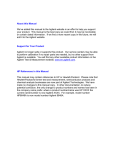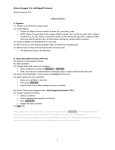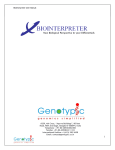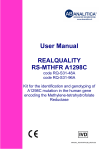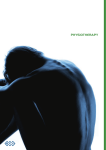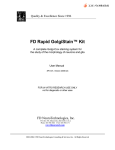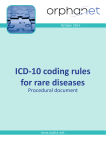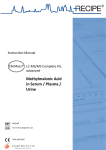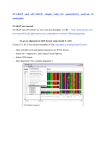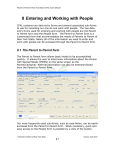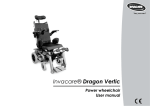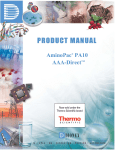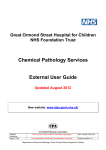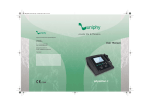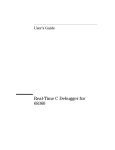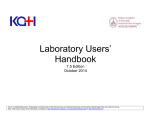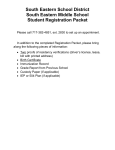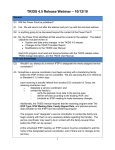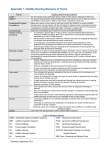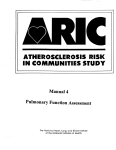Download Using the TKIDS User Manual - Texas Department of Assistive and
Transcript
TKIDS Department of Assistive and Rehabilitative Services Division for Early Childhood Intervention Services Release Date: June, 2012 TKIDS User Manual, June 2012 Version 8.0 Texas Kids Intervention Data System (TKIDS) is an information and reporting system of the Division for Early Childhood Intervention Services (ECI), Texas Department of Assistive and Rehabilitative Services. All names in the TKIDS User Manual are purely fictitious. TKIDS USER MANUAL TABLE OF CONTENTS Chapter 1: Introduction to TKIDS .......................................................................... 1 Using the TKIDS User Manual ...................................................................... 1 How to Get Help ............................................................................................ 2 Chapter 2: TKIDS Access and Login .................................................................... 3 Minimum System Requirements .................................................................... 3 Login Instructions .......................................................................................... 3 Chapter 3: Organization of TKIDS ........................................................................ 7 Types of Information ...................................................................................... 7 Options ........................................................................................................ 10 Case Dispositions ........................................................................................ 12 Disposition Change Diagram ....................................................................... 13 General Data Entry Issues .......................................................................... 14 Chapter 4: Child Case Procedures ..................................................................... 17 Case Search................................................................................................ 17 Child/Case Create ....................................................................................... 22 Child Referral .............................................................................................. 26 Case Pre-enrollment/Screening .................................................................. 32 Evaluation/Assessment ............................................................................... 36 Family .......................................................................................................... 44 Medical ........................................................................................................ 48 Third Party Benefits ..................................................................................... 53 Case Management and Targeted Case Management (CM/TCM) ............... 57 Individualized Family Service Plan (IFSP) ................................................... 60 Child Outcomes ........................................................................................... 71 Transition..................................................................................................... 73 Case Actions ............................................................................................... 75 Notes ........................................................................................................... 79 Case Report ................................................................................................ 80 Previous Case Report ................................................................................. 80 Disposition Changes ................................................................................... 81 Instructions for Transfers ............................................................................. 85 Chapter 5: Program and Employee..................................................................... 88 Employee Administration ............................................................................. 88 Program Administration ............................................................................... 93 Chapter 6: Global Actions ................................................................................... 98 Chapter 7: Security ........................................................................................... 100 Introduction................................................................................................ 100 Security Features ...................................................................................... 100 Security Procedures Required of TKIDS Users ......................................... 101 Chapter 8: Data Cleanup Procedures ............................................................... 104 Case Records............................................................................................ 104 TKIDS User Manual, June 2012 Version 8.0 Employee Records .................................................................................... 106 Appendix A - TKIDS Data Dictionary ................................................................ 107 Child/Case Create ..................................................................................... 107 Program Administration ............................................................................. 148 Employee Administration ........................................................................... 150 Appendix B - Edit, Logical Consistency and Validation Checks ........................ 153 Appendix C - Birth Weight Conversion Grams to Pounds/Ounces ................... 158 Appendix D – Qualifying Diagnoses:................................................................. 161 Names and ICD-9 Codes .................................................................................. 161 Order by Alpha .......................................................................................... 161 Order by ICD-9 Code ................................................................................ 167 Security Agreement .......................................................................................... 173 TKIDS User Manual, June 2012 Version 8.0 Chapter 1: Introduction to TKIDS The Division for Early Childhood Intervention Services (ECI) of the Texas Department of Assistive and Rehabilitative Services (DARS) is responsible for serving families with children birth to 36 months with developmental delays or disabilities. The ECI service system is supported by state, federal and local funds and is administered in accordance with federal legislation, the Individuals with Disabilities Education Act (IDEA), Part C. The Texas Kids Intervention Data System, or TKIDS, is an automated system developed to collect information on children’s progress through the early intervention service system, and to record the types of services provided to children and their families. TKIDS information is used to: Help ECI plan, monitor and budget for services; Assist local programs in managing their ECI programs; Identify programmatic areas in need of improvement; and Fulfill state and federal government reporting requirements. Using the TKIDS User Manual The TKIDS User Manual describes the TKIDS application, its features and procedures for using those features. The manual is organized into chapters, each of which is divided into several sections. In addition, seven appendices provide more detailed information on different aspects of TKIDS data. The Table of Contents gives an overview of the manual and is designed to assist users in quickly locating instructions and procedures. When the user moves the cursor over a Table of Contents entry, pressing Ctrl or Ctrl-click will navigate to that page. There are several other hyperlinks throughout the manual. Pressing Altleft arrow will navigate back to the previous page. Chapter 1: Provides an introduction to the manual, an overview of the other chapters and appendices, and information on how to obtain additional assistance. Chapter 2: Describes how to access and login to the TKIDS application. Chapter 3: Provides an overview of the types of data in TKIDS and the system’s organization. Also included are general hints and tips for data entry. Chapter 4: Describes very specific, detailed procedures for using TKIDS for child, family and services information. Chapter 5: Describes procedures for using program and personnel/employee information. 1 TKIDS User Manual, June 2012 Version 8.0 Chapter 6: Describes how to use Global Actions Chapter 7: Presents information on security features. Chapter 8: Describes data cleanup procedures. Appendix A – TKIDS Data Dictionary: Provides definitions of data fields and/or their response options. Appendix B - Edit, Logical Consistency and Validation Checks: Details data entry restrictions that are incorporated within TKIDS. Appendix C - Birth Weight Conversion : Includes a table that can be used to convert grams to pounds/ounces to report the child’s birth weight. Appendix D – Qualifying Diagnoses: Names and ICD-9 Codes: Provides information for reporting diagnoses and ICD9 codes for children that qualify with a medically diagnosed condition. Security Agreement: Includes the DARS security form that authorizes TKIDS users and binds the users to ensure the security and confidentiality of ECI client and administrative data in TKIDS. How to Get Help The chapters and appendices in this manual provide valuable information and were developed to make it easier for the user to use TKIDS. The user should review it first to clarify issues that arise as the application is used – for technical problems, procedural questions or definitions. Questions about procedures or definitions, e.g., how to interpret a specific item, may be submitted via email to [email protected]. Some questions may arise that have more to do with program policy than TKIDS. Policy questions should be directed to the [email protected] mailbox or to the assigned performance manager. The DARS Help Desk will help users login, reset passwords, and respond to technical problems (e.g., error messages or functions that are not working). The toll-free number for the DARS Help Desk is 1-866-405–4537. Note: If there is any discrepancy between information contained in this manual and ECI’s rules or standards, the rules and standards take precedence over this manual. 2 TKIDS User Manual, June 2012 Version 8.0 Chapter 2: TKIDS Access and Login This section summarizes information about system requirements, internet access and login procedures for the TKIDS application. Minimum System Requirements The following are "minimum" requirements for a workstation to run the TKIDS web application: Windows Operating System (XP or later) Functional standard high speed internet connection; Internet Explorer version 6, 7, or 8 VGA or higher resolution monitor; Super VGA recommended User Authorization In order to use the TKIDS application, individuals must first submit a security agreement to obtain a user name and password. See Security Agreement. The TKIDS application allows three different levels of security for program staff, which determine the extent of user access to data. Users who are granted Read-Only access can read case data, but cannot insert, edit or delete records in the database. Users who are granted Case User access have read and write access to case records in the database. They can insert, edit and delete records in the database pertaining to child cases. Users who are granted Case Admin access have read and write access to the same case data as the Case User level, and the Case Admin can also insert, edit and delete parts of employee and program records. Login Instructions 1. After submitting a completed DARS ECI Security Agreement, the user will receive a user name (login), and temporary password from the DARS Help Desk. Passwords are case sensitive, so be sure to note whether letters are upper or lower case. 2. The internet browser (e.g., Internet Explorer) must be used to access the TKIDS web site (URL) at: https://pier.dars.state.tx.us Upon clicking the link above, the following Login screen will appear: 3 TKIDS User Manual, June 2012 Version 8.0 3. The user does the following to log in: In the User Name box, enters his/her current TKIDS user name (login); In the Password box, enters his/her password; and Clicks on the Log In button. NOTE: If logging in for the first time, the user should NOT click on the Change Password link. See below, Additional Information. 4. After the first login, the user must change his/her password. The Change Password screen below will appear. A new password must be chosen that meets the following rules: Passwords must contain a minimum of 7 characters, but no more than 16. Passwords are case sensitive. Passwords must contain characters from each of the following classes: English upper or lower case letters (Example: A, B, C ... Z, a, b, c ... z ) Westernized Arabic numbers ( Example: 0, 1, 2 ... 9) Non-alphanumeric characters (Example: !, @, # ... &) 5. To change the password, the user does the following: 4 TKIDS User Manual, June 2012 Version 8.0 In the New Password box, enters a new password, and in the Confirm New Password box, reenters the new password; and Clicks on the Change Password button. If the user decides not to change the password at this time, the Cancel button should be selected. 6. If the password is successfully changed, the following message will appear: 7. When clicking on the Continue button, the TKIDS login screen will appear and the user may log in with the new password. 8. To log in, the user does the following: In the User Name box, enters his/her current TKIDS user name; In the Password box, enters a new password; and Clicks on the Log In button. 9. Upon successfully logging in, the TKIDS main page similar to the screen below will appear. 5 TKIDS User Manual, June 2012 Version 8.0 Additional Information: After logging in with the new password, the password can be changed at any time by clicking the Change Password link. If the user forgets his/her password, clicking the Forgot Your Password? link will provide a number to call to have the password reset. The new password should be remembered and should not be shared with anyone. The password should not be stored in obvious places such as on the user’s computer monitor or in a top desk drawer. 6 TKIDS User Manual, June 2012 Version 8.0 Chapter 3: Organization of TKIDS The TKIDS main page consists of the following four menu headings: Case (link) – Allows users to create, modify or search for information related to a child’s case. Admin (link) – Allows users to enter, modify or search for program and employee information. (Note: Only users with Case Admin security have access to Admin functions.) Global Actions (link) – Allows users to identify future actions that need to take place for groups of children. Logout – allows users to logout of the application. The main page also has a bulletin board for the posting of TKIDS-related announcements by DARS ECI. Types of Information Administrative Data Two types of administrative information are reported through TKIDS: program information; and employee/user data (user data is only viewable by ECI State Office). 7 TKIDS User Manual, June 2012 Version 8.0 Program Data The Program Administration page contains: Program (agency) name; Program number (program code); and Contact information for the Program Director and program, including: o the physical and mailing address of the program, o email address, and o phone and fax numbers; Name, title, phone number and e-mail address of other administrative officers; and A function to assign employees/personnel to programs. Employee Data The Employee Administration section details individual employee information for ECI staff and contract employees, including: demographic information contact information hire date termination date 8 TKIDS User Manual, June 2012 Version 8.0 salary credentials Child Data Child-level information is found in the Case section. Child-level information must be entered into TKIDS for all valid referrals. Valid referrals include all written, phone and face-to-face referrals that the program receives from any source. Do not enter information on inappropriate referrals; for example, children three years of age and older. Do not enter information on point-of-access referrals. These are referrals for children outside the contracted service area for which the program is acting as a point of access, facilitating referrals to other programs. The program that receives the referral for the child in their service area should enter the case. Once referral information is entered into TKIDS, additional information is required as the child moves through the service system. The additional information 9 TKIDS User Manual, June 2012 Version 8.0 required is described throughout Chapter 4 of the TKIDS User Manual and is summarized at the end of each section. . For each child, a child case record is created and appears in the Case section (see below). The top of each page in the case section presents basic identifying information about the child/case, including: the child’s ID number, name, case ID number, and current disposition with effective date. The Effective Date in Current Disposition refers to the date that the child entered into the current disposition. These boxes are read-only and are generated by the system, not the user. At the right, under Option, are the links to the various pages in the Case section. Options The Case section of TKIDS is organized by pages that are labeled according to the content of information on the page. The following pages are available in the Case section: Referral: Contains child demographic data, referral information, transfer dates and exit dates. Pre-enrollment/Screening: Contains date of first face-to-face contact and initial and primary service coordinator assignments. This section also contains results of screenings and/or vision, hearing, nutrition and assistive technology needs assessments. Evaluation/Assessment: Contains information on specific evaluations/assessments as well as information related to the child’s eligibility. 10 TKIDS User Manual, June 2012 Version 8.0 Medical: Contains medical information, including the child’s physical examination date, immunization status, physicians associated with the child’s case, medical diagnoses and therapy prescriptions. Third-Party Benefits: Contains Medicaid, CHIP, private and other insurance information pertinent to the child. CM/TCM: Contains Case Management (CM) and Targeted Case Management (TCM) activities. IFSP: Contains information regarding the Individualized Family Service Plan (IFSP) and planned and delivered services for children enrolled in comprehensive services. Family: Contains family size, family income and information on individual family members. Child Outcomes: Contains information on Child Outcome Summary Form (COSF) ratings for various points in time and calculated categories. Transition: Contains information on the transition plan, transition conference, and notification to Part B. Disposition Change: Contains information related to the changes in the disposition of the case. History: Displays a history of the dispositions of the case. Actions: Provides information about case actions that are necessary for the child’s case. Actions are either generated by the system or by users. An action listed on this page serves as a reminder that an activity needs to be completed by a specific due date. Notes: Provides a place to enter notes on the child’s case. Case Report: Prints a summary report of information pertinent to this case for the child. Previous Case Report: Prints a summary report of information pertinent to the most recent previous case, if any, for the child. This option will not appear if the child did not have a previous case. To move between the pages, click on the hyperlink (link) for the page in the upper right corner of any page. This will open the desired page and allow the user to enter data or view previously saved information on the page. 11 TKIDS User Manual, June 2012 Version 8.0 At the bottom of the Case pages are two buttons labeled Save and Close. Clicking the Save button saves data that has been entered. Clicking the Close button closes a page or detail window. Case Dispositions The structure of TKIDS is based on a set of dispositions that reflect points on the ECI service continuum from referral to exit. The Disposition Change Diagram on the following page illustrates how dispositions form the basis of the TKIDS system. The disposition types are: Referral Eligibility Determination Enrolled (in Comprehensive Services) Follow-Along (Follow-along services track the developmental progress of a child who is determined ineligible for, or whose parent declines, early intervention services. Follow-along services are provided only for a documented clinical reason, as determined by the interdisciplinary team.) Closure Dispositions are important in TKIDS for several reasons: The disposition indicates the status of a case at a point in time. Dispositions determine the type and amount of information that is required for each case. The reasons that are available when moving a case to Follow-Along or Closure depend on the current disposition of the case. Some changes in disposition are controlled by the user and others are controlled by the TKIDS application. User-controlled changes are those in which the user directly moves a case from one disposition to another, and are indicated by a dotted line in the Disposition Change Diagram. For example, a case can go from Eligibility Determination to Follow-Along or from any disposition to Closure. Application-controlled changes are generated by the TKIDS application and are indicated by a bold line in the diagram. Each of these disposition changes has a “triggering event” that automatically causes the case to move from one disposition to another. These triggering events are presented to the left of the bold lines denoting the application-controlled changes. For example, when the Date of First Face-to-Face Contact and Initial Service Coordinator are entered and saved, the disposition automatically changes from Referral to Eligibility Determination. 12 TKIDS User Manual, June 2012 Version 8.0 Disposition Change Diagram Texas Kids Intervention Data System (TKIDS) Minimum data required: Triggering event: Program Child’s Name Child’s DOB Child’s Gender Referral Date Upon creation of a new Child or Case record on the Child/Case Create window Referral Only for referrals from Follow Along in another ECI program Triggering event: Minimum data required: Reason Effective Date Upon “Save” on the Case window with an Initial Coordinator assigned and Date of First Face-to-face Contact Minimum data required: Initial Coordinator Date of First Face-toface Contact Follow Along Minimum data required: Reason Effective Date Eligibility Determination Minimum data required: Eligibility Type Eligibility Date Screening Results for Hearing and Vision One or more diagnoses or areas Primary Coordinator Race IFSP Type IFSP Meeting Date IFSP Family Signed Date Triggering event: Upon creation of the first IFSP record and entry of the “Family Signed Date” on the IFSP window Enrolled Change under user control Change under application control 13 Closure TKIDS User Manual, June 2012 Version 8.0 General Data Entry Issues Navigating within a Page Users may use a mouse to move the cursor around and make selections from the drop-down lists or use the Tab key to move from field to field on a page. The Up and Down Arrow keys may also be used to navigate through a drop-down list. Entering Dates into Date Fields A number of pages contain date information, such as Date of Referral or Date of Evaluation. TKIDS requires dates to be saved in the format MM/DD/YYYY. When entering a date, slashes do not have to be entered as the date is entered; the system will automatically enter the “/” in the date format when the information is saved. Enter eight digits, with or without the “/”. Example: 01/20/2010 or 01202010 Another way to enter dates is to use the calendar next to a date field. Click on the calendar and then double click on the date – the date field will be populated and the calendar will automatically close. Order of Drop-Down Lists Most of the drop-down lists are presented in either alphabetical or numerical order. Some exceptions to this order are: Response options that are substantially more common occur toward the top of the drop-down list, followed by all others in alphabetical order. For example, English and Spanish occur at the top of the Language dropdown list. The response option of “Other” is almost always found at the bottom of the list. Contact Information Contact information, including phone numbers, addresses, etc., is presented in the same format throughout the application. 14 TKIDS User Manual, June 2012 Version 8.0 Please note that: Only cities, counties and zip codes for the State of Texas are available in the TKIDS application. When an address is entered, the application forces the entry of city, county and zip code. Saving Data Use the Save button, located at the bottom of the pages, to save information that has been entered. Simply entering the data without saving does not store the information in the database. It is important to save information periodically during data entry, especially before moving to another page, to prevent loss of data. The Save button saves and automatically closes the page on the following pages: Referral Detail, Family Member, and Physician. Close The Close button closes the page without saving data. 1. On certain pages, if the user clicks the Close button, the application will check to see if any changes have been made on the page. If changes were detected, a prompt will ask “Are you sure you want to close?” The user should click “No” if the changes need to be saved, and then save the changes before clicking the Close button again. If no changes were detected, the page will close without a prompt. 2. On the following pages, where users potentially enter a large amount of data, Close will always prompt before closing the page: o Referral Detail o Family Member o Physician 3. On pages with limited information, Close simply closes the page without checking or prompting, and any changes that were not saved are lost. This occurs on the following pages: o Received Services o Case Management activity o Notes o Out of Service Area 15 TKIDS User Manual, June 2012 Version 8.0 Editing Data Entry Errors Most data entry errors can be corrected directly even after saving the information in TKIDS. The user can type in the correct information or alter choices made from drop-down lists and then save the changes. The TKIDS application identifies changes made to child cases by the date the correction was entered and saved, as well as the user that entered the changes. Note: If the user changes the child’s demographic data, the data will be changed also in any previous cases entered for the child, so the user must be very certain that the change is accurate. Buttons to delete information are found throughout the application, particularly on the CM/TCM (Case Management/Targeted Case Management) page and on the IFSP, to delete planned and delivered services. These procedures are further explained in the respective sections in Chapter 4. Exceptions to data that can be edited There are some fields that cannot be edited by the user. These include dates that trigger a change in a disposition after the case has moved to another disposition. For instance, Referral Date can be modified only as long as the case remains in the Referral disposition, and Date of First Face-to-Face Contact can be modified only as long as the case remains in the Eligibility Determination disposition. Date of birth (DOB), Exit Date, Transferred-Out Date, and Follow-Along Date may only be edited by users with a Case Administration security level. Updating Data There are times when it may be necessary to update information that has been entered and saved in TKIDS. Updates are typically necessary when information about the case has changed over the course of time. For example, eligibility type may change as a result of the annual evaluation, or a child’s enrollment in Medicaid may change due to changes in family income. Required Fields An asterisk next to the field in TKIDS indicates that the field is required. Note, however, that this provides a general indication – the actual data required depends on the child’s specific point in the service continuum. See the Required Data Fields tables at the end of each section for more specific information. 16 TKIDS User Manual, June 2012 Version 8.0 Chapter 4: Child Case Procedures After logging into TKIDS, existing cases can be accessed or new cases can be created. The user can perform the following tasks from the Case menu on the main page: Search by child or case Search by program or coordinator Create (a new child id or case record for existing child) Case Search Search by Child or Case The Child/Case option allows the user to search using the Child ID, Case ID, child’s last name or Local ID. Child ID: The Child ID is a unique identification number that is assigned the first time a child is entered into TKIDS. Child ID number remains the same for the child. To search for a case using the Child ID, enter the Child ID in the appropriate box and then click the Search button. The search will produce a list of cases associated with the child’s unique ID number. Child’s Last Name begins with: Searches can be conducted using all or a portion of the child’s last name. Entering the full last name of the child will result in a list of all children having the same last name. Entering the first two letters of the child’s last name in the box creates a list of all of the cases of children with 17 TKIDS User Manual, June 2012 Version 8.0 last names starting with those two letters. However, always search using the most specific criteria available. Case ID: The Case ID is a unique identification number assigned to identify a child’s particular case with a particular ECI program. A child can have more than one Case ID if the child leaves and re-enters the ECI system. For example, a new Case ID would be created for a child who transfers to a different ECI program or for a child who is dismissed and is later re-enrolled in the same program. In both of these cases, the Case ID for the child would be different, but the Child ID would remain the same. To search for a case using the Case ID, enter the Case ID in the appropriate box and then click the Search button. The search will list the case associated with that Case ID number. Local ID: The Local ID field is available for programs to use their own programspecific identification system. These identifiers are created and entered at the local level. Searches can be refined in other ways, for example, by disposition, date of birth or disposition date ranges. Disposition: The following disposition type choices are listed in a drop-down box: Referral Eligibility Determination Enrolled Follow Along Closure <Any> To limit a search to a specific disposition type, select the desired disposition type and then click the Search button. When searching by disposition, be sure to pay attention to the active/inactive program status (see below). Date: The date box has the following three drop-down options: The “<Any>” choice is the default and does not impact the results of the search. Birth Date - restricts the search to a specified range of birth dates. To restrict a search using dates, select the type of date restriction, enter the beginning and ending dates and then click the Search button. For example, to limit the search to children born in August 2010, select the “Birth Date” option, 18 TKIDS User Manual, June 2012 Version 8.0 enter the date “08/01/2010” in the From box and “08/31/2010” in the To box. The search will produce a list of cases of children with birth dates in August 2010. Disposition restricts the search to cases in which the selected disposition started within the date range specified in the From and To date boxes. For example, to limit the search to children who became enrolled in August 2010, select “Enrolled” in the Disposition field, select “Disposition” in the Date field, then enter “08/01/2010” in the From box and “08/31/2010” in the To box. Finally, searches can be refined according to program status (i.e., whether the case is active or inactive) by selecting the Active or Inactive radio button. Active: The “Active” option limits the search to cases that are currently open and active in the TKIDS system—all cases except those that have been exited, transferred out or closed. The “Active” choice is the default and will automatically be chosen if the user does not select another option. Inactive: The “Inactive” option restricts the search to cases that have been exited, transferred-out or closed in TKIDS. All: The “All” choice includes both active and inactive cases in the search. Search by Program or Service Coordinator The Program/Service Coordinator search option allows for searches by Service Coordinator. To conduct a search using these criteria, click on the hyperlink. Program: In this drop-down, the user selects the ECI contractor with which he/she is employed. Coordinator: A drop-down list of employees is presented for the ECI contractor, enabling the user to conduct a case search of only those children assigned to the selected service coordinator. If an employee has been terminated for more than 19 TKIDS User Manual, June 2012 Version 8.0 60 days, the employee’s name will no longer appear on this list. If an employee has been terminated within the past 60 days, the employee’s name will appear with “(Terminated)” after the name. Local ID: The Local ID field is available for programs to use their own programspecific identification system. These identifiers are created and entered at the local level. Searches can be refined by disposition, date of birth or disposition date ranges. Disposition: The following disposition type choices are listed in a drop-down box: Referral Eligibility Determination Enrolled Follow Along Closure <Any> To limit a search to a specific disposition type, select the desired disposition type and then click the Search button. When searching by disposition, be sure to pay attention to the active/inactive program status (see below). Date: The date box has the following three drop-down options: The “<Any>” choice is the default and does not impact the results of the search. Birth Date - restricts the search to a specified range of birth dates. To restrict a search using dates, select the type of date restriction, enter the beginning and ending dates and then click the Search button. Disposition - restricts the search to cases in which the selected disposition started within the date range specified in the From and To date boxes. For example, to search for only those cases assigned to service coordinator Peggy Jones, first select the ECI contractor name from the Program field drop-down list, select “Peggy Jones” from the Coordinator drop-down list, then click the Search button. This will produce a list of children assigned to Peggy Jones as a service coordinator. Searches on the Search by Program or Service Coordinator page can also be filtered by disposition, date of birth or disposition date ranges, local ID of the child, and program status in the same manner as described in the Search by Child or Case section above. 20 TKIDS User Manual, June 2012 Version 8.0 Accessing a Child’s Case Information After conducting a search and identifying the appropriate case, the user can access the case in different ways. The Child Referral page for the child case will appear when either of the following is performed: 1) Place the cursor on the child’s Case ID in the list and click once, or 2) Click Open under Options. Note: The links which appear under Option allow the user to navigate to the desired pages in TKIDS to enter data or view previously saved information. The Child Detail Information page will appear when either of the following is performed: 21 TKIDS User Manual, June 2012 Version 8.0 Place the cursor on the Child ID in the list and click once, or Click the View option. Child/Case Create To create a new case, select Create under the Case menu. This brings up a screen that allows the user to create a case for a new child or a new case for an existing child. Creating a Case for a New Child If a record for a child does not exist in TKIDS, then the child is considered to be a “New Child.” The Create a New Child option at the top of the screen should be selected when creating a case for a new child. Procedure for Creating a Case for a New Child The user must conduct a search to determine whether the child has previously been entered before TKIDS will allow a new child case to be created. 22 TKIDS User Manual, June 2012 Version 8.0 1) Enter the following information regarding the referred child. This is the minimum amount of information needed to search for an existing child. At least one letter of the child’s first and last name (although entering fewer letters will likely yield a longer list of potential matches) The gender of the child 2) Click Search to search TKIDS to check whether the child has been previously entered into the system by any ECI program. The search will generate a list of all existing child records that potentially match the new child’s name and gender. If the Search Results in a List of Potential Case Matches, the user can view child identifying information that will assist in determining a match. Children above the age of three will be excluded from the search results. Click View for the particular case to view Child Detail Information. If this search process indicates that the child does have an existing case in the system, follow the procedure for “Creating a Case for an Existing Child” described in the next section. 23 TKIDS User Manual, June 2012 Version 8.0 If the Search Produces No Case Matches, the system will display “No Records Found” on the line above the child case list box. This indicates that the search information entered does not match any current child records in TKIDS. Incorrect entries will produce inaccurate search results. Therefore, the user should doublecheck the spelling of the name or try searching using fewer letters. 3) If no match is found, enter the child’s complete first and last name and date of birth. Select the ECI program name to which the child is being assigned from the drop-down list in the Program box and enter the Referral Date. TKIDS will not allow a child case to be created without a program assignment. 4) Click the New Child link to create a new case for the child. A box labeled Create a New Child appears with the current minimum data that has been entered to create the case. Click OK after reviewing the data to create the new child case. Creating a New Case for an Existing Child in TKIDS If the user needs to create a new case for a child that has an existing record in TKIDS, such as when a child transfers or reenters the program, a search should be conducted for the child’s existing record. This prevents multiple child records in the database for the same child. When creating a new case for an existing child in TKIDS, standard data from the closed case, such as child demographic data, is shared with the new case. This reduces the amount of data entry required of the user. The search is conducted from the Child/Case Create window. The steps in creating a new case for an existing child are: 1) Select the Create a New Case for an Existing Child radio button. 2) Enter the Child ID, if known. Otherwise, enter the gender and at least the first letter of the child’s first and last name. 3) Click the Search button. The Search button will produce a list of child cases with the same or similar names in the box at the bottom of the screen. Children above the age of three will be excluded from the search results. 4) If the search produces a list of potential matching cases, the user can view child identifying information that will assist in determining a match by clicking on the View link to open the Case View window. 5) After identifying the correct existing child case, select the ECI program to which the child is being assigned from the drop-down list in the Program box and enter the new Referral Date. 24 TKIDS User Manual, June 2012 Version 8.0 6) Click on the New Case link on the appropriate child case line. A box labeled Create a New Child appears with the current minimum data that has been entered to create the case. Click OK after reviewing the data to create the new child case. A new case for a child existing in TKIDS can only be created if the previous case is closed or has a Transferred-Out Date. New cases cannot be created if the previous case is still active or has an Exit Date. If there is no Transferred-Out Date or the case is still active, contact the transferring program to enter the Transferred-Out Date or to close the case. 7) The new case for the existing child will immediately open to the Child/Referral page. The child’s name, date of birth, gender, current age, and Child ID will be filled in by the system from the previous child record. Family members will also be transferred to the new record, but contact information, addresses, and checkboxes will be blank. DISPOSITION CHANGE NOTE: A child is assigned the disposition of “Referral” when a new case is created. Required Data Fields Table Child/Case Create Page -- Required for Cases in this Disposition R – Required Entry RA – Required Where Applicable Referral Last Name First Name Middle Initial Gender Date of Birth Program Referral Date Eligibility Determination R R RA R R R R 25 Enrolled TKIDS User Manual, June 2012 Version 8.0 Child Referral The case always opens to the Child Referral page. The Child Name, Referral Date, Gender and DOB boxes will have already been populated with the information entered when the case was created. If the case is still in the Referral disposition, the Referral Date can be modified. Referral and Child Information The following information must be entered on the Child Referral page: Language: Select the primary language spoken in the child’s home from the drop-down list. Interpreter Required: Click to check the box labeled Interpreter Required if the family will require interpreter/translation services. Ethnicity and Race: Select the Ethnicity and Race as identified by the parent or family. If the parent declines to disclose this information, the provider should make an informed decision as to the ethnicity and race of the child. The box labeled Ethnicity - Hispanic/Latino/Spanish must be checked if the child’s ethnicity is Hispanic or Latino. In addition, one or more of the Race boxes must be 26 TKIDS User Manual, June 2012 Version 8.0 checked, including all races that apply. The choices for race according to the U.S. Department of Education are listed in Appendix A. CPS Involved: Check this box if the child was referred by CPS or the family is currently involved in a CPS investigation, substitute care or family-based safety services. Gestational Age: Enter the gestational age of the child, in weeks, at the time of birth. Birth Weight: Enter the child’s birth weight in pounds and ounces. See Appendix C – Birth Weight Conversion. Referral Concerns: Check all applicable boxes from the list to indicate the reported concerns at the time of referral. The choices for referral concerns are listed in Appendix A – TKIDS Data Dictionary. Social Security Number: Enter the child’s social security number in the SSN box. School District of Residence: Select the school district where the child resides. Out of Service Area (link): If the child lives outside of your service area, the address of the location of service delivery must be entered. To enter the out of service area address, click on the Out-Of-Service Area Address link. Enter the address information and click the Save button to save the information. Click the Close button to close the window and return to Child Referral page. Local ID: This is an optional field for programs to enter a unique local client identifier. Office ID: This is an optional field for programs to identify cases associated with different sites or areas. The Referral Date, Age of Referral, and Contact are auto-populated. Referral Details Click on the Referral Detail link to open the Referral for Case window where the referral details are entered. 27 TKIDS User Manual, June 2012 Version 8.0 Enter the following referral source information: Contact Name: Enter the name of the person who made the referral. Organization: Enter the name of the organization with which the contact person is affiliated. Category: Select the category of the referral source. See Appendix A for the list of Category choices. Source: Select the referral source by category. See Appendix A for the list of Source choices. How Heard: Select the choice that best describes how the referral contact heard about ECI services. The choices for How Heard are listed in Appendix A. Contact Information, Physical Address and Mailing Address: This information is not required for referral sources. The local program may enter this information if desired. Click the Save button at the bottom of the screen to save the referral information that has been entered. Click the Close button to close the Case Referral window and return to the Child Referral page. 28 TKIDS User Manual, June 2012 Version 8.0 Transfer and Exit Dates (Only for cases in the Enrolled disposition) Transferred-In Date A transferred-in date is required if the child was previously enrolled at another or the same program and now has a new case. The transferred-in date is defined as the date the receiving program made contact with the family to initiate services. Transferred-Out Date The transferred-out date is defined as the date the child is dismissed from the transferring program, with plans to enroll the child in another program. Entering a transferred-out date changes the case status to “inactive” for the transferring program. Enter the transferred-out date for a child who is enrolled in comprehensive services and is transferring to another program. The transferred-out date cannot be later than the child’s third birthday. Entry of the transferred-out date will allow the case to remain open for the completion of data entry of delivered services. Meanwhile, the receiving program will be able to open a new case for that child even though the transferring program has not closed the case. If a transferred-out date is entered, an exit date is not needed. The case must be closed once all data entry, including delivered services, is complete. Exit Date The exit date inactivates the case while still in the Enrolled disposition prior to the case being closed to allow more time for data entry. An exit date must not be entered when the child is moving to Follow-Along. The exit date cannot be later than the child’s third birthday. The case must be closed once all data entry, including delivered services, is complete. Once the case is closed, the closure date is the same date as the exit date. Reason for Closure If a transferred-out date or exit date is entered, a reason for closure must be entered in the Reason for Closure field for the date to be saved. The following tables show which data items on the Child Referral and Referral Detail screens are required by disposition: 29 TKIDS User Manual, June 2012 Version 8.0 Required Data Fields Tables Child Referral -- Required for Cases in this Disposition R – Required Entry RA – Required Where Applicable Referral Last Name (populated) First Name (populated) Middle Initial (populated) Local ID Office ID Date of Birth (populated) Ethnicity Hispanic/Latino Race Language Gender (populated) Interpreter Required Child SSN Age (calculated/populated) School District Out of Service Area Transferred-In Date Transferred-Out Date Exit Date Reason for Closure Reason for Follow Along Gestational Age Birth Weight Referral Concerns Eligibility Determination R R RA R RA RA R R R RA R RA RA RA RA RA R R 30 Enrolled Follow-Along TKIDS User Manual, June 2012 Version 8.0 Referral Detail -- Required for Cases in this Disposition R – Required Entry RA – Required Where Applicable Referral Referral Date (populated) Contact Name Organization Category Source How Heard (Contact Information) Home Phone Area Code Home Phone Number Work Phone Area Code Work Phone Number Work Phone Extension Cell Phone Area Code Cell Phone Number Fax Area Code Fax Number Pager Area Code Pager Number Other Area Code Other Phone Number E-mail Address (Physical Address) Address City State County Zip Code (Mailing Address) Address City State County Zip Code R R R 31 Eligibility Determination Enrolled Follow-Along TKIDS User Manual, June 2012 Version 8.0 Case Pre-enrollment/Screening The Case Pre-enrollment/Screening page allows the user to enter the date of the first face-to-face contact, assign an Initial Service Coordinator and/or Primary Service Coordinator to a child’s case and enter information for various screenings. Date of First Face-to-Face Contact: For pre-enrollments, enter the date on which an ECI service provider first meets in person with the family to begin the pre-enrollment process. For transfers, enter the date of the initial contact with the family, which (for transfers only) may be by telephone. Entry of this date is required to move the case to the Eligibility Determination disposition and is the effective date for that disposition. While the case remains in the Eligibility disposition, the Date of First Face-to-Face Contact can be modified. Program: The ECI program for the case displays in this field. Initial Service Coordinator: Select the appropriate service coordinator name from the drop-down list. Disposition Change Note: The child’s disposition changes from “Referral” to “Eligibility Determination” when the Initial Service Coordinator and Date of First Face-to-Face Contact are entered and saved. Primary Service Coordinator: Select the appropriate service coordinator name from the drop-down list. Note: When an assigned service coordinator has been terminated for more than 60 days, the field displays “No Coordinator Assigned”. In such cases, new primary service betoassigned. Primary Servicea Coordinator Historycoordinator (link): Clickshould this link see a list of primary service coordinators that have been assigned to this case. 32 TKIDS User Manual, June 2012 Version 8.0 General Developmental Screening: Check this box if the child was administered this type of screening. CPS-Involved: This field displays whether or not the child/family is (or has been) involved with Child Protective Services, based on information entered on the Referral page. Screen Type: Each check box is checked automatically when the Result option is selected. Four areas are reviewed (or screened) to determine a possible need for further evaluation. The four areas of Screen Type are: Assistive Technology Hearing Nutrition Vision Result: Results must be entered for each of the four areas. Vision and hearing results must be entered while the child is in the pre-enrollment disposition. The nutrition and assistive technology results may be entered at any time it becomes available. Select the result for each Screen Type from the drop-down list, which includes: Passed Failed Declined by Parent/Guardian Pending The Pending option should be selected when a screening has been conducted but the results have not yet been received. The Result should be updated to reflect the actual result when received. The Pending option should also be selected for interim IFSPs. Date: Enter the date of the area was reviewed with the family in the Date field. Dates are not required. Developmental Screening: This portion of the page documents the results of the three optional developmental screenings. Screen Type: Each box is auto-selected when the Result option is selected for the following screenings (Screen Type): Ages and Stages Questionnaire (ASQ) Ages and Stages Questionnaire – Social/Emotional (ASQ-SE) Battelle Developmental Inventory (BDI-2) 33 TKIDS User Manual, June 2012 Version 8.0 Infant/Child Development Inventory (IDI/CDI) – referred to as the Child Development Review (CDR) Result: The result of the screening must be entered, if the screening was administered. Select the screening result for each screen type from the dropdown list. To obtain caseload and workload details by service coordinator, click the Detail link that appears to the right of the coordinator’s name. Detail (link): If the case is open and a service coordinator is assigned. Click this link to see information about the service coordinator’s caseload, work load, specialties, and contact information. There are four links across the top of the page: Caseload (link): This is the default screen. A list of all cases assigned to this service coordinator will display. Click the Print Case Load link to display a printable view that can also be sorted by the various fields. 34 TKIDS User Manual, June 2012 Version 8.0 Workload (link): Click this link to view counts and percentages of cases assigned to this service coordinator by disposition. Specialties (link): Click this link to view the specialties (credentials) of this service coordinator. Contact Information (link): Click this link to view address and phone numbers of this service coordinator, if they have been entered into TKIDS. Required Data Fields Table Case Pre-enrollment/Screening -- Required for Cases in this Disposition R – Required Entry RA – Required Where Applicable Referral Eligibility Determination Date of First Face-to-Face Contact R Initial Service Coordinator R Primary Service Coordinator R General Developmental Screening CPS-Involved RA Screening Result: AT R Screening Result: Hearing R Screening Result: Nutrition R Screening Result: Vision R Date of Screening 35 Enrolled TKIDS User Manual, June 2012 Developmental Screening Result Developmental Screening Date Version 8.0 RA RA Evaluation/Assessment The Evaluation/Assessment page contains details of the evaluations or assessments conducted and documentation of the child’s eligibility for comprehensive services. For children who are eligible on the basis of a medical diagnosis and for whom an evaluation is not required, report the results of the assessment. Eligibility information is required for all children found to be eligible for services. A list of the evaluations/assessments that have been entered, including the date, is displayed on the left side of the Evaluation/Assessment page. Add New link: Click to create a new evaluation. 36 TKIDS User Manual, June 2012 Version 8.0 Evaluation Category: Make a selection from the drop-down menu. The evaluation categories include: Initial1 (Note: only one initial is allowed) Annual Re-Determ Qual Elig2 Other Date: Enter the date the evaluation was completed. Duration: Indicate the length of time of the child’s evaluation by making a selection from the drop-down list 15 Min 30 Min 45 Min 1 to 1 ¾ Hrs, in 15 min. increments 2 to 2 ¾ Hrs, in 15-min. increments 3 to 8 Hrs, in 1-Hr. increments 1 The Initial Evaluation must be the one that qualifies the child if the child is determined eligible for ECI services. 2 The Re-determine Qualitative Eligibility Evaluation is used only when the eligibility type is Developmental Delay – Qualitative. 37 TKIDS User Manual, June 2012 Version 8.0 Evaluation Type(s): Check the type of evaluation/ assessment conducted. See Appendix A for the choices for evaluations types Note: If a comprehensive evaluation/assessment is conducted, check only the Comprehensive checkbox in the Evaluation Type(s) column. Discipline(s) Involved in this Evaluation: Select the discipline(s) that participated in the evaluation/assessment by checking the box next to the appropriate discipline in the right-hand column. Choose all that apply to the evaluation. The list of disciplines can be found in Appendix A. Note: Initial and annual evaluations are interdisciplinary and must have at least two disciplines represented. Please consult the ECI Standards Manual for an explanation of the disciplines required for interdisciplinary evaluations. Click Save to save the evaluation/assessment data and to close the window and return to the Evaluation/Assessment page. The information will now appear in the display list. Evaluation/assessment data that have been saved can be re-opened for editing by clicking the Edit link, or deleted if needed, by clicking the Delete link. An Initial evaluation/assessment cannot be deleted if any other evaluations/assessments have been entered. Entering Eligibility Information The Evaluation/Assessment page also documents information regarding the child’s eligibility for comprehensive services. The following eligibility information is required, and must be entered, for all children who are determined eligible for comprehensive services: Type: Select the child’s eligibility type from the drop-down list. The available eligibility types are: Developmental Delay – BDI2 Developmental Delay – Qualitative Hearing/Vision Medical Diagnosis 38 TKIDS User Manual, June 2012 Version 8.0 The eligibility type must be entered first. Eligibility Type and Date should be updated whenever the child’s eligibility is redetermined. The eligibility date should reflect the most current eligibility determination. Eligibility Date: Enter the date testing was done to determine eligibility. If no testing was done for a child with a qualifying diagnosis, enter the date that the team reviewed the medical records to confirm eligibility. Adjusted Age: The Adjusted Age field is used to adjust the child’s chronological age at the time of eligibility determination to account for prematurity. Adjusted age (in months) is used when determining percent of delay, and applies to children whose chronological age is less than 18 months. Atypical Development: If the child’s eligibility type was determined to be atypical development before 9/1/2011, this eligibility information will be displayed until it is changed at the next redetermination. The area(s) of atypical development are listed in Appendix A. Developmental Delay-BDI2: If the Developmental Delay-BDI2 eligibility type is selected, the Area(s) of Developmental Delay listed below will be displayed. At least one area of developmental delay must be selected. To indicate area(s) of developmental delay, enter the percent of delay for the applicable area(s). The options for Area of Developmental Delay-BDI2 are listed in Appendix A. If a percent delay less than 15% is entered in any of the areas of delay, a warning message is displayed: "You are entering a percent delay of less than15%.". Verify that this is entered correctly and then select the button to continue. 39 TKIDS User Manual, June 2012 Version 8.0 Developmental Delay-Qualitative: If the Developmental Delay-Qualitative eligibility type is selected, the Area(s) of Developmental Delay listed below will be displayed. At least one area of developmental delay must be selected. To indicate area(s) of developmental delay, enter the percent of delay for the applicable area(s). If the child is younger than three months of age on the Eligibility Date, you may check one or both of the last two check boxes. The options for Area of Developmental Delay-Qualitative are listed in Appendix A. If a percent delay less than 15% is entered in one of the first five areas of delay, a warning message is displayed: "You are entering a percent delay of less than15%.". Verify that this is entered correctly and then select the button to continue. 40 TKIDS User Manual, June 2012 Version 8.0 Hearing/Vision: If the Hearing/Vision eligibility type is selected, the Area(s) of Hearing/Vision listed below will be displayed. Check Hearing if the child has an auditory impairment, and/or Vision, if the child has a visual impairment, as defined by Texas Education Agency (TEA) criteria: Medical Diagnosis: If the medical diagnosis eligibility type is selected, the box below will be labeled Qualifying Diagnoses. Qualifying Diagnoses: To select a qualifying diagnosis, click on the Add New link next to Qualifying Diagnoses. 41 TKIDS User Manual, June 2012 Version 8.0 The New Diagnosis search page appears. This page provides the following two search options for locating the desired diagnosis in the ICD-9 Medical Diagnosis list: ICD-9 Code: Enter all or part of the code in the ICD-9 Code field and click the Search button. A list of available matching diagnoses will appear. In some instances, one ICD-9 code will be associated with several different diagnoses. Be sure to select the correct diagnosis description. Description Contains: Enter all or part of the diagnosis name. Type the word in the Description Contains field, click the Search button and a list of available diagnoses containing that text will appear. For example, if the letters “pal” are entered in the field, clicking on the Search button will produce a list of all diagnoses with “pal” in the description. Select the child’s qualifying diagnosis. At least one qualifying medical diagnosis must be selected. After locating the diagnosis: 42 TKIDS User Manual, June 2012 Version 8.0 In the Available results, check the box in the Select column at the far left of the page. Click the Select > button to move the diagnosis to the Selected field on the right side. Multiple diagnoses may be entered in the qualifying diagnosis list if applicable. Click the Save button to save the selection(s). Once a qualifying diagnosis is assigned, the diagnosis will appear in the Qualifying Diagnoses list. After clicking Select, if a qualifying diagnosis was selected in error, it can be removed before saving by clicking the < Remove button. A qualifying diagnosis can also be deleted after a selection has been made by checking the corresponding check box in the Qualifying Diagnosis list and clicking the Delete link. To add another qualifying diagnosis, click the Add New link and repeat the steps above. Please see Instructions for section later in this chapter for reporting evaluation data and assigning eligibility type for children with Interim IFSPs and transfer cases. Required Data Fields Table Case: Evaluation/Assessment -- Required for Cases in this Disposition R – Required Entry RA – Required Where Applicable Referral Evaluation Category Evaluation Date Evaluation Type Discipline(s) Involved in Evaluation Duration of the Evaluation R R R R R If Eligible For Services Eligibility Type Eligibility Date R R If the Eligibility Type is Medical Diagnosis Qualifying Diagnosis ICD-9 Qualifying Diagnosis Description RA RA 43 Eligibility Determination Enrolled TKIDS User Manual, June 2012 Version 8.0 If the Eligibility Type is Developmental Delay Months of Delay for Area(s) of Developmental Delay RA If the Eligibility Type is Atypical Development Category for Area(s) of Atypical Development RA Family The Family page contains information regarding the child’s family, including family income, family size and family members. Contact information for family members, such as the address of the family, is also recorded in this section. The family list can be sorted by clicking on the column header of the desired sorting element. For example, to sort by relationship to the child, click on the “Relation” label and the list will be sorted by relationship in alphabetical order. Family Information For the purpose of reporting family information, “family” includes the following persons who live in the same residence: The child; Those related to the child as a parent, step-parent or others who have a legal responsibility to support the child, or guardians/managing conservators who have a duty to provide food, shelter, education and medical care for the child; and 44 TKIDS User Manual, June 2012 Version 8.0 Other children of the parent or step-parent. In families where two parents share custody of a child and live in separate residences, count the parent/family who declares the child as a dependent for income tax purposes. Family Income: Enter the total annual family income in the Family Income box. Family income is required for all children enrolled in comprehensive services and must be updated annually (e.g., at the time of the annual evaluation). Enter “0” if the family has no income. Family Size: Type in the number of family members living in the home with the child, including the child served by ECI. Family size is required for all children enrolled in comprehensive services. Family Member Information To enter information about a family member, click the Add New Family Member link, and enter the following required data: First and last name; Relationship to the child; Whether the child resides with this person (check the box); and Contact information, including at least one contact number and complete physical and/or mailing address. For all children enrolled in comprehensive services and Follow-Along, the information above is required for primary caregivers who reside with the child. Family member information may be edited if necessary. To edit, click the Open link in the row that lists the family member’s name. This will open the Family Member window where the data can be edited and then saved. 45 TKIDS User Manual, June 2012 Version 8.0 Local programs may choose to record the other kinds of family member information, such as education or employment status. In addition, local programs may enter information on as many additional family members as desired. Name Relationship: Select the relationship of the family member to the child from the drop-down list. The relationship must be reported for the primary caregivers residing with the child. Gender and Date of Birth: Both of these fields are optional. Child Resides with this Person: Check box if the child lives with the family member Inactive/No longer associated: Check this box if the family member entered is no longer associated with the child. 46 TKIDS User Manual, June 2012 Version 8.0 Contact Information and Addresses: Enter (or copy) contact numbers and addresses. TKIDS Timesaver: Copy Contact & Address Feature This feature allows the user to copy contact numbers and addresses that have already been entered into the database where applicable. For example, if the address has been entered and saved for the child’s mother, the feature can be used to copy the mother’s address to the father’s address when entering the father’s information. To use the copy address feature, select the desired address to copy from the list and then click OK. The selected address will automatically be copied into the address boxes. Education: Choose the highest level of education attained by the family member from the drop-down list. This field is optional. Employment Status: Indicate the family member’s current employment status by choosing a category from the drop-down list. This field is optional. Click the Save button to save the information entered and to close the window and return to the Family page. The family member will now be listed in the display box. When a new case is created for a child, the family members previously entered will show up in the new case. The check boxes indicating Child resides with this person and Inactive/No longer associated must be checked as appropriate. The family members’ contact information must be re-entered. Required Data Fields Table Case: Family -- Required for Cases in this Disposition R – Required Entry RA – Required Where Applicable Referral Family Income Family Size Last Name Eligibility Determination R R R 47 Enrolled Follow Along TKIDS User Manual, June 2012 First Name Middle Initial Relationship Gender DOB Child Resides With This Person Inactive/No longer associated Contact Information Contact Number(s) (Physical Address) Address City State County Zip Code (Mailing Address) Address City State County Zip Code Education Employment Status Version 8.0 R R R R R R R R R R RA RA RA RA RA Medical The Medical page details the child’s medical information. This page serves to document information regarding the child’s last physical exam, immunization status, medical diagnoses, therapy prescriptions, and physicians associated with the child’s case. 48 TKIDS User Manual, June 2012 Version 8.0 Child’s Last Physical Date: Enter the date of the child’s last documented physical exam. Immunization Status: Select the child’s immunization status from the drop-down list. Child’s Physician(s): Click the New Physician link, which will open a window labeled New Physician for Case, where details for each physician can be entered. Physician Name: Type in the physician’s last name, first name, and middle initial (where applicable). Choose the physician’s medical specialty type from the drop-down list provided in the Physician Type field. Click the Save button to save the physician data. Click the Close button to close the Edit Physician window. The physician’s name and medical specialty type will now be displayed in the Child’s Physician(s) list. Multiple records may be entered into the physician list. For each physician, contact information, physical address and mailing address may be entered. 49 TKIDS User Manual, June 2012 Version 8.0 The physician(s) list may be edited as needed. To edit physician information, click the Open link on the line containing the physician’s name. Click the Save button after editing. Diagnoses (Qualifying & Non-Qualifying): This list displays all diagnoses entered for the child on the Evaluation/Assessment page. It includes qualifying diagnoses; i.e., those that automatically qualify a child for ECI services, and/or medical diagnoses, which are all other medical diagnoses in the child’s medical record. Click the New Diagnosis link, which will open a window labeled New Diagnosis for Case, to enter each known non-qualifying diagnosis. Enter only non-qualifying diagnoses for the child on this page. Qualifying diagnoses must be entered in the Eligibility section of the Evaluation/Assessment page. This page provides the following two search options for locating the desired diagnosis in the ICD-9 Medical Diagnosis list: ICD-9 Code: Enter all or part of the code in the ICD-9 Code field and click the Search button. A list of available matching diagnoses will appear. In some instances, one ICD-9 code will be associated with several different diagnoses. Be sure to select the correct diagnosis description. Description Contains: Enter all or part of the diagnosis name. Type the word in the Description Contains field, click the Search button and a list of available diagnoses containing that text will appear. For example, if the 50 TKIDS User Manual, June 2012 Version 8.0 letters “pal” are entered in the field, clicking on the Search button will produce a list of all diagnoses with “pal” in the description. After locating the desired diagnosis: In the Available results, check the box in the Select column next to the ICD-9 code; Click the Add > button to add the diagnosis to the Selected list. Multiple diagnoses can be added to the Selected diagnosis list as applicable. Click the < Remove button before saving to remove a selected diagnosis. Click the Save button to save the data and close the window. Click the Close button to close the window without saving data. The Elig column will display “Yes” if the diagnosis is a qualifying diagnosis. This is generated by the system, not entered by the user. To remove a diagnosis, click Delete under Options on the corresponding row. The diagnosis will then be removed from the Selected list. Therapy Prescriptions: The start and end dates for therapy prescriptions for a child may be recorded in the Therapy Prescriptions box. The dates are entered in the corresponding row for each of the prescription types. 51 TKIDS User Manual, June 2012 Version 8.0 Required Data Fields Table Case: Medical -- Required for Cases in this Disposition R – Required Entry RA – Required Where Applicable Referral Child's Last Physical Date Immunizations Diagnoses (Medical and Qualifying) Diagnosis Description Therapy Prescriptions Specialty Therapy Start Date Therapy End Date Physician's Name Physician Type (Contact Information) (Physical Address) Address City County State Zip Code (Mailing Address) Address City County State Zip Code R RA 52 Eligibility Determination Enrolled TKIDS User Manual, June 2012 Version 8.0 Third Party Benefits The Third Party Benefits page contains information about Medicaid, CHIP and Private Insurance. Medicaid and CHIP information are required as applicable – i.e., if the child has Medicaid or CHIP. The Private Insurance field must be filled in for all enrolled children. These fields must be updated as changes occur. Medicaid Medicaid History, accessible from the Third Party Benefits page, allows for the display and editing of multiple Medicaid eligibility periods. This section allows users to add, edit or delete periods of eligibility. Users will see the Medicaid Number and Medicaid Start and End Dates of the most current eligibility period displayed as read-only fields on the Third Party Benefits page. For children enrolled in Medicaid, click the Medicaid History link to view the Medicaid history. 53 TKIDS User Manual, June 2012 Version 8.0 From the Medicaid History page, click the Add New Medicaid History link to enter the: Medicaid Number: Enter the child’s Medicaid number. Medicaid Start Date: Enter the beginning date of the child’s period of enrollment in Medicaid. Medicaid End Date: Enter the date the child’s enrollment in Medicaid ended. Leave this field blank if the child is currently enrolled in Medicaid. If an end date was entered but is later determined inaccurate, the end date must be removed or changed. Medicaid HMO: This field is optional for local program use. It is used to record the name of the Health Maintenance Organization (HMO) for children enrolled in a Medicaid managed care HMO. When a new Medicaid enrollment period begins, an end date for the previous enrollment period must be entered. The new period must be added with the new start date. After entering the information, click Save and then Close. The most current information entered in the Medicaid History section will be displayed on the Third Party Benefits page. This information is read-only – to make changes, go back into the Medicaid History section. On the Third Party Benefits page, also enter: SSI: Choose “Yes” or “No” from the drop-down list to indicate whether the child receives Supplemental Security Income (SSI). The other fields related to Medicaid are optional, for local program use. Medicaid Plan: Enter the name of the child’s Medicaid plan. Managed Care: Check the box if the child’s Medicaid plan is a managed care plan. 54 TKIDS User Manual, June 2012 Version 8.0 HMO Start Date: Enter the start date of enrollment in Medicaid Managed Care HMO. HMO End Date: Enter the end date of enrollment in Medicaid Managed Care HMO. CHIP (Children’s Health Insurance Program) The “CHIP Number” and “Enrollment Date” are required data for children who are enrolled in comprehensive services and in CHIP. CHIP #: Enter the child’s CHIP number. Enrollment Date: Enter the date the child was enrolled in CHIP. CHIP Plan: Enter the name of the child’s CHIP plan. End Date: Enter the date the child’s enrollment in CHIP ended. Leave this field blank if the child is still enrolled in CHIP. Private Insurance This field, used to report the private insurance status of the family, is required for all cases in the enrolled disposition (even for those children with Medicaid or CHIP). Private Insurance?: Select from the drop-down list to indicate whether the family has insurance that covers the child, and whether the family has given consent to bill: o Private Insurance – Consent to Bill o Private Insurance – No Consent to Bill o No Private Insurance Primary Carrier and Secondary Carrier Carrier: Enter the name of the child’s insurance carrier. Insured: Enter the name of the insured person. Group: Enter the group number of the child’s insurance policy. Policy: Enter the policy number of the child’s insurance policy. Start Date: Enter the effective date of the child’s insurance policy. End Date: Enter the ending date of the child’s insurance policy. 55 TKIDS User Manual, June 2012 Version 8.0 Required Data Fields Table Case: Third Party Benefits -- Required for Cases in this Disposition R – Required Entry RA – Required Where Applicable Referral Medicaid # Medicaid Start Date Medicaid End Date Medicaid Plan SSI Status Managed Care HMO Start Date HMO End Date CHIP # CHIP Enrollment Date CHIP End Date CHIP Plan Private Insurance Primary Carrier Insured (Primary) Group (Primary) Policy (Primary) SSN (Primary) Secondary Carrier Insured (Secondary) Group (Secondary) Policy (Secondary) SSN (Secondary) Eligibility Determination RA RA RA RA RA RA RA R 56 Enrolled TKIDS User Manual, June 2012 Version 8.0 Case Management and Targeted Case Management (CM/TCM) The CM/TCM page displays the Medicaid History of the case at the top, and the bottom portion allows for the entry of Service Coordination and/or Targeted Case Management activities. Medicaid History: This is read-only information from the Third Party Benefits page. Case Management Summary: The intent of this section is to record time for each of the following four categories of service: Service Service Coordination Service Coordination TCM TCM Type F-F Phone F-F Phone Add New (link): Click to add a row of information using the following pop-up window. 57 TKIDS User Manual, June 2012 Version 8.0 Service: Select SC or TCM, as appropriate. SC applies only to case management activities before eligibility. TCM applies to a Medicaid billable activity regardless of whether the child actually has Medicaid. Contact: Select telephone or face-to-face. Date: Enter the date of the contact. Hour and Minute: Enter the length of time of the contact. Option Open (link): click to open an existing record, and edit as needed. Delete (link): click to delete the corresponding row. The following guidelines apply to the reporting of SC/TCM information: Programs must enter only SC/TCM provided by the assigned service coordinator. Information is only required for children who become enrolled. Each SC/TCM entry is to be entered in hours and minutes, in 15-minute increments rounded as follows: Actual Number of Minutes 0 minutes through 7 minutes 8 minutes through 22 minutes 23 minutes through 37 minutes 38 minutes through 52 minutes TKIDS Entry No entry 15 minutes 30 minutes 45 minutes 58 TKIDS User Manual, June 2012 Version 8.0 53 minutes through 67 minutes 68 minutes through 82 minutes 83 minutes through 97 minutes 98 minutes through 112 minutes 113 minutes through 127 minutes 1 hour 1 hour, 15 minutes 1 hour, 30 minutes 1 hour, 45 minutes 2 hours Travel time must not be included. All case management contacts that meet the definition of a TCM billable activity should be entered as Targeted Case Management (TCM), irrespective of the child’s Medicaid eligibility. Service coordination (SC) activities (as defined by IDEA Part C regulations) that occur prior to eligibility should be entered as SC for children who enroll in ECI services. Any other case management activities (i.e., those that take place after eligibility and do not meet the definition of a TCM billable activity) ) should not be entered. If you prefer to aggregate entry, enter the total monthly amount of time per child for each combination of service (SC/TCM) and contact type (face-toface/telephone). Use the last day of the month as the date of service. If you aggregate, be sure to first round the time for each contact to the nearest 15minute increment, and then sum the time for each combination of service/contact type. Note: Whether or not you choose to aggregate, data entry should be consistent. Required Data Fields Table Case: CM/TCM -- Required for Cases in this Disposition R – Required Entry RA – Required Where Applicable Referral CM or TCM Service Contact Date Time (hours and min.) Eligibility Determination RA R R R 59 Enrolled TKIDS User Manual, June 2012 Version 8.0 Individualized Family Service Plan (IFSP) The IFSP main page displays a list of the IFSPs that have been entered with the most recent IFSP on top. Entry of an IFSP and the meeting and family signed dates results in a case moving to the Enrolled disposition. From this page, the user can add a new IFSP, or view, edit or delete an existing IFSP. If all IFSPs are deleted, the case will revert to the Eligibility Determination disposition. Note: When deleting IFSPs, this should be done in reverse chronological order; otherwise the Actions may not be updated correctly. Entering a New IFSP Add New IFSP (link): click to create a new IFSP. IFSP Type: Select the type of IFSP from the drop-down list. The choices for IFSP Type are: Initial Complete Review – No change 60 TKIDS User Manual, June 2012 Version 8.0 Complete Review – Revision Annual Partial Review Interim Continuation Meeting Date: Enter the date the meeting took place. Reason for Delay: Upon entering an Initial IFSP, if the Meeting Date is more than 45 days after the Referral date, TKIDS will force the entry of the documented Reason for Delay. If the case has a Transfer-in date entered, TKIDS will not force the Reason for Delay. See Appendix A for a description of the options for the Reason for Delay. Assistive Technology: Check this box only if Assistive Technology is used by the child or to achieve an outcome for the IFSP. If Assistive Technology is a planned service in and of itself, it should be entered in the same manner as all other planned services. Family Signed Date: Enter the date that the family signed the IFSP document. NOTE: The child’s disposition changes from Eligibility Determination to Enrolled in the TKIDS system when the Family Signed Date for the first IFSP is entered and saved. Specialties: To indicate the specialties represented on the IFSP team, either check the Present at meeting? box or enter the date that the IFSP was reviewed and signed by the team member on the corresponding line in the Date Plan Reviewed column. Use the scroll bar to move through the list. The checkbox to the left of the appropriate Specialty will then be auto-filled. See Appendix A - TKIDS Data Dictionary for explanation of the specialty categories. NOTE: Include all specialties represented on the IFSP team for every IFSP entered. A minimum of two specialties is required on a team. Click the Save button to save the IFSP information. NOTE: The Show all specialties radio button displays the entire list of specialties. After saving the IFSP, the Only show linked specialties radio button displays only the specialties that are ******************** associated with this IFSP. 61 TKIDS User Manual, June 2012 Version 8.0 If the IFSP Signed Date for the first IFSP entered is before the Referral Date and a Transfer-in Date has not been entered, the following warning message will appear: "Please enter a Transferred-In Date." See Instructions for at the end of this chapter for entering IFSP data for transfer cases. Complete Review – No Change If you are entering an IFSP type Complete Review – No Change, the only fields that are required by TKIDS are Meeting Date, Family Signed Date, and at least one team member specialty. Because ECI Standards do not require a face-to-face meeting or family signature for this type of IFSP review, both the Meeting Date and the Family Signed Date fields should reflect the date of the IFSP review. Interim IFSPs Interim IFSPs are allowed under special circumstances to ensure that services are provided to children with obvious immediate needs. Rules allow, with informed parental consent, early intervention services to begin before evaluation and assessment are completed for a child who presents obvious immediate needs. (An evaluation, assessment, and initial IFSP must still be completed.) Because Interim IFSPs curtail the normal eligibility determination and IFSP development procedures, the process for reporting certain data in TKIDS for these cases is different. It is important to follow the steps below to ensure that the child will move through the necessary dispositions in the TKIDS application to result in a disposition of enrollment. The following describes special procedures for the relevant pages in the Case section: Pre-enrollment/Screening Service Coordinator: Interim IFSP cases require the assignment of a service coordinator. This service coordinator must be assigned to the child as both the “Initial Service Coordinator” and the “Primary Service Coordinator” on the “Preenrollment/Screening” page to meet requirements for both referral and enrollment dispositions. Screenings: Although screenings are not required before the creation of an Interim IFSP, the TKIDS system does require that screening results be entered before a case can move to the enrolled disposition. Therefore, choose the “Pending” result for the required screenings, and then update the results once the screenings have been conducted. 62 TKIDS User Manual, June 2012 Version 8.0 Evaluation/Assessment Eligibility type and date: If a medically diagnosed condition has been confirmed, choose the “Medical Diagnosis” type and the known diagnosis. If you do not know the Eligibility Type, choose the “Atypical Development” type and choose an “Area of Atypical Development” for the child. Once an evaluation is completed, the Eligibility Type should be changed to the correct type. IFSP IFSP Type: Choose “Interim IFSP” and indicate the meeting and family sign dates. Other areas of data reporting, such as referral, family, medical, and third-party benefit information are not affected by the Interim IFSP status. Service data is also reported in the same manner as other IFSP types. For additional details regarding IFSP types, see Appendix A. Continuation IFSP Choose Continuation IFSP to continue to enter IFSP services after an IFSP Services Page expiration date. In rare cases, family circumstances make it impossible to conduct a meeting before an IFSP Services Page expires. Services continue to be provided as listed on the “expired” IFSP Services Page until a new one is developed. Services can be entered into a “continuation” IFSP for no longer than 60 days. By definition, no meeting with the family was conducted, therefore, the beginning date of the continued services should be entered as the meeting and family signed date. The specialties of the IFSP team members who developed the previous IFSP must be entered, including those who were not present at the IFSP meeting but reviewed and signed off on the previous IFSP after the meeting. Planned Services The IFSP window displays a list of the planned services agreed to by the IFSP team. The list includes the service type, the frequency, and the start and end dates of the service. 63 TKIDS User Manual, June 2012 Version 8.0 Planned services information is required for all children enrolled in your program. All services recommended by the IFSP team should be entered into TKIDS, including parent-arranged. Do not enter planned or delivered services on an IFSP type Complete Review-No Change. Continue to enter delivered services on the previous IFSP. Entering a Planned Service New Planned Services (link): Click this link to open the New IFSP Service Planned/Received window where information is entered for a planned service. 64 TKIDS User Manual, June 2012 Version 8.0 Service Type: Choose the type of service from the drop-down list. Descriptions of the service types are located in Appendix A – TKIDS Data Dictionary. IFSP Family Signed Date: This field automatically displays the date the family signed the IFSP, as entered when the IFSP was created. Program: This field automatically displays the ECI contractor name. Specialist: This field may be used to limit the list of employees shown in the drop-down list in the Employee field. It is only a filter; it is not saved. The default value for Specialist is “<Any>”, which produces a list of all employees in your program in the Employee drop-down list. If a particular Specialist type is chosen, the list of employees in the Employee drop-down list will be limited to those employees in your program with that specialty type. An employee may be more than one type of Specialist. For example, an employee may be both an EIS and a LPC. In this case, choose the specialist type that corresponds to the type of service to be delivered. Descriptions of the specialist types are located in Appendix A – TKIDS Data Dictionary. 65 TKIDS User Manual, June 2012 Version 8.0 Employee: From the drop-down list, select the name of the service provider that will be providing the service. Select the Generic discipline as the employee name only for a parent-arranged, AI or VI service. Parent Arranged: Check this box when the parent requests or agrees to access a provider outside of Contractor’s ECI program and will be responsible for all costs incurred for the service (except AI and VI services). Setting: Select the primary service setting in which the service will be delivered, using the drop-down list. If for any one service, the child receives the service in more than one setting, enter the setting in which the child receives the most hours of that service. Descriptions of the service settings are listed in Appendix A – TKIDS Data Dictionary. Expected Frequency: Select the frequency of the service from the drop-down list. The frequency of a service is how often the planned service is expected to occur. 28-Day Reason: This field automatically displays the reason why a service was not delivered within 28 days of the IFSP signed date, as entered on the first delivered service entered for this planned service. Method: Select the method of service from the drop-down list. Expected Intensity: Select the intensity of the service from the drop-down list. The intensity of a service is the length of time each service visit is expected to last. Start Date: Enter the anticipated date that the service will first be delivered. End Date: Enter the anticipated date that the service will end. Total Authorized Visits: Enter the total number of visits planned to occur during the period of the IFSP, based on the planned frequency and taking into account the planned start and end dates of each service. Unit Rate: This field may be used to enter the cost of one unit of service; but it is not required. Click Save to save the planned service data. Click Close to close the window and return to the IFSP main page. The saved service data will now appear in the Planned Services list. 66 TKIDS User Manual, June 2012 Version 8.0 Deleting a Planned Service To delete a planned service, on the Edit IFSP page, click Delete under Options on the line of the service to be deleted. Note: A planned service may not be deleted until all of the delivered services attached to it are deleted. Delivered Services Delivered services should be entered for each planned service type except Case Management Only. When Case Management Only is the planned service, TKIDS will not allow data entry of delivered services on this page. Case Management should be entered on the CM/TCM page. Delivered services entered should reflect the length of time of actual service delivery, not staff time. Entering a Delivered Service On the Edit IFSP page, click Open under Option for the corresponding planned service. This will open the Edit IFSP Service Planned/Received window. 67 TKIDS User Manual, June 2012 Version 8.0 New Delivered Services (link): Click this link to open the New IFSP Received Services window for that service. If the service type is Reassessment, then the window will also have a checkbox for Co-visit. Planned Start Date and Planned End Date: These fields are automatically filled from the Edit IFSP Service Planned/Delivered window. Deliver Date: Enter the date the service was delivered. This date can be earlier than the Planned Start Date, as long as it is on or after the IFSP Sign Date. 68 TKIDS User Manual, June 2012 Version 8.0 Deliver Hours and Deliver Minutes: Enter the number of hours and minutes of the delivered service. Note: Be sure to include the number of hours in the Deliver Hours field (up to 10 hours) and the number of minutes (0 to 59 minutes) in the Deliver Minutes field. Enter only whole numbers in these fields. Employee: From the drop-down list, select the name of the employee who delivered the service. Local Use: This is an optional field for programs to enter other information about this delivered service. Co-Visit: Check this box if Reassessment was provided as a co-visit. Travel Hours and Travel Minutes: Enter the travel time in hours and minutes using the appropriate fields. These fields are optional. Travel Mileage: Enter the travel mileage for the delivered service. This field is optional. 28-Day Reason: This field is required for the first delivered service for each new service type added to an IFSP when the service is delivered more than 28 days after the corresponding IFSP signed date. The 28-Day Reason field will not be required when services, such as a scheduled evaluation, are appropriately planned to occur later than 28 days from the IFSP signed date based on the child and family’s needs. This 28-Day Reason will be displayed on the Planned Service screen. The field for the 28-Day Reason will appear on the entry screen for all delivered services. If a reason is required, TKIDS will prompt the user to select a reason from the drop-down. After entering all data, click Save to save the data. Click Close to return to the IFSP page. Clicking Close without saving will result in unsaved data. Deleting a Delivered Service To delete a delivered service, on the Edit IFSP Service Planned/Received screen, click Delete under Options on the line of the corresponding delivered service to be deleted. Required Data Fields Tables 69 TKIDS User Manual, June 2012 Version 8.0 IFSP -- Required for Cases in this Disposition R – Required Entry RA – Required Where Applicable Eligibility Determination Enrolled Referral Eligibility Determination Enrolled Referral Eligibility Determination Enrolled Referral IFSP Type Assistive Technology Meeting Date Family Signed Date Reason for Delay Present at Meeting Date Plan Reviewed R RA R R RA R RA Planned Services Service Type Specialist (filter only) Parent Arranged Employee Expected Frequency Setting Method Expected Intensity Begin Date End Date Total Authorized Visits Unit Rate R RA R R R R R R R Delivered Services Delivered Date Deliver Hours Deliver Minutes Employee Travel Hours Travel Minutes Travel Mileage R R R R 70 TKIDS User Manual, June 2012 Version 8.0 Child Outcomes The Child Outcomes page provides fields in which Child Outcome Summary Form (COSF) ratings must be entered at entry, annual and exit. The progress data must be entered at annual and exit. Ratings may also be entered at complete periodic reviews but are not required at these intervals. This page is view-only until the case is in the Enrolled disposition. To enter a row of Child Outcomes data, click the Add New… link. The following entry screen will display: Time Period: Select the appropriate option from the drop-down list. The Entry option will be the only option available for the first time period. The remaining options should be selected as appropriate. Date: Enter the date that the rating was completed. Rating: Select the rating from 1 to 7 from the drop-down list for each of the three Outcomes as shown on the COSF form. Progress: Select Y (yes) or N (no) from the drop-down list for each of the three Outcomes as shown on the COSF form. After entering all data, click Save to save the data. If an Annual or Exit Rating is being entered and the combination of Rating and Progress are invalid, an error message will be displayed and the data will not be saved. If a 6-Month Rating is being entered 71 TKIDS User Manual, June 2012 Version 8.0 and the combination of Rating and Progress are invalid, the data will be saved with “impossible” in the Calculated Category Click Close to return to the Child Outcomes page. Clicking Close without saving will result in unsaved data. Once COSF ratings and progress information is entered, the Calculated Category is automatically generated for each of the three Outcomes. If the information is later edited, the Calculated Category data will re-calculate. If “impossible” appears for a Calculated Category, verify that the data entry is correct. Required Data Fields Tables -- Required for Cases in this Disposition R – Required Entry RA – Required Where Applicable Referral Time Period Outcome 1 Rating Outcome 1 Progress Outcome 2 Rating Outcome 2 Progress Outcome 3 Rating Outcome 3 Progress Date Eligibility Determination R R R R R R R 72 Enrolled TKIDS User Manual, June 2012 Version 8.0 Transition The Transition page reflects information for children who leave ECI and transition to other programs/services. Transition Steps Date Added to IFSP: Enter the date that transition steps and services were first added to the IFSP. Note: Once transition steps are added, this date is not updated if the transition steps are revised at a later date. Part B Potential Eligibility and Notification Is child potentially eligible for Part B?: Enter “yes” or “no” to indicate whether the child is potentially eligible for Part B, as determined by the IFSP team. For a child who is potentially eligible for Part B: Date of notification to Part B: Enter the date the notification was made to Part B for a child who is potentially eligible for Part B. If the parent opts out of the notification to Part B: Date of parent opt-out of notification: Enter the date the parent decided to opt out of the notification. 73 TKIDS User Manual, June 2012 Version 8.0 Note: If the family opts out of the notification and then changes their decision, leave the opt-out date as is and enter the date of the notification to Part B. If all the IFSPs are deleted so that the child returns to eligibility determination disposition, then Potentially Eligible and the two date fields will be cleared. Transition Conference for Part B Date of the Conference: Enter the date the transition conference was held for a child transitioning to Part B services. Date Parent Declined Conference: If the family declines the conference, enter the date the parent(s) declined the conference. Note: If the family initially declines the transition conference for Part B, and later changes their decision, leave the “declined” date as is and enter the date of the conference if it occurs at a later date. Reason for Late or No Conference: If the transition conference did not occur at all, or did not occur on time, select the reason from the options in the drop down list: Enrollment later than 33 months Family ECI Program Part B Program Other For an explanation of when to select each option, see Appendix A. Required Data Fields Table Case: Transition -- Required for Cases in this Disposition R – Required Entry RA – Required Where Applicable Referral Date Added to IFSP Potentially Eligible for Part B Eligibility Determination R R 74 Enrolled TKIDS User Manual, June 2012 Date of Notification Date of Opt-Out Date of Conference Date Parent Declined Reason for Late or No Conference Version 8.0 RA RA RA RA RA Case Actions Case actions are reminders of future events that are required to take place for the case. Case actions are either automatically generated by the system or created by the user. The completion date of a system-generated action will be automatically entered when the action is completed. The completion date of a user-generated action must be entered by the user. The Case Actions page displays a list of all actions for the case. Adding a User Generated Case Action to the List Add New Action (link): Click this link to add a user-generated action. The New Action window opens, where information about the case action can be entered. 75 TKIDS User Manual, June 2012 Version 8.0 Action Type: Select the appropriate option from the drop-down list. Options for action type are listed in Appendix A – TKIDS Data Dictionary. Action Detail Type: Select the appropriate option from the drop-down list to denote the specific type of action. Options for action type detail are listed in Appendix A – TKIDS Data Dictionary. Action Statement: Enter a description of the needed case action. Due Date: Enter the date by which the case action must be completed. Completion Date: After the case action is completed, open the case action from the Case Actions page to enter the Completion Date. Click Save to save the information. Click Close to close the Case Action window and return to the Case Actions page. The new action will now be displayed on the case action list. Clicking Close without saving will result in unsaved data. 76 TKIDS User Manual, June 2012 Version 8.0 System Generated Actions The actions listed in the table below are created by the system if the child will be less than three years old when the action is due. When the user: Creates a Case Enters the Initial Evaluation – if Elig Type is not DDQualitative Enters Eligibility Type of DD- Qualitative The Action Type created is: Dismissal IFSP Evaluation Evaluation Enters Re-determ Qual Elig Evaluation Evaluation Enters the Annual Evaluation Evaluation Enters the earliest IFSP Transition Enters Yes in Potentially Eligible for Part B Transition Enters the Initial IFSP – if IFSP Elig Type is DD- Qualitative Enters the Initial IFSP – if Elig Type is not DDQualitative IFSP Enters a Complete Review IFSP Enters the Annual review of IFSP the IFSP Based on the Action Statement: Dismissal must occur by age three. Initial IFSP is due 45 days after the referral date. Annual evaluation is due one year after the initial evaluation. Re-determination Qualitative Eligibility Evaluation is due 6 months after the eligibility date Annual evaluation is due one year after the Re-determ Qual Elig evaluation. A second annual evaluation is due one year after the annual evaluation. Transition Steps due by age two. Transition Conference is due 90 days before age three. Transition Notification or Opt Out is due 90 days before age three. Annual review of the Initial IFSP is due six months after the Initial IFSP Signed Date. Complete Review is due six months after the Initial IFSP Signed Date. Annual review of the Initial IFSP is due one year after the Initial IFSP Signed Date. Another Complete Review is due in six months if the next Annual review is due more than six months later. A Complete Review IFSP is due six months after the Annual IFSP Signed Date. An Annual review is due one year after the signed date of the previous Annual review of the IFSP. 77 TKIDS User Manual, June 2012 Version 8.0 The system automatically enters the Completion Date when the action is completed by the user. If the data item completing the action is deleted or changed, in most instances the Completion Date in the action is also removed or changed. The actions are not updated in these two instances: If the Date Of Birth is changed, the actions created when the case was created will not be updated. To correct the actions, you will need to do this: 1. Correct the Date of Birth. 2. Close the case with reason “Duplicate-Invalid Data Entry”. 3. Create a new case using the same Child ID. When a case is closed all the actions are closed. If a case was closed in error and is reopened, all the actions will not be updated. To correct the actions, you will need to do one of these: 1. Enter user generated actions for the actions that should be open, or 2. Follow steps above. Note: If an Initial IFSP was not created in the current case for the child (e.g., in a transfer), the IFSP Action based on the Action Statement “Initial IFSP is due 45 days after the referral date” will not have a Completion Date. Also, other IFSP Actions will not be created by the system until an Annual or Complete Review IFSP is entered. Other Actions may be manually entered if needed. Required Data Fields Table Case Actions -- Required for Cases in this Disposition R – Required Entry RA – Required Where Applicable Referral Eligibility Determination Action Type Action Detail Type Action Statement Due Date Complete Date 78 Enrolled TKIDS User Manual, June 2012 Version 8.0 Notes The Notes page allows the user to document notes regarding the child’s case. The page displays a list of notes that have been created regarding the case and indicates the date, time, topic and author of the case note. DARS ECI does not require case notes to be entered into TKIDS. This function was created for use at the program level, if desired. The following outlines the steps in creating a case note: Add New Note (link): Click this link to open the New Note window to create a note for the case. Note Topic: Select the topic of the note from the drop-down list. See Appendix A for a listing of the Note Topic choices. Type the note in the text field. Click Save to save the note. The date, time, topic and author of the case note will now be displayed in the window. The author listed in the “Created By” column is automatically filled in by the system, which will list the name of the user who is logged on during creation of the note. 79 TKIDS User Manual, June 2012 Version 8.0 A list of notes is generated as new notes are created. The notes appear in the order in which they were created. Click Close to close the New Note window and return to the Case Notes page. Clicking Close without saving will result in unsaved data. To view a previously created note, click View under Option next to the note you wish to see on the Case Notes page. Click Close to close the window after viewing. Required Data Fields Table Case: Notes -- Required for Cases in this Disposition R – Required Entry RA – Required Where Applicable Referral Eligibility Determination Enrolled Topic Note Statement Case Report Click the Case Report hyperlink to view a printable summary of case information. To print the Case Detail Report, click the Print button. Click the Return to Child Referral hyperlink to return to the Child Referral page. Previous Case Report If the child had a previous case (with another program or the current program), the Previous Case Report option will appear. Click this option to display a printable summary of the information for the previous case. To print the report, click the Print button. Click the Return to Child Referral hyperlink to return to the Child Referral page. 80 TKIDS User Manual, June 2012 Version 8.0 Disposition Changes Disposition changes can be generated either by the system or by the user. System disposition changes include moving a case from: Referral to Eligibility Determination Eligibility Determination to Enrollment User-controlled disposition changes include moving a case from: Referral to Follow Along Eligibility Determination to Follow-Along Enrollment to Follow-Along Follow-Along to Eligibility Determination (for children who have never been enrolled) Any disposition to Closure The Disposition Changes page is used to enter user-controlled disposition changes. Disposition Change (link): Click this link from the Options list. 81 TKIDS User Manual, June 2012 Version 8.0 The child’s disposition history, including the Disposition, Effective Date and System Date/Time, is displayed at the top of the Disposition Change page. The text field that follows identifies the child’s current disposition and informs the user of the disposition changes that are allowed for the case. Select a Disposition: Select the appropriate radio button to indicate the new disposition. Effective Date: Enter the effective date of the disposition change. This cannot be later than the child’s third birthday. Reason for Follow-Along or Reason for Closure: Select the reason for the disposition change from the drop-down list. The lists will differ depending on the child’s current disposition. Note: If a case was moved from Eligibility Determination disposition to Follow-Along and never enrolled, it can be moved back to Eligibility Determination. If a case was in the Enrolled disposition prior to moving into FollowAlong, the case cannot go back to the Enrolled disposition. A new case must be created (for the existing child). If a case was referred from Follow-Along in another program and the case was never in Eligibility Determination disposition, it can only be closed. A new case must be created (for the existing child). To determine which reason is applicable to the child’s case, consult the Data Dictionary in Appendix A for descriptions of reasons for disposition change. Based on the child’s current disposition, only certain disposition changes can be made. Click Save to save the selections. NOTE: After clicking Save, the following warning will appear if the disposition is being changed to Closure: “Warning! Once closed, data cannot be added or modified for this case. Be certain that all information is complete before you click OK. If not certain, click Cancel and review data.” This is a reminder that the user will be unable to add or change any information in the case file after closing. It is important to review ALL of the case data for accuracy and completeness before closing the case. 82 TKIDS User Manual, June 2012 Version 8.0 Click Close to close the window and return to the previous page. Clicking Close without saving will result in unsaved data. Viewing a Case after it is Closed The user is able to view the contents of a child’s case after it is closed through the Case Search page. 1) Go to the Case Search page. 2) Enter the Child ID, Case ID, or Child’s Last Name in the appropriate box. 3) Click the Inactive radio button. The Inactive or All option must be selected to list cases that have been closed. 4) Click Search to generate a list of cases that meet the search criteria. 5) Click Open for the case you wish to open. The information is read-only, and cannot be edited. Required Data Fields Table Case: Disposition Change -- Required for Cases Moving from this Disposition R – Required Entry RA – Required Where Applicable Referral Select a Disposition Effective Date Reason Eligibility Determination R R RA 83 Enrolled Follow Along TKIDS User Manual, June 2012 Version 8.0 History The History page is view-only and simply displays the disposition history of the case. The Effective Date is the date the child actually began each disposition. The effective dates are triggered by specific events, as denoted in the Disposition Change Diagram in Chapter 3. The System Date is the date the information that triggered each disposition was entered into TKIDS, and the User Name indicates the name of the user that entered the information. 84 TKIDS User Manual, June 2012 Version 8.0 Instructions for Transfers Transfers from Texas ECI Programs Follow these procedures when an enrolled child transfers from one Texas ECI program to another. 1) The transferring program must enter a Transferred-Out Date. The TransferredOut Date is either: a. The date that the family moved from the service area; or b. The date the program became aware that the family moved. Entering a Transferred-Out Date allows the receiving program to create a new case for the child. When data entry is complete for the transferring program, that case should be closed. 2) Once the receiving ECI program is notified of the transfer and has made contact with the family, a new case is created for the child using the Create a New Case for an Existing Child procedure. Searching by Child ID rather than Last Name to find the Child’s record ensures that the Child ID remains the same but a new case number is assigned. It also transfers certain aspects of the child’s case information to the new case, such as child demographic data. It is essential that the Create a New Case for an Existing Child procedure be used when creating a new case for a transferred child to prevent multiple child records for the same child. 3) The receiving program should indicate the Referral Category as ECI Programs, and the Referral Source as Transferred from another ECI Program. The Referral Date is the date the child was transferred out of the transferring program. The Referral Category and Referral Source should be documented in the manner described above even if the family makes the first direct contact with the receiving program. 4) The transferred-in date is the date the new program made contact with the family to initiate services. The transferred-in date must be entered after contact has been made with the family. 5) The date of the first face-to-face contact must be entered. For transferring cases only, the first face-to-face contact may be by telephone. 6) The new service coordinator must be selected. 85 TKIDS User Manual, June 2012 Version 8.0 7) The screening results, evaluation, eligibility, third party and child outcomes information must be entered from the Case Report from the transferring program. 8) The IFSP Type, IFSP Meeting Date, Family Signed Date, and planned services data indicated on the IFSP from the transferring program must be entered. (Do not enter delivered services from the transferring program.) The Family Signed Date of the first IFSP entered sets the Enrollment Date in TKIDS. This causes the Enrollment Date in TKIDS to display as an earlier date than the Referral Date. In reports, however, the Transferred-In Date is counted as the Enrollment Date. Therefore, an accurate Transferred-In Date is essential. Transfers from Out-of-State ECI Programs Certain data reported for a child transferred from an out-of-state ECI program will depend on the activities conducted by the receiving program after the family arrives at the program. The following describes data entry procedures for children transferring from another state’s Part C program and highlights differences in reporting by varying circumstances, where applicable: 1) The receiving program should indicate the Referral Category as ECI Programs and the Referral Source as Transferred from an Out-of-State Part C Program. The Referral Date is the date the child was referred to the receiving program. The Referral Category and Referral Source should be documented in the manner described above even if the family makes the first direct contact with the receiving program. 2) In cases where the receiving program conducts screenings, the results of the new screenings should be entered in the child’s record. If no new screenings are performed because screening results are available from the previous program, enter the results of the screenings conducted by the transferring program. 3) The evaluation information should be obtained from the transferring program and entered. If a new evaluation is performed because of questions about the child’s eligibility in Texas, that evaluation should be entered. 4) Enter the child’s eligibility type as determined by the out-of-state program. 86 TKIDS User Manual, June 2012 Version 8.0 If the Eligibility Type is unknown, choose Developmental Delay and select an Area of Developmental Delay for the child. Once an evaluation has been conducted, the Eligibility Type must be updated if applicable. 5) Enter the IFSP Type, IFSP Meeting Date, Family Signed Date, and planned services data indicated on the IFSP from the transferring out-of-state program. (Do not enter delivered services from the transferring program.) The Family Signed Date of the first IFSP entered sets the Enrollment Date in TKIDS. This causes the Enrollment Date in TKIDS to show up as before the Referral Date. In reports, however, the Transferred-In Date is counted as the Enrollment Date. Therefore, an accurate Transferred-In Date is essential. Enter a revised IFSP once the change in the Service Coordinator has been made. If a Current IFSP from the Transferring Program is Not Available Enter the date of the new/revised IFSP. In this scenario, the Enrollment Date of the child is the revised IFSP Signed Date. 87 TKIDS User Manual, June 2012 Version 8.0 Chapter 5: Program and Employee Only users with Case Admin security have access to the Program Administration and Employee Administration modules. Employee Administration Overview Program and contractual staff are considered employees. There must be an employee record created in TKIDS for any employee who will deliver services or access TKIDS. TKIDS accesses the employee information on various screens when child data is entered. These records populate the drop-down menus for employees that are service coordinators or provide direct services. If an employee is not entered in the database, that employee cannot be assigned to a child case. A user record, created by DARS ECI staff, is required in order to provide the employee access to TKIDS to enter or view information. An employee record must exist before a user record is created. Local program staff with Case Admin security level will create employee records in TKIDS and assign those employees to their program. The following information is required to create an employee record (denoted by an asterisk on the screen): The following first four data elements are necessary to create the record: First and last name Last 4 digits of SSN Gender Race The following data elements cannot be entered until the Case Admin user assigns the employee to the program: Employee Type Hire Date Credentials Employee Search A new Employee record cannot be created until an Employee Search is first conducted. 88 TKIDS User Manual, June 2012 Version 8.0 1. From the TKIDS main page, go to the Admin menu and click on Employee Administration. 2. Use the Employee Search function to search for existing employee records. Select “Any” from the drop-down list for the Program field, and search by last name and/or employee number (last 4 digits of SSN). 3. If an employee record already exists, open that record and view the information to make sure it is the correct employee. You will only be able to view (not edit) the general employee information. If you determine that this is the correct employee, follow the instructions in the Program Assignment section below. 4. If an existing record was not found for the employee, click the Add New Employee link (next to “Search Results”) to create a new record. Creating a New Employee Record Enter the following required information for any employee, including a contract employee, in your program who will deliver services or access TKIDS. 89 TKIDS User Manual, June 2012 Version 8.0 Employee SSN: Enter the last four digits of the employee’s Social Security Number. Employee Name: Enter the employee’s full name in the Last, First, and MI fields. Please include the middle initial where applicable to assist in differentiating employees with the same names. Gender: Select the gender of the employee from the drop-down list. Race/Ethnicity: Select the race/ethnicity of the employee from the dropdown list. The categories for race/ethnicity may be found in Appendix A. Click the Save button. Program Assignment After creating a new employee record or opening an existing employee record through the search, click on the link to your program name to go to the Program page. When you click on the link to your program name, you will be taken directly to a screen as shown below. Click on the small radio button in the Select column to the left of the employee name, and then click the Select > button. 90 TKIDS User Manual, June 2012 Version 8.0 Click the Close button near the bottom of the page, and you will be returned to the Employee record (see below). A green check in the box next to the program name denotes that the employee has been assigned to that program. Enter Additional Information Once the employee has been assigned to your program, you will be able to enter the remaining information for that employee in the Edit Employee page. 91 TKIDS User Manual, June 2012 Version 8.0 The following fields are required in the Program Details section: Employee Type: Select the employee type from the drop-down list. The choices are listed in Appendix A. Hire Date: Enter the date the employee was hired by your program using the format MM/DD/YYYY. Termination Date: Enter the date of termination no later than the date the employee leaves your program. If the employee had access to TKIDS, this will remove their access to your program’s information. The following fields are optional: Salary: Enter the annual salary, if applicable. Hourly Rate: Enter the hourly rate, if applicable. % FTE: Enter the percentage FTE for the employee. The following is required in the Additional Program Information section: Program: This field is auto-filled. Credentials: Select the credential(s) of the employee by checking all applicable boxes. At least one selection is required. Employees may have more than one type of credential. For example, a program director may also be a speech language pathologist; in this case, both credentials should be entered for the employee. It is important to enter all credentials because TKIDS uses this information in the child case portion of the application to select employees for dropdown lists by credential/specialty areas. If an employee’s credential changes, please update the credential in TKIDS. The employee credential types are listed in Appendix A. 92 TKIDS User Manual, June 2012 Version 8.0 Users “Users” in TKIDS are employees who will be viewing and/or entering information in TKIDS. User access can only be given by DARS ECI. An employee record must first exist for the user. A security form, signed by the user and Program Director, must be submitted to DARS ECI before access will be given. Program Administration Only users with Case Admin security level have access to the Admin menu heading on the TKIDS main page. From the Admin menu, the user may select Program Administration. The Program Administration section displays various kinds of information about your program. It also provides a way for you to assign employees to your program. Program Search Use the Program Search page to identify and open the record for your program. Program Information Click Open to view the program record and/or to edit the information for your program, including Contact Information, Physical Address and Mailing Address. 93 TKIDS User Manual, June 2012 Version 8.0 Manage Employees The Employees: Manage section provides a list of all active employees affiliated with your program. To the right are options to open the employee record (Open), and enter contact information for the employee (Address). Program Assignment – through “Manage” Information in the Employee Administration section provided directions on how to assign an employee to a program during the course of creating a new employee record. That option is simple and direct, and recommended. An alternative method to assign employees to a program is through the Manage link in the Program section. If you use this method, make sure that the employee record you assign to your program is the correct person – because there may be employees with the same first and last name. Be sure to check the Employee Number, which consists of the last four digits of the Social Security Number. If there is any doubt, go to the Employee Administration section, search for the employee, and review other information. 1. Click the Manage link to open a screen that looks like the one below. 2. On the left is a list of all existing employee records. Use the search function at the top, if necessary, to narrow the list. 3. To assign one or more employees to your program, click the Select radio button next to the employee’s name. 4. Then click the Select > button in the middle of the page to assign them to your program. 94 TKIDS User Manual, June 2012 Version 8.0 5. Click on the Close button to close the window. Program Officers The Program Officers section is used to identify staff who hold administrative positions at your program; e.g., Program Director, Executive Director, Chief Financial Officer. A record is required for the Program Director. Other officer records are optional. Click the Add New link to create a new Program Officer record. 95 TKIDS User Manual, June 2012 Version 8.0 Required Data Fields Table -- Who Enters R – Required Entry RA – Required Where Applicable Program Entered by the Program Contractor Information Contact Information Physical Address Mailing Address Employees Officers R 96 Entered by DARS ECI TKIDS User Manual, June 2012 Version 8.0 Employee Records -- When Entered R – Required Entry RA – Required Where Applicable Upon Employment Begin Date Employee ID Last First MI Employee Type Gender Race Medicaid Provider # Salary Annual Salary Hourly %FTE Hire Date Term Date Credential Address Type Address City County State Zip Code Phone Area Code Phone Number Fax Area Code Fax Number E-mail R R R RA R R R R R R R 97 Upon Employment End Date TKIDS User Manual, June 2012 Version 8.0 Chapter 6: Global Actions Global Actions are lists of future actions that need to take place for a group of cases. Actions for cases that are inactive (i.e., have an Exit Date or a TransferredOut Date) are not included in the list. For cases in Follow-Along, the only actions that are included are “Dismissal must occur by age three”, and user-generated actions. Action types are listed in the Data Dictionary in Appendix A. Users can search for actions by any combination of the following: Service Coordinator System-generated actions, User-generated actions, or both Due Date Action Type and Action Detail Type For example, enter the Service Coordinator and a range of dates to produce a list of Actions that are due for that Service Coordinator within that range of dates. Click the View Printable List hyperlink to see a printable version of this list. 98 TKIDS User Manual, June 2012 Version 8.0 Note that the list can still be sorted by any of the columns. Click the Print button to print the list, or the Close button to return to the Search for Actions page. 99 TKIDS User Manual, June 2012 Version 8.0 Chapter 7: Security Introduction DARS ECI recognizes the importance of protecting the confidentiality of all information provided by ECI clients and users of the application. This policy is meant as a guide for safeguarding confidential information. Data stored in TKIDS includes private and sensitive information concerning both clients and employees. Protection of this data is essential, and requires the cooperation of all TKIDS users. All ECI employees, at the DARS ECI and local programs, have a responsibility for ensuring the security and privacy of this information. This section of the manual provides an overview of the security of the TKIDS application. Following this overview are procedures that all TKIDS users must follow in order to ensure the security of the application and data. Security Features The TKIDS application and its network environment provide several different security features. Three features of security are: login control, which controls access to the application and the data; data access control, which limits what users can do to the data once they have gained access; and auditing, which tracks data changes by users. Login Control At the most basic level, login control involves requiring a userid (login) and password to access the application. Passwords should include a mix of alphabetic characters (upper and lower case), numeric characters and special characters. See Login Instructions in Chapter 2 for further information on password requirements. TKIDS requires that passwords be changed at least every 90 days. Programs must enter a termination date for all terminated employees. The termination date for a terminated employee should be entered no later than the last day of employment. 100 TKIDS User Manual, June 2012 Version 8.0 Controlling Level of Data Access The TKIDS application allows three different levels of security for program staff, which determine the extent of user access to data—Read-Only, Case User and Case Admin. See User Authorization in Chapter 2 for more information. Program directors determine the security level for users at the program level. Program directors submit the request on a Security Agreement for access and the level of security to DARS ECI. Users only view and edit data for the program to which they are assigned. Auditing User Actions TKIDS provides an historical record of changes to the database. These changes are recorded in most instances when data is entered, updated or deleted. The user, date and time are also recorded. Security Procedures Required of TKIDS Users The first level of data security is to prevent unauthorized users from accessing the database. Adequate controls on data access start with the use of passwords and limiting the viewing of the data when an unattended computer is running the TKIDS application. The following policies and procedures have been developed in order to provide better security for TKIDS: Standards for password creation and use; Procedures for securing unattended computers; Procedures for handling terminated employees. Password Creation and Use Passwords are the first line of defense against unauthorized entry into the TKIDS application. However, passwords that are easily guessed provide no defense. See Login Instructions in Chapter 2 for password requirements. Securing Unattended Computers Unauthorized use of information can occur when the TKIDS application is open on an unattended computer. Programs should use one of the following methods to secure an unattended computer running the application: 101 TKIDS User Manual, June 2012 Version 8.0 Log out of the TKIDS application. Set up a password-protected screen saver on your computer. Screen savers should be configured to start after no more than 15 minutes of inactivity. All versions of the Windows operating system have the capability to configure password-protected screen savers. This functionality is set within the Display section of the Control Panel settings. Lock your computer at the operating system level. In Windows machines, press CNTRL+ALT+DELETE and click “Lock Computer.” The importance of this kind of protection depends on a number of factors, including the location of the computer (e.g., whether it is in a secure area) and the length of time the computer is unattended. Note also that the TKIDS application will timeout after 20 minutes of an inactive open session. After 20 minutes of no activity, the user will be directed back to the login page. Handling Terminated Employees Although organizations rarely expect an ex-employee to behave maliciously, a major source of unauthorized computer use is terminated employees. In order to prevent possible misuse by ex-employees, DARS ECI requires Program Directors or their designees to enter the termination date for all terminated employees no later than the date that employment ends. This includes all terminations, regardless of the circumstances. Also a security agreement form documenting the termination should be submitted to DARS ECI. See Security Agreement for a copy of the security form and instructions for completing and submitting the form. Access to the TKIDS database will be denied to these individuals, but they will still be listed in drop-down menus for entering services until 60 days after termination date. Additional Safeguards DARS ECI uses a number of additional precautions to protect our clients’ and users’ personal information and to store it securely. Access to all information, not just sensitive information, is restricted. Only a few employees who need the information to perform a specific job are granted access to personally identifiable information. The server on which information is stored is kept in a secure environment. DARS ECI also ensures that any printed material containing confidential information is kept in locked cabinets and shredded after it is no longer needed. 102 TKIDS User Manual, June 2012 Version 8.0 DARS ECI employees understand the rights provided by the Family Educational Rights and Privacy Act of 1974 (FERPA) and understand their responsibility to protect confidential client information. All employees who have access to information collected about children and their families or users of the application sign a Security/Confidentiality Agreement. In signing this agreement, they agree to comply with all security and confidentiality provisions. 103 TKIDS User Manual, June 2012 Version 8.0 Chapter 8: Data Cleanup Procedures Below are techniques you can use to identify cases which need attention. You should run these monthly to ensure the accuracy of program data in TKIDS. Case Records Active Cases for Children over Three To find active cases for children over three years old, follow these steps in TKIDS: 1. Determine the latest date you want to search for, such as three years and two months ago. 2. Under Case, choose “Search by Program or Service Coordinator”. 3. Date: Select “Birth Date”. 4. Date range example: 01/01/1990 to 08/01/20__ (or the date you found in step 1). 5. Make sure Program Status is “Active”. 6. Click the Search button. These cases need to be closed. Inactive Cases for Children over Three To find the inactive open cases for children over three years old, follow these steps in TKIDS: 1. Determine the latest date you want to search for, such as three years and two months ago. 2. Under Case, choose “Search by Program or Service Coordinator”. 3. Disposition select: “Enrolled”. 4. Date: Select “Birth Date”. 5. Date range example: 01/01/1990 to 08/01/20__ (or the date you used in step 1). 6. Change Program Status to “Inactive”. 7. Click the Search button. These cases need to be closed. 104 TKIDS User Manual, June 2012 Version 8.0 Cases Still in Referral To find cases still in Referral needing attention, follow these steps in TKIDS: 1. Determine the latest date you want to search for, such as the first of the previous month. 2. Under Case, choose “Search by Program or Service Coordinator”. 3. Select Disposition “Referral”. 4. Date: Select “Disposition Date”. 5. Date range example: 01/01/1990 to 08/01/20__ (or the date you found in step 1). 6. Make sure Program Status is “Active”. 7. Click the Search button. For these cases, determine action needed. Cases Still in Eligibility Determination To find cases still in Eligibility Determination needing attention, follow these steps in TKIDS: 1. Determine the latest date you want to search for, such as the first of the previous month or two months ago (e.g., 08/01/2010). 2. Under Case, choose “Search by Program or Service Coordinator”. 3. Select Disposition “Eligibility Determination”. 4. Date: Select “Disposition Date”. 5. Date range example: 01/01/1990 to 08/01/2009 (or the date you found in step 1). 6. Make sure Program Status is “Active”. 7. Click the Search button. For these cases, determine action needed. Cases Still in Follow-Along To find cases still in Follow-Along needing attention, follow these steps in TKIDS: 1. Determine the latest date you want to search for, such as the first of the previous month. 2. Under Case, choose “Search by Program or Service Coordinator”. 3. Select Disposition “Follow-Along”. 4. Date: Select “Disposition Date”. 5. Date range example: 01/01/1990 to 08/01/20__ (or the date you found in step 1). 105 TKIDS User Manual, June 2012 Version 8.0 6. Make sure Program Status is “Active”. 7. Click the Search button. For these cases, determine action needed. Employee Records Terminated Employees The following can only be done by users with Case Admin security. To view Active employees, follow these steps in TKIDS: 1. 2. 3. 4. 5. Under Admin, choose “Employee Administration”. Select your program. Select TKIDS Status of “Active”. Click the Search button. Scroll down and select “Next” to view each page. If you see any employees who have terminated, follow the procedure described in Chapter 7, Handling Terminated Employees. 106 TKIDS User Manual, June 2012 Version 8.0 Appendix A - TKIDS Data Dictionary Child/Case Create Creates the Initial Case or New Case for a Child R Child ID This number is automatically created by the system when the child's initial record is created and uniquely identifies each child. R Case ID This number is automatically created by the system when the child's initial or subsequent record is created and uniquely identifies each episode in services for a child. R Last The last name of the child R First The first name of the child RA MI The middle initial of the child R Gender The gender of the child Drop-Down Choices: Female, Male R Date of Birth (DOB) The date of birth of the child R Referral Date The date the child was referred to your ECI program R Program The name of your ECI program’s agency Referral Additional detailed information regarding the child Populated Fields from Case Create: Name, Gender, DOB, and Referral Date 107 TKIDS User Manual, June 2012 Version 8.0 Populated Field from Referral Detail: Contact Calculated Fields: Age, Age at Referral Local ID A child identification number created and used at an ECI program to identify a child Office ID A number created and used at an ECI program to distinguish between different office locations or sites RA Ethnicity - Hispanic/Latino/Spanish (check box) Indicates if the ethnicity of the child is Hispanic/Latino – i.e. a person of Cuban, Mexican, Puerto Rican, South or Central American, or other Spanish culture or origin, regardless of race R Language The language most often spoken in the home of the child Drop-Down Options: English, Spanish, Vietnamese, etc. Interpreter Required (check box) This box should be checked when an interpreter is required to communicate with the family of the child. Options: Checked or Not Checked RA Race (check box) The race of the child Check Box Options: American Indian or Alaska Native A person who maintains tribal affiliation or community attachment having origins in any of the original peoples of the Americas (including North, South, and Central America) Asian A person having origins in any of the original peoples of the Far East, Southeast Asia, or the Indian subcontinent including, for example, Cambodia, China, India, Japan, Korea, Malaysia, Pakistan, the Philippine Islands, Thailand, and Vietnam. Black or African American A person having origins in any of the Black racial groups of Africa Native Hawaiian or Other Pacific Islander A person having origins in any of the original peoples of the Hawaii, Guam, Samoa, or other Pacific Islands. 108 TKIDS User Manual, June 2012 Version 8.0 White A person having origins in any of the original peoples of Europe, the Middle East, or North Africa RA SSN The nine-digit Social Security number of the child R School District The school district that the child would attend if the child were of school age Drop-Down Options: All school districts in Texas RA Out of Service Area Address If you are serving a child outside of your service area (i.e., service area exception), enter this address. RA Transferred-In Date The date the child transferred in to your program from another ECI program, if previously enrolled (with IFSP) at that program; the date the new program has made contact with the family to initiate services RA Transferred-Out Date The date the child transferred out of your program, to another ECI program (used only if child was enrolled in comprehensive services) RA Exit Date The date the child exited from your program (used only if child was enrolled in comprehensive services) RA Reason for Closure The reason the child exited from your program, required if you enter an Exit Date or Transfer-Out Date Reason for Follow Along The reason the child was moved to Follow Along, displayed only for cases that have been moved to Follow Along RA CPS-Involved (check box) Indicates whether the child is involved with Child Protective Services (CPS) – that is, if the child was referred by CPS and/or the family is currently involved in an investigation, in substitute care or receiving family-based safety services. The intent of this item is to reflect the status of the child around the time of enrollment in ECI services. Gestation Age The gestational age in weeks on the child’s day of birth Example: 34 (weeks) 109 TKIDS User Manual, June 2012 Version 8.0 RA Birth Weight The birth weight in pounds and ounces of the child Example: 5 (lbs), 11 (oz) Special Instructions: See Appendix C - Birth Weight Conversion to convert grams to pounds/ounces. R Referral Concerns The reported concerns at the time of referral of the child Check all that apply. Adaptive/Self-Help Hearing Cognitive Global Medical Physical/Motor Social/Emotional Speech/Language Vision No Concerns Referral Detail Documents detailed information regarding the referral Referral Information Populated field from Case Create: Referral Date Contact Name The name of the person who directly made the initial contact with ECI about services Example: Anna Garcia Organization The name of the organization of the person who made the initial contact with ECI Example: South Austin Hospital R Category The broad grouping of the referral source Drop-Down Options: ECI Programs Referrals or transfers from other ECI programs, either in-State or out-of- State. Educational Services Follow Along Program 110 TKIDS User Manual, June 2012 Version 8.0 Count all children referred from your or another program’s Follow Along program. All children in your Follow Along program who are referred for an evaluation for comprehensive services must be counted here, regardless of who initiates the referral. Medical/Health Services Parent/Family/Friends Social Services R Source The type of person or organization that directly made the initial contact with ECI Category Source ECI Programs Referred by a Texas ECI Program prior to enrollment in comprehensive services at that program Transferred from another Texas ECI Program, previously enrolled at that program Referred by an Out-of-State Part C Program Transferred from Out-of-State Part C Program, previously enrolled in another state’s Part C Program Educational Services Child Care Child Center Care Center Early Head Start Head Start Preschool School School for the Deaf or Blind Service Center Other Educational Services Follow-Along Program Medical/Health Services Follow Along Program Children with Special Health Care Needs Program Clinic Hospital Nurse Physician Private Therapist SSI Texas Health Steps TEHDI (Texas Early Hearing Detection Intervention Program) Other Medical/Health Services Parent/Family/Friends Family Other Family ThanOther Parent Than Parent Foster Parent 111 TKIDS User Manual, June 2012 Version 8.0 Friends Parents Social Services Child Protective Services Mental Health/Mental Retardation Program Religious Organization Social Worker Substance Abuse Program WIC Other Social Services How Heard How the referral source heard about ECI Drop-Down Options: Audiologist Billboard/Busboard Brochure Child Care Child Protective Services Children with Special Health Care Needs Children’s Health Insurance Program (CHIP) Clinic Co-Worker Community Event DARS Division for Blind Services ECI Care Line Hospital Internet Mental Health/Mental Retardation Program Other Other Health Provider Other Printed Media Physician/Primary Health Provider Poster Preschool Program Private Therapist Promotoras Public Speaker Radio Relative or Friend Religious Organization SSI School for the Deaf or Blind School/LEA TEHDI Telephone Book/Operator Television Texas Birth Defects Monitor Texas Education Agency Texas Health Steps Texas I & R Network Unknown Contact Information Fields that provide information on ways to contact the referrer, including phone numbers, fax numbers, pager numbers and email address. Physical Address Fields for the street address, city, county state and zip code of the physical address of the referrer Mailing Address Fields for the street address, city, county state and zip code of the mailing address of the referrer, if different from the physical address 112 TKIDS User Manual, June 2012 Version 8.0 Pre-enrollment/Screening Documents service coordinators and screening results Populated field: Program – the name of your ECI program’s agency CPS-Involved R Date of First Face-to-Face Contact The date on which a service provider first meets in person with the family to begin the pre-enrollment process at your program R Initial Service Coordinator The name of the Initial Service Coordinator assigned to the child. Drop-Down Options: Includes all Employees in your program R Primary Service Coordinator The name of the Primary Service Coordinator assigned to the child – can be the same or different from Initial Service Coordinator. This person, if different from the Initial Service Coordinator, is typically assigned at the IFSP. Drop-Down Options: Includes all Employees in your program General Developmental Screening (check box) Indicates whether a general developmental screening was administered to the child – this does not refer to the result of the screening. Options: Checked or Not Checked Screening Screening Type Type of screening administered to the child Check Box Options: Four different types Assistive Technology Hearing Nutrition Vision R Result For each of the four screening types, the result of the screening Drop-Down Options: Passed Failed Declined by Parent/Guardian Pending - Screening was conducted, but results are pending Date For each of the four screening types, the date the screening was completed. 113 TKIDS User Manual, June 2012 Version 8.0 Developmental Screening Type Type of developmental screening administered to the child Check Box Options: ASQ: Ages and Stages Questionnaire ASQ-SE: Ages and Stages Questionnaire – Social/Emotional IDI/CDI: Child Development Review (CDR) RA Result For each of the developmental screening types, the result of the screening. Required for children involved with CPS who received a screening. Options: Passed Failed Declined by Parent/Guardian Pending - Screening was conducted, but results are pending RA Date For each of the general developmental screening types, the date the screening was completed. Required for children involved with CPS who received a screening. Evaluation/Assessment Documents evaluation/assessment and eligibility information Use of the term “evaluation/assessment” is in recognition of the fact that some programs conduct evaluations and assessments together whereas others conduct them independently. If programs conduct evaluation for eligibility independently of assessment, report only information pertinent to the evaluation. For children who are eligible on the basis of a medical diagnosis, and thus, for whom an evaluation is not required, report the results of the assessment. R Evaluation Category The category of the evaluation Drop-Down Options: Initial Annual Re-determ Qual Elig Other - Evaluations conducted in the interim, including discipline-specific evaluations R Date The date the evaluation was completed. 114 TKIDS User Manual, June 2012 Version 8.0 R Duration of the Evaluation The amount of time it took to complete the evaluation. The duration should represent the length of the evaluation for the child, NOT the number of hours of staff time. For example, if multiple individuals conducted the evaluation, do not report duplicated hours by adding together staff time. Drop-Down Options: 15 minutes 30 minutes 45 minutes 1 to 1 ¾ hours, in 15-minute increments 2 to 2 ¾ hours, in 15-minute increments 3, 4, 5, 6, 7 or 8 hours R Evaluation Type The type(s) of evaluation Select all that apply. Check Box Options: Comprehensive3 Adaptive/Self-Help Assistive Technology Cognitive Fine Motor Gross Motor Hearing Nutrition Oral Motor Orientation and Mobility Social/Emotional Speech/Language Vision Other R Discipline Involved in this Evaluation Discipline(s) represented by the individual(s) who performed the evaluation. Select all that apply. Audiology 2 Comprehensive = consideration of all areas of development, including, but not limited to: cognitive physical (including fine and gross motor, vision and hearing) communication (including receptive and expressive language and speech) social-emotional, and adaptive and self-help skills 115 TKIDS User Manual, June 2012 Version 8.0 Counseling Early Intervention Intervention Specialists Education Includes AI teachers, VI teachers and educational diagnosticians Nursing Nutrition Occupational Therapy Orientation and Mobility Paraprofessional Physical Therapy Physician Psychology Social Work Speech Therapy Translator/Interpreter Eligibility R Type The eligibility type that qualifies the child for ECI services, should be updated at the time of the annual evaluation. Drop-Down Options: Developmental Delay-BDI2 Developmental Delay-Qualitative Hearing/Vision Medical Diagnosis Atypical Development may be displayed for children enrolled prior to 9/1/2011, but is no longer an option for newly enrolled children. If the Eligibility Type is Atypical Development R Area of Atypical Development The area(s) of documented atypical development of the child Select a drop-down option for each area that applies: Cognitive Scattered skills Informed clinical opinion High Probability of Hearing Loss Motor Movement Range of motion Sensory Processing Tone Personal-Social 116 TKIDS User Manual, June 2012 Version 8.0 Poor state regulation (such as response to stimulation, withdrawal, anxiety, calming, and soothing) Specific behavioral problems (including self injury, repetitive behaviors, tantrums) Poor affect (problems with joint attention, social reciprocity) Perseverative play Speech/Oral Motor Feeding/Oral Motor (drooling, reject specific textures) Intelligibility of Speech Stuttering Perseverative speech If the Eligibility Type is Developmental Delay-BDI2 R Area of Developmental Delay-BDI2 The domain(s) of documented developmental delay of the child as measured using the BDI2 Select all that apply. Options: Adaptive Personal-Social Communication Expressive Communication Only Gross Motor Fine Motor Cognitive If the Eligibility Type is Hearing/Vision R Area of Hearing/Vision The domain(s) of documented Hearing/Vision delay of the child Select all that apply. Options: Hearing - Auditory impairment as defined by TEA Vision - Visual impairment as defined by TEA If the Eligibility Type is Developmental Delay-Qualitative R Area of Developmental Delay-Qualitative The domain(s) of documented developmental delay of the child using qualitative criteria Select all that apply. Options: Personal-Social Gross Motor Fine Motor 117 TKIDS User Manual, June 2012 Version 8.0 Communication: Intelligibility of Speech Communication: Oral Motor/Feeding < 3 months: Communication-Oral Motor < 3 months: Motor If the Eligibility Type is Medical Diagnosis R Qualifying Diagnosis-ICD-9 The ICD-9 code for the diagnosis that qualified the child for ECI services Drop-Down Options (Example): 758.0 Special Instructions: See Appendix D – Qualifying Diagnoses: Names and ICD-9 Codes for list by name and code. R Qualifying Diagnosis Description The name of the ICD-9 diagnosis that qualified the child for ECI services Drop-Down Options (Example): Down Syndrome Special Instructions: See Appendix D – Qualifying Diagnoses: Names and ICD-9 Codes for list by name and code. R Date The date the child was determined eligible for ECI comprehensive services. Family Documents general family information For the purpose of the following two items, “family” includes the following persons who live in the same residence: (a) The child; (b) Those related to the child as a parent, step-parent or others who have a legal responsibility to support the child, or guardians/managing conservators who have a duty to provide food, shelter, education and medical care for the child; (c) Other children of the parent, step-parent or spouse. In families where two parents share custody of a child and live in separate residences, count the parent/family who declares the child as a dependent for income tax purposes. R Family Income The combined annual gross income for all family members as defined above. Enter as a whole number; cannot exceed $999,999. R Family Size 118 TKIDS User Manual, June 2012 Version 8.0 The number of family members living in the home with the child, including the child served by ECI Displayed fields: Name Relation Child Resides With Physical Address Family Member(s) Documents detailed individual family member information R Last The last name of the family member R First The first name of the family member MI The middle initial of the family member R Relation The relationship of the family member to the child Drop-Down Options: Mother Father Brother Sister Grandmother Grandfather Aunt Uncle Step-Mother Step-Father Foster Mother Foster Father Guardian *Surrogate Parent Other *Surrogate parent is an individual appointed or assigned to take the place of a parent when no parent can be identified or located, or when the child is under managing conservatorship of the State. Gender The gender of the family member Drop-Down Options: Female, Male DOB The date of birth of the family member 119 TKIDS User Manual, June 2012 R Version 8.0 Child Resides With This Person (check box) Indicates that the child lives with this family member Options: Checked or Not Checked Inactive/No longer associated (check box) Indicates that this family member is no longer involved with this child Options: Checked or Not Checked For each family member, standard fields are available for: Contact Information Fields that provide information on ways to contact the family member, including phone numbers, fax numbers, pager numbers and email address. Physical Address Fields for the street address, city, county state and zip code of the physical address of the family member Mailing Address Fields for the street address, city, county state and zip code of the mailing address of the family member, if different from the physical address The following fields are required for the primary caregiver with whom the child resides: R Contact Information Home Phone Number R Physical Address Address City State County Zip Code RA Mailing Address Only if different from physical address Education The highest level of education obtained by the family member Drop-Down Options: Associate Degree or Vocational/Technical Certificate Bachelor's Degree College, Did Not Graduate Elementary Education (Grades 1-8) 120 TKIDS User Manual, June 2012 Version 8.0 High School (Grades 9-12), Did Not Graduate High School Graduate or G.E.D. Master's Degree or Higher No Formal Schooling Employment Status The employment status of the family member Drop-Down options: Full Time - Employed 35 hours or more per week Not Employed - Not employed Not in Labor Force - Not in the labor force, including student, homemaker, disabled, retired Part Time - Employed less than 35 hours per week Medical Documents medical information Child's Last Physical Date The date of the last physical exam of the child R Immunization Status Indicates the immunization status of the child Drop-Down Options: Current Not Current Exempt Child’s Physician(s) Physician Name The name of the physician(s) who serve(s) the child Example: Doe, Joe D. Special Instructions: You may list multiple physicians Physician Type The type of Physician(s) who serve(s) the child Drop-Down options: Cardiologist - Specializes in heart disease Neurologist - Specializes in nervous system disorders Orthopedist - Specializes in skeletal, bone and joint problems Other Specialist - Any other specialist not identified above Otolaryngologist (ENT) - Specializes in matters related to ear, nose and throat 121 TKIDS User Manual, June 2012 Version 8.0 Pediatrician - Specializes in children’s health Primary Care Physician - A doctor responsible for the primary care of a patient, usually in general practice, family practice or internal medicine Diagnoses (Qualifying & Non-Qualifying) These diagnoses are those that qualify a child for services and/or all other pertinent diagnoses for the child, including diagnoses used for billing purposes. RA ICD-9 The ICD-9 code(s) for all medical diagnoses for the child. Select all that apply. Drop-Down Options (Example): 758.0 Special Instructions: See Appendix D – Qualifying Diagnoses: Names and ICD-9 Codes for list by name and code. RA Description The name of the ICD-9 medical diagnosis Select all that apply. Drop-Down Options (Example): Down Syndrome Therapy Prescriptions Specialty The type of therapy prescribed for the child (as required by professional boards). Check Box Options (auto-checked when start date is entered): Nutrition Occupational Therapy Physical Therapy Speech Therapy Start Date The date the therapy prescription starts End Date The date the therapy prescription ends Third Party Benefits Documents Medicaid, CHIP and private insurance information Medicaid RA Medicaid # The Medicaid number of the child 122 TKIDS User Manual, June 2012 Version 8.0 RA Start Date The effective start date of Medicaid enrollment of the child RA End Date The effective end date of Medicaid enrollment of the child Medicaid Plan The name of the Medicaid plan Example: Baby Blue Inc. RA SSI Indicates whether the child receives Supplemental Security Income (SSI) Drop-Down Options: Yes, No Managed Care (check box) Indicates whether the Medicaid plan is a managed care plan Options: Checked or Not Checked HMO Start Date The effective start date of Medicaid enrollment in a particular HMO HMO End Date The effective end date of Medicaid enrollment in a particular HMO CHIP RA CHIP # The CHIP number of the child CHIP Plan The name of the CHIP plan Example: Americaid RA Start Date The effective date of the child’s enrollment in CHIP RA End Date The effective end date of the child’s enrollment in CHIP Private or Other Insurance R Private Insurance Indicates if the family has private insurance, and has given ECI permission to bill Drop-Down Options: 123 TKIDS User Manual, June 2012 Version 8.0 Private Insurance – Consent to Bill Private Insurance – No Consent to Bill No Private Insurance Primary Carrier Carrier The name of the primary insurance carrier of the policy that covers the child Insured The name of the adult who holds the primary policy that covers the child Group The group number for the primary policy Policy The policy number for the primary policy SSN The Social Security Number of the person named as the insured on the primary policy Secondary Carrier Carrier, Group, Policy, Insured, and SSN fields for the secondary insurance carrier Case Management and Targeted Case Management (CM/TCM) Documents case management activities Populated fields: all fields in the Medicaid History section Case Management Summary R Service The kind of case management activity Drop-Down Options: Case Management (TCM) Targeted Case Management – only applicable for children with Medicaid R Type 124 TKIDS User Manual, June 2012 Version 8.0 The type of activity, in terms of whether it was before or after the child became enrolled Drop-Down Options: Post-IFSP – provided after enrollment Pre-IFSP – provided prior to enrollment Contact The nature of the contact of the activity Drop-Down Options: Development of CMCP Face-to-Face Telephone R Hour The length of time of the Case Management activity, in hours Options: Hours, in whole numbers R Minute The length of time of the Case Management activity, in minutes Drop-Down Options: 0, 15, 30 or 45 minutes R Month The month in which the Case Management activity occurred R Year The year in which the Case Management activity occurred IFSP Documents Individualized Family Service Plan (IFSP) information Displayed fields: IFSP Type The type of Individualized Family Service Plan (IFSP) Meeting Date The date of the IFSP meeting Family Signed Date The date the parent(s) (or guardian) signed the IFSP IFSP Detail Documents detailed IFSP information 125 TKIDS User Manual, June 2012 R Version 8.0 IFSP Type The type of IFSP Drop-Down Options: Initial The first IFSP developed for the child/family Complete Review – No Change This IFSP Type is to be used only when there are no changes to the IFSP Services Page. Enter the IFSP review date in the Meeting Date and Family Signed Date fields. Continue to enter delivered services in the previous IFSP. Complete Review – Revision The IFSP review conducted every six months (at a minimum) to fully review a prior IFSP, with changes to the prior IFSP Annual The IFSP developed 12 months after the initial IFSP Partial Review An IFSP developed to accommodate changes made to the previous IFSP Interim An IFSP developed before an evaluation/assessment is completed for a child who has obvious immediate needs. An evaluation, assessment and initial IFSP must still be done. Continuation Used to extend an IFSP for 60-days in limited circumstances when it is not possible to convene a meeting with the family before the current IFSP ends. RA Assistive Technology (check box) Indicates whether Assistive Technology was used as a strategy for one or more of the planned services on the IFSP Choices: Checked or Not Checked R Meeting Date The date of the IFSP meeting R Family Signed Date The date the Parent/Guardian signed the IFSP 126 TKIDS User Manual, June 2012 RA Version 8.0 Reason for Delay The reason the initial IFSP meeting was not held within 45 days of referral Drop-Down Options: Family – This includes reasons that are influenced by the family, including such incidents as a child or family illness, hospitalization of the child or another family member, other family emergencies, no shows, family cancellations, inability to contact the family for an extended period, etc. An inability to contact the family should be supported by progress notes documenting repeated efforts to contact. Program – This includes almost all reasons that are not influenced by the family, including staff shortages, staff illnesses, car problems, etc. Follow-Along – Use this reason if the child was in follow-along services before enrollment. Other – This option should be used rarely and only in circumstances that are beyond the control of the program or the family. Examples include natural disasters or extreme weather-related conditions. . Note: Use of the “Other” category may result in follow up by DARS ECI. R Specialists (Present at Meeting) Check this box for the disciplines of all team members who attended the IFSP meeting. Check Box Options: Dietitian (LD) Early Intervention Specialist Education - includes Educational diagnosticians. See below for AI and VI teachers. Licensed Audiologist Licensed Marriage and Family Therapist (LMFT) Licensed Physician Assistant Licensed Professional Counselor (LPC) Licensed Psychologist Licensed Specialist in School Psychology (LSSP) Nursing (RN) OT – Occupational Therapist OTA – Occupational Therapy Assistant Orientation and Mobility Other Counseling PT – Physical Therapist PTA - Physical Therapy Assistant Paraprofessional 127 TKIDS User Manual, June 2012 Version 8.0 Physician Program Administrator Psychological Associate SLP – Speech Language Pathologist SLPA - Assistant in Speech Pathology Social Work – LBSW or LMSW Social Work - LCSW Teacher of the Auditorily Impaired - AI Teacher Teacher of the Visually Impaired - VI Teacher Translator/Interpreter RA Date Plan Reviewed For the specialists who did not attend the IFSP meeting, the date that the specialist reviewed and signed the IFSP Displayed fields: Service Type - The type of service planned on the IFSP. Frequency – how often this service is planned. Begin Date - The projected date the planned service type is to begin. End Date - The projected date the planned service type is to end. Planned Services Documents detailed information about planned services R Service Type The type of service on the IFSP Drop-Down Options: Assistive Technology A service that directly assists a child with a disability in the selection, acquisition or use of an assistive technology device. “Assistive technology services include-(a) The evaluation of the needs of a child with a disability, including a functional evaluation of the child in the child’s customary environment; (b) Purchasing, leasing, or otherwise providing for the acquisition of assistive technology devices by children with disabilities; (c) Selecting, designing, fitting, customizing, adapting, applying, maintaining, repairing, or replacing assistive technology devices; 128 TKIDS User Manual, June 2012 Version 8.0 (d) Coordinating and using other therapies, interventions, or services with assistive technology devices, such as those associated with existing education and rehabilitation plans and programs; (e) Training or technical assistance for a child with disabilities, or, if appropriate, that child’s family; and (f) Training or technical assistance for professionals (including individuals providing early intervention services) or other individuals who provide services to or are otherwise substantially involved in the major life functions of a child with disabilities.” Assistive technology device means any item, piece of equipment, or product system, whether acquired commercially off the shelf, modified, or customized, that is used to increase, maintain, or improve functional capabilities of children with disabilities. Audiology Services Services include: (a) Identification of children with auditory impairment, using at risk criteria and appropriate audiologic screening techniques; (b) Determination of the range, nature, and degree of hearing loss and communication functions, by use of audiological evaluation procedures; (c) Referral for medical and other services necessary for the habilitation or rehabilitation of children with auditory impairment; (d) Provision of auditory training, aural rehabilitation, speech reading and listening device orientation and training, and other services; (e) Provision of services for prevention of hearing loss; and (f) Determination of the child’s need for individual amplification, including selecting, fitting, and dispensing appropriate listening and vibrotactile devices, and evaluating the effectiveness of those devices. Behavioral Intervention A generic term for intervention services designed to strengthen developmental skills and decrease severely challenging behaviors. Such interventions identify the specific behaviors to change, identify environmental events that may 129 TKIDS User Manual, June 2012 Version 8.0 currently be supporting or failing to support those behaviors, and then arrange antecedents and consequences in ways that help achieve the desired behavior change. Behavioral Service may include early intervention activities delivered by traditional ECI providers (EIS, PT, OT, SLP, psychological associate, or social worker). Specific behavior analysis plans may be carried out by persons without professional credentials when designated by the family. Counseling Services include: (a) Conducting evaluation and assessment of the family strengths and stressors related to the child's disabilities; (b) Providing services, consultation and collaboration with family members, teachers, caregivers, and other IFSP team members to promote function, learning, and development across all domains, with an emphasis on the parent-child relationship as related to the IFSP services and strategies; (c) Assisting the family in achieving adjustments and decreasing stresses related to their child's delay or disability; (d) Providing consultation with other IFSP team members regarding social and emotional development; and (e) Assisting the family in solving problems and making decisions related to the child's delay or disability. Family Education and Training In addition to the definition in 34 CFR §303.12, family education and training means parent focused training provided by ECI contractors or accessed through other community services that are delivered as a sequenced and planned method to: (a) Address a specific need; (b) Focus on topics that are not related to identified developmental needs; and (c) Increase the knowledge of the family related to their child's special needs (i.e., Love and Logic, CPS Safety Training, Parents as Teachers, and Infant Massage). Health Services Health services are services provided by appropriately trained staff necessary to enable a child to benefit from the other early intervention services during the time that the child is receiving the other early intervention services. (a) The term includes-(1) Such services as clean intermittent catheterization, tracheostomy care, tube feeding, the changing of dressings or colostomy collection bags, and other health services; and 130 TKIDS User Manual, June 2012 Version 8.0 (2) Consultation by physicians with other service providers concerning the special health care needs of eligible children that will need to be addressed in the course of providing other early intervention services. (b) The term does not include the following: (1) Services that are-(i) Surgical in nature (such as cleft palate surgery, surgery for club foot, or the shunting of hydrocephalus); or (ii) Purely medical in nature (such as hospitalization for management of congenital heart ailments, or the prescribing of medicine or drugs for any purpose). (2) Devices necessary to control or treat a medical condition. (3) Medical-health services (such as immunizations and regular ‘wellbaby’ care) that are routinely recommended for all children. Medical Services Services provided by a licensed physician to determine a child’s developmental status and need for early intervention services which are for diagnostic or evaluation purposed only. Nursing Services Nursing services include: (a) collaborating with other medical providers outside of the ECI system to gather and provide information regarding the healthcare of an enrolled child; (b) coordinating ECI services as related to special healthcare needs; and (c) providing services, consultation and collaboration with family members, teachers, caregivers, and other IFSP team members to promote function, learning and development across all domains, with an emphasis on the special health care needs of the child as related to the IFSP services and strategies. Nutrition Nutrition services include: (a) Conducting individual assessments in-(1) Nutritional history and dietary intake; (2) Body measurements, biochemical, and clinical variables; 131 TKIDS User Manual, June 2012 Version 8.0 (3) Feeding skills and feeding problems; and (4) Food habits and food preferences; (b) Developing and monitoring appropriate plans to address the nutritional needs of eligible children; and (c) Making referrals to appropriate community resources to carry out nutrition goals. Occupational Therapy Occupational therapy includes (a) Providing services, collaboration and consultation with family members, teachers, caregivers and other IFSP team members to promote function, learning and development across all domains, with an emphasis on adaptive behavior, self-help skills, fine and gross motor development, postural development, mobility, sensory development, behavior, play and oral motor functioning as related to the IFSP services and strategies; (b) Promoting mobility and participation through design or acquisition of assistive and orthotic devices; and (c) Providing services to improve the child's functional ability to perform tasks in the home and community setting. Physical Therapy Physical therapy includes (a) Providing services, collaboration and consultation with family members, teachers, caregivers and other IFSP team members to promote learning and development across all domains, with an emphasis on mobility, positioning, fine and gross motor development, strength and endurance, specific motor disorders, sensory development and other areas as related to the IFSP services and strategies; (b) Promotion of mobility and participation through design or acquisition of assistive and orthotic devices; and (c) Services to promote sensorimotor function through enhancement of musculoskeletal status, neurobehavioral organization, perceptual and motor development, cardiopulmonary status, and effective environmental adaptation. Psychological Services Psychological services include 132 TKIDS User Manual, June 2012 Version 8.0 (a) Administering and interpreting psychological tests and interviews; (b) Providing services, consultation and collaboration with family members, teachers, caregivers and other IFSP team members to promote function, learning, and development with an emphasis on the social and emotional needs of the child as related to the IFSP services and strategies; (c) Providing intensive remediation of mental, emotional, interpersonal, behavioral and learning disorders in eligible children; and (d) Consulting with other IFSP team members regarding social and emotional development. Reassessment Reassessment is the process, planned on the IFSP, by which a LPHA gathers and documents information regarding a child's functional progress on IFSP outcomes. Social Work Social work services include (a) Collaboration with community resources to improve family functioning in their environment; (b) Providing services, consultation and collaboration with family members, teachers, caregivers, and other IFSP team members to promote function, learning, and development across all domains, with an emphasis on providing supports to decrease family stressors and maximize their ability to benefit from early intervention services; and (c) Evaluation of living conditions and family interactions as they relate to the child. Specialized Skills Training Specialized Skills Training is for children who need general developmental intervention. The services include: (a) Providing the family with information, skills and support to assist the child with the acquisition and mastery of functional skills; (b) Reducing limitations resulting from developmental delays or disabilities by focusing on identified developmental needs across all domains (e.g., cognitive processes, communication, adaptive, physical motor, and social emotional); 133 TKIDS User Manual, June 2012 Version 8.0 (c) Collaborating with the interdisciplinary team as required to implement the plan; and (d) Consulting with a licensed professional of the healing arts to support the planned services. Speech-Language Therapy Speech-language pathology includes (a) Evaluation and ongoing assessment; (B) Providing services, consultation and collaboration with family members, teachers, caregivers and other IFSP team members to promote learning and development across domains, with an emphasis on communication skills, language and speech development, sign language and cued language services, oral motor functioning, and identification of specific communication disorders; (c) Promotion of communication and participation through design or acquisition of assistive devices; and (d) Services designed to promote rehabilitation and remediation of delays or disabilities in language-related symbolic behaviors, communication, language, speech, emergent literacy, and/or feeding and swallowing behavior. Vision Services Vision services are defined as (a) Evaluation and assessment of visual functioning, including the diagnosis and appraisal of specific visual disorders, delays, and abilities; (b) Referral for medical or other professional services necessary for the habilitation or rehabilitation of visual functioning disorders, or both; and (c) Communication skills training, orientation and mobility training for all environments, visual training, independent living skills training, and additional training necessary to activate visual motor abilities. Case Management Only Services include (a) Ongoing activities performed by the service coordinator as the single point of contact for the family; and (b) No other planned services. 134 TKIDS User Manual, June 2012 Version 8.0 Specialist This is a filter only, to limit the types of employees to display in the Employee Drop-Down list: The specialty of the person who will provide the service Drop-Down Options: (Any) Administrator Assistant Program Director Audiologist Certified Teacher Child Find Coordinator Dietitian (LD) Early Intervention Specialist Educational Diagnostician Licensed Baccalaureate Social Worker – LBSW Licensed Clinical Social Worker – LCSW Licensed Marriage and Family Therapist - LMFT Licensed Marriage and Family Therapist Associate - LMFTA Licensed Master Social Worker - LMSW Licensed Professional Counselor – LPC Licensed Professional Counselor Intern - LPCI Licensed Vocational Nurse - LVN OT - Occupational Therapist OTA - Occupational Therapy Assistant Orientation and Mobility Specialist – OM Other Direct Service Other Indirect Service PT - Physical Therapist PTA - Physical Therapy Assistant Pediatrician Physician - Other Than Pediatrician Program Director Psychological Associate Psychologist Registered Nurse – RN SLP - Speech Language Pathologist SLPA – Assistant in Speech Pathology Teacher of the Auditorily Impaired (AI Teacher) Teacher of the Visually Impaired (VI Teacher) Translator/Interpreter R Employee The employee who will provide the service 135 TKIDS User Manual, June 2012 Version 8.0 Drop-Down Options: All program employees RA Parent Arranged (check box) Indicates that the service is recommended in the IFSP and the parent requests or agrees to access a provider outside of Contractor’s ECI program and will be responsible for all costs incurred for the service Choices: Checked or Not Checked R Setting The primary setting where the service will occur Drop-Down Options: Home The principal residence of the child’s family or caregivers. Children may have been evaluated in a different setting, but most of their ongoing service delivery program is provided in their home. Community-Based Settings where children without disabilities are typically found. These settings include, but are not limited to, child care centers (including family day care), preschools, regular nursery schools, early childhood centers, libraries, grocery stores, parks, restaurants, emergency shelters (for CPS placements) and community centers (e.g., YMCA, Boys and Girls Clubs). Service Provider Location An office, clinic, or hospital where the infant or toddler comes for short periods of time (e.g., 45 minutes) to receive services. These services may be delivered individually or to a small group of children. Hospital (Inpatient) A residential medical facility. These services are provided in an inpatient hospitalized setting. Children who receive therapy only at a hospital or on an outpatient basis should be indicated as receiving services in the ”service provider location”, not “hospital.” Program Designed For Children with Developmental Delay or Disabilities An organized program provided on a regular basis. The program is usually directed toward the facilitation of one or more developmental areas. Examples include early intervention classrooms/centers, developmental child care programs, or a program operated at a hospital that is designed for children with developmental delay or disabilities. Residential Facility A treatment facility that is not primarily medical in nature, where the infant or toddler currently resides. This includes nursing homes that are not primarily medical facilities. 136 TKIDS User Manual, June 2012 Version 8.0 Other Setting Any service setting not included in the settings listed above. Also, if the child's IFSP calls only for intervention services for family members, and not for the child directly, (e.g. parent counseling during which the child is not present, and the child receives no direct service) count the service setting as "other." R Expected Frequency The frequency with which the service is expected to occur Drop-Down Options: # x Weekly - service will occur X times per week, e.g., 4 times per week # x Monthly - service will occur X times per month, e.g., 4 times per month # x Year - service will occur X times per year, e.g. 4 times per year Every 6 weeks - service will occur every 6 weeks One Time Only - one time only R Method The method of the planned service Drop-Down Options: Group - a service provided in a group Individual - a service provided on an individual basis R Expected Intensity The length of time each planned service visit is expected to last Drop-Down Options: 15 minutes 30 minutes 45 minutes 1, 1 ¼, 1 ½, 1 ¾ hours 2, 2 ¼, 2 ½, 2 ¾ hours 3 hours 4 hours 5 hours 6 hours 7 hours 8 hours 10 hours R Start Date The projected date the planned service type is to begin R End Date The projected date the planned service type is to end R Total Authorized Visits The number of times the planned service will be provided 137 TKIDS User Manual, June 2012 Version 8.0 Note: This field is not in use at this time Unit Rate The cost of one unit of service Note: This field is not in use at this time Delivered Services Documents detailed information on delivered services R Planned Start Date The date that the service is expected to start R Planned End Date The date that the service is expected to end R Deliver Date The date that the service was provided to the child/family R Deliver Hours The actual time, in hours, of the delivered service R Deliver Minutes The actual time, in minutes of the delivered service – from 0 to 59 R Employee The name of the employee who provided the service Drop-Down Options: All program employees Travel Hours The number of hours spent traveling in order to provide the service Travel Minutes The number of minutes spent traveling in order to provide the service Travel Mileage The number of miles traveled in order to provide the service RA 28-Day Reason The reason a service was not initiated within 28 days from the IFSP Signed Date Drop-Down Options: Program – This includes almost all reasons that are not influenced by the family, including staff shortages, staff illnesses, car problems, etc. 138 TKIDS User Manual, June 2012 Version 8.0 Family - This includes reasons that are influenced by the family, including such incidents as a child or family illness, hospitalization of the child or another family member, other family emergencies, no shows, family cancellations, inability to contact the family for an extended period, etc. An inability to contact the family should be supported by progress notes documenting repeated efforts to contact. Other – This option should be used rarely and only in circumstances that are beyond the control of the program or the family. Examples include natural disasters or extreme weather-related conditions. Child Outcomes Documents information on child outcomes R Time Period The period of time for the outcome rating Drop-Down Options: 1st 6-Month 1st Annual 2nd 6-Month 2nd Annual 3rd 6-Month Exit R Date The date the outcome rating was completed R Rating The rating for each outcome is the rating of 1 to 7 from the Child Outcomes Summary Form R Progress The progress item for each outcome is reflected as “Yes” or “No” and indicates whether progress was made in each outcome area. Transition Documents transition activities Transition Steps R Date Added to IFSP The date that transition steps were first added to the IFSP Note: Once transition steps are added, this date should not, and need not, be updated if the transition steps are revised at a later date. 139 TKIDS User Manual, June 2012 Version 8.0 Part B Potential Eligibility/Notification R Is child potentially eligible for Part B? Indicates whether the child is potentially eligible for Part B preschool special education services, as determined by the child’s IFSP team Drop-Down Options: Yes or No RA Date of notification to Part B The date the notification was made to the local education agency (LEA) for a child who is potentially eligible for Part B preschool special education services RA Date of parent opt-out of notification The date the parent decided to opt out of the notification to Part B preschool special education services Transition Conference for Part B RA Date of the Conference The date of the conference that is convened with the parent(s), with approval of the parent(s), and representatives from the LEA to provide parents information about preschool special education and related services RA Date Parent Declined Conference The date the parent declined the transition conference RA Reason for Late or No Conference The reason the transition conference did not occur at all, or did not occur on time Drop-Down Options: Enrollment later than 33 months Family ECI Program Part B Program Other Actions Documents needed future actions on the case Action Type Category of the Action required on the child's case Drop-Down Options: Dismissal Evaluation/Assessment 140 TKIDS User Manual, June 2012 Version 8.0 IFSP Referral Request for Information Transition Action Type Detail The detailed type of action within the broader category Drop-Down options: Dismissal Evaluation/Assessment Annual Evaluation Discipline-Specific Eval Other IFSP IFSP Initial Complete Review IFSP Annual IFSP Continuation IFSP Other Referral Requests for Information Information – CPS Information – Family Information – Physician/Medical Information – Therapy Information – Other Transition Transition Steps Transition Conference Transition Notification Transition Other Action Statement Narrative description of the action required on the child's case Example: Complete transition plan for the child. Due Date Date the action is due. Completion Date Date the action was completed System-Generated “Yes” indicates the action was generated by the system, not the user. 141 TKIDS User Manual, June 2012 Version 8.0 Notes Documents details of various events Creation Date The date the note was created – this is generated by the system. Topic The topic of the case note Drop-Down Options: Evaluation/Assessment Follow Along IFSP Meeting Pre-enrollment/Screening Progress Notes—specific to direct service delivery Referral Case Management Other Note Statement A narrative statement or description of the note Created By The person who created the case note Note: This is generated by the system, and displays the user name of the person who created the note. Disposition Change Documents details of changes in the disposition of a child's case Disposition Disposition History Displayed Fields: Disposition Change, Effective Date, System Date/Time Current Disposition (text field) Displays a case’s current disposition and indicates dispositions to which the case may be changed Disposition Date Indicates the effective date of the current disposition Transferred-in 142 TKIDS User Manual, June 2012 Version 8.0 When applicable, displays the date the child was transferred into your program; this field is pre-populated from the Referral page Transferred-out When applicable, indicates the date the child was transferred out of your program; this field is pre-populated from the Referral page Exit Indicates the date the child is no longer enrolled in the ECI program. The case is not yet closed. This field is pre-populated from the Referral page. Disposition Change Indicates information when the case is changing from the current disposition Radio Button Options: Follow-Along Closure Eligibility Determination R Effective Date Indicates the date the disposition change is effective RA Reason for Follow-Along This field is only active when the Follow-Along radio button is selected; indicates the reason the child was moved to Follow-Along RA Reason for Closure This field is only active when the Closure radio button is selected; indicates the reason the child’s case was closed NOTE: Closure reasons are organized by Disposition Type. For a case disposition of Referral, the possible closure reasons are: Family Declined All Services Family declined all services during the referral process Screened, No Further Services Child was screened but not evaluated/assessed, and did not need any additional services, including Follow Along Referred to another ECI Program for Enrollment The child was referred to another Texas ECI program during the referral process. Include families that move within State and intend to pursue services 143 TKIDS User Manual, June 2012 Version 8.0 Moved The family moved out-of-State during the referral process Reached Third Birthday The child turned three years-old during the referral process Deceased During the referral process, the child died Could Not Be Contacted During the referral process, the family could not be contacted Duplicate – Invalid Data Entry Child’s case record is a duplicate and should be deleted from the system For a case disposition of Eligibility Determination, the possible closure reasons are: Screened, No Further Services Child was screened but not evaluated/assessed, and did not need any additional services, including Follow Along Eligibility Not Determined – Family Declined All Services Parents declined ECI services before evaluation/assessment could be conducted; family also declined Follow Along services. (This item includes both children who declined all ECI services before eligibility for Follow Along was determined and children who were determined eligible for Follow Along, but have also declined Follow Along services.) Ineligible for Comprehensive and Follow Along Child was evaluated/assessed and according to results was not eligible for services, including Follow Along Ineligible for Comprehensive – Declined Follow Along Evaluation/assessment was completed and child found ineligible for comprehensive services; was determined eligible for Follow Along, but family declined Follow Along services Eligible for Comprehensive - Declined All Services Evaluation/assessment was completed, child found eligible for comprehensive services, but family declined comprehensive services and Follow Along services Referred to another ECI Program for Enrollment 144 TKIDS User Manual, June 2012 Version 8.0 During the process of determining the eligibility of the child, the family was referred to another Texas ECI program for possible enrollment Moved During the process of determining the eligibility of the child, the family moved out-of-State Reached Third Birthday The child turned three years-old during the eligibility determination process Deceased During the process of determining the eligibility of the child, the child died Could Not Be Contacted During the process of determining the eligibility of the child, the family could no longer be contacted Duplicate – Invalid Data Entry Child’s case record is a duplicate and should be deleted from the system For a case disposition of Enrolled, the possible closure reasons are: Met Developmental Proficiency Child was dismissed from your program because evaluations/assessments by professional staff indicate the child no longer exhibits developmental delays or atypical behavior. This includes a child who has not reached maximum age for Part C, has successfully completed the IFSP, and no longer requires services under IDEA, Part C No Longer Meets Continuing Eligibility Criteria Child was dismissed from your program because the child no longer met continuing eligibility criteria NOTE: The next six reasons refer to children exiting because they reached their 3rd birthdays and are no longer eligible for ECI services. Part B Eligible – Enrolled in Part B Child was determined to be eligible for Part B, referred to and enrolled in public school special education services (Enrolled in Part B) Part B Eligible – Missing or Declined Part B Child was determined to be eligible for Part B, referred to public school, but family declined Part B or the status is unknown 145 TKIDS User Manual, June 2012 Version 8.0 Not Eligible for Part B – Exit to Other Programs Child reached maximum age for Part C, was determined not eligible for Part B, and was referred to other non-ECI programs (e.g., preschool learning center or child care center) and/or was referred for other services (e.g., health and nutrition services, such as WIC). The other services may be for the child or for the family. Not Eligible for Part B – Exit with No Referrals Child reached maximum age for Part C, was determined not eligible for Part B services and is exiting without referrals to other non-ECI programs Part B Eligibility Not Determined – Waiting for Part B Child was referred for Part B evaluation but eligibility determination has not yet been made or reported. Include in this category any child who reached maximum age for Part C, and who has not been counted in any other category described in this section Part B Eligibility Not Determined – Declined Part B Eligibility Family declined Part B before eligibility could be determined Other Closure Reasons Moved – Within State Child was dismissed from your program because his/her family moved within the state and was referred or transferred to another ECI Program Moved – Out-of-State Child was dismissed from your program because his/her family moved outside of the state of Texas Withdrawal by Family Child’s parents declined comprehensive services after an IFSP was in place and provided written or verbal indication of withdrawal from services Deceased Child died. Include even if death occurred at the age of exit Could Not Be Contacted Attempts to contact the parent and/or child were unsuccessful. Include all children who have not reached the maximum age of service under Part C, who had an active IFSP, and for whom Part C personnel have been unable to contact or locate the family or child after repeated, documented attempts. Include in this category any child who exited Part C before reaching maximum age, and who has not been counted in categories 9 – 12 described above. Duplicate – Invalid Data Entry 146 TKIDS User Manual, June 2012 Version 8.0 Child’s case record is a duplicate and should be deleted from the system. For a case disposition of Follow-Along, the possible closure reasons are: Services No Longer Needed Child was dismissed from Follow Along because, by clinical opinion, the child is determined no longer at risk for developmental delay Reached Third Birthday Child was dismissed because he or she reached 36 months of age Moved Child was dismissed because his/her family moved Withdrawal by Family Child was enrolled in Follow Along, but parents subsequently withdrew child from Follow Along services Deceased Child died Could Not Be Contacted Child has not reached maximum age for Part C, but attempts to contact the family were unsuccessful and the child is no longer considered enrolled in Follow Along Duplicate – Invalid Data Entry Child’s case record is a duplicate and should be deleted from the system Follow-Along Reasons for Movement of a Case into Follow-Along: These reasons are for children who are moving into Follow Along services; they have not exited all services. For a case disposition of Referral, the only possible reason for entry into Follow Along is: Transferred from another ECI Follow-Along Program During the referral process, the child transferred to another ECI Follow-Along Program 147 TKIDS User Manual, June 2012 Version 8.0 For a case disposition of Eligibility Determination, the possible reasons for entry into Follow Along are: Screened – Enrolled in Follow-Along Child was screened, did not require evaluation/assessment, but was determined eligible for and enrolled in Follow Along Ineligible for Comprehensive – Enrolled in Follow-Along Child was evaluated/assessed, found ineligible for comprehensive services, but determined eligible for and enrolled in Follow Along Eligible for but Declined Comprehensive - Enrolled in Follow-Along Child was evaluated/assessed, found eligible for comprehensive services, and family declined comprehensive services but enrolled in Follow Along For a case disposition of Enrolled (in comprehensive services), the possible reasons for entry into Follow-Along are: Withdrew from Comprehensive – Enrolled in Follow Along Child was enrolled in comprehensive services, but the family withdrew and enrolled the child in Follow Along services Met Developmental Proficiency – Enrolled in Follow Along Child was enrolled in comprehensive services, but the child met developmental proficiency and enrolled in Follow Along services No Longer Meets Eligibility Criteria – Enrolled in Follow Along Child was enrolled in comprehensive services, but the child no longer met continuing eligibility criteria and enrolled in Follow Along services Program Administration Documents Information Related to ECI Program R Number The three-digit ECI Program Code R Name The name of your ECI program’s agency Date Inactive 148 TKIDS User Manual, June 2012 Version 8.0 This is used (by the DARS ECI) when a program ceases to contract with DARS ECI. Website The website of the ECI program R Contact Phone Numbers and Email Address for the ECI Program Director Phone Numbers: Work, Fax Email Address Physical Address Address The address of the ECI program Special Instructions: Use both lines if address is two parts, such as street and suite number. City The city where the address is located Drop-Down Options: Choose the correct city State The state where the address is located Drop-Down Options: Choose the correct state County The county where the address is located Drop-Down Options: Choose the correct county Zip Code The zip code where the address is located Drop-Down Options: Choose the correct zip code Mailing Address Same fields as for Physical Address, but for Mailing Address if different R Position (of Officer) Program Managers and Executive Staff associated with the ECI Program Drop-Down Options: Program Director Executive Director Financial Officer MAC Coordinator Child Find Coordinator Business Manager 149 TKIDS User Manual, June 2012 Version 8.0 Employee Administration Documents Information on ECI Program Staff and Contract Employees R Employee SSN The last 4 digits of the employee's social security number R Last The last name of the employee of your ECI program R First The first name of the employee of your ECI program RA MI The middle initial of the employee of your ECI program R Gender The gender of the employee of your ECI program Drop-Down Options: Female Male R Race The race/ethnicity of the employee for your ECI program Drop-Down Options: American Indian/Alaskan Native Asian/Pacific Islander Black/African American Hispanic/Latino White Medicaid # The Medicaid Provider Number of the employee. R Employee Type The type of employee Drop-Down Options: AI/VI Teacher Contracted Employee Non-salary/Non-contract Program Administrator Program Employee 150 TKIDS User Manual, June 2012 Version 8.0 R Hire Date The date of hire of the employee R Term Date The date of termination of the employee Salary Annual The annual salary of the ECI employee Special Instructions: Annual salary is to be entered for ECI program staff only. R % FTE The percent full time equivalent of the employee. Hourly Rate The hourly salary of the contract employee Special Instructions: Hourly salary is to be entered for contract employees only. R Credential The professional credential of the employee Drop-Down Options: Administrator Assistant Program Director Audiologist Certified Teacher Child Find Coordinator Dietitian (LD) Early Intervention Specialist Educational Diagnostician Licensed Baccalaureate Social Worker – LBSW Licensed Clinical Social Worker – LCSW Licensed Marriage and Family Therapist - LMFT Licensed Master Social Worker - LMSW Licensed Professional Counselor – LPC Licensed Professional Counselor Intern - LPCI Licensed Vocational Nurse - LVN OT - Occupational Therapist OTA - Occupational Therapy Assistant Orientation and Mobility Specialist – OM Other Direct Service Other Indirect Service PT - Physical Therapist PTA - Physical Therapy Assistant Pediatrician 151 TKIDS User Manual, June 2012 Version 8.0 Physician - Other Than Pediatrician Program Director Psychological Associate Psychologist Registered Nurse – RN SLP - Speech Language Pathologist SLPA - Assistant in Speech Pathology Teacher of the Auditorily Impaired (AI Teacher) Teacher of the Visually Impaired (VI Teacher) Translator/Interpreter Special Instructions: An employee can have more than one credential. If an employee’s credential changes, please update this in TKIDS. For each employee record: Contact Information Physical Address Mailing Address 152 TKIDS User Manual, June 2012 Version 8.0 Appendix B - Edit, Logical Consistency and Validation Checks General All date fields must be valid calendar dates. Selection of city sometimes restricts possible county and zip code. Where possible, dropdown menus are used to restrict alternatives. All phone numbers are limited to 7 characters length. All input must be numeric characters. Social security numbers (for either employees or children) are limited to 9 characters, all of which must be numeric. Case/Child Create Upon entering a date of birth three years or more before the current date, a message states that “birth date indicates that child is ineligible for ECI services.” A future Date of Birth cannot be entered. Child Referral Referral date cannot be prior to 9 months before the date of birth. Referral Date cannot be on or after the child’s third birthday. A case cannot be created if the current date is after the third birthday. Birth weight: o # pounds cannot exceed 20 o # ounces cannot exceed 15 Gestational age must be less than 46 weeks. Exit date cannot be a future date. Transferred in date must be later than or equal to referral date. Transferred in date cannot be a future date and cannot be later than the third birthday. (If the birthday is February 29, the birthday is considered to be March 1.) Transferred in date cannot be before the closure date or the transfer-out date of the previous program for this child. Transferred out date cannot be a future date and cannot be later than the third birthday. Transferred out date and Exit Date are only available from the Enrolled disposition Pre-enrollment/Screening Date of First Face-to-Face Contact must be later than or equal to the referral date. Date of First Face-to-Face Contact cannot be a future date. It cannot be on or after the child’s third birthday. 153 TKIDS User Manual, June 2012 Version 8.0 Date of First Face-to-Face Contact may be changed, but not deleted, if the case is still in the Eligibility Determination disposition. Evaluation/Assessment Allows entry of only one initial evaluation. Upon saving evaluation, must have date, evaluation type, and discipline. Displays a warning message when a user attempts to enter an evaluation date before the referral date of the case if the case has no transfer-in date. The Initial evaluation cannot be deleted if there are any other evaluations. Eligibility Selection of eligibility type restricts possible diagnoses/areas of delay. Selection of eligibility type forces a diagnoses/delay. Eligibility date cannot be a future date. Months of delay cannot exceed the age of the child on the Eligibility Date. The allowed range for Months of Delay is 1-36. The Adjusted Age (in months) is only allowed for children with eligibility type of DD and younger than 12 months. The allowed range for Adjusted Age is 0-17 months. Adjusted age cannot be more than the child’s chronological age on the eligibility date. Family Family income cannot exceed $99,999,999. Family size cannot exceed 30. Third Party Benefits Medicaid number is limited to a nine-digit entry and must be all numeric. Medicaid end date must be later than Medicaid begin date. Medicaid begin date must be equal to or later than the end date of the last Medicaid enrollment period. Cannot have Medicaid end date without Medicaid begin date. No periods of Medicaid eligibility can have the same end date. Coverage which is ongoing may be indicated by leaving the end date blank (until it is known). Only one period of Medicaid eligibility can have a null end date. A Medicaid begin date cannot be on or after the child's 3rd birthday. CM/TCM A SC/TCM Date cannot be a future date. A SC/TCM Date cannot be after the Exit Date or Transferred-Out Date. IFSP IFSPs must be entered in chronological order. Only one initial IFSP is allowed per case. 154 TKIDS User Manual, June 2012 Version 8.0 An Interim IFSP is allowed only if there are no other IFSPs entered for this case. Meeting date and family signed date cannot be future dates. They cannot be on or after the child’s third birthday. Per any one IFSP, family signed date must be equal to or later than the meeting date. Cannot create more than one IFSP with the same meeting and/or sign date. Per any one IFSP, begin date of planned services must be on or after the family signed date. Per any one IFSP, end date of planned services must be on or before one year from begin date. Planned service end date must be before the child’s third birthdate. TKIDS will not allow entry of planned services into an IFSP of type "Complete Review-No change". Dates of delivered services cannot be future dates. Dates of delivered services must be within IFSP Sign Date and end date of planned services. Dates of delivered services must be on or after the transferred-in date. Hours of a delivered service must be 10 hours or less. TKIDS will not allow entry of delivered services for a planned service of type "Case Management Only". Delivered services for case management must be entered on the CM/TCM page. Dates of delivered services must be before the Sign Date of the next IFSP. Dates of delivered services cannot be after the Exit Date or the Transferred-Out Date. Business Rules for Deleting an IFSP Can’t delete an IFSP if the Case Disposition is currently “Follow Along” or “Closure”. Can’t delete an IFSP if any Planned Services are linked to it. Can’t delete a Planned Service if any Received Services are linked to it. Can’t delete an Initial or Interim IFSP if any of these IFSPs are present: o Partial Review o Annual o Complete Review-Revision o Complete Review-No changes o Continuation Transition All dates must be on or after the child’s DOB, earlier than the child’s third birthday, and on or earlier than the current date. Potentially Eligible cannot be changed from Yes to No or blank if one or both dates are entered. 155 TKIDS User Manual, June 2012 Version 8.0 Date of Notification , if entered, must be equal to or later than child’s second birthday. Opt Out Date cannot be entered after Date of Notification has been entered. If Opt Out Date has been entered, a Date of Notification earlier than the Opt Out Date cannot be entered. Date of Conference and Parent Declined Date, if entered, must be equal to or later than child’s second birthday. Child Outcomes Outcome data entry is not available until a child becomes enrolled. Ratings can be a number from 1 to 7. All dates should be equal to or later than child’s DOB. Dates cannot be a future date. All dates for ratings other than entry should be later than date for entry. Exit and Closure An Exit Date and a Transferred Out cannot both be entered on a case. A Case may be exited only from the “Enrolled” Disposition. Exit date cannot be before some disposition date. Effective date cannot be a future date and cannot be after the child’s third birthday. A Case may be Transferred Out only from the “Enrolled” Disposition. Exit dates and Transferred Out dates may only changed by a user with “Case Admin” security. A new Case for an existing Child may be created if a Child is currently Transferred Out. A new Case for an existing Child may not be created if a Child is currently exited (but not closed). Disposition Change Data Minimum information required for changes in dispositions (See Disposition Change Diagram). Dates that trigger disposition change are locked in with these exceptions: The Referral Date may be changed (not deleted) if the case is still in the Referral disposition. The Date of First Face-to Face Contact may be changed (not deleted) if the case is still in the Eligibility Determination disposition. Disposition restricts possible exit/closure reasons. Reason for disposition change is limited after user selects a disposition. If a Follow-Along date needs to be corrected, a user with Case Admin access can change this date to a later date if the child has never been enrolled. 156 TKIDS User Manual, June 2012 Version 8.0 Employee Information Termination date must be on or later than hire date. Annual, hourly salary and FTE percentage can only be numeric characters. 157 TKIDS User Manual, June 2012 Version 8.0 Appendix C - Birth Weight Conversion Grams to Pounds/Ounces Grams 0 28 57 85 113 142 170 198 227 255 283 312 340 369 397 425 454 482 510 539 567 595 624 652 680 709 737 765 794 822 850 879 907 936 964 992 1021 1049 1077 1106 1134 1162 1191 1219 1247 1276 1304 Pounds 0 0 0 0 0 0 0 0 0 0 0 0 0 0 0 0 1 1 1 1 1 1 1 1 1 1 1 1 1 1 1 1 2 2 2 2 2 2 2 2 2 2 2 2 2 2 2 Ounces 0 1 2 3 4 5 6 7 8 9 10 11 12 13 14 15 0 1 2 3 4 5 6 7 8 9 10 11 12 13 14 15 0 1 2 3 4 5 6 7 8 9 10 11 12 13 14 Grams 1361 1389 1417 1446 1474 1503 1531 1559 1588 1616 1644 1673 1701 1729 1758 1786 1814 1843 1871 1899 1928 1956 1984 2013 2041 2070 2098 2126 2155 2183 2211 2240 2268 2296 2325 2353 2381 2410 2438 2466 2495 2523 2551 2580 2608 2637 2665 Pounds 3 3 3 3 3 3 3 3 3 3 3 3 3 3 3 3 4 4 4 4 4 4 4 4 4 4 4 4 4 4 4 4 5 5 5 5 5 5 5 5 5 5 5 5 5 5 5 158 Ounces 0 1 2 3 4 5 6 7 8 9 10 11 12 13 14 15 0 1 2 3 4 5 6 7 8 9 10 11 12 13 14 15 0 1 2 3 4 5 6 7 8 9 10 11 12 13 14 Grams 2722 2750 2778 2807 2835 2863 2892 2920 2948 2977 3005 3033 3062 3090 3118 3147 3175 3203 3232 3260 3289 3317 3345 3374 3402 3430 3459 3487 3515 3544 3572 3600 3629 3657 3685 3714 3742 3770 3799 3827 3856 3884 3912 3941 3969 3997 4026 Pounds 6 6 6 6 6 6 6 6 6 6 6 6 6 6 6 6 7 7 7 7 7 7 7 7 7 7 7 7 7 7 7 7 8 8 8 8 8 8 8 8 8 8 8 8 8 8 8 Ounces 0 1 2 3 4 5 6 7 8 9 10 11 12 13 14 15 0 1 2 3 4 5 6 7 8 9 10 11 12 13 14 15 0 1 2 3 4 5 6 7 8 9 10 11 12 13 14 TKIDS User Manual, June 2012 Grams 1332 4082 4111 4139 4167 4196 4224 4252 4281 4309 4337 4366 4394 4423 4451 4479 4508 4536 4564 4593 4621 4649 4678 4706 4734 4763 4791 4819 4848 4876 4904 4933 4961 4990 5018 5046 5075 5103 5131 5160 5188 5216 5245 5273 5301 5330 5358 5386 5415 Pounds 2 9 9 9 9 9 9 9 9 9 9 9 9 9 9 9 9 10 10 10 10 10 10 10 10 10 10 10 10 10 10 10 10 11 11 11 11 11 11 11 11 11 11 11 11 11 11 11 11 Ounces 15 0 1 2 3 4 5 6 7 8 9 10 11 12 13 14 15 0 1 2 3 4 5 6 7 8 9 10 11 12 13 14 15 0 1 2 3 4 5 6 7 8 9 10 11 12 13 14 15 Version 8.0 Grams 2693 5443 5471 5500 5528 5557 5585 5613 5642 5670 5698 5727 5755 5783 5812 5840 5868 5897 5925 5953 5982 6010 6038 6067 6095 6123 6152 6180 6209 6237 6265 6294 6322 6350 6397 6407 6435 6464 6492 6520 6549 6577 6605 6634 6662 6690 6719 6747 6776 Pounds 5 12 12 12 12 12 12 12 12 12 12 12 12 12 12 12 12 13 13 13 13 13 13 13 13 13 13 13 13 13 13 13 13 14 14 14 14 14 14 14 14 14 14 14 14 14 14 14 14 159 Ounces 15 0 1 2 3 4 5 6 7 8 9 10 11 12 13 14 15 0 1 2 3 4 5 6 7 8 9 10 11 12 13 14 15 0 1 2 3 4 5 6 7 8 9 10 11 12 13 14 15 Grams 4054 6804 6832 6861 6889 6917 6946 6974 7002 7031 7059 7087 7116 7144 7172 7201 7229 7257 7286 7314 7343 7371 7399 7428 7456 7484 7513 7541 7569 7598 7626 7654 7683 7711 7739 7768 7796 7824 7853 7881 7910 7938 7966 7995 8023 8051 8080 8108 8136 Pounds 8 15 15 15 15 15 15 15 15 15 15 15 15 15 15 15 15 16 16 16 16 16 16 16 16 16 16 16 16 16 16 16 16 17 17 17 17 17 17 17 17 17 17 17 17 17 17 17 17 Ounces 15 0 1 2 3 4 5 6 7 8 9 10 11 12 13 14 15 0 1 2 3 4 5 6 7 8 9 10 11 12 13 14 15 0 1 2 3 4 5 6 7 8 9 10 11 12 13 14 15 TKIDS User Manual, June 2012 Grams 8165 8193 8221 8250 8278 8306 8335 8363 8391 8420 8448 8477 8505 8533 8562 8590 8618 8647 8675 8703 8732 8760 8788 8817 8845 8873 8902 8930 8958 8987 9015 9043 9072 9100 9129 9157 9185 9214 9242 9270 9299 9327 9355 9384 9412 9440 9469 9497 Pounds 18 18 18 18 18 18 18 18 18 18 18 18 18 18 18 18 19 19 19 19 19 19 19 19 19 19 19 19 19 19 19 19 20 20 20 20 20 20 20 20 20 20 20 20 20 20 20 20 Ounces 0 1 2 3 4 5 6 7 8 9 10 11 12 13 14 15 0 1 2 3 4 5 6 7 8 9 10 11 12 13 14 15 0 1 2 3 4 5 6 7 8 9 10 11 12 13 14 15 Version 8.0 Grams Pounds 160 Ounces Grams Pounds Ounces TKIDS User Manual, June 2012 Version 8.0 Appendix D – Qualifying Diagnoses: Names and ICD-9 Codes Order by Alpha ICD-9 Diagnosis 756.4 756.4 756.4 755.55 330 742.2 330.8 755.31 755.4 755.21 762.8 740 759.89 437.9 755.55 784.3 270.6 728.3 299.8 334.8 299 255.1 759.82 759.89 759.89 767.6 953.4 759.89 330 759.89 759.89 191.6 331.89 742.4 742.9 253 343 343.1 343.3 343.8 Achondrogenesis I (Parenti-Fraccaro Syndrome) Achondrogenesis II (Langer-Saldino Syndrome) Achondroplasia Acrodysostosis (Acrodysplasia I) Adrenoleukodystrophy Agenesis of the Corpus Collosum Alper's Disease (Poliodystrophy) Amelia, Lower Limb Amelia, Unspecified as to Site Amelia, Upper Limb Amniotic Band (affecting fetus or newborn) Anencephaly Angelman's Syndrome Anoxic Insult to Brain Apert's Syndrome (Acrocephalosyndactyly I, ACS I) Aphasia (Acquired) Argininosuccinic Aciduria Arthrogryposis Asperger's Syndrome Ataxia Telanglectasia Autism, Current or Active State Bartter's Syndrome Beals' Syndrome (Beals-Hecht Syndrome) Beckwith-Wiedemann Syndrome Biedl-Bardet Syndrome Brachial Plexus Injury, Perinatal Origin (Erb's Palsy) Brachial Plexus Injury, Post-Perinatal Origin Camptomelic Dysplasia (CMD I, Camptomelic Dwarfism) Canavan Disease Carpenter Syndrome (Acrocephalopolysyndactyly) Caudal Regression Syndrome (Sirenomelia) Cerebellar Astrocytoma Cerebral Ataxia, Congenital Cerebral Cysts, Congenital Cerebral Dysplasia Cerebral Gigantism (Soto's Syndrome) Cerebral Palsy, Infantile, Diplegic (Congenital Diplegia, Paraplegia) Cerebral Palsy, Infantile, Hemiplegic (Congenital Hemiplegia) Cerebral Palsy, Infantile, Monoplegic Cerebral Palsy, Infantile, Other Specified 161 TKIDS User Manual, June 2012 Version 8.0 ICD-9 Diagnosis 343.2 343.9 756.9 759.89 759.89 756.4 758 758 758 758 758 758 758 758 758 758 758 758 758 758 758.3 758 758 758 758 758 758.1 758 758.2 758 758 758.5 758.6 758.81 758.81 758.81 758.7 755.58 749.1 749 749.2 756.54 754.7 759.89 759.89 759.89 779 756 743.06 Cerebral Palsy, Infantile, Quadriplegic Cerebral Palsy, Infantile, Unspecified Cerebrocostomandibular (Smith-Theiler-Schachenmann) Syndrome Cerebrohepatorenal Syndrome CHARGE Syndrome (CHARGE Association) Chondrodysplasia Punctata Syndromes (Calcificans Congenita) Chromosomal Anomalies - 10p+ Chromosomal Anomalies - 10q+ Chromosomal Anomalies - 11pChromosomal Anomalies - 12pChromosomal Anomalies - 13qChromosomal Anomalies - 13q+ Chromosomal Anomalies - 18qChromosomal Anomalies - 21qChromosomal Anomalies - 22qChromosomal Anomalies - 3q+ Chromosomal Anomalies - 4pChromosomal Anomalies - 4p+ Chromosomal Anomalies - 4qChromosomal Anomalies - 4q+ Chromosomal Anomalies - 5p- (Cri Du Chat or Cat's Cry) Chromosomal Anomalies - 7q+ Chromosomal Anomalies - 9pChromosomal Anomalies - 9p+ Chromosomal Anomalies - 9qChromosomal Anomalies - Triploidy Chromosomal Anomalies - Trisomy 13 (Patau's, D1) Chromosomal Anomalies - Trisomy 14q1 Chromosomal Anomalies - Trisomy 18 (Edward's, E3) Chromosomal Anomalies - Trisomy 21 (Down Syndrome) Chromosomal Anomalies - Trisomy 22 Chromosomal Anomalies - Trisomy 8 Chromosomal Anomalies - XO (Turner's Syndrome) Chromosomal Anomalies - XXXXX Chromosomal Anomalies - XXXXY Chromosomal Anomalies - XXXY Chromosomal Anomalies - XXY (Klinefelter's Syndrome) Cleft Hand, Congenital Cleft Lip Cleft Palate Cleft Palate with Cleft Lip Cloverleaf Skull-Kleeblatscadel Clubfoot, Congenital Cockayne Syndrome (Neill-Dingwall Syndrome) Coffin-Lowry Syndrome Coffin-Siris Syndrome (Fifth-Digit Syndrome) Convulsions in Newborn (Newborn Seizures) Crouzon's Disease (Craniofacial Dysostosis) Cryptopthalmos Syndrome 162 TKIDS User Manual, June 2012 Version 8.0 ICD-9 Diagnosis 756.83 771.1 742.3 759.89 553.3 742.51 756.4 279.11 758 779.5 759.89 359.1 756.4 333.6 756.83 742 742.9 348.1 348.3 345.1 345 345.4 345.5 345.9 783.41 742.8 270 272.8 760.71 806 759.83 271.8 271.1 756.79 272.7 270.7 330.1 330.1 756 Cutis Laxa Syndromes, Recessive Form Cytomegalic Inclusion Disease, Congenital Dandy Walker Syndrome DeLange’s Syndrome Diaphragmatic Hernia Diastematomyelia Diastrophic Dysplasia DiGeorge's Syndrome Down Syndrome Drug Withdrawal Syndrome Dubowitz Syndrome Duchenne Muscular Dystrophy Dyggve-Melchior-Clausen Syndrome (D-M-C Dwarfism) Dystonia Musculorum Deformans (Torsion Dystonia) Ehlers-Danlos Syndromes Encephalocele Encephalopathy, Congenital Encephalopathy, Hypoxic Ischemic Encephalopathy, Static Epilepsy, Generalized Convulsive Epilepsy, Generalized Nonconvulsive Epilepsy, Partial, with Impairment of Consciousness Epilepsy, Partial, without Impairment of Consciousness Epilepsy, Unspecified Failure to Thrive Familial Dysautonomia (Riley-Day Syndrome, HSAN III) Fanconi (-de Toni) (-Debre) Syndrome Farber (-Uzman) Disease Fetal Alcohol Syndrome Fracture of Vertebral Column with Spinal Cord Injury Fragile X Syndrome Fucosidosis Galactosemia Gastroschisis, Congenital Gaucher’s Disease Glycinemia GM1 Gangliosidosis GM2 Gangliosidosis (Tay-Sachs or Sandhoff Disease) Goldenhar's Syndrome (Oculoauriculovertebral Dysplasia) Hallervorden-Spatz Syndrome (Globus Pallidus Pigmentary Degeneration) Hemiplegia (Hemiparesis), Unspecified Hemiplegia, Congenital (Spastic Infantile Paralysis) Hemiplegia, Infantile (Postnatal), NOS Heterotopia Holoprosencephaly Holt-Oram (Cardiac-Limb) Syndrome (Atriodigital Dysplasia) Homocystinuria Hydrancephaly (Congenital Hydrocephalus) 333 342.9 343.1 343.4 742.4 742.2 759.89 270.4 742.3 163 TKIDS User Manual, June 2012 Version 8.0 ICD-9 Diagnosis 331.4 356 759.7 243 779.8 757.1 345.6 431 Hydrocephalus, Obstructive (Acquired Hydrocephalus, NOS) Hypertrophic Interstitial Neuritis (Dejerine-Sottas or Gombault's) Hypoglossia - Hypodactylia Spectrum (Hanhart's II Syndrome) Hypothyroidism (Untreated), Congenital Hypotonia, Congenital, Non-Benign Form Ichthyosis Congenita (Harlequin Fetus) Infantile Spasms, Epilepsy (Infantile Myoclonic Seizures) Intracerebral Hemorrhage Intraventricular Hemorrhage, Grade IV (Periventricular Venous Infarction) Isovaleric Acidemia Johanson-Blizzard Syndrome Juvenile Rheumatoid Arthritis Klippel-Trenaunay-Weber Syndrome Kniest's Syndrome (Metatrophic Dwarfism II) Krabbe's Disease Langer-Giedion Syndrome (Acrodysplasia V, Klingmuller's) Larsen's Syndrome Leigh Disease Lennox-Gastaut Syndrome (Gastaut's Syndrome) Leprechaunism Lesch-Nyhan Syndrome Linear Nevus Sebaceous Syndrome Lissencephaly Lumbosacral Agenesis Mandibulofacial Dysostosis (Franschetti-Klein Syndrome) Mannosidosis Maple Syrup Urine Disease Marfan's Syndrome Meckel's Disease (Meckel's Diverticulum) Menkes' Syndrome (Kinky Hair Disease) Metachromatic Leukodystrophy Methylmalonic Aciduria with Glycinemia, Groups 1, 2, 3, 4 Methylmalonic Aciduria without Glycinemia, Group 5 Microcephaly Mobius (-Poland) Syndrome (Congenital facial diplegia, Mobius II) Mucolipidosis Mucopolysaccharidosis Muscular Dystrophy, Congenital Myasthenia Gravis, Familial Infantile Myoclonic Encephalopathy of Childhood (Kinsbourne Syndrome) Myopathy Unspecified Myositis Ossificans Progressiva Myotonia Congenita (Thomsen's Disease) Myotonic Dystrophy Nemaline Rod Myopathy Neurofibromatosis Neuronal Ceroid Lipofuscinoses (Amaurotic Familial Idiocy) Neuronal Ceroid Lipofuscinoses (Batten Disease) 772.14 277.8 759.89 714.3 759.89 756.4 330 759.89 755.8 330.8 345.1 259.8 277.2 759.89 742.2 756.13 756 271.8 270.3 759.82 751 759.89 330 270.7 270.3 742.1 352.6 272.7 277.5 359 358 348.3 359.9 728.11 359.2 359.2 359 237.7 330.1 330.1 164 TKIDS User Manual, June 2012 Version 8.0 ICD-9 Diagnosis 330.1 330.1 330.1 272.7 759.89 743.8 270.8 759.89 281.4 756.5 756.51 759.89 344 344.1 344.2 344.3 344.4 344.8 344.9 736.71 348.8 779.7 743.51 299.8 270.1 755.4 754 756.9 742.2 271 742.4 759.81 756.71 742.2 755.4 330.8 759.89 756 759.89 759.89 755.55 747.49 780.39 780.3 579.3 759.89 757.1 759.89 741 Neuronal Ceroid Lipofuscinoses (Jansky-Bielschowsky Syndrome) Neuronal Ceroid Lipofuscinoses (Kufs Disease) Neuronal Ceroid Lipofuscinoses (Spielmeyer-Vogt Disease) Niemann-Pick Disease, Classic Infantile and Juvenile Noonan's Syndrome Norrie's Syndrome (Andersen-Warburg's Syndrome) Oculocerebrorenal Syndrome (Lowe's Syndrome) Oral-Facial-Digital Syndrome Orotic Aciduria Osteodystrophy, Congenital Osteogenesis Imperfecta Syndromes Otopalatodigital Syndrome Paralysis of All Four Limbs (Quadriplegia, Quadriparesis,) Paralysis of Both Lower Limbs (Paraplegia) Paralysis of Both Upper Limbs (Diplegia) Paralysis of One Lower Limb (Monoplegia) Paralysis of One Upper Limb (Monoplegia) Paralysis, Other Specified Paralysis, Unspecified Paralytic Clubbed Foot Periventricular Leukomalacia (PVL), Other than Perinatal Origin Periventricular Leukomalacia (PVL), Perinatal Origin Persistent Hyperplastic Primary Vitreous Pervasive Development Disorder (PDD), Unspecified Phenylketonuria (PKU) Phocomelia, Unspecified Plagiocephaly Poland's Syndrome (Pectoralis Muscle Deficiency-Syndactyly) Polymicrogyria Pompe's Disease (Glycogen Storage Disease) Porencephaly Prader-Willi Syndrome Prune Belly Syndrome Reduction Deformity of Brain Reduction Deformity of Limbs Rett Syndrome Roberts' Syndrome (Appelt-Gerken-Lenz Syndrome) Robin’s Syndrome Rubinstein-Taybi Syndrome Russell (-Silver) Syndrome Saethre-Chotzen Syndrome (Chotzen's, Acrocephalosyndactyly III) Scimitar Syndrome Seizure Disorder, NEC (Convulsive Disorder, Other) Seizures (Convulsions), Isolated and Nonrecurrent Short Bowel Syndrome Sialidosis Sjogren-Larsson Syndrome Smith-Lemli-Opitz Syndrome Spina Bifida with Hydrocephalus (Arnold Chiari / Chiari II ) 165 TKIDS User Manual, June 2012 ICD-9 741.9 952 756.9 759.6 46.2 333.7 336 759.89 756.4 759.5 270.2 999 759.89 758.32 270.2 335 759.89 275.1 272.7 757.33 Version 8.0 Diagnosis Spina Bifida without Hydrocephalus (Meningomyelocele, Meningocele) Spinal Cord Injury Spondyloepiphyseal Dysplasia (SED) Sturge-Weber Syndrome Subacute Sclerosing Panencephalitis Symptomatic Torsion Dystonia Syringomyelia TAR Syndrome Thanotophoric Dysplasia Tuberous Sclerosis Tyrosinemia, Type I (Tyrosinosis) and Type II (Richner-Hanhart Syndrome) Undisclosed VATER Syndrome Velo-cardio-facial Syndrome Waardenburg's Syndrome, Type I Werdnig-Hoffman Disease Williams Syndrome Wilson's Disease Wolman's Disease (Triglyceride Storage, Type III) Xeroderma Pigmentosum 166 TKIDS User Manual, June 2012 Version 8.0 Order by ICD-9 Code ICD-9 46.2 191.6 237.7 243 253 255.1 259.8 270 270.1 270.2 270.2 270.3 270.3 270.4 270.6 270.7 270.7 270.8 271 271.1 271.8 271.8 272.7 272.7 272.7 272.7 272.8 275.1 277.2 277.5 277.8 279.11 281.4 299 299.8 299.8 330 330 330 330 330.1 330.1 330.1 330.1 330.1 330.1 330.1 Diagnosis Subacute Sclerosing Panencephalitis Cerebellar Astrocytoma Neurofibromatosis Hypothyroidism (Untreated), Congenital Cerebral Gigantism (Soto's Syndrome) Bartter's Syndrome Leprechaunism Fanconi (-de Toni) (-Debre) Syndrome Phenylketonuria (PKU) Tyrosinemia, Type I (Tyrosinosis) and Type II (Richner-Hanhart Syndrome) Waardenburg's Syndrome, Type I Maple Syrup Urine Disease Methylmalonic Aciduria without Glycinemia, Group 5 Homocystinuria Argininosuccinic Aciduria Glycinemia Methylmalonic Aciduria with Glycinemia, Groups 1, 2, 3, 4 Oculocerebrorenal Syndrome (Lowe's Syndrome) Pompe's Disease (Glycogen Storage Disease) Galactosemia Fucosidosis Mannosidosis Gaucher’s Disease Mucolipidosis Niemann-Pick Disease, Classic Infantile and Juvenile Wolman's Disease (Triglyceride Storage, Type III) Farber (-Uzman) Disease Wilson's Disease Lesch-Nyhan Syndrome Mucopolysaccharidosis Isovaleric Acidemia DiGeorge's Syndrome Orotic Aciduria Autism, Current or Active State Asperger's Syndrome Pervasive Development Disorder (PDD), Unspecified Adrenoleukodystrophy Canavan Disease Krabbe's Disease Metachromatic Leukodystrophy GM1 Gangliosidosis GM2 Gangliosidosis (Tay-Sachs or Sandhoff Disease) Neuronal Ceroid Lipofuscinoses (Amaurotic Familial Idiocy) Neuronal Ceroid Lipofuscinoses (Batten Disease) Neuronal Ceroid Lipofuscinoses (Jansky-Bielschowsky Syndrome) Neuronal Ceroid Lipofuscinoses (Kufs Disease) Neuronal Ceroid Lipofuscinoses (Spielmeyer-Vogt Disease) 167 TKIDS User Manual, June 2012 Version 8.0 ICD-9 330.8 330.8 330.8 331.4 331.89 333 333.6 333.7 334.8 335 336 342.9 343 343.1 343.1 343.2 343.3 343.4 343.8 343.9 344 344.1 344.2 344.3 344.4 344.8 344.9 345 345.1 345.1 345.4 345.5 345.6 345.9 348.1 348.3 348.3 348.8 352.6 356 358 359 359 359.1 359.2 359.2 359.9 431 437.9 Diagnosis Alper's Disease (Poliodystrophy) Leigh Disease Rett Syndrome Hydrocephalus, Obstructive (Acquired Hydrocephalus, NOS) Cerebral Ataxia, Congenital Hallervorden-Spatz Syndrome (Globus Pallidus Pigmentary Degeneration) Dystonia Musculorum Deformans (Torsion Dystonia) Symptomatic Torsion Dystonia Ataxia Telanglectasia Werdnig-Hoffman Disease Syringomyelia Hemiplegia (Hemiparesis), Unspecified Cerebral Palsy, Infantile, Diplegic (Congenital Diplegia, Paraplegia) Cerebral Palsy, Infantile, Hemiplegic (Congenital Hemiplegia) Hemiplegia, Congenital (Spastic Infantile Paralysis) Cerebral Palsy, Infantile, Quadriplegic Cerebral Palsy, Infantile, Monoplegic Hemiplegia, Infantile (Postnatal), NOS Cerebral Palsy, Infantile, Other Specified Cerebral Palsy, Infantile, Unspecified Paralysis of All Four Limbs (Quadriplegia, Quadriparesis,) Paralysis of Both Lower Limbs (Paraplegia) Paralysis of Both Upper Limbs (Diplegia) Paralysis of One Lower Limb (Monoplegia) Paralysis of One Upper Limb (Monoplegia) Paralysis, Other Specified Paralysis, Unspecified Epilepsy, Generalized Nonconvulsive Epilepsy, Generalized Convulsive Lennox-Gastaut Syndrome (Gastaut's Syndrome) Epilepsy, Partial, with Impairment of Consciousness Epilepsy, Partial, without Impairment of Consciousness Infantile Spasms, Epilepsy (Infantile Myoclonic Seizures) Epilepsy, Unspecified Encephalopathy, Hypoxic Ischemic Encephalopathy, Static Myoclonic Encephalopathy of Childhood (Kinsbourne Syndrome) Periventricular Leukomalacia (PVL), Other than Perinatal Origin Mobius (-Poland) Syndrome (Congenital facial diplegia, Mobius II) Hypertrophic Interstitial Neuritis (Dejerine-Sottas or Gombault's) Myasthenia Gravis, Familial Infantile Muscular Dystrophy, Congenital Nemaline Rod Myopathy Duchenne Muscular Dystrophy Myotonia Congenita (Thomsen's Disease) Myotonic Dystrophy Myopathy Unspecified Intracerebral Hemorrhage Anoxic Insult to Brain 168 TKIDS User Manual, June 2012 Version 8.0 ICD-9 553.3 579.3 714.3 728.11 728.3 736.71 740 741 741.9 742 742.1 742.2 742.2 742.2 742.2 742.2 742.3 742.3 742.4 742.4 742.4 742.51 742.8 742.9 742.9 743.06 743.51 743.8 747.49 749 749.1 749.2 751 754 754.7 755.21 755.31 755.4 755.4 755.4 755.55 755.55 755.55 755.58 755.8 756 756 756 756 Diagnosis Diaphragmatic Hernia Short Bowel Syndrome Juvenile Rheumatoid Arthritis Myositis Ossificans Progressiva Arthrogryposis Paralytic Clubbed Foot Anencephaly Spina Bifida with Hydrocephalus (Arnold Chiari / Chiari II ) Spina Bifida without Hydrocephalus (Meningomyelocele, Meningocele) Encephalocele Microcephaly Agenesis of the Corpus Collosum Holoprosencephaly Lissencephaly Polymicrogyria Reduction Deformity of Brain Dandy Walker Syndrome Hydrancephaly (Congenital Hydrocephalus) Cerebral Cysts, Congenital Heterotopia Porencephaly Diastematomyelia Familial Dysautonomia (Riley-Day Syndrome, HSAN III) Cerebral Dysplasia Encephalopathy, Congenital Cryptopthalmos Syndrome Persistent Hyperplastic Primary Vitreous Norrie's Syndrome (Andersen-Warburg's Syndrome) Scimitar Syndrome Cleft Palate Cleft Lip Cleft Palate with Cleft Lip Meckel's Disease (Meckel's Diverticulum) Plagiocephaly Clubfoot, Congenital Amelia, Upper Limb Amelia, Lower Limb Amelia, Unspecified as to Site Phocomelia, Unspecified Reduction Deformity of Limbs Acrodysostosis (Acrodysplasia I) Apert's Syndrome (Acrocephalosyndactyly I, ACS I) Saethre-Chotzen Syndrome (Chotzen's, Acrocephalosyndactyly III) Cleft Hand, Congenital Larsen's Syndrome Crouzon's Disease (Craniofacial Dysostosis) Goldenhar's Syndrome (Oculoauriculovertebral Dysplasia) Mandibulofacial Dysostosis (Franschetti-Klein Syndrome) Robin’s Syndrome 169 TKIDS User Manual, June 2012 Version 8.0 ICD-9 756.13 756.4 756.4 756.4 756.4 756.4 756.4 756.4 756.4 756.5 756.51 756.54 756.71 756.79 756.83 756.83 756.9 756.9 756.9 757.1 757.1 757.33 758 758 758 758 758 758 758 758 758 758 758 758 758 758 758 758 758 758 758 758 758 758 758 758.1 758.2 758.3 758.32 Diagnosis Lumbosacral Agenesis Achondrogenesis I (Parenti-Fraccaro Syndrome) Achondrogenesis II (Langer-Saldino Syndrome) Achondroplasia Chondrodysplasia Punctata Syndromes (Calcificans Congenita) Diastrophic Dysplasia Dyggve-Melchior-Clausen Syndrome (D-M-C Dwarfism) Kniest's Syndrome (Metatrophic Dwarfism II) Thanotophoric Dysplasia Osteodystrophy, Congenital Osteogenesis Imperfecta Syndromes Cloverleaf Skull-Kleeblatscadel Prune Belly Syndrome Gastroschisis, Congenital Cutis Laxa Syndromes, Recessive Form Ehlers-Danlos Syndromes Cerebrocostomandibular (Smith-Theiler-Schachenmann) Syndrome Poland's Syndrome (Pectoralis Muscle Deficiency-Syndactyly) Spondyloepiphyseal Dysplasia (SED) Ichthyosis Congenita (Harlequin Fetus) Sjogren-Larsson Syndrome Xeroderma Pigmentosum Chromosomal Anomalies - 10p+ Chromosomal Anomalies - 10q+ Chromosomal Anomalies - 11pChromosomal Anomalies - 12pChromosomal Anomalies - 13qChromosomal Anomalies - 13q+ Chromosomal Anomalies - 18qChromosomal Anomalies - 21qChromosomal Anomalies - 22qChromosomal Anomalies - 3q+ Chromosomal Anomalies - 4pChromosomal Anomalies - 4p+ Chromosomal Anomalies - 4qChromosomal Anomalies - 4q+ Chromosomal Anomalies - 7q+ Chromosomal Anomalies - 9pChromosomal Anomalies - 9p+ Chromosomal Anomalies - 9qChromosomal Anomalies - Triploidy Chromosomal Anomalies - Trisomy 14q1 Chromosomal Anomalies - Trisomy 21 (Down Syndrome) Chromosomal Anomalies - Trisomy 22 Down Syndrome Chromosomal Anomalies - Trisomy 13 (Patau's, D1) Chromosomal Anomalies - Trisomy 18 (Edward's, E3) Chromosomal Anomalies - 5p- (Cri Du Chat or Cat's Cry) Velo-cardio-facial Syndrome 170 TKIDS User Manual, June 2012 Version 8.0 ICD-9 758.5 758.6 758.7 758.81 758.81 758.81 759.5 759.6 759.7 759.81 759.82 759.82 759.83 759.89 759.89 759.89 759.89 759.89 759.89 759.89 759.89 759.89 759.89 759.89 759.89 759.89 759.89 759.89 759.89 759.89 759.89 759.89 759.89 759.89 759.89 759.89 759.89 759.89 759.89 759.89 759.89 759.89 759.89 760.71 762.8 767.6 771.1 772.14 779 Diagnosis Chromosomal Anomalies - Trisomy 8 Chromosomal Anomalies - XO (Turner's Syndrome) Chromosomal Anomalies - XXY (Klinefelter's Syndrome) Chromosomal Anomalies - XXXXX Chromosomal Anomalies - XXXXY Chromosomal Anomalies - XXXY Tuberous Sclerosis Sturge-Weber Syndrome Hypoglossia - Hypodactylia Spectrum (Hanhart's II Syndrome) Prader-Willi Syndrome Beals' Syndrome (Beals-Hecht Syndrome) Marfan's Syndrome Fragile X Syndrome Angelman's Syndrome Beckwith-Wiedemann Syndrome Biedl-Bardet Syndrome Camptomelic Dysplasia (CMD I, Camptomelic Dwarfism) Carpenter Syndrome (Acrocephalopolysyndactyly) Caudal Regression Syndrome (Sirenomelia) Cerebrohepatorenal Syndrome CHARGE Syndrome (CHARGE Association) Cockayne Syndrome (Neill-Dingwall Syndrome) Coffin-Lowry Syndrome Coffin-Siris Syndrome (Fifth-Digit Syndrome) DeLange’s Syndrome Dubowitz Syndrome Holt-Oram (Cardiac-Limb) Syndrome (Atriodigital Dysplasia) Johanson-Blizzard Syndrome Klippel-Trenaunay-Weber Syndrome Langer-Giedion Syndrome (Acrodysplasia V, Klingmuller's) Linear Nevus Sebaceous Syndrome Menkes' Syndrome (Kinky Hair Disease) Noonan's Syndrome Oral-Facial-Digital Syndrome Otopalatodigital Syndrome Roberts' Syndrome (Appelt-Gerken-Lenz Syndrome) Rubinstein-Taybi Syndrome Russell (-Silver) Syndrome Sialidosis Smith-Lemli-Opitz Syndrome TAR Syndrome VATER Syndrome Williams Syndrome Fetal Alcohol Syndrome Amniotic Band (affecting fetus or newborn) Brachial Plexus Injury, Perinatal Origin (Erb's Palsy) Cytomegalic Inclusion Disease, Congenital Intraventricular Hemorrhage, Grade IV (Periventricular Venous Infarction) Convulsions in Newborn (Newborn Seizures) 171 TKIDS User Manual, June 2012 Version 8.0 ICD-9 779.5 779.7 779.8 780.3 780.39 783.41 784.3 806 952 953.4 999 Diagnosis Drug Withdrawal Syndrome Periventricular Leukomalacia (PVL), Perinatal Origin Hypotonia, Congenital, Non-Benign Form Seizures (Convulsions), Isolated and Nonrecurrent Seizure Disorder, NEC (Convulsive Disorder, Other) Failure to Thrive Aphasia (Acquired) Fracture of Vertebral Column with Spinal Cord Injury Spinal Cord Injury Brachial Plexus Injury, Post-Perinatal Origin Undisclosed 172 Department of Assistive and Rehabilitative Services Fax to: 512-424-6834 June, 2012 Page 1 of 3 DARS ECI Security Agreement The following policy is necessary to ensure the security and integrity of confidential ECI client and administrative data which will be accessed via ECI web-based applications on the DARS Network. The DARS ECI web applications are automated systems maintained by the Department of Assistive and Rehabilitative Services (DARS). For purposes of this agreement, Provider shall mean each employee or staff person working for the Contract Provider. Please read the following agreement thoroughly before signing. INSTRUCTIONS: 1. A separate form must be completed by each user for each program to which access is requested. 2. The form must be signed by the user, whose signature indicates agreement with the security policies and procedures detailed on this page and on Page 2. 3. Provider staff seeking access must obtain the approval of their ECI Program Director. 4. Fax the completed agreement to 512-424-6834 to the attention of TKIDS. 5. If a user is terminated, the ECI Program Director must submit a completed copy of this form with the appropriate Remove box/es checked, and enter the termination date in the TKIDS employee record. The ECI Provider will be held responsible for all transactions completed by their staff while accessing the DARS Network and ECI applications. ADD: TKIDS ACCESS TRAD ACCESS TKIDS Security Level – Check one box only if adding or modifying TKIDS access: 1 - Read Only Case information REMOVE: TKIDS ACCESS 2 - Case User Case information TRAD ACCESS 3 - Case Admin Case, Employee, & Program information Agency Name: Office Location (City): USER INFORMATION (Please type or print clearly) First Name: Middle Initial: Last Name: APPROVAL Program Director Name (Print): Work Telephone: Program Director Signature: Enter the last Four Digits of the Social Security Number below: Date: Office Use Only: ECI Approver Name (Print): ECI Approver Signature: Date: 173 Department of Assistive and Rehabilitative Services June, 2012 Page 2 of 3 DARS ECI SECURITY AGREEMENT I understand I will receive a User Identification Code (User ID/Login) and a password that will allow me access to the ECI web applications. I understand that I am responsible for any actions performed under my User ID. I agree to change my password immediately if I know or suspect that my password has been compromised (if, for example, someone learns my password or it becomes known during problem functions). I have read Page 2 (Appendix A, DARS ECI Security Agreement) of this agreement related to data security and data confidentiality and agree to follow all policies and procedures as defined. I understand that the policies and procedures stated above and on Page 2 apply to all security codes I receive to conduct state-related business. I understand that failure to follow the policies, procedures, and laws of the State of Texas may result in loss of access to the web page application as well as civil and/or criminal prosecution. User’s Signature: Date: Texas Penal Code, Title 7,33.02 Breach of Computer Security, states: (a) A person commits an offense if the person knowingly accesses a computer, computer network, or computer system without the effective consent of the owner. (b) A person commits an offense if the person intentionally or knowingly gives a password, identifying code, personal identification number, debit card number, bank account number, or other confidential information about a computer security system to another person without the effective consent of the person employing the computer security system to restrict access to a computer, computer network, computer system, or data. (c) An offense under this section is a Class A misdemeanor unless the actor’s intent is to obtain a benefit or defraud or harm another, in which event the offense is: (1) a state jail felony if the value of the benefit or the amount of the loss or harm is less than $20,000; or (2) a felony of the third degree if the value of the benefit or the amount of the loss or harm is $20,000 or more. (d) A person who is subject to prosecution under this section and any other section of the code may be prosecuted under either or both sections. Security Policies and Procedures Providers accessing DARS systems and information are restricted to that which is necessary to perform assigned duties and is for approved official agency business purposes only. Providers are prohibited from accessing any automated system, subsystem, or automated storage medium for which they have not previously received proper authorization. Providers are prohibited from altering any data or database other than that which is specifically authorized as required in the performance of assigned work. The operator must sign off the application each time he/she leaves or whenever the terminal is unattended. 174 Department of Assistive and Rehabilitative Services June, 2012 Page 3 of 3 DARS ECI SECURITY AGREEMENT Provider supervisors must notify the DARS ECI TKIDS staff of staff terminations, prior to the staff person’s last day or employment in the current position, to coordinate removal of access to the web page. Any issued ID and/or password is for official state-approved business only. Providers will safeguard and will not disclose their password or any other authorization that allows access to confidential information, except as permitted by law. Passwords should be a minimum of seven (7) characters which includes at least one number and one special character and not make use of initials, names, or something easily guessed. If a password is forgotten, becomes unusable or is compromised, the user should contact the DARS Help Desk at 1-866-405-4537 to have the password reset. Information which may come to the Provider’s knowledge while using the DARS ECI applications is confidential and must only be used as needed to perform legitimate duties. This means, among other things, that you will only access confidential information for which you have a need to know; you will not in any way divulge, copy, release, sell, loan, review, alter or destroy any confidential information except a properly authorized within the scope of your job duties; and you will not misuse confidential information or carelessly handle confidential information. If Providers have any questions or problems, they are to immediately report the situation to ECI TKIDS staff. Providers agree, by signing this agreement, that they understand the stated policies and procedures and that these apply to all security codes the Provider receives to conduct state-related business. Providers further understand that failure to follow the policies and procedures, and laws of the State of Texas may result in loss of access to DARS computer system(s) and their ability to perform any duties on DARS systems. Failure to follow these policies and procedures may result in disciplinary action under any contract which the Provider may have with DARS, which may include termination of the contract. Under certain circumstances, the violation of the policies against the use of the equipment and the confidentiality of information may result in criminal prosecution. 175