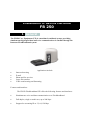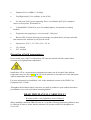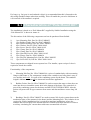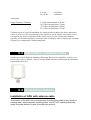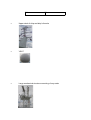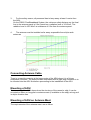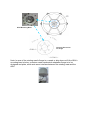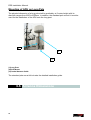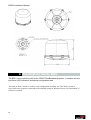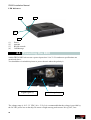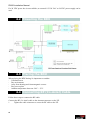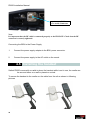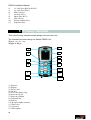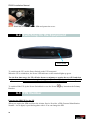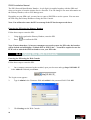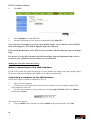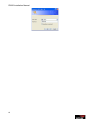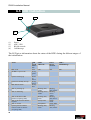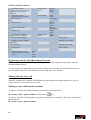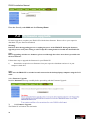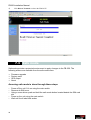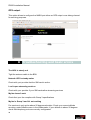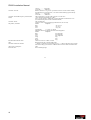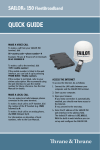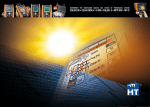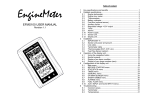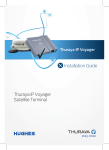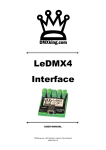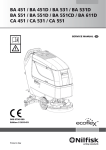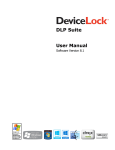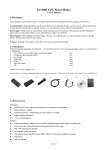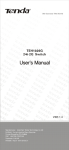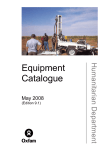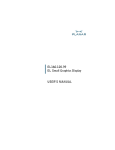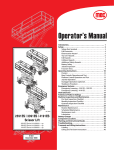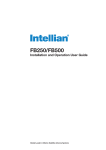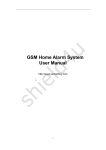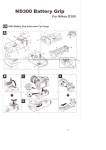Download Installation of SpaceCom Maritime and Land Mobile
Transcript
FB250 INSTALLATION MANUAL Installation of Satlink Maritime FB 250 1 General The FB250 User Equipment (UE) is a maritime broadband system, providing simultaneous high-speed data and voice communication via satellite through the Inmarsat FleetBroadband system Applications include: Internet browsing E-mail Phone and fax services Large file transfers Video conferencing and Streaming Features and interfaces The FB250 FleetBroadband UE offers the following features and interfaces: Simultaneous voice and data communication over FleetBroadband Full duplex, single or multi-user, up to 284 kbps Support for streaming IP at: 32, 64, 128 kbps Standard Voice (AMBE+2, 4.0 kbps) Fax/High Quality Voice (64kbps, A-law PCM) 4 LAN ports [with 2 ports supporting Power over Ethernet (PoE)] for computers, routers, access points, IP handsets etc. 2 Standard RJ11 Phone/Fax ports for standard phones, fax machines or analog modems Expansion slot (supporting 1 voice port and 1 LAN port) Built-in Web Console allowing you to manage your phone book, messages and calls, and customize the terminal to your specific needs Input power: 10.5 V - 32 V DC (14 A - 5.5 A) CE certified FCC certified Operation at high temperatures Do not touch areas of the User Equipment (UE) that are marked with this symbol when operating very high ambient temperatures. Installed the UE in a location where unintentional contact can be avoided if the ambient temperature may rise above 55°C. The UE can be placed in a accessible area if the maximum ambient temperature does not exceed 55°C. For more information on installation, refer to the installation section of the FB250 User Equipment User’s Guide. Throughout the document where references are made to products or part numbers then these part numbers are as well valid when contacting Satlink. READ THIS MANUAL CAREFULLY ! Warranty will be void if guidelines are not followed. When installing a Maritime FBB 250 unit on a vessel the following important guidelines must be followed in order to ensure that the antennas will operate trouble free throughout its service life. 1 This kit include: On this Satlink FB 250 Equipment you can find next on the package: 1.- Satlink FB 250 Antenna (Satlink Ref: ) 2.- Satlink BDU 250 Unit (Satlink Ref: ) 3.- Primary Handset and Cradle (Satlink Ref: ) 4.- Power cable (Satlink Ref: ) 5- Antena Coaxial Cable ((Satlink Ref: ) 6.- User Manual 7.- Installation Manual 8.- Quick User Guide 9.- LAN Cable 10.- Support Cable for GPS or Service 2 FB250 System Units 1.- The Satlink FB250 System is base on: a. Main Unit (BDU= Below Deck Unit) BDU can be place in wall or desktop installation, you should be care about power and ventilation requirements. Power supply The voltage range is 10.5 - 32 VDC; 14A - 5.5A. It is recommended that the voltage is provided by the 24 VDC power bus on the ship. Be aware of high start-up peak current: 20A @ 24V, 5ms. If a 24 VDC power bus is not available, an external 115/230 VAC to 24 VDC power supply can be used. Equipment ventilation To ensure adequate cooling of the terminal, 5cm of unobstructed space must be maintained around all sides of the unit (except the bottom side). The ambient temperature range of the terminal is: -25°C to +55°C. Do not operate in an explosive atmosphere. Do not operate the equipment in the presence of flammable gases or fumes. Operation of any electrical equipment in such an environment constitutes a definite safety hazard. b. Antenna Unit (ADU Above Deck Unit) The FB250 FleetBroadband antenna system is a FleetBroadband Class 9 system, based on 3 axes. Communication between BDU and ADU is through a simple coaxial cable. Inside the Antenna we can find a GPS antenna, RF unit and unit boards for communication and stabilized the antenna. c. Primary Handset + Cradle The Satlink FB250 has a dedicated RJ-45 port for connecting the Primary Handset, this is a special RJ-45 port to communicate the BDU with the Handset. Handset is based on: • Exclusive design • Color screen • Send SMS from Handset • Languages: Spanish & English • Weight: 80 gr • Size: 14 x 6 x 3 cm d. Powering and Antenna Cables The equipment is shipped with all necessary cables to start up the system. It is provide with: 1 Power Cable (3 meters) o 1 Pair consists of Red (Positive) and Black (Negative) 12 AWG Wire: o - 1 Antenna Cable (22-meter RG 214/U Type terminated with both N (male) connectors) Specification on coaxial cable for another distance: Antenna Cable Type Huber+Suhner RG223/U Huber+Shuner RG214 Belden RG8/U SSB-Electronic Ecoflex 15 Huber+Suhner S10162B11 Max Cable Length (m) 18 34 50 80 90 Loss @ 1.6GHz (dB/100m) 60.5 32.9 19.1 13.1 12.0 Grounding, cables and connections To minimize shock hazard, the equipment chassis and cabinet must be connected to an electrical ground. Both terminal and antenna must be grounded to the ship. For further grounding information refers to the Installation manual. Do not extend the cables beyond the lengths specified for the equipment. The cable between the terminal and antenna can be extended if it complies with the specified data concerning cable losses etc. All cables for the FB250 FleetBroadband system are shielded and should not be affected by magnetic fields. However, try to avoid running cables parallel to AC wiring as it might cause malfunction of the equipment. 3 Installation Guide ANTENNA (ADU) Installation of the 3 axis antenna on a post is done according to Annex A. The diameter of the post shall preferably be between 35 and 50 mm using the standard clamp supplied in the kit. Annex A is self explaining. Notice the TORQUES for bolts and nuts. A small loop should be made on the coax cable near to the plug SPAC M00233 in order to be able to pull the cable about 15 cm up through the Mounting Pole, when the antenna is installed or removed. If a long (e.g. 3m) post is used onboard a ship it is recommended that this is fastened to the ship using standard clamps rather than welding. This will enable the post to be laid down in case removal of the antenna is required. 3.1 Characteristics of “Pole Mount Kit” The installation is based on a “Pole Mount Kit” supplied by Satlink. Installation using the “Pole Mount Kit” is shown in Annex A. The kit consists of the following components and can be purchased from Satlink: 1) 2) 3) 4) 5) 6) 7) 8) 9) 10) 11) 1pcs. Mounting Pole, Part No. SPAC-M00423 1pcs. Rubber Gasket, Part No. SPAC-M00425 6pcs. Plastic Bushings, Part No. SPAC-M00227 6pcs. Washer, Part No. SPAC-M90-10062 6pcs. Screw, Part No. SPAC-M90-10102 2pcs. Clamp, Part No. SPAC-M00428 2pcs. Clamp, Part No. SPAC-M00429 8pcs. Nuts M8, Part No. SPAC-M90-10105 2pcs. Flange, Part No. SPAC-M00430 1pcs. Plug for Mounting Pole, Part No. SPAC-M00233 1pcs. Screw M5*10, Part No. SPAC-M90-10104 These components are shipped in one separate box. The installer, upon receipt of a box is required to check the content. Functionality of the components: 1) Mounting Pole Part No. SPAC-M00424 is a piece of standard tube with a mounting flange welded onto it. The component is made from a stainless steel alloy that is easy to cut, machine and weld. It is part of the ventilating system for the dome. The standard length is 400mm and must not be shortened in maritime application. 2) Rubber Gasket, Part No. SPAC-M00425 is used to ensure that water or dust does not enter into the area around the centre hole in the bottom of the dome. The centre hole is part of the ventilating system for the dome and MUST NOT BE BLOCKED. Also the gasket will protect the N-type connector from water and dust and hence ensure long life time. 3) Bushings, Part No. SPAC-M00227 are used to ensure NO electric contact between the mechanical parts of the antenna (in the dome) and the Mounting Pole. This isolation is not required in vehicle installations but is required in maritime installations, where the antenna and coaxial cable to the antenna must be isolated from ships structure in order to avoid any circulating DC current that could cause uncontrolled corrosion. 4) Washers, Part No. SPAC-M90-10062 are used to protect the plastic bushings SPACM00227 when the screws SPAC-M90-10102 are tightened to the specified torque (refer to Annex A). The washers MUST be used. 5) Screws, Part No. SPAC-M90-10102 are M6 (metric), 25mm long screws made from stainless steel (A4) are used for fastening the antenna to the flange on the Mounting Pole so that the installation will endure vibrations and heavy loads due to wind or surges from rough sea. DO NOT CHANGE THE LENGTH OF THE SCREWS. 6) Clamps, Part No. SPAC-M00428 are used to fasten the flanges SPAC-M00430 to the Mounting Pole, refer to Annex A. 7) Clamps, Part No. SPAC-M00429 are used to fasten the Mounting Pole to any post with a diameter between 35 and 50 mm, refer to Annex A. 8) Nuts, Part No. SPAC-M90-10105 are M8 nut used for the clamps, refer to Annex A. Nuts are to be tightened to 5Nm. 9) 10) 11) Flange, Part No. SPAC-M00430 are used for linking the clamp holding forces. Plug, Part No. SPAC-M00233 is used for partly closing the bottom of the Mounting Pole so that no surge of water will fill the tube or damage any part of the antenna. Any condensing water within the antenna and/or tube will drop out by the plug. The plug will also prevent the coaxial cable from vibrating in the tube. Screw, M5*10, Part No. SPAC-M90-10104 is used to secure the plug. The kit offers the following advantages: 1. Flexible and ease of installation with no or little preceding work e.g. on board a vessel. 2. Ventilation of the antenna and at the same time makes it comply with its relevant IP class. 3. Protects the coaxial cable going to the antenna and its N-type connector. 4. Isolating the antenna from the structure on which it is installed, this is a must in maritime installations where no DC-current is allowed to circulate in any part of ships body. 3.2 Vibration Conditions The antennas (2-and 3 axis versions) are designed to meet the following operating vibration levels in any of 3 perpendicular directions measured at the mounting base of the radome i.e. at the flange of the standard Mounting Pole described above: Random Vibration 1.05 Grms with the following spectral density 5-20 Hz………….0.02G2/Hz 20-150 Hz……….-3dB/octave And further, Single Frequency Vibration 5-10 Hz with amplitude 2.54 mm 10-15 Hz with amplitude 0.76mm 15-25 Hz with amplitude 0.40mm 25-33 Hz with amplitude 0.23mm Vibration levels in a typical installation are usually much less than to the above mentioned values. It is however the responsibility of the installer to verify, that the cited levels are not exceeded in any mode of operation of the vehicle/vessel. In case of abnormal vibration, typically at a resonance frequency, measures much be taken in order to displace the resonance frequency or to dampen the vibration amplitude. 3.3 Alternative installation kits Satlink can assist in designing alternative Mounting Kits in case it should be needed e.g. in places where space is limited. Any new design should take into consideration the functional requirements listed in 2. 3.4 Installation Details Installation of ADU with antenna cable The location of the ADU has to be kept away from the beam width of any search or tracking radar, which transmits radiating power, and HF/ VHF radiating antennas; safety compass distance is also to be take into account ADU Mounting Base N-Type Receptacle Important notes to be followed before installing ADU The following notes shall be observed: 1. The location of the ADU has to be kept away from the beam width of any search or tracking radar, which transits radiating power. With reference to the illustration, there are recommended mounting positions of the ADU where they are kept away from the red region area of the beam width. This way, the ADU will not be interfered by any transmitting radar. The angle of radar beam width normally ranges from 10º to 25º degrees with respect to the centre of the radar arm. However, it is worthwhile to check its manufacture’s technical specification. Radar Power Operation Damage 0 - 10 kW d=5m d=2m 10 - 30 kW d=9m d=4m 30 - 50 kW d = 12 m d=5m Recommended positions of ADU Radar Beam Width Position 1 Position 2 Position 3 RADAR 15° d 15° 2. The line of sight to satellites of the ADU shall not be obstructed by any large obstacle in a vessel or ship. This will result in the degradation of the satellite signal. Examples of the large obstacles are as follow: Size (diameter) Distance (minimum) 16 cm 3m 26 cm 5m 52 cm 10 m 104 cm 20 m • Upper deck of ship and ship’s funnels • VSAT • Large mechanical structure mounting of any radar 3. For the safety reason, all personnel has to keep away at least 1-meter from the ADU. On the FB250 FleetBroadband System, the minimum safety distance on the focal line to the antenna panel is 0.6m, based on a radiation level of 10 W/m2. The radiation level is 100 W/m2 at a distance of 0.2m from the antenna panel. 4. The antenna must be installed as far away as possible from ship’s radio antennas Connecting Antenna Cable There is a coaxial connector at the base centre of the ADU where it is a N-type receptacle connector. The antenna cable terminated with N-type plug connector is to be inserted into the ADU first before proceeding to the installation of the ADU. Mounting of ADU The mounting of the ADU depends on the structure of the vessel or ship. It can be mounted on either on long post or antenna mast (if available on the ship) as long as it is ship’s vibration free. Mounting of ADU on Antenna Mast The requirements of the antenna mast are as follow: • The physical size of the mast shall support the weight of ADU at 3.8kg and the physical dimension of Ø319.5mm with height of 277mm. An example of the antenna mast is illustrated as below. Antenna Mast • • The mast should provide the internal hole for the installation of the antenna cable The flange (known as the top plate) of the mast shall meet the dimensions of the ADU’s mounting base, where there are 6 holes. ADU Mounting Base Cut-hole Dimension for flange Note: In case of the existing mast’s flange in a vessel or ship does not fit the ADU’s mounting base’s holes, a custom-made mechanical adaptation flange is to be designed and plate, which acts as an interface between the existing mast and the ADU. ERS Installation Manual. Mounting of ADU on Long Pole The physical dimension of a long pole shall be preferably at 2 meter height with its diameter ranges from Ø35 to Ø 50mm. In addition, the standard pole mount kit must be used for the installation of the ADU onto the long post. 1 2 3 (1)Long Post (2)Pole Mount (3)Coaxial Antenna Cable The standard pole mount kit includes the detailed installation guide. 3.5 Antenna Dimensions 16 FB250 Installation Manual. 4 Installation Guide BDU The BDU is the controlling unit for the FB250 FleetBroadband system. It contains all user interfaces, LED indicators and stores configuration data. The built-in Web Console is used for easy configuration and daily use. The Web Console is accessed from a computer connected to the terminal, using an Internet browser. No installation of software is needed. 17 FB250 Installation Manual. LED Indicators 4 3 2 1 (1) (2) (3) (4) Power Antenna BGAN network Call/Message 4.1 Powering the BDU Satlink FB250 BDU unit can use a power input since 10 to 32 Vcc and more specifications are mentioned above. You should have in mind this picture to power the unit where the polarity is Negative pole (-) Positive pole (+) The voltage range is 10.5 - 32 VDC; 14A - 5.5A. It is recommended that the voltage is provided by the 24 VDC power bus on the ship. Be aware of high start-up peak current: 20A @ 24V, 5ms. 18 FB250 Installation Manual. If a 24 VDC power bus is not available, an external 115/230 VAC to 24 VDC power supply can be used. 4.2 Powering the BDU 4.3 Placing the BDU When placing the BDU having it's important to consider: - Ventilated aerea - Dry environment - Away from heating and electromagnetic sources - Easy access place - Ambient temperature between -20ºC ~ 35ºC 4.4 Connecting RF (Co-Axial) Cable Follow these steps to connect the RF cable: Connect the RF (Co-Axial) cable to the Antenna connector on the UE. 1. Tighten the cable connector to secure the RF cable to the UE. 19 FB250 Installation Manual. Antenna Cable (Co-Axial) Connector Note: It's important that the RF cable is connected properly to the FB250 UE. Check that the RF connector is securely tightened. Connecting the BDU to the Power Supply 1. Connect the power supply adapter to the BDU power connector. 2. Connect the power supply to the AC outlet on the vessel. 4.5 Installing the handset Satlink FB250 comes with a cradle to place the handset while is not in use, the cradle can be secured either on a wall or placed on a desk. To secure the handset to the cradle run the cable from the rail as shown in following pictures 20 FB250 Installation Manual. 4.6 BDU Connections Front Panel 2 (1) (2) 1 Power button Circuit breaker Rear Connector Panel 2 1 1) 2) 3) 21 4 3 6 7 5 8 DC Power Connector Earth Grounding Stud Antenna Cable (Co-Axial) Connector 11 9 10 FB250 Installation Manual. 4) 5) 6) 7) 8) 9) 10) 11) 2 x LAN Port (RJ45 with PoE) 2 x LAN Port (RJ45) SIM Card Slot Fax Port (RJ11) Phone Port (RJ11) GPS I/O Port Primary Handset Port Expansion Slot 5 Primary Handset This is the Primary Handset simple design colour screen unit . The Handset has been design for Satlink FB250 Unit. Size is : 14 x 6 x 3 cm Weight is: 80 gr. 1 4 2 3 5 6 7 8 9 10 11 13 (1) Earpiece (2) Display (3) Ear-set jack (4) OK key (5) 4-way navigation ring (6) Select key (Left) (7) Select key (Right) (8) Call/Send key (9) End key (10) Keypad (Alpha-numeric) (11) Power key (12) Clear key (13) Microphone 22 12 14 FB250 Installation Manual. (14) Service Port (15) Speaker *The speaker is located at the back of the Primary Handset. 6 Starting up the FB250 6.1 Using SIMCard The FB250 UE requires a dedicated FleetBroadband SIM card to access the FleetBroadband network and configure the settings of the UE. Please refer to your Airtime Service Provider for more information. Follow these steps to install the SIM card: 1. 2. Ensure the FB250 UE is powered down. Remove the screw securing the SIM card protection cover. Screw 3. 4. Remove the SIM card protection cover. Insert the SIM card into the cardholder. 5. Install the SIM card protection cover. 23 SIM Card Cover FB250 Installation Manual. 6. Install the screw to secure the SIM card protection cover. 6.2 Switching On the Equipment Power Switch To switch on the UE, use the Power Switch on the UE front panel. When the UE is switched on, the Power LED indicator on the terminal lights up green. For the first time usage, the UE will take about two minutes to acquire the new GPS and then register to the network. Once the registration to the FleetBroadband network is completed, you can proceed to use the UE for all supported services. To switch off the UE, tip the Power Switch back or use the Power Handset. key located on the Primary 6.3 PIN Number Entering the SIM PIN for the UE When you acquire the SIM card from the Airtime Service Provider, a PIN (Personal Identification Number : 4 to 8 digits) is provided together with it. You can change the PIN 24 FB250 Installation Manual. The PIN (Personal Identification Number : 4 to 8 digits) is supplied together with the SIM card when you acquire it from the Airtime Service Provider. You can change it For more information on the Primary Handset, refer to PIN Management. Depending on your SIM card, you may have to enter a SIM PIN to use the system. You can enter the PIN using the Primary Handset or using the Web Console. Note: You will need to enter the PIN at start-up if the UE has been powered down. Entering the PIN using the Primary Handset Follow these steps to enter the PIN: 1. Using the keypad on the Primary Handset, enter the PIN. 2. Press to confirm the PIN. Note: If more than three (3) incorrect attempts were used to enter the PIN code, the handset will be locked and will display “Unblock PIN or PUK Code”. You will be required to use the PUK code to unlock the SIM card and to reset your PIN code. 6.4 Using the Web Console Entering the PIN using the Web Console Follow these steps to enter the PIN: 1. On a computer connected to the terminal, open your browser and type http://192.168.1.35 in the Address field and press Enter. The Login screen appears. 2. Type in admin in the Username field and satlink in the password field. Click OK. 3. Click Settings on the Web Console. 25 FB250 Installation Manual. 4. Click PIN. 5. 6. Select Enabled to set the SIM PIN. Enter the PIN number in the space provided and click Update PIN. Note: You have 3 attempts to correctly enter the PIN, before you are asked to enter the PUK (Pin Unblocking Key). The PUK is supplied with your SIM card. Enter the PUK followed by a new PIN of your own choice. The PIN must be from 4 to 8 digits long. If you enter a wrong PUK 10 times, the SIM card will no longer be functional, and you have to contact your Airtime Service Provider for a new SIM card. Making the first data connection (LAN) Before connecting to the LAN interface For the LAN (Local Area Network) interface to work without any further setup, the computer must be set up to obtain an IP address and a DNS server address automatically. Connecting a computer to the LAN interface Follow these steps to connect a computer to the UE: 1. 2. Power up your computer Connect your LAN cable between the network connector on your computer and the first LAN connector on the UE. 3. To check the connection, open your browser and type http://192.168.1.35 in the Address field and press Enter. The Login screen appears. 4. 26 Type in satlink in the Username field and satlink in the password field. Click OK. FB250 Installation Manual. 27 FB250 Installation Manual. 6.5 LED Indication 4 3 2 1 (1) (2) (3) (4) Power ADU / GPS BGAN network Call/Message The LED gives information about the status of the BDU during the diferent stages of the initialization Action 1 2 BDU is off The BDU is power ON 3 System is booting up 4 System successfully boot up 4 BDU detects failure. 5 ADU is powering up. LED 1Termi nal/Po wer OFF Steady Ambe r Blinki ng Green Steady Green Steady Red - 6 ADU is calibrating. - 7 ADU is OK but no GPS position (Acquiring GPS) ADU is OK and new GPS fix acquired ADU is not OK System performs satellite search but still no GPS fix (Acquiring GPS) - 8 9 28 - - LED 2 ADU/GPS LED 3 BGAN Network LED 4 Call&Message OFF - OFF - OFF - - - - - - - - -- Blinking (fast) Amber Blinking (slow) Amber Blinking (fast) Amber Blinking (slow) Amber Blinking (fast) Green Steady Green Steady RED Blinking (fast) Amber - Blinking (fast) Green Steady Green Steady RED Blinking (fast) Green - -- FB250 Installation Manual. 1 0 1 1 1 2 1 3 1 4 1 5 1 6 1 7 1 8 1 9 2 0 2 1 Attempting network registration using stored GPS (GPS is still acquiring in parallel) Attempting network registration using live GPS Network failure - Blinking (fast) Green Blinking (slow) Amber - - Steady Green - - - Steady Amber Steady RED Ready for voice - - - Ready for packet data - - Ready for all - - Full service but GPS lost (connections not dropped) Primary handset Present - Blinking (fast) Green - Blinking (slow) Green Blinking (fast) Green Steady Green Steady Green - Pending message(s) /SMS(s) available Incoming call - - - Blinking (slow) Amber - - - Blinking (slow) Green Outgoing call - - - Steady Amber Switching OFF equipment either on handset or on power switch Blinki ng (slow) Green - - - -- Steady Green Registering with the FleetBroadband Network When the UE accepts the SIM PIN, the FB250 system starts the registration procedure with the FleetBroadband network. You can monitor the registration procedure by looking at the Antenna and Terminal indicators on the LED panel of the UE. Note that this procedure may take a few minutes. Making the first voice call When the Antenna and Terminal LED indicators on the terminal both light steady green, you are ready to make or receive the first voice call. Making a voice call from the terminal To make a call from the Primary Handset connected to the terminal, dial 00 <country code> <phone number> followed the key. To make a call from an analog phone (optional) connected to the terminal’s RJ11 port, off-hook the phone and dial 00 <country code> <phone number> 29 FB250 Installation Manual. Making a voice call to the UE To make a voice call to a phone connected to the UE, dial + <Mobile number>. • + is the prefix used in front of the country code for international calls. • Mobile number: The mobile number of the UE you are calling. The first part of the number is always 870, which is the “country code” for the BGAN system. Note: There are two Voice numbers, one for Fax and one for Standard Voice. The numbers are provided by the Airtime Service Provider. 7 Servicing the BDU 7.1 Factory Reset The factory reset bring backs the unit to the original configuration. This action can be done either through the primary handset or through the webconsole. Warning: All the settings and user data (e.g., Phone Book, GPS, etc.) of the FB250 UE will be cleared and reset to the default settings. If you do not wish to lose critical user data such as Phone Book, please use limited reset option available via Primary Handset Factory reset using the primary handset • • • Access the Terminal Menu Select the Factory reset option Type '0000' as password Factory reset using the webconsole • • • 30 Click on Settings icon. Navigate to Admin tab Click on Factory reset FB250 Installation Manual. Enter the Security code 0000 and click Factory Reset. 7.2 Firmware upgrade Firmware upgrade is to update your FB250 UE with the latest firmware. Please refer to your respective distributor for your firmware download. Warning: DO NOT abort the upgrading process or unplug the power of the FB250 UE during the firmware upgrade process at any time. Doing so will corrupt the existing firmware loaded onto the FB250 UE. Note: Before upgrading with the new firmware, please read through the release notes that is provided with the new firmware. Follow these steps to upgrade the firmware for your FB250 UE: 1) Download or acquire the new firmware from your respective distributor and save it in your computer’s hard drive. Note: Make sure the FB250 UE is switched on and connected to the desktop/laptop computer using the LAN cable. Select Firmware Upgrade. Read the Disclaimer message carefully before proceeding with the Firmware Upgrade. 2) Cick Firmware Upgrade. The FB250 UE will reboot into Safe mode. 31 FB250 Installation Manual. 3) Select the downloaded new firmware and click Start. Firmware upgrade will take approximately 10 to 12 minutes to complete. You will be prompted with the Result: Firmware Upgrade Completed message. 32 FB250 Installation Manual. 4) Click Reboot Terminal to reboot the FB250 UE. 7.3 Safe mode Safemode provides a protected environment to apply changes to the FB-250. The following actions are available from the safe mode menu • • • • Firmware upgrade Factory reset GPS output About Accesing safe mode is done through these steps • • • • • 33 Power off the unit if it's on using the main switch Remove de SIM cover Using a screw driver push and hold the safe mode button located beside the SIM card slot Power on the unit using the main switch Wait until the 4 leds blink amber FB250 Installation Manual. GPS output This option allows to configure the NMEA port either as GPS output or as debug channel for servicing purposes 8 Troubleshooting and basic errors The ADU is steady red Tight the antenna cable to the BDU Network LED is steady amber Check with yout provider that the SIM card is active. I can't open streaming services Check with your provider if your SIM cards allow streaming services My fax doesn't work Check that your fax complies with Group 3 specifications My fax is Group 3 and it's not working Fax services is only active above 20 degrees elevation. Check your current altitude servicing under Satellite menu in the Webconsole. If your altitude is above 20 degrees check that telephony ports are correctly configurated. 34 FB250 Installation Manual. How many primary PDP can I have at the same time Satlink FB250 is designed to have one primary PDP but multiple secondaries PDP How many secondary PDP can I have at the same time The maximum streaming allowed in a FB-250 is 128 kbps, therefore you can have as many secondary PDP while the sum of these secondary PDP is less or equal to 128 kbps I have set up a 128 streaming but I can't do phone calls BGAN network only supports a max of 64 kbps while doing a phone call Why sometimes my streaming doesn't activate or I can't make 3.1 kHz calls Services availability rely on the elevation angle between the FB250 and the selected satellite. The following table shows which services are available on different elevation bands Elevation bands <10 10-15 15-20 20-45 45-90 Max Single Streaming 180 / 102 180 / 142 209 / 160 240 / 182 240 / 200 AMBE Support YES YES YES YES YES ISDN Support NO NO NO YES YES Max Streaming + AMBE 176 / 51 176 / 71 205 / 80 236 / 91 236 / 100 Max Streaming + ISDN NO NO NO 116 / 71 116 / 71 Max Background (BG) 232 / 292 266 / 372 384 / 493 492 / 493 492 / 493 Why do I make some changes that are not persistant after I power off the BDU? The BDU has a save cycle every 15 minutes, if you want to secure your changes. You have to click on the Save option under the Admin tab in the Settings menu 35 FB250 Installation Manual. TECHNICAL SPECS Satlink FB250 Rounter LAN/Ethernet: LAN/Standard: LAN/Network Protocols: LAN/Cabling & onnector: LAN/LED Indicator: WAN/BGAN: Inmarsat C9 WAN/BGAN: Inmarsat C9 WAN/BGAN Connection type: WAN/BGAN Connections: BDU Weight Dimension: Temperature: Humidity: Power: Antenna connector: External phone interface: External fax interface: Expansion Slot (Internal): Expansion Slot dimension: LED Indicator: NMEA: Voice: BDU Power consumption: Protection class: Receiver operational tuning range Transmitter operational tuning range Handset Display: Weight: Dimension: Temperature: Protection class: Features Handset Power Consumption: System Certification: EIRP G/T Antenna Weight: Dimension: Temperature: Humidity: Vibration / Random Vibration: 36 4 x 10Base-T Ethernet Ports including 2 Power over Ethernet (PoE) IEEE 802.3 10Base-T Ethernet TCP/IP, NAT, PAT, HTTP, DHCP Server, MAC address permission/rejection RJ45 / Cat. 5, UTP, 100 meters max Link/Act & Full Duplex/Collision 284 kbps (Uplink) / 284 kbps (Downlink) 284 kbps (Uplink) / 284 kbps (Downlink) Standard background Streaming 128 kbps, 64 kbps or 32 kbps 1 x Standard background 1 x 128 kbps streaming 2 x 64 kbps streaming 4 x 32 kbps streaming 1 x 64 kbps and 2 x 32 kbps simultaneously 2.6kg 314.7 x 295 x 59.4 mm Storage -40°C to +80°C. Operational -25°C to +55°C 95% at temperature of +40°C (non-condensing) 12VDC +/-10% to 24VDC +/-30% (+10.8VDC - +31.2VDC). N-Type female 1 x RJ11 for 2-wire handset (TBR-38 ETSI standard) 1 x RJ11 for G3 Fax, Modem following ITU-T V-Series Recommendations or 64 kbps PCM voice. 1 x Analog (2-wire phone interface) 1 x LAN Interface and power supply of +6VDC, 0.5A. Approx. 93 x 76 x 17 mm Terminal / Power, Network Status, ADU/GPS, Call/Message RS232 port with NMEA183 output RMC and ZDA Standard voice quality 4kbps AMBE+2 High quality voice 3.1 KHz Audio 23W (Total power consumption ADU+BUD+Handset but without consideration of expansion slot & PoE = 65.5W) IP20 1525.0 - 1559.0 MHz, in steps of 1.25 kHz 1626.5 - 1660.5 MHz, in steps of 1.25 kHz 2”, 220 x 176 pixel TFT, 262K Color LCD Approx. 80grams 140 x 55 x 20 mm Storage -30°C to +70°C. Operational -20°C to +55°C IP66 Configuration setting Phone book access Call log function SMS Messaging 5-way menu navigation switch for user-friendly menu operation Hands free operation via plug-in headset Support multiple languages (English, Spanish) 2.5W Inmarsat TA GMPCS FCC regulatory R&TTE / CE Marking RoHS compliance EIRP is specified at 15.1dBW by SDM Vol.5 Ch4 section 2.3.1 G/T is specified at -15.5 dB/K in SDM, Vol. 5 ch4 section 2.4.1 3.8kg H277mm x D319.5mm x R59mm Storage -40°C to +80°C. Operational -25°C to +55°C Up to 95% @ 40°C Operational: 1.05 Grms in each of three mutually perpendicular axes with the following spectral density FB250 Installation Manual. Vibration / Survival: Vibration / Sinusoidal Frequency Vibration (IEC 60945) Vibration / Shock: Ship motion, minimum: Recommended Antenna Cable: GPS The Beam width of the antenna: ADU Power consumption: Protection class: 5-20 Hz………….0.02G²/Hz 20-150 Hz……….-3dB/octave Random vibration of 1.7g rms for a period of two hours in each of three mutually perpendicular axes (six hours total). 1.70 Grms with the following spectral density: 5-20 Hz………….0.05G²/Hz 20-150 Hz……….-3dB/octave 2Hz to 5Hz and up to 13,2 Hz with excursion of ±1mm ±10% (7m/s² maximum acceleration at 13,2Hz) Above 13,2 Hz and up to 100Hz with a constant maximum acceleration of 7m/s² (For further details please consult standard IEC60945) 20g 11ms Half sine 2 shocks in each of three mutually perpendicular axes (Six in total). Motion: Amplitude: Roll + 30º @ 8 sec Pitch + 10º @ 6s Yaw + 8º @ 50 s Turning Rate +/- 6 deg/s @ 1 deg/s2 Maximum induced acceleration for Above Deck Equipment: Motion: Amplitude: Roll 0.5 g tangential Pitch 0.5 g tangential Yaw 0.2 g tangential Surge 0.2 g Sway 0.2 g Heave 0.5 g Cable loss from 0 to 12 dB at 1.6 GHz Built-in antenna and 16 channel GPS engine +/- 20Deg on Azimuth Axis (Elevation is 0 deg) , +/- 30deg on Elevation axis (horizon, Elevation is 90deg) , both based on -3dB Gain from G max for both TX and RX band 40W IP55 / Breathing design ++ 37