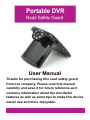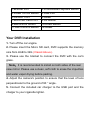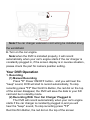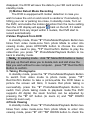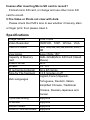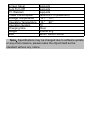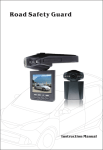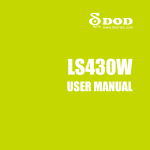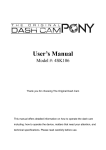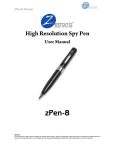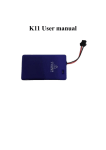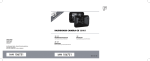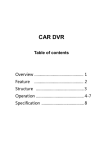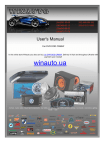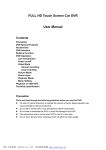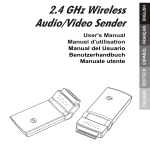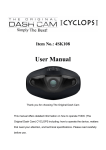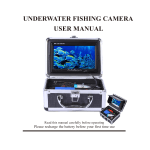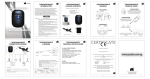Download MD09HD Car DVR English User Manual
Transcript
User Manual Thanks for purchasing this road safety guard from our company. Please read this manual carefully and save it for future reference,as it contains information about the wonderful features as well as some tips to make this device easier use and more enjoyable. Your DVR Features > Unique design of appearance, and patent product > Super Wide Dynamic HD image sensor, wonderful video quality > 5.0M HD image sensor > It has 2.5 inch TFT LCD screen, it can record and playback any time > 150° wide viewing angle > Video cycle recording > Video recording automatically upon power on > Supports Micro SD card from 4GB-32GB(Class4 above) > It builds in G-Sensor > It supports SOS emergency recording,and the video file will never be overwritten > It supports audio or mute recording > Video Output: 1080FHD,720P,WVGA,VGA > It supports the recording file with or without time-mark > It supports screen saver, and it extends the time of battery working > It supports motion detect > It supports HDMI output to HDTV > It supports 50Hz or 60Hz output > Webcam function, share with your family anytime and anywhere > Support multiple Languages:English,French,Spanish, Portuguese, Deutsch, Italian, Simplified Chinese, Traditional Chinese, Russian,Japanese and Korean Your DVR Content > DVR:1pcs > USB Data Cable:1pcs > Bracket:1pcs > Car Charger:1pcs > Warranty Card:1pcs > One User Manual:1pcs > Memory Card:1pcs (Optional) > 3-in-1 Car Charger(Optional) Your DVR Structure 1.Bracket Port 3.Power On/Off Button 5.AV/OUT Port 7.Micro SD Card Port 9.Menu/SOS button 11.Rec/Confirm Button 2.Photo/Mode/Playback Button 4.USB Port 6.HDMI 8.UP Button 10.Down Button 12.Reset Your DVR Installation 1. Turn off the car engine. 2. Please insert the Micro SD card, DVR supports the memory size from 4GB to 32G (Class4 Above). 3. Please use the bracket to connect the DVR with the car's glass. Note:It is recommended to install on both sides of the rear view mirror. Please use a clean, soft cloth to erase the impurities and water vapor drying before pasting. 4. Adjust the camera's position to ensure that the level of lens perpendicular to the ground of 90 ° angle. 5. Connect the included car charger to the USB port and the charger to your cigarette lighter. Note:The car charger extension cord wiring be installed along the windshield. 6. Turn on the car engine. Note:when the DVR is installed properly, it will record automatically when your car's engine starts if the car charger is constantly plugged in, if the screen display is in reverse situation, please check the part for camera position setting. Your DVR Operation 1. Recording (1) Manual Recording Press "3" Power ON/OFF button,and you will hear the "beep" sound, DVR will start to record automatically, To stop recording press "11" Rec/Confirm Button, the red dot on the top of the screen disappear, the DVR will save the data to your SD card and be in standby mode. (2) Recording With Your Car Charger Plugged In The DVR will record automatically when your car's engine starts if the car charger is constantly plugged in,and you will hear the "beep" sound, To stop recording press "11" Rec/Confirm Button, the red dot on the top of the screen disappear, the DVR will save the data to your SD card and be in standby mode. (3) Motion Detect Mode Recording The DVR is equipped with motion detection in case you wish to leave the unit on and record a vandal or if somebody is hitting your car or parking too close, In standby mode, Turn on the DVR, and enable the motion detection from the menu setting, then the LCD display will appear mark on the left, if it detect movement from any object within 3 meters, the DVR start to record automatically. 2.Video Playback from DVR In standby mode, Press "2" Photo/Mode/Playback Button two times from video mode,once from photo Mode to enter into viewing mode, press UP/DOWN button to choose the video which you need to play, "11" Rec/Confirm Button to play the video.then you press “2” Photo/Mode/Playback Button to be back to standby mode. Note:In viewing mode,click “9” Menu/SOS button a menu will pop up that will allow you to delete,lock and slid show the files you wish without to use computer,press “11” Rec/Confirm Button to confirm. 3. Taking Photographs In standby mode, press the “2” Photo/Mode/Playback Button to switch from video mode to photo mode, press “11” Rec/Confirm Button to take a picture,while the DVR takes a picture the screen will blink, It means that photo taking is successfully. press the “2” Photo/Mode/Playback Button to switch from photo taking mode to playback mode,The DVR supports 4X digital, the zoom function can be adjusted by pressing the "8" UP button (to zoom in) and "10" DOWN button(to zoom out). 4.Photo Viewing In standby mode, Press “2” Photo/Mode/Playback Button two times from video mode,once from photo Mode to enter into viewing mode, press “8” UP/ “10” DOWN button to check the pictures. Note:In viewing mode,click “9” Menu/SOS button a menu will pop up that will allow you to delete,lock and slid show the files you wish without to use computer,press “11” Rec/Confirm Button to confirm. 5.Files Storage and Playback From PC When you finish recording, connect the USB data cable to computer, and you can copy or cut the files to computer for playback, or you can take out the Micro SD card, and insert into card reader and playback on your PC.We recommend you copy the video files to your PC first to avoid skipping or slow playback and using VLC video player to play the video files. Note:If you use the USB data cable to connect DVR to computer,you need to enable the Removable Disk feature from DVR. 6.SOS Emergency Recording In recording mode, press "9" Menu/SOS button, it will enable ”will emergency recording, and the LCD screen display “ appear in the top left hand side. And the emergency recording will not be overwritten. 7.PC Webcam In power off mode, connect the USB data cable with DVR, then to your computer, the LCD screen will appear "Mass Storage", "PC-Camera" two options, then you press "8" UP and "10" Down button to choose "PC-Camera", press “11” Rec/Confirm Button to confirm, then you enter into computer's " My Computer", it will appear the webcam figure ,then double click it and you can enable Webcam function. 8.Battery Charging The DVR can be charged from your vehicle cigarette lighter,you can see the charging icon showing like this , normally it takes 1 hour, you can turn off the DVR for charging also. Note:Because the voltage of computer not stable, we do not recommend to charge the DVR via computer. Your DVR Video Menu Setting Press "3" Power ON/OFF Button, the DVR has the feature of recording automatically upon powering on,press the “11” Rec/Confirm Button to stop recording, then press “9” Menu/SOS button to enter into setting function, Press “8” UP / “10” DOWN button to select the menu which you need to adjust, press “11” Rec/Confirm Button to confirm, press “9” Menu/SOS button one more time to exit. Note: The following settings are required that the DVR must be in MENU setting mode.you can press "9" menu/SOS twice to change the menu pages. Menu Setting Include:Resolution(Default:1080FHD),Loop Recording(Default:2minutes), WDR,Exposure,Motion Detection, Record Audio, Data Stamp,G-Sensor,Date/Time,Beep Sound, Language,TV Mode, Frequency, Screen Saver, IR LED, Format, Default Setting, Version Your DVR Photo Taking Menu Setting Press "3" Power ON/OFF Button, the DVR has the feature of recording automatically upon powering on, press the “11” Rec/Confirm Button to stop recording, then press “2” Photo/Mode/Playback Button one time to enter into photo taking mode, then press “9” Menu/SOS button to enter into setting function, Press “8” UP / “10” DOWN button to select the menu which you need to adjust, press “11” Rec/Confirm Button to confirm, press “9” Menu/SOS button one more time to exit. Note: The following settings are required that the DVR must be in MENU setting mode.you can press "9" menu/SOS twice to change the menu pages. Menu Setting Include:Capture Mode,Resolution, Sequence, Quality,Sharpness, White Balance, Color,ISO,Exposure, Anti Shaking, Quick Review,Date Stamp, Date/Time, Beep Sound, Language, TV Mode, Frequency, Screen Saver, IR Led, Format, Defaulting Setting, Version. FAQ 1.You can not turn on? Please check the DVR connection to Car Charger whether is correct. Press the reset button to restore the DVR. Press charge the battery first, then try to turn it on. 2. You can not find the removable disk after the DVR connecting to my PC. Making sure the USB cable is connected properly and stable. Be sure the USB of the DVR works well. Try to use other USB cable to check if USB port has a malfunction. 3. The DVR can not record Be sure there is enough space for the micro SD card. Check the card whether be locked Format the card before you start to record 4.The DVR stop recording automatically, or the DVR is freezes after inserting Micro SD card to record? Format micro SD card, or change and use other micro SD card to record. 5.The Video or Photo not clear with dark. Please check the DVR’s lens to see whether it has any stain or finger print; then please clean it. Specifications Image Sensor Video Resolution 5.0M Cmos 1080FHD、720P、WVGA、VGA Pixel of Picture 12M,10M,8M,5M,3M,2MHD,VGA,1. 3M Super Wide 150° 4GB--32GB(Micro SD Card Class4 Above) MOV 2.5" TFT 8pcs ф5 lamps 2,3,5 minutes or off English,French,Spanish, View Angle Capacity of Memory card Video Format Screen IR led lamps(optional) Time for File fragment Muti-Languages Portuguese, Deutsch, Italian, Simplified Chinese, Traditional Chinese, Russian,Japanese and Korean Cycle Recording Supports G-Sensor Motion Detect Audio or Without Audio Supports Supports Supports Screen Saver Auto Turn Off PC Webcam Power Consumption Storage Temperature Operating Temperature Operation System Charging time Weight Size Supports Supports Supports 280mAh/3.7V(maximum) -10℃~70℃ -10℃~60℃ PC 1hour Around 97g 96mm*69mm*30mm Note:Specifications may be changed due to software update or any other reasons, please make the object itself as the standard without any notice.