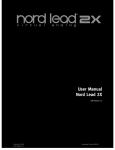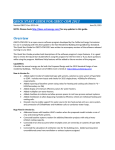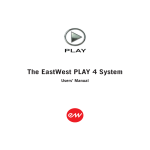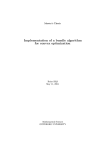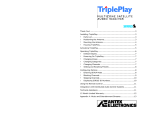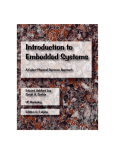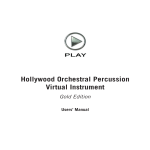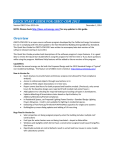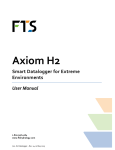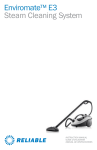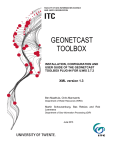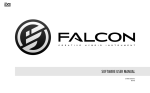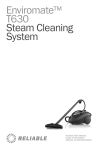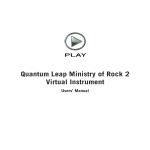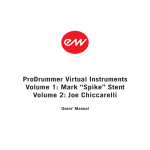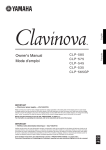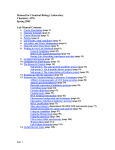Download EastWest 25th Anniversary Collection Manual - Soundsonline
Transcript
EastWest 25th Anniversary Collection of Virtual Instruments Users’ Manual The EastWest 25th Anniversary Collection comprises the 30 following virtual instruments: EastWest Bob Clearmountain Drums 1 EastWest Bob Clearmountain Percussion and Bass EastWest Dance/Industrial EastWest Funky Ass Loops EastWest Bob Clearmountain Drums 2 EastWest Dance/Industrial 2 EastWest Steve Stevens Guitar EastWest Phat+Phunky EastWest Smoov Groove EastWest Scoring Tools EastWest Electronica EastWest Hypnotica EastWest/Quantum Leap Guitar & Bass EastWest Ultimate Strings EastWest Symphonic Adventures EastWest Drum ’n’ Bass EastWest Steinway B EastWest Ill Jointz EastWest Percussive Adventures 1 EastWest/Quantum Leap ’56 Strat EastWest BT Breakz from the Nu Skool EastWest BT Twisted Textures EastWest Joey Kramer Multi-track Drum Loops and Samples EastWest Public Enemy Beats And Loops EastWest/Quantum Leap Brass EastWest Bosendorfer 290 EastWest Percussive Adventures 2 EastWest Adrenaline EastWest/Quantum Leap Stormdrum 1 (Part 1: Loops) EastWest/Quantum Leap Stormdrum 1 (Part 2: Multi-sampled Instruments) 25 th ANNIVERSARY COLLECTION OF VIRTUAL INSTRUMENTS The information in this document is subject to change without notice and does not represent a commitment on the part of East West Sounds, Inc. The software and sounds described in this document are subject to License Agreements and may not be copied to other media. No part of this publication may be copied, reproduced or otherwise transmitted or recorded, for any purpose, without prior written permission by East West Sounds, Inc. All product and company names are ™ or ® trademarks of their respective owners. Solid State Logic (SSL) Channel Strip, Transient Shaper, and Stereo Compressor licensed from Solid State Logic. SSL and Solid State Logic are registered trademarks of Red Lion 49 Ltd. © East West Sounds, Inc., 2014. All rights reserved. East West Sounds, Inc. 6000 Sunset Blvd. Hollywood, CA 90028 USA 1-323-957-6969 voice 1-323-957-6966 fax For questions about licensing of products: [email protected] For more general information about products: [email protected] http://support.soundsonline.com iv 25 th ANNIVERSARY COLLECTION OF VIRTUAL INSTRUMENTS 1. Welcome 2 About EastWest 4Credits 5 How to Use This and the Other Manuals 6 Online Documentation and Other Resources Click on this text to open the Master Navigation Document 1 25 th ANNIVERSARY COLLECTION OF VIRTUAL INSTRUMENTS Welcome About EastWest Founder and producer Doug Rogers has over 35 years experience in the audio industry and is the recipient of many recording industry awards including “Recording Engineer of the Year.” In 2005, “The Art of Digital Music” named him one of “56 Visionary Artists & Insiders” in the book of the same name. In 1988, he founded EastWest, the most critically acclaimed sound developer in the world, and recipient of over 60 industry awards, more than any other sound developer. His uncompromising approach to quality, and innovative ideas have enabled EastWest to lead the sound-ware business for 25 years. A list of the achievements of Doug Rogers and EastWest is impressive. Here is a timeline that puts into context the virtual instruments from this collection alongside other achievements in the 25-year history of the company. 1988 Doug Rogers founds EastWest and produces his first sample collection, a Pop/Rock Drum Sample Collection, on CDs. Because it’s the first commercial drum samples collection, he has to personally convince retailers to stock it. 1990 Doug Rogers co-produces a Drum Samples sequel with producer/engineer Bob Clearmountain. It became a best seller in an industry that was fast growing alongside other successes from EastWest. In the next few years, they release 2 more sample collections together. All three are included in the 25th Anniversary Collection. 1991 This was the year EastWest introduced the industry’s first loops and samples collection, Dance/ Industrial (included in this collection) to include MIDI-file sequences to enable users to adjust tempo in their sequencer without losing audio quality. 1993 EastWest builds on that concept and releases construction loops, such as EastWest Dance/ Industrial 2, which allow users to mix and customize the various instruments and sounds within the loops to more easily customize the loops for their own projects. 1995 EastWest releases the Ultimate Piano Collection, the industry’s first multi-sampled piano collection. It won numerous awards, including the Sound On Sound 5 Star Award. 1997 Doug Rogers partnered with Nemesys to create the GigaSampler software and sound libraries, which pioneered the use of streaming from hard drive technology, a technical breakthrough without which the high quality virtual instruments of today would not be possible. 1997 Doug Rogers teams with Nick Phoenix to create the Quantum Leap subsidiary of EastWest. The first title from the new company was EastWest/Quantum Leap Guitar and Bass. That partnership continues to this day. Chapter 1: Welcome 2 25 th ANNIVERSARY COLLECTION OF VIRTUAL INSTRUMENTS 1996– 2002 Doug Rogers produces hit after hit in the sample collection marketplace, often in partnership with luminaries from the music industry, such as Michael Bland and Sonny Thompson (Prince), Greg Hawkes (Cars), Steve Stevens (guitarist for Billy Idol), Joey Kramer (drummer for Aero smith), EDM’s BT, and Public Enemy. All the while, he’s improving the technology of sampling and sample playback, preparing for the major advancements to come. 2003 Rogers and Phoenix co-produce the world’s first surround sound virtual orchestra, EastWest/ Quantum Leap Symphonic Orchestra, which was engineered by 11-time Grammy-nominated recording engineer Prof. Keith O. Johnson. Using 3 sets of mics strategically positioned to capture the full experience of the major concert hall in which the orchestral samples were captured, EastWest raised the bar on what sampling techniques could achieve. The virtual instrument is awarded Keyboard Magazine “Key Buy Award,” EQ Magazine “Exceptional Quality Award,” Computer Music Magazine “Performance Award,” G.A.N.G. [Game Audio Network Guild] “Best Sound Library Award,” and SOS “Reader’s Choice Award” twice. 2005 The success of EWQL Symphonic Orchestra is followed up with the companion library, EWQL Symphonic Choirs, which was recorded in the same concert hall as its predecessor. It uses technology built for its earlier library, Voices of the Apocalypse, which allows the user to type in English or phonetic text for the choir to sing. EastWest remains today the only company to successfully offer this capability. This title is awarded Electronic Musician “Editor’s Choice Award,” G.A.N.G. “Best Sound Library Award,” and Keyboard Magazine “Key Buy Award.” 2005 EastWest establishes a software division and introduces PLAY, the first 64-bit Sample Engine. All subsequent releases of EastWest virtual instruments are written exclusively for this player. 2006 Doug Rogers purchases Cello Studios on Sunset Boulevard in Hollywood, and hires the worldrenowned designer Philippe Stark to redesign the space, leaving its 5 famous recording studios untouched, for both commercial rentals and in order to own in-house the kind of spaces and equipment EastWest needs to create virtual instruments with the rich feature sets they want to produce. It is now known as EastWest Studios. 2006– Between the two production companies of EastWest and EastWest/Quantum Leap, they produce present 49 more titles for the PLAY engine, in styles as varied as rock, Gypsy-inspired instruments, south Asian ethnic, and the most detailed sampling of grand pianos ever undertaken. A few of the larger efforts, such as EastWest/Quantum Leap Hollywood Strings with its 5 sets of mics and more than 800,000 individual samples, showcase the capabilities of what can happen when a production company owns its own recording studio. 1988– EastWest has been awarded more international awards than all of its competitors com2013 bined, and 25 years on they remain the undisputed market leader. Chapter 1: Welcome 3 25 th ANNIVERSARY COLLECTION OF VIRTUAL INSTRUMENTS Credits Produced by Doug Rogers Production Assistance Rhys Moody and Justin Harris Programming Justin Harris, Andrzej Warzocha, Jason Coffman Editing Andrzej Warzocha, Jason Coffman, Mike DiMattia, Justin Harris, and Arne Schulze Art Direction Steven Gilmore, Doug Rogers, and Thomas Merkle Software Klaus Lebkücher, Klaus Voltmer, Bartlomiej Bazior, Adam Higerd, Truc Phan, Stefan Holek, Doug Rogers, Nick Phoenix, Rhys Moody, Elon Arbiture, and Helen Evans Manual John Philpit Special Thanks to Bob Clearmountain, David Frangioni, Rich Mendelson, Steve Stevens, Chris Lord-Alge, Michael Bland, Sonny Thompson, Nick Phoenix, Tal Bergman, Richie Garcia, Michito Sanchez, Christopher Page, Kurt Wortman, Tony Humecke, Jorge Patrano, Kim Edmonson, Serge Colbert, Lisa Bloom Cohen, Greg Hawkes, Perry Geyer, James Bernard, Olivier Truan, Michiel Post, Anthony Kerr, Eddie Bell, Joey Kramer, Marti Fredrickson, Brian Transeau, Chuck D, Gary G-Wiz, Sigmund Droid Chapter 1: Welcome 4 25 th ANNIVERSARY COLLECTION OF VIRTUAL INSTRUMENTS How to Use This and the Other Manuals All documentation for the EastWest PLAY Advanced Sample System and its libraries is provided as a collection of Adobe Acrobat files, also called PDFs. They can be viewed on the computer screen or printed to paper. Each time you install one of the PLAY System libraries, two manuals are copied to the file system on your computer: • The manual that describes the whole PLAY System. The largest of the manuals, it addresses how to install and use all aspects of the software that are common to all libraries. • The library-specific manual, such as the one you are currently reading. This smaller document describes aspects that differ from one library to the next, such as the list of included instruments and articulations. Using the Adobe Acrobat Features By opening the Bookmarks pane along the left edge of the Adobe Acrobat Reader, the user can jump directly to a topic from the section names. Note that some older versions of Acrobat Reader might not support all these features. The latest Acrobat Reader can be downloaded and installed at no cost from the Adobe web site. (As an example of a hyperlink, you can click on the last word of the previous sentence to be taken directly to the Adobe site.) When reading this and other manuals on the computer screen, you can zoom in to see more detail in the images or zoom out to see more of the page at once. If an included picture of the user interface, or a diagram, seems fuzzy or illegible, then zoom in using one of several means provided in the Acrobat Reader software. The Master Navigation Document Because the EastWest PLAY System is a collection of components, each with its own User’s Manual, a Master Navigation Document (MND) is provided to allow users to jump quickly between these PDFs when being read on the computer screen. This MND is a one-page file with hyperlinks to the PLAY System documentation and to all the library manuals. Hyperlinks to this Master Navigation Document are found on the title page of each chapter in each document. From there, you can open any other document in the collection. As an example, if you’re reading something in this documentation for the 25th Anniversary Collection, and need to open the manual for the PLAY System as well, go to any chapter title page and click on the link that says, “Click on this text to open the Master Navigation Document.” It will open in a new window on the screen. In that document, click on the icon for the PLAY System and its manual will open in the same window (hiding the MND). You now have both the 25th Anniversary Collection manual and the PLAY System manual open in separate windows so you can refer to them both. Chapter 1: Welcome 5 25 th ANNIVERSARY COLLECTION OF VIRTUAL INSTRUMENTS Online Documentation and Other Resources For the most up to date information, visit the support pages at EastWest’s web site. There you can find: • information made available after these manuals were written • FAQ pages that may already list answers to questions you have • suggestions from EastWest and other users of the EastWest PLAY System • news about upcoming releases The address is: World excluding Europe: http://support.soundsonline.com Europe: http://support.soundsonline-europe.com You can also visit the EastWest online forums. There you can read comments and questions from others who use EastWest products and post your own. The many forum participants are a good source of helpful information about both the technical and musical aspects of this software. The address of the forums is: http://www.soundsonline-forums.com Chapter 1: Welcome 6 25 th ANNIVERSARY COLLECTION OF VIRTUAL INSTRUMENTS 2. 25th Anniversary Collection, An Overview 8 8 19 19 The 30 Virtual Instruments in the Collection The Re-Issue What’s Included Hardware Requirements Click on this text to open the Master Navigation Document 7 25 th ANNIVERSARY COLLECTION OF VIRTUAL INSTRUMENTS 25th Anniversary Collection, An Overview The 30 Virtual Instruments in the Collection On the occasion of the 25th anniversary of EastWest Sounds, the libraries that were released before the arrival of EastWest’s PLAY Advanced Sample Engine are being rereleased in a format that takes advantage of all the modern features of the PLAY software. You can now play these earlier virtual instruments through the same player that runs the EastWest Hollywood orchestral series, Stormdrum 3, Fab Four, Quantum Leap Pianos, and the many other spectacular releases of the last few years. Most of this chapter is a brief description of each of these 30 titles, along with the original artwork for the library. As you read through the text, take note of the great diversity of musical styles covered here and the names behind these productions. The Re-Issue Founded in 1988 by Doug Rogers, EastWest paved the way for the sample-based virtual instruments that so many professional music, film, television, and video game compos- Chapter 2: 25th Anniversary Collection, An Overview 8 25 th ANNIVERSARY COLLECTION OF VIRTUAL INSTRUMENTS ers rely on today. With a vast array of industry awards and accolades, EastWest continues to lead the virtual instrument world into the next generation. Included in this collection are 30 legacy products from the EastWest vault, all re-engineered and re-programmed to work in the PLAY software. You can purchase licenses for some of the included titles, or all at once. Each virtual instrument requires its own license on the iLok key. Many of these titles have greatly benefitted from technical advances since they were first released. For example, the construction loops (individual loop components) and multichannel drum kits are now all on different channels in the PLAY mixer, allowing the user to mix and customize everything. These can then be tempo-controlled by your sequencer. The PLAY software also includes many sound-shaping tools previously unavailable in the initial releases. One thing is clear, these collections have stood the test of time, meticulously recorded in their day. They still stand out as some of the finest sampling products ever produced, and most are award winners, crafted by the EastWest production team and the top artists they worked with. EastWest Bob Clearmountain Drums 1 The original gold standard that started it all! Bob Clearmountain is the recipient of multiple “engineer of the year” awards. The included drum samples were recorded by Clearmountain in the best studios in the world. “A collection of beautifully sampled drum sounds” (Mix); “A treasure house of great drums” (Keyboard); “Recording standard is immaculate, it simply couldn’t be bettered with any of today’s technology” (Music Technology). EastWest Bob Clearmountain Percussion and Bass Percussion and Bass features percussion and bass samples from multiple ”engineer of the year” Bob Clearmountain. It includes bongos, congas, timbales, cans, cowbells, tambourines, triangles, shakers, maracas, cabasas, rattles, bell trees, chimes, rainsticks, dafs, castanets, tablas, tubes, claves, darbukas, gatos, repeques, bottles, quicas, tamboras, sleigh bells, etc. (both stereo & QSound versions), plus Fender Precision and Musicman bass guitars: picked and fingered, as well as amped and direct. Many percussion samples have been processed with QSound, which provides a 3D experience from the stereo samples. Chapter 2: 25th Anniversary Collection, An Overview 9 25 th ANNIVERSARY COLLECTION OF VIRTUAL INSTRUMENTS EastWest Dance/Industrial Dance/Industrial is the pioneer of supplying the individual elements of complex loops and the first sampling product to contain slammin’ original industrial dance loops. Reviews: “A hard fist-full of deadly loops & hard-edged percussion to give your tracks attitude.” (Future Music) “One mother of a sample CD, go out and buy it now!” … “If your music will stand up to the weight these breaks will bring to it, you really do owe it to yourself.” (Music Technology) “An education in itself… a hands-on insight into how the pros do it ... pristine quality ... a chance not to be missed.” (Sound On Sound) EastWest Funky Ass Loops Funky Ass Loops comes from the former rhythm section of Prince and the New Power Generation, Michael Bland and Sonny Thompson. It delivers a collection full of grooves that are played live, with an in-the-pocket groove you won’t find in any other sampling product. You won’t believe the variety of sounds used to create these loops. Many loops include a full mix of each loop, then the drum part, bass, guitar, percussion, etc. A great many styles are covered. Keyboard said, “Seriously HOT! 5 stars for content, 5 for value and 5 for sound quality.” SOS said, “A CD unlike any other I’ve reviewed. Funky Ass Loops is dead easy to use and select from, and excellently produced.” EastWest Bob Clearmountain Drums 2 Bob Clearmountain Drums 2 is a five-star reviewed product that features some of the industry’s most noted snares, toms, kicks, and cymbals recorded through an impressive array of microphones and effects processors. Reviews: “Bob Clearmountain Drums 2 is as good as it gets! Drums 2 makes copious use of velocity switching and this, along with the impeccable sampling quality, puts it into a class by itself.” (EQ) “Due to Clearmountain’s immaculate recording techniques and clear understanding of sampling musicians’ needs, Drums 2 is the top of the heap.” (Keyboard) Chapter 2: 25th Anniversary Collection, An Overview 10 25 th ANNIVERSARY COLLECTION OF VIRTUAL INSTRUMENTS EastWest Dance/Industrial 2 The sequel to Dance/Industrial, Dance/Industrial 2 construction loops start with a 4-bar loop followed by all the beats & pieces that make up the loop. All told, there are 154 loops and 1500 samples. You also get all kinds of drum hits and loop fragments, as well as a host of industrial sounds, and other instruments. This is a collection you’ll keep reaching for project after project! Awarded 5 Stars by Sound On Sound, DanceIndustrial 2 is truly a collection you won’t want to miss!! EastWest Steve Stevens Guitar Steve Stevens is responsible for some of the most innovative jolts on the musical seismograph. As Billy Idol’s guitarist, Stevens is the force behind “Idol’s” wall of sound, the sonic wail of the smash “Top Gun” soundtrack and Michael Jackson’s “Dirty Diana.” Reviews: “Sound quality is superb … the power chords kick like no other guitar samples I have ever heard … hard rock, metal, progressive, etc. … meticulously recorded and compiled.” (Sound On Sound) “Raw textures that cut, pummel, and soar … even the acoustic samples have attitude … the effects are killer – enough to keep headbangers happy … the key to the Steve Stevens collection is quality and dynamic effects.” (Keyboard) EastWest Phat+Phunky Rich Mendelson is the programmer of the five-star rated EastWest sample collections Dance/Industrial 1 and 2. Phat+Phunky includes over 2 hours of complete loops (165 loops and over 2000 samples); plus the individual components for each loop. The featured material is R&B/Hip-Hop/Slo Jamz, perfect for any type of project. Many of the loops are almost complete tracks except, unlike other loop collections, Phat+Phunky enables you to completely customize the loops. EastWest Smoov Grooves From the former rhythm section of “Prince and the New Power Generation,” comes the sequel to the smash hit “Funky Ass Loops.” Smoov Grooves contains all the loops you need to lay down everything from slow grooves to 70’s funk (tempos range from 70 to 120 BPM), plus you get all the breakdowns (a full mix of each loop, then the drum part, bass, guitar, percussion, keys, etc). Smoov Grooves is, without doubt, the finest collection of laid-back and 70’s funk grooves available anywhere for any price. This is the real deal from one of the top rhythm sections in the music business. Chapter 2: 25th Anniversary Collection, An Overview 11 25 th ANNIVERSARY COLLECTION OF VIRTUAL INSTRUMENTS EastWest Scoring Tools Scoring Tools is a composer’s dream come true. Immaculately recorded with a 60 piece world class symphony orchestra, Scoring Tools provides you with original orchestral loops, beginnings and endings, in three different keys, two different tempos, and seven different styles of music including Adventure, Fanfare, Magical, Mysterious, Suspense, Romantic and Western. All you have to do to create finished songs, commercials, or soundtracks for film, theatre, musicals, computer games or multimedia is add your own melodies to the orchestral backgrounds. Over a year of writing, arranging, recording, editing and programming went into the making of Scoring Tools by talented Hollywood composer Lisa Bloom Cohen and French producer Serge Colbert. EastWest Electronica Electronica from Greg Hawkes (Cars) and Perry Geyer (Manufacture) includes electro industrial loops and samples. Ambient, light and airy atmospheres, electro feeling loops for dance, trance, club music and beyond. Perfect for film or commercial scoring, games or DJ’s. A gem to add to your collection. The musical content of ELECTRONICA is cutting edge electro industrial! EastWest Hypnotica Hypnotica from Greg Hawkes (Cars) and Perry Geyer (Manufacture) is loaded with fresh-sounding, cutting-edge textures, trance and ambient loops, FX, mind-blowing sweeps, galactic noises, hypnotic sequences and magical sounds for your next rave. Hypnotica features complete soundscapes, ambient atmospheres, electronic sample-and-hold, reverse FX, noise loops, underwater textures, electronic ethnic voices, ring modulation, liquid audio, laser sweeps, takeoffs, pans, white noise FX, low frequency sequences, oscillators, android heartbeats, drones, screams, synth bleeps, intergalactic textures, etc. Orb meets Future Sound Of London: a magical mystery tour! Chapter 2: 25th Anniversary Collection, An Overview 12 25 th ANNIVERSARY COLLECTION OF VIRTUAL INSTRUMENTS EastWest/Quantum Leap Guitar & Bass EastWest/Quantum Leap Guitar & Bass is a revolutionary guitar and bass collection from producer Nick Phoenix. It consists of incredibly expressive lead and rhythm patches. The collection contains a comprehensive collection of guitar samples, as well as nine unbelievable bass patches. Up to six samples are assigned to each note! Grace notes, bends, trills, pops, chugs, slides, and so on are all included within each patch, making the library very easy to use. Styles include: Blues, Rockabilly, Surf, Pop, Jazz, Steel & Nylon String Acoustics, Psychedelic, Rock, Grunge, Funk, Fretless, Electric Sitar, and Hawaiian. EastWest Ultimate Strings In addition to its superior sound quality, The Ultimate String Collection features up to 34 violins (for a rich warm sound), 8 violas, 8 celli, and 6 basses. Some of the sections were recorded with double bow action. This feature provides realism for fast sequences. Every section has been recorded with up to 3 tempos. You can compose a piece from 60–80 bpm using the sections recorded at 70 bpm; 80–120 bpm from the 100 bpm versions; and 180 bpm for fast sections. Two different layers per tone are provided for every section, pizzicato, marcato, plus the very best tremolo. The Ultimate String Collection has been recorded completely dry to enable users to choose their own ambience. EastWest Symphonic Adventures Similar to Scoring Tools in concept, Symphonic Adventures from producer Christopher Page explores the darker side of the Orchestra. Perfect for film composers or any musician who requires powerful stings, FX, phrases, suspense, moods, etc. A truly huge set of immaculately performed and recorded stereo phrases and FX. EastWest Drum ’n’ Bass Drum ’n’ Bass Construction Kits is an amazing collection of Drum ’n’ Bass grooves and breakdowns, all in a construction kit format. The collection contains over two hours of the latest drum and bass grooves created by New York City producer and sound designer James Bernard. First you get the complete loop, followed by the drum part, sub-bass part, synth pads and individual drum hits: everything is broken down so you can use as much or as little of each loop as you want. Chapter 2: 25th Anniversary Collection, An Overview 13 25 th ANNIVERSARY COLLECTION OF VIRTUAL INSTRUMENTS EastWest Steinway B The EastWest’s Steinway B grand piano was recorded in Switzerland by the producer of the critically acclaimed five star collection The Ultimate Piano Collection, Olivier Truan. Almost every note was sampled in 6 stereo velocities, 3 with the pedal up, and 3 with the pedal down without any looping (up to 2 minute decays). The piano was digitally recorded to achieve the highest possible quality. Extra care was taken in respect to A/D conversion, recording levels, and the dynamic ranges to guarantee the highest bit-fidelity. EastWest Ill Jointz New York producers Anthony “Jovier” Kerr and Eddie “E Smoove” Bell present Ill Jointz – Hip-hop and R’n’B Loops, the cutting edge of street flava all here for your sampling pleasure! Over 2 1/2 hours of construction kit style loops, with all loops broken down into their basic elements! All loops are at least 4 bars long so that you can feel the flow, cut them up, and combine them into all new combinations. Keyboard magazine gave Ill Jointz 9 out of 10 and wrote, “The vibe is strictly mellow hip-hop with this set, but within that is a remarkably wide range of grooves and colors. The instrument combinations are very inventive and effective. There is more of a live instrument feel to this collection than on some other sets I’ve heard, which is a nice change.” EastWest Percussive Adventures 1 Percussive Adventures is a critically acclaimed rhythmic journey of scoring soundscapes delivering evolving rhythmic beds as layered construction tools which are 20–40 seconds in length! The dynamic acoustic and sequenced grooves will astound you! Categories include: Chases, Sneaks, Tension, Mystery, Suspense, Ethnic, Tribal, Military, Comedy, FX, Accents and Echo Trails. “East West’s Percussive Adventures is a rare treat: a sample collection that is thoughtfully conceived, well performed, carefully produced, and thoroughly documented. 5/5.” (Electronic Musician) “Wow! This stuff immediately transports you into an environment that may or may not be on this planet. I’m inspired by nearly every selection.” (Keyboard, Key Buy Award Winner) Chapter 2: 25th Anniversary Collection, An Overview 14 25 th ANNIVERSARY COLLECTION OF VIRTUAL INSTRUMENTS EastWest/Quantum Leap ’56 Strat EastWest/Quantum Leap ’56 Stratocaster from producer Nick Phoenix captures the pure tone of a genuine vintage ´56 Stratocaster played through a Super Twin Reverb amplifier. Features include: realistic chord strumming and chugging, pitchless strum and chugging patches, attitude and pick angle control, true legato notes for flowing leads, grace notes, slides, harmonics, mutes, pops, vibrato, non-vibrato, power chords and FX. You won’t find a better sounding Stratocaster anywhere. This is real deal! EastWest BT Breakz from the Nu Skool BT’s Breakz From The Nu Skool includes loops that are mashed, mangled, and bit-crushed, with kicks and snares occasionally resembling giant metal containers being hit with monkey wrenches. “BT continues to hit all the right buttons. Breakz From The Nu Skool demonstrates phenomenal programming skill, coupled with impressive musical flair and great sonic resourcefulness. Wading through hundreds of break-beats usually robs me of the will to live, but auditioning these loops was fun. There are 436 in all, mostly four bars long, divided into two categories, Dirt Breakz and Live Breakz, with tempos ranging from 66 to 180 bpm.” (Sound On Sound) EastWest BT Twisted Textures It’s time to unleash the power of art, spirit and sound with BT’s Twisted Textures collection. BT is a superbly talented, musical programmer with a wicked feel and a great ear for sound. Twisted Textures is a massive collection of sounds, pads, and waveforms that will lead you into all realms of the human condition and beyond the doorways of ordinary reality. Consisting primarily of long, evolving, complex pads and soundscapes, Twisted Textures is aimed less at the dance-floor and more at composers of ambient music or film soundtracks. Chapter 2: 25th Anniversary Collection, An Overview 15 25 th ANNIVERSARY COLLECTION OF VIRTUAL INSTRUMENTS EastWest Joey Kramer Multi-track Drum Loops and Sample Aerosmith’s drummer Joey Kramer, has put together the most comprehensive collection of “Pump & Thump” drum loops and samples available anywhere. “The loops are hard-hitting, full-kit performances of four or more bars in duration, mainly in straight 4/4, but occasionally slipping into 12/8 or a 4/4 swung feel. Most loops have a generous number of variations for song construction, and there are tons of useful fills and a comprehensive (and highly usable) menu of 90 single hits. Tempos are listed from 71 to 149 BPM. This multitrack version enables custom drum kit mixing. The multitrack layout is: 1. kick; 2. snare; 3. hi-hat; 4+5. toms and overheads; 6+7. stereo room; 8. cowbell (where played). Truly a producer’s dream.” (Sound On Sound) EastWest Public Enemy Beats And Loops With this “beats and loops” collection, Public Enemy became the first major hip-hop act to release such a collection. The collection includes over two hours of “beats and loops,” presented in a “construction kit” format (fully mixed loops and all of the individual samples used to make up the entire loop). “What’s most important here are the samples themselves. So are they any good? Well, the content of the kits is, in a word, excellent. Style-wise the kits are quite unique, rather than emulating any trends. And the sound quality is top notch, as is the selection of samples and elements. All the drum loops have the required beef and bite and contain a mixture of played and programmed beats that works well. The rhythms themselves range in style from the standard ‘boom-bap’ to more complex patterns giving a varied palette of loops to choose from. 5/5.” (Sound On Sound) EastWest/Quantum Leap Brass EastWest/Quantum Leap Brass includes multi-sampled brass instruments and sections, featuring Solo Trumpet, Solo Trombone, Bass Trombone, Piccolo Trumpet, Tuba, Baritone Sax, Tenor Sax, Alto Sax, Soprano Sax, 4 French Horns, 3 Trumpets, and 3 Trombones, meticulously recorded and programmed by Nick Phoenix. “Quantum Leap Brass sounds great, and in one or two areas (notably the consistency of the attacks) raises the standard of professional sampling. That fact, combined with the overall quality, justifies giving it the Key Buy Award. The performances are first-rate, accurate, and well co-ordinated. The sounds (which total about 1.8 Gigabytes) are immaculately recorded in stereo throughout. 10/10.” (Keyboard) Chapter 2: 25th Anniversary Collection, An Overview 16 25 th ANNIVERSARY COLLECTION OF VIRTUAL INSTRUMENTS EastWest Bösendorfer 290 Bösendorfer 290 is a pristine piano library produced by Michiel Post that captures all of the beauty of this piano. Up to 16 velocity layers, true release samples, true re-pedalling and two different microphone positions (close and ambient) for ultimate ambience control. And best of all: it sounds as good as the real thing! Awarded 5/5 Stars from Sound On Sound: “As a musical instrument the Grandioso 290 really is a complete joy to play: the programming is first-rate, and the attention to detail is almost unparalleled. … The response between the layers is totally transparent and natural. … The Bösendorfer 290’s sonic qualities should make it appeal to a wide range of musicians for western art, jazz, and some rock styles.” EastWest Percussive Adventures 2 Percussive Adventures 2 includes 70 full multi-layered pieces. Full beds (full mixes), full bed loops, alternate mixes, phrases, endings, individual elements/layers, and some individual hits. Most of these pieces are complete in their own right and can stand on their own. You can easily expand, contract, rearrange, and remix to fit your needs. And it’s not just percussion. There is a world of fresh ambient flowing textures and events perfect for combining with the rhythmic beds for complete soundtracks. “Percussive Adventures 1 was a huge success and a Keyboard magazine Key Buy Award winner! This is the original go-to-must-have library of extended performances used by countless big name film and TV composers not to mention remixers and electronica maniacs and is kind of legendary in the scoring world. If you’ve experienced Percussive Adventures 1 you will be blown away with this sequel.” (Keyboard) EastWest Adrenaline Adrenaline includes pumping raw multi-track construction kits of dark, heavy, violent moments injected with raging melodies. Chest-stomping industrial beats, tear-your-face-off guitars and thrashing cybernetic dance floor jolts. Get ready for some Adrenaline! Load up one of the presets and you’ll see each of the loops mapped out onto individual mixer channels in a construction kit format. Searing tek–metal loops fused with fury, thrashing cybernetic dance floor jolts, raging nu metal moments, eerie cutting vibes laced with menace and attitude: Adrenaline provides the sonic landscape for the sound of now. Encapsulating, emotive, energetic, and eerie are just some of the reactions to witnessing the blistering onslaught of the Adrenaline experience. Sit back, pierce/tattoo anyone/ everything in sight and be ready for the ear retching aural onslaught that could only come from a pure shot of Adrenaline. Chapter 2: 25th Anniversary Collection, An Overview 17 25 th ANNIVERSARY COLLECTION OF VIRTUAL INSTRUMENTS EastWest/Quantum Leap Stormdrum 1 (Part 1 and 2) What would happen if you gave Godzilla drumsticks? This is the original Stormdrum collection that took cinematic percussion to a new level. “The content is classic film score stuff: big fat booming drums, smaller ethnic hand percussion, enough metallic hits to make a steelworker feel at home. The ability to load up any patch and have a series of related loops synchronised to the tempo you want is heaven for any composer. Stormdrum is one of the few products these days that you could accuse of under-selling itself: a fairly plain box with no images of Mel Gibson or the like, and not smothered in endorsements from Hans Zimmer or Jerry Goldsmith, but it’s most certainly worthy of sitting where it does beside the great Symphonic Orchestra Library.” (Future Music) The content of the first Stormdrum library is provided in two separate parts. Part 1 contains all the loops. You can use them as they are, or you can modify them to fit your project exactly. Part 2 contains the multi-sampled instruments from the original Stormdrum 2 Pro Upgrade, to be used as you would any other instrument in your orchestration. Chapter 2: 25th Anniversary Collection, An Overview 18 25 th ANNIVERSARY COLLECTION OF VIRTUAL INSTRUMENTS What’s Included This 25th Anniversary Collection library or libraries you purchased includes all of the following: • a complete set of sample-based instruments • a collection of sample files • the EastWest PLAY Advanced Sample Engine • the unique authorization code that identifies the license you bought • manuals in Adobe Acrobat format for both the EastWest PLAY System and the 25th Anniversary Collection of Virtual Instruments • an installation program to set up the library, software, and documentation on your computer • an Authorization Wizard for registering your license in an online database One required item not usually included is an iLok security key. If you already have one from an earlier purchase of software, you can use it. Otherwise, you need to acquire one. They are available from many retailers that sell EastWest and Quantum Leap products, or you can buy one online at www.soundsonline.com. Hardware Requirements See the PLAY System manual for a complete list of the Hardware and Software Requirements for installing and running any PLAY System library. In addition, the available space on the hard drive required for a full installation of all the virtual instruments in this collection is approximately 35 GB (Gigabytes). The installation of a single virtual instrument can require in the range of 300 MB to 3.5 GB of hard drive space. Chapter 2: 25th Anniversary Collection, An Overview 19 25 th ANNIVERSARY COLLECTION OF VIRTUAL INSTRUMENTS 3. The 25th Anniversary Collection User Interface 21 Overview of the User Interface 22 Stereo Spread 22 Amp Controls 23 Filter Controls 23 Reverb Controls 24 Tempo Sync Controls 24 EP-1 Delay Controls 25Sensitivity 25 The Graphical Representation of the Envelope 26 The Browser View 26 The Mixer View 27 FX Plug-ins in the Mixer View Click on this text to open the Master Navigation Document 20 25 th ANNIVERSARY COLLECTION OF VIRTUAL INSTRUMENTS The 25th Anniversary Collection User Interface Overview of the User Interface In the PLAY System, each library presents its own interface when one of its instruments is the current one, as specified in the Instruments drop-down in the upper right corner. In the case of this collection, though, all 30 of the virtual instruments present a common look that makes them all appear to be part of a single product. The image below provides an overview of the of the common look when in Player View. The only component that changes from one library to the next is the artwork in the center. Chapter 3: The 25th Anniversary Collection User Interface 21 25 th ANNIVERSARY COLLECTION OF VIRTUAL INSTRUMENTS Many of the controls in this interface are shared by all PLAY System libraries, and the common features are described in the PLAY System manual. The 8 controls described here, and not in the main manual, are: • Stereo Spread • Amp • Filter • Reverb • Temp Sync Controls • EP-1 Delay • Sensitivity • the graphical representation of the Envelope Stereo Spread The knob in this set of controls affects the apparent width of the sound of the instrument within the soundscape. Turning the Amount knob all the way to the left makes the sound seem to come from a specific location as indicated by the Pan control. The more this knob is turned to the right the wider the apparent source of the sound, making it harder to pinpoint in the stereo field. The Left and Right buttons specify the source of the audio input for this control, the left or right channel. Note that you can click either button to change the input to the one currently off. The On/Off button at the top must be illuminated for the controls to have any effect. Amp Controls This set of five knobs and a drop-down list allows you to control the built-in amplifier emulation. The choice of amplifier can make a significant difference on the overall sound of the patch. The drop-down list presents you with a selection of amplifiers. Different amps may work better with different styles of music and in varying projects. Click on the name of the current amp to open a list of all the available options. Drive: This knob changes the volume of the output, but at the same time affects the amount of distortion being added to the incoming signal. If you only want to change the volume, the Master knob is a better choice. Master: Use this knob to control the overall loudness of the output signal. It works together with, but is different from, the Gain slider at the far right of the whole window. Bass, Mid, and Treble: These three knobs change the loudness in the three broad ranges of frequency. Together they act like an equalizer to change which frequency ranges are emphasized. Chapter 3: The 25th Anniversary Collection User Interface 22 25 th ANNIVERSARY COLLECTION OF VIRTUAL INSTRUMENTS Filter Controls The Filter controls take the sound of the instrument, and modify it by filtering out some of the sound at either end of the audible frequency spectrum. The Low Freq knob specifies at approximately what frequency the sounds in the bass start to be filtered out. The High Freq knob does the same at the upper end of the frequency spectrum. The graph gives you visual cues about the frequency distribution you are creating with the settings you select. Make sure the On/Off button is illuminated for this filter to have any effect. Reverb Controls Although a generic Reverb control is described in the main PLAY manual, and that description applies here as well, the version in the 25th Anniversary Collection has several features not found in all EastWest products. Here are the three extra controls: Pre-Delay Knob Increasing the level with this knob delays the onset of the reverb so that the initial section of the sample is unaffected. This feature allows the sound of each attack to maintain its true color while the rest of the note still gains the benefit of the reverb effect. This knob is present in many, but not all, EastWest libraries. EP-1 Pre/Post Switch This switch specifies the order in which the EP-1 Delay and the Reverb are processed in the audio path. Set the switch to Pre to have the output of the Delay directed into the Reverb. Or set it to Post to have the outputs from the Delay and the Reverb sent independently to the FX output. See the diagrams below. Delay Delay Reverb Input Reverb Output Switch in “Pre” Mode Input Output Switch in “Post” Mode In/Out Switch When this switch is pushed up, to the “In” position, the Volume knob affects the loudness of the signal entering the Reverb effect. When pushed down, to the “Out” position, that knob affects the loudness of the signal as it leaves the Reverb effect. Note that you can set Volume values for both points in the path by setting one level and then moving the switch before setting the other level; both levels are now independently set to your specification. Chapter 3: The 25th Anniversary Collection User Interface 23 25 th ANNIVERSARY COLLECTION OF VIRTUAL INSTRUMENTS Tempo Sync Controls The Tempo Sync controls allow the user to adjust the speed of temposynced instruments, and to do so without affecting the pitch. These controls only have an effect when they are turned on (the blue button is illuminated). BPM Control This setting (on the right) only applies when PLAY is running in standalone mode; when run in a sequencer or other host, it’s the host that sets the tempo. When this control is active, you can set the tempo in beats per minute. Scale Control This drop-down list allows the user to set the playback speed of tempo-synced instruments to either half or double the tempo of the overall piece (or keep it the same). EP-1 Delay Controls This set of controls models the Echoplex Delay as designed in 1959. That original hardware used magnetic tape to create the delay effect. The vintage vacuum tube sound of the original units is highly prized today, even though newer models (up to the EP-4) have been released. This digital processor emulates the sound of the original unit. The On button needs to glow blue for the effect to be engaged. There are 5 knobs and 1 button that affect the audio output. Flutter: This knob affects the intensity of the flutter (a small and fast variability of the pitch, caused by slight variations in the tape speed in the original delay hardware). Adding in some of this effect increases the vintage feel of this emulator. The range of possible values is 0–10. Drive: Use this knob to add gain to the distortion of the echos created by the Delay. The range is from 0 (no distortion) to 10 (maximum available distortion). This effect is in addition to any distortion already built into the basic audio output. Echo: Turn this knob to control the length of the delay between echoes. When the Sync Button is turned off, the knob’s read-out is measured in milliseconds for times less than a second, or in seconds for longer times. When the Sync Button is on, the delay of the echo is synced to the tempo of the piece. Times are measured in terms of notes and, for longer delays, full bars. The letter “T” refers to a triplet and “D” to a dotted note. For example, “1/8D” waits the length of a dotted eight note (dotted quaver) before sounding the next echo. The tempo is taken from the host when running as a plug-in, or from the setting in the Tempo Sync control when running standalone. That setting can be found in the group of controls labeled “Instrument Settings” in the upper left corner of the UI. Repeats: This knob specifies the relative loudness of each repeat compared to the one immediately before it. The smaller the value (in a range of 0% to 100%) the more quickly the repeats get softer and, therefore, the more quickly they drop below the level of audi- Chapter 3: The 25th Anniversary Collection User Interface 24 25 th ANNIVERSARY COLLECTION OF VIRTUAL INSTRUMENTS bility. Note that the repeats can continue after the end of the played note, after the value in the Voices control has dropped to 0. Level: This knob controls the loudness of the repeats relative to loudness of the original signal. It is measured in decibels, so a value of 0 means that the two audio levels are identical. Values above 0 turn the level of the repeats louder than the main signal but, of course, as the repeats get softer (based on the value from the Repeats knob) they are likely to eventually fall below the loudness of the main signal. A value below 0 has all echoes softer than the original level. Very negative values may be so soft as to be inaudible even in the first repeat. Note that the Reverb controls have a switch for indicating whether the EP-1 Delay processing should be done before the Reverb (Pre) or parallel to the Reverb (Post). (See the Reverb description above). Sensitivity This control defines a mapping between the velocity of the incoming MIDI notes and the velocity of the notes that sound. Being able to control the sensitivity is primarily useful when playing live, for example on a keyboard or drum pad. But note that not all virtual instruments include a Sensitivity control. If no graph is visible here, then you’re working in a library without this capability. Let’s suppose you want to play notes at the high end of the velocity range (mostly 80 to 120, out of 127) for some instrument, but find it difficult to play the keyboard in a way that lets you consistently play the sounds you want. Drag up with the mouse over the Sensitivity graph so the graph looks like the picture at the left. A medium touch on the keyboard sounds louder than it would otherwise and a wider range of touches will all generate sounds in the louder range you want. Conversely, drag the graph downward to gain more control over the lower half of the velocity range. The two controls immediately below the graph allow you to specify the minimum velocity and maximum velocity for MIDI notes. For example, if you never want to play a certain patch louder than velocity 100, set the maximum to 100; if you do hit the keyboard hard enough to generate a velocity of 115, PLAY will only send a velocity value of 100. The Graphical Representation of the Envelope The Envelope Controls are described in the main PLAY System manual because they are common to all PLAY System libraries. Only some libraries include the graph, as shown here, so a description of the graph is included in the manuals for those libraries only. Note that the total width of the graph represents the total length of all phases of the envelope. Therefore, when you change something in one part of the graph, for example, the decay, you may Chapter 3: The 25th Anniversary Collection User Interface 25 25 th ANNIVERSARY COLLECTION OF VIRTUAL INSTRUMENTS see the slopes of other components, the attack and the release, change as well because those phases become a larger or smaller percent of the whole; this is as expected. The Browser View The Browser behaves identically among all PLAY System libraries. Read the main PLAY System manual for information about how to use that view. The Mixer View The Mixer view is new in PLAY 4. As described in the PLAY 4 manual, the Mixer view allows the user to view and control the output from all the channels within the current instance of PLAY. Here, you can control the loudness and the pan position, as well as the MIDI input and the audio output channel. You can also mute or solo each track (the M button or S button, respectively). In any PLAY virtual instrument that features multiple microphone positions, it is also possible to mix and blend the output from those mics. The image above shows the PLAY Mixer with an instrument named Tenor Sax loaded into the fourth column. At the top, “Ch. 4” means that it responds to MIDI input on chan- Chapter 3: The 25th Anniversary Collection User Interface 26 25 th ANNIVERSARY COLLECTION OF VIRTUAL INSTRUMENTS nel 4 only. And whenever the MIDI input for an instrument reads “Omni,” that means it responds to all MIDI channels. Click in this control to see a list of other input options you can select. The meter and slider for each instrument represents the current output level for that audio channel. The Pan knob at the top of each strip moves the apparent position of the instrument left or right within the stereo field. At the very bottom is a drop-down list labeled Output. This control allows you to select which of the 9 stereo pairs of audio buses should receive the output. The default for an instrument strip is Main L/R, the first pair— and in many projects the only pair used. Click on the control to open a list of other options. FX Plug-ins in the Mixer View The EastWest 25th Anniversary Collection and PLAY 4 include a collection of FX processors licensed from Solid State Logic (SSL), plus a Reverb from EastWest. They can be used to modify the audio output for each instrument separately. To open the plug-in UI for an instrument, first change to the Mixer view, then click on the FX button in the channel strip for that instrument. The controls for the plug-ins sit on top of the channel strips in what’s called a “drawer.” Note that the bottoms of the channel strips are still visible below the FX drawer, as in the image that follows. The image above shows the full set of plug-ins for the instrument loaded into the first instrument strip (JK Little Sister 108 bpm). Chapter 3: The 25th Anniversary Collection User Interface 27 25 th ANNIVERSARY COLLECTION OF VIRTUAL INSTRUMENTS At the bottom of the drawer are 2 controls: a Preset list (which is empty in the image) and a Channel list, where you can use the left and right arrow buttons to move to a different strip, including to a mic strip that is currently hidden. Using this Channel list, you can move through the various strips without having to close one drawer and open another. Included in the FX drawer are: • an EQ & Dynamics plug-in, consisting of: »» a Filter »» an EQ »» a Compressor and Noise Gate/Expander • a Transient Shaper plug-in • a Convolution Reverb plug-in. • a Stereo Compressor plug-in. The specific controls are described in detail after this overview. To hide the UI for all the plug-ins, click on the X button in the lower right corner. The settings are preserved while the controls are hidden, with the saved values reappearing when they are reopened with the FX button. SSL’s EQ & Dynamics Channel Strip Plug-in This plug-in passes the signal through 5 separate sections, as described separately in the text below. Input Section and Output Section Turn the Gain knob in the Input Section to control the level of the incoming audio signal. The post-gain signal level is shown in lights to its left. As a rough guide, the ‘-6’ yellow indicator should occasionally comes on but the red ‘0’ indicator should remain off. Press the Ø button to invert the phase of the input signal. The Output Section is the last step in the processing. The Gain knob controls the audio level of the output signal. Adjust this level last to achieve the loudness of the signal that you want. The same rules for the yellow and red indicator lights apply here as in the Input Section. The S/C Listen button directs the Dynamics Side Chain to the channel output. Filter Section The Filter controls provide access to two separate kinds of filters. The black knob controls an 18dB/Octave high-pass filter (20Hz to 500Hz). Use it to remove lower frequencies from the audio. The purple knob controls a 12dB/Octave low-pass filter (3kHz to 22kHz). Use it to remove higher frequencies. Turn either knob fully left (marked OUT) to turn that filter off. Turn either one (or both) clockwise to move the filter frequency in from its extremity. Chapter 3: The 25th Anniversary Collection User Interface 28 25 th ANNIVERSARY COLLECTION OF VIRTUAL INSTRUMENTS You have a choice where to insert the Filters in the audio stream. To place the Filters immediately following the Input control, press the Input button. To switch the Filters into the Dynamics Side Chain, press the Dyn S/C button. Note that when the Dyn S/C button is engaged the Input button has no effect. Equalizer Section To use the EQ, switch it into circuit by pressing the EQ In button, which is near the top in the center of the UI for this section. The EQ section has four bands, each with its own knob color. All bands have gain and frequency control. The low (LF) and high (HF) bands are shelved by default but can be switched to a bell shape (parametric) by pressing the Bell button; the Bell option gives you more control over the exact shape of the EQ curve. The low-mid (LMF) and high-mid (HMF) bands have Q controls (to adjust the sharpness of the modified curve) in addition to what the others have. Listed in the table below are the ranges for the knobs in each section. Band Frequency range Gain range Q range LF LMF HMF HF 40Hz – 600Hz 200Hz – 2kHz 600Hz – 7kHz 1.5kHz – 22kHz ±16.5dB ±20dB ±20dB ±20dB — 0.5 – 2.5 0.5 – 2.5 — The E button in the center toggles the EQ emulation between the G Series and E Series consoles. The difference between them is described in the following table. G Series E Series The bell curve has a more rounded shape at low gains, and the shelf curve overshoots zero slightly at the base of the curve. The bell curve is slightly more pointed, and there is no overshoot on the shelf curve. G Series EQ is more subtle and is generally more suited to instruments and vocals. E Series EQ is more aggressive and is therefore better for removing problem frequencies. It is generally more suited to drums. Note: At full boost or full cut, the E and G Series curves are identical. To switch the EQ into the Dynamics Side Chain, press Dyn SC. Dynamics Section This section consists of both Compressor controls and Noise Gate/Expander controls. Both sections work independently but can be operational at the same time, providing Chapter 3: The 25th Anniversary Collection User Interface 29 25 th ANNIVERSARY COLLECTION OF VIRTUAL INSTRUMENTS sophisticated control of signal levels. The example image of the UI is shown below, after the description of the Compressor. There are two buttons at the top. The Dyn In button turns on the whole section. The Pre EQ button moves this section before the Equalizer; otherwise, this processing is performed after the Equalizer. Compressor: On the left are 3 blue knobs for controlling the Compressor: Threshold, Release, and Ratio. To activate the Compressor/Limiter, turn the Ratio knob so that its ratio is no longer set at 1:1. To turn the compressor into a ∞:1 limiter, turn the knob fully to the right. There is no gain makeup control because the T/HOLD (threshold) knob controls both the level at which gain reduction is introduced and the gain make-up, thus keeping the output level steady regardless of the compression. The Release knob controls how quickly the level returns to normal after the input level has dropped below the threshold (measured in seconds). The attack time is adjusted automatically to match the audio. To choose a consistently fast attack time, press the Fast Att button. Turn on the PK button to switch from RMS to Peak signal detection. In normal RMS mode, the compressor reacts to the average signal level and has a soft knee characteristic. When switched to Peak mode, it responds to peak signal level and introduces a hard knee characteristic, resulting in more dramatic compression. The level of compression being introduced is shown in the left-hand of the two meters in the centre of the Dynamics section. Noise Gate/Expander: To activate the Noise Gate/Expander, turn the Range knob so that its range is no longer zero. The green indicators in the right-hand of the two meters in the centre of the Dynamics section show the amount of gain reduction being introduced. By default, the Noise Gate/Expander section functions as a Gate. To switch to the Expander, press the Exp switch. The Threshold function uses different levels to open the gate to audio and to close it again: the level at which the expander opens is higher than the level at which it closes again. In other words, when the expander is opened, it stays open until the signal level crosses the quieter Close threshold. This is known as hysteresis and is very useful as it allows instruments to decay more naturally. The word “Threshold” normally refers to the Open threshold. Chapter 3: The 25th Anniversary Collection User Interface 30 25 th ANNIVERSARY COLLECTION OF VIRTUAL INSTRUMENTS The Hold knob controls the delay before the signal level starts reducing again. The Release knob controls how quickly the level then reduces. Note that the Release knob interacts with the Range knob, which determines the depth of gain reduction. The Attack Time (the time taken for the Expander/Gate to ‘recover’ once the signal level is above the ‘deactivate’ threshold) is normally set to 1.5ms per 40dB. Press the Fast Att button to introduce a faster attack time of 100μs per 40dB. This is useful when gating signals with a steep rising edge, such as drums. Processing Order The graphic at the right shows the 8 possible orderings for the 3 processing stages, with or without a Side Chain. The original audio signal starts at the left and the processed signal exits at the right of each diagram. The lower (straight) line is the standard audio path. When the EQ and/or Filter is in the upper path, then that component is in the Side Chain (as described below). The one of these 8 diagrams currently in effect appears in the upper-right corner of the drawer. The default order is Filter >> EQ >> Dynamics, with nothing in the Side Chain, as shown in the 5th diagram in the image. To place the Filter section after the EQ section, deactivate the Input button in the Filter section so that its light is off. To place the Dynamics before the EQ, press the Pre EQ button in the Dynamics section, so that its light is on. When the Input and Pre EQ switch are active simultaneously, the processing order becomes Filter >> Dynamics >> EQ. The Side Chain The Side Chain is a path for the audio signal that is used to control the Dynamics section when it acts on the main audio signal. The Side Chain is not normally audible, but can highlight aspects of the audible signal that need processing. The EQ and Filter sections can be assigned to the Dynamics Side Chain, allowing for advanced processes like de-essing, as described below. This is done using the Dyn S/C switches in the respective sections. Both EQ and Filter sections can be assigned to the Side Chain together, in which case the EQ precedes the Filter. Here’s an example of using the Side Chain to remove the hissing sound of the letter S when it’s too prominent. First, the audio is split into 2 signals. EQ is applied to the signal in the Side Chain to make the hisses louder, so that the compressor can use the louder S sounds as a clue that the main signal needs to be compressed (made softer) at those moments more than at other moments. In the main signal, the S sounds are made softer. Chapter 3: The 25th Anniversary Collection User Interface 31 25 th ANNIVERSARY COLLECTION OF VIRTUAL INSTRUMENTS To listen to the signal feeding the Side Chain, press the S/C Listen button in the Output section to route the Side Chain signal to the channel output. It is important to remember to cancel the S/C Listen button once you have finished auditioning the Side Chain! SSL’s Transient Shaper Plug-in The Transient Shaper allows you to augment the attack at the start of a drum hit (or any note) by increasing the amplitude of the attack portion of the signal while leaving the decay and held note unchanged. In the image at the right, the right hand waveform is a processed version of the one on the left. It has been passed through the Transient Shaper where the amplitude of the attack portion has been increased. Switch the Shaper on by clicking on the Power button in its top left-hand corner. The lights at the right give visual feedback on how much attack is being added using the Gain and Amount controls. If the top red light illuminates, reduce the effect. The Gain knob controls the detection level of the controller signal, and should be set so that only the transients you want to shape are detected. If this is set too low then the Shaper will do nothing; if it is set too high then the Shaper will detect too many transients, resulting in an exaggerated process, and the attack appearing too long. The default setting of 0dB should be a good starting point. Note that the Gain setting here does not directly affect the output signal’s gain. Amount controls the amount of the processed signal added to the unprocessed signal. This process can increase the peak level of a signal significantly, so watch the output meter carefully. Speed controls the length of time the added attack takes to fall back down to the normal signal level once it has reached the top of the attack phase. Turn the knob clockwise for a slower speed, and longer transients. The Inv button inverts the processed signal so that it is subtracted from the unprocessed signal. This has the effect of softening the attack, resulting in more body in the drum sound. Press the Audition button to listen to the processed signal to assist in the setup process. Note that when the Inv and Audition buttons are both pressed, the signal is not inverted. Chapter 3: The 25th Anniversary Collection User Interface 32 25 th ANNIVERSARY COLLECTION OF VIRTUAL INSTRUMENTS EastWest Convolution Reverb This Convolution Reverb is an extension of the one in the Player view. It adds some features that are not part of the Player page Reverb: • the ability to load true stereo reverbs • a high-pass and low pass filter set, with 2 handles on the graph for modifying the filters visually • a mono button To include a reverb effect on an instrument, turn it on by clicking on the button in the upper left corner. Or you can also turn it on from the Reverb controls on the Player page. When the button is illuminated, the plug-in is turned on. To add reverb on a specific mic channel, turn up the Reverb Send at the top of that mic’s channel strip. That mic’s signal is then directed into the reverb in the instrument channel. Turn on the Filter for the Convolution Reverb by clicking on the Filter button so that it is illuminated. Then use the two circular handles on the graph to control the frequencies affected by the filter. Drag the handles with the mouse (or with a stylus or finger when a touch-screen provides that capability). The Pre-Delay knob controls the amount of time (if any) that the Reverb effect is delayed after the attack of each note. Postponing the start of the effect allows the attack to sound without processing and to have the reverb affect only the sound of the note as it is held and/or decays. Use your ear to determine how long of a pre-delay works for each instrument. (The Pre-Delay can also be changed with the knob on the Player page.) Use the Reverb drop-down list to select the name of the environment, as shown in the image at the right. This EastWest Convolution Reverb can use true stereo reverbs. The Mono button, when illuminated, indicates that the processing should be performed without separate left and right channels for the IR. The Amount knob controls how much of the effect to include in the output. Drag downward with the mouse to create a more subtle reverb, or drag up Chapter 3: The 25th Anniversary Collection User Interface 33 25 th ANNIVERSARY COLLECTION OF VIRTUAL INSTRUMENTS to increase the effect. (The Amount can also be changed with the knob on the Player page.) SSL’s Stereo Bus Compressor This SSL compressor has become legendary in the music industry for its unique sound, so you may want to see how it can improve the sound of your mix. This is a stereo version of the center section stereo bus compressor found on the XL 9000 K Series console. It provides high quality stereo compression, giving you critical control over the dynamic range of audio signals. The compressor UI consists of 1 meter, 5 knobs, and 1 button, as in the image below. Compression This meter shows the real-time gain reduction in decibels (dB). Threshold With this knob you can controls the level at which gain reduction is introduced. The value is continuously variable: –20 dB to +20 dB. Attack This knob controls response time when the Threshold is crossed. Choose among the following times: 0.1, 0.3, 1, 3, 10 and 30 ms. Make-Up This knob selects the level of compensation to offset the compressor’s action. It is continuously variable over the range: –5 dB to +15 dB. Release This control sets how quickly the level returns to normal. Choose between 0.1, 0.3, 0.6, or 1.2 seconds, or you can select Auto. In the case of Auto, the release time is dependent upon the duration of the signal peak. Ratio This knob controls the degree of compression. Choose among the ratios of: 2:1, 4:1, and 20:1. Comp In This button switches the compressor in and out of the signal path. Use this button to do a quick comparison between the compressed and uncompressed signal to judge the effect of the current settings. Chapter 3: The 25th Anniversary Collection User Interface 34 25 th ANNIVERSARY COLLECTION OF VIRTUAL INSTRUMENTS The Preset Control In the bottom-left corner of the plug-in drawer is a dropdown list labeled Preset. Once you have set the values of the controls in a configuration you might want to use again, you can click on the drop-down list and select Save Preset. Then provide a name for that preset. Later on, when you want to set all controls to the saved configuration, select the named preset from the drop-down list. Chapter 3: The 25th Anniversary Collection User Interface 35 25 th ANNIVERSARY COLLECTION OF VIRTUAL INSTRUMENTS 4. Instruments 37 Finding Instruments in the Browser 38 Customizing the Instrument Files 39 What to Look For in the Various Libraries Click on this text to open the Master Navigation Document 36 25 th ANNIVERSARY COLLECTION OF VIRTUAL INSTRUMENTS Instruments Finding Instruments in the Browser The instruments in the whole EastWest 25th Anniversary Collection are too numerous to list all of them in this chapter, though you will find descriptions of what to expect for each library later in this chapter. (And in three of the libraries in the collection, the instruments are listed there: Scoring Tools instruments, Percussive Adventures 1, and Percussive Adventures 2.) The instruments from the libraries you’ve acquired are listed in the Browser of the PLAY interface. There they are organized in a hierarchy of folders to make the instruments easy to find within a library. The description of how to use the PLAY Browser view is spelled out in detail in the Main PLAY System manual, so read the full description there. In the Favorites folder, in the lower-left corner, is a list of all the EastWest 25th Anniversary Collection libraries you’ve installed on this computer (plus any other PLAY virtual instruments whose license you own). Click on a library name to open the first Chapter 4: Instruments 37 25 th ANNIVERSARY COLLECTION OF VIRTUAL INSTRUMENTS level, which may be folders, as in the image above, or may be instrument files, or may be some of each. Folders have the Folder icon in front of the name. You can open any folder by clicking on it. The files that end in “.ewi” are instrument files, which can be opened by selecting one with the mouse and the clicking on either Add or Replace. If you’re unfamiliar with the PLAY Browser view, check out a complete description in the PLAY System manual. The names of the instruments in the Browser lists are only a brief mnemonic, not enough text to fully explain the sound. Take the time to audition each instrument and get a sense of its effect and capabilities. Only then can you know which instruments might work in your projects. Customizing the Instrument Files If you find that one of the listed patches is only close to what you’re looking for, consider using one or more of the controls described in Chapter 3 to shape the audio into something more like what you‘re hoping to hear. You can make either subtle or drastic changes once you understand the variety of processing possible in the PLAY engine beyond just playing back the samples as they were recorded. If you create a sound you’ll want to use again, be sure to save your modified instrument (probably with a new name) so you can retrieve it again later. More on saving patches is available in the main PLAY System manual. Chapter 4: Instruments 38 25 th ANNIVERSARY COLLECTION OF VIRTUAL INSTRUMENTS What to Look For in the Various Libraries EastWest Bob Clearmountain Drums 1 and 2 Each drum kit in these libraries is a multi-instrument, which means that it contains more than one instrument. In this case, they are components of the drum kit, for example, the Kick Drum or the Toms. The image below shows part of the Mixer window with Drum Kit 1.ewi open in PLAY. When all the instruments are assigned the same MIDI channel, then your controller or sequencer can play them all at the same time. As with most drum kits in PLAY, each component is assigned a range of notes separate from the other components. This layout allows you to play them separately, even within the same MIDI channel. By showing the separate component in separate mixer strips, you can easily control the output parameters, such as gain, pan, Mute/Solo, and even the audio output channel (in case you want to do further mixing in an environment external to PLAY). If you click on the Expand button (the fourth of the 4 buttons near the bottom), each of the various sub-articulations opens in one of several new strips to the right. See the image below. The yellow on the button is an indication that the strip has been expanded. In this partial image of the Mixer, you can see that the kick Chapter 4: Instruments 39 25 th ANNIVERSARY COLLECTION OF VIRTUAL INSTRUMENTS drum, has 3 articulations that have opened to the right. These are alternate selections for what instrument and what sound environment you want to use. You can either stack sounds that you want heard together, of decide to turn some off to hear the playback of just one or some subset of what’s available. And to the right of the kick drum options, the snares have several more strips. The number of strips that open is determined by the number of items in the Articulations window in the Player view, as shown in the image at the right. The master elements multi-instrument (for example, BC1 Drums A&M Master Kit ELEMENTS.ewi) is laid out the same way as the drum kits, except it contains a wider variety of options from multiple drum kits in the library. These dry and wet articulations are all mapped to the same MIDI note so they can be stacked, if you choose to do so. In the image below you can see four of the kick drums turned on (their buttons illuminated) and they are all stacked on the same C1 key (visible in white in the onscreen keyboard). Note that each one of the articulations uses a short abbreviations to specify the instrument that has been sampled. A table on the next page gives the full name to which each abbreviations refers. When a name includes “DRY,” that means there’s minimal or no reverb in the recording. And “WET” means that at least some reverb is audible. Chapter 4: Instruments 40 25 th ANNIVERSARY COLLECTION OF VIRTUAL INSTRUMENTS Here are the abbreviations used in the articulation names. Kicks: GR Gretsch Kick Yam Yamaha Kick Snares: PM Pearl Maple Snare TB Tama Brass Snare YM Yamaha Maple Snare LMP Ludwig Maple Snare NCP Noble and Cooley Piccolo Snare TS Tama Superstar LBB Ludwig Black Beauty (recorded in A&M) BB Black Beauty (recorded in Bearsville) PP Pearl Piccolo Snare RQ Remo Quadura SM Slingerland Marching Snare Hats: Zild Zildjian Toms: GMT Gretsch Maple Toms Cymbals: Zild Zildjian Sab Sabian EastWest Bob Clearmountain Percussion and Bass In this library each percussion instrument is mapped to its own instrument. Many percussion samples are repeated in QSound in each instrument. QSound gives the aural impression the sound is in 3D sitting out from the speakers. Unlike other binaural recordings this is the only technology we are aware of that works on speakers as opposed to headphones. Each bass articulation has its own instrument and there is a keyswitch instrument with all the articulations for the Fender and Musicman. EastWest Dance/Industrial This library contains three categories of instruments: • those that consist entirely of different full loops, • ones containing one shot fx (effects), and • the others are construction kits designed to be played by a MIDI file. Load the corresponding MIDI file into your sequencer. Make sure the Tempo Sync Button is on in the instrument’s settings on the interface. The MIDI file plays the samples and loops Chapter 4: Instruments 41 25 th ANNIVERSARY COLLECTION OF VIRTUAL INSTRUMENTS mapped in the instrument, recreating the full loop (which is also mapped to C3), giving you control over all its elements. Important Note: With regard to the loop libraries, Tempo Sync defaults to off. If you use the loop libraries in stand-alone mode and turn Tempo Sync on, the tempo defaults to 120 and has to be adjusted manually. The actual tempo is generally in the instrument name. When using these loops in a sequencer, turning Tempo Sync on allows you to control the tempo from your sequencer; however, be warned that moving the tempo too much can destroy the feel of the groove EastWest Funky Ass Loops Each construction kit is its own instrument, with the full loop mapped on C3 followed by its parts: drums, bass, guitar, and percussion. The individual drums are also mapped in their own group starting on C1. When you load the instrument, it plays the loops at the original tempo until you turn on the Tempo Sync Button in the interface’s instrument settings; it then plays them at the tempo you’ve set in your sequencer. EastWest Dance/Industrial 2 The instruments are all designed to be played from a MIDI file. Load the corresponding MIDI file into your sequencer. Make sure the Tempo Sync Button is on in the instrument’s settings in the interface. The MIDI file plays the samples and loops mapped in the instrument, recreating the full loop (which is also mapped to C3), giving you control over all its elements. EastWest Phat+Phunky Each instrument is its own construction kit with the full loop mapped on C3. The individual drums are mapped in their own group starting on C1. When you load the instrument, it plays the loops at the original tempo until you turn on the Tempo Sync Button in the interface’s instrument settings. It then plays them at the tempo you have set in your sequencer. EastWest Smoov Grooves Each instrument is its own construction kit with the full loop mapped on C3 followed by its parts: drums, bass, guitar, and percussion. The individual drums are also mapped in their own group starting on C1. When you load the instrument, it plays the loops at the original tempo until you turn on the Tempo Sync Button in the instrument settings in the interface; it then plays them at the tempo you’ve set in your sequencer. EastWest Scoring Tools The table below lists the names of the available patches along with the base tempo (in beats per minute). Most of the rest of the columns in the table are they keys of the recorded phrases. At the top and bottom of each part of the table are the names of the MIDI notes (C to B, white keys only), with the octave number at the far right. Be aware that the MIDI note is unrelated to the pitch or key of the assigned sample; it’s a totally arbitrary assignment. Chapter 4: Instruments 42 25 th ANNIVERSARY COLLECTION OF VIRTUAL INSTRUMENTS As an example, at the top of the table shown below, Bike Ride has 11 MIDI notes active, ranging from C3 to F4. The lowest 5 patches (C3 to G3) were recorded in C major. The next 3 patches (from A3 to C4) were recorded in A major. And the last 3 (up to F4) were recorded in F major. The tempo of all the Bike Ride samples is 101 beats per minute. C D E F G A B C maj C maj C maj C maj C maj A maj A maj A maj F maj F maj F maj G maj G maj G maj G maj G maj D maj D maj E maj E maj E maj A maj A maj BPM octave 3 Bike Ride 101 Bolero 70 Clock Time 100 Crusade 96/125 E maj C maj E maj C maj Danger is There 72 D min D min D min D min D min D min F min 3 Dark Side 60 E min E min E min E min E min C min G min 3 G min G min G min Dooms Day n/a D min D min D min Bb maj Emotion 85 F maj F maj D min D min A maj F# min C maj C maj C maj C maj 4 Enchanting 134 B maj 80 C min B maj D maj D maj Ab maj Ab maj E min 3 Encounter F maj B maj Ab maj C min C maj A min A min End of the Fair 132 E maj Fantasmagoric 128 A min A min F# min F# min Eb min Eb min 3 Final Determination 144 D maj F maj Ab maj 3 Final Sky 120 G maj G maj Frenzy 139 A min Goodbye n/a C maj E maj Happy Hour 127 D maj D maj High Landscape 100/125 D maj D maj D maj Bb maj G maj Bb maj 3 Improvistation Mood 123 A min A min E min E min C min C min 3 King Arthur 127 C maj E maj E maj E maj E maj 3 Let’s Fly 60 B maj B maj B maj D maj D maj 3 Lonesome Cowboy 108 C maj C maj G maj E maj BPM C D E F C maj 4 G maj G maj G maj 3 4 C maj C maj C maj A maj 3 4 3 4 3 E min A maj F# min 3 E min E min 3 4 3 3 3 3 D maj D maj B maj B maj B maj B maj 3 4 3 G A B octave Chapter 4: Instruments 43 25 th ANNIVERSARY COLLECTION OF VIRTUAL INSTRUMENTS BPM C D E F G A B octave Magic Start 132/140 C maj C maj 3 Meditation 120 C maj C maj 3 Myst Arpeggio 100 C min E min Mystery House 60 C min E min New York Relax 77 A min C min C min Db min G min Nobody Here n/a D min D min D min D min 3 Open Theme 80 C maj E maj E maj C maj 3 Ready to Fight 120 D min D min D min F min D min F min A min A min A min A min River Flow 80 Romance Afternoon G min 3 E min E min E min 3 3 F min F min 3 4 3 66/87 C maj E maj G maj C maj E maj G maj Bb maj Bb maj Bb maj Bb maj Bb maj Romance Evening 120 Ab maj B min G min 3 Sad Story 60 D maj B min D maj Slow Judgment 89 D maj B maj Snare Army 120 E min G min E min Bb min E min Bb min G min 4 Star Engine n/a C maj C maj A maj A maj 3 Start Story 108 D min D min F min F min Strauss War 139 B min 3 B min 3 3 E min E min Bb min E min F min A min G min A min A min 3 3 4 G maj G maj G maj G maj G maj G maj G maj 3 G maj G maj G maj G maj G maj E min E min 4 E min A maj C maj A maj G maj A maj C maj 5 C maj Tango Happy 125/142 A maj A maj C maj Bb maj Bb maj 6 The Arrival 116 E maj THX Me 125 F maj 3 Walk Happy 80 G maj 3 War Status 112 C maj A maj Western 96 E maj E maj BPM C D 3 C maj 3 A maj C maj A maj A maj C maj 3 3 E F G A B octave The Scoring Tools library does not permit the user to use Tempo Sync as it destroys the complex orchestrations. Instead, the original key and tempo are shown in the table above, where applicable, and there are sometimes multiple tempi to work with. Chapter 4: Instruments 44 25 th ANNIVERSARY COLLECTION OF VIRTUAL INSTRUMENTS Note: for any patch in this library where a specific beats-per-minute (BPM) is not listed, the tempo might vary from one recorded phrase to the next. EastWest Electronica Each instrument has a series of loop elements and variations based on a theme. When you load the instrument, it plays the loops at the original tempo until you turn on the Tempo Sync Button in the instrument settings in the interface; it then plays them at the tempo you have set in your sequencer. EastWest Hypnotica The instruments are divided into three categories. Each instrument has several synth soundscapes mapped across the keyboard. EastWest Symphonic Adventures This library is divided into seven categories and each instrument then has a series of loop variations based on a theme. The folder called “Chases” includes 16 patches, and in each patch, all the recorded phrases are at the same tempo, as specified in the brief table below. Bad Guys 128 Coast Road 128 Drunk 116 Drunk 128 Fairground 116 Hermann 144 Hitchcock 116 Hitchcock 128 Manhattan 116 Manhattan 128 Predators 128 Psycho 128 Schwartzeneger 128 Stravinski 116 Stravinski 128 Vertigo 128 Note: for any patch where a specific beats-per-minute (BPM) is not listed, the tempo might vary from one recorded phrase to the next. Chapter 4: Instruments 45 25 th ANNIVERSARY COLLECTION OF VIRTUAL INSTRUMENTS EastWest Drum ’n’ Bass Each instrument is its own construction kit with the full loop mapped on C3 followed by its parts: drums, bass, guitar, and percussion. The individual drums are also mapped in their own group starting on C1. When you load the instrument, it plays the loops at the original tempo until you turn on the Tempo Sync Button in the instrument settings on the interface; it then plays them at the tempo you’ve set in your sequencer. EastWest Ill Jointz Each instrument is its own construction kit with the full loop mapped on C3 followed by its parts: drums, bass, guitar, and percussion. The individual drums are also mapped in their own group starting on C1. When you load the instrument it plays the loops at the original tempo until you turn on the Tempo Sync Button in the instrument settings on the interface; it then plays them at the tempo you’ve set in your sequencer. EasyWest Percussive Adventures 1 Each instrument has a series of loop variations from full ensemble to single instruments based on a theme. When you load the instrument, it plays the loops at the original tempo until you turn on the Tempo Sync Button in the instrument settings on the interface; it then plays them at the tempo you’ve set in your sequencer. The list of instruments for this library follows, with each list preceded by the name of its folder. The second column specifies the base tempo in beats per minute, where applicable. Hits and Holds Bells And Brushes Brushes Fixed Tempo Comedic Fx Hi Accents And Hits Low Accents And Hits Low Accents Fixed Tempo Military Accents Scary Fx Timpani Trails Loop Pulses Pulses 068–108 bpm Pulses 120–142 bpm Packets Freetime Ghost Freetime Gods Are Crazy Freetime Highlander Freetime Chapter 4: Instruments 46 25 th ANNIVERSARY COLLECTION OF VIRTUAL INSTRUMENTS Merlin Freetime Poltergeist Freetime Rasputin Freetime Species Freetime Titanic Freetime Urban Legend Freetime Voodoo Freetime Packets with Tempo Alien 1 And 2 120 All That Jazz 098 Beast 090 Benny And Joon 098 Blade Runner 060 Brave Heart 1 093 Brave Heart 2 108 Brave Heart 3 120 Brazil 1 And 2 102 Carlitos Way 130 Chain Reaction 117 Charlie Chaplin 120 Cliffhanger 1 095 Cliffhanger 2 100 Cocktails 093 Devils Own 096 Face Off 120 Field Of Dreams 1 093 Field Of Dreams 2 108 Field Of Dreams 3 120 Fugitive 128 Ghandi 118 Ghostbusters 1 093 Ghostbusters 2 108 Ghostbusters 3 120 Gods Are Crazy 108 Gullivers Travels 093 Havana 130 Chapter 4: Instruments 47 25 th ANNIVERSARY COLLECTION OF VIRTUAL INSTRUMENTS Heat 128 Independence Day 130 Indochine 108 Internal Affairs 110 Joan Of Arc 103 Jumanji 111 Line Of Fire 060 Mission Impossible 093 Money Train 130 Mortal Kombat 1 093 Mortal Kombat 2 108 No Way Out 1 093 No Way Out 2 108 No Way Out 3 120 No Way Out 4 128 Nutty Professor 082 On The March 153 Out Of Africa 1 081 Out Of Africa 2 096 Out Of Africa 3 108 Outbreak 1 108 Outbreak 2 120 Patriot Games 1 098 Patriot Games 2 120 Professional 1 093 Professional 2 108 Professional 3 120 Professional 4 128 Professional 5 130 Raise Flag 115 Red Corner 1 096 Red Corner 2 108 Romeo Bleeds 092 Ronin 125 Sargent Bilko 169 Secret Garden 076 Chapter 4: Instruments 48 25 th ANNIVERSARY COLLECTION OF VIRTUAL INSTRUMENTS Serpent 1 And 2 093 Seven Years In Tibet 110 Shallow Grave 1 080 Shallow Grave 2 100 Shallow Grave 3 115 Siege 135 Sleuth 093 Sling Blade 067 Snake Eyes 137 Speed 137 Stake Out 100 Stargate 066 Sudden Impact 100 Sylvester 090 Tarzan 136 Terminator 093 The Arrival 125 The Firm 108 The Hangman 120 The Matrix 148 The Net 1 093 The Net 2 108 The Player 133 Tight Rope 120 Time Machine 128 Wall Street 1 093 Wall Street 2 108 Wall Street 3 120 Wc Fields 093 EastWest Percussive Adventures 2 Each instrument has a series of loop variations from full ensemble to single instruments based on a theme. When you load the instrument it plays the loops at the original tempo until you turn on the Tempo Sync Button in the instrument settings on the interface; it then plays them at the tempo you’ve set in your sequencer. The list of instruments for this library follows, with each list preceded by the name of its folder. The second column specifies the base tempo in beats per minute, where applicable. Chapter 4: Instruments 49 25 th ANNIVERSARY COLLECTION OF VIRTUAL INSTRUMENTS Collections Ambi Ants Fx Big Hits Movers And Shakers Packets Freetime Forbidden Planet Freetime Golum Freetime Harp Of Dark Freetime Maelstrom Freetime Psycho Harp Freetime Seventh Voyage Freetime Tavis Time Out Freetime Wooden Forest Freetime Packets with Tempo 6Th Element 145 Bali Swim 105 Beast Chaser 158 Bejing Christmas 132 Bling Bling 127 Blue Eagle Dw 120 Blue Eagle Fb 120 Blue Eagle Pearl 120 Blue Eagle Rdw 120 Brush This 1 085 Brush This 2 093 Brush This 3 108 Ceegies Dream 130 Cemetary 073 Club Prot 093 Continuum 126 Crimson Bride 065 Cyber Race 160 Fidos Street 135 Fingerprints 124 Get Goin 120 Gus Danz 130 Chapter 4: Instruments 50 25 th ANNIVERSARY COLLECTION OF VIRTUAL INSTRUMENTS Heartbeat 094 Hot Chilis 086 Intifada 093 Into Bhagdad 080 Itchy Scratchy 1 130 Itchy Scratchy 2 130 Jerry Time 1 181 Jerry Time 2 181 Mahsi Marz 093 Medina 108 Metal Morph 093 Miami Dice 072 Mist Jazz 066 Muscle 108 Mutant 080 Oasis 138 Pc March 085 Pitch Chase 135 Primal Chase 168 Primative Force 118 Romeo 150 Samba Can 108 Shake Tom Shuffle 130 Shaking The Tree 093 Shift 080 Slow Punch 074 Snow Way Out 128 Stakeout 1 090 Stakeout 2 090 Stomp 114 The Drop 066 The Hunt 124 The Raid 104 Three Pac 090 Tracker 1 120 Tracker 2 120 Chapter 4: Instruments 51 25 th ANNIVERSARY COLLECTION OF VIRTUAL INSTRUMENTS Tripping 065 Tunnel 104 Urban Jungle 102 Wang Ba 132 Waste Cans 105 EastWest BT Breakz from the Nu Skool The instruments are organized by tempo from low to high in two categories. When you load any instrument, the loop plays at the original tempo until you turn on the Tempo Sync Button in the instrument settings on the interface; the loop then plays at the tempo you’ve set in your sequencer. EastWest BT Twisted Textures Each instrument is defined by mood. An incredible soundscape is mapped to each key, so that they can work together to create a magical composition. EastWest Joey Kramer Multi-track Drum Loops and Samples Each instrument has a series of loops that work together at the same tempo. They are laid out in multi-track format so that you can mix them and/or turn off individual elements of the loop, such as the kick or snare. EastWest Public Enemy Beats And Loops Each instrument is its own construction kit with the full loop mapped on C3 followed by its parts: drums, bass, guitar, and percussion. The individual drums are also mapped in their own group starting on C1. When you load any instrument, the loops play at the original tempo until you turn on the Tempo Sync Button in the interface’s instrument settings; they then play at the tempo you’ve set in your sequencer. EastWest/Quantum Leap Stormdrum 1 Multi-Sample Each percussion multi-sample instrument has its articulations mapped across the keyboard. EastWest/Quantum Leap Stormdrum 1 Loops The instruments are divided into six categories. Each instrument then has a series of loop variations based on a theme. Chapter 4: Instruments 52 EASTWEST END USER LICENSE AGREEMENT EASTWEST SOUNDS, INC. END USER LICENSE AGREEMENT THE EASTWEST SOUNDS, INC. END USER LICENSE AGREEMENT GOVERNS THE USE OF EASTWEST, EASTWEST/QUANTUM LEAP, AND QUANTUM LEAP SOFTWARE, AUDIO CONTENT, AND OTHER INTELLECTUAL PROPERTY PROVIDED BY EASTWEST TO THE END USER. PLEASE READ THIS LICENSE AGREEMENT (“LICENSE”) CAREFULLY BEFORE USING THE EASTWEST SOFTWARE, AUDIO CONTENT, AND OTHER INTELLECTUAL PROPERTY, AS IT GOVERNS THE TERMS AND CONDITIONS OF YOUR USE. BY USING THE EASTWEST SOFTWARE, AUDIO CONTENT, OR OTHER INTELLECTUAL PROPERTY, YOU ARE AGREEING TO BE BOUND BY THE TERMS OF THIS LICENSE. IF YOU DO NOT AGREE TO THE TERMS OF THIS LICENSE, DO NOT USE THE EASTWEST SOFTWARE, AUDIO CONTENT, OR OTHER INTELLECTUAL PROPERTY. IF YOU DO NOT AGREE TO THE TERMS OF THE LICENSE, YOU MAY RETURN THE EASTWEST SOFTWARE, AUDIO CONTENT, AND INTELLECTUAL PROPERTY TO THE PLACE WHERE YOU OBTAINED IT FOR A REFUND. YOU MUST RETURN THE ENTIRE PACKAGE IN ORDER TO OBTAIN A REFUND. IF THE EASTWEST SOFTWARE, AUDIO CONTENT, OR INTELLECTUAL PROPERTY WERE ACCESSED ELECTRONICALLY AND YOU DO NOT AGREE TO THE LICENSE, SIMPLY CLICK “DECLINE”. IMPORTANT NOTE: The software, audio content, and other intellectual property provided by EastWest to you may be used by you to create your own original works pursuant to the terms and conditions of this License. You may not use, distribute, or broadcast any of the software, audio content, or other intellectual property in any manner not expressly permitted by this License. If you are uncertain about your rights to use the software, audio content, or other intellectual property, you should contact your legal advisor before proceeding. 1. General. The EASTWEST SOFTWARE (without limit, the software, scripts, audio content, audio loops, sound files, samples, impulse responses, audio processing tools, images, formulas, designs, inventions, works, documentation, fonts, and other intellectual property whether on disk, in read only memory, on any other media or in any other form) provided to you is licensed, not sold, to you by EAST WEST SOUNDS, Inc. (“EASTWEST”) for use only under the terms of this License, and EASTWEST reserves all rights not expressly granted to you. You own the media on which EASTWEST SOFTWARE is recorded but EASTWEST and/or EASTWEST’s licensor(s) retain ownership of the EASTWEST SOFTWARE itself. The terms of this License will govern any EASTWEST SOFTWARE upgrades provided by EASTWEST that replace and/or supplement the original EASTWEST SOFTWARE, unless such upgrade is accompanied by a separate license, in which case the terms of that license will govern. Title and intellectual property rights in and to any content displayed by or accessed through the EASTWEST SOFTWARE belongs to the respective content owner. Such content may be protected by copyright or other intellectual property laws and treaties, and may be subject to terms of use of the third party providing such content. License Agreement License: 1 EASTWEST END USER LICENSE AGREEMENT 2. Permitted License Uses and Restrictions. You are granted a limited non-exclusive license to use the EASTWEST SOFTARE as follows, subject to all other terms and conditions of this License: A. You may install and use one copy of the EASTWEST SOFTWARE on one computer. You will be required to purchase, authorize and use a Pace iLok security key (not included) or other security protection EASTWEST includes to access the EASTWEST SOFTWARE. You may not make the EASTWEST SOFTWARE available over a network where it could be used by multiple computers or users at the same time. You may make one copy of the EASTWEST SOFTWARE in machine-readable form for backup purposes only; provided that the backup copy must include all copyright or other proprietary notices contained on the original. B. You may use the EASTWEST SOFTWARE to create your own original music compositions or soundtracks for your film, video, music, and audio projects, and you may broadcast and/or distribute your own original music compositions or soundtracks that were created using EASTWEST SOFTWARE. C. You may not use the EASTWEST SOFTWARE to create sounds or other content for any kind of synthesizer, virtual instrument, sample library, sample-based product, musical instrument, or competitive product. You may not license, sell, or distribute (commercially or otherwise) either the EASTWEST SOFTWARE or any portion or component parts of the EASTWEST SOFTWARE on a standalone basis or repackage and sell, license, or distribute either the EASTWEST SOFTWARE or any portion or component parts of the EASTWEST SOFTWARE on a standalone basis. D. You may use the EASTWEST SOFTWARE to compose original music compositions or soundtracks; or for a Production Music Library, also known as stock music or library music (original compositions or soundtracks created entirely by you using the EASTWEST SOFTWARE that you, in turn, license as an original composition or soundtrack to third parties for use in film, television, radio, or other media), provided the completed composition or soundtrack is created solely by you. E. You may use any included EASTWEST SOFTWARE Audio Loops (compositions that contain a combination of sound samples that can be repeated to form a continuous piece of music) for a Production Music Library, also known as stock music or library music (original compositions or soundtracks created entirely by you using the EASTWEST SOFTWARE that you, in turn, license as an original composition or soundtrack to third parties for use in film, television, radio, or other media), subject to the following terms and conditions: (1) the Audio Loops must be used in a musical context with at least two other instruments that contribute significantly to the composition; and (2) The entire Audio Loop cannot be left exposed at any time in the composition. If you have any doubt a composition or soundtrack by you meets the foregoing criteria, you may submit the composition to [email protected] for written approval. Please do not send audio or MP3 files, send us a link to your composition on your web server. License Agreement License: 2 EASTWEST END USER LICENSE AGREEMENT F. You may not, and you agree not to, or to enable others to, copy (except as and only to the extent permitted in this License), decompile, reverse engineer, disassemble, attempt to derive the source code of, decrypt, modify, or create derivative works of the EASTWEST SOFTWARE or any part thereof (except as and only to the extent any foregoing restriction is prohibited by applicable law). 3. Transfer Restriction: A right to use the EASTWEST SOFTWARE is granted to the original end-user of the product (Licensee) and is NOT transferable. You may not rent, lease, lend, sell, redistribute or sublicense the EASTWEST SOFTWARE. Updates and Upgrades: If an EASTWEST SOFTWARE update completely replaces (full install) a previously licensed version of the EASTWEST SOFTWARE, you may not use both versions of the EASTWEST SOFTWARE at the same time nor may you transfer them separately. Not for Resale (NFR) Copies: Notwithstanding other sections of this License, EASTWEST SOFTWARE labeled or otherwise provided to you for development or on a promotional basis may only be used for development, demonstration, testing and evaluation purposes and may NOT be used for any revenue generating activity that includes the use of the EASTWEST SOFTWARE without the written consent of EASTWEST. If you are not sure which license type you own (LICENSE / NFR), please check your iLok or other identified security account or contact [email protected]. Educational Copies: You must be an Eligible Educational End User to use the EASTWEST SOFTWARE. “Eligible Educational End Users” means students, faculty, staff and administration attending and/or working at an educational institutional facility (i.e., college campus, public or private K-12 schools). EASTWEST SOFTWARE provided for this purpose may NOT be used for any revenue generating activity that includes the use of the EASTWEST SOFTWARE without the written consent of EASTWEST. 4. Consent to Use of Data. You agree that EASTWEST and its subsidiaries may collect and use technical and related information, including but not limited to technical information about your computer, system and application software, and peripherals, that is gathered periodically to facilitate the provision of software updates, security, product support and other services to you (if any) related to the EASTWEST SOFTWARE, and to verify compliance with the terms of this License. EASTWEST may use this information, as long as it is in a form that does not personally identify you, to improve our products or to provide services or technologies to you. 5. Termination. This License is effective until terminated. Your rights under this License will terminate automatically without notice from EASTWEST if you fail to comply with any term(s) of this License. Upon the termination of this License, you shall cease all use of the EASTWEST SOFTWARE and destroy all copies, full or partial, of the EASTWEST SOFTWARE. 6. Limited Warranty on Media. EASTWEST warrants the media on which the EASTWEST SOFTWARE is recorded and delivered by EASTWEST to be free from defects in materials License Agreement License: 3 EASTWEST END USER LICENSE AGREEMENT and workmanship under normal use for a period of ninety (90) days from the date of the original purchase. Your exclusive remedy under this Section shall be, at EASTWEST’s option, a refund of the purchase price of the product containing the EASTWEST SOFTWARE or replacement of the EASTWEST SOFTWARE that is returned to EASTWEST or an EASTWEST authorized representative with a copy of the original receipt. THIS LIMITED WARRANTY AND ANY IMPLIED WARRANTIES ON THE MEDIA INCLUDING, BUT NOT LIMITED TO, THE IMPLIED WARRANTIES OF MERCHANTABILITY, OF SATISFACTORY QUALITY, AND OF FITNESS FOR A PARTICULAR PURPOSE, ARE LIMITED IN DURATION TO NINETY (90) DAYS FROM THE DATE OF ORIGINAL PURCHASE. SOME JURISDICTIONS DO NOT ALLOW LIMITATIONS ON HOW LONG AN IMPLIED WARRANTY LASTS, SO THE ABOVE LIMITATION MAY NOT APPLY TO YOU. THE LIMITED WARRANTY SET FORTH HEREIN IS THE ONLY WARRANTY MADE TO YOU AND IS PROVIDED IN LIEU OF ANY OTHER WARRANTIES (IF ANY) CREATED BY ANY DOCUMENTATION OR PACKAGING. THIS LIMITED WARRANTY GIVES YOU SPECIFIC LEGAL RIGHTS, AND YOU MAY ALSO HAVE OTHER RIGHTS THAT VARY BY JURISDICTION. 7. Disclaimer of Warranties. YOU EXPRESSLY ACKNOWLEDGE AND AGREE THAT, TO THE EXTENT PERMITTED BY APPLICABLE LAW, USE OF THE EASTWEST SOFTWARE IS AT YOUR SOLE RISK AND THAT THE ENTIRE RISK AS TO SATISFACTORY QUALITY, PERFORMANCE, ACCURACY AND EFFORT IS WITH YOU. EXCEPT FOR THE LIMITED WARRANTY ON MEDIA SET FORTH ABOVE AND TO THE MAXIMUM EXTENT PERMITTED BY APPLICABLE LAW, THE EASTWEST SOFTWARE IS PROVIDED “AS IS”, WITH ALL FAULTS AND WITHOUT WARRANTY OF ANY KIND, AND EASTWEST AND EASTWEST’S LICENSORS (COLLECTIVELY REFERRED TO AS “EASTWEST” FOR THE PURPOSES OF SECTIONS 7 AND 8) HEREBY DISCLAIM ALL WARRANTIES AND CONDITIONS WITH RESPECT TO THE EASTWEST SOFTWARE, EITHER EXPRESS, IMPLIED OR STATUTORY, INCLUDING, BUT NOT LIMITED TO, THE IMPLIED WARRANTIES AND/OR CONDITIONS OF MERCHANTABILITY, OF SATISFACTORY QUALITY, OF FITNESS FOR A PARTICULAR PURPOSE, OF ACCURACY, OF QUIET ENJOYMENT, AND NON-INFRINGEMENT OF THIRD PARTY RIGHTS. EASTWEST DOES NOT WARRANT AGAINST INTERFERENCE WITH YOUR ENJOYMENT OF THE EASTWEST SOFTWARE, THAT THE FUNCTIONS CONTAINED IN THE EASTWEST SOFTWARE WILL MEET YOUR REQUIREMENTS, THAT THE OPERATION OF THE EASTWEST SOFTWARE WILL BE UNINTERRUPTED OR ERROR-FREE, OR THAT DEFECTS IN THE EASTWEST SOFTWARE WILL BE CORRECTED. YOU FURTHER ACKNOWLEDGE THAT THE EASTWEST SOFTWARE IS NOT INTENDED OR SUITABLE FOR USE IN SITUATIONS OR ENVIRONMENTS WHERE THE FAILURE OF, OR ERRORS OR INACCURACIES IN THE CONTENT, DATA OR INFORMATION PROVIDED BY THE EASTWEST SOFTWARE COULD LEAD TO DEATH, PERSONAL INJURY, OR SEVERE PHYSICAL OR ENVIRONMENTAL DAMAGE, INCLUDING WITHOUT LIMITATION THE OPERATION OF NUCLEAR FACILITIES, AIRCRAFT NAVIGATION OR COMMUNICATION SYSTEMS, AIR TRAFFIC CONTROL, LIFE SUPPORT OR WEAPONS SYSTEMS. NO ORAL OR WRITTEN INFORMATION OR ADVICE GIVEN BY EASTWEST OR AN EASTWEST AUTHORIZED REPRESENTATIVE SHALL CREATE A WARRANTY. SHOULD THE EASTWEST SOFTWARE PROVE DEFECTIVE, YOU ASSUME THE ENTIRE COST OF ALL NECESSARY SERVICING, REPAIR OR CORRECTION. SOME JURISDICTIONS DO NOT ALLOW THE EXCLUSION OF IMPLIED License Agreement License: 4 EASTWEST END USER LICENSE AGREEMENT WARRANTIES OR LIMITATIONS ON APPLICABLE STATUTORY RIGHTS OF A CONSUMER, SO THE ABOVE EXCLUSION AND LIMITATIONS MAY NOT APPLY TO YOU. 8. Limitation of Liability. TO THE EXTENT NOT PROHIBITED BY LAW, IN NO EVENT SHALL EASTWEST BE LIABLE FOR PERSONAL INJURY, OR ANY INCIDENTAL, SPECIAL, INDIRECT OR CONSEQUENTIAL DAMAGES WHATSOEVER, INCLUDING, WITHOUT LIMITATION, DAMAGES FOR LOSS OF PROFITS, LOSS OF DATA, BUSINESS INTERRUPTION OR ANY OTHER COMMERCIAL DAMAGES OR LOSSES, ARISING OUT OF OR RELATED TO YOUR USE OR INABILITY TO USE THE EASTWEST SOFTWARE, HOWEVER CAUSED, REGARDLESS OF THE THEORY OF LIABILITY (CONTRACT, TORT OR OTHERWISE) AND EVEN IF EASTWEST HAS BEEN ADVISED OF THE POSSIBILITY OF SUCH DAMAGES. SOME JURISDICTIONS DO NOT ALLOW THE LIMITATION OF LIABILITY FOR PERSONAL INJURY, OR OF INCIDENTAL OR CONSEQUENTIAL DAMAGES, SO THIS LIMITATION MAY NOT APPLY TO YOU. In no event shall EASTWEST’s total liability to you for all damages (other than as may be required by applicable law in cases involving personal injury) exceed the amount of fifty dollars ($50.00). The foregoing limitations will apply even if the above stated remedy fails of its essential purpose. 9. Export Control. You may not use or otherwise export or reexport the EASTWEST SOFTWARE except as authorized by United States law and the laws of the jurisdiction in which the EASTWEST SOFTWARE was obtained. In particular, but without limitation, the EASTWEST SOFTWARE may not be exported or reexported (a) into any U.S. embargoed countries or (b) to anyone on the U.S. Treasury Department’s list of Specially Designated Nationals or the U.S. Department of Commerce Denied Person’s List or Entity List. By using the EASTWEST SOFTWARE, you represent and warrant that you are not located in any such country or on any such list. You also agree that you will not use the EASTWEST SOFTWARE or any purposes prohibited by United States law, including, without limitation, the development, design, manufacture or production of missiles, nuclear, chemical or biological weapons. 10. Government End Users. The EASTWEST SOFTWARE and related documentation are “Commercial Items”, as that term is defined at 48 C.F.R. §2.101, consisting of “Commercial Computer Software” and “Commercial Computer Software Documentation”, as such terms are used in 48 C.F.R. §12.212 or 48 C.F.R. §227.7202, as applicable. Consistent with 48 C.F.R. §12.212 or 48 C.F.R. §227.7202-1 through 227.7202-4, as applicable, the Commercial Computer Software and Commercial Computer Software Documentation are being licensed to U.S. Government end users (a) only as Commercial Items and (b) with only those rights as are granted to all other end users pursuant to the terms and conditions herein. Unpublished-rights reserved under the copyright laws of the United States. 11. Controlling Law and Severability. This License will be governed by and construed in accordance with the laws of the State of California, as applied to agreements entered into and to be performed entirely within California between California residents. This License shall not be governed by the United Nations Convention on Contracts for the International Sale of Goods, the application of which is expressly excluded. If for any License Agreement License: 5 EASTWEST END USER LICENSE AGREEMENT reason a court of competent jurisdiction finds any provision, or portion thereof, to be unenforceable, the remainder of this License shall continue in full force and effect. 12. Complete Agreement; Governing Language. This License constitutes the entire agreement between the parties with respect to the use of the EASTWEST SOFTWARE licensed hereunder and supersedes all prior or contemporaneous understandings regarding such subject matter. No amendment to or modification of this License will be binding unless in writing and signed by EASTWEST. Any translation of this License is done for local requirements and in the event of a dispute between the English and any non-English versions, the English version of this License shall govern. 13. Third Party Software and Service Terms and Conditions. Portions of the EASTWEST SOFTWARE utilize or include third party software and other copyrighted material. Acknowledgements, licensing terms and disclaimers for such material are contained in the “online” electronic documentation for the EASTWEST SOFTWARE, and your use of such material is governed by their respective terms. License Agreement License: 6