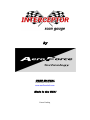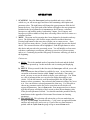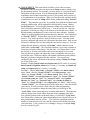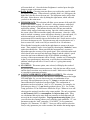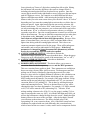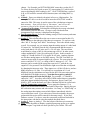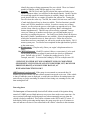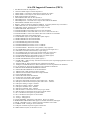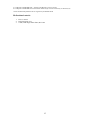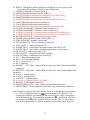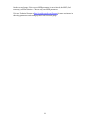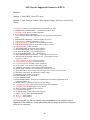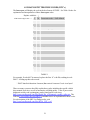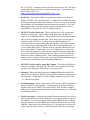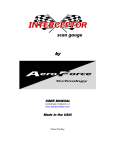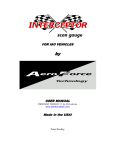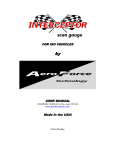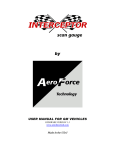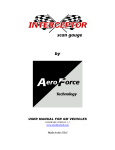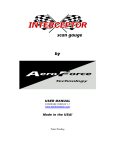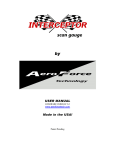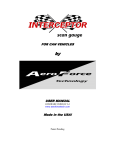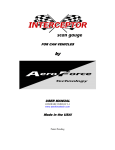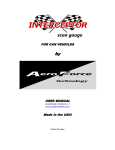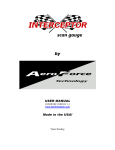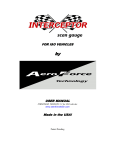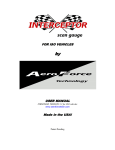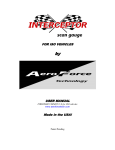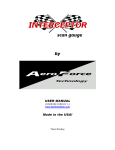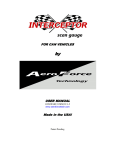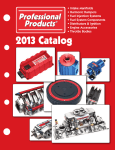Download USER MANUAL Made in the USA!
Transcript
by USER MANUAL FIRMWARE VERSION 2.7 www.aeroforcetech.com Made in the USA! Patent Pending WARNING Vehicle operator should focus primary attention to the road while using the Interceptor. The information provided by this device should be observed as part of a normal sequence of observations performed in the operation of the vehicle, as with any gauge or other instrumentation. Interceptor settings should be changed only during conditions when it is safe to do so. Focusing on the road should be the primary concern of the driver. Aeroforce Technology Inc. shall not be held liable in any way for any incidental or consequential damages to the vehicle, driver, passengers, and or other involved parties or property occurring while using the Interceptor scan gauge. Aeroforce Technology Inc. shall not be liable for technical or editorial errors or omissions made herein, nor for incidental or consequential damages resulting from the furnishing or use of this manual. Aeroforce Technology Inc. reserves the right to make changes to this document and the product described without notice. Copyright 2005-2009 Aeroforce Technology, Inc. All rights reserved. 2 INSTALLATION Read these instructions thoroughly before installation. Also, be sure to check for your vehicle specific notes in appendix A at the end of this manual. There could be important information there concerning your gauge and its installation. 1. Configure gauge bezel and face if desired. Unscrew bezel and lift off the lens and face. Once the face and lens is off, do not touch the LCD display. It will scratch very easily. The lens has a scratch resistant coating on the outer facing surface, and this surface should have a colored mark near the outer edge. When re-assembling make sure this outer surface remains facing the outside of the gauge. The other side of this lens can easily be scratched. Be careful when handling this lens. In the retail box you will find an additional silver bezel and white face. Re-assemble the gauge using any combination of face and bezel desired. When screwing on the bezel, do this carefully as to not cross thread it. If threaded properly it should turn about 2 to 2 ½ times before being tight. 2. Make sure the car’s ignition is turned off. 3. Run included 5’, or optional 9’ main cable, and three wire mini cable, from the OBD2 connector (do not plug in yet) to the location of the Interceptor(s). The Interceptor will fit in any 2 1/16” or 52mm gauge pod, or can be mounted in a custom fashion anywhere within 5 feet of the OBD2 connector. The OBD2 connector is located under the dash on either side of the steering column. 4. Plug both cables into the back of the Interceptor. See figure 1. Press the Interceptor(s) into the gauge pod or mounting hardware. Figure 1 3 5. Plug the main cable connector into the OBD2 connector. See figure 2. The data, ground, and power on most vehicles come from this connector. 6. Connect 3 wire mini connector power if required*. Remove the jumper next to the main connector if connecting to external power. This jumper is required for OBD2 port power only. Connect separate red power wire, which exits the middle of the 3 wire mini cable as shown in figure 1, to a switched 12v line or circuit in the vehicle. These circuits are commonly known as “accessory” circuits because they are only “hot” when the ignition is turned on. A recommended way of doing this step is to use a product called an “Add a Circuit”, made by Littelfuse, available at most car parts outlets. These kits, which sell for under $10, allow you to easily use an existing circuit in the fuse block to power an add-on accessory such as the Interceptor without the need to cut or splice any wires. The use of this kit is highly recommended, as most of the problems with the gauge can be traced to a poor selection of a 12v wire, or poor connection. If the gauge randomly turns off and on while driving, 90% of the time it is a poor connection to 12v or an improper circuit was tapped into, such as a signal wire to the instrument panel. *This power wire is not needed on most vehicles. The 2005-2007 Cobalt SS and 2005-2006 Redline Ion require this connection, as do some early Ford Powerstroke vehicles made from 1996-2000, as well as most Pontiacs made from 1996-2003. If the gauge is not turning on or off properly on these or any vehicle, you can force it on and off at the proper time by removing the small 2-pin jumper on the rear of the gauge and connecting the red wire to switched 12v as described above. 4 Figure 2 6. Connect the 0-5v analog inputs (optional). You will see 3 pins above the main connector on the back of the gauge as shown in figure 1. The 2 outer pins connect to the analog inputs. The center pin is for switched 12v power as described above and may not be required. The right side pin, when looking at the rear of the gauge, goes to analog input 1. The left pin is for analog input 2. See figure 1. Included in the gauge packaging is a 3 wire cable that connects here. Once attached to the gauge, you’ll see that the green wire is for analog 1, the white for analog 2. These inputs can be used to read the outputs from pressure senders, A/F ratio analog outputs, 2 or 3 bar MAP sensors, or any voltage up to 5v that you want to monitor and/or record. You can scale these signals with a menu function described below. These inputs are rated for 0-5 volts, with an over-voltage protection circuit built in. However, running more than 6v into these inputs for an extended period of time could effect the operation of the entire gauge, and possible damage it. 7. Turn vehicle on. With the key on and engine off, or engine running, the Interceptor will power up. While the unit powers up, the “Interceptor” and “AeroForce” logo will appear on the display. This only takes a few seconds. Please note that dual Interceptor units may power up sequentially (one at a time) and may take up to 15 seconds. When turned on for the first time the Interceptor will ask you to enter a list of parameters that will then be available for scan, see “Setup” below in the Operation section for more details on this. See page A1 of these instructions for the list of parameters supported by the Interceptor. Remember that not all parameters are supported by every vehicle, so don’t expect to be able to view them all on the Interceptor you install in your vehicle. If the vehicle and the Interceptor support the parameter, you will have access to it. Dual units on vehicles that are powered by the OBD2 port may not power up at exactly the same time. 5 OPERATION 1. SCANNING. Once the Interceptor has been installed and set up, with the vehicle on, you will see an upper and lower field containing a description and parameter value. The right button will change the upper parameter field, the left button the lower. One quick push of the button will toggle to the next parameter. Included in the list of parameters is instantaneous fuel economy, calculated horsepower, and both the analog 1 and analog 2 inputs. Fuel economy and horsepower will be available on only those cars using a Mass Air Flow sensor or a calculated air flow. 2. MENU. The menu and its operation have been designed to be intuitive and easy to use. The following is a list of all the menu selections and their functions. Pressing both buttons at the same time will take you to a menu screen. Once here you will see many choices. Use the left button to toggle down to the desired choice. The current selection will be highlighted. Push the right button to select this choice and proceed to the associated screen. You will initially see four menu selections, continuing to scroll down will bring up a new list of 4 more options, and so on. Continuing beyond the fifth group of selections will bring you back to the beginning. Choices are: a) SCAN. This is the standard mode of operation for the unit and the default mode when powered up. In this mode the unit is scanning and displaying data. b) SETUP. When powered for the first time, the Interceptor will ask you to edit a list of parameters that will then be available for scan. At any later time you can return to the menu function called “Setup” and edit this. Once in this mode, you may or may not be asked to choose your vehicle type. You’ll then see a list of parameters that you can select for display that apply to your vehicle. Use the left button to scroll down through the list, and the right button to select a parameter. Once selected, that parameter will have an * next to it. You can deselect a selected parameter the same way. You’ll be able to choose any parameter on the list, but be aware that not all vehicles will support all parameters. Once in Scan mode, if an unsupported one is chosen, typically the gauge will display a black screen or show the unchanging value of the previous parameter selected. You should consult the parameter lists by manufacturer in the appendix of this manual for assistance in choosing parameters. c) CYCLIC SCAN. This selection will activate the cyclic scan mode that you set up in “Cyclic Setup” described below. Cyclic scan is an optional function and does not need to be used or set up. If one of the two front buttons is pushed while in Cyclic Scan the gauge will go to normal Scan mode. 6 d) CYCLIC SETUP. This menu option will allow you to choose certain parameters from the main list you choose in the Setup routine to display on a pre-determined rotation. For example, you may choose to view knock retard and ignition advance (screen 1) for a certain amount of time, then intake air temperature and coolant temperature (screen 2) for a period, and so on for up to 4 combinations or 8 parameters. When you first enter this selection, the list of parameters you chose in Setup will be shown, under the heading “Screen 1 Field 1”. The parameter you select, by scrolling down with the left button and selecting with the right, will be displayed in the top field of screen 1 during Cyclic Scan mode. To deselect the parameter, simply select a different one. Once selected the parameter will have an “*” next to it on the list. After the parameter is selected you will go to the bottom of the list and select “Next”, or hit both buttons simultaneously to move on to the next selection. Selecting “Next” or pushing both buttons performs the same function. You will then go to “Screen 1 Field 2”. Repeat these steps for the bottom parameter field of screen 1. You must repeat these steps for all four screens. After the fourth screen is configured and exited you will return to the main menu. Each screen will now be displayed for 10 scans before the next screen comes up. You can change this time frame by selecting “cyclic time”, which is the next menu option after “cyclic setup”. This selection will allow you to enter a number of scans between each screen change. For data rates 1 or 2 figure about 5 scans per second, so 20 scans will result in each screen staying up for 4 seconds. You may have to go back and adjust this value a second time after you get a feel for this value. Different vehicles will respond at different speeds, and the data rate you choose will also affect this outcome. If a screen is not configured, that screen will default to the factory setting of Intake Air Temp. for its turn in the cycle. Example: Display knock retard and fuel pressure for 20 scans (~4 seconds), knock retard and ignition advance for 10 scans (~2 seconds), and intake air temp. and oil pressure for 10 scans (~2 seconds). Procedure: Enter Cyclic Setup. In Screen 1 Field 1 select knock retard, select “Next”, then for “Screen 1 Field 2” select fuel pressure, select “Next”, on “Screen 2 Field 1” select knock retard, select “Next”, for “Screen 2 Field 2” select fuel pressure, hit “Next”, for “Screen 3 Field 1” select knock retard, hit “Next”, for “Screen 3 Field 2” select ignition advance, hit “Next”, for “Screen 4 Field 1” select intake air temp, hit “Next”, for “Screen 4 Field 2” select oil pressure, hit “Next”. After leaving “Screen 4 Field 2” you will then go back to the main menu. Since the default cyclic time is 10 scans you don’t need to do any other programming. However, if you wanted to change this time frame you would go to the “Cyclic Time” menu option and enter a number other than 10. The higher the value the longer each screen will be displayed before changing to the next. You will then go back to the main menu where you will select “Cyclic Scan”. You’ll then enter a scan mode where the parameters you selected will cycle in their predetermined amounts of time. You’ll need to experiment with the number of scans because scan rate, and the vehicle itself will effect how long each scan takes. If the parameter list in Setup is changed, the Cyclic Setup must be completed again. 7 e) Cyclic Time. Choosing this will allow you to enter a number of scans (time) between screen (parameter) changes in cyclic scan mode. f) RECORD. Upon selecting record, the unit will return to the selected scan mode except the first letter of each field description will be replaced with a square block to indicate that record is active. You may notice that the gauge is scanning much faster in this mode. Once the throttle position reaches 50% or higher the unit will automatically start recording the displayed data for approximately 45-60+ seconds. When recording begins, the display colors will invert as an alert. The recorded file will be saved for replay until record is selected again and the proper record conditions are met. The new file will overwrite the old. The Interceptor will maintain the file even when powered down. If in record mode, you wish to return to normal scan mode, access the menu screen and select record again. This will disable it until selected again via the menu. Recording fuel economy will slow down the data rate as is not recommended if speed is important. g) PLAY. Once Play is selected the Interceptor will return to the normal scan screen but will show the first frame of a recorded log. You will notice the field descriptions flickering to indicate playback mode is in effect. Pushing the right button will toggle forward to the next frame in chronological order, the left button will toggle backwards, or to the very last frame if done at the beginning of the file. Holding either button down will quickly scroll through the data until the button is released. The backlight will flash every time a new frame is displayed. In other words, push a button once and the light will blink once. Hold a button down and the light will blink quickly as each new frame is displayed. If Record was selected using Cyclic Scan, the headings and data will cycle in the manner that was programmed by the user. Play will not be selectable if the record buffer is empty. h) MISFIRES. Selecting this option will bring you directly to a display where cylinder misfires are displayed in real time and reset about once per minute. There will be fields for 8 cylinders irregardless of how many your particular vehicle has. If you have a 4 cylinder only pay attention to the top 4 misfire fields, for a 6 cylinder, the top 6. This option is not available on Fords as it is not supported. Push and hold the right side button to exit this screen. i) DISPLAY DTC’s. Selecting this mode will instruct the Interceptor to acquire and display any diagnostic trouble codes stored in the vehicle’s computer memory. See page A2 for a list and explanation of these codes. j) CLEAR DTC’s. This selection will instruct the Interceptor to clear the vehicle computer of its stored trouble codes. Be sure to make note of any code before clearing it. k) INVERT. This menu option inverts the colors on the display. If the display currently has a black background with blue characters for example, inverting will make it blue with black characters. A dark background is called a negative image, and is ideal for low light situations such as driving at night. A light colored or white background is called a positive image, and is easier to read in bright sunlight. l) DIMMER. Selecting “Dimmer” will take you to a new screen with a brightness value displayed, between 1-3. 1 is the dimmest, 3 the brightest. Using the left button you can raise this value until you reach 3 after which it 8 m) n) o) p) will restart back at 1. Once the desired brightness is reached press the right button to return to the menu screen. DATA RATE. Choosing scan rate allows you to adjust the speed in which the display will update. When selected, a number from 1 to 6 will appear, the higher the value the slower the scan rate. The left button can be used to alter this value. Select the new value by hitting the right button, which will send you back to the main menu. PERFORMANCE. This selection will allow you to measure 0-60 mph (100 Km/hr in the metric version), 1/8 mile and ¼ mile performance with speed. Selecting this option will take you to a screen saying “vehicle must be at 0 mph before starting”. This indicates that the timer will not start until the vehicle is fully stopped, and starts moving. Once the vehicle starts moving, the screen colors will invert and the timing will commence. Once the ¼ mile mark is reached a summary screen will appear, showing ¼ time and speed, 1/8 mile time and speed, and 0-60 time. If you do not run a full ¼ mile, the measurement will eventually time out and indicate the 1/8 mile stats as well as 0-60 once the timeout occurs. This timeout may take several minutes so it’s best to coast a full ¼ mile even if all you want is 0-60 or 1/8 mile times. When finished viewing the results hit the right button to return to the main menu. These statistics can be viewed again by choosing the “Statistics” menu option described below. Please note that this measurement’s accuracy is dependent upon the accuracy of the speed signal. If the vehicle has non-stock sized wheels or the rear axel ratio has been changed, and the vehicle’s speed sensor has not been recalibrated or the PCM reflashed accordingly, the accuracy of these measurements will be effected. Another way of stating this is that if your speedometer is inaccurate, so will be these measurements. In addition, wheel spin will effect 1/8 and ¼ mile e.t.’s, giving inaccurately lower times. STATISTICS. This menu option, once selected, will display the results of the previous performance measurement run. Only the last run will be stored, and the data overwritten once another run is made. Make a note of this data if it is needed for permanent reference. ANNUNCIATOR/SHIFT LIGHTS/RELAY OUTPUT . This selection will allow you to enter an RPM value that once reached will turn on the bright LED shift lights. Or, you can choose any one or combination of two previously selected parameters (in step “b”, Setup) to monitor and once an entered threshold is reached activate these lights. The combination of parameters can be used with an “And” or “Or” statement. For example, Air Fuel ratio goes above 12.5, and throttle position is above 70%. Or, Coolant Temp goes above 225 or Oil Pressure falls below 20 psi. Whatever is set will also trigger the optional Aeroforce relay output module. The only exceptions are fuel economy (MPG) or consumption, and injector duty cycle. These are calculations that require more than one parameter to determine and will not work in the compare algorithm. To program the warning lights: First, you will select the warning scheme you would like, single parameter, “P”, two parameters using the “And” statement, “P1 AND P2”, or two parameters using the “Or” statement, “P1 OR P2”. Next you will be asked to select the first (or only) parameter you wish to monitor, this includes the analog inputs. 9 Once selected you’ll enter a 5 digit value, starting from left to right. Hitting the left button will cause the digit above the cursor to change from 0-9, including a decimal point which can be placed in any position. Once the correct digit is entered, hit the right button to move to the next digit and repeat until all 5 digits are correct. For example, to set 6000 RPM and use these lights as shift lights enter 06000. After entering the last digit hit the right button to take you to the next screen where you will select “above” or “below” depending on if you want the warning light to activate above or below the set point you entered. Again, right button puts the star next the selection, left button scrolls down. To exit select “Exit” at the bottom of the screen. If you are only monitoring this one parameter, you are done and will be sent back to the main menu. If you’ve selected a two parameter scheme you will then repeat the steps above. Once the second parameter is entered you will be sent back to the main menu. The rate at which this comparison process takes place is dependent on the “data rate” you have chosen in step “m” above. A faster data rate will provide the best shift light operation. Because of the nature of some data buses, you may see a false, occasional blink of these lights when driving with the warning lights activated. This is due to an erroneous parameter signal received by the gauge. These will be infrequent and random, and are not an indication of a faulty gauge. If the list of parameters is changed in Setup, the annunciator parameter(s) will also need to be reset and this step will need to be repeated. q) ANNUNCIATOR/OUTPUT ON. Select this to activate the annunciator/output function you set up as described above. When the gauge first powers up it will indicate the status of the annunciator (“on” or “off”). r) ANNUNCIATOR/OUTPUT OFF. Select this to disable the annunciator/output function. s) HORSEPOWER ADJUSTMENT. This choice allows you to enter a correction factor for the horsepower parameter and the MPG parameter. This one correction factor applies to both. These parameters are available on those cars using a factory Mass Air Flow sensor. Net horsepower and fuel mileage can be closely calculated by knowing the mass air flow value. However, since each car is slightly different in efficiency, this calculation can be adjusted if the exact peak hp is known after being run on a dyno, or the MPG reading needs adjustment. For example, if the gauge indicates 300 hp, and the net hp (not rear wheel hp) is determined to be 315, you can enter a correction factor of 1.05 (adding 5%). This is done by selecting this menu option and entering this factor. There is no decimal shown, so you will be entering this value as a three digit number. For example, 1.05 will be entered as 105, 0.95 will be entered as 095 (subtracting 5%). Likewise, if fuel mileage reading is known to be off by 5%, say the gauge is reading 5% low, enter a correction the same way (105). As with the shift light entry field, you will use the left button to change the digit above the cursor. Hitting the right button will move the cursor to the next digit. After the last digit is entered you will return to the main menu. The factory default value is 100, representing 1.00, or no correction factor. Also, if the MAF sensor has been recalibrated or replaced with one sized differently, this correction factor, which is based on the new sensor’s scalar, can be used to compensate for this 10 t) u) v) w) x) y) change. For Example, and SCT BA2400 MAF sensor has a scalar of 0.47. To correct for this you’ll need to enter 213 (representing 2.13) which is the same as dividing the MAF reading by 0.47. An SCT BA2800 has a scalar of 0.40, so 250 would be entered in this situation (same as dividing MAF by 0.40). Altitude. Enter your altitude (elevation) in feet as a 4 digit number. For example, 700’ above sea level would be entered as 0700, 2500’ would be entered as 2500. This entry is used in some of the calculations to improve their accuracy. Some vehicles have a “Barometer” and will use this parameter instead of the altitude adjustment for this correction. Average Fuel Economy. Selecting this will display the average calculated fuel economy since the last reset. Average is only calculated when instantaneous fuel economy is displayed on the gauge. Fuel Economy Reset. Resets the running average of fuel economy and starts the calculation over again. Analog 1. This selection allows the user to enter a conversion for this 0-5v input, which uses the right pin of the three pin connector. To read raw volts, enter “001.0” for slope, and “000.0” for intercept. This is the default setting as well. For example, say you want to input the analog output of a wide band O2 sensor kit. You know from the kit’s documentation that the output is scaled such that 0v=10 A/F ratio, and 5v = 20 A/F ratio. The conversion would then be a slope of 002.0, with an intercept of 010.0. In other words, voltage multiplied by 2 plus 10 would equal A/F ratio. In this example, a voltage of 5 would result in 5*2+10 equals 20 A/F ratio. Another common use for these analog inputs are for MAP sensors. The GM 3 bar MAP is a common sensor used to measure high levels of boost. The conversion for this sensor would be V*9.2-14.7, or a slope of 009.2, intercept of -14.7. The intercept can be tweaked if the sensor does not read “0” with the key on, engine off. Our personal 3 bar MAP had a slight zero offset that we adjusted by changing the intercept value. These inputs use a 10 bit A/D device, and are highly accurate to .01 volts. You will only see a resolution of 0.1 volt displayed, but the calculations are based on the full 10 bit conversion and are not rounded off for higher accuracy. Note that the negative symbol, if required, needs to be in the far left digit. For example, –9.7 should be entered as “-09.7”. Aeroforce sells a line of OEM sensors that are compatible with these inputs included oil pressure, fuel pressure, boost (2 and 3 bar MAP’s), EGT, and in the future we’ll have wideband O2 kits for air/fuel ratio. Note for Temperature sensor kits: If your gauge has firmware 3.3 or higher, you do not need to enter a conversion for these kits. Simply skip past the conversion entry screens and select either “Air Temp” or “Fluid Temp” at the analog input description screen which follows immediately after the conversion input screen. If you select one of these descriptions, the proper polynomial conversion will be entered for the temp sensor. If you have firmware version 3.2 or lower, enter the conversion coefficients included in the instructions with the kit using the method described above. Analog 2. Same as Analog 1. Uses the left pin of the three pin connector. Logo. Gives the ability to display a graphic upon gauge power up to replace the “Interceptor” logo with one more specific to your vehicle. This will 11 identify the gauge as being programmed for your vehicle. There is a limited number of options so this will not apply to every vehicle. z) Controls. On GM, Ford, and Chrysler vehicles this option will take you to another submenu where you will have bi-directional controls. On the Chrysler a low and high speed fan control function is available. Simply select the fan speed desired with key on, engine off, and the fan will turn on. Turning the fan off is done the same way. On GM, fan control, fuel trim reset, and CASE (Crank Angle Sensor Error) re-learn is available. This last function is needed when a new PCM is installed in a vehicle. In order to execute any of these controls, you first select the process, which places an asterisk next to it. Then exit the screen either by scrolling to and selecting “Exit” or hitting both buttons simultaneously. This last step will execute the command. In most cases you’ll then go to another screen where you will find further steps if necessary to complete the process. For Ford Power Stroke diesel, the Injector Buzz and Cylinder Contribution tests are available. Select the appropriate test which place an asterisk next to it, then select exit. Follow the on-screen instructions and once completed you will see the results on the display. P0111 means system pass. To exit after test completed hit the right button to go back to the main menu. aa) Displacement. (Chrysler only) Enter you engine’s displacement here in Liters. bb) MPH Adjustment. (Ford FD versions) Allows a correction in % to be used for the MPH parameter to adjust for non-stock size wheels or differential gears. Default value is 100%. To adjust the reading lower by 5% for example, enter 095. To increase the reading by 20% for example enter 120. !!!BE SURE TO CHECK OUT OUR COMPLETE LINE OF COMPATIBLE SENSOR KITS, INCLUDING OIL AND FUEL PRESSURE, EGT, MANIFOLD PRESSURE (BOOST), AND SOON WIDE BAND O2, AT WWW.AEROFORCETECH.COM!!! OBD2 powered versions only: If the gauge is not returned to scan mode after 10 minutes the menu will time out and return to normal scan mode on its own. If the vehicle is shut off while the menu is displayed, or with both scan field set for analog inputs, the unit will stay on for the remaining 10 minutes before timing out, returning to scan, and then turning itself off. Powering down The Interceptor will automatically shut itself off within seconds of the ignition being turned off. OBD2 powered dual units may not power down at the exact same time. On rare occasions both single and dual gauges may also momentarily turn on when the vehicle is locked or unlocked. This is most common on the SRT-4 and PT Cruiser. If both display fields are showing analog inputs, the gauge may take up to 10 minutes to time out and turn off since it is not connected to the vehicle’s data bus in this situation. 12 Non-Volatile Memory The Interceptor does not require batteries or a continuous power source to maintain its memory. This means that your data will not be lost if you disconnect the vehicle battery or disconnect the cable from the OBD2 port. Precautions Unplug the Interceptor before disconnecting the battery or performing engine work to prevent damage to the unit. The Interceptor’s display is designed to operate continuously at temperatures up to 150 deg. F (70 deg. C). The display may appear “washed” out for a minute or so do to extreme heat if exposed to direct sunlight in hot climates after the car has been parked for an extended period of time. If the gauge is mounted in such a way that it can be exposed to direct sunlight, such as on top of the dash, you may want to consider a windshield shade, or unplugging the gauge for a couple minutes until it and the car cool off a little. If the vehicle will not be used for more than 5 days it is recommended to unplug the gauge(s) to prevent excessive battery drain. Care If the face of the Interceptor needs cleaning, use light pressure with a non-scratching material such as a micro-fiber material made for plastic sunglass lenses. If the face has been changed, be sure to replace the lens properly as described in step 1 of page 3 of this manual. Limited Warranty Aeroforce Technology warrants this product and its accessories against defects in material and workmanship for a period of 1 year from the date of purchase. Aeroforce Technology will repair or replace this product with new or refurbished products or parts, at Aeroforce’s option, free of charge in the USA. This warranty extends only to the original purchaser. A purchase receipt or other proof of date of original purchase from and authorized dealer (including Aeroforce Technology) is required on order to have warranty service performed. Before sending an Interceptor back for warranty service, you must obtain a Return Materials Authorization number from Aeroforce Technology. This can be done by emailing [email protected] including a description of the problem and date/place of purchase. An RMA number will be returned to you as well as a return address. This warranty covers failures due to material or workmanship defects only. This warranty does not cover cosmetic damage or damage due to accident, misuse, abuse, negligence, commercial use, acts of God, or modifications of, or any part of the product, including accessories. 13 A1A-GM Supported Parameters (PID’S) 1. 2. 3. 4. 4. 5. 6. 7. 8. 9. 9. 10. 11. 12. 13. 14. 15. 16. 17. 18. 19. 20. 21. 22. 23. 24. 25. 26. 27. 28. 29. 30. 31. INTAKE AIR- Intake Air Temperature - ** COOLANT TEMP- Engine Coolant Temperature ** TRANS TEMP 1- Transmission Temperature for automatic gas vehicles TRANS TEMP 2- Trans temp for some vehicles made from ’94-’97. RPM- engine Revolutions Per Minute ** MAF SENSOR LB/M- Mass Air Flow (lbs/min) ** MAF FREQUENCY- raw Mass Air Flow sensor output (frequency) MAF FREQUENCY 2- raw MAF sensor output for the Cobalt SS and Redline MAP SENSOR- Manifold Air Pressure (kPa) ** BOOST – Intake vacuum/boost displayed in inHg/PSI. Corrected by altitude entry or barometer** THROTTLE POS. PCT- Throttle Position percentage (0-100%) THROTTLE VOLTS- Throttle Position sensor output (0-5 volts) MILES PER HOUR- Miles Per Hour ** KNOCK RETARD- Knock Retard (degrees) for most GM vehicles KNOCK RETARD 2- used for KR value of ’94-’97 LT1’s and some 96/97 V8’s. KNOCK RETARD 3- used for knock retard value of the Cobalt SS SC and Redline IGNITION ADVANCE- ignition timing advance PULSE WIDTH- injector #1 pulse width (4&6 cylinder engines) SHORT TRIM B1-short term fuel trim bank#1 SHORT TRIM B2-short term fuel trim bank#2 LONG TRIM B1-long term fuel trim bank#1 LONG TRIM B2-long term fuel trim bank#2 OXYGEN SENSOR B1-O2 bank 1 sensor 1 in millivolts OXYGEN SENSOR B2-O2 bank 2 sensor 1 in millivolts OXYGEN SENSOR – alternate O2 sensor parameter, rarely supported. RUN TIME MINS- engine run time is tenths of seconds since last engine start ** BATTERY VOLTAGE- Alternator/battery output voltage ** IAC POSITION- Idle Air Control counts (position of Idle Air Control valve) PULSE WIDTH B1-injector Pulse Width for bank 1 (8 cylinder engines) PULSE WIDTH B2-injector Pulse Width for bank 2 (8 cylinder engines) ENGINE LOAD- calculated Engine Load (0-100%) ** ENGINE OIL PRESSURE (some 8 cylinder engines) ** INTAKE AIR 2 – Intake Air Temp. downstream of intercooler (some supercharged applications such as the Cobalt SS, Ion Redline). 32. TRANS TEMP AL- Allison transmission temp, Duramax and Workhorse 33. TORQUE CONVERTER SLIP AL- Allison transmission converter slip, Duramax and Workhorse 34. TQ TO TRANS AL- Engine torque delivered to trans, Duramax and Workhorse 35. INJECTOR RAIL PRESSURE DESIRED DM- Duramax 36. INJECTOR RAIL PRESSURE ACTUAL DM- Duramax 37. THROTTLE PCT DM- Throttle percentage- Duramax 38. THROTTLE VOLTS DM- Throttle sensor voltage- Duramax 39. FUEL LEVEL DM- Duramax 40. INJECTOR FLOW RATE DM- Duramax 41. Desired Turbo Vane Position- 2004+ Duramax 42. Actual Turbo Vane Position- 2004+ Duramax 43. Pilot Injector Pulse Width- pilot injector pulse width in msec. - Duramax 44. Main Injector Pulse Width- main injector pulse width in msec. - Duramax 45. Pilot Injector Timing- in degrees - Duramax 46. Main Injector Timing- in degrees - Duramax 47. Pilot Injector Fuel Rate- mm^3 - Duramax 48. Main Injector Fuel Rate- mm^3 - Duramax 49. Miles Per Gallon 1- instantaneous fuel economy for gas vehicles 50. Miles Per Gallon 2- instantaneous fuel economy for diesel vehicles 51. HP 1- Calculated net horsepower for gasoline vehicles 52. HP 2- Calculated net horsepower for diesel vehicles 53. Analog 1 – analog input #1. 54. Analog 2 – analog input #2 55. TOTAL MISFIRES- Total misfires of all cylinders. Resets every minute. 56. BAROMETRIC PRESSURE- limited support on standard GM vehicles, DM support 57. PITCH – H2 Hummer support – indicates the angle of inclination of the vehicle. 58. CURRENT GEAR- Current gear of the transmission 59. TORQUE- Calculated torque from engine to transmission 60. SHIFT TIME- time (msec) for last shift to occure. 14 61. TORQUE CONVERTER SLIP – Amount of slip allowed by torque converter 62. TORQUE CONVERTER STATUS- Indicates whether torque converter is locked (L) or unlocked (UL) **These standard GM parameters also are supported by the Duramax diesel Bi-directional controls: 1. Fan 1-3 control 2. PCM (fuel trim) reset 3. CASE (Crank Angle Sensor Error) Re- Learn 15 A1B- Ford Supported Parameters (PID’S) Platforms: Platform 1: All Ford except Power Stroke diesel Platform 2: Power Stroke diesel Platform 1 parameters: 1. IAT1- Intake Air temperature -g 2. IAT2- Intake air temperature mainly supported by 1996-2000 Ford 3. CHARGE TEMP – Post intercooler air temp, 2003/2004 Cobra/1999-2004 Lightning 4. COOLANT TEMP 1- Engine coolant temp. -g 5. COOLANT TEMP 2 – Engine coolant temp. (1996-2000) -g 6. CYL HED Temp – Cylinder head temperature deg. F. 7. TRANS TEMP- Transmission Temperature (gas powered automatics) 8. RPM1- engine Revolutions Per Minute -g 9. RPM2- engine Revolutions Per Minute 1996-2000 10. MAF SENSOR LB/M- Mass Air Flow (lbs/min) -g 11. MAF COUNTS 1- 1999-2004 4.6L raw Mass Air Flow sensor output (counts) 12. MAF COUNTS 2- 1998 4.6L raw MAF counts 13. MAF COUNTS 3- 1996-1997 4.6L raw MAF counts 14. MAF COUNTS 4- 2001-2004 Lightning MAF counts 15. MAF COUNTS 5- 1999-2000 Lightning MAF counts 16. MAF COUNTS 6- SVT Contour MAF counts 17. MAF COUNTS 7- 2001-2003 SVT Focus 18. MAF COUNTS 8 – 2003 F-150 19. MAF Volts 20. THRTL PCT1- Throttle Position percentage (0-100%) -g 21. THRTL PCT2- Throttle Position percentage (0-100%) (1996-2000 Ford) -g 22. THROTTLE VOLTS- Throttle Position sensor output (0-5 volts) 23. MPH 1 – mile per hour 24. MPH 2 – mile per hour (1996-2000 Ford) 25. KNOCK 1- Knock Retard (degrees) 4.6L 4v non-SC’ed 26. KNOCK 2- Knock Retard (degrees) 4.6L 4v non-SC’ed 27. IGNITION ADVANCE - ignition timing advance -g 28. PULSE WIDTH 1- 1999-2004 4.6L injector #1 pulse width in counts 29. PULSE WIDTH 2- 1998 4.6L injector #1 pulse width in counts 30. PULSE WIDTH 3- 1996-1997 4.6L injector #1 pulse width in counts 31. PULSE WIDTH 4- 2001-2004 Lightning injector #1 pulse width in counts 32. PULSE WIDTH 5- 1999-2000 Lightning injector #1 pulse width in counts 33. PULSE WIDTH 6- SVT Contour injector #1 pulse width in counts 34. PULSE WIDTH 7- SVT Focus injector #1 pulse width in counts 35. INJ. DUTY 1-7: percent of injector duty cycle, 0-100%. Same list as Pulse Width. 16 36. BOOST – Manifold air pressure displayed as in-Hg/PSI as a boost gauge would. Corrected by the barometer. Requires factory MAP sensor. 37. MAP KPA - Manifold Air Pressure (kPa) -g 38. SHORT TRIM B1-short term fuel trim bank#1 -g 39. SHORT TRIM B1% -short term fuel trim bank#1 (1996-2000 Ford) -g 40. SHORT TRIM B2-short term fuel trim bank#2 -g 41. SHORT TRIM B2% -short term fuel trim bank#2 (1996-2000 Ford) -g 42. LONG TRIM B1-long term fuel trim bank#1 -g 43. LONG TRIM B2-long term fuel trim bank#2 -g 44. LONG TRIM B2% -long term fuel trim bank#2 (1996-2000 Ford) -g 45. OXYGEN SENSOR B1 1-O2 bank 1 sensor in millivolts -g 46. OXYGEN SENSOR B2 1-O2 bank 2 sensor in millivolts -g 47. OXYGEN SENSOR B1 2-O2 bank 1 sensor in millivolts (1996-2000 Ford) -g 48. OXYGEN SENSOR B2 2-O2 bank 2 sensor in millivolts (1996-2000 Ford) -g 49. BATTERY VOLTAGE- Alternator/battery output voltage 50. ENGINE LOAD-calculated Engine Load (0-100%) -g 51. FUEL PRESSURE - returnless systems only 52. FUEL PUMP DUTY CYCLE- returnless systems only 53. FUEL LEVEL % - Fuel Tank Percent Full. 54. ENGINE TRQ 1 - (Auto trans) Calculated torque to trans 2003 F-150 55. ENGINE TRQ 2 – (Auto trans) Calculated torque to trans (general Ford) 56. TRANS SLIP 1 - (Auto trans) 2003 F-150 57. TRANS SLIP 2 – (Auto trans) 2001-2004 Lightning 58. Miles Per Gallon – instantaneous fuel economy -g 59. HP 1 – 2000-2004 Mustang/Cobra 60. HP 2 – F150 including Lightning 61. HP 3 – General Ford -g 62. HP 4 - Marauder 63. RPM PIP 1 – 1997 Cobra – displays RPM at a faster rate at WOT than standard RPM parameters. 64. RPM PIP 2 – 1998 Cobra – displays RPM at a faster rate at WOT than standard RPM parameters. 65. Analog 1 – analog input #1 66. Analog 2 – analog input #2 67. IGN ADV 1 – Ignition advance 68. IGN ADV 2 – Ignition advance (1996-2000) 69. BAROM – PCM calculated barometer. 70. TRANS TEMP VOLTS – output voltage of transmission temp sensor 71. TRANS TEMP 2 – Trans temp derived from trans temp volts for early OBD2 Ford. Notes: Single Ford gauges don’t have and don’t need the redundant parameters listed in red. The second gauge of a dual set will due to limitations of the data bus. This second gauge will have a part number in this form FDx02 (the single or main gauge will be labeled FDx01). When choosing parameters on the second gauge, choose the red parameter if your vehicle is a 2000 model year or older. The “-g” shown above after the description indicates “generic” parameter, and should work on any Ford. 17 On the second gauge, if the correct MPH parameter is not selected, the MPG (fuel economy) will not function. Choose only one MPH parameter. Visit our Technical forums at http://aeroforcetech.com/forums for more assistance in choosing parameters and setting up this Ford Universal gauge. 18 1C-Ford Powerstroke Supported Parameters (PID’S) Platform 2 parameters: 1. INTAKE AIR 2- Intake Air Temperature taken at the throttle body inlet 2. COOLANT TEMP 2- Engine Coolant Temperature 3. RPM 2- engine Revolutions Per Minute 4. MANIFOLD PSI 1- Manifold Air Pressure (psia) for voltage based MAP sensors (mid 1990’s trucks). 5. Manifold PSI 2 – Manifold Air Pressure (psia) for frequency based MAP sensors 6. BOOST 1 – Boost Pressure in psig for voltage based MAP 7. BOOST 2 – Boost Pressure in psig for frequency based MAP 8. MILES PER HOUR 2- Miles Per Hour 9. TRANS TEMP 1- Transmission Temperature for 1998 and newer trucks 10. TRANS TEMP 2 – Trans temp derived from the trans temp sensor voltage for 1997 and older trucks. 11. TRANS VOLTS – Transmission temperature sensor raw voltage. 11. RUN TIME MINS- engine run time since last engine start. Can be used as a trip timer. 12. BATTERY VOLTAGE- Alternator/battery output voltage 13. PULSE WIDTH- injector pulse width in msec. 14. ENGINE OIL TEMP 15. EX. BACK PRESS – Exhaust back pressure 16. ICP DC – Injector Control Pressure Duty Cycle 17. ICP – Injector Control Pressure 18. INJ. TIMING – Injector Timing Deg BTDC 19. CURRENT GEAR – Current Transmission Gear 19 A1D-Chrysler Supported Parameters (PID’S) Platforms: Platform 1: Neon SRT4, Neon, PT Cruiser Platform 2: Ram, Durango, Dakota, 300m, Intrepid, Stratus, Sebring, Concord, LHS, Liberty 1. 2. 3. 4. 5. INTAKE AIR- Intake Air Temperature taken at the throttle body inlet AMBIENT AIR TEMPERATURE – air temperature at the air filter COOLANT TEMP- Engine Coolant Temperature RPM- engine Revolutions Per Minute CALCULATED AIR FLOW RATE- Mass Air Flow (lbs/min) calculated by the PCM 6. BAROMETRIC PRESSURE – ambient (outside) air pressure 7. MANIFOLD PSI- Manifold Air Pressure ( boost) 8. THROTTLE POS PCT- Throttle Position percentage (0-100%) 9. THROTTLE VOLTS- Throttle Position sensor output (0-5 volts) 10. MILES PER HOUR- Miles Per Hour 11. KNOCK RETARD- Total Knock Retard (degrees) 12. ST KNOCK RETARD – Short term knock retard 13. LT KNOCK RETARD – Long term knock retard 14. FUEL KNOCK RETARD – ST + LT knock retard 15. KNOCK SENSOR RAW VOLTAGE – voltage output of knock sensor 16. WASTEGATE SOLENOID % DUTY CYCLE – programmed wastegate Duty cycle, 0-100% 17. SHORT TRIM FUEL TRIM- short term fuel trim 18. LONG TRIM FUEL TRIM – long term fuel trim 19. OXYGEN SENSOR - O2 bank 1 sensor in millivolts 20. FUEL LEVEL – amount of fuel in the tank in gallons. 21. EXHAUST GAS TEMP – calculated/determined by the PCM 22. TRANS TEMP- Transmission Temperature (auto transmission only) 23. RUN TIME MINS- engine run time since last engine start. Can be used as a trip timer. 24. BATTERY VOLTAGE- Alternator/battery output voltage 25. BATTERY TEMP - Battery Temperature 26. PULSE WIDTH- injector pulse width 27. FUEL TEMPERATURE 28. BASE SPARK TIMING – timing level commanded by the PCM before adjustments due to temperature, knock, etc. 29. SPARK ADJUST – adjustments made to base spark timing 30. IGNITION ADVANCE- final ignition timing advance after adjustments 31. ENGINE LOAD-calculated Engine Load (0-100%) 32. Miles Per Gallon- instantaneous fuel economy 33. Calculated net horsepower 34. TOTAL MISFIRES- Total misfires of all cylinders. 35. P Ratio – Pressure Ratio MAP/BAROMETER 36. Analog 1 – analog input #1. 37. Analog 2 – analog input #2 All second gauges of a dual set will only support highlighted in red parameters due to limitations of the OBD2 bus. Single gauges and primary gauges of dual sets will support all the above parameters. 20 A2-DIAGNOSTIC TROUBLE CODES (DTC’s) The Interceptor will display the code in the hex format of XXXX. See Table 1 below for explanation and interpretation of these Interceptor codes. Replace with this… ↓ If the first hex digit is this → 0 P0 Powertrain codes – SAE defined 1 P1 “ “ – manufacturer defined 2 P2 “ “ – SAE defined 3 P3 “ “ – jointly defined 4 C0 Chassis Codes – SAE defined 5 C1 “ “ – manufacturer defined 6 C2 “ “ – manufacturer defined 7 C3 “ “ – reserved for future 8 B0 Body Codes – SAE defined 9 B1 “ “ – manufacturer defined A B2 “ “ – manufacturer defined B B3 “ “ – reserved for future C U0 Network Codes – SAE defined D U1 “ “ – manufacturer defined E U2 “ “ – manufacturer defined F U3 “ “ – reserved for future TABLE 1 For example, if code 0107 is returned, replace the first “0” with P0, resulting in code P0107. Looking up this code reveals: “ P0107-Manifold Absolute Pressure/Barometric Pressure Circuit Low Input” There are many resources that fully explain these codes including the specific vehicle shop manual, web sites, as well as automotive self-help guides. A list of power train diagnostic trouble code explanations can be found on our web site at http://www.aeroforcetech.com/files/Partial_list_of_diagnostic_trouble_codes.txt. The http://www.aeroforcetech.com/files/Partial_list_of_diagnostic_trouble_codes.txt web site www.troublecodes.net/OBD2/ is another source of explanation for these codes. For a description of the SRT-4 or Dodge codes, visit http://www.aeroforcetech.com/files/SRT-4_DTC_s.rtf. http://www.aeroforcetech.com 21 A3-TIPS AND VEHICLE SPECIFIC NOTES ’04 Pontiac Grand Prix: A common mount for the Interceptor is in the top left vent next to the steering wheel. If mounted here, hot air cannot be blown directly on the unit for extending periods of time. Insulation should be placed behind the Interceptor if hot air is blown through this vent when the heater is on for example. Some parameters are not supported by all vehicles but they may still be displayed as a “dummy” value in place of a real one. Certain manual transmission cars will display a false transmission temperature, and some V8’s will display an erroneous oil pressure for example. These “dummy” values may be obviously incorrect, or may look normal at first but never change. If both parameters being displayed are analog inputs, the gauge will not turn off immediately when the car is shut off. This is because the gauge is not scanning the car and does not know it is off. After 10 minutes the gauge will check the car’s status, at which time it will see the car is off and turn itself off. Miles per gallon, and Injector Duty Cycle cannot be monitored using the annunciator function, and cannot be recorded either. Pontiac: Testing has shown that most Pontiacs made from 1996 to 2003 require switched 12v power as described on page 4 of this manual. You can try the gauge initially using OBD2 port power (simply plug the connector into the OBD2 port), and test its ability to turn on and off properly. If the gauge does not turn on, or does not turn off after the key is off and the driver door has been opened within 30 seconds, you’ll need to remove the 2 pin jumper and connect the red wire to switched 12v. ’97 Pontiac Grand Prix: Ignition advance will be displayed as a negative number. 2000-2001 Grand Prix: There has been a few reports of the Pass Key III system rejecting the keys when this gauge is plugged in when the car is started in extremely cold temperatures (below 20 degrees F). Therefore it is recommended to unplug the gauge before starting these cars in these extremely cold temperatures, and plugging it back in a few seconds after the car is started. There is no need to disconnect the power wire though. 2000-2003 full size GM SUV’s and Corvette: Owners my find that scan speeds need to be lowered to setting 3 or higher to prevent false error messages on the vehicles instrument panel. These vehicles have extremely high data volumes with slower than desirable bus hardware. ‘96/’97 V8 GM trucks: A smaller set of parameters are supported for these vehicles. You may only see 9-10 as opposed to 20+ for later years. Saturn Ion Redline/Chevy Cobalt SS: Only the 2004 Redline can be powered through the OBD2 port. The 2005+ Redline and all Cobalt SS supercharged will need to remove the jumper mentioned in step 5 of page 4 and connect the middle red wire of the 3 wire connector to switched 12v. SRT-4/PT Cruiser: The standard versions will not display fuel economy or calculate horsepower, you’ll want the “Pro” version for these features. The analog inputs and shift light all work as described though. Chrysler also uses a slightly different method of clearing DTC’s (Diagnostic Trouble Codes). The clear a DTC, the ignition must be turned on, with the engine off. Once 22 the “Clear DTC” command is chosen from the menu turn key off. The check engine light will turn off once the engine is started again. Our website has a list of Chrysler DTC’s at: http://www.aeroforcetech.com/files/SRT-4_DTC_s.rtf. http://www.aerofo Dual Units: Each gauge will have a separate part number, in the form of PTX01 or PTX02. The ones that end in “1” will be fully functional, the other will not have the performance timer function. This was necessary to eliminate the possibility of overloading the data bus with too much traffic. If you run either gauge at the #1 data rate (fastest), the other should not be run lower (faster) than #3. Both can be set to #2 or higher (slower). SRT-4/PT Cruiser Dual Units: This set will consist of a Pro version and a Standard version gauge. The Pro will be fully functional, and will have a larger set or available parameters. The standard will not have the performance timer as well as smaller parameters list. These steps were necessary due to limitations of the SRT-4 bus. It simply cannot handle the high rate of acquisition that two gauges running full speed produce, and cannot support two separate gauges requesting what are known as enhanced parameters. If you run either gauge at the #1 data rate (fastest), the other should not be run lower (faster) than #3. Both can be set to #2 or higher (slower). Knowing this, set the PRO gauge for parameters that require monitoring at a high data rate, such as knock retard or ignition advance. This way you will catch any transient or quickly changing values. Slower changing parameters such as intake air temp or engine coolant temp can be logged on the Standard gauge at 2-3 times per second without missing anything important. SRT-4/PT Cruiser vehicles using MAP clamps: The clamp will effect the horsepower reading, skewing it low. The MAP sensor output is used in the equation, and clamping it will result in an inaccurate value. Duramax: When choosing parameters in Setup, all that end with the DM abbreviation are Duramax specific, but many other “standard” parameters are still supported. In appendix A1A these standard parameters are noted with “**” after the description. Ford Dual gauges: Please read the notes at the bottom of the Ford parameter list for assistance in choosing them. The main gauge of the dual set will be labeled on the back as FDx01, the second FDx02. Each will have a slightly different list of parameters and you need to understand what you are choosing by reading these notes. Ford Powerstroke: Testing has shown that Powerstrokes made from 1996 to 2000 perhaps 2001 may require switched 12v power as described on page 4 of this manual. You can try the gauge initially using OBD2 port power (simply plug the connector into the OBD2 port), and test its ability to turn on and off properly. Most trucks will work fine this way. If the gauge does not turn on, or does not turn off after the key is off and the driver door has been opened 23 within 30 seconds, you’ll need to remove the 2 pin jumper and connect the red wire to switched 12v. Analog inputs: On some vehicles signal ground and chassis ground are at different potentials. Depending on how the source of the analog signal is grounded, a voltage offset can result. For example, in our test vehicle, an ’03 Mustang Cobra, there was a 0.01v difference between the chassis ground which we used for a 3 bar MAP sensor, and the signal ground on the OBD2 port which our Interceptor was connected to. This resulted in an offset of -0.6 psi after the conversion was entered. We saw this with the ignition on, engine off, where we should have seen 0.0 psi but instead saw -0.6 psi. To correct this, we adjusted the intercept value of the analog input by +0.6 to eliminate this error. We have not seen this grounding issue on many cars, but if you see it on yours this is how to correct for it. Ford : Not all Ford vehicles can use the faster data rates, especially if running a dual set. If gauges do not update at a consistent rate, or sometimes show display periodic incorrect numbers for a single scan try slowing down the data rate to 2 or 3. This is due to a limitation of the vehicle’s PCM, not a problem with the gauge. 24