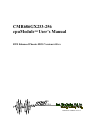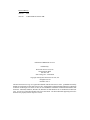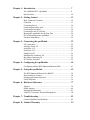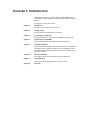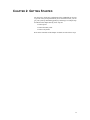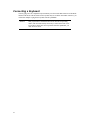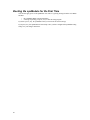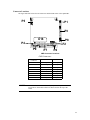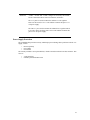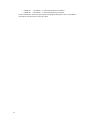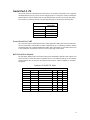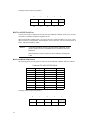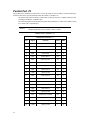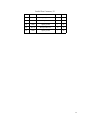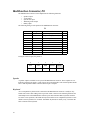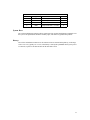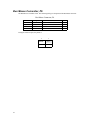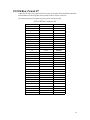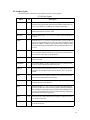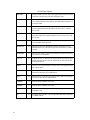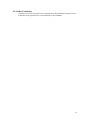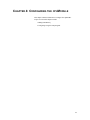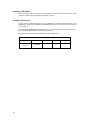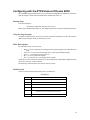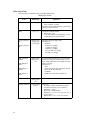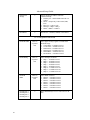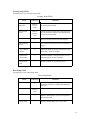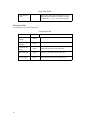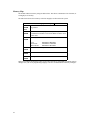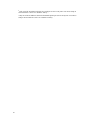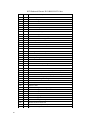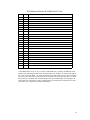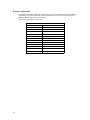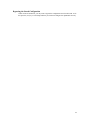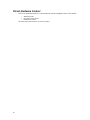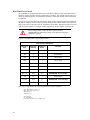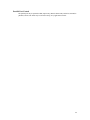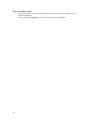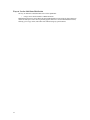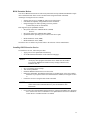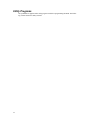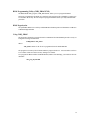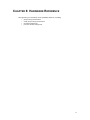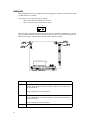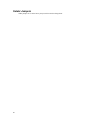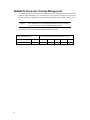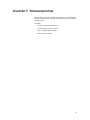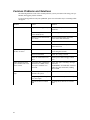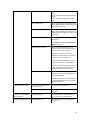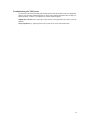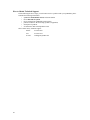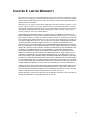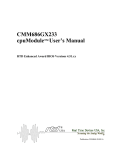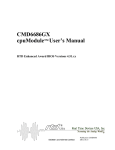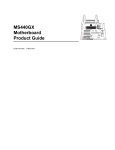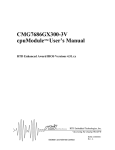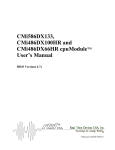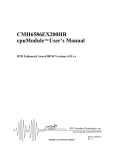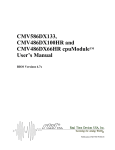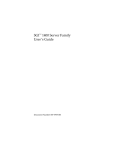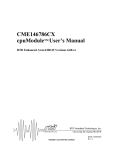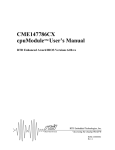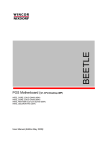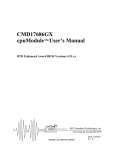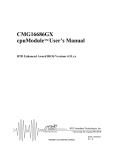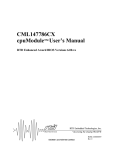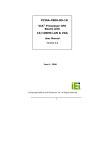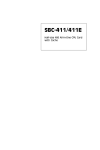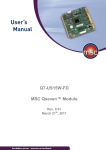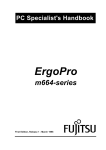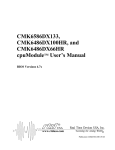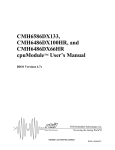Download CMR686GX233-256 cpuModuleTM User`s Manual
Transcript
CMR686GX233-256 cpuModuleTM User’s Manual RTD Enhanced Phoenix BIOS Versions 6.00.xx ® USA Publication CMW686 99.07.27 CMR686GX233 cpuModuleTM User’s Manual ® USA REAL TIME DEVICES USA, INC. 200 Innovation Blvd PO Box 906 State College, PA 16804-0906 Phone: +1-814-234-8087 FAX: +1-814-234-5218 E-mail [email protected] [email protected] web site http://www.rtdusa.com Revision History 99.03.30 New 99.07.26 Added CMR and 128/256 MB Publication CMR686GX 99.07.27 Published by: Real Time Devices USA, Inc. 200 Innovation Blvd. P.O. Box 906 State College, PA 16804-0906 Copyright 1999 by Real Time Devices USA, Inc. All rights reserved Printed in U.S.A. The Real Time Devices Logo is a registered trademark of Real Time Devices USA. cpuModule and utilityModule are trademarks of Real Time Devices USA. PhoenixPICO and PheonixPICO BIOS are trademarks of Phoenix Technologies Ltd. PS/2, PC/XT, PC/AT and IBM are trademarks of International Business Machines Inc. MS-DOS, Windows, Windows 95, Windows 98 and Windows NT are trademarks of Microsoft Corp. PC/104 is a registered trademark of PC/104 Consortium. All other trademarks appearing in this document are the property of their respective owners. Chapter 1: Introduction . . . . . . . . . . . . . . . . . . . . . . . . . . . . . . . . . . 7 The CMR686GX233 cpuModule .....................................................8 Specifications ....................................................................................10 Chapter 2: Getting Started . . . . . . . . . . . . . . . . . . . . . . . . . . . . . . . . 13 Basic Connector Locations ...............................................................14 Cable Kits .........................................................................................15 Connecting Power .............................................................................16 Connecting the utility cable ..............................................................17 Connecting a Keyboard ....................................................................18 Connecting to the PC/104 Bus ..........................................................19 Booting the cpuModule for the First Time .......................................20 If You Misconfigure the cpuModule ................................................21 For More Information .......................................................................22 Chapter 3: Connecting the cpuModule . . . . . . . . . . . . . . . . . . . . . . 23 I/O Connections ................................................................................24 Auxiliary Power, P9 ..........................................................................26 Serial Port 1, P1 ................................................................................28 Serial Port 2, P5 ................................................................................31 Parallel Port, P3 ................................................................................34 Multifunction Connector, P8 ............................................................36 Bus Mouse Connector, P6 ................................................................38 PC/104 Bus, P4 and P7 .....................................................................39 Chapter 4: Configuring the cpuModule . . . . . . . . . . . . . . . . . . . . . 45 Configuring with the RTD Enhanced Phoenix BIOS .......................47 Chapter 5: Using the cpuModule . . . . . . . . . . . . . . . . . . . . . . . . . . . 53 The RTD Enhanced Phoenix Pico BIOS™ ......................................58 Direct Hardware Control ..................................................................66 Storing Applications On-board .........................................................71 Utility Programs ................................................................................74 Chapter 6: Hardware Reference . . . . . . . . . . . . . . . . . . . . . . . . . . . 77 Jumpers .............................................................................................78 Solder Jumpers ..................................................................................80 Mechanical Dimensions ....................................................................81 686GX233 Processor Thermal Management ...................................82 Chapter 7: Troubleshooting . . . . . . . . . . . . . . . . . . . . . . . . . . . . . . . 83 Common Problems and Solutions .....................................................84 Chapter 8: Limited Warranty . . . . . . . . . . . . . . . . . . . . . . . . . . . . . 91 CHAPTER 1: INTRODUCTION This manual is meant for users developing with the CMR686GX233 cpuModule. It contains information on hardware and software of the cpuModule. The manual is organized as follows: Chapter 1: Introduction Introduces main features and specifications. Chapter 2: Getting Started Provides abbreviated instructions to get started. Chapter 3: Connecting the cpuModule Provides information on connecting the cpuModule to peripherals. Chapter 4: Configuring the cpuModule Provides information on configuring hardware and software. Chapter 5: Using the cpuModule Provides information needed to develop applications for the cpuModule. The chapter includes general information on the cpuModule, plus detailed information on storing applications and system functions, and using utility programs. Chapter 6: Hardware Reference Lists jumpers and their locations and mechanical dimensions. Chapter 7: Troubleshooting Offers advice on debugging problems with your system. Chapter 8: Warranty The CMR686GX233 cpuModule The PC/104 cpuModules described in this manual are designed for industrial applications which require: • software and hardware compatibility with the PC/AT world • high-speed "number-crunching" operation • low power consumption • small physical dimensions • high reliability • good noise immunity This cpuModule is highly integrated, combining all major functions of a PC/AT computer on one compact board. It integrates all primary I/O functions of a AT compatible computer: • a keyboard interface • an ECP/EPP parallel port • two versatile RS232/422/485 serial ports • a Real Time Clock • a speaker port It also enhances standard AT-compatible computer systems by adding: • • • one Solid State Disk socket a non-volatile configuration without a battery a Watchdog Timer The figure below shows a simplified block diagram of the cpuModule: 64 or 256 MB SDRAM MediaGX MMX Enhanced Processor RTD Enhanced BIOS Cx5520 I/O Companion PC/104 ISA Bus IEEE 1284 Parallel Port RS-232/422/485 Serial Port RS-232/422/485 Serial Port 8 National PC97317 Super I/O RTC Keyboard Watchdog Timer You can easily customize the cpuModule by stacking PC/104 modules such as video controllers, modems, LAN controllers, or analog and digital data acquisition modules. Stacking PC/104 modules on the cpuModule avoids expensive installations of backplanes and card cages and preserves the module's compactness. RTD Enhanced Phoenix BIOS is also implemented in the cpuModule. This BIOS supports ROMDOS, MS-DOS and Windows operating systems. Drivers in the BIOS allow booting from floppy disk, hard disk or DiskOnChip, thus enabling the system to be used with traditional disk drives or non-mechanical drives. The cpuModule and BIOS are also compatible with most real-time operating systems for PC compatible computers, although these may require creation of custom drivers to use the SSD and watchdog timer. 9 Specifications CMR686GX233 • • • • • Cyrix MediaGXm MMX enhanced microprocessor 233 MHz clock speed 2.9 V processor supply (provided on-board) 16 KB L1 cache Math coprocessor DMA, Interrupts, Timers • • • Six (7) DMA channels (8237 compatible) Fifteen (15) interrupt channels (8259 compatible) Three (3) counter/timers (8254 compatible) Memory Configurations • 64 or 256 M bytes surface mount SDRAM, installed Solid State Disk • • one 32-pin socket provided with 2 MB DiskOnChip standard SSD socket can hold one of the following BIOS extension devices Device DiskOnChip 2000 DiskOnChip 1000 MCSI PromDisk Full Read/Write Access yes yes yes Maximum Number per cpuModule 1 1 1 (*) Larger devices may be available in the future. 10 Sizes 2 - 144 MB * 1MB, 2MB 4MB, 8MB * Peripherals • • • • • • Two serial ports software configurable for RS232/422/485; baud rates from 50 to 115200 baud in 16450 and 16550A compatible mode and 1.5 Mbaud in Extended UART mode Parallel port with SPP, ECP, EPP capability and selectable interrupts and DMA channel PC/AT standard keyboard port PC speaker port Real Time Clock (requires user-supplied external battery for date and time backup) Watchdog Timer with time-out of 1.2 seconds • • • • • RTD Enhanced Phoenix PICO BIOS Directly supports DiskOnChip User-configurable using built-in Setup program Nonvolatile configuration without a battery Can boot from floppy disk, hard disk or Solid State Disk BIOS Connections • • • • • • AT bus, per PC/104 specifications (64-pin P4, 40-pin P7) Serial port 1 connector (10-pin P1) Serial port 2 connector (10-pin P5) Parallel port connector (26-pin P3) Multifunction connector (10-pin P8) Auxiliary power connector (8-pin P9) Physical Characteristics • • • Dimensions: 4.05 x 3.775 x 0.6 inches (102.9 x 95.9 x 16mm) Weight (mass): 3.5 ounces (100 grams) PCB: 12-layer, mixed surface-mount and thru-hole Operating environment • • • • Power supply: 5V +/- 5%, 10 Watts 686 GXm processor operating temperature: -40 to +85 degrees C case (with proper cooling) See 686GX233 Processor Thermal Management on page 82 Operating relative humidity: 0 to 95%, non-condensing Storage temperature : -55 to +125 degrees C. Power Consumption Exact power consumption depends on the peripherals connected to the board, the selected SSD configuration and the memory configuration. The table below lists power consumption for typical configurations and clock speeds: Typical Power Consumption Module Consumption, typ RAM SSD Coprocessor CMR686GX233 233 MHz 1.9 A (9.5 W) 64 MB None Internal For information on changing clock speeds, see Processor Clock Control on page 70. 11 12 CHAPTER 2: GETTING STARTED For many users, the factory configuration of the cpuModule can be used to get a PC/104 system operational. If you are one of these users, you can get your system up and running quickly by following a few simple steps described in this chapter. Briefly, these steps are: • Connect power. • Connect the utility cable. • Connect a keyboard. Refer to the remainder of this chapter for details on each of these steps. 13 Basic Connector Locations The figure and table below show the connectors used in this chapter P8 P4 P9 P7 CMR686GX233 Basic Connector Locations Basic Connectors Connector Function Size P8 Multifunction 10 pin P7 PC/104 bus (AT) 40 pin P4 PC/104 Bus (XT) 64 pin P9 Auxiliary power 10 pin For a complete listing of connectors, please refer to I/O Connections on page 24. NOTE! 14 Pin 1 of each connector is indicated by a square solder pad on the bottom of the PC board and a white box silkscreened on the top of the board. Cable Kits For maximum flexibility, cables are not provided with the cpuModule. You may wish to purchase our cable kit for the cpuModule. The XK-CM27 cable kit contains the following: • • • • Multifunction cable (keyboard socket, battery, reset, speaker) Two serial port cables (DIL10 to DSUB9) Parallel port cable (DIL26 to DSUB25) Power cable (DIL12 to wire leads) 15 Connecting Power WARNING! If you improperly connect power, the module will almost certainly be damaged or destroyed. Such damage is not warranted! Please verify connections to the module before applying power. Power is normally supplied to the cpuModule through the PC/104 bus, connectors P4 and P7. If you are placing the cpuModule onto a PC/104 stack that has a power supply, you do not need to make additional connections to supply power. If you are using the cpuModule without a PC/104 stack or with a stack that does not include a power supply, refer to Auxiliary Power, P9 on page 26 for more details. 16 Connecting the utility cable The Multifunction connector, P8, implements the following interfaces: • AT keyboard • Speaker output • System reset input • Battery input To use these interfaces, you must connect to the Multifunction connector, making sure the orientation of pin 1 is correct. If you are using the Multifunction cable from our cable kit, the cable provides a small speaker, a 5-pin circular DIN connector for the keyboard, a push-button for resetting the PC/ 104 system, and a lithium battery to provide backup power to the Real Time Clock. To connect individual devices to the Multifunction connector, please see Connecting the utility cable on page 17. 17 Connecting a Keyboard You may plug a PC/AT compatible keyboard directly into the circular DIN connector of the Multifunction cable in our cable kit. Some newer keyboards may use a smaller "mini-DIN" connector; you will need an adapter to plug these keyboards into the cpuModule. NOTE! 18 Many keyboards are switchable between PC/XT and AT operating modes, with the mode usually selected by a switch on the back or bottom of the keyboard. For correct operation with this cpuModule, you must select AT mode. Connecting to the PC/104 Bus The PC/104 bus connectors of the cpuModule are simply plugged onto a PC/104 stack to connect to other devices. We recommend you follow the procedure below to ensure that stacking of the modules does not damage connectors or electronics. WARNING! Do not force the module onto the stack! Wiggling the module or applying too much pressure may damage it. If the module does not readily press into place, remove it, check for bent pins or out-of-place keying pins, and try again. • Turn off power to the PC/104 system or stack. • Select and install standoffs to properly position the cpuModule on the PC/104 stack. • Touch a grounded metal part of the rack to discharge any buildup of static electricity. • Remove the cpuModule from its anti-static bag. • Check that keying pins in the bus connector are properly positioned. • Check the stacking order; make sure an XT bus card will not be placed between two AT bus cards or it will interrupt the AT bus signals. • Hold the cpuModule by its edges and orient it so the bus connector pins line up with the matching connector on the stack. • Gently and evenly press the cpuModule onto the PC/104 stack. 19 Booting the cpuModule for the First Time You can now apply power to the cpuModule. You will see a greeting message from the VGA BIOS and then: • the cpuModule BIOS version information • a message requesting you press {F2} to enter the Setup program If you don’t press {F2}, the cpuModule will try to boot from the current settings. If you press {F2}, the cpuModule will enter Setup. Once you have configured the cpuModule using Setup, save your changes and reboot. 20 If You Misconfigure the cpuModule It is possible that you may incorrectly configure the cpuModule using Setup. If this happens you the procedure is to: • Re-boot the cpuModule. • Press the {F2} key until the cpuModule enters Setup. • Change the parameters to correctly match your system. 21 For More Information This chapter has been intended to get the typical user up and running quickly. If you need more details, please refer to the following chapters for more information on configuring and using the cpuModule. 22 CHAPTER 3: CONNECTING THE CPUMODULE This chapter contains information necessary to use all connectors of the cpuModule. 23 I/O Connections The cpuModule comes from the factory ready to connect to the peripherals shown in the following table. Default Peripheral Settings Item Setting Controlled by Boot device Floppy / DOC Setup Serial Port #1 RS232 at 3F8H, IRQ 4 Setup Serial Port #2 RS232 at 2F8H, IRQ 3 Setup Parallel Port Bi-directional at 378H, IRQ 7 Setup Floppy Drive 1 1.44M 3.5" Setup Floppy Drive 2 Not installed Setup All IDE Drives Auto Detect Setup If you are using peripherals compatible with this list, you do not need to configure any jumpers or software settings before connecting peripherals. If you are using different peripherals, you may need to change the cpuModule settings. In that case, please see Configuring with the RTD Enhanced Phoenix BIOS on page 47. 24 Connector Locations The figure and table below show all connectors and the SSD socket of the cpuModule. P5 P1 P3 U16 P8 F2 P4 P9 P7 P6 CMR Connector Locations CMR Connectors NOTE! Connector Function Size P1 P3 P4 P5 P6 P7 P8 P9 Serial port 1 Parallel port PC/104 bus (XT) Serial port 2 Bus Mouse PC/104 bus (AT) Multifunction Auxiliary Power 10 pin 26 pin 64 pin 10 pin 4 pin 40 pin 10 pin 8 pin Pin 1 of each connector is indicated by a square solder pad on the bottom of the PC board and a white box silkscreened on the top of the board. 25 Auxiliary Power, P9 WARNING! If you improperly connect power, the module will almost certainly be destroyed. Please verify power connections to the module before applying power. The power supply can be conveyed to the module either through the PC/104 bus (P4 and P7) or through the Auxiliary Power connector, J8 The cpuModule only uses +5 VDC and ground. +12 VDC, -12 VDC and -5 VDC may be required on other PC/104 boards in the system.. Auxiliary Power Connector P9 Pin Signal Function 1 2 3 4 5 6 7 8 9 10 11 12 GND +5 V N/C +12 V -5 V -12 V GND +5 V GND +3.3 V CPU V+ +3.3 V Ground +5 Volts DC Not Connected +12 Volts DC -5 Volts DC -12 Volts DC Ground +5 Volts DC Ground See Note See Note See Note Facing the connector pins, the pinout of the Auxiliary Power connector is: 26 11 9 7 5 3 1 CPU V+ GND GND -5V 3.3 V 3.3 V +5V -12V +12V +5V 12 10 8 6 4 2 GND NOTES! -5 VDC, +12 VDC and -12 VDC voltages are not used by the module, but are connected to the PC/104 bus connectors, P4 and P7. The 3.3 V pins are used to monitor the onboard 3.3 volt regulator. Don’t use this as source of 3.3 volts and don’t connect this pin to a 3.3 volt power supply. The CPU V+ pin is used to monitor the onboard CPU regulator which is 2.9 volts. Don’t use this as source of 2.9 volts and don’t connect this pin to a 2.9 volt power supply. Power Supply Protection The cpuModule has protection circuitry which helps prevent damage due to problems with the +5V supply, such as: • Reversed polarity • Overvoltage • Overcurrent The circuitry includes a user-replaceable fuse, which is located near the PC/104 bus connector. This fuse is a: • • 3 amp Nano fuse Littelfuse part number R451 003 27 Serial Port 1, P1 The first serial port is implemented on connector P1. It is normally configured as a PC compatible full-duplex RS232 port, but you may use the Setup program to re-configure is as half- or full-duplex RS422 or RS485. The I/O address and corresponding interrupt must also be selected using Setup. The available I/O addresses and the corresponding interrupts are shown in the following table First Serial Port Settings I/O Address IRQ 03F8H 02F8H 03E8H 02E8H IRQ4 IRQ3 IRQ4 IRQ3 First Serial Port UART The first serial port is implemented with a 16550-compatible UART (Universal Asynchronous Receiver/Transmitter). This UART is capable of baud rates up to 115.2 kbaud in 16450 and 16550A compatible mode and 1.5 Mbaud in Enhanced UART mode, and includes 16-byte FIFO. Please refer to any standard PC-AT hardware reference for the register map of the UART. RS232 Serial Port (Default) The full-duplex RS232 mode is the default setting on the cpuModule. With this mode enabled, connector P1 must be connected to RS232 compatible devices. The following table gives the connector pinout and shows how to connect to an external serial connector, either DB25 or DB 9 compatible. Connector P1 in RS-232 Mode Pin Signal Function in/out DB25 DB9 1 2 3 4 5 6 7 8 9,10 DCD DSR RXD RTS TXD CTS DTR RI GND Data Carrier Detect Data Set Ready Receive Data Request To Send Transmit data Clear To Send Data Terminal Ready Ring Indicate Signal Ground in in in out out in out in -- 8 6 3 4 2 5 20 22 7 1 6 2 7 3 8 4 9 5 Facing the connector pins, the pinout is: 28 9 7 5 3 1 GND DTR TXD RXD DCD GND RI CTS RTS DSR 10 8 6 4 2 RS422 or RS485 Serial Port You may use Setup to configure the first serial port as RS422 or RS485. In this case, you must connect P1 to an RS422 or RS485 compatible device. When using RS422 or RS485 mode, you can use the port in either half-duplex (two-wire) or fullduplex (four-wire) configurations. For half-duplex (2-wire) operation, you must connect RXD+ to TXD+, and connect RXD- to TXD-. NOTE! A 120 ohm termination resistors is provided on the cpuModule. Termination is usually necessary on all RS422 receivers and at the ends of the RS485 bus. If the termination resistor is required, it can be enabled by closing jumper JP1. RS422 and RS485 Mode Pinout The following table gives the pinout of connector J3 when RS422 or RS485 modes are enabled. Connector P1 in RS-422/485 Mode Pin Signal 1 2 3 4 5 6 7 8 9,10 RXD+ TXDTXD+ RXD- gnd Function in/out Not connected Not connected Receive Data (+) Transmit Data (-) Transmit Data (+) Receive Data (-) Not connected Not connected Signal ground --in out out in ---- Facing the connector pins, the pinout is: 9 7 5 3 1 GND - TXD+ RXD+ - GND - RXD- TXD- - 10 8 6 4 2 Note when using RS422 or RS485 Mode When using the serial port in RS422 or RS485 mode, the serial transmitters are enabled and disabled under software control; the receivers are always enabled. The transmitters are enabled by manipulating the Request To Send (RTS*) signal of the first serial port controller. This signal is controlled by writing bit 1 of the Modem Control Register (MCR) as follows: 29 • If MCR bit 1 = 1, then RTS* = 0, and serial transmitters are disabled • If MCR bit 1 = 0, then RTS* = 1, and serial transmitters are enabled For more information on the serial port registers, including the MCR, please refer to a standard PCAT hardware reference for the 16550-type UART. 30 Serial Port 2, P5 The second serial port is implemented on connector P5. It is normally configured as a PC compatible full-duplex RS232 port, but you may use the Setup program to re-configure is as half- or full-duplex RS422 or RS485. The I/O address and corresponding interrupt must also be selected using Setup. The available I/O addresses and the corresponding interrupts are shown in the following table Second Serial Port Settings I/O Address Default IRQ 03F8H 02F8H 03E8H 02E8H IRQ4 IRQ3 IRQ4 IRQ3 Second Serial Port UART The second serial port is implemented with a 16550-compatible UART (Universal Asynchronous Receiver/Transmitter). This UART is capable of baud rates up to 115.2 kbaud in 16450 and 16550A compatible mode and 1.5 Mbaud in Enhanced UART mode, and includes 16-byte FIFO. Please refer to any standard PC-AT hardware reference for the register map of the UART. RS232 Serial Port (Default) The full-duplex RS232 mode is the default setting on the cpuModule. With this mode enabled, connector P5 must be connected to RS232 compatible devices. The following table gives the connector pinout and shows how to connect to an external serial connector, either XT (DB25) or AT(DB 9) compatible. Connector P5 in RS-232 Mode Pin 1 2 3 4 5 6 7 8 9,10 Connector P5: Pin Assignment in RS232 Mode Signal Function in/out DB25 DCD DSR RXD RTS TXD CTS DTR RI GND Data Carrier Detect Data Set Ready Receive Data Request To Send Transmit data Clear To Send Data Terminal Ready Ring Indicate Signal Ground in in in out out in out in -- 8 6 3 4 2 5 20 22 7 DB9 1 6 2 7 3 8 4 9 5 31 Facing the connector pins, the pinout is: 9 7 5 3 1 GND DTR TXD RXD DCD GND RI CTS RTS DSR 10 8 6 4 2 RS422 or RS485 Serial Port You may use Setup to configure the second serial port as RS422 or RS485. In this case, you must connect P5 to an RS422 or RS485 compatible device. When using RS422 or RS485 mode, you can use the port in either half-duplex (two-wire) or fullduplex (four-wire) configurations. For half-duplex (2-wire) operation, you must connect RXD+ to TXD+, and connect RXD- to TXD-.. NOTE! A 120 ohm termination resistors is provided on the cpuModule. Termination is usually necessary on all RS422 receivers and at the ends of the RS485 bus. If the termination resistor is required, it can be enabled by closing jumper JP2. RS422 and RS485 Mode Pinout The following table gives the pinout of connector J4 when RS422 or RS485 modes are enabled. Connector P5 in RS-422/485 Mode Pin Signal 1 2 3 4 5 6 7 8 9,10 RXD+ TXDTXD+ RXD- gnd Function in/out Not connected Not connected Receive Data (+) Transmit Data (-) Transmit Data (+) Receive Data (-) Not connected Not connected Signal ground --in out out in ---- Facing the connector pins, the pinout is: 32 9 7 5 3 1 GND - TXD+ RXD+ - GND - RXD- TXD- - 10 8 6 4 2 Note when using RS422 or RS485 Mode When using the serial port in RS422 or RS485 mode, the serial transmitters are enabled and disabled under software control; the receivers are always enabled. The transmitters are enabled by manipulating the Request To Send (RTS*) signal of the second serial port controller. This signal is controlled by writing bit 1 of the Modem Control Register (MCR) as follows: • If MCR bit 1 = 1, then RTS* = 0, and serial transmitters are disabled • If MCR bit 1 = 0, then RTS* = 1, and serial transmitters are enabled For more information on the serial port registers, including the MCR, please refer to a standard PCAT hardware reference for the 16550-type UART. 33 Parallel Port, P3 The parallel port is available on connector P3. You can use Setup to select its address, associated interrupt, and choose between its operational modes (SPP, ECP, EPP 1.7 and EPP 1.9). The pinout of the connector allows a ribbon cable to directly connect it to a DB25 connector, thus providing a standard PC compatible port. The following tables lists the parallel port signals and explains how to connect it to a DB25 connector to obtain a PC compatible port. NOTE! For correct operation, keep the length of the cable connecting the cpuModule and parallel device less than 3 meters (10 feet). Parallel Port Connector, P3 Parallel Port Connector, P3 34 Pin Signal Function in/out DB25 1 STB Strobe Data out 1 2 AFD Autofeed out 14 3 PD0 Printer Data 0 (LSB) out 2 4 ERR Printer Error in 15 5 PD1 Parallel Data 1 out 3 6 INIT Initialize printer out 16 7 PD2 Printer Data 2 out 4 8 SLIN Select printer out 17 9 PD3 Printer Data 3 out 5 10 GND Signal ground -- 18 11 PD4 Printer Data 4 out 6 12 GND Signal ground -- 19 13 PD5 Printer Data 5 out 7 14 GND Signal ground -- 20 15 PD6 Printer Data 6 out 8 16 GND Signal ground -- 21 17 PD7 Printer Data 7 (MSB) out 9 18 GND Signal ground -- 22 19 ACK Acknowledge in 10 20 GND Signal ground -- 23 Parallel Port Connector, P3 21 BSY Busy in 11 22 GND Signal ground -- 24 23 PE Paper End in 12 24 GND Signal ground -- 25 25 SLCT Ready To Receive in 13 26 GND Signal ground -- 26 35 Multifunction Connector, P8 The Multifunction connector on P8 implements the following functions: • Speaker output • AT keyboard • System reset input • Watchdog Timer output • Battery Input The following table gives the pinout of the Multifunction connector. P8 Pin Signal Function in/out 1 2 3 4 5 6 7 8 9 10 SPKR+ SPKRRESET Speaker output (open collector) Speaker output (+5 volts) Manual push button reset Not connected Keyboard Data Keyboard Clock Ground Keyboard Power (+5 volts) Battery input Not Connected out out in out in out -out in KBD KBC GND KBP BAT Facing the connector pins, the pinout is: 9 7 5 3 1 BAT GND KBD RESET SPKR+ KBP KBC 8 6 10 SPKR4 2 Speaker A speaker output is available on two pins of the Multifunction connector. These outputs are controlled by a transistor to supply 0.1 watt of power to an external speaker. The external speaker should have 8 ohm impedance and be connected between pin 1 and pin 2. Keyboard An AT compatible keyboard can be connected to the Multifunction connector. Usually PC keyboards come with a cable ending with a 5-pin male ’DIN’ connector. The following table lists the relationship between the Multifunction connector pins and a standard ’DIN’ keyboard connector. To ensure correct operation, check that the keyboard is either an AT compatible keyboard or a switchable XT/AT keyboard set to AT mode. Switchable keyboards are usually set by a switch on the back or bottom of the keyboard. 36 Pin 5 6 7 8 Keyboard Connector Signal Function KBD KBC GND KBP Keyboard Data Keyboard Clock Ground Keyboard Power (+5 Volts) DIN 2 1 4 5 System Reset Pin 3 of the multifunction connector allows connection of an external push-button to manually reset the system. The push-button should be normally open, and connect to ground when pushed. Battery Pin 9 of the multifunction connector is the connection for an external backup battery (in the range 2.40 V to 4.15 V; typically 3.0 or 3.6 V). This battery is used by the cpuModule when system power is removed, to preserve the date and time in the Real Time Clock 37 Bus Mouse Connector, P6 The Bus Mouse is available on P6. The following table gives the pinout of the Bus Mouse connector. Bus Mouse Connector, P6 Pin Signal Function in/out 1 2 3 4 +5 V GND MCLK MDAT +5 Volts Ground Mouse Clock Mouse Data out out out bidi Facing the connector pins, the pinout is: 38 3 1 MCLK +5 V MDAT GND 4 2 PC/104 Bus, P4 and P7 Connectors P4 and P7 carry signals of the PC/104 bus; these signals match definitions of the IEEE P996 standard. The following tables list the pinouts of the PC/104 bus connectors. The following table lists the signals of the XT portion of the PC/104 bus. PC/104 XT Bus Connector, P4 Pin Row A Row B 1 2 3 4 5 6 7 8 9 10 11 12 13 14 15 16 17 18 19 20 21 22 23 24 25 26 27 28 29 30 31 32 N.C. SD7 SD6 SD5 SD4 SD3 SD2 SD1 SD0 IOCHRDY AEN SA19 SA18 SA17 SA16 SA15 SA14 SA13 SA12 SA11 SA10 SA9 SA8 SA7 SA6 SA5 SA4 SA3 SA2 SA1 SA0 0V 0V RESETDRV +5V IRQ2 -5V DRQ2 -12V N.C. +12V (Keying pin) SMEMW* SMEMR* IOW* IOR* DACK3* DRQ3 DACK1* DRQ1 REFRESH* SYSCLK IRQ7 IRQ6 IRQ5 IRQ4 IRQ3 DACK2* TC BALE +5V OSC 0V 0V 39 The following table lists signals of the AT portion of the PC/104 bus. PC/104 AT Bus Connector, P7 Pin Row C Row D 1 0V 0V 2 SBHE* MEMCS16* 3 LA23 IOCS16* 4 LA22 IRQ10 5 LA21 IRQ11 6 LA20 IRQ12 7 LA19 IRQ15 8 LA18 IRQ14 9 LA17 DACK0* 10 MEMR* DRQ0 11 MEMW* DACK5* 12 SD8 DRQ5 13 SD9 DACK6* 14 SD10 DRQ6 15 SD11 DACK7* 16 SD12 DRQ7 17 SD13 +5V* 18 SD14 MASTER* 19 SD15 0V 20 (Keying pin) 0V Notes: Keying pin positions have the pin cut on the bottom of the board and the hole plugged in the connector to prevent misalignment of stacked modules. This is a feature of the PC/104 specification and should be implemented on all mating PC/104 modules. Signals marked with (*) are active-low. All bus lines can drive a maximum current of 4 mA at TTL voltage levels. 40 PC/104 Bus Signals The following table contains brief descriptions of the PC/104 bus signals. PC/104 Bus Signals Signal I/O Description AEN O Address ENable: when this line is active (high), it means a DMA transfer is being performed and therefore the DMA controller has control over the data bus, the address bus, and the control lines. BALE O Bus Address Latch Enable, active high. When active, it indicates that address lines SA0 to SA19 are valid. DACKx* O DMA ACKnowledge x=0-7, active low, used to acknowledge DMA requests. DRQx I DMA Request x=0-7: these are asynchronous lines used by peripheral devices to request DMA service. They have increasing priority from DRQ0 up to DRQ7. A DMA request is performed by setting the DRQ line high and keeping it high until the corresponding DACK line is activated. ENDXFR* I/O This is the only synchronous signal of the PC/104 bus and it is active low. It indicates that the current bus cycle must be performed with 0 wait states. It is used only for 16-bit boards. IOCHCHK* I I/O Channel Check, active low, indicates an error condition that cannot be corrected. IOCHRDY I I/O Channel Ready: this line, usually high (ready) is pulled to a low level by devices which need longer bus cycles. IOCS16* I I/O Chip Select 16-bit: this line, active low, is controlled by devices mapped in the I/O address space. It indicates they have a 16-bit bus width. IOR* O I/O Read, active low, indicates when the devices present on the bus can send their information on the data bus. IOW* O I/O Write, active low. When active, it allows the peripheral devices to read data present on the data bus. IRQx I Interrupt Request: x = 2 to 15, active on rising edge. IRQ15 has top priority; the other lines have decreasing priority starting from IRQ14 down to IRQ2. An interrupt request is performed by changing the level of the corresponding line from low to high and keeping it high until the microprocessor has recognized it. KEY N/A These locations contain mechanical keying pins to help prevent incorrect connector insertion. O These signals select a 128kbyte window in the 16Mbyte address space available on the bus. LA23..LA17 41 PC/104 Bus Signals 42 MASTER* I During a DMA cycle, this active-low signal, indicates that a resource on the bus is about to drive the data and address lines. MEMCS16* I Memory Chip Select 16-bit: this line, active low, is controlled by devices mapped in the memory address space and indicates they have a 16-bit bus width. MEMR* I/O This active-low signal indicates a memory read operation. Devices using this signal must decode the address on lines LA23..LA17 and SA19..SA0. MEMW* I/O This active-low signal indicates a memory write operation. Devices using this signal must decode the address on lines LA23..LA17 and SA19..SA0. OSC O OSCillator: clock with a 70 ns period and a 50% duty cycle. It is a 14.31818 MHz always presents. REFRESH* O This line is active low and indicates that the current bus cycle is a DRAM refresh cycle. The refresh cycles are activated every 15 microseconds. RESETDRV O This line, active high, is used to reset the devices on the bus, at poweron or after a reset command. SA0..19 O Address bits 0 to 19: these lines are used to address the memory space and the I/O space. SA0 is the least significant bit while SA19 is the most significant bit. SBHE* O This active-low signal indicates a transfer of the most significant data byte (SD15..SD8). SD8..15 I/O Data bits: these are the high-byte data bus lines. SD8 is the least significant bit; SD15 the most significant bit. SD0..7 I/O Data bits: these are the low-byte data bus lines. SD0 is the least significant bit; SD7 the most significant bit. SMEMR* O Memory Read command, active low. SMEMW* O Memory Write command, active low. SYSCLK O System Clock, 8.0MHz with a 50% duty cycle. Only driven during external bus cycles. TC O Terminal Count: this line is active high and indicates the conclusion of a DMA transfer. PC/104 Bus Termination Termination of PC/104 bus signals is not recommended since this cpuModule incorporates source termination on bus signals and may cause malfunctions of the cpuModule. 43 44 CHAPTER 4: CONFIGURING THE CPUMODULE This chapter contains information to configure the cpuModule. Topics covered in this chapter include: • Adding SSD Memory • Configuring Using the Setup Program 45 Installing SSD Memory This section explains how to add devices to the cpuModule. This procedure is only necessary when you wish to add or change Solid State Disk memory devices Installing SSD Memory You may wish to install SSD memory to use the cpuModule as a "diskless" stand-alone device. The cpuModule is shipped with a 2 MB M-Systems DiskOnChip, however other devices may be used in the SSD socket. Refer to Storing Applications On-board on page 71 for more information on various SSD device types. Solid State Disk memories are placed in socket U16. The following table lists possible configurations for the SSD socket: SSD Support 46 Type Part Operation Capacity BIOS Extension Devices DiskOnChip and PromDisk read/write to 144 MB+ Notes Configuring with the RTD Enhanced Phoenix BIOS The cpuModule Setup program allows you to customize the cpuModule's configuration. Selections made in Setup are stored on the board and read by the BIOS at power-on. Starting Setup You can run Setup by: • Re-boot the cpuModule, and press the {F2} key. When you are finished with Setup, save your changes and exit. The system will automatically reboot. Using the Setup Program All displays in Setup consist of two areas. The left area lists the available selections. The right area displays help messages which you should always read. Main Menu Options From the Main menu, you may choose: • Main -- to access commonly used settings for the keyboard, floppy drives, hard disks, and SSD. • Advanced -- to access less-used settings for I/O, clock speed and SSD window. • Security -- to set supervisor and user access. • Boot -- to access system boot options. • Exit -- to selectively save your changes and exit Setup. Normally you will use the first four selections to make changes to the cpuModule configuration, then use the Save Changes and Exit selection. The following sections describe each of these choices in detail. Field Selection You move between fields in Setup using the keys listed below. Setup Keys Key Function Ð Ï selects previous field + selects next value in field - selects former value in field <Enter> if a field is preceded by an arrow then <Enter> will take you to the submenu for the field. <Esc> to previous menu then to exit menu selects next field 47 Main Setup Fields The following is an alphabetical list of Standard Setup fields. Main Setup Fields Field Active keys Selections Time {0...9},{↵} Sets the time with the format: • hours : minutes : seconds You must connect a backup battery or this setting will be lost at power down. Date {0..9},{↵} Sets the date with the format: • month / day / year • You must connect a backup battery, or this setting will be lost at power down. Legacy Diskette A Enter to select floppy disk size and type Selects the format of floppy disk 1: Selections are: • Disabled • 360 KB, 5¼" Floppy • 1.2 MB, 5¼" Floppy • 720 KB, 3½" Floppy • 1.44/1.25 MB, 3½" Floppy • 2.88 MB, 3½" Floppy • Enter to select IDE parameters Selects the IDE hard disk type for each interface. An interface must have a master before a slave can be added. Make sure you configure the drive jumpers correctly. Selections are: • None • Auto (Auto detect drive parameters, not all drives can be auto detected) • CD-ROM • USER (User enters drive parameters) Legacy Diskette B IDE Adapter 0 Master IDE Adapter 0 Slave IDE Adapter 1 Master IDE Adapter 1 Slave 48 Memory Cache Enter to set cache properties Enable or disable cache Keyboard Features Enter to setup features Features are: • Keyboard -- Enable or disable the famous "Keyboard error, hit <F1> to continue". • NumLock -- on/off • Key Click -- Enable/disable • Repeat rate -- 2, 6, 10, 13.3, 18.5, 21.8, 26.7, or 30 per second • Repeat delay --1/4, 1/2, 3/4, or 1 second Advanced Setup Fields The following is a list of Advanced Setup fields. Advanced Setup Fields Field Active keys I/O Device Configuration Enter to set options PCI Configuration Enter to set PCI options Selections See I/O Device Configuration Sub-menu below See PCI Configuration Sub-menu below BIOS Extension +/- Disable or enable a memory window for a BIOS extension device, such as DiskOnChip, in the SSD socket. Options are: • BIOS Extension window -- Disable, D000:0000 or D800:0000 Secured Setup Configurations +/- Options are yes and no. Yes prevents a Plug and Play operating system from changing the system settings. Yes is the default setting and the recommended setting for loading Windows 95/98/NT. Installed O/S +/- Operating system to be used. Options are Other and Win95 Reset Configuration Data +/- Select Yes to clear the Extended System Configuration Data (ESCD) area. This will make the CPU search for legacy devices and store the updated info. This field will return to no after the next boot. Large disk access mode +/- Select DOS if you are using DOS compatible disk access, otherwise select other. I/O Device Configuration Sub-menu Serial port A: +/- Serial port A, connector P1 settings: • Serial port -- Enable/disable/auto/OS controlled • Mode -- RS-232 or RS-422/485 • Base I/O -- 03F8H, 02F8H, 03E8H,or 02E8H • Interrupt -- IRQ 3 or IRQ 4 Serial port B: +/- Serial port B, connector P5 settings: • Serial port -- Enable/disable/auto/OS controlled • Mode -- RS-232 or RS-422/485 • Base I/O -- 03F8H, 02F8H, 03E8H,or 02E8H • Interrupt -- IRQ 3 or IRQ 4 • Mode -- Normal 49 Advanced Setup Fields Parallel Port settings +/- Selects parallel port address and mode. address/interrupt: • Parallel port -- enable/disable/auto/OS controlled • Mode -- Output only, bi-directional, EPP, ECP • Base I/O -- 278h or 378h • Interrupt -- IRQ 5 or IRQ 7 • DMA -- DMA 1 or DMA 3 PS/2 Mouse +/- PS/2 mouse -- disabled, enabled, or auto detect PCI Configuration Sub-menu PCI/PNP UMB Enter to set parameters Select upper memory regions to exclude from PCI/PNP usage: • C800-CBFF -- available/reserved • CC00-CFFF -- available/reserved • D000-D3FF -- available/reserved • D400-D7FF -- available/reserved • D800-DBFF -- available/reserved • DC00-DFFF -- available/reserved PCI/PNP IRQ Enter to set parameters Select interrupts exclusion: • IRQ 3 -- available/reserved • IRQ 4 -- available/reserved • IRQ 5 -- available/reserved • IRQ 7 -- available/reserved • IRQ 9 -- available/reserved • IRQ 10 -- available/reserved • IRQ 11 -- available/reserved • IRQ 15 -- available/reserved PCI/PNP DMA Enter to set parameters Select DMA exclusion: • DMA 0 -- available/reserved • DMA 1 -- available/reserved • DMA 2 -- available/reserved • DMA 3 -- available/reserved • DMA 5 -- available/reserved • DMA 6 -- available/reserved • DMA 7 -- available/reserved PCI IRQ line 1 PCI IRQ line 2 PCI IRQ line 3 PCI IRQ line 4 50 +/- These should always be set to Auto select or disable Security Setup Fields The following is a list of Security Setup fields. Security Setup Fields Field Active keys Selections Set Supervisor Password Enter to set password Controls access to setup utility. Enter old password, new password and confirm. Set User Password Enter to set password Controls access to system at boot. Only used if a supervisor password is enabled. Enter old password, new password and confirm. Diskette access +/- Sets User or Supervisor access to the floppies. Fixed disk boot sector +/- Sets normal or write protect for the fixed disk boot sector. Virus check reminder +/- Optionally displays a message at boot to do a virus check daily, weekly or monthly. System backup reminder +/- Optionally displays a message at boot to do a system backup daily, weekly or monthly. Password on boot +/- Disable or enable use of password at boot. Boot Setup Fields The following is a list of Boot Setup fields. Boot Setup Fields Field Boot Sequence Hard drive Active keys Selections +/- Select a boot sequence through four devices including diskette, hard drive, ATAPI CD-ROM and network boot.. Enter to select Select hard drive to use for boot. Summary screen +/- Enable or disable display of system configuration information at boot. Floppy check +/- Enable or disable floppy type verify at boot. 51 Boot Setup Fields Hard disk predelay +/- Adds a delay before the first hard disk access by BIOS to ensure hard disk is initialized. Options are Disabled, 3, 6, 9, 12, 15, 21 and 30 seconds. Exit Setup Fields The following is a list of Exit Setup fields. Exit Setup Fields Field 52 Active keys Selections Exit and save changes <Enter> Exit setup and save changes. Exit discarding changes <Enter> Exit setup without saving the changes. Load setup defaults <Enter> Loads default values for all setup items. Discard changes <Enter> Loads previous values for all setup items. Save changes <Enter> Saves all setup items in non-volatile device. CHAPTER 5: USING THE CPUMODULE This chapter provides information for users who wish to develop their own applications programs for the cpuModule. This chapter includes information on the following topics: • Memory map • I/O Address map • Interrupts • Power On Self Tests (POSTs) • System Functions (Watchdog Timer, Real Time Clock) • Storing Applications in Solid State Disk • Utility Programs 53 Memory Map The module addresses memory using 24 address lines. This allows a maximum of 224 locations, or 16 Megabytes of memory. The table below shows how memory in the first megabyte is allocated in the system. First Megabyte Memory Map FFFFFHC0000H ROM 256 KB BIOS in Flash EPROM, shadowed into DRAM during runtime. EFFFFHC0000H Run time user memory space. Usually, memory between C0000H and C7FFFH is used for the BIOS of add-on VGA video cards. BFFFFHA0000H Normally used for video RAM as follows: CGA EGA/VGA Monochrome 0B8000H to 0BFFFFH 0A0000H to 0AFFFFH 0B0000H to 0B7FFFH 9FFFFH00502H DOS reserved memory area 00501H00400H BIOS data area 003FFH00000H Interrupt vector area Memory beyond the first megabyte can be accessed in real mode, by using EMS or a similar memory manager. See your OS or programming language references for information on memory managers. 54 Input/Output Address Map As with all standard PC/104 boards, the Input/Output (I/O) space is addressed by 10 address lines (SA0-SA9). This allows 210 or 1024 distinct I/O addresses. Any add-on modules you install must therefore use I/O addresses in the range 0-1023 (decimal) or 000-3FF (hex). If you add any PC/104 modules or other peripherals to the system you must ensure they do not use reserved addresses listed below, or malfunctions will occur. The table below lists I/O addresses reserved for the cpuModule. I/O Addresses Reserved for the cpuModule Address Range Bytes Device 000H-00FH 16 DMA Controller 010H-01FH 16 Reserved for CPU 020H-021H 2 Interrupt Controller #1 022H-02FH 13 Reserved 040H-043H 4 Timer 060H-064H 5 Keyboard Interface 070H-071H 2 Real Time Clock port 080H-08FH 16 DMA page register 0A0H-0A1H 2 Interrupt controller #2 0C0H-0DFH 32 DMA controller #2 0F0H-0FFH 16 Math co-processor 1F0H-1FFH 16 Hard disk 1 2F8H-2FFH 8 Serial port 2 378H-37FH 8 Parallel port 3 3BCH-3BFH 4 Parallel port 3 3E8H-3EFH 8 Serial port 2 3F0H-3F7H 8 Floppy disk 1 3F8H-3FFH 8 Serial port 2 1 If a floppy or IDE controller is not connected to the system, the I/O addresses listed will not be occupied. 55 2 Only one of the I/O addresses shown for a Serial port is active at any time. You can use Setup to select which one is active or to disable it entirely. 3 Only one of the I/O addresses shown for the Parallel printer port is active at any time. You can use Setup to select which one is active or to disable it entirely. 56 Hardware Interrupts If you add any PC/104 modules or other peripherals to the system you must ensure they do not use interrupts needed by the cpuModule, or malfunctions will occur The cpuModule supports the standard PC interrupts listed below. Interrupts not in use by hardware on the cpuModule itself are listed as 'available'. Hardware Interrupts Used on the cpuModule Interrupt Normal Use Source 0 Timer 0 On-board ISA device 1 Keyboard On-board ISA device 2 Cascade of IRQ 8-15 On-board ISA device 3 COM2 On-board ISA device 4 COM1 On-board ISA device 5 available XT bus 6 Floppy 1 XT bus 7 Printer On-board ISA device 8 Real Time Clock On-board ISA device 9 available, routed to IRQ 2 XT bus 10 available AT bus 11 available AT bus 12 Bus mouse On-board ISA device 14 IDE hard disk 2 AT bus 15 available AT bus 1 Floppy disk interrupt, INT6, is available for use if no floppy disk is present in the system and floppy disk is disabled in Setup. 2 Hard disk interrupt, INT14, is available for use if no hard disk drive is present in the system and hard disk is disabled in Setup. 57 The RTD Enhanced Phoenix Pico BIOS™ The RTD Enhanced Phoenix PICO BIOS (Basic Input/Output System) is software that interfaces hardware-specific features of the cpuModule to an operating system (OS). Physically, the BIOS software is stored in a Flash EPROM on the cpuModule. Functions of the BIOS are divided into two parts: The first part of the BIOS is known as POST (Power-On Self-Test) software, and it is active from the time power is applied until an OS boots (begins execution). POST software performs a series of hardware tests, sets up the machine as defined in Setup, and begins the boot of the OS; The second part of the BIOS is known as the CORE BIOS. It is the normal interface between cpuModule hardware and the operating system which is in control. It is active from the time the OS boots until the cpuModule is turned off. The CORE BIOS provides the system with a series of software interrupts to control various hardware devices. The following sections discuss the sections of the BIOS in more detail and describe features of the BIOS which may be useful to you in developing applications. 58 Power On Self Tests (POSTs) Recoverable POST Errors Whenever a recoverable error occurs during POST, PhoenixBIOS displays an error message describing the problem. PhoenixBIOS also issues a beep code (one long tone followed by two short tones) during POST if the video configuration fails (no card installed or faulty) or if an external ROM module does not properly checksum to zero. An external ROM module (e.g. VGA) can also issue audible errors, usually consisting of one long tone followed by a series of short tones. Terminal POST Errors There are several POST routines that issue a POST Terminal Error and shut down the system if they fail. Before shutting down the system, the terminal-error handler issues a beep code signifying the test point error, writes the error to port 80h, attempts to initialize the video, and writes the error in the upper left corner of the screen (using both mono and color adapters). The routine derives the beep code from the test point error as follows: 1. The 8-bit error code is broken down to four 2-bit groups (Discard the most significant group if it is 00). 2. Each group is made one-based (1 through 4) by adding 1. 3. Short beeps are generated for the number in each group. Example: Testpoint 01Ah = 00 01 10 10 = 1-2-3-3 beeps Test Points and Beep Codes At the beginning of each POST routine, the BIOS outputs the test point error code to I/O address 80h. Use this code during trouble shooting to establish at what point the system failed and what routine was being performed. Some motherboards are equipped with a seven-segment LED display that displays the current value of port 80h. For production boards which do not contain the LED display, you can purchase a card that performs the same function. If the BIOS detects a terminal error condition, it halts POST after issuing a terminal error beep code (See above) and attempting to display the error code on upper left corner of the screen and on the port 80h LED display. It attempts repeatedly to write the error to the screen. This may cause "hash" on some CGA displays. If the system hangs before the BIOS can process the error, the value displayed at the port 80h is the last test performed. In this case, the screen does not display the error code. The following is a list of the checkpoint codes written at the start of each test and the beep codes issued for terminal errors. Unless otherwise noted, these codes are valid for PhoenixBIOS 4.0 Release 6.0. RTD Enhanced Phoenix PICO BIOS POST Codes Code 02h 03h 04h 06h Beeps POST Routine Description Verify Real Mode Disable Non-Maskable Interrupt (NMI) Get CPU type Initialize system hardware 59 RTD Enhanced Phoenix PICO BIOS POST Codes Code 08h 09h 0Ah 0Bh 0Ch 0Eh 0Fh 10h 11h 12h 13h 14h 16h 17h 18h 1Ah 1Ch 20h 22h 24h 26h 28h 29h 2Ah 2Ch 2Eh 2Fh 30h 32h 33h 36h 38h 3Ah 3Ch 3Dh 42h 45h 46h 47h 48h 49h 4Ah 4Bh 60 Beeps 1-2-2-3 1-3-1-1 1-3-1-3 1-3-4-1 1-3-4-3 1-4-1-1 2-1-2-3 POST Routine Description Initialize chipset with initial POST values Set IN POST flag Initialize CPU registers Enable CPU cache Initialize caches to initial POST values Initialize I/O component Initialize the local bus IDE Initialize Power Management Load alternate registers with initial POST values new Restore CPU control word during warm boot Initialize PCI Bus Mastering devices Initialize keyboard controller BIOS ROM checksum Initialize cache before memory Autosize 8254 timer initialization 8237 DMA controller initialization Reset Programmable Interrupt Controller Test DRAM refresh Test 8742 Keyboard Controller Set ES segment register to 4 GB Enable A20 line Autosize DRAM Initialize POST Memory Manager Clear 512 kB base RAM RAM failure on address line xxxx* RAM failure on data bits xxxx* of low byte of memory bus Enable cache before system BIOS shadow RAM failure on data bits xxxx* of high byte of memory bus Test CPU bus-clock frequency Initialize Phoenix Dispatch Manager Warm start shut down Shadow system BIOS ROM Autosize cache Advanced configuration of chipset registers Load alternate registers with CMOS valuesnew Initialize interrupt vectors POST device initialization Check ROM copyright notice Initialize I20 support Check video configuration against CMOS Initialize PCI bus and devices Initialize all video adapters in system QuietBoot start (optional) RTD Enhanced Phoenix PICO BIOS POST Codes Code Beeps POST Routine Description 4Ch 4Eh 50h 51h 52h 54h 58h 59h 5Ah 5Bh 5Ch 60h 62h 64h 66h 67h 68h 69h 6Ah 6Bh 6Ch 6Eh 70h 72h 76h 7Ch 7Eh 80h 81h 82h 83h 84h 85h 86h 87h 88h 89h 8Ah 8Bh 8Ch 8Fh 90h 91h Shadow video BIOS ROM Display BIOS copyright notice Display CPU type and speed Initialize EISA board Test keyboard Set key click if enabled 2-2-3-1 Test for unexpected interrupts Initialize POST display service Display prompt "Press F2 to enter SETUP" Disable CPU cache Test RAM between 512 and 640 kB Test extended memory Test extended memory address lines Jump to UserPatch1 Configure advanced cache registers Initialize Multi Processor APIC Enable external and CPU caches Setup System Management Mode (SMM) area Display external L2 cache size Load custom defaults (optional) Display shadow-area message Display possible high address for UMB recovery Display error messages Check for configuration errors Check for keyboard errors Set up hardware interrupt vectors Initialize coprocessor if present Disable onboard Super I/O ports and IRQs Late POST device initialization Detect and install external RS232 ports Configure non-MCD IDE controllers Detect and install external parallel ports Initialize PC-compatible PnP ISA devices Re-initialize onboard I/O ports. Configure Motheboard Configurable Devices (optional) Initialize BIOS Data Area Enable Non-Maskable Interrupts (NMIs) Initialize Extended BIOS Data Area Test and initialize PS/2 mouse Initialize floppy controller Determine number of ATA drives (optional) Initialize hard-disk controllers Initialize local-bus hard-disk controllers 61 RTD Enhanced Phoenix PICO BIOS POST Codes Code 92h 93h 95h 96h 97h 98h 99h 9Ah 9Ch 9Dh 9Eh 9Fh A0h A2h A4h A8h AAh ACh AEh B0h B2h B4h B5h B6h B9h BAh BBh BCh BDh BEh BFh C0h C1h C2h C3h C4h C5h C6h C7h C8h C9h D2h 62 Beeps 1-2 1 POST Routine Description Jump to UserPatch2 Build MPTABLE for multi-processor boards Install CD ROM for boot Clear huge ES segment register Fixup Multi Processor table Search for option ROMs. One long, two short beeps on checksum failure Check for SMART Drive (optional) Shadow option ROMs Set up Power Management Initialize security engine (optional) Enable hardware interrupts Determine number of ATA and SCSI drives Set time of day Check key lock Initialize typematic rate Erase F2 prompt Scan for F2 key stroke Enter SETUP Clear Boot flag Check for errors POST done - prepare to boot operating system One short beep before boot Terminate QuietBoot (optional) Check password (optional) Prepare Boot Initialize DMI parameters Initialize PnP Option ROMs Clear parity checkers Display MultiBoot menu Clear screen (optional) Check virus and backup reminders Try to boot with INT 19 Initialize POST Error Manager (PEM) Initialize error logging Initialize error display function Initialize system error handler PnPnd dual CMOS (optional) Initialize note dock (optional) Initialize note dock late Force check (optional) Extended checksum (optional) Unknown interrupt The following are for boot block in Flash ROM RTD Enhanced Phoenix PICO BIOS POST Codes Code E0h E1h E2h E3h E4h E5h E6h E7h E8h E9h EAh EBh ECh EDh EEh EFh F0h F1h F2h F3h F4h F5h F6h F7h Beeps POST Routine Description Initialize the chipset Initialize the bridge Initialize the CPU Initialize system timer Initialize system I/O Check force recovery boot Checksum BIOS ROM Go to BIOS Set Huge Segment Initialize Multi Processor Initialilze OEM special code Initialize PIC and DMA Initialize Memory type Initialize Memory size Shadow Boot Block System memory test Initialize interrupt vectors Initialize Run Time Clock Initialize video Initialize System Management Manager Output one beep Boot to Mini DOS Clear Huge Segment Boot to Full DOS * If the BIOS detects error 2C, 2E, or 30 (base 512K RAM error), it displays an additional wordbitmap (xxxx) indicating the address line or bits that failed. For example, "2C 0002" means address line 1 (bit one set) has failed. "2E 1020" means data bits 12 and 5 (bits 12 and 5 set) have failed in the lower 16 bits. Note that error 30 cannot occur on 386SX systems because they have a 16 rather than 32-bit bus. The BIOS also sends the bitmap to the port-80 LED display. It first displays the check point code, followed by a delay, the high-order byte, another delay, and then the low-order byte of the error. It repeats this sequence continuously. 63 Default Configuration In addition to the Setup configuration stored on the board, the cpuModule has a permanent default configuration. The system will resort to using this default if an error occurs when accessing the EPROM which holds the Setup on the module. The default configuration is listed below. BIOS Default Configuration Function Default selection IDE Interface 0 Master IDE Interface 0 Slave IDE Interface 1 Master IDE Interface 1 Slave Boot device BIOS Extension Floppy Drive 1 Floppy Drive 2 Serial port 1 Serial port 2 Parallel Port Keyboard 64 Auto detect Auto detect Auto detect Auto detect Floppy then hard disk Disabled 3.5" 1.44 Meg not installed RS232 at 3F8H RS232 at 2F8H LPT1 at 378H Enabled if connected Bypassing the Stored Configuration Under certain circumstances, you may want to bypass the configuration stored on the board. To do this press the {F2} key to enter Setup and then you can then reconfigure the cpuModule correctly. 65 Direct Hardware Control Some of the cpuModule hardware is controlled directly without using BIOS routines. These include: • Watchdog Timer • Real Time Clock Control • Parallel Port Control The following sections describe use of these features. 66 Watchdog Timer Control The cpuModule includes a Watchdog Timer, which provides protection against programs "hanging", or getting stuck in an execution loop where they cannot respond correctly. When enabled, the Watchdog Timer must be periodically reset by your application program. If it is not reset before the time-out period of 1.2 seconds expires, it will cause a hardware reset of the cpuModule. Three functions have been implemented on the cpuModule for Watchdog Timer control. These are: • • • Watchdog Timer enable Watchdog Timer disable Watchdog Timer reset To enable the watchdog timer you must write a 1 to to Bit 0 of I/O register 1Eh. To ensure compatability with future designs, you should read the register and only change the bit you need to change. After you enable the watchdog timer, you must reset it at least once every 1.2 seconds by reading I/ O 1Eh. The data read does not matter. To disable the watchdog timer you must write a 0 to to Bit 0 of I/O register 1Eh. Enabling the watchdog timer is illustrated in the following QuickBasic program fragment: temp = INP(&H1E) temp = temp OR 1 OUTPUT &H1E, temp ’Read I/O port 1Eh ’Set LSB to 1 ’Enable WDT When the watchdog timer is enabled it must be refreshed before it times out or it hardware reset the system. Refreshing the watchdog timer is illustrated in the following QuickBasic program fragment: temp = INP(&H1E) ’Read I/O port 1Eh to refresh the WDT Disabling the watchdog timer is illustrated in the following QuickBasic program fragment: temp = INP(&H1E) temp = temp AND &HFE OUTPUT &H1E, temp ’Read I/O port 1Eh ’Clear LSB to 0 ’Disable WDT 67 Real Time Clock Control The cpuModule is equipped with a Real Time Clock (RTC) which provides system date and time functions, and also provides 128 non-volatile memory locations. The contents of these memory locations are retained whenever an external backup battery is connected, whether or not system power is connected. You may access the RTC date, time, and memory using an index and data register at I/O addresses 70h and 71h. Address 70h is the Index register. It must be written with the number of the register to read or write. Refer to the map below for valid choices for the index. Data is then written to or read from the selected register by writing or reading (respectively) the data register at address 71h. Do not change values stored in the RTC registers listed as RESERVED in the table below. Doing so will interfere with proper cpuModule operation. Registers of the Real Time Clock are shown below:. Real Time Clock Registers Registers (hex) Registers (decimal) Number of Bytes Function 00h 0 1 BCD Seconds 02h 2 1 BCD Minutes 04h 4 1 BCD Hours 06h 6 1 Day of week 07h 7 1 Day of month 08h 8 1 Month 09h 9 1 Year 0A-31h 10-49 40 RESERVED- Do not modify! 32h 50 1 BCD Century 33-3Fh 51-63 13 RESERVED - Do not modify! 40-7Fh 64-127 64 User RAM RTC access is illustrated in the following QuickBasic program fragment: input "Enter address to write:", i% input "Enter value to write:", j% output &h70, i% output &h71, j% output &h70,i% j% = input (&h71) print "Read back value ";i%;" at address ";j% 68 Parallel Port Control The parallel port may be operated in SPP (output-only), EPP (bi-directional), and ECP (extended capabilities) modes. The mode may be selected in Setup, or by application software. 69 Processor Clock Control The processor clock is controller by solder jumpers on the board. These are set at the factory and should not be adjusted. Please see Power Consumption on page 11 for a listing of Power Consumption. 70 Storing Applications On-board The cpuModule was designed to be used in embedded computing applications. In these applications, magnetic media like hard disks and floppy disks are not very desirable. It is better to eliminate magnetic storage devices and place your operating system and application software into the cpuModule's Solid State Disk (SSD). The following section describes two distinctly different ways you may use the Solid State Disk sockets of the cpuModule. These methods allows you to use a wide variety of memory devices to implement on-board Solid State Disk storage, each with its advantages and disadvantages. 71 Ways to Use the Solid State Disk Socket The way to utilize the Solid State Disk socket of the cpuModule. • Using a device which installs as a BIOS Extension BIOS Extension Devices such as Disk On Chip and PromDisk provide a relatively large amount of read/write disk space. These devices generally appear similar to a conventional hard disk to DOS, allowing you to copy, delete, and rename files without using any special utilities. 72 BIOS Extension Devices You can use BIOS Extension Devices like M-Systems Disk On Chip and MCSI PromDisk to implement a Solid State Disk which can be read and written using normal disk commands. Advantages of using these devices include: • • • Storage capacity up to 144 MB per socket (more in the future) Full read/write capability using standard OS file commands Integrated support for other operating systems is possible (contact M-Systems for information) Parts supported by the cpuModule include: • • • M-Systems 2000 series: MD2200-D144 (144MB) down to... M-Systems 2000 series: MD2200-D02 (2MB) Optional alternate operating system versions of the above parts • MCSI PromDisk: 72300 (4MB) • MCSI PromDisk: 72301 (8MB) Our website at www.rtdusa.com provides links to the websites of these manufacturers. Installing BIOS Extension Devices To install these devices, follow this procedure: • • Apply power to the cpuModule and run Setup. Set A BIOS Extension Window on the advanced setup page. . NOTE! • • • • • Save your changes and exit Setup. Turn off the cpuModule. Install the BIOS Extension Device into the socket. Reboot the cpuModule. The BIOS Extension Device should appear as the next available hard drive in your system. If there is no other hard drive installed, it will appear as drive C:. Format the new drive using the DOS format command. NOTE! • The memory window selected for a BIOS extension device must not be used by any other program or hardware device. Make sure this window is not used by EMM386 or another memory manager, Ethernet card, PCMCIA card, etc. If you wish to make the drive bootable, you must format it using the /s switch of the format command. Refer to your OS manual for more information. If you wish to boot from the BIOS Extension Device, run Setup and disable any other hard drive. Set the boot device to Hard Drive. The cpuModule will not boot to a BIOS Extension Device if another hard drive is enabled. 73 Utility Programs The cpuModule is supplied with a utility program needed for reprogramming the BIOS. The following sections discuss this utility in detail. 74 BIOS Programming Utility (CMR_PROG.EXE) The BIOS Build utility program, CMR_PROG.EXE, allows you to re-program the BIOS. Incorrectly programming the BIOS can completely halt operation of the cpuModule, requiring it to be returned to the factory. Do not attempt to reprogram the BIOS unless you fully understand the procedure. BIOS Organization The cpuModule BIOS is in a 512k byte Flash EPROM. The BIOS portion of the ROM is at addresses C0000H through FFFFFH. Using CMR_PROG The program is designed to program the Intel 512 KB Boot block Flash BIOS part and is run by entering the following command line: CMR_PROG <file_name> Where: <file_name>:Name of the file to be programmed into the Flash EPROM. The program uses memory block C8000-CBFFF to program the device. You must make sure there is no conflict in this area and no memory managers are loaded. To reprogram the BIOS with the file MYROM.400 (which is 256 KB long), you would use the command line: cmr_prog myrom.400 75 76 CHAPTER 6: HARDWARE REFERENCE This appendix gives information on the cpuModule hardware, including: • • • • jumper settings and locations solder jumper settings and locations mechanical dimensions processor thermal management 77 Jumpers Many cpuModule options are configured by positioning jumpers. Jumpers are labeled on the board as “JP” followed by a number. Some jumpers are two-pin, allowing two settings: • • pins 1 and 2 connected (indicated as "closed") pins 1 and 2 un-connected (indicated as "open") 1 2 The figure below shows the locations of the jumpers used to configure the cpuModule. To use the figure, position the module with the PC/104 bus connector at the six o'clock position and the component side facing up. The table below lists the jumpers and their settings. JP6 JP1 JP5 JP2 Jumper Use JP1 2-pin jumper Used to enable/disable 120 ohm termination resistor on first serial port for RS-422/485 mode. Factory Default: Open (no termination) JP2 2-pin jumper Used to enable/disable 120 ohm termination resistor on second serial port for RS-422/485 mode. Factory Default: Open (no termination) JP5 78 Factory use only; do not close. JP6 Factory use only; do not close. 79 Solder Jumpers Solder jumpers are set at the factory and you will not need to change them. 80 Mechanical Dimensions The following figure shows mechanical dimensions of the module (in inches).. CMR686GX233 Mechanical Dimensions (+/- 0.005") 81 686GX233 Processor Thermal Management The industrial grade processor IC of the cpuModule must receive adequate cooling to ensure proper operation and good reliability. The case temperature of the processor must not exceed +85°C The processor is therefore supplied with an attached fan and heatsink with a thermal resistance of 5° C/ W. . NOTE! This cpuModule is not warranted against damage caused by overheating due to improper or insufficient heatsinking or airflow. The table below shows the maximum ambient temperature allowed. θCA for Different Ambient Temperatures (°C/W) Case Temperature 85° C Part Number CMR686GX233 82 Frequency 20° C 25° C 30° C 35° C 40° C 233 MHz 6.59 6.08 5.57 5.07 4.56 CHAPTER 7: TROUBLESHOOTING Many problems you may encounter with operation of your cpuModule are due to common errors. This chapter will help you get your system operating properly. It contains: • Common problems and solutions • Troubleshooting a PC/104 system • How to obtain technical support • How to return a product 83 Common Problems and Solutions The following table lists some of the common problems you may encounter while using your cpuModule, and suggests possible solutions. If you are having problems with your cpuModule, please review this table before contacting technical support. Problem Cause Solution cpuModule "will not boot" no power or wrong polarity check for correct power on PC/104 bus connectors incorrect Setup (video disabled, etc.) reboot and press {F2} key to run Setup defective or mis-connected device on bus check for misaligned bus connectors; remove other cards from stack cable connected backwards verify all cables are connected correctly SSD installed backwards check for an SSD memory installed in socket backwards device not bootable use sys command on drive or re-format the device using the /s switch device not formatted format drive using /s switch power not connected to boot drive connect power cable to floppy or hard drive Atmel Flash shows disk space available, but it cannot be written part smaller than 1.44MB was formatted as 1.44MB; it will show space available even when full ignore "disk space remaining" messages from DOS REMEMBER! A bootable disk contains 3 hidden files plus format info, totalling about 150kB will not boot from DiskOnChip DiskOnChip is not the only hard drive in system disable other hard drive(s) in system using wrong DiskOnChip device (not 32 pin) change to correct (32 pin) DiskOnChip Boot device not set to Hard disk run Setup and set boot device to Hard Drive will not boot from particular drive or device 84 erratic operation excessive bus loading reduce number of PC/104 modules in stack; remove termination components from bus signals; remove any power supply bus terminations power supply noise examine power supply output with oscilloscope; glitches below 4.75Vdc will trigger a reset; add bypass caps power supply limiting examine power supply output with oscilloscope; check for voltage drop below 4.75V when hard drive or floppy drive starts; add bypass caps temperature too high add fan, processor heatsink, or other cooling device(s) See 686GX233 Processor Thermal Management on page 82. memory address conflict check for two hardware devices (e.g. Ethernet, SSD, Arcnet, PCMCIA) trying to use the same memory address check for two software devices (e.g. EMM386, PCMCIA drivers, etc.) trying to use the same memory addresses check for hardware and software devices trying to use the same memory address check for an address range shadowed (see Advanced Setup screen) while in use by another hardware or software device I/O address conflict check for another module trying to use I/O addresses reserved for the cpuModule between 010h and 01Fh check for two modules (e.g. dataModules, PCMCIA cards, Ethernet) trying to use the same I/O addresses keyboard does not work keyboard interface damaged by misconnection check if keyboard LEDs light wrong keyboard type verify keyboard is an 'AT' type or switch to 'AT' mode Windows 3.1x installation program hangs smartdrive enabled remove smartdrive command from config.sys, reboot, run install program floppy drive light always on cable misconnected check for floppy drive cable connected backwards 85 two hard drives will not work, but one does both drives configured for master set one drive for master and the other for slave operation (consult drive documentation) floppy does not work "data error" due to drive upside down orient drive properly (upright or on its side) will not boot when video card is removed illegal calls to video controller look for software trying to access non-existent video controller for video, sound, or beep commands won't boot from PCMCIA hard drive booting from PCMCIA is not supported boot from SSD, use autoexec.bat to load PCMCIA drivers, run application from PCMCIA card COM port will not work in RS422 or RS485 modes not configured for RS422/485 correctly configure serial port in Setup program COM port will not transmit in RS422 or RS485 mode not enabling transmitters control RTS* bit of Modem Control Register to enable transmitters; see Serial Port descriptions date and time not saved when power is off no backup battery connect a backup battery to the Multifunction connector 86 Troubleshooting a PC/104 System If you have reviewed the preceding table and still cannot isolate the problem with your cpuModule, please try the following troubleshooting steps. Even if the resulting information does not help you find the problem, it will be very helpful if you contact technical support. Simplify the system. Remove items one at a time and see if one particular item seems to cause the problem. Swap components. Try replacing items in the system one-at-a-time with similar items. 87 How to Obtain Technical Support If after following the above steps, you still cannot resolve a problem with your cpuModule, please assemble the following information: • cpuModule model, BIOS version, and serial number • list of all boards in system • list of settings from cpuModule Setup program • printout of autoexec.bat and config.sys files (if applicable) • description of problem • circumstances under which problem occurs Then contact factory technical support: 88 Phone: 814 234-8087 Fax: 814 234-5218 E-mail: [email protected] How to Return a Product NOTE! You must have authorization from the factory before returning any item for any reason! If you wish to return a product to the factory for service, please follow this procedure: 1) Read the Limited Warranty to familiarize yourself with our warranty policy. 2) Contact the factory for a Return Merchandise Authorization (RMA) number. 3) Write a detailed description of the situation or problem. Include as much information as possible! 4) List the name of a contact person, familiar with technical details of the problem or situation, along with their phone and fax numbers, address, and e-mail address (if available). 5) List your shipping address!! 6) Indicate the shipping method you would like used to return the product to you. We will not ship by next-day service without your pre-approval. 7) Carefully package the product, using proper anti-static packaging. 8) Write the RMA number in large (1") letters on the outside of the package. 9) Return the package to: Real Time Devices USA, Inc. 200 Innovation Blvd. State College PA 16803 USA 89 90 CHAPTER 8: LIMITED WARRANTY Real Time Devices USA, Inc. warrants the hardware and software products it manufactures and produces to be free from defects in materials and workmanship for one year following the date of shipment from REAL TIME DEVICES USA, INC. This warranty is limited to the original purchaser of product and is not transferable. During the one year warranty period, REAL TIME DEVICES USA will repair or replace, at its option, any defective products or parts at no additional charge, provided that the product is returned, shipping prepaid, to REAL TIME DEVICES USA. All replaced parts and products become the property of REAL TIME DEVICES USA. Before returning any product for repair, customers are required to contact the factory for an RMA number. THIS LIMITED WARRANTY DOES NOT EXTEND TO ANY PRODUCTS WHICH HAVE BEEN DAMAGED AS A RESULT OF ACCIDENT, MISUSE, ABUSE (such as: use of incorrect input voltages, improper or insufficient ventilation, failure to follow the operating instructions that are provided by REAL TIME DEVICES USA, "acts of God" or other contingencies beyond the control of REAL TIME DEVICES USA), OR AS A RESULT OF SERVICE OR MODIFICATION BY ANYONE OTHER THAN REAL TIME DEVICES USA. EXCEPT AS EXPRESSLY SET FORTH ABOVE, NO OTHER WARRANTIES ARE EXPRESSED OR IMPLIED, INCLUDING, BUT NOT LIMITED TO, ANY IMPLIED WARRANTIES OF MERCHANTABILITY AND FITNESS FOR A PARTICULAR PURPOSE, AND REAL TIME DEVICES USA EXPRESSLY DISCLAIMS ALL WARRANTIES NOT STATED HEREIN. ALL IMPLIED WARRANTIES, INCLUDING IMPLIED WARRANTIES FOR MECHANTABILITY AND FITNESS FOR A PARTICULAR PURPOSE, ARE LIMITED TO THE DURATION OF THIS WARRANTY. IN THE EVENT THE PRODUCT IS NOT FREE FROM DEFECTS AS WARRANTED ABOVE, THE PURCHASER'S SOLE REMEDY SHALL BE REPAIR OR REPLACEMENT AS PROVIDED ABOVE. UNDER NO CIRCUMSTANCES WILL REAL TIME DEVICES USA BE LIABLE TO THE PURCHASER OR ANY USER FOR ANY DAMAGES, INCLUDING ANY INCIDENTAL OR CONSEQUENTIAL DAMAGES, EXPENSES, LOST PROFITS, LOST SAVINGS, OR OTHER DAMAGES ARISING OUT OF THE USE OR INABILITY TO USE THE PRODUCT. SOME STATES DO NOT ALLOW THE EXCLUSION OR LIMITATION OF INCIDENTAL OR CONSEQUENTIAL DAMAGES FOR CONSUMER PRODUCTS, AND SOME STATES DO NOT ALLOW LIMITATIONS ON HOW LONG AN IMPLIED WARRANTY LASTS, SO THE ABOVE LIMITATIONS OR EXCLUSIONS MAY NOT APPLY TO YOU. THIS WARRANTY GIVES YOU SPECIFIC LEGAL RIGHTS, AND YOU MAY ALSO HAVE OTHER RIGHTS WHICH VARY FROM STATE TO STATE. 91 92