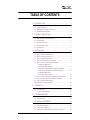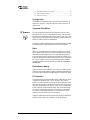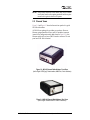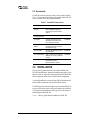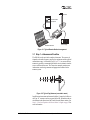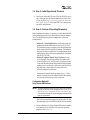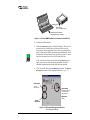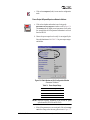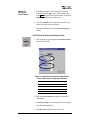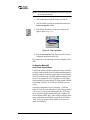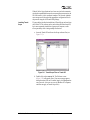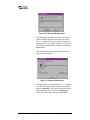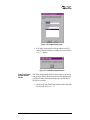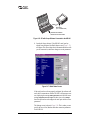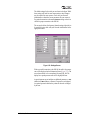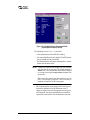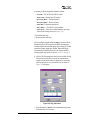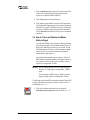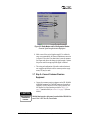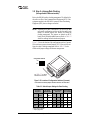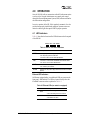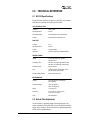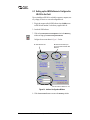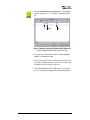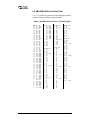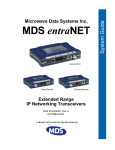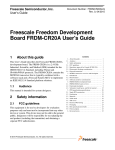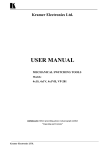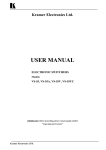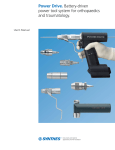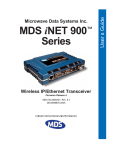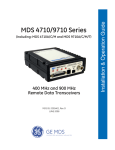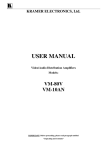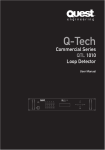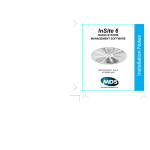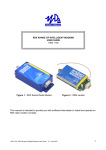Download 3513C NR-100 Body.book - Upper Brushy Creek WCID
Transcript
NR-100L/S NR-100 REMOTE VISA HOST VISA RADIO CHANNEL HOST SNA/SDLC HOST CONTROLLER GAS PUMPS HOST CONTROLLER NR-100 REMOTE PUBLIC OR PRIVATE WIDE AREA NETWORK POS GAS STATION ATM SDLC BANK BRANCH MASTER STATION NR-100 REMOTE HOST X.25 RESERVATIONS TERMINAL X.25 TRAVEL AGENCY Remote Station Radio-Modem Including instructions for TransIt Scope configuration software MDS 05-3513A01, Rev. D JUNE 2001 Installation and Operation Guide TransItTM Data Radio Network QUICK START GUIDE Below are the basic steps for installing the NR-100 Remote Station. Detailed instructions are given in the section titled “INSTALLATION” on page 6 of this manual. 1. Install and connect the antenna system to the radio • Use good quality, low loss coaxial cable. Keep the feedline as short as possible. • Preset directional antennas in the direction of desired transmission/reception. 2. Apply DC power to the radio (10.5–16 Vdc @ 2.5A) • Connect a DC power source to the NR-100’s power connector.(Negative ground only.) • Observe proper polarity when connecting the DC cable. (Polarity marked on radio case.) 3. Review NR-100’s initial configuration • Review vital parameters as listed on the packing slip. Use TransIt NMS (or TransIt Scope software) to verify, and revise as necessary: ✓ ✓ ✓ ✓ ✓ TransIt network Cell Identification code and Remote Identification number Radio-modem operating frequencies Data protocols installed Data protocol enabled Desired user protocol (See the NMS Network Administrator’s Handbook for details. P/N 05-3514A01) 4. Set the Configuration switches or internal jumpers on the NR-100 (if any) • Set the configuration (CONFIG.) switches as required for the application. (See Table 3-3 on page 24 for details.) Use a small instrument, such as a pencil point to move the switches to the desired setting. • Some models use internal jumpers (J12/J14) instead of configuration switches. See page 24 for details. 5. Verify proper operation of the NR-100 as a TransIt radio-modem • See Table 4-1 on page 25 for an explanation of the LED status indicators. • Refine the antenna heading for maximum receive signal strength using the RSSI command on an HHT. The HHT displays the RSSI in dBm. 6. Connect the user’s equipment to the NR-100’s DATA INTERFACE connector • Use a DB-25 Male connector. Interface is RS-232/EIA-232 compatible. (See Table 6-2 on page 31 for pin descriptions.) 7. Verify proper operation of the user’s equipment • A properly configured system will work exactly as it would if the data terminal equipment were communicating through a conventional wired system. TABLE OF CONTENTS 1.0 INTRODUCTION ......................................................................... 1 1.1 About this Manual ............................................................................ 1 1.2 Related Radio Transceiver Manuals ................................................. 1 1.3 Related System Manuals ................................................................. 2 2.0 PRODUCT DESCRIPTION ......................................................... 2 2.1 2.2 2.3 2.4 2.5 NR-100’s Role in a TransIt Network ................................................. 2 Chassis Views .................................................................................. 3 Supported Protocols ........................................................................ 4 Model Number Codes ...................................................................... 4 Accessories ...................................................................................... 6 3.0 INSTALLATION ............................................................................ 6 3.1 3.2 3.3 3.4 3.5 Step 1—Antenna and Feedline ........................................................ 7 Step 2—Mounting the NR-100 ......................................................... 8 Step 3—Apply Primary Power .......................................................... 8 Step 4—Initial Operation & Checkout .............................................. 9 Step 5—Review of Operating Parameters ....................................... 9 Configuration Method #1: Using TransIt NMS Software........................................................... 9 Power Output & Spread-Spectrum Network Address ................... 11 Cell ID, Remote ID Numbers and Response Delay ...................... 13 Configuration Method #2: Using TransIt Scope Software....................................................... 14 3.6 Step 6—Check and Optimize the Master Station’s Signal ............. 22 3.7 Step 8—Connect Customer-Premises Equipment ......................... 23 3.8 Step 9—Arrange Data Clocking (Not applicable to Ethernet models) ....................................................... 24 4.0 OPERATION .............................................................................. 25 4.1 LED Indicators ................................................................................ 25 Ethernet LED Indicators ............................................................... 25 5.0 TROUBLESHOOTING ............................................................... 26 5.1 LED Indicators ................................................................................ 26 6.0 TECHNICAL REFERENCE ....................................................... 27 6.1 NR-100 Specifications .................................................................... 27 6.2 Helical Filter Adjustment ................................................................ 27 6.3 Setting up the NMS Software to Configure the NR-100.................. 28 MDS 05-3513A01, Rev. D NR-100 Installation and Operation Guide i 6.4 dBm-Watts-Volts Conversion Chart ................................................ 30 6.5 Data Interface Connector ............................................................... 31 6.6 Ethernet Connector ........................................................................ 32 Copyright Notice This Installation and Operation Guide and all software described herein are protected by copyright. Copyright 2001, Microwave Data Systems Inc. All rights reserved. Operational Safety Notices RF Exposure The radio equipment described in this guide emits radio frequency energy. Although the power level is low, the concentrated energy from a directional antenna may pose a health hazard. Do not allow people to come in close proximity to the front of the antenna when the transmitter is operating. Refer to the transceiver manual for further recommendations. This manual is intended to guide a professional installer in installing, operating and performing basic system maintenance on the described equipment. Notice While every reasonable effort has been made to ensure the accuracy of this manual, product improvements may result in minor differences between the manual and the product shipped to you. If you have additional questions or need an exact specification for a product, please contact our Customer Service Team using the information at the back of this guide. Microwave Data Systems Inc. reserves its right to correct any errors and omissions in this document. Updated information may also be available on our Web site at www.microwavedata.com. Distress Beacon Warning In the USA, the 406 to 406.1 MHz band is reserved for use by distress beacons. Since some models of the product are capable of transmitting in this band, take precautions to prevent the radio from transmitting between 406 to 406.1 MHz. FCC Information This equipment has been tested and found to comply with the limits for a Class A digital device, pursuant to Part 15 of the FCC Rules. These limits are designed to provide reasonable protection against harmful interference when the equipment is operated in a commercial environment. This equipment generates, uses, and can radiate radio frequency energy and, if not installed and used in accordance with the instruction manual, may cause harmful interference to radio communications. Operation of this equipment in a residential area is likely to cause harmful interference in which case the user will be required to correct the interference at his own expense. Changes or modifications not expressly approved by the party responsible for compliance could void the user’s authority to operate the equipment. ii NR-100 Installation and Operation Guide MDS 05-3513A01, Rev. D 1.0 INTRODUCTION 1.1 About this Manual This guide presents installation and operating instructions for the NR-100 Network Remote Transceiver. It is one of two manuals shipped with the product. This manual covers basic hardware installation and configuration with the TransIt Network. The other manual is a radio-specific guide with detailed coverage of RF path planning, antenna & feedline selection, and radio programming topics. Why two manuals? This approach is used because the NR-100 is a variation of a standard MDS transceiver (MDS x710, x810, etc.). Inside the NR-100 case are two printed circuit boards sandwiched together—a radio transceiver board, and a Main Controller Board (MCB). This NR-100 manual focuses on the MCB functions, and deals only briefly with radio topics. Installers and users of the equipment should refer to the transceiver manual for complete radio information and specifications. 1.2 Related Radio Transceiver Manuals Table 1-1 lists the radio manuals associated with the various sub-models of the NR-100L (licensed narrowband) and NR-100S (spread spectrum) transceiver. The “Configuration” column in the table refers to the value of the seventh digit of the model number sticker found on the outside of the unit. See “Model Number Codes” on page 4 for details on the configuration codes. Table 1-1. Radio-Transceiver Manuals Supplied (Partial List) Model Band Configuration Radio Manual Part No. Description NR-102L 200 MHz All Units 05-3447A01 MDS 2710 Installation & Operation Guide NR-104L NR-109L 400 MHz 900 MHz Standard (Digital) 05-3305A01 MDS 4710/9710 Installation & Operation Guide NR-104L NR-109L 400 MHz 900 MHz Backward-Compatible (Analog) 05-3316A01 MDS 4710B/9710B Installation & Operation Guide NR-104L 400 MHz MPT1411 (United Kingdom) 05-3634A01 MDS 4710 Installation & Operation Guide NR-109S NR-124S 900 MHz 2.4 GHz All Units 05-3301A01 MDS 9810/24810 Installation & Operation Guide NOTE: Manuals for other frequency ranges and configurations will be supplied as needed with each NR-100, but are not listed in this abbreviated table. 05-3513A01, Rev. D NR-100 Installation and Operation Guide 1 1.3 Related System Manuals The NR-100 is designed to operate as part of a TransIt system that includes a Master Station (NM-100 or NM-200) and Network Management Software (NMS). In addition to the manuals supplied with the NR-100, the manuals listed in Table 1-2 should be available to the installer and maintainer of the data communications system. Table 1-2. Related Manuals Part Number 05-3514A01 or 05-3684A01 05-3473A01 Description NM-100 Master Station Guide NM-200 Master Station Guide Network Administrator’s Handbook 2.0 PRODUCT DESCRIPTION 2.1 NR-100’s Role in a TransIt Network The NR-100 Remote station provides wireless data communication between remote transactional equipment and a centralized “hub” or Master station. (See Figure 2-1) Primary applications include Automatic Teller/Banking Machines (ATMs), Point-of-Sale (POS) terminals, lottery networks, and other “burst data” communications. Transmission distances of 40 km or more can be achieved when the radio link is operated over favorable (unobstructed) terrain. Figure 2-1 shows some common system arrangements. NR-100 REMOTE VISA HOST VISA RADIO CHANNEL NM-100H HOST CONTROLLER HOST SNA/SDLC NM-100H HOST CONTROLLER GAS PUMPS NR-100 REMOTE PUBLIC OR PRIVATE WIDE AREA NETWORK POS GAS STATION ATM SDLC BANK BRANCH NM-100 MASTER STATION HOST X.25 NR-100 REMOTE RESERVATIONS TERMINAL X.25 TRAVEL AGENCY Figure 2-1. Typical System Using NR-100 Remote Stations 2 NR-100 Installation and Operation Guide 05-3513A01, Rev. D NOTE: Some features described in this manual may not be available on all units, based on the options purchased and the requirements for the region in which it will operate. 2.2 Chassis Views Figure 2-2 and Figure 2-3 show the front and rear panels of a typical NR-100 radio-modem. All NR-100s are packaged in an similar cast enclosure. However, Ethernet-equipped models will have an RJ-45 (modular) connector instead of the configuration switch bank shown in Figure 2-2. Also, Ethernet models will not have a DB-25 interface connector. The rear panel on all NR-100s is identical. Invisible place holder Figure 2-2. NR-100 Remote Radio-Modem, Front View (Left to Right: LEDS [top], Data Interface, NMS Port, Clock Switches) Invisible place holder Figure 2-3. NR-100 Remote Radio-Modem, Rear View (Left to Right: Antenna and DC Power Connectors) 05-3513A01, Rev. D NR-100 Installation and Operation Guide 3 2.3 Supported Protocols The NR-100 supports many popular data protocols. This allows direct connection to almost any type of data terminal equipment. The unit is programmed at the factory to match the requirements of the customer application. At the time of publication, the NR-100 can be shipped configured to support any one of the following protocols. • • • • • • • • • • SDLC (IBM Synchronous Data Link Control) X.25 and their related protocols such as X.28 (X.25 Asynchronous PAD) or QLLC (SDLC in X.25), etc. TCP/IP (Transmission Control Protocol/Internet Protocol) and related protocols such as SLIP (Serial Line Internet Protocol) and PPP (Point to Point Protocol), etc. VISA I and VISA II Poll/Select (Burroughs Multipoint Terminal Protocol) or similar ALC/IPARS (Airline Link Control for flight reservations) HDLC (High Level Data Link Control) Bisync Modbus The NR-100 radio-modem is configured at the factory to a customer specified profile that includes operating frequencies and protocol. Only one of the available protocols is installed by the factory. This information and additional data are packaged with each NR-100 unit shipped. SDLC is implemented by default, if no other protocol is specified when the order was placed. Refer to the TransIt Network Administrator’s Handbook (05-3473A01) for additional discussion of data protocols and their configuration and control in TransIt Network equipment. 2.4 Model Number Codes The model number code printed on the end of the NR-100 enclosure provides key information about how the unit was configured when it left the factory. This information should agree with what is printed on the packing slip. See Figure 2-4 for an explanation of the model number codes for the NR-100L and Figure 2-5 for the NR-100S spread-spectrum radio-modem. 4 NR-100 Installation and Operation Guide 05-3513A01, Rev. D THIS INFORMATION IS SUBJECT TO CHANGE. DO NOT USE FOR PRODUCT ORDERING. MODEM A - Standard B - Backward Compatible C - 19200 bps D - 3200 bps M -MPT1411 BANDWIDTH 1 - 12.5 kHz 2 - 5 kHz 3 - 25 kHz NR-100L INPUT VOLTAGE 1 - 10.5–16.0 Vdc w/o Cable 2 - 10.5–16.0 Vdc w/Pigtailed Cable A - 120/220 Vac w/Power Supply AGENCY CERT. N - None F - FCC/IC C - China CMII G -MPT1411/CE MTG BRACKETS A - Standard B - None REGULATORY N - N/A C - CE Mark 1 N RECEIVE FREQ. A - 220–240 MHz B - 330–355 MHz C - 355–380 MHz D - 380–400 MHz E - 400–420 MHz F - 406–430 MHz G - 420–450 MHz H - 450–480 MHz I - 480–512 MHz J - 800–860 MHz K - 860–900 MHz L - 900–960 MHz M - 457.5–458.5 MHz N - 463–464 MHz P - 220–222 MHz TRANSMIT FREQ. 1 - 220–240 MHz * 2 - 330–380 MHz * 3 - 380–400 MHz * 4 - 406–430 MHz 5 - 400–450 MHz 6 - 450–512 MHz 7 - 800–880 MHz * 8 - 880–960 MHz* A -457.5-458.5 MHz B -463-464 MHz C -220-222 MHz PROTOCOLS A -SDLC (Default) B -HDLC C -X.25 D -X.28 E -SLIP F - MODBUS G -IP * Not available with FCC/IC Certification Figure 2-4. NR-100L “Licensed” Model Number Codes As found on the product serial number and identification label Invisible place holder THIS INFORMATION IS SUBJECT TO CHANGE. DO NOT USE FOR PRODUCT ORDERING. NR-100S AGENCY CERT. F - FCC (900 MHz Models) N - N/A MOUNTING BRACKETS PROTOCOL A - Standard A -SDLC (Default) B - None B -HDLC C -X.25 D -X.28 E -SLIP F - MODBUS G -IP INPUT VOLTAGE 1 - 10.5–16.0 Vdc w/o Cable 2 - 10.5–16.0 Vdc w/Pigtailed Cable A - 120/220 Vac w/Power Supply N FREQUENCY BAND A - 900 MHz B - 2.4 GHz Figure 2-5. NR-100S “Spread-Spectrum” Model Number Codes As found on the product serial number and identification label 05-3513A01, Rev. D NR-100 Installation and Operation Guide 5 2.5 Accessories The NR-100 can be used with one or more of the accessories listed in Table 2-1. Some items from the list may be supplied with the NR-100. Please contact the factory for ordering information. Table 2-1. TransIt NR-100 Accessories Accessory Description Part No. Hand-Held Terminal (HHT) Kit Terminal that plugs into the NR-100 for radio configuration & diagnostics. Includes carrying case, booklet and cable set. 02-1501A01 120/220 Vac Power Supply Module 120/220 Vac to 12 Vdc power supply. 28-2334A07 AC Cord Set 2-wire line cord to connect to the 28-2334A07 power supply module above. (North American plug) 19-1065A06 DC Power Connector Adapter Coverts the two-pin chassis receptacle to a barrel-type jack for use with the 28-2334A07 AC supply. 28-2334A07 DC Power Cable Two-wire cable assembly, one meter long, with pigtails. 03-1846A02 RJ-11 to DB-9 Adapter Used to connect a PC to the NR-100’s NMS Port. RJ-11 to RJ-11 (Cable not included.) 73-2434A02 NMS Software Provides diagnostics & setup of the NR-100’s radio functions. (Windows-based PC required.) 03-3517A01 3.0 INSTALLATION There are four key requirements for a successful installation of an NR-100 Network Remote—adequate and stable primary power, a good antenna system, the correct data connections between the NR-100 and the user equipment, and the correct TransIt Network configuration. A successful installation is one in which the NR-100 Remote station is able to reliably communicate with the desired Master station. The following sections describe the basic steps to install the NR-100. In most cases, these steps alone are sufficient to complete the installation. If you need more information on a radio topic, refer to the transceiver manual shipped with the NR-100. Figure 3-1 shows a typical hardware installation of an NR-100. 6 NR-100 Installation and Operation Guide 05-3513A01, Rev. D Invisible place holder Antenna Customer Data Equipment NR-100 Windows-based PC Power Supply Figure 3-1. Typical Remote Station Arrangement 3.1 Step 1—Antenna and Feedline The NR-100 can be used with a number of antennas. The exact style depends on the radio frequency used by the equipment and the required transmission range. A directional Yagi (Figure 3-2) or corner reflector antenna is generally recommended at remote sites to minimize interference to and from other users. The Transceiver manual contains more information on selecting antennas and appropriate feedlines for the antenna system. Invisible place holder Figure 3-2. Typical Yagi Antenna (mounted to mast) Install the station antenna and antenna feedline. Connect the feedline to the Type “N” connector on the rear panel of the NR-100 and aim the station antenna in the direction of the TransIt Network Master station. See Step 6—Check and Optimize the Master Station’s Signal on page 22 for more information. 05-3513A01, Rev. D NR-100 Installation and Operation Guide 7 3.2 Step 2—Mounting the NR-100 a. Mount the NR-100 to a stable surface using the brackets supplied by the factory. Figure 3-3 shows the mounting dimensions of the NR-100 case. The unit can be mounted in any position. AA A A A A AA AAA A A AAA 1 .7 5 " 4 .4 4 C M 2.75" 70 mm Alternate Position 7.25" 184 mm Invisible place holder 6.63" 168 mm 8.5" 216 mm 5.625" 143 mm 2.0" 50 mm 2.25" 57 mm AAAAAAAAA Figure 3-3. NR-100 Mounting Dimensions 3.3 Step 3—Apply Primary Power a. Measure the primary power for the radio and connect it to the rear panel PWR connector. The unit can be operated from any well-filtered 10.5 to 16 Vdc power source capable of providing at least 2.5 amperes of continuous current. The red wire on the power cable is the positive lead; the black is negative. NOTE: The NR-100 is designed for use only in negative ground systems. A check of the supply voltage is not necessary if the factory AC power supply is used. b. Apply power to the NR-100. The PORT LED should be on and the STATUS LED should be flashing indicating the NR-100’s electronic circuitry is functioning normally. (See Table 4-1 for LED functions.) 8 NR-100 Installation and Operation Guide 05-3513A01, Rev. D 3.4 Step 4—Initial Operation & Checkout a. Check to see if the LINK LED is on. If it is, the NR-100 is receiving a valid signal from the TransIt Master station. If the LED is on you can skip to Step 6—Check and Optimize the Master Station’s Signal on page 22. If the LINK LED is off, continue to the next step in this procedure. 3.5 Step 5—Review of Operating Parameters Before installation is complete, it is necessary to verify that the NR-100 radio-modem parameters are set as directed by the Network Administrator. Two methods may be used to accomplish this, and each is described below: • Method #1—TransIt NMS Software. All TransIt systems are supplied with TransIt NMS software (Part No. 03-3517A01). This software allows for a complete review and configuration of master station (NM-200) and NR-100 settings. This method is discussed first in the sections below. For complete details on the NMS program, refer to the Network Administrator’s Handbook (Part No. 05-3473A01). • Method #2—Optional TransIt “Scope” Software (formerly called TinyNMS). TransIt Scope software is included on the TransIt CD (Part No. 06-3618A01) and is specifically tailored for the NR-100 radio-modem. Many installers find this smaller package easier to use because it deals strictly with NR-100 settings and allows a large number of remote radios to be reviewed/configured in a short time. Instructions for using TransIt Scope begin on Page 14 of this manual. If you plan to use this software for NR-100 configuration you may proceed directly to that section now. Configuration Method #1: Using TransIt NMS Software NOTE: The NMS computer needs to have a test entry in the equipment list that will be used for all installations. See Setting up the NMS Software to Configure the NR-100 in the Field on page 28 for further information. The following steps assume this has been set up in advance. Most of the steps that follow apply to all models of the NR-100. Steps that apply only to the NR-109S and NR-124S are marked. a. Connect a Windows PC with the TransIt NMS software installed to the NMS Port of the NR-100 to review the radio operating parameters. (See Figure 3-4.) 05-3513A01, Rev. D NR-100 Installation and Operation Guide 9 Invisible place holder NMS PORT (RJ-11 CONNECTOR) WINDOWS PC RUNNING TRANSIT NMS SOFTWARE Figure 3-4. PC with NMS Software Connected to the NR-100 b. Launch the NMS software. c. Click on the Monitoring icon to refresh the display. The icon of a remote transceiver should show up below the bar in the primary/master station equipment section. The top portion will be green to indicate the NMS is communicating with the NR-100. It is normal for the bottom half to be colored red. Note: The number below the radio icon is the Cell ID of the NR-100. NR-100 If the icon does not show up, then click on the Monitoring icon again; it may take several seconds for the NMS software to establish communication with the NR-100 radio-modem. d. Click on the NR-100 icon in the Monitoring window. The Element Management window will be displayed similar to Figure 3-5. CONFIGURE: • Cell ID • Remote ID CONFIGURE: • TX/RX Frequency • Power Output • SS Address MEASURE: • RSSI ACTIVE PROTOCOL Figure 3-5. Element Management Window In Configuration Mode 10 NR-100 Installation and Operation Guide 05-3513A01, Rev. D e. Click on the Configuration (book) icon to enter the configuration mode. Power Output & Spread-Spectrum Network Address a. Click on the telephone and modem icon to bring up the Radio-Modem and Cell Configuration window as seen in Figure 3-6. The Parameters tab will display ten unit parameters. It may take a few seconds before all of the parameter information is received from the NR-100. b. Observe the power output level to verify it is as assigned by the Network Administrator. See Table 3-1 for power output ranges and defaults. Figure 3-6. Radio-Modem and Cell Configuration Window Parameters Tab Active Table 3-1. Power Output Range Radio Model Default Setting Range NR-100L 37 dBm 10–37 dBm NR-109S 30 dBm 20–30 dBm NR-124S 30 dBm 10–30 dBm NOTE: Displayed frequency information is not relevant for spread spectrum models (NR-109S and NR-124S). c. If any of the parameters are not as assigned, click on the Configuration tab to change to the data entry pane as seen in Figure 3-7. 05-3513A01, Rev. D NR-100 Installation and Operation Guide 11 Invisible place holder Figure 3-7. Radio-Modem and Cell Configuration Window Configuration Tab Active d. Enter the correct values and click on the Send button. (Do not change the frequency on NR-109S and NR-124S models.) Step only for NR-109S and NR-124S Models e. Click on the Terminal tab. The terminal mode will be used to set the spread-spectrum network address. A terminal screen will appear similar to that in Figure 3-8. Invisible place holder Figure 3-8. Radio-Modem and Cell Configuration Window Terminal Mode Active Step only for NR-109S and NR-124S Models 12 f. Type in the command ADDR and press the RETURN key. The radio-modem will respond with the current unit address. NR-100 Installation and Operation Guide 05-3513A01, Rev. D Step only for NR-109S and NR-124S Models g. If the displayed address is not as assigned by the Network Administrator, type in ADDR + space + address number. Then press RETURN . If the NR-100 accepts the number, the response PROGRAMMED OK will show up on the screen. h. Click on the Parameters tab and verify that the parameters you entered are properly shown in the window. i. Click on the Close button to return to the Element Configuration window. Cell ID, Remote ID Numbers and Response Delay a. Click on the radio icon to bring up the TransIt Protocol Parameters window for the NR-100. Figure 3-9. TransIt Protocol Parameters Settings Window Table 3-2. Basic Network Configuration Commands Parameter Default Range Cell Identifier 1 1–254 Remote Identifier 99 1–249 Response Delay 0 ms 0–255 (ms) Maximum Transmission Unit 512 512 (bytes) b. Enter the Cell ID and Remote ID as assigned by the Network Administrator. c. Set the Response Delay to zero milliseconds (0 ms) or as assigned by the Network Administrator. d. Set the MTU (Maximum Transmission Unit) to 512. 05-3513A01, Rev. D NR-100 Installation and Operation Guide 13 NOTE: Do not change any other parameters other unless instructed by the Network Administrator. e. Click the Send button to apply the settings to the NR-100. f. Close the window by clicking on the Close button and return to the Element Configuration window. g. Click the Tools (wrench) icon. A pop-up list of options will appear as shown in Figure 3-10. Figure 3-10. Tools Pop-up Menu h. Select the Save Configuration item. This action will save the new configuration parameters in the NR-100. This completes the review and setting of the basic configuration with NMS. Configuration Method #2: Using TransIt Scope Software TransIt Scope software simplifies the deployment of large networks by providing a simple configuration tool for setting the minimal number of parameters required to commission a remote radio. This tool eliminates the need for a full knowledge of the NMS capabilities and also prevents access to critical parameters, which, if improperly set, could compromise the operation of the entire network. The Scope program is included on the TransIt CD (Part No. 06-3618A01) provided with your radio system. Scope allows configuration of two key parameters—Cell ID and Remote ID. It also allows the minimum set of radio-modem parameters to be accessed—Frequency (narrowband models only), RF Transmit Power, and Address (spread spectrum models only). In addition, the software displays an RSSI “gauge” that is useful for aiming the station antenna for maximum received signal from the Master site. Finally, a “Ping” function is provided, so that an installer can verify the link quality of an installation. 14 NR-100 Installation and Operation Guide 05-3513A01, Rev. D When all of the Scope functions have been exercised and communication has been established between the remote and the master station, the NR-100 installer’s job is considered complete. The Network Administrator can proceed to download the appropriate configuration files for the protocol using the full TransIt NMS package. Installing TransIt Scope The steps below describe the installation of TransIt Scope software from the TransIt CD. The software can be used with any Windows-based PC, but is most commonly installed on a laptop-style computer, as this allows portability when visiting multiple remote sites. a. Insert the TransIt CD and locate the Scope software files (see Figure 3-11). Invisible place holder Figure 3-11. Transit Scope Files on TransIt CD b. Double-click on the setup.exe file. The Welcome screen (Figure 3-12) will appear. (Note: If an error message appears stating that some files can’t be added, simply click the Ignore button to proceed—this error can occur on Windows NT computers, and does not apply to TransIt Scope files.) 05-3513A01, Rev. D NR-100 Installation and Operation Guide 15 Invisible place holder Figure 3-12. TransIt Scope Welcome Screen c. Click the OK button on the Welcome screen to prepare the program for installation. When this is done, the screen shown in Figure 3-13 appears, allowing you to install the software in the desired directory of your computer (typically C:). If you wish to select a different location from the one shown, use the Change Directory button. Click the large button near the top left of the Setup screen to begin the software installation. Invisible place holder Figure 3-13. Directory Selection Screen d. The Program Group screen appears next (Figure 3-14), allowing you to select the group in which the software will be installed (typically Transit SCOPE). If you wish to select a group other than the one highlighted, select it from the list of Existing Groups. When you are ready to proceed, press the Continue button. 16 NR-100 Installation and Operation Guide 05-3513A01, Rev. D Invisible place holder Figure 3-14. Program Group Screen e. It will take a few moments for the Scope software to be fully installed. When the installation is complete, the screen shown in Figure 3-15 appears. Invisible place holder Figure 3-15. Installation Complete Screen Using TransIt Scope Software with the NR-100 With TransIt Scope properly installed as described above, you are now ready to use the software. Most program functions described here apply to all NR-100 models. Functions pertaining only to the NR-100S or NR-100L are so marked. a. Connect the PC with TransIt Scope software installed to the NMS Port of the NR-100 (Figure 3-16). 05-3513A01, Rev. D NR-100 Installation and Operation Guide 17 Invisible place holder NMS PORT (RJ-11 CONNECTOR) WINDOWS PC RUNNING TRANSIT SCOPE SOFTWARE Figure 3-16. PC with Scope Software Connected to the NR-100 b. Launch the Scope software. If the NR-100’s serial port has already been configured, the Radio Status screen (Figure 3-17) will appear. This screen shows basic information about the radio you are connected to, and allows changes to certain parameters. Invisible place holder Figure 3-17. Radio Status Screen If the serial port has not been properly configured, the software will not be able to communicate with the NR-100. It will attempt to connect, displaying the message Getting information, and will then issue a message Equipment does not respond. In these cases, select Settings from the top menu bar and configure the serial port with the correct parameters. The Settings screen is shown in Figure 3-18. This is where you can specify the correct Port, Baudrate and other connection parameters for the NR-100. 18 NR-100 Installation and Operation Guide 05-3513A01, Rev. D The default settings for the serial port are shown in the figure. While these settings will work for most remote stations, minor changes may be required for some systems. Check with your Network Administrator to obtain the correct parameters for your remote(s). Pay particular attention to the Port and Baudrate settings as these are critical for proper connection to the NR-100. The screen also allows for frequency/channel settings (right side) to be specified. Again, check with your Network Administrator for the appropriate entries. Invisible place holder Figure 3-18. Settings Screen With a successful connection to the NR-100, the radio’s key parameters will be displayed on the Information Screen (Figure 3-19). The screen shown below is for a narrowband (licensed) NR-100. The display for a spread spectrum radio will be slightly different. A spread spectrum screen includes two additional parameters—Addr (address) and Mode (Master or Remote). Frequencies are displayed on a spread spectrum radio but they cannot be selected or changed by the user. 05-3513A01, Rev. D NR-100 Installation and Operation Guide 19 Invisible place holder Figure 3-19. Information Screen, Narrowband Radio (Spread Spectrum Display Similar) The Information screen in Figure 3-19 shows that: • Local communication with the NR-100 is working. • It is a narrowband (licensed) radio, thus the TX and RX frequencies are selectable and may be modified. • The Radiolink display shows Online, indicating there is communication with the master station. NOTE: A password is required to make changes to the NR-100 parameters described in the next step. The default password is TRANSIT, but it is recommended that this password be changed to a custom entry using the Change Password command at the top menu bar. Make a note of the password you choose and keep it in a safe place. If the password is forgotten, it will be necessary to completely re-install the TransIt Scope program. c. NR-100 parameters that can be changed with TransIt Scope are shown at the right-hand side of the Information screen. If changes are required, click into the appropriate box and type the new information. Your Network Administrator can furnish the required data for these fields. Click the Send button when done. 20 NR-100 Installation and Operation Guide 05-3513A01, Rev. D A summary of the user-changeable parameters follows: • • • • • • • Cell (1-254)—The Cell ID of the NR-100 remote Remote (1-249)—Remote radio’s ID number TX Frequency (MHz)*—Transmit frequency RX Frequency (MHz)*—Receive frequency Power (dBm)—Transmitter output power Addr (1-65000)**—The NR-100’s system address Frequency Set*—Refers to the channel number(s) previously selected in the Settings screen (see Figure 3-18). * Narrowband radios only ** Spread spectrum radios only A Received Signal Strength Indication (RSSI) is also shown on the Information screen. The less negative the RSSI, the stronger the incoming signal from the master station, thus a reading of -70 dBm represents a stronger signal than -80 dBm. When installing the remote antenna, it should be oriented for the strongest possible incoming signal. More details are given in section 3.6 on page 22. d. After the NR-100 settings have been set and/or verified, the Ping function can be used to check over-the-air communications integrity with the master station. To begin the test, select Ping from the top menu bar. A screen similar to the one shown in Figure 3-20 will appear. Invisible place holder Figure 3-20. Ping Test Screen e. Select the number of Iterations. We recommended using at least the default value of 16 iterations. 05-3513A01, Rev. D NR-100 Installation and Operation Guide 21 f. Select the Packet Size (number of bytes) in the data portion of the window. We recommend using the largest transaction size expected, or a number between 100 and 256. g. Click the Start button to initiate the Ping test. h. Verify that the average number of seconds in the response time (right column in the upper portion of screen) shows an appropriate number. On a typical 19,200 kbps link using a 256 byte message size you should see an average response time around 600 ms. The Error Rate field should be at (or near) zero in an optimum installation. 3.6 Step 6—Check and Optimize the Master Station’s Signal Use either TransIt NMS or Scope software to check the incoming received signal strength level of the Master station. The level is displayed in –dBm and is refreshed every 20 seconds. The Network Administrator will advise you of the minimum acceptable signal level. If it is lower than recommended, adjusting the antenna direction may improve it. Typical minimum acceptable values are between –70 and –80 dBm. Rotation of the station antenna to maximize the Master station’s signal is not likely to affect system reliability when the signal level is stronger than –50 dBm. NOTES: The less negative the RSSI value, the stronger the signal. Therefore, a –70 dBm signal is stronger than a –80 dBm signal. The radio-modem’s RSSI circuitry is unable to accurately display incoming signal levels stronger than –50 dBm. The following steps describe RSSI measurement using the Transit NMS package. Instructions for using Scope software are given in the text accompanying Figure 3-19. a. Click on the telephone and modem icon to bring up the Radio-Modem and Cell Configuration window as seen in Figure 3-21. 22 NR-100 Installation and Operation Guide 05-3513A01, Rev. D Invisible place holder Figure 3-21. Radio-Modem and Cell Configuration Window Received Signal Strength Indication Highlighted b. Make a note of the received signal strength. If it is within the range as recommended by the Network Administrator no action is required. If the value is less than desired, rotate the antenna a few degrees and observe the change in signal strength. Continue this process until the strongest possible signal is obtained. c. The testing and configuration of the radio-modem functions is now complete and connection of the customer-premises equipment (CPE) may be made. 3.7 Step 8—Connect Customer-Premises Equipment CAUTION RADIO FREQUENCY INTERFERENCE POTENTIAL 05-3513A01, Rev. D a. Connect the customer-premises equipment to the NR-100 DATA INTERFACE connector (or ETHERNET connector for models so equipped). The NR-100 serves as a DCE device (default). See the complete list of pin functions provided in Table 6-2 on page 31 (standard models) or section 6.6 on page 32 (Ethernet models). Shielded data interface cables must be used with the NR-100L/S to meet U.S.A.’s FCC Part 15, Class A limits. NR-100 Installation and Operation Guide 23 3.8 Step 9—Arrange Data Clocking (Not applicable to Ethernet models) Review the NR-100 interface clocking arrangement. The default is for the radio to act like a Data Communications Equipment (DCE). If the equipment attached to the NR-100L/S operates as Data Terminating Equipment (DTE), then no changes are needed. NOTE: Depending on the date of manufacture, the NR-100 you have may contain configuration switches on the front panel (early models) or internal jumpers (late models) for setting the clocking arrangement. The jumpers are located on the PC board, directly behind the NMS connector. Refer to Table 3-3 which lists settings for both switches and jumpers. Figure 3-22 shows the location of the configuration switches, if present. If no switches are present, internal jumpers (J12, J14) are used to configure the radio’s clocking arrangement. Refer to Table 3-3 for the default switch/jumper settings and alternate arrangements. Invisible place holder Configuration Switches ON OFF 1 2 3 TD See Table 3-3 for details. Defaults are shown above. AN TE NN A IN RD Figure 3-22. Location of Configuration Switches (if present) Late models use internal jumpers instead of switches—See note above Table 3-3. Switch/Jumper Settings for Data Clocking Connected Equipment NR-100L/S Radio-Modem Config. Switches (if present) Int’l Jumpers (if no switches) Config. Clock Source Config. Clock Source SW1 SW2 SW3 J12 J14 DTE External DCE Internal ON OFF OFF OFF* ON** DTE Internal DCE Split ON OFF OFF OFF* ON** DTE Internal DCE Looped ON OFF OFF OFF* ON** DCE Internal DCE Ext’l OFF ON OFF ON** OFF* * Jumper plug not present ** Jumper plug present 24 NR-100 Installation and Operation Guide 05-3513A01, Rev. D 4.0 OPERATION Once the NR-100 is able to communicate with the TransIt master station over the air, the Network Administrator can remotely take control through the Network Management System (NMS) software and finalize the radio-modem configuration. In-service operation of the NR-100 is completely automatic. Once the unit has been properly installed and configured, operator actions are limited to observing the front panel LEDs for proper operation. 4.1 LED Indicators Table 4-1 describes the function of the LED indicators on the front panel of the NR-100. STATUS LINK PORT ALARM Table 4-1. NR-100 LED Status Indicators LED Name Description STATUS • Flashing—System is working properly. • Off—No primary power to the NR-100. • Continuous—Main Controller Board (MCB) failure. LINK • Continuous—A link has been established with the Master station. • Off—There is no link with the Master station. PORT • Continuous—Customer port is on and active. • Off—Customer port is inactive. ALARM Indication of a radio problem. (May indicate buffer overflow or lost data packets.) Ethernet LED Indicators On Ethernet-equipped radios, two additional LEDs are present on the front panel—DATA and OK. The LEDs are located directly above the ETHERNET connector and are explained in Table 4-2. Table 4-2. Ethernet LEDs (on models so equipped) LED Name DATA Description • Green—Receiving data into connector. • Red—Transmitting data out of connector OK 05-3513A01, Rev. D • Green—A valid link is established. • Red—Buffer error alarm. NR-100 Installation and Operation Guide 25 5.0 TROUBLESHOOTING Troubleshooting a TransIt system not difficult, but it requires a logical approach. It is best to begin troubleshooting at the master station, as the rest of the system depends heavily on the master for proper control and operation. If the master station has problems, the entire network can be compromised. It is good practice to start by checking the simple things. For proper operation, all units in the data network must meet these basic requirements: • Adequate and stable primary power. The remote radio contains an internal self-resetting fuse. To reset, remove and re-apply power. • Secure cable connections (RF, data and power) • An efficient and properly aligned antenna system with a good received signal strength (at least –90 dBm). It is possible for a system to operate with weaker signals, but reliability will be degraded. • Proper programming of the NR-100’s operating parameters. (See Section 3.5, Step 5—Review of Operating Parameters (beginning on page 9) • The correct interface between the NR-100 and the connected data equipment (correct cable wiring, proper data format, timing, etc.) Refer to Table 6-2 for a chart of NR-100 interface connections. 5.1 LED Indicators The LED status indicators are an important troubleshooting tool and should be checked whenever a problem is suspected. Table 4-1 on page 25 describes the function of each status LED. 26 NR-100 Installation and Operation Guide 05-3513A01, Rev. D 6.0 TECHNICAL REFERENCE 6.1 NR-100 Specifications The specifications listed here are generic to all models. See associated radio transceiver manual for frequency-specific details. DATA INTERFACE PORT Connector: DB-25 Female Signaling Standard: EIA-232 Data Interface Rates: Protocol Dependent; 19.2 kbps Maximum Protocol: Software based; As selected by user NMS PORT Connector: RJ-11 Signaling Standard: EIA-232 Protocol: Proprietary (MDS) I/O Devices: Hand-Held Terminal; PC with NMS software PRIMARY POWER Voltage: 13.6 Vdc Nominal (10.5 to 16.0 Vdc) Negative Ground TX Supply Current: NR-100L—2.0 Amperes @ 5 watts RF output NR-100S—1.0 Amperes @ 1 watt RF output RX Supply Current: 205 mA (nominal) Fuse: 4 Ampere Polyfuse, Self-Resetting, Internal (Remove primary power to reset.) Reverse Polarity Protection: Diode across primary input ENVIRONMENTAL Humidity: 95% at 40 degrees C (104 degrees F) Non-condensing Temperature Range: –30 to +60 degrees C (22 to +140 degrees F) Weight: 1.27 kg (2.8 Lbs.) Dimensions: 5.08 x 14.29 x 18.4 cm (H x W x D) (2.0 x 5.62 x 7.25 inches) Case: Die-cast aluminum 6.2 Helical Filter Adjustment On some models, a significant change in operating frequency may require adjustment of the helical filters on the radio board to maintain proper receive sensitivity. Refer to the transceiver manual shipped with the NR-100 for alignment details. 05-3513A01, Rev. D NR-100 Installation and Operation Guide 27 6.3 Setting up the NMS Software to Configure the NR-100 in the Field Prior to installing an NR-100 it is advisable to prepare a computer, usually a laptop, for service as a test and configuration tool. 1. Plug in the computer with the NMS software into the NMS port on an NR-100 radio-modem. Use the factory-supplied cable set. 2. Launch the NMS software. 3. Click on the Communications and Configuration icon in the Monitoring window to bring up the Interface Configuration Window. Configure the screen as shown in Figure 6-1 below. A. Select “RS-232 Local”. B. Select Communications port which is connected to the NR-100’s NMS Port. C. Set “Cell” and “Remote” to “ALL”. Figure 6-1. Interface Configuration Window 4. Click the Save and Exit button to return to the Monitoring window. 28 NR-100 Installation and Operation Guide 05-3513A01, Rev. D 5. Click on the Network Address (Cell) Configuration icon. The configuration table will appear. Figure 6-2 contains recommended field values. 1 RS-232 Test Figure 6-2. Network Configuration Window (with Example Info) Contact and Telephone fields are out of view to the right. 6. Set up one entry to communicate with the NR-100 using RS-232, a CELL# of 1 and a SITE name of Test. 7. Press the down arrow key or click outside and below the table. If this is not done, the changes will not be saved. You need to scroll outside the modified row for the changes to take effect. 8. Click the Save and Exit button. The NMS software is now ready for service in reviewing and configuring NR-100 operating parameters. 05-3513A01, Rev. D NR-100 Installation and Operation Guide 29 6.4 dBm-Watts-Volts Conversion Chart Table 6-1 is provided as a convenience for determining the equivalent wattage or voltage of an RF power expressed in dBm. Table 6-1. dBm-Watts-Volts Conversion—for 50 Ohm Systems 30 dBm V Po dBm V Po dBm mV +53 +50 +49 +48 +47 +46 +45 +44 +43 +42 +41 +40 +39 +38 +37 +36 +35 +34 +33 +32 +31 +30 +29 +28 +27 +26 +25 +24 +23 +22 +21 +20 +19 +18 +17 +16 +15 +14 +13 +12 +11 +10 +9 +8 +7 +6 +5 +4 +3 +2 +1 200W 100W 80W 64W 50W 40W 32W 25W 20W 16W 12.5W 10W 8W 6.4W 5W 4W 3.2W 2.5W 2W 1.6W 1.25W 1.0W 800mW 640mW 500mW 400mW 320mW 250mW 200mW 160mW 125mW 100mW 80mW 64mW 50mW 40mW 32mW 25mW 20mW 16mW 12.5mW 10mW 8mW 6.4mW 5mW 4mW 3.2mW 2.5mW 2.0mW 1.6mW 1.25mW 0 -1 -2 -3 -4 -5 -6 -7 -8 -9 -10 -11 -12 -13 -14 -15 -16 1.0mW .80mW .64mW .50mW .40mW .32mW .25mW .20mW .16mW .125mW .10mW -49 -50 -51 -52 -53 -54 -55 -56 -57 -58 -59 -60 -61 -62 -63 -64 100.0 70.7 64.0 58.0 50.0 44.5 40.0 32.5 32.0 28.0 26.2 22.5 20.0 18.0 16.0 14.1 12.5 11.5 10.0 9.0 8.0 7.10 6.40 5.80 5.00 4.45 4.00 3.55 3.20 2.80 2.52 2.25 2.00 1.80 1.60 1.41 1.25 1.15 1.00 .90 .80 .71 .64 .58 .500 .445 .400 .355 .320 .280 .252 .225 .200 .180 .160 .141 .125 .115 .100 .090 .080 .071 .064 .058 .050 .045 .040 .0355 dBm µV dBm mV -17 -18 -19 -20 -21 -22 -23 -24 -25 -26 -27 -28 -29 -30 -31 -32 -33 -34 -35 -36 -37 -38 -39 -40 -41 -42 -43 -44 -45 -46 -47 -48 31.5 28.5 25.1 22.5 20.0 17.9 15.9 14.1 12.8 11.5 10.0 8.9 8.0 7.1 6.25 5.8 5.0 4.5 4.0 3.5 3.2 2.85 2.5 2.25 2.0 1.8 1.6 1.4 1.25 1.18 1.00 0.90 Po .01mW .001mW .1µW NR-100 Installation and Operation Guide -65 -66 -67 -68 -69 -70 -71 -72 -73 -74 -75 -76 -77 -78 -79 -80 -81 -82 -83 -84 -85 -86 -87 -88 -89 -90 -91 -92 -93 -94 -95 -96 -97 Po 0.80 0.71 .01µW 0.64 0.57 0.50 0.45 0.40 0.351 0.32 0.286 0.251 0.225 .001µW 0.200 0.180 0.160 0.141 128 115 100 90 80 71 65 58 50 45 40 35 32 29 25 22.5 20.0 18.0 16.0 11.1 12.9 11.5 10.0 9.0 8.0 7.1 6.1 5.75 5.0 4.5 4.0 3.51 3.2 Po .1nW .01nW .001nW dBm µV -98 -99 -100 -101 -102 -103 -104 -105 -106 2.9 2.51 2.25 2.0 1.8 1.6 1.41 1.27 1.18 dBm nV -107 -108 -109 -110 -111 -112 -113 -114 -115 -116 -117 -118 -119 -120 -121 -122 -123 -124 -125 -126 -127 -128 -129 -130 -131 -132 -133 -134 -135 -136 -137 -138 -139 -140 1000 900 800 710 640 580 500 450 400 355 325 285 251 225 200 180 160 141 128 117 100 90 80 71 61 58 50 45 40 35 33 29 25 23 Po .1pW Po .01pW .001pW .1ƒW .01ƒW 05-3513A01, Rev. D 6.5 Data Interface Connector The NR-100’s DATA INTERFACE connector is used to connect the unit to an external DTE data terminal that supports the V.24 or V.28 data interface. The data rate at the DATA INTERFACE connector may differ from the data rate used over the air. (Note that this connector will not be present on Ethernet-equipped models.) Table 6-2 lists each pin on the DATA INTERFACE connector and describes its function. Table 6-2. DATA INTERFACE Connector Pinouts Pin Input/ Output Function or Description 1 -- Protective Ground. Connects to ground (negative supply potential) on the NR-100’s PC board and chassis. 2 IN TXD—Transmitted Data. Accepts TX data from the connected device. 3 OUT RXD—Received Data. Outputs received data to the connected device. 4 IN RTS—Request-to-Send Input. Keys the radio transmitter when RTS is at logic high. 5 OUT CTS—Clear-to-Send Output. Goes “high” after the programmed CTS delay time has elapsed (DCE) or keys an attached radio when RF data arrives (CTS KEY). 6 OUT DSR—Data Set Ready. Provides a +6 Vdc DSR signal through a 2.5 kΩ resistor. 7 -- Signal Ground. Connects to ground (negative supply potential) at NR-100’s PC board. 8 OUT DCD—Data Carrier Detect. Goes “high” when the modem detects a data carrier from the master station. 9 IN Transmit Audio Input. Active only on late models. 10 -- Unused. 11 OUT Receive Audio Output. Active only on late models. 12 IN Radio Inhibit (Sleep). Active only on late models. 13 IN/OUT Digital Input/Output. For resetting RTU, etc. Active only on late models. 14 IN PTT (push-to-talk keying). Active only on late models. 15 OUT TXC—Transmit Clock. Sourced by NR-100. 16 IN “Not” PTT (opposite of Pin 14). Active only on late models. 17 OUT RXC—Receive Clock. Sourced by NR-100. 18 OUT Auxiliary Power—Nominal 12 Vdc. Not available on early models. 19 -- Unused. 20 OUT DTR—Data Terminal Ready. Provides a +6 Vdc DTR signal through a 2.5 kΩ resistor. 21 OUT RSSI (Received Signal Strength Indication). DC voltage that indicates received carrier level. Not available on early models. 05-3513A01, Rev. D NR-100 Installation and Operation Guide 31 Table 6-2. DATA INTERFACE Connector Pinouts (Continued) Pin Input/ Output Function or Description 22 -- Unused. 23 -- Unused. 24 IN ETC. External Transmit Clock. 25 -- Unused. 6.6 Ethernet Connector The NR-100’s ETHERNET connector is configured for DCE behavior and is used to connect the radio to a PC (or other DTE device) via a straight through (pin-for-pin) cable. Figure 6-3 lists each pin on the ETHERNET connector and describes its function. In the event the NR-100 is to be connected to a data hub (DCE), an Ethernet crossover cable is required, unless the hub device contains a switch for selecting DTE or DCE operation. In this case, a straight through cable may be used if the hub switch is set to DTE. Pin RJ-45 12345678 10Base-T Signal Direction 1 Ethernet Receive High Input 2 Ethernet Receive Low Input 3 Ethernet Transmit High Output 4 No Connection — 5 No Connection — 6 Ethernet Transmit Low Output 7 No Connection — 8 No Connection — Figure 6-3. Ethernet Connector (RJ-45) 32 NR-100 Installation and Operation Guide 05-3513A01, Rev. D IN CASE OF DIFFICULTY... MDS products are designed for long life and trouble-free operation. However, this equipment, as with all electronic equipment, may have an occasional component failure. The following information will assist you in the event that servicing becomes necessary. FACTORY TECHNICAL ASSISTANCE Technical assistance for our products is available from our Technical Services team during business hours (8:00 A.M.–5:30 P.M. Eastern Time). When calling, please give the complete model number of the radio, along with a description of the trouble symptom(s) that you are experiencing. In many cases, problems can be resolved over the telephone, without the need for returning the unit to the factory. Please use the following telephone numbers for product assistance: 716-241-5510 (Phone) 716-242-8369 (FAX) FACTORY REPAIRS Component level repair of radio equipment is not recommended in the field. Many components are installed using surface mount technology, which requires specialized training and equipment for proper servicing. For this reason, the equipment should be returned to the factory for any PC board repairs. The factory is best equipped to diagnose, repair and align your radio to its proper operating specifications. If return of the equipment is necessary, you will be issued a Returned Material Authorization (RMA) number. The RMA number will help expedite the repair so that the equipment can be repaired and returned to you as quickly as possible. Please be sure to include the RMA number on the outside of the shipping box, and on any correspondence relating to the repair. No equipment will be accepted for repair without an RMA number. A statement should accompany the radio describing, in detail, the trouble symptom(s), and a description of any associated equipment normally connected to the radio. It is also important to include the name and telephone number of a person in your organization who can be contacted if additional information is required. The radio must be properly packed for return to the factory. The original shipping container and packaging materials should be used whenever possible. All factory returns should be addressed to: Microwave Data Systems Inc. Customer Service Department (RMA No. XXXX) 175 Science Parkway Rochester, NY 14620 USA When repairs have been completed, the equipment will be returned to you by the same shipping method used to send it to the factory. Please specify if you wish to make different shipping arrangements. 175 Science Parkway, Rochester, New York 14620 General Business: +1 (716) 242-9600 FAX: +1 (716) 242-9620 World Wide Web: http://www.microwavedata.com