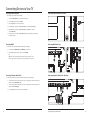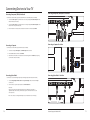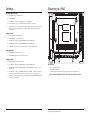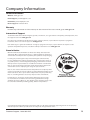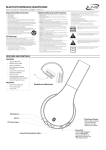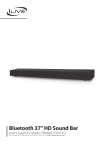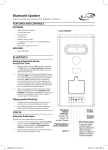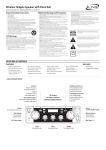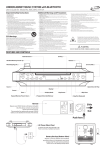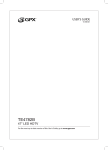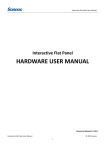Download TE3215-v1361-01-English Manual
Transcript
32” LED HDTV User’s Guide for Model TE3215B v1361-01 For the most up-to-date version of this User’s Guide, go to www.gpx.com Important Safety Instructions Warnings and Precautions Important Safety Instructions FCC Warnings • • • • • • • • • • • • • • 2 Read these Instructions. Keep these Instructions. Heed all Warnings. Follow all instructions. Do not use this apparatus near water. Clean only with a dry cloth. Do not block any ventilation openings. Install in accordance with the manufacturer’s instructions. Do not install near any heat sources such as radiators, heat registers, stoves, or other apparatus (including amplifiers) that produce heat. Do not defeat the safety purpose of the polarized or grounding - type plug. A polarized plug has two blades with one wider than the other. A grounding type plug has two blades and a third grounding prong. The wide blade or the third prong are provided for your safety. When the provided plug does not fit into your outlet, consult an electrician for replacement of the obsolete outlet. Protect the power cord from being walked on or pinched particularly at plugs, convenience receptacles, and the point where they exit from the apparatus. Only use attachments/accessories specified by the manufacturer. Unplug this apparatus during lightning storms or when unused for long periods of time. Refer all servicing to qualified service personnel. Servicing is required when the apparatus has been damaged in any way, such as power-supply cord or plug is damaged, liquid has been spilled or objects have fallen into the apparatus, the apparatus has been exposed to rain or moisture, does not operate normally, or has been dropped. Use only with a cart, stand, tripod, bracket, or table specified by the manufacturer, or sold with the apparatus. When a cart is used, use caution when moving the cart/apparatus combination to avoid injury from tip-over. CAUTION RISK OF ELECTRIC SHOCK DO NOT OPEN ATTENTION RISQUE D' ÉLECTROCUTION NE PAS OUVRIR Warning: To reduce the risk of electric shock, do not remove cover (or back). No user-serviceable parts inside. Refer servicing to qualified service personnel. Warning: Do not ingest battery, chemical burn hazard. The exclamation point within an equilateral triangle is intended to alert the user to the presence of important operating and maintenance (servicing) instructions in the literature accompanying the appliance. The lightning flash with arrowhead symbol, within an equilateral triangle, is intended to alert the user to the presence of uninsulated “dangerous voltage” within the product’s enclosure that may be of sufficient magnitude to constitute a risk of electric shock to persons. This symbol indicates that this product incorporates double insulation between hazardous mains voltage and user accessible parts. This product incorporates copyright protection technology that is protected by U.S. patents and other intellectual property rights. Use of this copyright protection technology must be authorized by Rovi Corporation, and is intended for home and other limited viewing uses only unless otherwise authorized by Rovi Corporation. Reverse engineering and disassembly are prohibited. Warning: Changes or modifications to this unit not expressly approved by the party responsible for compliance could void the user’s authority to operate the equipment. NOTE: This equipment has been tested and found to comply with the limits for a Class B digital device, pursuant to Part 15 of the FCC Rules. These limits are designed to provide reasonable protection against harmful interference in a residential installation. This equipment generates, uses, and can radiate radio frequency energy and, if not installed and used in accordance with the instructions, may cause harmful interference to radio communications. However, there is no guarantee that interference will not occur in a particular installation. If this equipment does cause harmful interference to radio or television reception, which can be determined by turning the equipment off and on, the user is encouraged to try to correct the interference by one or more of the following measures: • Reorient or relocate the receiving antenna. • Increase the separation between the equipment and receiver. • Connect the equipment into an outlet on a circuit different from that to which the receiver is connected. • Consult the dealer or an experienced radio/TV technician for help. Additional Warnings and Precautions • CAUTION: TO PREVENT ELECTRIC SHOCK, MATCH WIDE BLADE OF PLUG TO WIDE SLOT, FULLY INSERT. • WARNING: To reduce the risk of fire or electric shock, do not expose this apparatus to rain, moisture, dripping, or splashing. Avis: Pour réduire le risque d’incendie ou de choc électrique, ne pas exposer cet appareil sous la pluie et l’humidité. • CAUTION: Use of controls or adjustments or performance of procedures other than those specified may result in hazardous radiation exposure. • WARNING: Changes or modifications to this unit not expressly approved by the party responsible for compliance could void the user’s authority to operate the equipment. • WARNING: Do not place this unit directly onto furniture surfaces with any type of soft, porous, or sensitive finish. As with any rubber compound made with oils, the feet could cause marks or staining where the feet reside. We recommend using a protective barrier such as a cloth or a piece of glass between the unit and the surface to reduce the risk of damage and/or staining. • WARNING: Use of this unit near fluorescent lighting may cause interference regarding use of the remote. If the unit is displaying erratic behavior move away from any fluorescent lighting, as it may be the cause. • CAUTION: Danger of explosion if battery is incorrectly replaced. Replace only with the same or equivalent type. AVIS: Danger d’explosion si les piles sont remplacées de façon incorrect. Remplacer les piles seulement par le même type de pile ou l’équivalent. • WARNING: There is a danger of explosion if you attempt to charge standard Alkaline batteries in the unit. Only use rechargeable NiMH batteries. • WARNING: The remote control’s button cell battery contains mercury. Do not put in the trash, instead recycle or dispose of as hazardous waste • WARNING: Lithium batteries, like all rechargeable batteries, are recyclable and should be recycled or disposed of in normal household waste. Contact your local government for disposal or recycling practices in your area. They should never be incinerated since they might explode. Customer Support: 1-888-999-4215 • WARNING: Shock hazard - Do Not Open. AVIS: Risque de choc électrique - ne pas ouvrir • Caution and marking information is located at the rear or bottom of the apparatus. Attention et de marquage des informations est situé sur le paneau arrière ou inférieur de l’unité. • Objects filled with liquids, such as vases, shall not be placed on the apparatus. Objets remplis de liquides, comme des vases, ne doivent pas être placés sur l’appareil. • Mains plug is used as disconnect device and it should remain readily operable during intended use. In order to disconnect the apparatus from the mains completely, the mains plug should be disconnected form the mains socket outlet completely. La prise du secteur est utilisé pour déconnecter le système. La prise du secteur ne doit pas être obstruée ou doit être facilement accessible pendant son utilisation. Pour être complètement déconnecté de l’alimentation d’entrée, la prise doit être débranchée du secteur. • Battery shall not be exposed to excessive heat such as sunshine, fire or the like. Les piles ne doivent pas être exposées à de forte chaleur, tel qu’à la lumière du soleil, au feu ou autres choses de semblable. • Keep new and used batteries away from children. If the battery compartment does not close securely, stop using the product and keep it away from children. Gardez les piles neuves et d’occasion à partir des enfants. Si le compartiment de la batterie ne • pas fermer correctement, cesser d’utiliser le produit et garder loin des enfants. • If you think batteries might have been swallowed or placed inside any part of the body, seek immediate medical attention. Si vous pensez que les batteries peuvent avoir été avalé ou placé à l’intérieur d’une partie du corps, consulter immédiatement un médecin. • Do not mix old and new batteries. Ne pas mélanger vieilles et nouvelles batteries. • Completely replace all old batteries with new ones. Remplacer complètement toutes les piles par des neuves. • Do not mix alkaline, standard (carbon-zinc), or rechargeable (ni-cad, ni-mh, etc) batteries. Ne mélangez pas des piles alcalines, standard (carbone-zinc) ou rechargeables (Ni-Cd, Ni-MH, etc) batteries. • Batteries should be recycled or disposed of as per state and local guidelines. Piles doivent être recyclées ou éliminées selon les directives étatiques et locales. 3 Table of Contents Your 32” LED HDTV Your 32” LED HDTV�������������������������������������������������������������������������������������������������������������������������������������������������������������������������������5 Includes Includes Setup���������������������������������������������������������������������������������������������������������������������������������������������������������������������������������������������������������5 Connecting the Stand Power Remote Orientation ���������������������������������������������������������������������������������������������������������������������������������������������������������������������������������������������6 TV Controls Remote • Removable stand • Remote control with 2 AAA batteries Setup Some pixels may be visible on the screen, appearing as tiny red, green, blue or black spots. This is normal and is not a defect on the TV, nor does it negatively affect the display performance. Connecting Devices to Your TV���������������������������������������������������������������������������������������������������������������������������������������������������������8 Connecting Cable/TV Antenna Connecting HDMI Connecting Composite Audio/Video Connecting Devices to Your TV������������������������������������������������������������������������������������������������������������������������������������������������������ 10 Connecting Component (YPbPr) Video/Audio Connecting a Computer Connecting Optical Audio Connecting Devices to Your TV������������������������������������������������������������������������������������������������������������������������������������������������������ 12 Connecting Audio Output USB���������������������������������������������������������������������������������������������������������������������������������������������������������������������������������������������������������� 12 Using a USB Thumb Drive Settings ������������������������������������������������������������������������������������������������������������������������������������������������������������������������������������������������ 14 Parental Controls (V-Chip) Setting Favorites Viewing Favorites Setting the Clock Mounting to a Wall���������������������������������������������������������������������������������������������������������������������������������������������������������������������������� 15 Specifications 1 2 Connecting the Stand Take care not to place the TV on a surface that will scratch or damage the TV housing or screen. Using a phillipshead screwdriver, tighten the screws by hand. Using a power drill could damage the TV stand. Company Information���������������������������������������������������������������������������������������������������������������������������������������������������������������������� 16 Contact Information Warranty International Support Green Initiative Power Plug the power cord into a standard wall outlet. 4 Customer Support: 1-888-999-4215 Remote Requires 2, AAA-size batteries (included) 5 Orientation TV Controls Remote Power Press to power the television off or on. Mute Press to mute the volume. Repeat Press to repeat a track or video selection in Media Mode. Number Keypad Display Press to view the on-screen display. REPEAT Aspect Press to adjust the aspect ratio between ZOOM, WIDE, CINEMA, and NORMAL. Guide In TV mode, press to view the on-screen television guide. Source Press and use the Arrow/Enter buttons to adjust the source. Exit Press to exit the current on-screen menu. Arrows/Enter Press to make selections in the on screen or disc menus. Picture Press to adjust the picture between STANDARD, SOFT, USER, and DYNAMIC. The user mode can be customized by accessing Picture Settings in the menu. Setup Press to view the television setup menu. SETUP EXIT Sound Press to adjust the sound between STANDARD, MUSIC, USER, MOVIE, and SPORTS. The user mode can be customized by accessing Sound Settings in the menu. Volume ± Press to adjust the volume. Audio/CC Press to adjust the current audio settings. Press to turn closed captioning off or on. TV Controls Volume -/+ Channel -/+ Setup Menu Source Menu Power Stereo Audio Output Composite Video Input (Y) Headphone Jack Component Video Input (Y/Pb/Pr) PC Audio Input HDMI 1 VGA/PC Video Input Optical Audio Output Stereo Audio Input HDMI 2 HDMI 3 TV Antenna/ Cable Input USB slot Sleep Press repeatedly to set the sleep timer. After the set time has expired the television will automatically power off. Stop Press to stop in Media Mode. Skip Back/Forward Press to skip between chapters or tracks. Favorites In TV mode, press to view your favorites list. 6 Freeze Press to freeze or unfreeze the current frame in TV mode. Customer Support: 1-888-999-4215 AUDIO/CC FAVORITES Channel ± Press to adjust the television channel. CHLIST Prev In TV mode, press to switch to the previous channel. Play/Pause Press to play or pause in Media Mode. CHLST In TV mode, press to view your channel list. 7 Connecting Devices to Your TV Connecting Cable/TV Antenna Connecting Cable/TV Antenna - Rear View You will need: a cable/antenna wire (not included). 1. Connect the Cable/Antenna wire to the input on the television. 2. Press the Source button to switch to TV mode. 3. Press the Setup button to access the setup menu. 4. Press the Arrow () buttons to highlight the Channel icon, and press the Enter button. HDMI 5. Press the Arrow () buttons to highlight Air/Cable. Press the Arrow () buttons to select AIR or Cable. HDMI 6. Press the Arrow () buttons to highlight Auto Scan. Press the Enter button to begin scanning for available channels. Connecting HDMI Connecting HDMI - Rear View You will need: a device that supports HDMI and a HDMI cable (not included). HDMI 1. Connect the device’s HDMI output to the HDMI input on the television. 2. Press the Source button to switch to the connected input HDMI. HDMI Note: HDMI offers superior sound and picture quality when compared to Composite or other connection types, and is the easiest way to connect your media devices to the television. HDMI Connecting Composite Audio/Video Connecting Composite Audio/Video - Rear View You will need: composite video (yellow) and RCA stereo (red,white) cables (not included). 1. Connect the video output on your media device to the corresponding color coded video inputs on the television with a Composite Video cable. HDMI 2. Connect the audio output on your media device to the corresponding color coded audio input on the television with stereo RCA cables. 3. Press the Source button to switch to the connected input AV. 8 Customer Support: 1-888-999-4215 9 Connecting Devices to Your TV Connecting Component (YPbPr) Video/Audio Connecting Component (YPbPr) Cables - Rear View You will need: component video (green, blue, red) and RCA stereo (red, white) cables (not included). 1. Connect the audio output on your media device to the corresponding color coded audio input on the television with stereo RCA cables. 2. Connect the video output on your media device to the corresponding color coded video inputs on the television with a Component Video cable. 3. Power the television on and press the Source button to switch to the connected input YPbPr. Connecting a Computer Connecting a Computer- Rear View You will need: a PC with a VGA output, and a VGA cable (not included). 1. Connect the computer’s VGA output to the VGA/PC Input on the television. 2. Press the Source button to switch to the PC Mode. 3. Audio from the connected PC can be input to the television through the TV’s PC Audio input by using a 3.5mm audio cable (not included). Connecting Optical Audio Connecting Optical Audio - Rear View You will need: a receiver with a Digital Optical Input and a Digital Optical Audio Cable (not included). 1. Connect the Digital Optical Audio Cable from the Optical Output on the television to the Input on the receiver. 2. Set the receiver to accept the Optical Input source from the television. Please Note: Home theater systems may label the Digital Optical Out source differently, such as “PCM”, or “Digital Audio Input”. Please consult your home theater system’s user manual in order to select the correct input source. If there is no sound, be sure the Digital Audio Output is set to PCM (under the screen in TV Setup). 10 Customer Support: 1-888-999-4215 11 Connecting Devices to Your TV Connecting Audio Output Connecting a RCA to RCA Audio Cable - Rear View You will need: a RCA to RCA audio cable (not included) 1. Connect a RCA cable to the Audio Output on the unit and an audio input on an external stereo system. USB Using a USB Thumb Drive 1. Load a USB thumb drive into the USB Port on the side of the television. 2. Press the Source button to switch to Media mode. 3. Use the Arrow and Enter buttons to select and play content from the connected USB thumb drive. 12 Customer Support: 1-888-999-4215 13 Settings Mounting to a Wall Parental Controls (V-Chip) 1. Press the Source button to switch to TV mode. 200mm 2. Press the Setup button. 3. Press the Arrow () buttons to highlight Lock, and press the Enter button. 4. Enter the default passcode to access the Lock preferences. The default passcode is 0 0 0 0. 5. From this menu, you can lock out specific ratings from the United States rating system or the Canadian rating system by accessing the V-CHIP settings. You can also lock the buttons on the television or lock specific sources from access. 100mm Setting Favorites 1. Press the Source button to switch to TV mode. 2. Press the Setup button to access the setup menu. 3. Press the Arrow () buttons to highlight the Channel icon. Press the Enter button. 4. Press the Arrow () buttons to highlight the Favorites icon. Press the Enter button. 5. Use the Arrow () buttons to select the desired channels and then press the Enter button. Viewing Favorites 1. Press the Source button to switch to TV mode. 2. Press the Favorites button to view a list of your saved favorites. Setting the Clock 1. Press the Setup button to access the setup menu. 2. Press the Arrow () buttons to highlight the Time icon, and press the Enter button. 3. Press the Arrow () buttons to highlight Time Zone, and press the Arrow () buttons to select your current time zone. 4. Press the Arrow() buttons to highlight Auto Clock, and press the Arrow() buttons to turn auto clock on or off. When the correct time zone is set, auto clock will automatically set your clock and date for you. Specifications • 200mm x 100mm spacing (ht. x wth.) • M4 bolt pattern and thread pitch A 10 to 15mm long bolt is recommended, depending on the thickness of the wall bracket selected. We strongly recommend having this television mounted professionally. 5. To set the time and date manually, turn Auto Cock off, highlight Clock, and use the Arrow and Enter buttons to manually set the time and date. 14 Customer Support: 1-888-999-4215 15 Company Information Contact Information Website: www.gpx.com Email Support: [email protected] Email Parts: [email protected] Phone Support: 1-888-999-4215 Warranty For Warranty Information and the most up-to-date version of this User’s Guide, go to: www.gpx.com International Support To download this User’s Guide in English, Spanish, and French, or to get answers to frequently asked questions, visit the support section at: www.gpx.com Para descargar este Manual del Usuario en inglés, español y francés, o para obtener respuestas a preguntas frecuentes, visite la sección de apoyo en: www.gpx.com Pour télécharger ce guide de l’utilisateur en anglais, espagnol ou français, ou pour obtenir des réponses à des questions fréquemment posées, consultez la rubrique d’assistance sur: www.gpx.com Green Initiative Our Environmental Commitment to "Protect for Today and Sustain for Tomorrow". On a continual basis DPI, Inc. is making efforts to sustain the environment and improve the recyclability of its products and packaging. Focusing on “protecting for today and sustaining for tomorrow” DPI, Inc. has committed to reducing packaging size, increasing the usage of recyclable plastics, and ensuring that packaging and manuals are made with up to 85% recycled material. In addition to material consideration, DPI, Inc. has also focused on the finer details that positively impact the environment such as employing the usage of soy-based inks. DPI, Inc. also ensures that the factories that produce the company’s wide variety of consumer electronics adhere to environmentally friendly air and water restrictions. This is yet another example that every step of the way DPI, Inc. is making efforts to lessen any impact on the environment. In 2011 DPI, Inc. also began conversations with Energy Star in order to ensure that the consumer electronics being produced meet high standards of energy efficiency. The ultimate goal is keeping energy costs for consumers low while providing quality, feature-rich products. Copyright © 2015 Digital Products International (DPI, Inc.) All other trademarks appearing herein are the property of their respective owners. Specifications are subject to change without notice. Customer Support: 1-888-999-4215 16