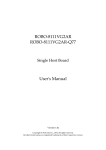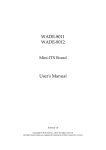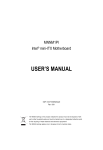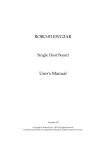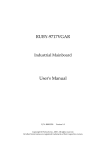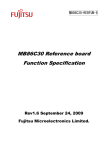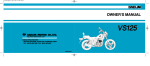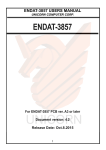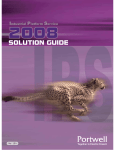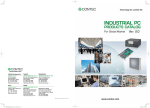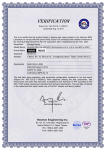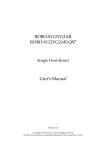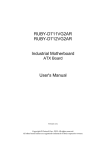Download SPI-C2160-LLVA SPI-Q7700
Transcript
SPI-C2160-LLVA
SPI-Q7700-LLVA
Single Host Board
User's Manual
Version 1.0
Copyright © CONTEC, Inc., 2012 All rights reserved.
All other brand names are registered trademarks of their respective owners.
Preface
Table of Contents
How to Use This Manual
Chapter 1 System Overview ....................................................................................................... 1-1
1.1 Introduction ....................................................................................................... 1-1
1.2 Check List ........................................................................................................... 1-2
1.3 Product Specification ........................................................................................ 1-3
1.4 System Configuration ....................................................................................... 1-6
1.4.1 Mechanical Drawing................................................................................ 1-7
1.5 System Architecture.......................................................................................... 1-8
Chapter 2 Hardware Configuration ........................................................................................... 2-1
2.1 Jumper Setting ................................................................................................... 2-1
2.2 Connector Allocation ........................................................................................ 2-4
Chapter 3 System Installation .................................................................................................... 3-1
3.1 Intel LGA-1155 Processor ................................................................................. 3-1
3.2 Main Memory .................................................................................................... 3-6
3.3 Installing the Single Board Computer............................................................ 3-6
3.3.1 Chipset Component Driver .................................................................... 3-7
3.3.2 Intel® Integrated Graphics Controller .................................................. 3-7
3.3.3 On-board Gigabit Ethernet Controllers ................................................ 3-7
3.3.4 Audio Controller ...................................................................................... 3-7
3.4 Clear CMOS Operation .................................................................................... 3-7
3.5 WDT Function ................................................................................................... 3-8
3.6 GPIO.................................................................................................................. 3-10
Chapter 4 BIOS Setup Information ............................................................................................ 4-1
4.1 Entering Setup - Launch System Setup.......................................................... 4-1
4.2 Main .................................................................................................................... 4-2
4.3 Advanced ........................................................................................................... 4-4
4.4 Chipset .............................................................................................................. 4-10
4.5 Boot ................................................................................................................... 4-10
4.6 Security ............................................................................................................. 4-11
Chapter 5 Troubleshooting ...................................................................................................... 5-12
5.1 Hardware Quick Installation......................................................................... 5-12
5.2 BIOS Setting ..................................................................................................... 5-13
5.3 FAQ ................................................................................................................... 5-14
Appendix A
Appendix B
Preface
How to Use This Manual
The manual describes how to configure your SPI-C2160-LLVA series system to meet
various operating requirements. It is divided into five chapters, with each chapter
addressing a basic concept and operation of Single Host Board.
Chapter 1 : System Overview. Presents what you have in the box and give you an
overview of the product specifications and basic system architecture for this series
model of single host board.
Chapter 2 : Hardware Configuration. Shows the definitions and locations of Jumpers
and Connectors that you can easily configure your system.
Chapter 3 : System Installation. Describes how to properly mount the CPU, main
memory and Compact Flash to get a safe installation and provides a programming
guide of Watch Dog Timer function.
Chapter 4 : BIOS Setup Information. Specifies the meaning of each setup
parameters, how to get advanced BIOS performance and update new BIOS. In
addition, POST checkpoint list will give users some guidelines of trouble-shooting.
Chapter 5 : Troubleshooting. Provides various useful tips to quickly get
SPI-C2160-LLVA series running with success. As basic hardware installation has
been addressed in Chapter 3, this chapter will basically focus on system integration
issues, in terms of backplane setup, BIOS setting, and OS diagnostics.
The content of this manual is subject to change without prior notice. These changes
will be incorporated in new editions of the document. CONTEC may make
supplement or change in the products described in this document at any time.
Updates to this manual, technical clarification, and answers to frequently asked
questions will be shown on the following web site : http://www.contec.com/.
Preface
Notice
SBC Handling and Installation Notice
Handling and Installing SBC
Caution: Do not just hold any single side of the SBC; hold evenly on both sides!
Heavy processor cooler may bend the SBC when SBC being held just on one side.
The bending may cause soldering or components damaged.
Preface
Fix your SBC in System
Caution: Suggest your S.I or vendor to use a metal bracket to hold/fix the desktop or server
grade SBC to avoid the vibration damage during transportation. Heavy processor
cooler may bend the SBC when systems are during transportation without any holder.
Example:
4U chassis :
Use L type mental or plastic or rubber bracket to hold SBC.
2U or 1U chassis: a mental bracket on the bottom of chassis to balance and
support SBC from bending.
System Overview
Chapter 1
System Overview
1.1
Introduction
SPI-C2160-LLVA series, the PICMG 1.3 SHB (Single Host Board) supports the Intel®
Core i3/i5/i7 and Xeon E3-1200v2 series processors. The attractive Core i3/i5/i7 and
Xeon E3-1200v2 family processors not only posses amazing parallel computing
power but also support ECC memory. That makes the system more powerful.
The SHB adopted Intel® C216 / Q77 chipset and Core i7/i5/i3/Xeon E3-1200v2
family processors. The Core i series /Xeon E3-1200v2 family processors integrated
Intel® integrated graphics engine that supports 3D performance, DirectX11, Shader
model 4.0, and OpenGL 3.1. More than that, user could utilize even higher-end, the
latest PCI Express x16 interface graphics card via backplane.
SPI-C2160-LLVA series built with dual Intel® Gigabit Ethernet. Two DDR3 long
DIMM sockets support system memory up to 16GB. Two SATA 600 ports and Four
SATA 300 ports (dual ports via backplane) support RAID 0, 1, 5, 10. Support multiple
display by DVI-I (DVI-D + VGA) on bracket and HDMI ports. The SBC also equipped
with four USB 3.0 ports (dual ports on bracket). It can offer 5Gbps data transfer rate
which is higher than the current USB 2.0.
To meet bandwidth of storage and expansion cards requirement, the
SPI-C2160-LLVA series were designed flexible with four PCI Express lanes via
backplane. Those four PCI Express lanes could be four PCI Express x1 links or one
PCI Express x4 link by different bios support. Four PCI Express x1 links
configuration can support more PCI Express x1 devices via backplane and one PCI
Express x4 link configuration can support RAID card or special add-on cards such as
image processing board. In addition, the flexible configuration can be leveraged with
bridge on backplane to support more PCI or PCI-X slots that benefits industries with
legacy support. PCI Express x16 from processors can be one PCI Express x16 or two
PCI Express x8 or One PCI Express x8 + Two PCI Express x4 by jumper setting with
C216 chipset. It only supports one PCI Express x16 with Q77 chipset. Intel C216
chipset be very flexible for customer to adopt with server or non-server BP.
Advanced Management Technology (AMT) 8.0 is feature that SPI-C2160-LLVA series
equipped with Xeon E3-1200v2 family and Core i5/i7 processors (Core i3 doesn’t
support AMT). This technology provides remote access capability via Intel® Gigabit
Ethernet controller. The new technology is a hardware-based solution that uses
out-of-band communication for system management access to client systems. Beside
that, the hardware and software information can be gathering by 3rd party software
then storage in SPI interface EEPROM. Therefore, asset management could be done
at the same time.
SPI-C2160-LLVA User’s Manual
1-1
System Overview
ROBO-8111G2AR series features:
Support Intel® Xeon E3-1200v2 family/Core i3 processors on SPI-C2160-LLVA
and Core i7/i5 processors on SPI-Q7700-LLVA in an LGA1155 socket
Two 240-pin DDR3 ECC SDRAM DIMM socket, support for DDR3 1333/1066
DIMMs, up to 16GB system memory
Intel® Xeon E3-1200v2 family and Core i7/i5/i3 processor integrated graphic
engine that supports MPEG-2 Decode, DirectX 11, OpenGL 3.1 and Shader Model
4.0
Equipped dual Intel Gigabit Ethernet ports
Support iAMT 8.0 on some sku
Support two SATA 600 and four SATA 300 ports (dual ports via backplane)
Support four USB 3.0 ports (dual ports on bracket)
One PCI Express x16 external expansion, one PCI Express x4 link (can be
configured as four PCI Express x1) and four PCI devices via backplane
The PICMG 1.3 SHB is the best solution of applications such like flight simulation,
image processing, Medical, factory automation and so on that need performance of
display and storage.
1.2
Check List
The SPI-C2160-LLVA package should cover the following basic items:
One SPI-C2160-LLVA single host board
One dual Serial ports cable kit
One single Parallel port cable kit
One FDD cable
One 7-pin SATA 300 signal cable
One SATA 600 signal cable
One Installation Resources CD-Title
Optional: One bracket with PS/2 keyboard and mouse
If any of these items is damaged or missing, please contact your vendor and keep all
packing materials for future replacement and maintenance.
SPI-C2160-LLVA User’s Manual
1-2
System Overview
1.3
Product Specification
Main processor
- Intel® Xeon E3-1200v2 family and Core i3 Processor on SPI-C2160-LLVA
- Intel® Core i7/i5 Processor on SPI-Q7700-LLVA
BIOS
- Phoenix system BIOS with SPI Serial CMOS EEPROM with easy upgrade function
ACPI, DMI, Green function and Plug and Play Compatible
Main Memory
- Support dual-channel DDR3 memory interface
- ECC, non-buffered DIMMs only on SPI-C2160-LLVA
- non-ECC, non-buffered DIMMs only on SPI-Q7700-LLVA
- -Two DIMM sockets support 1333/1600 DDR3-SDRAM up to 16GB System
Memory
L2 Cache Memory
- Built-in Processor
Chipset
- Intel® C216 /Q77 chipset
Bus Interface
- Follow PICMG 1.3 Rev 1.0 standard (PCI Express and PCI)
- Support four PCI Express x1 (can be aggregated as one PCI Express x4) through
backplane by different bios
- Support four PCI devices through backplane
- Support one PCI Express x16 or two PCI Express x8 or One PCI Express x8 + Two
PCI Express x4 by jumper setting on SPI-C2160-LLVA
- Only support one PCI Express x16 on SPI-Q7700-LLVA
SATA
- Four SATA 300 ports on-board (dual ports via backplane) and two SATA 600
ports
Floppy Drive Interface
- Support one FDD port up to two floppy drives and 5-1/4"(360K, 1.2MB), 3-1/2"
(720K, 1.2MB, 1.44MB, 2.88MB) diskette format and 3-mode FDD
Serial Ports
- Support one RS232 and one RS232/422/485 selectable ports
Parallel Port
- Support one parallel port with SPP, EPP and ECP modes
SPI-C2160-LLVA User’s Manual
1-3
System Overview
USB Interface
- Support ten USB 2.0 (Universal Serial Bus) ports (six USB ports on-board and four
USB ports via backplane)
- Support four USB 3.0 ports (dual ports on bracket that dedicated to keyboard &
mouse; two ports on board for high-speed I/O peripheral devices)
PS/2 Mouse and Keyboard Interface
- Support one 10-pin header for external PS/2 keyboard/mouse connection
Auxiliary I/O Interfaces
- System reset switch, external speaker, Keyboard lock and HDD active LED, etc
Real Time Clock/Calendar (RTC)
- Support Y2K Real Time Clock/Calendar with battery backup for 7-year data
retention
Watchdog Timer
- Support WDT function through software programming for enable/disable and
interval setting
- Generate system reset
On-board VGA
- Processors integrated graphics, share system memory up to 1GB for system with
greater than or equal to 192MB of system memory
On-board Ethernet LAN
- Dual Intel® PCI Express x1 interface based Gigabit Ethernet to support RJ-45
connector
- Built with Intel 82579LM and 82574L Ethernet controller
High Driving GPIO
- Support 8 programmable high driving GPIO
Cooling Fans
- Support one 4-pin power connector for CPU fan and one 3-pin power connector
for system fan
System Monitoring Feature
- Monitor CPU temperature, system temperature and major power sources, etc.
Bracket
- Support dual Ethernet port with 2 indicators, dual USB ports and one DVI-I port
Outline Dimension (L X W)
- 338.5mm (13.33”) X 126.39mm (4.98”)
Power Requirements
- +12V (CPU)@ 1.12A
- +12V (System)@ 2.64A
- +5V @ 2.22A
- Test Programs: BurnIn Test V6.0
- Run Time: Full loading 30 Min.
- Test configuration:
SPI-C2160-LLVA User’s Manual
1-4
System Overview
SPI-C2160-LLVA User’s Manual
1-5
System Overview
1.4
System Configuration
System Configuration
CPU Type
Genuine Intel® CPU 2.20Hz L3:8M
SBC BIOS
CONTEC, Inc. ROBO-8111 BIOS Rev:R1.00.W0
Memory
Transcend DDR3 1333 1GB*1 (SEC K4B1G0846F)
VGA Card
Onboard Intel® Ivy Bridge HD Graphics
VGA Driver
Onboard Intel® Ivy Bridge HD Graphics Version 8.15.10.2568
LAN Card
Audio Card
Onboard Intel® 82574L/82579LM Gigabit Network Connection
Controller
Intel® 82574L/82579LM Gigabit Network Connection Version
11.11.43.0/11.14.32.0
Onboard Realtek ALC662 High Definition Audio Controller
Audio Driver
Realtek ALC662 High Definition Audio Version 6.0.1.6482
CHIP Driver
Intel® Chipset Device Software Version 9.3.0.1016
SATA HDD
WD WD6402AAEX 640GB
SATA CDROM
ASUS DRW-24B3ST DVD-ROM
Power Supply
Backplane
FSP400-60PFN
LAN Driver
PBPE-06P2 R0
Operating Temperature:
- 0°C ~ 55°C (23°F ~ 140°F)
Storage Temperature
- -20°C ~ 80°C
Relative Humidity
- 5% ~ 90%, non-condensing
SPI-C2160-LLVA User’s Manual
1-6
System Overview
1.4.1
Mechanical Drawing
SPI-C2160-LLVA User’s Manual
1-7
System Overview
1.5
System Architecture
All of details operating relations are shown in SPI-C2160-LLVA series System
Block Diagram.
SPI-C2160-LLVA series System Block Diagram
SPI-C2160-LLVA User’s Manual
1-8
BIOS Setup information
Chapter 2
Hardware Configuration
This chapter gives the definitions and shows the positions of jumpers, headers
and connectors. All of the configuration jumpers on SPI-C2160-LLVA series are in
the proper position. The default settings shipped from factory are marked with an
asterisk ( ).
2.1
Jumper Setting
In general, jumpers on the single board computer are used to select options for
certain features. Some of the jumpers are designed to be user-configurable,
allowing for system enhancement. The others are for testing purpose only and
should not be altered. To select any option, cover the jumper cap over (SHORT) or
remove (NC) it from the jumper pins according to the following instructions.
Here NC stands for “Not Connect”.
SPI-C2160-LLVA User’s Manual
2-1
BIOS Setup information
Jump Setting List
is mean default
JP1: COM2 Function Selection
JP1
5-6, 9-11, 10-12, 15-17, 16-18 Short
3-4, 7-9, 8-10, 13-15, 14-16, 21-22 Short
1-2, 7-9, 8-10, 19-20 Short
Signal Description
RS-232
RS-422
RS-485
JP2:AUTO Power Button Select
JP2
Short
Open
Signal Description
Auto power button enable
Auto power button disable
JP3:WDT Function Select(Reserved)
JP3
Short
Open
Signal Description
enable
disable
JP4:Config/Recovery Select
JP4
1-2 Short
2-3 Short
OPEN
Signal Description
Normal
No Reboot Configure
Recovery
JP5: CMOS Clear
JP5
1-2 Short
2-3 Short
Signal Description
Normal Operation
Clear CMOS Contents
JP6: Second CMOS Clear (Reserved)
JP6
1-2 Short
2-3 Short
SPI-C2160-LLVA User’s Manual
Signal Description
Normal Operation
Clear CMOS Contents
2-2
BIOS Setup information
JP7: PCI Express Bifurcation Selection
JP7
Signal Description
Short (1-2 , 3-4)
1 x8, 2 x4 PCI Express (Support Three slot)
Short (1-2),Open(3-4)
2 x8 PCI Express (Support Two slot)
Open (1-2 , 3-4)
1 x16 PCI Express (Support One slot)
Open (1-2),Short (3-4) Reserved
JP8: VCCSA Voltage Selection
JP8
1-2 Short
1-2 Open
Signal Description
0.85 V
0.925V
JP9: Debug/Program Debug Only
JP9
1
2
3
Signal Description
GND
SMBUS DATA
SMBUS CLK
JP10: Debug/Program Only
JP10
1
Signal Description
GND
2
VPGM
3
GND
JP11: SPI Device Selection
JP11
1-2 Short , 3-4 Open
1-2 Open 3-4 Short
Signal Description
Device 0
Device 1
JP12: ME Function Disable (for debug)
JP12
1-2 Short
1-2 Open
SPI-C2160-LLVA User’s Manual
Signal Description
ME function disable
ME function enable
2-3
BIOS Setup information
2.2
Connector Allocation
I/O peripheral devices are connected to the interface connectors.
Connector Function List
Connector
J1
J2
Function
Parallel Port Connector
J3
Serial Port 2 Connector
J4/J6
DDR3 Slot
J5
GPIO header
J7
Floppy Connector
J8
PS/2 Keyboard/Mouse Header
J9
SMBUS header
J10
+12V Power Connector
J11/J12/J14
USB Header
J13
CIR Header
J15
USB3.0 header
J19/J20/J22/J23
SATA Connector
RJ-45 Connector 82574L
FAN 1 (SYSTEN FAN) Power Connector
RJ-45 Connector 82579LM
Front Panel Pin HDR
Audio Connector
DVI Connector
FAN 2 (CPU FAN) Power Connector
USB3.0 Connector
J21
J24
J25
J26
J28
J29
J30
J32/J33
Remark
Serial Port 1 Connector
Reserved
J1 Parallel Port Connector
PIN No.
1
3
5
7
9
11
13
15
17
19
21
23
Signal Description
Strobe#
Data0
Data1
Data2
Data3
Data4
Data5
Data6
Data7
Acknowledge#
Busy
Paper Empty
SPI-C2160-LLVA User’s Manual
PIN No
2
4
6
8
10
12
14
16
18
20
22
24
Signal Description
Auto Form Feed#
Error#
Initialization#
Printer Select IN#
Ground
Ground
Ground
Ground
Ground
Ground
Ground
Ground
2-4
BIOS Setup information
PIN No. Signal Description
25
Printer Select
PIN No
26
Signal Description
NC
J2: COM1 Serial Port
PIN No.
1
2
3
4
5
6
7
8
9
10
Signal Description
DCD
DSR
RXD
RTS
TXD
CTS
DTR
RI
Ground
N/C
J3 : Serial Port 2 Connector
PIN No. Signal Description
RS-232
1
DCD (Data Carrier Detect)
2
DSR (Data Set Ready)
3
RXD (Receive Data)
4
RTS (Request to Send)
5
TXD (Transmit Data)
6
CTS (Clear to Send)
7
DTR (Data Terminal Ready)
8
RI (Ring Indicator)
9
GND (Ground)
10
N/C
PIN No
RS-422
TXN/C
TX+
N/C
RX+
N/C
RXN/C
GND
N/C
Signal Description
RS-485
DATAN/C
DATA+
N/C
N/C
N/C
N/C
N/C
GND
N/C
J5: GPIO Header
PIN No.
1
3
5
7
9
Signal Description
GPIO0
GPIO1
GPIO2
GPIO3
Ground
SPI-C2160-LLVA User’s Manual
PIN No
2
4
6
8
10
Signal Description
GPIO4
GPIO5
GPIO6
GPIO7
+5V
2-5
BIOS Setup information
J7:Floppy Connector
PIN No.
1
3
5
7
9
11
13
15
17
19
21
23
25
27
29
31
33
Signal Description
Ground
Ground
N/C
Ground
Ground
Ground
Ground
Ground
Ground
Ground
Ground
Ground
Ground
Ground
N/C
Ground
N/C
PIN No.
2
4
6
8
10
12
14
16
18
20
22
24
26
28
30
32
34
Signal Description
Density Select
N/C
N/C
Index#
Motor ENA#
N/C
Drive Select A#
N/C
Direction#
Step#
Write Data#
Write Gate#
Track 0#
Write Protect#
Read Data#
Head Select#
Disk Change#
J8: PS/2 Keyboard/Mouse Header
PIN No.
1
3
5
7
9
Signal Description
Mouse Data
N/C
Ground
PS2 Power
Mouse Clock
PIN No.
2
4
6
8
10
Signal Description
Keyboard Data
N/C
Ground
PS2 Power
Keyboard Clock
J9:SMBUS Header
PIN No.
1
2
3
4
5
Signal Description
SMBus_CLK
N/C
Ground
SMBus_DAT
+5V
J11/J12/J14/: USB Header
PIN No. Signal Description
1
5V Dual
3
USB5
USB+
7
Ground
SPI-C2160-LLVA User’s Manual
PIN No.
2
4
6
8
Signal Description
5V Dual
USBUSB+
Ground
2-6
BIOS Setup information
Key
10
N/C
PIN No.
Signal Description
2
4
6
8
10
12
14
16
18
20
KEY
+5V
USB3_RXUSB3_RX+
GND
USB3_TXUSB3_TX+
GND
USB2_DUSB D+
J13:CIR Header
PIN No
1
2
3
4
5
6
Signal Description
+5V
N/C
CIRRX
Ground
CIRTX
N/C
J5: USB3.0 Header
PIN
No.
1
3
5
7
9
11
13
15
17
19
Signal Description
+5V
USB3_RXUSB3_RX+
GND
USB3_TXUSB3_TX+
GND
USB2_DUSB2_D+
NC
J24: System Fan Connector
PIN No. Signal Description
1
Ground
2
3
FAN PWM_CONTROL
Sense output
J26:Front Panel Pin HDR
PIN No
1
3
5
7
9
11
13
15
Signal Description
PWR_LED(+)
PWR_LED(-)
J25 LAN1_ACT(+)
J25 LAN1_LINK(-)
J21 LAN2_LINK(-)
J21 LAN2_ACT(+)
HDD_LED(+)
HDD_LED(-)
SPI-C2160-LLVA User’s Manual
PIN No
2
4
6
8
10
12
14
16
Signal Description
Speaker(+)
N/C
N/C
Speaker(-)
NC
NC
NC
NC
2-7
BIOS Setup information
J28: Audio MIC/Line-in/Line-out Connector
PIN No. Signal Description
1
MIC with Reference
Voltage
3
Line-in Left Channel
5
Line-in Right Channel
7
Line-out Left Channel
9
Line-out Right Channel
PIN No. Signal Description
2
Analog Ground
4
6
8
10
Analog Ground
Analog Ground
Analog Ground
N/C
J30: CPU Fan Connector
PIN No.
1
2
3
4
Signal Description
Ground
+12V
Sense output
FAN PWM_CONTROL
SPI-C2160-LLVA User’s Manual
2-8
BIOS Setup information
Chapter 3
System Installation
This chapter provides you with instructions to set up your system. The additional
information is enclosed to help you set up onboard PCI device and handle Watch
Dog Timer (WDT) and operation of GPIO in software programming.
3.1
Intel LGA-1155 Processor
LGA-1155 CPU Socket
Alignment key
Alignment key
Pin1 corner of the CPU
Socket
LGA-1155 CPU
Notch
Notch
Yellow Triangle Pin1 of
the CPU
Please remember to locate the alignment keys on the CPU socket of the
motherboard and the notches on the CPU.
SPI-C2160-LLVA User’s Manual
3-1
BIOS Setup information
LGA-1155 CPU Installation Steps
Before install the CPU, please make sure to turn off the power first!!
1. Open the load lever.
2. Lift the load lever up to fully open.
SPI-C2160-LLVA User’s Manual
3-2
BIOS Setup information
2. Remove the plastic cap on the CPU socket. Before you install the CPU, always
cover it to protect the socket pin.
SPI-C2160-LLVA User’s Manual
3-3
BIOS Setup information
4. After confirming the CPU direction for correct mating, put down the CPU in
the socket housing frame. Note that alignment keys are matched.
Alignment key
5. Make sure the CPU has been seated well into the socket. If not, take out the
CPU and reinstall.
SPI-C2160-LLVA User’s Manual
3-4
BIOS Setup information
6. Engage the load lever while pressing down lightly onto the load plate.
7. Push the CPU socket lever back into its locked position.
8. Please make sure four hooks are in proper position before you install the cooler.
SPI-C2160-LLVA User’s Manual
3-5
BIOS Setup information
3.2
Main Memory
SPI-C2160-LLVA provide 2 x240 pin DIMM sockets (Dual Channel) which
supports Dual channel 1066/1333 DDR3-SDRAM as main memory, Non-ECC
(Error Checking and Correcting), non-register functions. The maximum memory
can be up to 16GB. Memory clock and related settings can be detected by BIOS via
SPD interface.
For system compatibility and stability, do not use memory module without
brand. Memory configuration can be set to either one double-sided DIMM in one
DIMM socket or two single-sided DIMM in both sockets.
Beware of the connection and lock integrity from memory module to socket.
Inserting improperly it will affect the system reliability.
Before locking, make sure that all modules have been fully inserted into the card
slots.
Note:
To insure the system stability, please do not change any of DRAM parameters in
BIOS setup to modify system the performance without acquired technical
information.
3.3
Installing the Single Board Computer
To install your SPI-C2160-LLVA into standard chassis or proprietary
environment, please perform the following:
Step 1 : Check all jumpers setting on proper position
Step 2 : Install and configure CPU and memory module on right
position
Step 3 : Place SPI-C2160-LLVA into the dedicated position in the
system
Step 4 : Attach cables to existing peripheral devices and secure it
WARNING
Please ensure that SBC is properly inserted and fixed by mechanism.
Note:
Please refer to section 3.3.1 to 3.3.4 to install INF/VGA/LAN/Audio drivers.
SPI-C2160-LLVA User’s Manual
3-6
BIOS Setup information
3.3.1
Chipset Component Driver
SPI-C2160-LLVA uses Intel Cougar Point Desktop B65 chipset. It’s a new chipset
that some old operating systems might not be able to recognize. To overcome this
compatibility issue, for Windows Operating Systems such as Windows XP, please
install its INF before any of other Drivers are installed. You can find very easily
this chipset component driver in SPI-C2160-LLVA CD-title.
3.3.2
Intel® Integrated Graphics Controller
SPI-C2160-LLVA uses Intel® PCH integrated graphic chipset to gain an
outstanding graphic performance. SPI-C2160-LLVA supports DVI-D, HDMI dual
display. This combination makes SPI-C2160-LLVA an excellent piece of
multimedia hardware.
Drivers Support
Please find the Graphic drivers in the SPI-C2160-LLVA CD-title. Drivers support,
Windows XP/Win7.
3.3.3
On-board Gigabit Ethernet Controllers
Drivers Support
Please find Intel 82579LM and 82574L LAN drivers in /Ethernet directory of
SPI-C2160-LLVA CD-title. The drivers support Windows XP/Win7.
3.3.4
Audio Controller
Please find Realtek ALC662-GR (High Definition Audio driver) form
SPI-C2160-LLVA CD-title. The drivers support Windows XP/Win7.
3.4
Clear CMOS Operation
The following table indicates how to enable/disable Clear CMOS Function
hardware circuit by putting jumpers at proper position.
JP5: CLEAR CMOS
JP5
1-2 Short
2-3 Short
Function
Normal Operation
Clear CMOS Contents
SPI-C2160-LLVA User’s Manual
3-7
BIOS Setup information
3.5
WDT Function
The working algorithm of the WDT function can be simply described as a
counting process. The Time-Out Interval can be set through software
programming. The availability of the time-out interval settings by software
or hardware varies from boards to boards.
SPI-C2160-LLVA allows users control WDT through dynamic software
programming. The WDT starts counting when it is activated. It sends out a signal
to system reset or to non-maskable interrupt (NMI), when time-out interval
ends. To prevent the time-out interval from running out, a re-trigger signal
will need to be sent before the counting reaches its end. This action will restart
the counting process.
A well-written WDT program should keep the counting process running
under normal condition. WDT should never generate a system reset or NMI
signal unless the system runs into troubles. The related Control Registers of
WDT are all included in the following sample program that is written in C
language. User can fill a non-zero value into the Time-out Value Register to
enable/refresh WDT. System will be reset after the Time-out
Value to be counted down to zero. Or user can directly fill a zero value into Timeout Value Register to disable WDT immediately. To ensure a successful accessing
to the content of desired Control Register, the sequence of following
program codes should be step-by-step run again when each register is accessed.
Additionally, there are maximum 2 seconds of counting tolerance that
should be considered into user’ application program. For more information
about WDT, please refer to IT8721F/CX-L data sheet. There are two PNP I/O
port addresses that can be used to configure WDT.
SPI-C2160-LLVA User’s Manual
3-8
BIOS Setup information
1) 0x2E:EFIR (Extended Function Index Register, for identifying CR index
number)
2) 0x2F:EFDR (Extended Function Data Register, for accessing desired CR)
Below are some example codes, which demonstrate the use of WDT.
#include <stdio.h>
#include <conio.h>
#include <dos.h>
#define SIO_Port 0x2E
#define SIO_Port2
#define GPIO_LDN
0x4E
0x07
void Enter_IT872x_SIO() {
outportb(SIO_Port, 0x87);
outportb(SIO_Port, 0x01);
outportb(SIO_Port, 0x55);
outportb(SIO_Port, 0x55);
}
void Set_LDN(unsigned char LDN) {
outportb(SIO_Port, 0x07);
outportb(SIO_Port+1, LDN);
printf("LDN=%x\n", LDN);
}
void Set_Register(unsigned char offset, unsigned char value) {
outportb(SIO_Port, offset);
outportb(SIO_Port+1, value);
printf("Write offset:%x = %x\n", offset, value);
}
int main(void) {
printf("test string\n");
Enter_IT872x_SIO();
Set_LDN(GPIO_LDN);
Set_Register(0x72, 0xC0);
Set_Register(0x73, 0x05);
printf("System will reset in 5 seconds\n");
return 0;
}
SPI-C2160-LLVA User’s Manual
3-9
BIOS Setup information
3.6
GPIO
The SPI-C2160-LLVA provides 8 programmable input or output ports that can be
individually configured to perform a simple basic I/O function. Users can
configure each individual port to become an input or output port by
programming register bit of I/O Selection. To invert port value, the setting of
Inversion Register has to be made. Port values can be set to read or write
through Data Register.
J5: General Purpose I/O Connector
PIN No. Signal Description PIN No.
1
GPIO0
2
3
GPIO1
4
5
GPIO2
6
7
GPIO3
8
9
Ground
10
Signal Description
GPIO4
GPIO5
GPIO6
GPIO7
+5V
#include <stdio.h>
#include <conio.h>
#include <stdlib.h>
#define SIO_Port 0x2E
#define SIO_Port2
#define GPIO_LDN
#define GPIO_Base
0x4E
0x07
0x0A00
//Enter SIO
void Enter_IT872x_SIO() {
outp(SIO_Port, 0x87);
outp(SIO_Port, 0x01);
outp(SIO_Port, 0x55);
outp(SIO_Port, 0x55);
}
//Select LDN
void Set_LDN(unsigned char LDN) {
outp(SIO_Port, 0x07);
outp(SIO_Port+1, LDN);
//printf("LDN=%x\n", LDN);
}
//Set register offset to Value
void Set_Register(unsigned char offset, unsigned char value) {
SPI-C2160-LLVA User’s Manual
3-10
BIOS Setup information
outp(SIO_Port, offset);
outp(SIO_Port+1, value);
//printf("Write offset:%x = %x\n", offset, value);
}
//Or register
void Or_Register(unsigned char offset, unsigned char value) {
outp(SIO_Port, offset);
outp(SIO_Port+1, inp(SIO_Port+1) | value);
//printf("Write offset:%x = %x\n", offset, value);
}
//And register
void And_Register(unsigned char offset, unsigned char value) {
outp(SIO_Port, offset);
outp(SIO_Port+1, inp(SIO_Port+1) & value);
//printf("Write offset:%x = %x\n", offset, value);
}
int main(void) {
int result;
printf("ROBO-8111 GPIO Test:\n");
//pin1 =11
//pin3 =12
//pin5 =47
//pin7 =50
//pin2 =14
//pin4 =35
//pin6 =36
//pin8 =37
Enter_IT872x_SIO();
Set_LDN(GPIO_LDN);
//Enable GPIO
//Or_Register(0xC0,0x46) //11,12,14
//Or_Register(0xC2,0xE0) //35,36,37
//Or_Register(0xC3,0x80) //47
//Or_Register(0xC4,0x01) //50
//Set Output
Or_Register(0xC8,0x06);
SPI-C2160-LLVA User’s Manual
//11,12
3-11
BIOS Setup information
Or_Register(0xCB,0x80);
Or_Register(0xCC,0x01);
//47
//50
//Set Input
And_Register(0xC8,0xEF); //14
And_Register(0xCA,0x1F); //35,36,37
//output high
outp(GPIO_Base+0,0x06); //11,12
outp(GPIO_Base+3,0x80); //47
outp(GPIO_Base+4,0x01); //50
result=1;
if ((inp(GPIO_Base+0)&0x10)!=0x10) result=0;
if ((inp(GPIO_Base+2)&0xE0)!=0xE0) result=0;
if (result==0){
printf("Test fail!!\n");
return 1;
}
//output low
outp(GPIO_Base+0,inp(GPIO_Base+0)&0xF9);
outp(GPIO_Base+3,inp(GPIO_Base+3)&0x7F);
outp(GPIO_Base+4,inp(GPIO_Base+4)&0xFE);
//11,12
//47
//50
result=1;
if ((inp(GPIO_Base+0)&0x10)!=0x00) result=0;
if ((inp(GPIO_Base+2)&0xE0)!=0x00) result=0;
if (result==0){
printf("Test fail!!\n");
return 1;
}
///////////////////////////////////////////////////
//Set Input
And_Register(0xC8,0xF9); //11,12
And_Register(0xCB,0x7F); //47
And_Register(0xCC,0xFE); //50
SPI-C2160-LLVA User’s Manual
3-12
BIOS Setup information
//Set output
Or_Register(0xC8,0x10); //14
Or_Register(0xCA,0xE0); //35,36,37
//output high
outp(GPIO_Base+0,0x10); //14
outp(GPIO_Base+2,0xE0); //35,36,37
result=1;
if ((inp(GPIO_Base+0)&0x06)!=0x06) result=0; //11,12
if ((inp(GPIO_Base+3)&0x80)!=0x80) result=0; //47
if ((inp(GPIO_Base+4)&0x01)!=0x01) result=0; //50
if (result==0){
printf("Test fail!!\n");
return 1;
}
//output low
outp(GPIO_Base+0,inp(GPIO_Base+0)&0xEF);
outp(GPIO_Base+2,inp(GPIO_Base+2)&0x1F);
//14
//35,36,37
result=1;
if ((inp(GPIO_Base+0)&0x06)!=0x00) result=0; //11,12
if ((inp(GPIO_Base+3)&0x80)!=0x00) result=0; //47
if ((inp(GPIO_Base+4)&0x01)!=0x00) result=0; //50
if (result==0){
printf("Test fail!!\n");
return 1;
}
//getchar ();
printf("Test Pass!!\n");
return 1;
}
SPI-C2160-LLVA User’s Manual
3-13
Troubleshooting
Chapter 4
BIOS Setup Information
SPI-C2160-LLVA uses phoenix BIOS structure stored in Flash ROM. These BIOS
has a built-in Setup program that allows users to modify the basic system
configuration easily. This type of information is stored in CMOS RAM so that it is
retained during power-off periods. When system is turned on, RUBY-PB6511
communicates with peripheral devices and checks its hardware resources against
the configuration information stored in the CMOS memory. If any error is
detected, or the CMOS parameters need to be initially defined, the diagnostic
program will prompt the user to enter the SETUP program. Some errors are
significant enough to abort the start up.
4.1
Entering Setup - Launch System Setup
Power on the computer and the system will start POST (Power On Self Test)
process. When the message below appears on the screen, press <F2> key will
enter BIOS setup screen.
Press <F2> to enter SETUP
If the message disappears before responding and still wish to enter Setup, please
restart the system by turning it OFF and On or pressing the RESET button. It can
be also restarted by pressing <Ctrl>, <Alt>, and <Delete> keys on keyboard
simultaneously.
SPI-C2160-LLVA User’s Manual
4-1
Troubleshooting
4.2
Main
Use this menu for basic system configurations, such as time, date etc.
Build Time, Processor Brand Name, Processor Speed, Install Memory, etc
These items show the firmware and memory specifications of your system. Read
only.
Build Time
The BIOS Release Date.
Processor Brand Name / Processor Speed
This value will change depend of different CPUs. And please make sure the
Processor that you’ll install will be compatible with SPI-C2160-LLVA
System Date
The date format is <Day>, <Month> <Date> <Year>. Use [+] or [-] to configure
system Date.
System Time
The time format is <Hour> <Minute> <Second>. Use [+] or [-] to configure
system Time.
Access Level
Read Only.
SPI-C2160-LLVA User’s Manual
4-2
Troubleshooting
SPI-C2160-LLVA User’s Manual
4-3
Troubleshooting
4.3
Advanced
Use this menu to set up the items of special enhanced features.
Boot Configuration
It is not necessary to make any change just take the default value.
PCI/PCIE Configuration
It is not necessary to make any change just take the default value.
SPI-C2160-LLVA User’s Manual
4-4
Troubleshooting
Power Control Configuration
It is not necessary to make any change just take the default value.
SPI-C2160-LLVA User’s Manual
4-5
Troubleshooting
CPU Configuration
Here you’ll see the Max Processor Speed/Processor Cores/Intel HT technology
then you can adjust if you want to “disabled” the Hyper-threading.
Active Processor Cores
All or select the number physical cores to enable in each processor package.
Limit CPUIP Maximum
Disabled for Windows XP.
Execute Disable Bit
Enabled Execute Disabled functionality. Also known
revention (DEP).
as Data Execution
EIST
Enabled
VT-x
Enabled (When enabled, a VWM can utilize the additional hardware capabilities
provided by Vanderpool Technology.
Local x2APIC
Disabled
LAN Configuration
Intel 82579LM [Enabled]
Wake on Lan [Enabled]
LAN Boot ROM [Enabled]
Chipset Configuration
VT-d [Disabled]
NB PCIe Configuration (Config NB PCI Express Setting)
Memory Configuration (Memory Configuration Parameters)
Graphic Configuration
Primary Display [Auto]
Internal Graphic [Auto]
Aperture Size [512MB]
DVMI Pre-Allocated [512MB]
DVMT Total Gfx Mem [MAX]
Primary Boot display [VBIOS Default]
SATA Configuration
Determines how SATA controller (s) operate.
SPI-C2160-LLVA User’s Manual
4-6
Troubleshooting
USB Configuration
Configure USB controller and other advanced setting.
ME Configuration
Configure Management Engine Technology Parameters.
Super IO Configuration
Configure LPC Super IO
Hardware Monitor
Provide on board sensor reading information.
SPI-C2160-LLVA User’s Manual
4-7
Troubleshooting
Serial Port Console Configuration
Configure console redirection on serial port.
SPI-C2160-LLVA User’s Manual
4-8
Troubleshooting
SPI-C2160-LLVA User’s Manual
4-9
Troubleshooting
4.4
Chipset
Set or clear the Supervisor account’s password.
4.5
Boot
Boot Priority Order: Please adjust the order depend of your needs.
SPI-C2160-LLVA User’s Manual
4-10
Troubleshooting
4.6
Security
Equal to F10, save all changes of all menu, then exit setup configure driver.
Finally resets the system automatically.
SPI-C2160-LLVA User’s Manual
4-11
Troubleshooting
Chapter 5
Troubleshooting
This chapter provides a few useful tips to quickly get SPI-C2160-LLVA running
with success. As basic hardware installation has been addressed in Chapter 2, this
chapter will primarily focus on system integration issues, in terms of BIOS setting,
and OS diagnostics.
5.1
Hardware Quick Installation
ATX Power Setting
Unlike other Single board computer, SPI-C2160-LLVA supports ATX only.
Therefore, there is no other setting that really needs to be set up. However, there
are only two connectors that must be connected—J10 (4 pins CPU +12V main
power connector) & 24 pins ATX Power Connector.
Serial ATA Hard Disk Setting for IDE/AHCI
Unlike IDE bus, each Serial ATA channel can only connect to one SATA hard disk
at a time; there are total six connectors, J19 & J20, J22, J23 Four ports on-board
(those 4 Masters in Non-AHCI mode), two support 6Gb + two support 3Gb and
two ports route to backplane support 3Gb, because SATA hard disk doesn’t
require setting up Master and Slave, which can reduce mistake of hardware
installation. All you need to operate IDE and AHCI application for system, please
follow up setting guide in BIOS programming (Table 5-1); Furthermore, you can
consult chapter 4.3
Advanced “SATA Configuration” part of the” SATA Mode”.
Table. 5-1 SATA Mode setting guide
System BIOS Main Menu
Advanced
SATA Configuration …….………… [Press enter]
SATA Mode…… [IDE Mode/AHCI Mode]
SPI-C2160-LLVA User’s Manual
5-12
Troubleshooting
5.2
BIOS Setting
It is assumed that users have correctly adopted modules and connected all the
devices cables required before turning on ATX power. 240-pin DDR3 Memory,
keyboard, mouse, SATA hard disk, VGA connector, device power cables, ATX
accessories are good examples that deserve attention. With no assurance of
properly and correctly accommodating these modules and devices, it is very
possible to encounter system failures that result in malfunction of any device.
To make sure that you have a successful start with SPI-C2160-LLVA, it is
recommended, when going with the boot-up sequence, to hit “F2” key and enter
the BIOS setup menu to tune up a stable BIOS configuration so that you can wake
up your system far well.
Loading the default optimal setting
When prompted with the main setup menu, please scroll down to “Restore
Defaults”, press “Enter” and select “Yes” to load in default optimal BIOS setup.
This will force your BIOS setting back to the initial factory configuration. It is
recommended to do this so you can be sure the system is running with the BIOS
setting that CONTEC has highly endorsed. As a matter of fact, users can load the
default BIOS setting any time when system appears to be unstable in boot up
sequence.
Improper Disable Operation
There are too many occasions where users disable a certain device/feature in one
application through BIOS setting. These variables may not be set back to the
original values when needed. These devices/features will certainly fail to be
detected.
When the above conditions happen, it is strongly recommended to check the
BIOS settings. Make sure certain items are set as they should be. These include the
Serial Port1/ Serial Port 2 ports, USB ports, external cache, on-board VGA and
Ethernet.
It is also very common that users would like to disable a certain device/port to
release IRQ resource. A few good examples are
Disable Serial Port1 to release IRQ #4
Disable Serial Port2 to release IRQ #3
Etc…
SPI-C2160-LLVA User’s Manual
5-13
Troubleshooting
A quick review of the basic IRQ mapping is given below for your reference.
IRQ#
IRQ #0
IRQ #1
IRQ #2
IRQ #3
IRQ #4
IRQ #5
IRQ #6
IRQ #7
IRQ #8
IRQ #9
IRQ #10
IRQ #11
IRQ #12
IRQ #13
IRQ #14
IRQ #15
Description
System Timer
Keyboard Event
Usable IRQ
COM2
COM1
Usable IRQ
Diskette Event
Usable IRQ
Real-Time Clock
Usable IRQ
Usable IRQ
Usable IRQ
IBM Mouse Event
Coprocessor Error
Hard Disk Event
Usable IRQ
It is then very easy to find out which IRQ resource is ready for additional
peripherals. If IRQ resource is not enough, please disable some devices listed
above to release further IRQ numbers.
5.3
FAQ
Symptom: SBC keeps beeping, and no screen has shown.
Solution: In fact, each beep sound represents different definition of error
message. Please refer to table as following:
Beep sounds
One long beep with one
short beeps
One long beep
constantly
One long beep with two
short beeps
Beep rapidly
SPI-C2160-LLVA User’s Manual
Meaning
DRAM error
Action
Change DRAM or reinstall it
DRAM error
Change DRAM or reinstall it
Monitor or Display
Please check Monitor connector
Card error
whether it inserts properly
Power error warning Please check Power mode
setting
5-14
Troubleshooting
Information & Support
Question: I forget my password of system BIOS, what am I supposed to do?
Answer: You can simply short 2-3 pins on JP9 to clean your password.
Question: How to update the BIOS file of the SPI-C2160-LLVA?
Answer: 1. Please visit web site of the CONTEC download center as below
hyperlink and register an account.
http://www.CONTEC.com.tw
2. Input your User name and password to log in the download center.
3. Select the “Search download” to input the keyword
“SPI-C2160-LLVA”.
4. Find the “BIOS “page to download the ROM file and flash utility.
5. Execute the zip file to root of the bootable USB pen drive.
6. Insert your bootable USB pen drive in SPI-C2160-LLVA board and
power-on.
7. Input the “AFUDOS XXXXX.ROM -p -b -n” to start to update BIOS.
(“XXXXX” is the file name of the ROM file.)
8. Switch “Off” the Power Supply when you finished the update process.
9. To short the JP9 jumper from 1-2 short to 2-3 short 5 seconds then set
back to 1-2 short. (Clear CMOS)
10. Switch “ON” the Power Supply then press the “del” key to BIOS to
load “Restore Defaults” and then select “Save Changes and Exit”
option.
SPI-C2160-LLVA User’s Manual
5-15
Troubleshooting
System Memory Address Map
Each On-board device in the system is assigned a set of memory addresses, which
also can be identical of the device. The following table lists the system memory
address used for your reference.
Memory Area
0000-003F
0040-004F
0050-006F
0070-0E2E
0E2F-0F6B
0F6C-9BFF
First Meg
9C00-9D3F
9D40-9FFF
A000-AFFF
B000-B7FF
B800-BFFF
C000-CD7F
CD80-EFFF
F000-FFFF
Size
Description
1K
Interrupt Area
0.3K
BIOS Data Area
0.5K
System Data
54K
DOS
5K
Program Area
562K
【Available】
-- Conventional memory end at 624K -5K
Extended BIOS Area
11K
Unused
64K
VGA Graphics
32K
Unused
32K
VGA Text
54K
Video ROM
138K
Unused
64K
System ROM
HMA
64K
First 64K Extended
Interrupt Request Lines (IRQ)
Peripheral devices can use interrupt request lines to notify CPU for the service
required. The following table shows the IRQ used by the devices on board.
Interrupt Request Lines IRQ
IRQ#
Current Use
IRQ 0
System ROM
IRQ 1
System ROM
IRQ 2
【Unassigned】
IRQ 3
System ROM
IRQ 4
System ROM
IRQ 5
【Unassigned】
IRQ 6
System ROM
IRQ 7
【Unassigned】
IRQ 8
System ROM
IRQ 9
【Unassigned】
IRQ 10
【Unassigned】
SPI-C2160-LLVA User’s Manual
Default Use
System Timer
Keyboard Event
Usable IRQ
COM2
COM1
Usable IRQ
Diskette Event
Usable IRQ
Real-Time Clock
Usable IRQ
Usable IRQ
5-16
Troubleshooting
IRQ 11
IRQ 12
IRQ 13
IRQ 14
IRQ 15
Video ROM
System ROM
System ROM
System ROM
【Unassigned】
SPI-C2160-LLVA User’s Manual
Usable IRQ
IBM Mouse Event
Coprocessor Error
Hard Disk Event
Usable IRQ
5-17