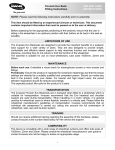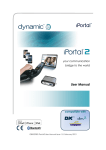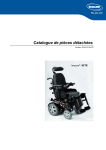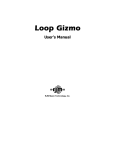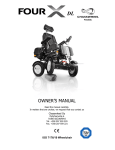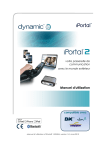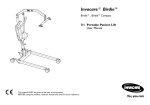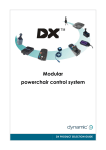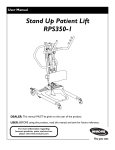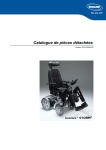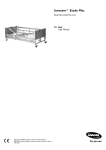Download 1443772926-Chin Control User manual
Transcript
Invacare® Chin Control Supplement to power wheelchair user manual en This manual MUST be given to the user of the product. BEFORE using this product, read this manual and save for future reference. Remote User Manual ©2015 Invacare® Corporation All rights reserved. Republication, duplication or modification in whole or in part is prohibited without prior written permission from Invacare. Trademarks are identified by ™ and ®. All trademarks are owned by or licensed to Invacare Corporation or its subsidiaries unless otherwise noted. Contents 1 General . . . . . . . . . . . . . . . . . . . . . . . . . . . . . . . . . . . . . . . . 4 1.1 About this manual . . . . . . . . . . . . . . . . . . . . . . . . . . . . . . 4 1.2 Symbols in this manual . . . . . . . . . . . . . . . . . . . . . . . . . . . 4 1.3 Intended use . . . . . . . . . . . . . . . . . . . . . . . . . . . . . . . . . . 4 1.4 Compliance and conformance with standards . . . . . . . . . . 4 1.5 Warranty . . . . . . . . . . . . . . . . . . . . . . . . . . . . . . . . . . . . 5 1.6 Service life. . . . . . . . . . . . . . . . . . . . . . . . . . . . . . . . . . . . 5 2 Components . . . . . . . . . . . . . . . . . . . . . . . . . . . . . . . . . . . . 6 2.1 Main parts . . . . . . . . . . . . . . . . . . . . . . . . . . . . . . . . . . . . 6 2.2 Labels on the product . . . . . . . . . . . . . . . . . . . . . . . . . . . 8 3 Setup . . . . . . . . . . . . . . . . . . . . . . . . . . . . . . . . . . . . . . . . . . 3.1 General information on setup . . . . . . . . . . . . . . . . . . . . . . 3.2 Wiring . . . . . . . . . . . . . . . . . . . . . . . . . . . . . . . . . . . . . . 3.3 Adjusting position of joysticks and remote. . . . . . . . . . . . . 3.4 Adjusting height of linkage joystick . . . . . . . . . . . . . . . . . . 3.5 Rotating RJM/RJM-LF remote . . . . . . . . . . . . . . . . . . . . . . 10 10 10 11 11 12 4 Usage . . . . . . . . . . . . . . . . . . . . . . . . . . . . . . . . . . . . . . . . . . 4.1 RJM / RJM-LF remote . . . . . . . . . . . . . . . . . . . . . . . . . . . . 4.1.1 Using the joystick . . . . . . . . . . . . . . . . . . . . . . . . . . . . 4.1.2 Mode button . . . . . . . . . . . . . . . . . . . . . . . . . . . . . . . 4.1.3 Information display . . . . . . . . . . . . . . . . . . . . . . . . . . . 4.1.4 Battery gauge indicator . . . . . . . . . . . . . . . . . . . . . . . . 4.1.5 Attendant indicator. . . . . . . . . . . . . . . . . . . . . . . . . . . 4.1.6 Lock mode . . . . . . . . . . . . . . . . . . . . . . . . . . . . . . . . . 4.1.7 Configuration mode . . . . . . . . . . . . . . . . . . . . . . . . . . 4.2 Switching remote on and off . . . . . . . . . . . . . . . . . . . . . . . 4.3 Moving Chin Control . . . . . . . . . . . . . . . . . . . . . . . . . . . . 4.4 Steering wheelchair with Chin Control . . . . . . . . . . . . . . . 4.5 Operating the electrical adjustment options. . . . . . . . . . . . 13 13 13 13 14 14 15 16 16 17 17 19 20 5 Maintenance . . . . . . . . . . . . . . . . . . . . . . . . . . . . . . . . . . . . 5.1 Maintenance . . . . . . . . . . . . . . . . . . . . . . . . . . . . . . . . . . 5.2 Servicing linkage of Chin Control . . . . . . . . . . . . . . . . . . . 5.3 Tightening electrical linkage . . . . . . . . . . . . . . . . . . . . . . . 21 21 21 22 6 Troubleshooting . . . . . . . . . . . . . . . . . . . . . . . . . . . . . . . . . 6.1 General information on troubleshooting . . . . . . . . . . . . . . 6.2 OONAPU. . . . . . . . . . . . . . . . . . . . . . . . . . . . . . . . . . . . 6.3 Drive inhibit indication . . . . . . . . . . . . . . . . . . . . . . . . . . . 6.4 Fault indication . . . . . . . . . . . . . . . . . . . . . . . . . . . . . . . . 6.5 Dealing with compact remote faults . . . . . . . . . . . . . . . . . 23 23 23 23 24 24 Invacare® Chin Control 1 General Gives useful tips, recommendations and information for efficient, trouble-free use. 1.1 About this manual Tools: This document is a supplement to the power wheelchair’s documentation. This symbol identifies a list of various tools, components and items which you will need in order to carry out certain work. Please do not attempt to carry out the work if you do not have the listed tools available. The product itself does not bear a CE mark but is part of a product that complies with Directive 93/42/EEC concerning medical devices. It is therefore covered by the power wheelchair’s CE marking. See the power wheelchair’s documentation for more information. 1.2 Symbols in this manual In this manual warnings are indicated by symbols. The warning symbols are accompanied by a heading that indicates the severity of the danger. WARNING Indicates a hazardous situation that could result in serious injury or death if it is not avoided. CAUTION Indicates a hazardous situation that could result in minor or slight injury if it is not avoided. IMPORTANT Indicates a hazardous situation that could result in damage to property if it is not avoided. 1.3 Intended use The Chin Control is a component of the wheelchair’s control system, intended to allow users to interact with the system. The Chin Control allows the user control of drive functions, as well as operation of associated modules and compatible third-party equipment, as configured and connected within the wheelchair’s control system. Control may extend to all features provided by the wheelchair’s control system, or be limited by configuration for the particular user. The Chin Control is not intended for use by users who cannot differentiate colors to accurately determine the state of charge of the battery, where the Chin Control battery gauge is the sole means of making this assessment. A master remote must be installed to provide visual feedback about the system state if the information displayed on the Chin Control is insufficient for the user. 1.4 Compliance and conformance with standards In accordance with the device classification, the ACS2 remote is designed to enable the wheelchair manufacturer to comply with the 4 1589325-A General relevant requirements of the European Medical Device Directive 93/42/EEC. The ACS2 remote has been designed such that the combination of the wheelchair and controller, along with accessories as applicable, complies with the Essential Requirements of the MDD by adopting relevant clauses of harmonized standards EN12184 and EN12182. 1.5 Warranty The terms and conditions of the warranty are part of the general terms and conditions particular to the individual countries in which this product is sold. 1.6 Service life We estimate a service life of five years for this product, provided it is used in strict accordance with the intended use as set out in this document and all maintenance and service requirements are met. The estimated service life can be exceeded if the product is carefully used and properly maintained, and provided technical and scientific advances do not result in technical limitations. The service life can also be considerably reduced by extreme or incorrect usage. The fact that we estimate a service life for this product does not constitute an additional warranty. 1589325-A 5 Invacare® Chin Control 2 Components DX-RJM remote 2.1 Main parts The Chin Control consists of the DX-RJM, DX2–RJM or DX2–RJM-LF remote and two additional joysticks. Overview A Joystick To operate adjustment options and control speed and direction DX2-RJM / DX2-RJM-LF remote 6 A DX-RJM/DX2-RJM/DX2-RJM–LF remote B Switch joystick C Linkage joystick The DX2-RJM and DX2-RJM-LF are compact, secondary remote modules designed to provide a simple interface for the wheelchair user using a DX/DX2 system. The low force joystick option with the DX2-RJM-LF improves control for users with low muscle strength. It provides smooth control with a deflection force of just 1.1 N. 1589325-A Components E Attendant indicator Displays which remote (user’s or attendant's) has control of the wheelchair F Mode button To select drive profile When used as a chin control, this function is controlled via the switch joystick. Switch joystick A Joystick To control speed and direction B Power button (with status LED) To power up or power down the system, and view the system's status When used as a chin control, this function is controlled via the switch joystick. C Battery indicator Displays battery status with tricolor display A ON/OFF D Information display Displays selected drive profile B Activate drive mode/select driving profile C Horn D Activate adjust mode/select adjustment option 1589325-A 7 Invacare® Chin Control Linkage joystick A Warning to read the instruction manual before using the module. READ INSTALLATION MANUAL BEFORE USE B This is the WEEE symbol (Waste Electrical and Electronic Equipment Directive). C Product label containing: • A Up — move linkage upwards and outwards B Down — move linkage inwards and downwards • • • • 2.2 Labels on the product D E IPx4 Dynamic Controls' website address The product's part number The product's bar code The product's serial number Dynamic Controls' 'dynamic' logo This is the enclosure's ingress protection rating Tamper evident seal Serial number and date of manufacture The serial number on a Dynamic Controls product provides both the date of manufacture as well as a unique serial number for the particular module. 8 1589325-A Components The format, as shown above, is MYYnnnnnn, where: • • • M is the month of manufacture, using the letters A to L (A = Jan, B = Feb, C = Mar, etc.), YY is the year of manufacture, nnnnnn is a unique 6 digit sequential number. For example, the module's serial number, as shown above, begins with A14 indicating that it was manufactured in January 2014, and its unique, sequential value is 132800. 1589325-A 9 Invacare® Chin Control 3 Setup 3.1 General information on setup The tasks described in this chapter are intended to be performed by trained and authorized service technicians for initial setup. They are not intended to be performed by the user. 3.2 Wiring For safe and reliable operation, the installation of looms and cables must follow the basic principles of power wiring. Cables must be secured between their connectors and any point of flexing so that flexing forces are not transferred to the connectors. Risk of damage – Route and position cables and remote modules so that they are free from physical strain, abuse or damage, such as snagging, crushing, impacts from external objects, pinching or abrasion. CAUTION! Risk of injury and damage to the remote Damage to cables increases wiring impedance. A damaged cable can potentially produce localized heat, sparks or arcing and become a source of ignition to surrounding flammable material. – The installation must ensure that all power cables, including the bus cable, are protected against damage and potential contact with flammable materials. Adequate strain relief must be provided for all cables, and the mechanical limits of the cables and looms must not be exceeded. 10 Ensure that connectors and connector sockets are shielded from water splashes and water ingress. Cables with female connectors should face horizontally or downwards. Ensure all connectors are fully mated. CAUTION! Risk of injury and damage to the remote Connector pins on cables connected to the power module can still be live even when the system is off. – Cables with live pins should be connected, restrained or covered so that they are not exposed to human contact or materials that could cause electrical shorts. Make sure that the cables do not extend beyond the wheelchair to prevent them from being caught or damaged by external objects. Take particular care on wheelchairs with movable structures such as a seat lifter. WARNING! – Avoid routing the cable where it will come into continuous contact with the end user. When installing the bus cable, avoid undue straining of the cable and connection points. Flexing of the cable should be minimized wherever possible, to extend service life and minimize the risk of accidental damage. Risk of damage to bus cable – Use of a cable chain to support the bus cable, where the cable is subject to regular cyclic bending, is recommended. The maximum stretch of the chain should be less than the length of the bus cable. The force applied to flex the cable should never exceed 10 N. 1589325-A Setup Appropriate life testing should be carried out to determine / confirm the expected service life and inspection and maintenance schedule. Switch joystick 3.3 Adjusting position of joysticks and remote Linkage joystick and RJM/RJM-LF remote Risk of damage to screws If you tighten screws to an improper torque, they might either come loose or get damaged. – Tighten the screws to a torque of 3 Nm ± 10 %. Tools: • 3 mm Allen key 1. Bend flexible joystick bracket A to desired position. 3.4 Adjusting height of linkage joystick Risk of damage to screws If you tighten screws to an improper torque, they might either come loose or get damaged. – Tighten the screws to a torque of 10 Nm ± 10 %. Tools: • 5 mm Allen key 1. 2. 3. Loosen screws A. Move joystick or remote to desired position on the linkage. Tighten screws. 1589325-A 11 Invacare® Chin Control 1. 2. 3. Loosen screws A. Adjust height of linkage switch. Tighten screws. 1. 3.5 Rotating RJM/RJM-LF remote Tools: • 4 mm Allen key • 8 mm wrench Loosen screws A and nuts B. 2. 3. 12 Rotate secondary remote around its longitudinal axis. Retighten screws and nuts. 1589325-A Usage 4 Usage 4.1.2 Mode button 4.1 RJM / RJM-LF remote 4.1.1 Using the joystick CAUTION! Risk of injury The secondary remote modules may only be used with the authorized joystick knobs. – Use of any other joystick knob requires that the installer tests and confirms that the joystick returns to the neutral position whenever the joystick is deflected. Tests with the device mounted horizontally and with a water soaked knob (foam knobs only) are required if the installer judges these risks as significant. The mode button A is on the right-hand side of the remote module, and incorporates a purple indicator that is lit continuously (except when a drive inhibit is present) while the system is powered up. The operation of the mode button is dependent on the type of master remote module within the system. It can be used to: • • • swap between modes (drive profile mode or accessory mode); step through a mode; step back through a mode. The mode button reacts to two actions: The joystick controls the direction and speed of the wheelchair. When the joystick is deflected from the center (neutral) position, the wheelchair will move in the direction of the joystick movement. The speed of the wheelchair is proportional to the joystick deflection, so that the further the joystick is moved from the neutral position, the faster the wheelchair will travel. If the user moves the joystick back to the neutral position, the wheelchair will slow down and stop. If the user releases the joystick from any position other than the neutral position, the joystick will return to the neutral position and the wheelchair will slow down and stop. 1589325-A • • a short press (less than 0.5 second) a long press (greater than 0.5 second) The table below shows how the mode button operates with long and short presses for the compatible master remote modules. Master remote module Mode button press Function DX-REM24SD Short Increments drive profile. Long Scrolls through the available accessory modes. 13 Invacare® Chin Control Master remote module Mode button press Function DX-REMG90A Short Increments drive profile, and then, after the highest drive profile, it enters accessory mode. DX-REMG91S Long Decrements drive profile. Short Behavior depends on the input mode used. Typically a short press will increment a mode or profile and a long press will decrement in the same way.1 Long DX-REM34B Short Increments drive profile. DX-REM41D/E Long Decrements drive profile.1 DX2-REMA/B Short Increments drive profile. Long Selects last actuator profile. Subsequent long presses increments actuator profile. DX2-REM550 Short Long 14 This is configurable with the External Mode/Up Down parameter in Wizard under User Options. This is configurable with the External Mode/Up Down parameter in Wizard under User Options. 1 The Chin Control cannot be used in scanning input mode. 4.1.3 Information display The information display is a group of five LEDs that displays the currently selected drive profile. The LEDs light up one-by-one, from left to right, as the user scrolls through the available drive profiles. The number of LEDs lit corresponds to the selected drive profile. Whenever a new drive profile is selected which has a different joystick source, the drive profile LEDs and the mode button LED will flash briefly. 4.1.4 Battery gauge indicator The battery gauge A is situated below and left of the speed indicator (Dual Control)/information display (Chin Control). It displays the battery's state of charge if it's not being charged or a battery charging sequence when the battery is being charged, as described below. Users who find it difficult to differentiate the colors used in the battery gauge should use the master remote module's display to determine the battery's state of charge. 1589325-A Usage Battery gauge indicator when not charging Battery gauge indicator when charging If the battery is not being charged, the battery gauge displays the battery's state of charge with one of three colors (green, amber and red). If the battery is being charged, the battery gauge displays the battery charging sequence. The charging sequence, which repeats every 3.6 seconds, is a succession of: The indicator is permanently lit when the battery is between full and low. When the state of charge drops to or below the battery empty level, the indicator will flash, too. green → amber → red → off → current state of charge → off The table below shows the battery gauge indicator and the recommended actions for each state. Indicator Battery state of charge Recommended actions Flashing green - battery overcharged Stop charging the battery Green - battery full. No action required. Each stage of the sequence is lit for 400 ms except for current state of charge, which is lit for 1.6 seconds. The current state of charge stage displays the battery level as the battery is charging: red (empty), amber (half full) or green (full). 4.1.5 Attendant indicator The attendant indicator A displays which remote module (Chin Control or attendant’s) has control of the wheelchair. 1589325-A Amber - battery half full. Consider starting return journey. Red - battery low. Consider recharging battery soon. If there is an attendant control module in the system, then this indicator will be switched off when either of the user’s remote modules has control of the wheelchair. Flashing red - battery empty. Recharge the battery now. If there is an attendant control module in the system, then this indicator will be switched on (green) when the attendant's remote module has control of the wheelchair. If there is no attendant control module in the system, then this indicator will always be switched off. 15 Invacare® Chin Control This indicator only operates with the ACU profile — the ACU profile is automatically selected by the master remote module when the Chin Control (DX2-ACU) takes control of a system. If another profile, other than the ACU profile, is selected and the profile has been configured with the ACU as the joystick source, then this indicator will not operate. Invacare recommends that the Joystick Source parameter for profiles 1 - 5 is not programmed for ACU. The options are: • • When the display is switched off, the user can view wheelchair information with the master remote module. Enter configuration mode 4.1.6 Lock mode When an ACS/ACS2 system is locked, the secondary remote inputs and display are deactivated. An ACS/ACS2 system cannot be locked or unlocked with the secondary remote, but the locked status can be displayed to the user/attendant when the user/attendant presses the power button. The indication is different for ACS and ACS2 systems. Locked indication in ACS systems To indicate a locked ACS system, the mode button will flash (½ second on, ½ second off) when the power button is pressed. Locked indication in ACS2 systems To indicate a locked ACS2 system, the mode button displays inhibit when the power button is pressed. 4.1.7 Configuration mode The configuration mode is used to set the user display on or off. The normal operation is for the user display to be on, when the system is powered up, so that the user can see how the system is working and performing. However, there may be times, such as when the secondary remote is used as a chin control, when the user display is not required. If the display is set to off, then nothing will be displayed on the display at any time. 16 Display on (default setting) - all LEDs will display according to their function, when the system is powered up. Display off - all LEDs are switched off at all times. The system must be powered down to begin. Configuration mode can only be entered with the following button press sequence: 1. 2. 3. 4. Press and hold the Mode button. Press and hold the Power button until both the Mode and Power button indicators light up green. Release the Power button as soon as the Power button indicator switches off. Release the Mode button as soon as the Mode button indicator switches off. The battery gauge will light up with the current display setting. Change display mode To change the display mode, press the Mode button to scroll through the options. The battery gauge color indicates the option: • • Green – display on Red – display off 1589325-A Usage Exit configuration mode To exit configuration mode, press the power button once. Alternatively, if there is no activity for 15 seconds, the remote module automatically exits from configuration mode. The setting is saved automatically on exit. 4.2 Switching remote on and off You switch the remote on and off via the switch joystick. Moving Chin Control upwards and outwards electrically 1. Move linkage joystick up A until Chin Control is in desired position. Moving Chin Control inwards and downwards electrically 1. 1. Move linkage joystick down B until Chin Control is in desired position. Move joystick up A. 4.3 Moving Chin Control You can move the Chin Control up and down to adjust it to your needs. Moreover, you can swivel it outwards, for example, before transferring into or out of the wheelchair. 1589325-A 17 Invacare® Chin Control Moving Chin Control inwards and outwards manually 1. Loosen knob A. 2. 3. 18 Moving Chin Control upwards and downwards manually You can fix the linkage in the most used position with a lock A. This makes returning to the position easier after moving the linkage up. . Pull knob A and swivel Chin Control inwards or outwards. Retighten knob. 1589325-A Usage 1. 1. Loosen knob A. 2. 3. 2. 3. On the switch joystick, switch on the remote A. Activate drive mode and select drive profile 1 or 2 B. Pull knob A and move Chin Control upwards or downwards to desired position. Retighten knob. 4.4 Steering wheelchair with Chin Control To steer the wheelchair with the Chin Control, you need to select drive profile 1 or 2. In drive profiles 3 – 5, the Chin Control is inactive and you must use the master remote. 1589325-A Use the secondary remote to steer the wheelchair: • • • • Move joystick up A to drive forward. Move joystick right B to turn right. Move joystick down C to drive backward. Move joystick left D to turn left. 19 Invacare® Chin Control 4.5 Operating the electrical adjustment options Depending on the master remote used, operating the adjustment options with the Chin Control may differ slightly. The instructions below describe the basic steps. Refer to the user manual of your master remote for details on the possible adjustment options. 4. 5. Switch through the adjustment options D. 1. Use the secondary remote to adjust the electrical options such as electrical legrests or an electrical backrest. 2. 3. 20 On the switch joystick, switch on the remote A. Make sure the drive mode is set to profile 1 or 2. Refer to 4.4 Steering wheelchair with Chin Control, page 19. Activate setting mode D. 1589325-A Maintenance 5 Maintenance Tools: • Pliers • Grease • Cable tie 5.1 Maintenance • • • Keep all electronic components free of dust, dirt and liquids. To clean the product, use a cloth dampened with warm soapy water. Do not use chemicals, solvents or abrasive cleaners, as this may cause damage to the product. Once a month, check all vehicle components for loose, damaged or corroded components, such as connectors, terminals or cables. Ensure that all connectors are fully mated. Restrain all cables to protect them from damage. Replace damaged components. Check for and remove any foreign objects or material. Every 6 months, test all switchable functions on the electronics system to ensure they function correctly. Risk of damage to the remote There are no user-serviceable parts in any electronic component. – Do not attempt to open any case or undertake any repairs, else warranty will be voided and the safety of the system may be compromised. 1. 2. Remove cable tie A. Push up bellows B. If any component is damaged in any way, or if internal damage may have occurred (for example by being dropped), have it checked by qualified personnel before operating. Where any doubt exists, consult your nearest Invacare dealer. 5.2 Servicing linkage of Chin Control The linkage of the Chin Control should be greased once a year. 1589325-A 21 Invacare® Chin Control 3. 4. 5. 6. Clean linkage A. Apply thin layer of grease to linkage. Pull down bellows. Secure with new cable tie. 5.3 Tightening electrical linkage Check the electrical linkage of the Chin Control once a year for play. Tools: • Slotted screwdriver • 6 mm Allen key • 19 mm wrench 22 1. 2. 3. 4. 5. Remove cap A Loosen counter nut B. Tighten grub screw C until linkage is free from play. Tighten counter nut. Move linkage up and down to check for increased actuator noise. If grub screw is too tight, this damages the actuator, recognizable by increased actuator noise. 6. 7. If grub screw is too tight, repeat steps 1 to 4 and tighten it a bit less. Reattach cap. 1589325-A Troubleshooting 6 Troubleshooting 6.1 General information on troubleshooting The following information is intended to support you recognize and rectify faults on the remote. In case you require assistance, contact your authorized Invacare dealer. 6.2 OONAPU OONAPU (“Out Of Neutral At Power Up”) is a safety feature that prevents accidental movement of the wheelchair, either when powering up, or when the wheelchair comes out of an inhibit state. OONAPU warning If the system is powered on (or comes out of an inhibit state) while the joystick is not in the center position, an OONAPU warning is displayed. OONAPU fault However, if the joystick remains out of neutral for longer than five seconds, an OONAPU fault will occur (see note below); the fault is displayed by the status indicator flashing red, and the wheelchair will not drive. To clear the fault, return the joystick to the neutral position and power the unit off and then on again. An OONAPU fault will not be displayed if the Wizard parameter Disable OONAPU Faults is set to Yes. An OONAPU fault will not occur if the active remote is a Compact Dual Control. Instead, if the Compact Dual Control's joystick remains out of neutral for longer than five seconds, the OONAPU warning will continue to be displayed. 6.3 Drive inhibit indication When a wheelchair is in a drive inhibit state, the information display switches off, and the mode button A flashes at a rate of on for ½ second, off for ½ second. This sequence continues for the duration of the drive inhibit. During an OONAPU warning, the information display LEDs will flash continually (all on, followed by all off) to alert the user, and the wheelchair will not drive. If the joystick is returned to the center position within five seconds, the warning will clear and the wheelchair will drive normally. 1589325-A Apart from the information display and mode button, the drive inhibit indication described above does not affect any other indicators - all other indicators will continue to operate as normal. 23 Invacare® Chin Control 6.4 Fault indication When a fault occurs, a flash code is displayed on both the master remote module and the compact remote module. A flash code, which is displayed on the status indicator, is a number of flashes separated by a 1.6 second gap; the number of flashes depends on the fault. For example, one flash represents flash code one; two flashes represents flash code two, and so on. Faults that affect the safety of the wheelchair will cause the wheelchair to stop, while less critical ones will be indicated but allow the wheelchair to continue driving. Some faults will automatically clear when the fault condition is removed (non-latched) while others are latched and must be cleared by turning the controller off, waiting five seconds, then turning the system on again. Faults are categorized according to their source — that is, there are local faults (those that relate to the compact remote module), and there are system faults (those that relate to one or more system modules). Local faults take priority with the compact remote module and so local faults will be displayed on the compact remote module instead of system faults if both local and system faults occur at the same time. When there is a local fault, the power button will flash red. All other indicators will be switched off. It is possible that the rest of the system might not indicate a fault. All local faults (faults with the compact remote module) are displayed as: Flash Code 1: ACS Module Fault System faults are displayed according to the flash codes described in the ACS System Manual. The manual is available at Dynamic Controls. For a full list of flash codes and more information regarding system faults, refer to the ACS System Manual. 6.5 Dealing with compact remote faults 1. If the compact remote does not react to a command: • 2. Check that the remote is not in locked mode (see 4.1.6 Lock mode, page 16). If there is no power to the compact remote: • • • 3. Check the ACSBUS connector is mated correctly. Replace the ACSBUS extension cable (if fitted). Replace the compact remote. For all flash code 1 faults: • • • • Check the ACSBUS connector is mated correctly. Check the profile setting: If the Joystick Source parameter of a programmable profile has been set up for a compact remote, and the compact remote cannot be seen by the system when operating in the profile, a flash code 1 will be displayed. – Consult the installation manual supplied by Dynamic Controls or contact your authorized Invacare dealer. Replace the ACSBUS extension cable (if fitted). Replace the compact remote. When there is a system fault, the power button will flash red. All other indicators will continue to operate according to their role. The rest of the system will indicate the same fault or a related flash code. 24 1589325-A Troubleshooting As it is commonplace for dual control units to be disconnected while the wheelchair is powered up, if a Compact Dual Control is disconnected while the wheelchair is powered up, and the Joystick Source parameter of any of the programmable profiles has not been set up for a Compact Dual Control, then no flash code will be displayed. Furthermore, if the Compact Dual Control is disconnected when a system is operating in the ACU profile, then the system will revert to the last selected profile and no fault will be displayed. You find more information in the installation manual supplied by Dynamic Controls. 1589325-A 25 Notes Notes Invacare Sales Companies Australia: Invacare Australia PTY. Ltd. 1 Lenton Place, North Rocks NSW 2151 Australia Phone: 1800 460 460 Fax: 1800 814 367 [email protected] www.invacare.com.au Canada: Invacare Canada LP 570 Matheson Blvd E. Unit 8 Mississauga Ontario L4Z 4G4, Canada Phone: (905) 890 8300 Fax: (905) 501 4336 United Kingdom: Invacare Limited Pencoed Technology Park, Pencoed Bridgend CF35 5AQ Tel: (44) (0) 1656 776 222 Fax: (44) (0) 1656 776 220 [email protected] www.invacare.co.uk Eastern Europe & Middle East: Invacare GmbH, EDO Kleiststraße 49 D-32457 Porta Westfalica Tel: (49) (0)57 31 754 540 Fax: (49) (0)57 31 754 541 [email protected] www.invacare.eu.com 1589325-A Ireland: Invacare Ireland Ltd, Unit 5 Seatown Business Campus Seatown Road, Swords, County Dublin Tel : (353) 1 810 7084 Fax: (353) 1 810 7085 [email protected] www.invacare.ie 2015-09-07 *1589325A* Making Life’s Experiences Possible™ New Zealand: Invacare New Zealand Ltd 4 Westfield Place, Mt Wellington 1060 New Zealand Phone: 0800 468 222 Fax: 0800 807 788 [email protected] www.invacare.co.nz