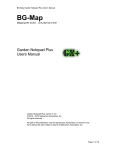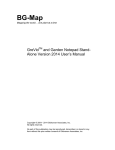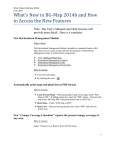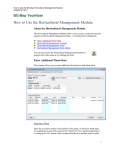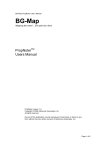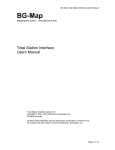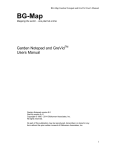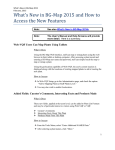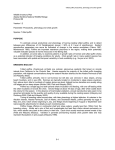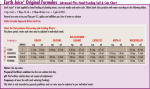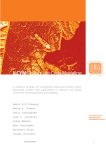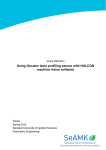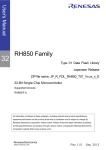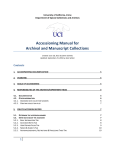Download What`s New in BG-Map 2015b and How to Access the New Features
Transcript
What’s New in BG-Map 2015b May, 2015 What’s New in BG-Map 2015b and How to Access the New Features Note: The User’s Manual and Help Screens will provide more detail. Here is a summary. Create New Plants and Accessions Using Your Web Browser What it Does This new feature of Web-VQF, the BG-Map web interface, allows you to use the web browser in your tablet or desktop computer to add new BG-BASE plants and accessions. You must be online to use this feature. How to Access In Web-VQF settings, go to the “Admin” tab, and enable this feature by checking the box “Allow Adding Plants at Staff Names Level.” Then go to the “General” tab and update the list of plant sources. If you haven’t done so already, in BG-Map, go to Tools/Options/Create BG-BASE Plant Options, and set the parameters for how new accession numbers are to be formatted. See the help screen or the BG-Map user’s manual for details. You are now ready to create new plants or accessions using the web browser in your desktop or tablet computer. Using the Staff Interface, access a plant at the taxon level. Below the list of existing plants, click the link: “Create New Accessions or Plants.” The form shown below will appear: Choose an option: New Accession and Plant - Enter a new accession number with qualifier or click “Find” to find the next available accession number. New Plant From Existing Accession – Enter an existing accession number of this taxon with a new qualifier. Or, click the down arrow, and select an existing accession, and then click “Find” to find the next available qualifier. New Accession Only - Enter a new accession number without qualifier or click “Find” to find the next available accession number. 1 What’s New in BG-Map 2015b May, 2015 Fill in the accession and plant information. The fields marked with asterisks are required. Those without are optional. When entering a Plant Source, you can enter the source number only or click the “browse” button and choose from the list of plant sources. Enter your BG-BASE login name and password, and save. If you refresh the screen, the new plant will appear in the list of existing plants. Enter Field Checks Using Your Web Browser Without the Need for Garden Notepad What it Does Using the Staff Interface of Web-VQF, you can enter basic field check information for any existing plant without the need to use Garden Notepad. Data you enter here is transferred immediately into BG-BASE without further action. You must be online to use this feature. How to Access In Web-VQF settings, go to the “Admin” tab, and enable this feature by checking the box “Allow Field Checks at Staff Plants Level.” 2 What’s New in BG-Map 2015b May, 2015 If you haven’t done so already, create a list of frequently used check note phrases. If you have Garden Notepad, in BG-Map you can go to Field Data/Edit Garden Notepad Checknote Phrases. If you do not have Garden Notepad, use a plain text editor like Windows Notepad to create a text file with phrases entered one per line. Save it to the main bgmapwin folder on your server as: \bgmapwin\ECM\Web\GNP\GNP202\Lists\Phrases.txt You are now ready to enter field checks using the web browser in your desktop or tablet computer. Using the Staff Interface, access a plant at the individual plant level. Below the list of previous field checks, click the link: “Enter New Field Checks.” The form shown below will appear. Fill in the information as listed. You can use the “Phrase Picker” to enter frequently used check note phrases without the need to type them. Enter your BG-BASE login name and password and save. 3 What’s New in BG-Map 2015b May, 2015 Print Phenology Reports What it Does You can print a Phenology Report that displays the flowering or fruiting records of a list of plants in a Defined View, Genus, Location or a list of Plants or Names in a BG-BASE Saved List. To access this feature, you must have Web-VQF, the BG-Map web interface. How to Access In BG-Map, go to Print/Phenology Report. You can print a report showing flowering or fruiting in PDF or HTML format. For complete details, click Help. Select Normal or High Resolution Images in Garden Notepad Plus What it Does You can select the resolution of the images recorded by Garden Notepad Plusnormal: 960 x 720 pixels or high: 1920 x 1440 pixels. Note that iPads older than iPad 3 are not capable of creating the higher resolution images. How to Access On the Garden Notepad home screen, select “Normal” or “High” image resolution. Enter Multiple DBH Values for Multi-Trunked Trees What it Does For multi-trunked trees, you can enter up to 6 individual DBH values using either Garden Notepad Plus or BG-Map. Individual values can be retrieved and displayed in plant lists and reports. A single composite value, based on the sum of the trunk areas is calculated and entered into BG-BASE as the DBH. 4 What’s New in BG-Map 2015b May, 2015 How to Access In Garden Notepad Plus Select a number of trunks. Then enter the corresponding number of separate DBH values in the spaces provided. If the number of trunks is set to “>6”, enter 6 values. In BG-Map Go to Tools/Horticultural Management/Enter Additional PLANTS Data. Or click this icon. Enter an accession number with Qualifier, or use the search function. Click “Enter Field Check Data”, and enter your BG-BASE user name and password. Under “DBH”, enter multiple values separated by forward slashes "/" - the number of values must match the number of trunks as entered, except, for number of trunks = ">6", enter 6 values. Retrieving the Data and Using it in Reports To view the multiple DBH values for any plant, go to Tools/Horticultural Management/Enter Additional PLANTS Data. Or click this icon. Enter an accession number with Qualifier, or use the search function. Click “Multi-Trunks” tab to view the data. To include the multi-trunk data in plant lists and reports, add the “multi-trunk” fields to a Plant List Format. Exclude Locations from Garden Notepad Plus What it Does It allows you to exclude unused or obsolete BG-BASE locations from the selection list in Garden Notepad Plus. How to Access In BG-Map, go to Field Data\Export BGBASE Label Types\Container and Die Why Codes. Choose the option “Exclude Locs.” Select one or more locations to exclude, and then export the data. Then, in Garden Notepad Plus, download data. BG-Map Botanical Garden Mapping System Mapping the world… one plant at a time For up to date information, visit the BG-Map Users Support Website at www.bg-map.com/userdata © 2015 Glicksman Associates, Inc. 5