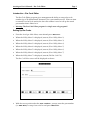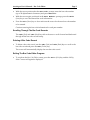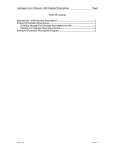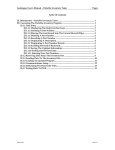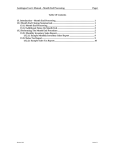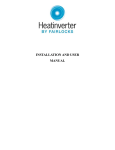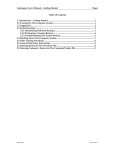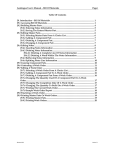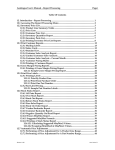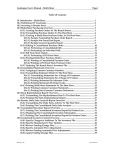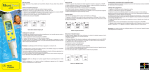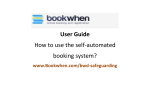Download Autologue User`s Manual – Bar Code Editor Page i Table Of
Transcript
Autologue User’s Manual – Bar Code Editor Page i Table Of Contents Introduction – Bar Code Editor............................................................................................. 1 Setting Up Bar Codes.............................................................................................................. 1 Scrolling Through The Bar Code Records ................................................................... 2 Deleting A Bar Code Record........................................................................................... 2 Exiting The Bar Code Editor Program ................................................................................. 2 Revision 5/02 Version 7.1 Autologue User’s Manual – Bar Code Editor Page 1 Introduction – Bar Code Editor The Bar Code Editor program gives management the ability to setup a bar code number (up to 20 alphanumeric characters) for a part number record. When an item is scanned via a bar code reader, the bar code number is used to call up the actual part number that is linked to it. Warning: The Bar Code Editor program is a single user only program!! Setting Up Bar Codes • From the Autologue Main Menu, enter 21 and press <Return>. • When the Utility Menu 1 is displayed, enter 1 (Select Utility Menu 2). • When the Utility Menu 2 is displayed, enter 1 (Select Utility Menu 3). • When the Utility Menu 3 is displayed, enter 1 (Select Utility Menu 4). • When the Utility Menu 4 is displayed, enter 1 (Select Utility Menu 5). • When the Utility Menu 5 is displayed, enter 1 (Select Utility Menu 6). • When the Utility Menu 6 is displayed, enter 1 (Select Utility Menu 7). • When the Utility Menu 7 is displayed, enter 2 (Edit Bar Code File). The Bar Code Editor screen will be displayed as shown: • With the cursor positioned at the Part Number: prompt, enter the part number (i.e. FRM-PH30) to setup a bar code for and press <Return>. Autologue User’s Manual – Bar Code Editor Page 2 • With the cursor positioned at the Bar Code: prompt, enter the bar code number (up to 20 alphanumeric characters) and press <Return>. • With the cursor again positioned at the Part Number: prompt, press the <F10> (Save) key to save the entered bar code information. • Press the <F1> (Reset) key to clear and reset the screen for the next bar code number to be entered. Continue entering the bar code information for each part number. Scrolling Through The Bar Code Records The <F8> (Fwd) and <F9> (Bwd) keys allow the user to scroll forward and backward through all the bar code records setup. Deleting A Bar Code Record • To delete a bar code record, use the <F8> (Fwd) and <F9> (Bwd) keys to scroll to the bar code record and press the <F4> (Delete) key. The screen will automatically display the next bar code record. Exiting The Bar Code Editor Program • To exit from the Bar Code Editor screen, press the <F11> (Exit) key and the Utility Menu 7 menu will again be displayed.