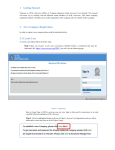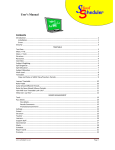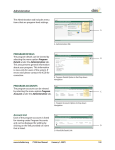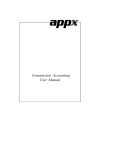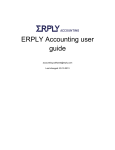Download User Manual Guide - Planet Infosys P.Ltd
Transcript
User Manual Guide
TIME AT TENDANCE MANAGEMENT SOFTWARE NEPALI
Short Cut Keys
Functions
Short Keys
Save
Ctrl + S
Delete the Selected Data
Ctrl + D
Refresh
Ctrl + F5
Close the Form
ESC
Generate Report
Alt+ G
Report Menu
Alt + R
Master Setting
Alt + M
Setting Menu
Alt + S
Steps on Software
Create Fiscal Year
Creating Fiscal Year
Click on Setting ( short cut key, Alt+S )
Click on Fiscal Year
Double Click on Grid and Add Fiscal year in Nepali date and Click on Current
Click on Save button { Short Cut Key : ctrl + S }
……………………………………..
For Deleting the fiscal year
-Select the Fiscal year in Grid
- Click on Delete { short cut : ctrl + D}
Adding Employee
Click on Master Menu or ( Alt + M)
Click on Employee
Type Employee Name, Device use id, Join date and Check on Active
Click on Save or ( Ctrl + S )
…………………………………………………………………………………………………………………….
Editing Employee : Double Click on Grid, edit the details and Save
If employee is not working, then just edit that employee and Tick of Active
Deleting Employee : Select the Employee in Grid and click on Delete or( Ctrl+D )
Searching Employee : Click on Find or press F5
Refreshing the staff list : click on Refresh Button or press Ctrl+f5
Close the Form : Press Esc
Add Holiday
Click on Master Menu or ( Alt + M)
Click on Holiday
Type Holiday Name
Select the Date
click on Save
or Ctrl + S
------------------------------------------------------------------------------------
Editing the Holiday : select the holiday and double click on it
Deleting the Holiday : Select the holiday and click on Delete
or Ctrl + D
Adding Leave
Click on Master Setting (Alt +M)
Click on Leave
Type Leave type
Input only paid leave not unpaid leave. Suppose the company is providing 30 days Paid Home leave then add in leave type else no
need to add leave it will count as absent unpaid
Click on Save or Ctrl + S
……………………………………………………………..
Editing the leave : Select the leave type in Grid, and double click on it, edit and save
Deleting the Leave : Select the leave type in grid, and click on delete or Ctrl +D
Adding Weekend
Click on Master Menu (Alt + M )
Click on Weekends
Select the Weekend day
If the company have weekend for Saturday for all staff, then select Saturday
and Click on Map All.
This will allow Saturday as weekend to all Staff
If there are few staff have any another day as weekend, then select the staff name, select the
weekend
……………………………………………………….
Editing the Staff Weekend : Double click on Grid, Select the weekend Day, and click on Save ( Ctrl + S)
Adding Devices
Click on Master Menu
Type Name, IP Address, Port
directly put the value in grid and use Tab button for next column.
Default port is 4370 put this and ip according to your network ip range, put in the device and same ip in
this software also.
Click on Save or Ctrl + S
…………………………………………………………………………………………………………………………………..
Edit the Device : Double click on the Grid and just update the data and Save or Ctrl+S
Delete the Device : Select the device that need to be delete, click on Delete button or Ctrl + D
Downloading Logs from Device
Mark Tick on the device.
Click on Download Logs
or Ctrl + D
After Download Logs, always Click on Generate Report ( Alt + G)
Every time when you download the logs, or changes in Weekend, Holiday, leave, Generate Report should be click.
View Report
Click on Report or Alt + r
View Daily attendance
View Monthly attendance report
Monthly summarized report
Absent Posting
Click on Report ( Alt +r )
click on Absent list
Put the desire date.. And click on Find to Search
Delete the date and click on FIND, all the absent list will be shown in grid.
Click on Manage, Put Remarks for Absentees and Put Time in and Time out to Manage the Time
Leave Posting
Click on Master Alt + m
Click on Leave Request
type Employee Name, Select the Leave type, choose the date
Click on Save ( Ctrl + S )
--------------------------------------------------------------Editing the Leave : Select the Employee name and Click on Find
or Clear the date and click on Find, it will display all the list
Delete the Leave : Select the desire leave and click on delete ( Ctrl + d)
Thank you