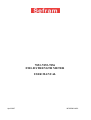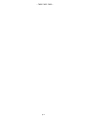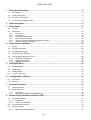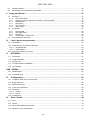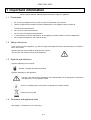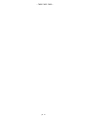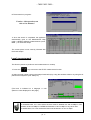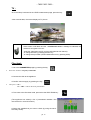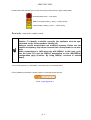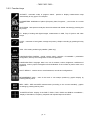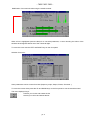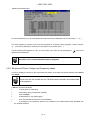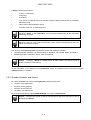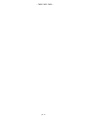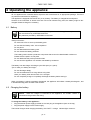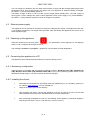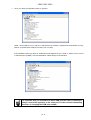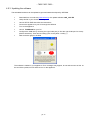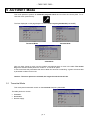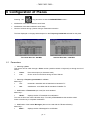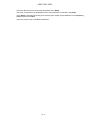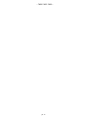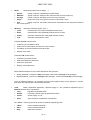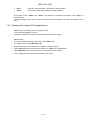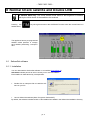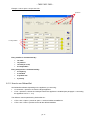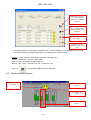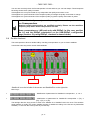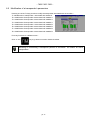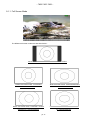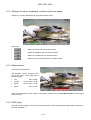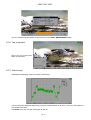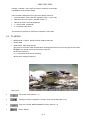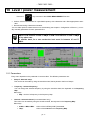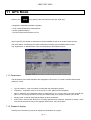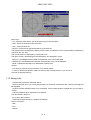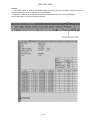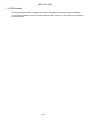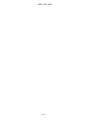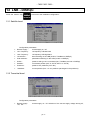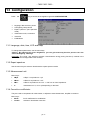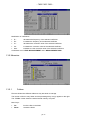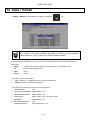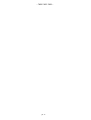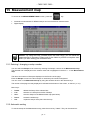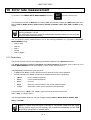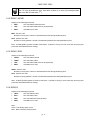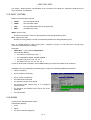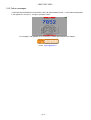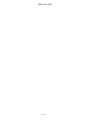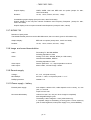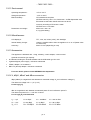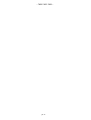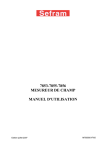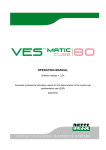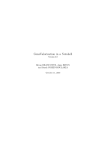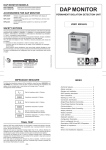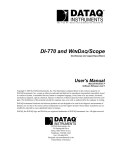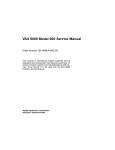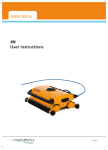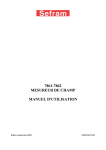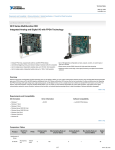Download 7853-7855-7856 field strength meter user manual
Transcript
7853-7855-7856 FIELD STRENGTH METER USER MANUAL April 2007 M7855001A/03 – 7853-7855 -7856 – Thank you for purchasing this SEFRAM product and therefore trusting our company. Our different teams (reseach department, production, sales department, after-sales service,…) are aiming at satisfying your wishes by designing and updating very advanced appliances. To obtain the best performance from this product please read this manual carefully. For more information please contact our different services Sales department e-mail : [email protected] After-sales service e-mail : [email protected] Technical support e-mail : [email protected] Fax : +33 (0)4 77 57 23 23 Website : www.sefram.fr Copyright Sefram, 2007. All rights reserved. Any total or partial reproduction of this document must be submitted for Sefram authorization. p. 3 – 7853-7855 -7856 – p. 4 – 7853-7855 -7856 – 1 Important information.......................................................................................................... 9 1.1 Precautions ....................................................................................................................................................9 1.2 Safety instructions ..........................................................................................................................................9 1.3 Symbols and definitions .................................................................................................................................9 1.4 Conformity and appliance limits .....................................................................................................................9 2 Quickstart guide................................................................................................................. 11 3 Presentation ....................................................................................................................... 17 3.1 General.........................................................................................................................................................17 3.2 Description ...................................................................................................................................................18 3.2.1 3.2.2 3.2.3 3.2.4 3.2.5 3.2.6 4 Operating the appliance .................................................................................................... 25 4.1 Battery ..........................................................................................................................................................25 4.2 Charging the battery.....................................................................................................................................25 4.3 External power supply ..................................................................................................................................26 4.4 Powering up the appliance ...........................................................................................................................26 4.5 Connecting the appliance to a PC................................................................................................................26 4.5.1 4.5.2 4.5.3 5 6 7 Necessary configuration .......................................................................................................................26 Installing the drivers ..............................................................................................................................26 Updating the software ...........................................................................................................................29 AUTOSET Mode..................................................................................................................31 5.1 Terrestrial Mode ...........................................................................................................................................31 5.2 Cable Mode ..................................................................................................................................................32 5.3 Satellite Mode...............................................................................................................................................32 5.4 « Scan » menu key.......................................................................................................................................32 Configuration of Places.....................................................................................................33 6.1 Parameters...................................................................................................................................................33 6.2 Setup list.......................................................................................................................................................34 Spectrum Analyzer.............................................................................................................37 7.1 Normal Spectrum .........................................................................................................................................37 7.2 Expert Spectrum...........................................................................................................................................38 7.2.1 7.2.2 8 Front panel ...........................................................................................................................................18 Function keys ........................................................................................................................................19 Connectors (upper panel) .....................................................................................................................20 Man-machine Interfacing ......................................................................................................................20 Structure of Places, Setups and Frequency bands ..............................................................................22 Number of places and Setups...............................................................................................................23 Description ............................................................................................................................................38 Operating the manual C/N measurement .............................................................................................40 Normal Check satellite and Double LNB.......................................................................... 41 8.1 SeframSat software......................................................................................................................................41 8.1.1 Installation .............................................................................................................................................41 8.1.2 How to use SeframSat ..........................................................................................................................42 8.2 Checksat mode interface..............................................................................................................................43 8.3 Normal checksat...........................................................................................................................................44 8.3.1 Normal checksat information ................................................................................................................44 p. 5 – 7853-7855 -7856 – 8.4 Double checksat...........................................................................................................................................45 8.5 Modification of a transponder’s parameters .................................................................................................46 9 Image and Sound ...............................................................................................................47 9.1 Analog TV.....................................................................................................................................................47 9.1.1 Full Screen Mode ..................................................................................................................................48 9.1.2 Settings of volume, brightness, contrast, colour and shade .................................................................49 9.1.3 Measurement ........................................................................................................................................49 9.1.4 OSD (Inlay) ...........................................................................................................................................49 9.1.5 Top of synchro. .....................................................................................................................................50 9.1.6 Video scope ..........................................................................................................................................50 9.2 TV MPEG2 ...................................................................................................................................................51 9.2.1 Service table .........................................................................................................................................52 9.2.2 PMT table (PID) ....................................................................................................................................52 9.2.3 NIT table................................................................................................................................................52 9.2.4 Access rights / access card ..................................................................................................................52 9.3 ASI outputs (for 7856 only) ..........................................................................................................................52 10 Level / power measurement ........................................................................................... 53 10.1 Parameters...................................................................................................................................................53 10.2 Measurements according to Standard .........................................................................................................54 10.2.1 Terrestrial Band.....................................................................................................................................54 10.2.2 Satellite Band ........................................................................................................................................55 10.3 Recording measures over time ....................................................................................................................56 11 GPS Mode ........................................................................................................................ 57 11.1 Parameters...................................................................................................................................................57 11.2 Graphical display..........................................................................................................................................57 11.3 Saving a file..................................................................................................................................................58 11.4 Transfert software XFER2000......................................................................................................................59 11.5 GIS software.................................................................................................................................................61 LNB - DISEqC ........................................................................................................................... 63 12.1 Satellite band................................................................................................................................................63 12.2 Terrestrial band ............................................................................................................................................63 13 Configuration................................................................................................................... 65 13.1 Language, date, time, LCD and beep ..........................................................................................................65 13.2 Expert spectrum ...........................................................................................................................................65 13.3 Measurement unit.........................................................................................................................................65 13.4 Correction coefficients..................................................................................................................................65 13.5 Memories......................................................................................................................................................66 13.5.1 Folders ..................................................................................................................................................66 13.5.2 File list ...................................................................................................................................................67 13.6 Initializations.................................................................................................................................................67 14 Save / Recall .................................................................................................................... 69 14.1 Save .............................................................................................................................................................70 14.2 Recall............................................................................................................................................................70 14.3 Save / Recall Measurement Map .................................................................................................................70 14.4 Spectrum curve superposition......................................................................................................................70 p. 6 – 7853-7855 -7856 – 15 Measurement map........................................................................................................... 73 15.1 Entering / changing a setup number ............................................................................................................73 15.2 Automatic sorting..........................................................................................................................................73 15.3 Out of tolerance values ................................................................................................................................74 15.4 Graphic display.............................................................................................................................................74 16 Error rate measurement ................................................................................................. 75 16.1 Parameters...................................................................................................................................................75 16.2 DVB-C, MCNS..............................................................................................................................................76 16.3 DVB-S, DSS .................................................................................................................................................76 16.4 DVB-S2 ........................................................................................................................................................76 16.5 DVB-T (COFDM) ..........................................................................................................................................77 16.6 NICAM ..........................................................................................................................................................77 16.7 Recording measures over time ....................................................................................................................78 17 Constellation / Confidence-Frequency response / Impulse response ....................... 79 17.1 Constellation.................................................................................................................................................79 17.2 Confidence-frequency Response (DVB-T only)...........................................................................................80 17.3 Impulse response (DVB-T only) ...................................................................................................................80 18 Messages......................................................................................................................... 83 18.1 Warning messages.......................................................................................................................................83 18.2 Error messages ............................................................................................................................................83 18.3 Failure messages .........................................................................................................................................85 19 Specifications.................................................................................................................. 87 19.1 Common technical features 785x.................................................................................................................87 19.2 DVB-C (7851C, 7853, 7855, 7856) ..............................................................................................................88 19.3 MCNS (7851C, 7853, 7855, 7856)...............................................................................................................88 19.4 DVB-S, DSS (except for7853).....................................................................................................................88 19.5 DVB-S2 (except for 7853) ............................................................................................................................89 19.6 DVB-T (except for 7853) ..............................................................................................................................89 19.7 NICAM 728...................................................................................................................................................90 19.8 Image and sound demodulation..................................................................................................................90 19.9 Remote supply .............................................................................................................................................90 19.10 Power supply – battery .............................................................................................................................90 19.11 Environment..............................................................................................................................................91 19.12 Miscellaneous ...........................................................................................................................................91 19.13 Accessories ..............................................................................................................................................91 19.14 V, dBµV, dBmV and dBm conversion.......................................................................................................91 20 Déclaration CE................................................................................................................. 93 p. 7 – 7853-7855 -7856 – p. 8 – 7853-7855 -7856 – 1 Important information Please read carefully the following instructions before using your appliance. 1.1 Precautions • Do not use your appliance for any other use that it is described in the manual. • Use the charger block provided to avoid any deterioration of the appliance and to protect its measurement characteristics. • Do not use in a wet environnement. • Do not use in an explosive environnement. • In case of defect or for the maintenance of the appliance, please contact our service department. • Do not open the appliance, risk of electric shock. 1.2 Safety instructions For a correct use of the appliance, you have to respect the safety instructions and directions for use described in this manual. Specific warnings are provided all along this user manual. You can also find caution symbols on the appliance : 1.3 Symbols and definitions Symbols appearing in this manual : Remark : indicates important information. Symbols appearing on the appliance : Caution : see user manual. Indicates a risk of deterioration for the equipment connected to the appliance or for the appliance itself. Ground : accessible parts connected to the appliance’s metallic chassis. Product to be recycled. 1.4 Conformity and appliance limits See chapter « Declaration of CE conformity ». p. 9 – 7853-7855 -7856 – p. 10 – 7853-7855 -7856 – 2 Quickstart guide Field strength meter 785X So much easier to use with the AUTOSET key ! Important keys : : AUTOSET : SPECTRUM : LNB-DISEqC : PARAMETERS : LEVEL : TV I want to work : In terrestrial mode In satellite mode In any case, the AUTOSET key guides you ! ! ! p. 11 – 7853-7855 -7856 – AUTOSET : This mode permits to perform an automatic setup search and to inform the current place. Caution : Your antenna or your dish must be correctly positioned before you press the AUTOSET key. (Please see CHECKSATELLITE to see how you can correctly position a dish). 1/ Press the AUTOSET key : 2/ Select mode (terrestrial, satellite or cable) according to your search. The frequencies map (in terrestrial or cable mode) is already preselected according to your country. If you need to, you can change the frequencies map by selecting « frequencies map ». 3/ The direction keys (up/down and left/right) permit to move in the parameters table. The central key permit to confirm / cancel a parameter. Direction keys Central key 4/ When you have correctly informed the table, press the « Scan » key to launch search. 5/ A warning message indicates that the current place will be crushed. The current place will be replaced then by the found setups. Press “Yes” for the following message: p. 12 – 7853-7855 -7856 – 6/ The autoset is in progress : Caution : this operation can take a few minutes ! 7/ Once the search is completed, the appliance automatically goes to the Measurement Map mode. It displays different measurements (Level, MER…) for the found setups. The current place is now correctly informed with the found setups ! Level measurement This function permits to perform a level measurement on a setup. 1/ Press the key to access to the LEVEL measurement function. 2/ Select a setup number (among the setups found before) by using the sensitive wheel or by using the alphanumerical keyboard. (line “Setup N°”) (The level is indicated on a bargraph. A minispectrum is also displayed on this page.) In terrestrial band, for a user socket the level must lie between 50 and 66 dBµV in FM, between 35 and 70 dBµV in COFDM and between 57 and 74 dBµV in any other case. In satellite band, for a user socket the level must lie between 47 and 77 dBµV. p. 13 – 7853-7855 -7856 – TV : Once the setup is selected in the LEVEL measurement page, press the key : A few seconds later, the screen displays a TV picture. If the screen is still black and the « conditionnal acces » message is indicated, the channel is encrypted. You can : -insert the subcription card (if you have subcribed to this channel). -or change Service by pressing the Serv key. -or change setup number (LEVEL Measurement or by pressing OSD). Checksat : 1/ Go to the PARAMETERS page by pressing the key: • Select the “satellite” frequency bandwidth. 2/ Connect the dish to the appliance. 3/ Confirm remote supply by pressing the key : • Then press « ON ». The « VDC » LED on the front panel flashes. 4/ To access to the Checksat mode, press twice the SPECTRUM key : (The appliance has already a list of preselected satellites. See user manual for more information.) 5/ Select the satellite that you want to check (by using the sensitive rotary wheel). p. 14 – 7853-7855 -7856 – 6/ Slowly direct the dish until you can hear the locking melody and you get the best quality. No transponder found → red smiley Medium reception quality (< 50%) → orange smiley Good reception quality (> 50%) → yellow smiley Reminder: transponder = satellite channel Caution : To identify a satellite correctly, the appliance must be synchronized on the 4 transponders. (Quality >0) However certain transponders are modified regularly. Please see the satellite’s frequency map when it seems that a transponder is not working. Some commutators or LNB work only with DISEqC. In this case, position the band (LO) and the DISEqC polarization on the LNB-DISEqC configuration page (Caution : By using DISEqC, checksat is slowed down). You can then perform an « AUTOSET » the same way as in terrestrial band. For any additional information, please contact our technical support service : e-mail : [email protected] p. 15 – 7853-7855 -7856 – p. 16 – 7853-7855 -7856 – 3 Presentation 3.1 General Field strength meters 7853, 7855 and 7856 are hand-held instruments dedicated to the installation and the maintenance of all broadcast and reception systems of analog, digital terrestrial and digital satellite televisions. The entire bandwidth covers from 5 MHz to 2150 MHz, (from 5 to 865 for model 7853). Field strength meters 7853, 7855 and 7856 permit to perform precise measurements on all analog television standards, FM carriers and different digital standards NICAM, DVB-C, DVB-T, DVB-S, DSS and DVB-S2. They perform Level measurement (peak, average and power) according to the chosen standard, on the video carrier and audio carriers (if they exist). In the Measurement map function, they scan up to 100 setups simultaneously and compare them to threshold levels (min/max). With an efficient Error Rate measurement (BER, MER), they permit to validate entirely DVB-C, DVB-T, DVB-S, DSS and DVB-S2 digital transmissions. A digital display of Constellation in DVB-C, DVB-T, DVB-S, DSS, and in DVB-S2., and of Confidence, Frequency response and Impulse response in DVB-T permits to complete this analysis. The fast and precise Expert Spectrum analysis permits to display subversive elements and to perform C/N measurements, power measurements,… The display of analog, digital terrestrial and digital satellite TV images has an OSD function (inlay of measures on image), and a Scope Mode with Top of Synchro and test lines. Sound (FM, TV, NICAM) is audible through a built-in loudspeaker and video signals (image and sound) are available on 3 RCA jacks on the top of the instrument. (Video output becomes an input when external video mode is selected.) Every type of measure comes with a graphic recording over time (it can go until a few days), in order to trap fleeting perturbations. High capacity memory (312 ko) permits to store a large number of configurations, measures and spectrum curves. Each instrument can be entirely remote controlled through USB interface via a computer. Designed for field measurement, all instruments are compact (2.1 kg with the battery), autonomous (pack with battery and fast charger) and are equipped with a bright color LCD graphic displayer with backlit for better readibility. Model 7853 : analog terrestrial and DVB-C compatible only. Models 7855 and 7856 : analog terrestrial compatible, DVB-T, DVB-S, DVBS2, DSS, DVB-C. So model 7853 is not concerned by functions about DVB-T, DVB-S, DSS and DVB-S2 in this user manual. p. 17 – 7853-7855 -7856 – 3.2 Description 3.2.1 Front panel 6,5-inch panoramic screen Indicator lights : Starting up Activated remote supply Battery charging Direct access function keys On/Off Ultra-flat sensitive wheel The front panel is equipped with an ultra-flat sensitive wheel with direction keys. For selection keys see below. Sensitive wheel Up/down and left/right keys Central key p. 18 – 7853-7855 -7856 – 3.2.2 Function keys AUTOSET : Automatic mode of program search : permits to display measurement maps automatically for any type of TV reception. PARAMETERS :Initialization of places (Frequency band, Programs,…) and choice of a current place. SPECTRUM : fast spectrum analysis; Normal checksat and double checksat (by pressing this key twice). TV : display of analog and digital images, measurement in OSD, Top of Synchro and video Scope. LEVEL : measures of level (peak, average and power); Graphic recording by pressing this key twice. GPS : GPS mode, positioning by satellite. (7856 only) CONFIGURATION DISEQC : On/Off remote supply, selection of bandwidth / polarization configuration, Start up and configuration of switch or positioner. CONFIGURATION : language, date, hour, unit of measure, volume, brightness, coefficients of correction, memory space management and initialization of the number of places used in the appliance. SAVE / RECALL : used to store or recall measures, records and configurations. MEASUREMENT MAP : scan of the level of 100 setups (maximum), graphic display by pressing this key twice. BER / MER : BER and MER measurements (according to the current standard) ; graphic recording by pressing this key twice. CONSTELLATION : display of the DVB-T, DVB-C, DSS, DVB-S and DVB-S2 constellation ; display of Confidence, Frequency response and Impulse response in DVB-T. p. 19 – 7853-7855 -7856 – 3.2.3 Connectors (upper panel) Video input/output ASI ouptput (7856) External power supply input Access card interface (except for 7853) USB miniconnector BNC input (RF) GPS connector (7856) 3.2.4 Man-machine Interfacing Selection and modification of parameters in measurement pages : Title of the current page, Current place, Battery level menu When a line is highlighted (reverse video), the appropriate menu is displayed. To move from one line to another, use the UP and DOWN keys on the front panel. Some menus display 2 keys : : validation (enter) : cancellation and menu exit. p. 20 – 7853-7855 -7856 – Modification of a numerical value using the sensitive wheel: When a line is highlighted (reverse video) for a numerical parameter, a cursor showing the action of the sensitive wheel appears below one of the numerical digits. To move the cursor use the LEFT and RIGHT keys on the front panel. Selection from a list : Some parameters can be chosen from lists (frequency maps, Setups, Places, Channels...). To move the reverse video press the UP and DOWN keys on the front panel or use the sensitive wheel. The menu displays 2 keys : : confirms your choice and erases the list. : cancels your choice and erases the list. p. 21 – 7853-7855 -7856 – Alphanumerical data input: For some parameters you can enter alphanumerical data from the keyboard and the menu keys +, -, #, /, _. This action begins by pressing a key from this keyboard for numerical values (program number, frequency,…) and also by pressing a menu key for texts (place name, setup name,…). The data entering field appears in color, you can confirm your action only by pressing the alphanumerical keyboard. key on the Any other action cancels the data input in progress. 3.2.5 Structure of Places, Setups and Frequency bands In order to simplify the access to the memorized information on the field, the internal software uses Places and Setups. Places can also be created with the TR7836 transfert software and downloaded in the appliance. A Place is structured as follow: • a name (with 10 characters) • a frequency band (Terrestrial or Satellite) • a list of Setups • a Measurement map (data logger) • a list of thresholds (min/max for each standards) • 6 messages of 24 characters printed on the header of the measurement ticket (printable with the TR7836 software) p. 22 – 7853-7855 -7856 – A Setup is structured as follows : • a name : 8 characters • a frequency • a standard • a bit rate or a bandwidth and a constellation mode for digital standards and for a Satellite bandwidth setup • status of the LNB (polarization-band) • an audio mode and an audio frequency Selecting a Place on the Parameters screen restores automatically all the information concerning this place. Selecting a setup on one of the measurement screen restores automatically all the information concerning this setup. The choice of the Frequency band automatically selects the standards available : • Terrestrial band 5 / 865 MHz : terrestrial analog TV standards, FM, NICAM, DVB-C and DVB-T. • Satellite band 920 / 2150 MHz : DVB-S, DSS and DVB-S2. Caution : Changing a Band on a Place erases all data linked to this place (a pop up window will ask for confirmation). All this information can be entered on the Parameters screen, or transferred from a computer using the TR7836 Windows ™ software. 3.2.6 Number of places and Setups Le nombre de Sites et le nombre de Programmes peut être choisi entre : • 10 Sites / 100 Programmes • 20 Sites / 50 Programmes • 50 Sites / 20 Programmes • 100 Sites / 10 Programmes Ce choix est disponible en page CONFIGURATION, sur la ligne "Initialisations" Caution : Changing the number of Places and Setups will erase all information linked to all Places and Setups. p. 23 – 7853-7855 -7856 – p. 24 – 7853-7855 -7856 – 4 Operating the appliance All our appliances are controlled before shipment and are delivered in an appropriate package. There are no particular instructions for unpacking. The appliance is equipped with Lithium-ion (Li-ion) battery. The battery is charged before shipment. However if the instrument is stored more than one month without being used, the battery might be discharged. Please recharge it if necessary. 4.1 Battery Caution : For any action on the battery it is required to take the appliance to pieces and this must be done by a SEFRAM technician. Only batteries provided by SEFRAM must be used. Safety instructions : -Do not throw to fire or warm up the battery pack. -Do not short the battery cells : risk of explosion ! -Do not pierce. -Do not disassemble the battery pack. -Do not reverse the battery polarities. -This battery pack includes a protection component that must not be deteriorated or taken out. -Please store the pack in a cool place. -Do not deteriorate the pack’s protection shaft. -Do not store the appliance in a vehicule overheated by sunbeams. The battery has 300 charge / discharge cycles’ life span (or 2 years). Tips to make your battery last longer : -Do not discharge deeply -Do not store batteries for too long without using them -Store your battery when around 40% of it is charged -Do not completely charge or completely discharge the battery before storing it. When your battery is almost completely discharged, the appliance will indicate « battery discharged », and it will automatically power off after a few minutes. 4.2 Charging the battery Caution : When the charger is connected to the appliance, the metallic chassis is connected to the ground of the wiring. To charge the battery in the appliance : • Plug the external power supply provided on the Jack plug of the appliance (see on the top). • Plug the power supply into the mains supply. The internal charger starts charging the battery, the « BATT » orange indicator light comes on. p. 25 – 7853-7855 -7856 – You can charge your appliance this way either when it is on or when it is off. Charging takes longer when the appliance is on. So to charge quickly, you need to turn your appliance off. When the battery is charged, the « BATT » LED will automatically power off. The battery charges to 80% in one hour with a quick charge (2H30 standby time). The total charge (2 hours) gives a 3-hour standby time (with a 100% brightness, when power supply is on, picture MPEG2) ; the « BATT » orange indicator powers off when the charge is completed. 4.3 External power supply The appliance can be powered by an external continuous voltage power supply. The appliance works with a 15V voltage (5 amperes). The charger block provided when purchasing the appliance also serves as an external power supply. 4.4 Powering up the appliance Press the central key on the front panel and the « ON » orange indicator light comes on. ; the presentation screen appears on the displayer The message « Autotest : in progress » appears for a short instant and then disappears. 4.5 Connecting the appliance to a PC The appliance has a USB interface that allows to connect it directly to a PC. 4.5.1 Necessary configuration These drivers are compatible with the following operating systems : Windows Vista (TM) , Windows XP (TM), Windows Server 2003 (TM), Windows 2000 (TM). For any other operating system please contact SEFRAM technical support. Your PC must also have a free USB port. 4.5.2 Installing the drivers • Download the required driver (driverUSB_785X.zip) (depending on your operating system) on our website (www.sefram.fr) or on the TR7836 CD. • Unzip the archive in your chosen directory. • After unzipping the drivers, connect the appliance to the PC by using a type A to mini B USB cable (available as an extra from SEFRAM under the number 978551100). • After connecting the appliance to the PC, the following screen appears : (if Windows Update is searching for the driver, click on « Not this time » and on « Next ».) p. 26 – 7853-7855 -7856 – 1) Select « Install from a list or specific location » and click on « Next ». 2) The following screen appears : 3) Tick « Search for the best driver in these locations » and « Include this location in the search ». 4) With the « Browse » button, select the directory to which you extracted the drivers. 5) Click on « Next » and « Finish » when the installation is completed. • A second driver is necessary to make the interface work. Redo the procedure since step 1). To check that the installation is correct and see to which port the appliance is connected, here is the procedure to be followed : p. 27 – 7853-7855 -7856 – • Go to your driver (configuration panel Æ System). Under « Port (COM et LPT) » find the « USB Serial Port (COMX) » peripheral that represents your appliance. X represents its COM port number (3 in our case). If the installation did not go well, an exclamation mark appears on the « USB <> Serial » line or on the « USB serial port (COMX) » line and indicates a malfunctioning of the interface. It is important that you remember to which USB port the cable is connected. Always connect the appliance to the same port in order to avoid reinstalling the driver or changing the COM port number. p. 28 – 7853-7855 -7856 – 4.5.3 Updating the software The embedded software can be updated to get new features developed by SEFRAM. • Download from our web site (www.sefram.fr) the update software 785X_vX.X.ZIP • Unzip this file in your chosen directory • Launch SETUP.EXE then follow the instructions • Connect the appliance to your PC through the USB link • Turn on the appliance • Launch FLASH785X on your PC • Configure the USB link by choosing the right COM port (to find the right COM port for the appliance see above). Then launch loading (click on the yellow « smiley ») • Wait for the bar graph to be filled The software is loaded in your appliance. Error messages may appear, do not take account of this. At the end of the update, turn off and then turn on the appliance. p. 29 – 7853-7855 -7856 – p. 30 – 7853-7855 -7856 – 5 AUTOSET Mode This mode permits to perform an automatic program search and to inform the current place. To access this mode, press the key : The lines displayed on this page depend on the wanted frequency bandwidth (line MODE). Terrestrial Mode Satellite Mode Cable Mode After you have chosen a mode, use the up/down and left/right keys to move in the table. The central key on the sensitive wheel permits to confirm or to cancel an option. A red cross shows the parameters that are not taken into account in searching. A green tick shows that a parameter is taken into account. Caution : The more options are selected, the longer the search time will be. 5.1 Terrestrial Mode This mode permits automatic search on the terrestrial frequency bandwidth. The table permits to choose : • Standards. • Bandwidths. • Remote supply. p. 31 – 7853-7855 -7856 – 5.2 Cable Mode This mode permits automatic search on the cable frequency bandwidth. The table permits to choose : • Standards • Constellations • Symbol rates 5.3 Satellite Mode This mode permits automatic search on the satellite frequency bandwidth. The table permits to choose : • Standards • LNB bands • LNB polarizations • Symbol rates 5.4 « Scan » menu key When you have correctly informed the table (terrestrial, cable or satellite), click on the « scan » key to launch search. A warning message indicates that the current place will be crushed. If you want to keep the current place, modify the place number in the Parameters page. Pressing YES deletes the current place. It will be filled with the new values of the found programs. The screen below shows the progressing search : When search is in progress, pressing « Stop » interrupts search. The appliance goes automatically to the Measurement Map mode when search is completed or when the user stops search. p. 32 – 7853-7855 -7856 – 6 Configuration of Places key permits to access the PARAMETERS function : Pressing the • Initialization of the data included in each Place • Initialization of the data included in each Setup • Choice of a Place among n places during a measurement session The lines displayed on the page below depend on the Frequency bandwidth selected for this place. Terrestrial Band 45 - 865 MHz Satellite Band 920 - 2150 MHz 6.1 Parameters ¾ Selecting a place This choice can be made through a Place number (sensitive wheel or keyboard) or through the list of Places. • Name : Place name input (10 characters maxi) • List : Choice of the current Place among the list of Places. ¾ Selecting a Frequency bandwidth for a Place Menu keys : • Ter. : terrestrial 5 -865 MHz with all standards of terrestrial TV • Sat. : satellite 920 - 2150 MHz with all standards of satellite TV ¾ Modification of Thresholds (min./maxi) for each standard. Menu keys : • Modif. : displays the list of Thresholds for modification To move on this menu use the direction keys. To modify a Threshold use the sensitive wheel. Press a function key to complete modification. ¾ Modification of the header Messages (that can be used with the TR7836 software). Menu keys : • Modif. : displays the list of Messages for modification p. 33 – 7853-7855 -7856 – To move on this menu use the direction keys. Data input starts by pressing a key on the alphanumerical keyboard. Yes/No : validates the printing of each message Press any function key to complete modification. ¾ Selecting a Frequency Map used in the instrument (Terrestrial Band only). Menu keys : • Modif. : displays the list of channels for modification • List : displays the list of the frequency maps predefined in the instrument The modification can be performed either by using the rotary wheel or by the keypad. The Frequency Map will be named ‘User defined’. It is necessary to choose the frequencies map corresponding to the area where the instrument is used so that you have the right correspondence frequency / channel. Caution: a change in a Frequency map will erase a possible 'User defined’ plan previously used: there is only one possible frequency <-> channel correspondence in the appliance. 6.2 Setup list List of all Setups included in the current Place. Menu keys: • Modif : data input in a Setup • Delete. : to delete information for a Setup • Reset : to erase all Setups • S^: to move the selected setup to the line above • Sv: to move the selected setup to the line below • Init : initialization of all Setups from the frequency map (one Channel per setup) Pressing 'Modif' key in the setup list will display all the information concerning the setup for modification. p. 34 – 7853-7855 -7856 – Press the direction keys to access the parameters of the Setup. Each line corresponds to an initialization menu of the parameter concerned in the Setup. Each Setup is described according to its structure (see chapter 2) that depends on the Frequency band chosen for the Place. Press any function key to complete modification. p. 35 – 7853-7855 -7856 – p. 36 – 7853-7855 -7856 – 7 Spectrum Analyzer Pressing the • key gives access to the SPECTRUM ANALYZER function : Graphic representation of frequency / amplitude for signals present at the appliance input 2 modes are available : expert mode and normal mode. This selection is made at Configuration page and Expert Spectrum line. 7.1 Normal Spectrum Satellite Mode Terrestrial Mode The modifiable parameters are the following : • Cursor : Fast positionings of the cursor, search for peaks • Span : Frequency span around the central frequency • RefLevel : Reference level (scale of amplitudes maximum value) • dB/div : Step of the amplitude scale 5 dB or 10 dB • Setup : Pressing this key permits to switch from one setup to another by using the sensitive wheel. • Polar : Change of polarization (horizontal, vertical, right, left) (satellite mode). • Channel : Pressing this key permits to switch from one channel to another by using the sensitive wheel (terrestrial mode). • Full : Full span mode permitting to have a maximum frequency span. • Auto : Automatic reference level The measurement cursor can be moved by using the sensitive wheel or the direction keys (RIGHT and LEFT). The input attenuator automatically positions itself according to the Reference level. The filter automatically positions itself according to the « span ». p. 37 – 7853-7855 -7856 – 7.2 Expert Spectrum 7.2.1 Description Satellite Mode Terrestrial Mode The modifiable parameters are classified by themes : • Fréq. : gives access to the following parameters : 9 Fmin : frequency at the beginning of sweep 9 Fmax : frequency at the end of sweep 9 Fcenter : central frequency 9 Span : Frequency span around the central frequency 9 Full : « full span » ; Positions automatically span at its maximum value. 9 Setup : recalls a setup You can fit Fmin and Fmax or Fcenter and Span according to your needs. For modification, use the sensitive wheel if the parameter is in reverse video. • Level : gives access to the following parameters : 9 RefLevel : reference level (maximum value of the amplitude scale) 9 Attén. : input attenuator 9 dB/div : step of the amplitude scale 2 dB, 5 dB or 10 dB 9 Auto : automatic reference level For modification, use the sensitive wheel if the parameter is in reverse video. The input attenuator positions itself automatically according to the reference Level. Pay attention to the risks of saturation, use the following formula : Input attenuator= Reference level – 50 dBµV. • Cursor : fast positionings of the cursor, search for peaks : 9 < Peak : on the peak preceding the cursor 9 Peak > : on the peak following the cursor 9 Min/Max : on the point on the screen, alternately Maximum and Minimum 9 -> Réf. : positioning of a Reference cursor (cross) for Delta or C/N measurement 9 -> Fcent : the cursor’s frequency becomes the center frequency (if possible) p. 38 – 7853-7855 -7856 – • • Mode : functioning modes (max, average,…) : 9 Normal : sweep in service, instantaneous measurement 9 MaxHold : sweep in service, storage of the maximum level for every frequency 9 Average : sweep in service, averaging of level for every frequency 9 Single : single-shot mode, every press launches a new sweep mode 9 Fast : sweep in service, fast mode, without level measurement, with 350 points whatever the current Span is. Measure : automatic measures (power, C/N,...) : 9 Level: measurement of the signal’s amplitude at the cursor. 9 Delta : measurement of the amplitude between the two cursors 9 Power: automatic measurement of the digital carriers’ powers 9 C/N : automatic measurement of C/N Automatic Power measurement : • Positioning of the reference level • Search for the noise before and after the cursor location • Calculation of the area between these two limits • Display of the value Automatic C/N measurement : • Positioning of reference level • Search for Maximum peak level • Search for noise level • Display of level difference These searches depend on the current Standard on the Spectrum : • Analog standards : maximum in Max mode (AM), noise level in Average mode (average) • Digital standards : maximum in Average mode (average), noise level in Average mode (average) To get a coherent measure, it is necessary that you had recalled a Setup on the Spectrum ; frequencies, Span and Standard are automatically positioned. • LNB : Band / polarization adjustment + Remote supply on / off + positioner adjustment (only in Satellite band if there is a positioner). 9 Lo/hi : high Band / low Band switch 9 H/V/R/L : horizontal, vertical, right, left polarization switch 9 On/Off : remote supply on / off 9 Posit. : gives access for modification of posistioner The " Posit. " menu key permits to control a positioner supporting a dish : • <West : moves the dish westwards • East> : moves the dish eastwards • Stop : stops the movement p. 39 – 7853-7855 -7856 – • Store : saves the current position in the position current number • Calcul : recalculation order of the positioner’s other positions A long press on the “ <West “ and “ East> “ keys launches a continuous movement. Press " Stop " to stop this action. The measurement cursor can be moved by using the sensitive wheel or the LEFT and RIGHT cursor keys. 7.2.2 Operating the manual C/N measurement Measurement on analog carrier or on digital carrier. To minimize the appliance’s noise : • Program a reference level as low as possible (greater dynamic range). Measurement : • for an AM modulated analog video carrier, select Max mode • for a digital carrier, select MaxHold mode • position the cursor on the carrier (in the middle for a digital carrier) • shift to Delta measurement and put the reference (-> Réf) on the highest point • shift to Maxhold and move the cursor to an area with no carrier (Noise) • C/N is displayed at the top and in the middle of the screen p. 40 – 7853-7855 -7856 – 8 Normal Check satellite and Double LNB In Satellite band only. The check satellite mode allows a fast alignment of satellite dish by the initial choice of the satellite to be received. Pressing the satellite band. key twice gives access to the CHECKSAT function when the current Place is in The appliance has 30 pre-programmed satellite orbital positions in storage, each satellite possessing 4 transponders. 8.1 SeframSat software 8.1.1 Installation You can download the SeframSat software on our website (www.sefram.fr). SeframSat software permits to inform correctly one or several satellites. Each satellite is characterized by 4 transponders. • Double-click on setup.exe file to install the software on your PC. • Launch SeframSat software (Start->Programs->SeframSAT). By default, the software is delivered with a valid satellite list installed in the SeframSat installation directory. p. 41 – 7853-7855 -7856 – Example : how to open « europe.sat » file : satellites 4 transponders Every satellite is characterized by : its name its position its band (C or Ku) 4 transponders Every transponder is characterized by : a frequency a standard a Symbol rate a polarity 8.1.2 How to use SeframSat Set SeframSat software depending on the appliance you are using : • « Instruments » permits to choose the target appliance. • « Port » permits to choose the COM port where the appliance is installed (see paragraph « connecting the appliance to a PC » : 4.5). The different controls permitted by SeframSat are : • « File » then « Open » permits to open a *.sat that includes a satellite list. • « File » then « Save » permits to save all the defined satellites. p. 42 – 7853-7855 -7856 – Sends the list of satellites contained in the appliance to SeframSat software. Sends the list of satellites contained in SeframSat software to the appliance. Addition of a satellite to the current map. Deletes the selected satellite from the current map. • SeframSat permits to characterize completely one or several satellites : each parameter can be modified either directly by keyboarding its value or by selecting from a drop-down list. Example : How to send the « europe.sat » file to the 7855 appliance. -Click on « instrument » and tick « 7851-7856 » -Click on « port » and select the right COM port. -Click on « file-> open » and search for the « europe.sat » file. -Click on to transmit the satellite list to the appliance. 8.2 Checksat mode interface LNB power supply current Satellite’s name + Position Overall quality annunciator Transponder 2 information p. 43 – 7853-7855 -7856 – Reception level (%) Quality (%) Level and quality bargraph Transponder’s frequency Band/ polarization Transponder’s rate Transponder’s standard 8.3 Normal checksat Permits to direct a dish towards a satellite. Menu keys : • • : Modification of parameters for transpondeur 1, 2, 3 or 4. : Double checksat mode. 8.3.1 Normal checksat information Operating mode : 1/ Connect the dish towards the appliance and turn it on. 2/ Validate remote supply : -The « VDC » LED on the front panel flashes. -Check the LNB remote supply (approximately 200 mA). 3/ Check satellite : - Select the satellite to be checked from the list (by using the rotary wheel). 4/ Slowly connect the dish until you get the maximum of level and you can hear the locking melody. 5/ Adjust the LNB to get the best quality (against polarization). p. 44 – 7853-7855 -7856 – You can hear a melody when the first transponder is found and then you can hear beeps. These beeps are becoming shorter when quality increases. If the appliance is not synchronized on any transponder the quality annunciator is red. If the appliance is synchronized and if the reception quality is average the quality annunciator is orange. If the appliance is synchronized and if the reception quality is good the quality annunciator is yellow. Caution : To identify correctly a satellite, the appliance must be synchronized on the 4 transponders. However certain transponders are modified regularly. Please see the satellite’s frequency map when some transponders are lost. Some commutators or LNB work only with DISEqC. In this case, position the LO and the DISEqC polarization on the LNB-DISEqC configuration page (Caution : By using DISEqC, checksat is slowed down). 8.4 Double checksat This mode permits to direct a double LNB by checking 4 transponders on your 2 chosen satellites. It works the same way as the normal checksat Mode. Satellite A Satellite B Satellite A is on the left side of the screen and Satellite B is on the right side. Menu keys : • : Modification of parameters for Satellite A’s transponder 1, 2, 3 or 4. • : Modification of parameters for Satellite B’s transponder 1 (T5), 2 (T6), 3 (T7) or 4 (T8). The left/right direction keys permit to switch from Satellite A to Satellite B and vice versa. The sensitive wheel permits to modify the current satellite (change of satellite according to the list sent by SeframSat software). To exit from this mode, press any function key. p. 45 – 7853-7855 -7856 – 8.5 Modification of a transponder’s parameters Pressing one of the Tx keys permits to modify the transponder associated with the number x : T1->Modification of transponder 1 associated with satellite A. T2-> Modification of transponder 2 associated with satellite A. T3-> Modification of transponder 3 associated with satellite A. T4-> Modification of transponder 4 associated with satellite A. T5-> Modification of transponder 1 associated with satellite B. T6-> Modification of transponder 2 associated with satellite B. T7-> Modification of transponder 3 associated with satellite B. T8-> Modification of transponder 4 associated with satellite B. For every line there is a different menu : Click on the key to go back to normal or double checksat. Activating or deactivating a transponter permits to accelerate the search for active transponders. p. 46 – 7853-7855 -7856 – 9 Image and Sound Pressing the key gives access to the IMAGE AND SOUND function. 9.1 Analog TV Display of terrestrial analog images, FM radios, Sound, brightness, colour, contrast controls, Full screen mode, Display of the top of synchro signal of the video lines, Display of the entire video lines (video scope) Menu keys : • : Full screen mode • : Settings of volume, brightness, contrast, colour and shade • : Inlay of the level measurement bargraph • : Inlay of the LEVEL MEASUREMENT function • : Inlay of the Top of synchronization • : Video oscilloscope • : Internal image source • : external image source : input on audio/video connector p. 47 – 7853-7855 -7856 – 9.1.1 Full Screen Mode The different full screen modes are described below : 4/3 full screen mode : no distortion for a 4/3 transmission. Cinema full screen mode : no distortion Wide full screen mode : horizontal distorsion for a 16/9 transmission. for a 4/3 transmission. Wide+ full screen mode : horizontal + vertical 16/9 full screen mode : horizontal distortion distortion for a 4/3 transmission. for a 4/3 transmission. p. 48 – 7853-7855 -7856 – 9.1.2 Settings of volume, brightness, contrast, colour and shade Settings of TV image parameters by using the sensitive wheel. Menu keys : • : Setting of volume with the sensitive wheel. • : Setting of brightness with the sensitive wheel. • : Setting of contrast with the sensitive wheel. • : Setting of colour saturation with the sensitive wheel. 9.1.3 Measurement Inlay of level measurement The bargraph colour’s changes according to the signal / noise (S/N) ratio in the video signal : • red : • orange : 24 dB < S/N < 27 dB • yellow : 27 dB < S/N < 31 dB • green : S/N > 31 dB S/N < 24 dB This level measurement is just a piece of information. Please use the Level Measurement function to get better precision. 9.1.4 OSD (Inlay) Inlay (On Screen Display) of the level measurement and of the associated parameters (Setup, Frequency, Channel, Standard…). p. 49 – 7853-7855 -7856 – You can modify these parameters the same way as in the LEVEL MEASUREMENT page. 9.1.5 Top of synchro. Inlay of the Top of Synchronization of video lines. 9.1.6 Video scope Obtaining and displaying video lines (video oscilloscope). You can select the displayed video line by using the sensitive wheel or the L17… menu key that shows the most frequent test lines. The 200mV menu key sets the vertical gain at 200 mV. p. 50 – 7853-7855 -7856 – The Var – and Var + menu keys are used to modify the vertical gain. The Hold menu key freezes sweep. The information displayed on the right of the display window is : • Synchronization of the video line acquisition (Sync ? / Sync OK) • Detected colour norm (PAL / SECAM / NTSC / ?) • Number of the line currently displayed • Y : vertical scale (amplitude) • X : horizontal scale (time) The direction keys permit to centre the acquisition in the screen. 9.2 TV MPEG2 • MPEG2 DVB-T, DVB-C, MCNS, DVB-S, DVB-S2 and DSS • Service table • Table lookup :PMT (PID) and NIT The service’s name and main characteristics are displayed at the top and on the right on the screen. MP@ML main profile main level 720 points, 576 lines. 25 Hz frame frequency 4 : 2 : 0 brightness and chrome encoding 48 kHz audio sampling frequency Menu keys : • : Full screen mode (idem 9.1.1) • : Settings of volume, brightness, contrast, colour and shade (idem 9.1.2) • : Inlay of the LEVEL MEASUREMENT function (idem 9.1.4) • : Service display p. 51 – 7853-7855 -7856 – • : PMT table display (information on multiplex) • : NIT table display (information on network) • : Internal image source • : External image source : input on audio/video connector 9.2.1 Service table List and selection of the Services present in the multiplex The provider and the type of service (TV, Radio,…) are also displayed. 9.2.2 PMT table (PID) Display of the « Program Map Table » of the multiplex The different PID are described. In case of a multilingual transmission, language can be modified. 9.2.3 NIT table Display of the « Network Information Table » of the multiplex The network’s name and other useful information are also diplayed in this list. 9.2.4 Access rights / access card Please find the access card at the back of the appliance (this extra cannot be found on the model 7853). When the channel displayed in TV mode is encrypted, the appliance automatically checks on the card interface if there is a decoding key. If you don’t insert the right access card, you could not watch the encrypted channels. 9.3 ASI outputs (for 7856 only) The model 7856 is equipped with 2 mpeg ASI outputs (« asynchronous serial interface »). These outputs are series MPEG outputs. Transmission is in series, asynchronous and without clock. p. 52 – 7853-7855 -7856 – 10 Level / power measurement Press the key to access to the LEVEL MEASUREMENT function : • Perform a level measurement for a specified frequency with a detection and a filter appropriate to standard. • Record level during a determined duration. You can either perform measurements on a stored setup (see chapter « Configuration of Places »), or modify manually parameters for each parameter line. In terrestrial band, for a user socket the level must lie between 50 and 66 dBµV in FM, between 35 and 70 dBµV in DVB-T and between 57 and 74 dBµV in any other case. In satellite band, for a user socket the level must lie between 47 and 77 dBµV. 10.1 Parameters Every menu depends on the parameter in reverse video. The different parameters are : • Setup # : Selected setup. This choice can be made by using the sensitive wheel, the keyboard or the list of Setups. • Frequency : Selected frequency. You can change the selected frequency by using the sensitive wheel, the keyboard or the frequency Map. Menu keys : 9 Map : choice of a frequency in the frequency Map. • Channel : Selected channel (in terrestrial band only) This choice can be made by using the sensitive wheel, the keyboard or the frequency Map. Menu keys : 9 6 MHz, 7 MHz, 8 MHz : choice of the COFDM (DVB-T) bandwidth. 9 Map : choice of the Channel in the Frequency Map. p. 53 – 7853-7855 -7856 – • Standard : Selected standard. This choice is made by using the menu keys (they show all the available standards). Menu keys : All available standards on the current frenquency Band. • Audio : Selected audio Mode. This choice is made by using the menu keys (they show all the available Modes). In Terrestrial Band : 9 • Mono, Stéréo and NICAM Band / Polar. : Choice of Bandwidth and LNB polarization (Local Oscillator) (in Satellite band only) Bandwidth : 9 Low : set the LNB on LO1 (display of BIS frequency + LO1) 9 High : set the LNB on LO2 (display of BIS frequency + LO2) This choice is made accordingly to the type of LNB that you have selected (Function key LNB-DiSEqC). Caution: All information concerning LNB and positioner is transferred through the remote supply; 22 kHz modulation or DiSEqC is combined with the DC supply generated by the appliance. Polarization : 9 Vert. : LNB Polarization is switched to Vertical mode. 9 Hor. : LNB Polarization is switched to Horizontal mode. 9 Right : LNB Polarization is switched to Right mode. 9 Left : LNB Polarization is switched to Left mode. This choice is made accordingly to the type of LNB that you have selected in PARAMETERS page, line LNB-DiSEqC. • Symbol rate : Symbol rate of the current setup. (in digital satellite band only) This choice can be made by using the sensitive wheel, the keyboard or the menu keys. 10.2 Measurements according to Standard The appliance performs various measurements depending on the selected standard. The possible measurements are as follows: Average measure, Peak measure and Power measure. 10.2.1 Terrestrial Band The appliance automatically performs level measurements on Video Carrier and on 1 or 2 Audio Carriers (depending of the selected Audio mode). The table below shows the different types of measures and the audio carriers frequencies for each Standard. p. 54 – 7853-7855 -7856 – Standard BG Video carrier negative, AM DK negative, AM I positive, AM L positive, AM MN négative, AM measure peak peak peak peak peak DVB-C digital power MCNS digital power DVB-T digital power FM FM average Carrier Non modulated average Audio carriers Mono stéréo NICAM FM FM DQPSK 5,5 MHz 5,74 MHz 5,85 MHz FM FM DQPSK 6,5 MHz 6,258 MHz 5,85 MHz FM DQPSK 6,0 MHz 6.552 MHz AM DQPSK 6,5 MHz 5.85 MHz FM FM 4,5 MHz 4,72 MHz The appliance shows the Video carrier level, the Video-Audio ratio(s) and the C/N ratio. The display is made of 1 to 4 measures and bargraph. The Audio carriers are always measured in Average measure. 10.2.2 Satellite Band standard Video carrier measure PAL FM peak SECAM FM peak NTSC FM peak DVB-S digital power DSS digital power DVB-S2 digital power p. 55 – 7853-7855 -7856 – 10.3 Recording measures over time Pressing twice the LEVEL function key permits to display the graphic recording of measures. The legend shows by colours the measures being recorded. You can set the recording time by using the menu keys (from 10 minutes to 7 days). At the end of the chosen duration, record is stopped and is still displayed on the screen until you press a key. Caution : Exiting from the Recording mode initializes record. p. 56 – 7853-7855 -7856 – 11 GPS Mode Pressing the key gives access to the GPS function (for 7856 only) : * geographic coordinates (latitude, longitude) * Level or Map simultaneous measurement * position graphical display * record of measure and position in a file At the beginning, the appliance searches for several satellites so that it can position itself correctly. The "GPS status" zone displays the GPS coordinates provided by the embedded GPS module. The "Signal level" or "Measurement map" zone displays the associated measure. 11.1 Parameters The parameters of the GPS acquisition are displayed on this screen. You need to initialize them before starting to record. • Type of measure : Type of measure recorded with the geographic position. • Acquisition : Acquisition mode to record a point in a file. (Manuel,Timer,Distance). • Datum : Selection of the Geodesic Datum corresponding to your country and to your GIS external software. You can change the Datum by using the sensitive key or by selecting a Datum from the list. • Display scale : Scale for the graphical display of GPS coordinates. • Fichier GPS : Name of the GPS file for recording positions and measures. Extension is always *.GPS. The records will be done only in the graphical GPS screen; see next chapter. 11.2 Graphical display Pressing twice the GPS key permits to display the coordinates on a graph : p. 57 – 7853-7855 -7856 – Menu keys : * Init : resets the GPS display, the centre becomes the current position * Start : opens the GPS file to start recording * Stop : closes the GPS file * Record : records a point (position/measure) in the GPS file The graphical zone represents the display of the current coordinates from the original position (initialized by a press on the "Init" key) The current position is displayed by a YELLOW cross. The other crosses, representing the recorded points, are displayed in colour : - RED, for Level Measurement outside the thresholds of the current Standard - GREEN, for Level Measurement between the thresholds of the current Standard - BLUE, in Measurement Map as an associated measurement Caution : - 'Init' does not close the current GPS file, it only resets display - in Timer or Distance acquisition mode, the 'Record' key is always active so you can force a record (by pressing the key) 11.3 Saving a file -> initialize the parameters described above -> enter a GPS file name; you cannot add records to a previously created GPS file, a warning message will be displayed -> wait for the GPS satellites search to be completed ; when a stable position is displayed, you can start recording -> close the GPS file when acquisition is completed The data saved in the file is : - file’s name, date and time - measured setup(s) (frequency, standard, thresholds) and for each point : - date - time - latitude p. 58 – 7853-7855 -7856 – - longitude - number of satellites that can be seen - level for each Setup Caution : - if the GPS positioning is interrumpted (too few satellites to calculate coordinates for example), recording is suspended - the file is still valid even if it has not been closed (power cutoff for example) - the measurement time may be long; an hourglass is displayed when a point is being recorded -if the measurement time is higher than the programmed rhythm (Timer mode), the recording period will be given by the time that measuring took - when the number of records reaches the maximum (see Specifications), the file is automatically closed 11.4 Transfert software XFER2000 You can download on your PC the GPS files recorded in your appliance with the "XFER2000" software, to EXCEL : - copy XFER2000.XLS in your current working directory - open XFER2000.XLS with EXCEL software The "XFER2000" macro software is automatically launched. - connect your appliance to your computer using the RS232 port - configure the RS232 - choose a file from the list of recorded files - click on XFER A new EXCEL sheet is added after the existing sheets and is filled with the data saved in the selected GPS file. Panel board XFER2000 : USB configuration GPS file to be transfered Transfer button p. 59 – 7853-7855 -7856 – Caution : - a new EXCEL sheet is added to the existing sheets every time you click on XFER; make sure not to exceed the maximum number of sheets in your spreadsheet. - a tool button "XFER2000" is added to the EXCEL toolbar the first time you launch XFER2000; click on this button if you want to transfer new files. p. 60 – 7853-7855 -7856 – 11.5 GIS software The XFER2000 data format is compatible will most GIS (Geographical Information Software) softwares . In the EXCEL spreadsheet, data can be saved eithet in EXCEL format or in Text format to be exported to your GIS software. p. 61 – 7853-7855 -7856 – p. 62 – 7853-7855 -7856 – 12 LNB - DISEqC Press the function key to access to the installation configuration : 12.1 Satellite band Configuration parameters : • Remote supply : remote supply on / off • LO1 Frequency: LO frequency LNB low band • LO2 Frequency: LO frequency LNB high band • LO selection : band switching on the LNB (22 kHz, ToneBurst or DiSEqC) • Polar selection : polarization switching on the LNB (13/18V ou DiSEqC) • Switch : presence and type of a commutator (No, ToneBurst, 22 kHz or DiSEqC) • Satellite : commutator position (SAT A, SAT B, SAT C or SAT D) • Positioner : presence of a positioner (Yes / No) • Satellite # : current position (from 1 to 127 positions precharged in the positioner) 12.2 Terrestrial band Configuration parameters: • Remote supply : 13V, 18V. remote supply on / off. Selection of the remote supply voltage among 5V, p. 63 – 7853-7855 -7856 – p. 64 – 7853-7855 -7856 – 13 Configuration Press the key to access to the appliance general CONFIGURATION : • language, date and time, printer • LCD lighting, beep volume • Expert spectrum (see Spectrum mode) • measurement unit, corrections • memories • initializations 13.1 Language, date, time, LCD and beep To change these parameters, use the menu keys. Caution : By reducing the screen brightness, you can gain autonomy but this process can also cause backlighting flashings. Line LCD : The « auto » key permits to activate / deactivate the energy saving function (it consists in the extinction of the backlight after a few minutes). 13.2 Expert spectrum Use the menu keys to activate / deactivate the expert spectrum mode. 13.3 Measurement unit Menu keys : • dBµV : 0 dBµV is equivalent to 1 µV • dBmV : 0 dBmV is equivalent to 1 mV • dBm : 0 dBm is equivalent to 274 mV : 1 mW in a 75 ohms impedance. • V: measurement in V, mV or µV depending on the level. 13.4 Correction coefficients They are used to compensate for cable losses, to adjust an external attenuator, amplifier or antenna. Menu keys : • Modif : list of coefficients for modification • Yes/No : activates / deactivates correction p. 65 – 7853-7855 -7856 – Modification of coefficients : • F- : decreases the frequency of the selected coefficient • F+ : increases the frequency of the selected coefficient • C- : decreases the correction value of the selected coefficient • C+ : increases the correction value of the selected coefficient • Init. : initializes to 0 the correction value of the selected coefficient Coefficients act in LEVEL MEASUREMENT and in MEASUREMENT MAP. 13.5 Memories 13.5.1 Folders Files are divided into different folders so they are easier to manage. The number of files in every folder and the percentage they occupy appear on the right. The ' TOTAL ' folder shows the whole internal memory occupied. Menu keys : • Dir : list of the files in the folder • Reset : erases the folder p. 66 – 7853-7855 -7856 – 13.5.2 File list To display the file list in the selected folder , press the menu key ' Dir '. The displayed information is as follows : • File number • File name and extension (type) • Frequency bandwidth where the file has been saved • Date and time of backup Menu keys : View : displays the file selected Delete : deletes the file selected 13.6 Initializations Initializations : • Places nb. : selection of the number of Places in the appliance • Reset actual place : erases all information about the current Place • Copy channels->setups : initializes the name of setups with ' CANAL xx ' p. 67 – 7853-7855 -7856 – • Copy setups.->measurement map : copies all Setups in the Measuremement map • Reset every place : erases all information about all Places For a better security, all these operations must be double-confirmed. p. 68 – 7853-7855 -7856 – 14 Save / Recall To SAVE or RECALL configurations or measures, press the key. After transfert, the saved measures will make it possible to create measurements reports on a PC by using the TR7836 transfert software. A pop up window is displayed over the current screen and shows a file name by default 'MEM xxx'. Menu keys : • Name : change of the file name (alphanumerical data input : 8 characters max) • Dir. : list of the files already saved • Save : saves • Recall : recalls Two types of files are generated : • ' .TXT ' extension : configuration and numerical measures file • ' .DRW ' extension : graphical measures file Types of files according to the screen currently displayed : • PARAMETERS : • LEVEL MEASUREMENT :digital display : TXT • MEASUREMENT MAP : digital display : TXT • SPECTRUM : whole screen : TXT, curve only : DRW • BER/MER : digital display : TXT • IMPULSE RESPONSE : TXT • CONFIGURATION : total configuration : TXT TXT p. 69 – 7853-7855 -7856 – 14.1 Save You can save directly a file by using the ' MEM xxx ' name (number auto-incrementation until 1000) or modify it. After you input the file name, press the menu key' Save '. Caution : Switching the appliance off may take a few seconds because information is saved on flash memory while shutting down the appliance. 14.2 Recall You can recall directly a file by using its name or searching for it in the list of files through the ' Dir ' menu key. The ' Dir ' menu key displays the list of files with the following characteristics : • Files saved on the same page (see types of files above) • Files saved on the same Frequency bandwidth (in order not to recall the files saved on another frequency bandwidth) Select the file in the displayed list, then recall it by pressing the ' Recall ' menu key. The file is recalled and the" Display memory mode " message is displayed on the menu keys. Press a function key to quit 'Memory mode' and to restart measurements. 14.3 Save / Recall Measurement Map Saving the Measurement Map is made up of the list of Setups found in the Map and associated with the measures (V, A1, A2). Only the numbers of Setups in the Place are saved : Frequency information, Channel and Standard are displayed in the list of Setups and the Frequency map of the current Place. Caution : If you recall a Measurement Map saved under another Place or if you modify the list of Setups in the Place, the Setup - Frequency - Standard – measures correspondence will be lost ! Besides, if the Measurement map for the Place has been modified, the displayed channels will not correspond to the measures. 14.4 Spectrum curve superposition When the appliance is in spectrum function, the Save / Recall mode gives 2 types of files (TXT and DRW) and the « overwrite » Mode. p. 70 – 7853-7855 -7856 – The TXT file contains the total spectrum configuration and its curve as well. The DRW file contains the curve only. Recalling a DRW file superposes the saved curve to the current scanning (in red) if ' Overwrite ' is programmed on ' Yes '. Switching ' Yes / No ' in the ' Overwrite ' mode permits to display or not this curve in superposition. p. 71 – 7853-7855 -7856 – p. 72 – 7853-7855 -7856 – 15 Measurement map To access to the MESAUREMENT MAP function, press the key : • Automatic measurements for different setups and out of tolerance measurements. • Digital display Caution : By using the index (located above the menu keys), you can follow the measurements in progress. Please wait for the index to perform a complete scan before you start storing your measurements. 15.1 Entering / changing a setup number You can select the Setups to be scanned by entering the Setups’ numbers in the Measurement map. The selected line is displayed on the reverse video and is highlighted in the box" n° of the Measurement map. The name and number of Setup are displayed on the first line of the page. Enter the Setups to scan in the list of setups or use directly the numerical keyboard. You can move on the Measurement map by using the sensitive wheel or the direction keys. The number of the page currently displayed is indicated at the bottom of the screen, on the left ( n / 10). Menu keys : • Delete : deletes the Setup of the selected box • List : selection of a Setup from the list of Setups • Sort : sorts the Setups of the Measurement map (see below) • Reset : erases the whole map • Init. : copies the setups of the place into the map 15.2 Automatic sorting To sort the setups of the Measurement map, press the menu key " Sort ". They can be sorted out : p. 73 – 7853-7855 -7856 – • In ascending Setup number order • In ascending frequency order Alternately every time you press the key. 15.3 Out of tolerance values Numerical values are displayed in color according to the Thresholds programmed in PARAMETERS, line Thresholds : • Red for values lower than the minimum Threshold or higher than the maximum Threshold. • Green for the values between these two Thresholds. 15.4 Graphic display By pressing twice the MEASUREMENT MAP function key, you can display the Measurement map in a graph. It is displayed in one screen ; the histogram widths are automatically fitted according to the number of Setups included in the Measurement map. The blue cursor shows a Setup and displays its number and its name on the first line of the page. This Setup’s video carrier level is displayed at the bottom on the left. You can move the cursor by using the sensitive wheel. A " tilt " measure (attenuation in the bandwidth) can be performed by moving 2 cursors with the menu keys : • <-Réf. : moves the tilt reference to the left • Réf.-> : moves the tilt reference to the right • <-Curs. : moves the tilt cursor to the left • Curs.-> : moves the tilt cursor to the right The " tilt " measure is displayed at the bottom and on the right of the page. The histograms are displayed in color depending on the thresholds programmed in the PARAMETERS page, line Thresholds : • red for values lower than the minimum Threshold or higher than the maximum Threshold. • green for values between these two Thresholds. The audio carriers’ levels are added to the associated video carrier histogram, according to the colors in the legend at the top and on the right of the page. If one of the Audio carriers is higher than the programmed minimum or maximum Threshold, the whole histogram is displayed in red. p. 74 – 7853-7855 -7856 – 16 Error rate measurement To access to the ERROR RATE MEASUREMENT function, press the function key. The displayed measures are BER (Bit Error Rate), UNC (Uncorrected Packets) and MER (Modulation Error Rate) in DVB-T, MCNS, DVB-C, DVB-S, DSS or NICAM. In DVB-S2, LDPC, BCH, PER and MER are displayed. If the BER or VBER error rate is higher than 1e-4, the bargraph is yellow ; if there are lost packages, it is red. The automatic frequency control is automatically activated when you are using the error rate measurement function. You can access to these measurements if one of the following standards is in progress in the LEVEL MEASUREMENT page : 9 DVB-S, DSS 9 DVB-S2 9 DVB-T 9 NICAM 9 DVB-C, MCNS 16.1 Parameters The number and the meaning of the displayed parameters depend on the Standard selected. The Setup, Frequency, Channel, LNB Band and LNB Polarization parameters are the same as in the LEVEL MEASUREMENT screen (see chapter « Level / power measurement » ). The Frequency parameter also gives access to : • A "Scan+" and "Scan-" function that searches for channels for the current standard. • Functions linked to the "Posit." Positioner (in Satellite band if there is a positioner) : • <West : moves the dish westwards. • East> : moves the dish eastwards. • Stop : no move. • Store : saves the current position in the current position number. • Calcul : recalculation order of other positions by the positioner. A long press on the “ <West “ and “ East> “ keys launches a continuous movement. Press " Stop " to stop this action. The other parameters depend on the type of digital standard DVB-C, MCNS, DVB-S, DVB-S2, DSS, DVB-T or NICAM. "Sync ?" shows that the signal is missing or non-locked, check that the signal and the remote supply are not missing, the modulation parameters and the LNB and DiSEqC parameters in satellite band. p. 75 – 7853-7855 -7856 – The "<" sign precedes an error rate value if there is no error (for example when the error rate is lower than 1E-8). 16.2 DVB-C, MCNS Display of the following measures : • BER : error rate before Reed Solomon • UNC : error rate after Reed Solomon (lost packets) • MER : modulation error rate BER : 'bit' error rate Number of wrong bits / number of transmitted bits ratio during Measuring time. UNC : 'packet' error rate Number of wrong packets / number of transmitted packets ratio during Measuring time. Note : A QAM (DVB-C) packet is made of 204 bytes ; a packet is 'wrong' if it has more than 8 wrong bytes (correction with Reed Solomon coding). 16.3 DVB-S, DSS Display of the following measures : • CBER : error rate before Viterbi • VBER : error rate after Viterbi • UNC : error rate after Reed Solomon (lost packets) • MER : modulation error rate xBER : 'bit' error rate Number of wrong bits / number of transmitted bits ratio during Measuring time. UNC : 'packet' error rate Number of wrong packets / number of transmitted packets ratio during Measuring time. Note : A QPSK (DVB-S) packet is made of 204 bytes ; a packet is 'wrong' if it has more than 8 wrong bytes (correction with Reed Solomon coding). 16.4 DVB-S2 Display of the following measures : • LDPC : error rate before LDPC • BCH : error rate after LDPC • PER : error rate after BCH (lost packets) • MER : modulation error rate Note : LDPC : low density parity check BCH : Bose Chauhuri Houquenohem p. 76 – 7853-7855 -7856 – The Viterbi + Reed Solomon concatenation of the correction of the DVB-S is replaced in DVB-S2 by the LDPC and BCH concatenation. 16.5 DVB-T (COFDM) Display of the following measures: • CBER : error rate before Viterbi • VBER : error rate after Viterbi • UNC : error rate after Reed Solomon (lost packets) • MER : modulation error rate xBER : 'bit' error rate Number of wrong bits / number of transmitted bits ratio during Measuring time. UNC : 'packet' error rate Number of wrong packets / number of transmitted packets ratio during Measuring time. Note : a COFDM packet is made of 204 bytes ; a packet is 'wrong' if it has more than 8 wrong bytes (correction with Reed Slomon coding). Parameter: • Modulation : Type of detected Modulation Automatically displays : 9 the number of carriers (2K / 8 K…) 9 the constellation (QPSK, 16QAM, 64QAM…) 9 the guard rate (1/32, 1/16, 1/8, 1/4…) 9 the Viterbi rate (1/2, 2/3, 3/4, 5/6, 7/8…) In case of hierarchical modulation use the HP and LP keys to select the stream to be measured. The Info+ menu key (modulation parameter) gives access to the following additional information : • offset in frequency • the HP stream’s Viterbi rate • the LP stream’s Viterbi rate • the hierarchical mode level • the spectral inversion of the signal • the presence and relative level of a co-frequent analog channel • the presence and relative level of echos out of the guard rate • the cell identifier 16.6 NICAM Content of the detected NICAM carrier. Automatically displays : • mono • stéréo • two mono channels (bilingual) p. 77 – 7853-7855 -7856 – • data In "two mono channels" mode, for example for a bilingual transmission, use the "Sound 1" and " Sound 2" menu keys to select the sound to be demodulated. 16.7 Recording measures over time Pressing twice the MER BER function key permits to display the graphic recording of measures. The legend shows by colours the measures being recorded. You can set the recording time by using the menu keys (from 10 minutes to 7 days). At the end of the chosen duration, record is stopped and is still displayed on the screen until you press a key. p. 78 – 7853-7855 -7856 – 17 Constellation / Confidence-Frequency response / Impulse response To access to the CONSTELLATION function in DVB-T, DVB-C, MCNS, DVB-S, DVB-S2 and DSS, press the key : By pressing twice this key, you get access to the IMPULSE RESPONSE in DVB-T. By pressing this key one more time, you get access to the CONFIDENCE-FREQUENCY RESPONSE in DVB-T. These measures are accessible if one of these standards is in progress in the LEVEL MEASUREMENT page. 17.1 Constellation The appliance displays the Constellation of the signal in progress. The information displayed on the right of the Constellation graph is the same as in ERROR RATE function : • current frequency • constellation • symbol rate • error rates and MER • measuring time and passed time Use the menu keys to modify the Constellation display : • Zoom X1 : zoom in X1 • Zoom X2 : zoom in X2 • : change of dial • Hold : fixed picture • Init. : new measurement p. 79 – 7853-7855 -7856 – 17.2 Confidence-frequency Response (DVB-T only) The appliance displays Confidence and Frequency Response (FR) for the signal in progress. Confidence represents the confidence rate for each carrier by the DVB-T demodulator. A carrier with a low Confidence will be rejected ; the transfered data is already included on other carriers (redundancy). The frequency response is the reception relative amplitude for every measured carrier (FR). You can change the number of carriers used for display by using the menu keys : • 1/1 : one in one : all carriers are used • 1/2 : one in two • 1/4 : one in four • 1/8 : one in eight • 1/16 : one in sixteen • Max : maximum speed measured on 240 carriers only 17.3 Impulse response (DVB-T only) The appliance displays the impulse response for the signal in progress. p. 80 – 7853-7855 -7856 – This function permits to display the possible echos affecting the received signal. Relative amplitude in dB and delay in µs (distance in km or in mile) compared to the main signal (line 0) can be estimated. The yellow line represents the end of guard rate, the echos (lines) that are situated beyond this line disrupt reception and must be as low as possible : direct correctly your antenna or use a more directive antenna. You can change the zoom and the unit used for display by using the menu keys : • Zoom8 …Zoom1 : analysis full or partial range • Unité : unit selection : µs, kilometre or mile. p. 81 – 7853-7855 -7856 – p. 82 – 7853-7855 -7856 – 18 Messages The appliance displays messages while it is working. 18.1 Warning messages « BATTERY : DISCHARGED » : The battery is discharged, the appliance will automatically go off in a few minutes. « REMOTE SUPPLY FAULT » : Remote supply fault : a voltage is already on the cable or current is already exceeding the maximum value. Confirmation request for important action. 18.2 Error messages Pressing a function key that is not available in the appliance p. 83 – 7853-7855 -7856 – The appliance tries to perform a level measurement out of these possibilities (for example an Audio measurement with a 865 MHz video carrier). Impossible to Save/Recall here. 2nd press on the level key : The appliance tries to perform an error rate measurement with a Standard different from DVB-C, MCNS, DVB-S, DSS, DVB-S2, DVB-T or NICAM. . p. 84 – 7853-7855 -7856 – 18.3 Failure messages « PROTECTION OVERHEATS ACTIVATED ,LET THE INSTRUMENT COOL »: If the internal temperature in the appliance is over 60°C : change to protection mode. If a message in red appears on the menu keys, contact SEFRAM technical support : e-mail : [email protected] p. 85 – 7853-7855 -7856 – p. 86 – 7853-7855 -7856 – 19 Specifications 19.1 Common technical features 785x Frequency: Ranges : 45 MHz to 865 MHz, terrestrial band Æ 7851,7852 and 7851C. 5 MHz to 865 MHz, terrestrial band (return path, FM, VHF, UHF) Æ 7853, 7855, 7856. 920 MHz to 2150 MHz, satellite band Resolution : measurement : 50 kHz in terrestrial band, 1 MHz in satellite band, display : 1kHz Mesure de niveau : Frequencies 5-45 MHz 45-865 MHz 900-2150 MHz Dynamic range 25-120 dBµV 20-120 dBµV 30-110 dBµV Accuracy +/- 1 dB typical +/- 1 dB typical +/- 1 dB typical at 23°C +/-5°C +/- 2 dB max +/- 2 dB max +/- 2 dB max Accuracy +/- 4 dB max +/- 4 dB max +/- 4 dB max From -5°C +45°C to Unit: dBµV, dBmV, dBm or Volt Resolution : 0.1 dB Measurement filters : 100 kHz, 300 kHz in terrestrial band. 1Mhz in satellite band. Input : 75 OHMS BNC Max input level : 80 VDC, 80 V RMS / 50 Hz Standards : B, G, D, K, I, L, M, N, NICAM, FM, DVB-T, DVB-C, DVB-S2, DVB-S, DSS, MCNS (some standards might not be available depending on the type of appliance) Measurements : peak, average or power Display : digital, graphic with 312 points Recording time : 10 min, 1 hour, 8 hours, 24 hours, 7 days Spectrum analysis : Filters : 100 kHz, 300 kHz and 1 MHz in terrestrial band. 1 MHz, 3 Mhz and 10Mhz in satellite band. Input attenuator : 0 to 50 dB (step of 10 dB) Dynamic range (display) : 60 dB Span : 0, 5, 10, 20, 50, 100, 200, 500, 1000 MHz and full band Automatic measurements : level, 2 cursors, power, C/N (except for 7851, 7851C and 7852) Scannig modes : normal, single shot, maximum, smoothing, quick (quick mode for 7851, 7851C and 7852 only) Number of points : 300 points Scanning speed (terrestrial mode) : Span 5 10 20 50 100 200 500 860 MHz normal 640 640 640 640 640 640 900 1500 ms quick 100 100 100 100 100 100 200 330 ms p. 87 – 7853-7855 -7856 – Measurement map (data logger) : Capacity : scanning 100 setups max Display : digital, graphic Measurement : detection of thresholds, tilt Storage : Backup : internal backup on flash memory Data : places, setups, frequency maps, measures, spectra, measurement maps, graphic displays Capacity : 312 ko, 1000 files max per type of data Auxiliary inputs and outputs : USB interface : mini B USB Audio and video Input/Output : RCA connectors Power supply input : 5.5 mm jack, 15V max , 5 A 19.2 DVB-C (7851C, 7853, 7855, 7856) According to UIT-J.83 APPENDIX A Frequencies : 46 MHz to 865 MHz Error rate : before Reed Solomon (BER) after Reed Solomon (UNC) (lost packets) Modulation error rate : 20 to 40 dB (MER) Rate : 1 to 7 Ms/s Constellation : 16, 32, 64, 128, 256 Scan function : in frequency, in rate Graphic display : BER, UNC et MER sur 312 points Duration : 10 min, 1 hour, 8 hours, 24 hours, 7 days Constellation graphic display. (except for 7851C) 19.3 MCNS (7851C, 7853, 7855, 7856) According to UIT-J.83 APPENDIX B SAME AS DVB-C but : Constellation : 64, 256 19.4 DVB-S, DSS (except for7853) According to ETS 300-421 Frequencies : 920 MHz to 2150 MHz Error rate : before Viterbi (CBER) after Viterbi (VBER) p. 88 – 7853-7855 -7856 – after Reed Solomon (UNC) (lost packages) Modulation error rate : 0 to 20 dB (MER) Rate : 1 to 45 Ms/s Modulation : QPSK Viterbi rate : 1/2, 2/3, 3/4, 5/6, 6/7, 7/8 (automatic) Scan function : in frequency, in rate Graphic display: VBER, UNC and C/N with 312 points (except for 7851, 7851C and 7852) Duration : 10 min, 1 hour, 8 hours, 24 hours, 7 days Constellation graphic display (except for 7851, 7851C and 7852) 19.5 DVB-S2 (except for 7853) According to ETS 302-307 Frequencies : 920 MHz to 2150 MHz Error rate : before LDPC after LDPC (BCH) after BCH (PER) (lost packages) Modulation error rate : 0 to 20 dB (MER) Rate : 1 to 45 Ms/s Modulation : QPSK, 8PSK (automatic) Punctuation : QPSK : ¼ , 1/3, 2/5, ½, 3/5, 2/3, ¾, 4/5, 5/6, 8/9, 9/10 (automatic) 8PSK : 3/5, 2/3, ¾, 5/6, 8/9, 9/10 (automatic) Scan function : in frequency, in rate Graphic display : LDPC, BCH and PER with 312 points (except for 7851, 7851C and 7852) Duration : 10 min, 1 hour, 8 hours, 24 hours, 7 days Constellation graphic display (except for 7851, 7851C and 7852) 19.6 DVB-T (except for 7853) According to ETS 301-701 Frequencies : 45 MHz to 865 MHz AFC: + / - 167 kHz Error rate : before Viterbi (CBER) after Viterbi (VBER) after Reed Solomon (UNC) (lost packages) Modulation error rate : 0 to 35 dB (MER) Bandwidth : 6, 7 or 8 MHz Carriers : 2k / 8k (automatic) Constellation : 16QAM, 64QAM, QPSK (automatic) Viterbi rate : 1/2, 2/3, 3/4, 5/6, 7/8 (automatic) Guard rate : ¼, 1/8, 1/16, 1/32 (automatic) Scan function : in frequency (per channels) p. 89 – 7853-7855 -7856 – Graphic display : CBER, VBER, UNC and MER with 312 points (except for 7851, 7851C and 7852) Duration : 10 min, 1 hour, 8 hours, 24 hours, 7 days Constellation graphic display (except for 7851, 7851C and 7852) Graphic display of the 312-point channel Confidence and Frequency Response. (except for 7851, 7851C and 7852) Graphic display of the 312-point channel Pulse Response. (except for 7851, 7851C) 19.7 NICAM 728 Detection of parity errors The NICAM decoder permits to receive NICAM sounds, the error rate is given for information only. Graphic display : BER with 312 points (except 7851, 7851C and 7852) Duration : 10 min, 1 hour, 8 hours, 24 hours, 7 days 19.8 Image and sound demodulation Audio : FM, analog TV, NICAM, MPEG2 Decoding depends on CAM Video : Analog TV for PAL, SECAM, NTSC (on LCD screen) terrestrial and satellite, MPEG2 Decoding depends on CAM Video output : Peak to peak level : 1 V ; output impedance 75 ohms Audio output : about 0 dBm ; minimal charge 1 kOhm. 19.9 Remote supply Voltage : 5V, 13 V, 18V (500 mA max) Mini DiSEqC : 22 kHz +/- 2 kHz, 0.6 V peak to peak +/- 0.1 V DiSEqC generator: standard 1.2 19.10 Power supply – battery External power supply: main adaptor 100/240 VAC, cable depends on the country, 5,5 mm jack, 2,1 mm hole output 15V 5 A max Non-removable battery: Lithium-ion 10,8 V, 6,5 Ah. (9 V when charge is completed) 200 charge/discharge cycles The battery is 80% charged in 1 hour (2h30 autonomy). A complete charge of the battery (2 hours) gives a 3-hour autonomy (with a 100% brightness, when power supply is on, picture MPEG2). p. 90 – 7853-7855 -7856 – 19.11 Environment Operating temperature : -5°C to +45°C Storage temperature : -10°C to +60°C EMC and safety : CE marked and compliant NF-EN 61326 July 1997 + A1 October 98 + A2 Edit September 2001 EN 55022 A2 edit 2003 class B autonomous device Immunity according to EN 61326-1 2006 NF-EN 61010-1 June 2001 Dimensions and weight : about 210 x 297 x 90 2,1 kg (with battery) 19.12 Miscellaneous LCD displayer : TFT, color, 6,5 inches (16/9°), with backlight Internal battery charger : charge is possible either when the appliance is on or off (faster when it is turned off) Autonomy : about 3 hours (depending on use) 19.13 Accessories The appliance is delivered with : a bag, a battery, a main adapter, a user manual. Optional accessories (on request) : • kit TR7836 including the TR7836 software and the USB cable type A to mini • cigarette blighter power supply : reference 978361000 • F/BNC adapter : ref 213200011 • BNC/ TV (female) adapter : reference 213200010 For more details, please contact SEFRAM sales department. 19.14 V, dBµV, dBmV and dBm conversion dBµV (dBmV) is a logarithmic ratio between a measured voltage Ud and a reference voltage Ur. The reference voltage is Ur = 1 µV (1 mV) N = 20 log(Ud/Ur) dBm is a logarithmic ratio between a measured power Pd and a reference power Pr. The reference power is Pr = 1 mW into 75 ohms. N = 10 log(Pd/Pr) with Pd=Ud2/75 Ud = 1 µV N = 0 dBµV N = - 60 dBmV N = -108.75 dBm Ud = 1 mV N = 60 dBµV N = 0 dBmV N = -48.75 dBm Ud = 1 V N = 120 dBµV N = 60 dBmV N = 11.25 dBm p. 91 – 7853-7855 -7856 – p. 92 – 7829-7833-7834-7835 – 20 Déclaration CE DECLARATION OF CE CONFORMITY according to EEC directives and NF EN 45014 norm DECLARATION DE CONFORMITE CE suivant directives CEE et norme NF EN 45014 SEFRAM INSTRUMENTS & SYSTEMES 32, rue Edouard MARTEL 42100 SAINT-ETIENNE ( FRANCE) Declares, that the below mentionned product complies with : Déclare que le produit désigné ci-après est conforme à : The European low voltage directive 73/23/EEC : NF EN 61010-1 Safety requirements for electrical equipement for measurement, control and laboratory use. La directive Européenne basse tension CEE 73/23 : NF EN 61010-1Règles de sécurité pour les appareils électriques de mesurage, de régulation et de laboratoire. The European EMC directive 89/336/EEC, amended by 93/68/EEC : Emission standard EN 50081-1. Immunity standard EN 50082-1. La directive Européenne CEM CEE 89/336, amendée par CEE 93/68 : En émission selon NF EN 50081-1. En immunité selon NF EN 50082-1. Pollution degree Degré de pollution : 2 Product name Désignation : Field Strengh Meter Mesureur de champ Model Type : 785x Compliance was demonstrated in listed laboratory and record in test report number La conformité à été démontrée dans un laboratoire reconnu et enregistrée dans le rapport numéro RC 785x SAINT-ETIENNE the : April 20th 2007 Name/Position : T. TAGLIARINO / Quality Manager p. 93