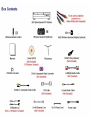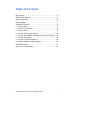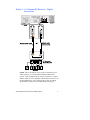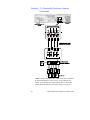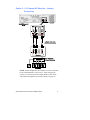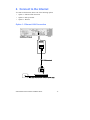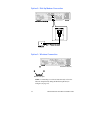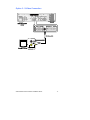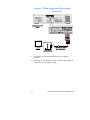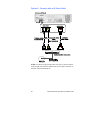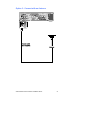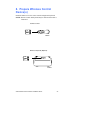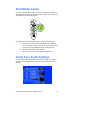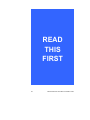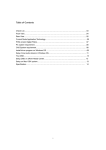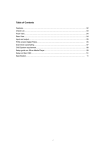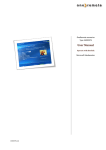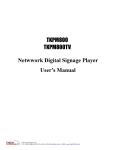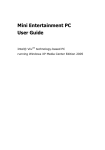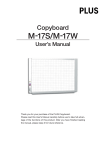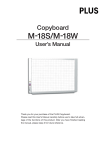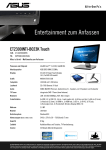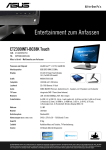Download 2005 Entertainment PC Platform Installation Guide
Transcript
2005 Entertainment PC Platform Installation Guide C93965-001 Table of Contents Box Contents ........................................................................... 2 Before Getting Started ................................................................. 4 System Overview ......................................................................... 5 Setup Diagram ........................................................................... 7 Installation Overview .................................................................... 8 1. Connect Audio......................................................................... 8 2. Connect to the Internet ......................................................... 13 3. Connect Video....................................................................... 15 4. Connect the TV Signal Source.............................................. 19 5. Connect the IR Blaster (Required if using a Set-Top Box) ... 22 6. Connect FM Antenna ............................................................ 23 7. Connect Power and Power On ............................................. 24 8. Prepare Wireless Control Device(s)...................................... 25 Start Media Center ..................................................................... 27 Verify Your Audio Settings ......................................................... 27 2005 Entertainment PC Platform Installation Guide 3 Before Getting Started CAUTION Confirm the voltage setting before turning the power on the 2005 Entertainment PC Platform. The voltage selection switch located on the back panel of the entertainment PC should match the voltage settings for your area. If you set the voltage selection switch incorrectly, your system will be damaged. North America typically uses 115V. Europe typically uses 230V. 115V 230V Voltage Selector CAUTION Place the system where there is proper ventilation. Do not block system vents and do not place a device directly on top of the entertainment PC. If placed in a cabinet, make sure there is adequate ventilation in the cabinet back and front panels. Place the entertainment PC at the bottom of the cabinet. Additional Cables Needed for Some Connections There are cables that you may need that are not provided in the box. These cables are: Additional audio (left/right) cables Optical audio cable VGA cable Component cable * Other names and brands may be claimed as the property of others. 4 2005 Entertainment PC Platform Installation Guide System Overview Front Panel 1 2 4 3 Standby-ON button Emergency eject pinhole Disc tray 2 3 4 5 6 7 8 6 8 7 1 5 IR sensor Display I/O access door Skip back 9 10 11 12 13 14 Rewind Stop 11 Play 12 Pause 9 13 10 14 Fast forward Skip forward Front Panel (with I/O Door Open) 1 2 3 17 4 5 6 7 8 9 12 14 16 10 11 18 13 15 1 2 3 4 5 SmartMedia card MMC/SD card CompactFlash I/II card MS/MS pro card S-video in 6 7 8 9 10 Composite video Audio in (left & right) Headphone Microphone USB 2.0 ports 11 12 13 14 15 2005 Entertainment PC Platform Installation Guide IEEE-1394 Left OK Down Up 16 17 18 Right Home Back 5 Rear Panel 5 2 1 3 6 9 4 7 10 11 8 12 14 15 17 19 16 18 21 23 20 13 22 21 Back surround out 1 TV in 8 DVI out 15 Digital audio optical out 2 FM in radio antenna 9 IR blaster 1 16 Digital audio coaxial out 3 S-video in 10 IR blaster 2 17 Front audio out (left & right) 22 Voltage selector 4 Composite video-in 11 IEEE-1394 18 Subwoofer out 23 AC power connector 5 Audio in (left & right) 12 Modem 19 Center channel out 6 VGA out 13 USB 2.0 20 Side surround out 7 S-video out 14 10/100 LAN (left & right) (left & right) NOTE: For a larger view of the back panel, please look at the 2005 Entertainment PC Platform User’s Manual. 6 2005 Entertainment PC Platform Installation Guide Setup Diagram A Cable/satellite set-top box A B AND Internet connection F (optional) C Entertainment PC B B OR C (optional) D Receiver OR D 1 2 3 F11 Esc F1 F2 F3 F4 F5 F6 F7 F8 @ # $ ^ & 1 2 3 4 5 6 7 Q W E R T Y U ! % F9 7 F12 ( 8 9 9 I O 5 Prt Scr SysRq Num Lock F10 8 * 4 ) - + 0 - = Scrol Lock Back Space P 6 A S D F G H J 1 K 2 L : 3 Enter ; Z X Shift C V B N M 0 Alt OR Page Down ? . , Ctrl Home + CapsLock Fn Pause Break Page Up Tab Alt Shift Ins End Del E B (optional) OR (optional) D Speakers TV or monitor A. Coaxial cable B. S-video or composite video cable C. Analog or digital audio (left/right) cable D. Component video cable (not provided) E. VGA or DVI cable F. IR blaster NOTE: For other setup options, please see the 2005 Entertainment PC Platform User’s Manual. 2005 Entertainment PC Platform Installation Guide 7 Installation Overview This guide shows you how to setup the entertainment PC by: • Connecting audio • Connecting to the Internet • Connecting video • Connecting the TV signal source • Connecting FM antenna • Connecting power and turning power on • Preparing wireless control device(s) • Starting Media Center • Verifying audio settings 1. Connect Audio For connecting audio, choose one of the following options: Option 1: 5.1-channel AV receiver digital connection Option 2: 7.1-channel AV receiver analog connection Option 3: 5.1-channel AV receiver analog connection Option 4: 2-channel AV receiver analog connection You may connect a powered PC speaker set without a receiver. 8 2005 Entertainment PC Platform Installation Guide Option 1: 5.1-Channel AV Receiver – Digital Connection NOTE: This is the simplest way to setup a connection to your audio system for 5.1 surround sound and the default for the system. In this configuration, the system is limited to 5.1 output and the volume level is completely controlled by the receiver, not the entertainment PC. After setting up the system, use Intel® Audio Studio to optimize your audio settings (see page 27). 2005 Entertainment PC Platform Installation Guide 9 Option 2: 7.1-Channel AV Receiver – Analog Connection NOTE: In this configuration, the volume level can be controlled by the entertainment PC or the receiver. After setting up the system, you will need to use Intel Audio Studio to turn on this output option and optimize your audio settings (see page 27). 10 2005 Entertainment PC Platform Installation Guide Option 3: 5.1-Channel AV Receiver – Analog Connection NOTE: In this configuration, the volume level can be controlled by the entertainment PC or the receiver. After setting up the system, you will need to use Intel Audio Studio to turn on this output option and optimize your audio settings (see page 27). 2005 Entertainment PC Platform Installation Guide 11 Option 4: 2-Channel Audio – Analog Connection NOTE: In this configuration, the volume level can be controlled by the entertainment PC or the receiver/TV. After setting up the system, you will need to use Intel Audio Studio to turn on this output option and optimize your audio settings (see page 27). 12 2005 Entertainment PC Platform Installation Guide 2. Connect to the Internet To connect to the Internet, choose one of the following options: Option 1: Ethernet LAN connection Option 2: Dial-up modem Option 3: Wireless Option 1: Ethernet LAN Connection 2005 Entertainment PC Platform Installation Guide 13 Option 2: Dial-Up Modem Connection Option 3: Wireless Connection Entertainment PC (back) Wireless access point NOTE: If connecting to a wireless home network, refer to the Network Setup Wizard, during the MCE Setup Wizard, to configure (see page 27). 14 2005 Entertainment PC Platform Installation Guide 3. Connect Video To connect video, choose from the preferred connections listed below in descending order, starting with highest quality: Option 1: DVI (recommended) Option 2: VGA Option 3: S-video Option 4: DVI to component video Option 1: DVI Connection (Recommended) 2005 Entertainment PC Platform Installation Guide 15 Option 2: VGA Connection 16 2005 Entertainment PC Platform Installation Guide Option 3: S-Video Connection 2005 Entertainment PC Platform Installation Guide 17 Option 4: DVI to Component Video Adapter Connection 1. Set switches on component adapter based on your display’s capability. 2. Depending on your display, this setup will likely require additional configuration of your graphics settings. 18 2005 Entertainment PC Platform Installation Guide 4. Connect the TV Signal Source To connect the TV signal source, choose one of the following options: Option 1: TV In coaxial cable Option 2: S-video cable Option 3: TV antenna Option 1: Connect with a TV In Coaxial Cable Do this setup option if you do not have a set-top box. 2005 Entertainment PC Platform Installation Guide 19 Option 2: Connect with an S-Video Cable NOTE: You must also plug audio cables from your set top box into the audio in right (red) connector and the audio in left (white) connector on the back of the entertainment PC. 20 2005 Entertainment PC Platform Installation Guide Option 3: Connect with an Antenna 2005 Entertainment PC Platform Installation Guide 21 5. Connect the IR Blaster (Required if using a Set-Top Box) You will need to follow the Microsoft* Windows* XP Media Center Edition 2005 TV Setup Wizard to configure the entertainment PC’s remote to control the set-top box. 22 2005 Entertainment PC Platform Installation Guide 6. Connect FM Antenna 2005 Entertainment PC Platform Installation Guide 23 7. Connect Power and Power On CAUTION Confirm the voltage setting before turning the power on the 2005 Entertainment PC Platform. The voltage selection switch located on the back panel of the entertainment PC should match the voltage settings for your area. If you set the voltage selection switch incorrectly, your system will be damaged. See page 4 for the illustration showing voltage settings. NOTE: A popping sound may be heard through the speakers when you first power up. This is normal and does not mean a device malfunction. Surge protector (Recommended) Speakers 24 2005 Entertainment PC Platform Installation Guide 8. Prepare Wireless Control Device(s) Install the batteries in to the remote control and optional keyboard. NOTE: Remote control and keyboard may be different from what is illustrated. Remote Control AA AA bottom Wireless Keyboard (Optional) AA AA bottom 2005 Entertainment PC Platform Installation Guide 25 Set the ID Button for the Keyboard (optional) The following steps should be completed within one minute: 1. Press the ID button on the wireless keyboard adapter. 2. Press the ID button, located inside the back of the keyboard where the batteries are located, once. See the 2005 Entertainment PC Platform User’s Manual for more information about setting the ID button. 26 2005 Entertainment PC Platform Installation Guide Start Media Center After the system has booted up, press the green Microsoft* Windows* XP Media Center Edition 2005 button on the remote control which will start the Media Center Setup Wizard. START For information about Main Menu options, refer to the following: • Windows Help (for Windows XP Media Center Edition) To access Windows Help, press the F1 key on the keyboard or click Start on the Windows taskbar, then click Help • The Microsoft Media Center website: http//www.microsoft.com/windowsxp/mediacenter Verify Your Audio Settings For information about the Intel® Audio Studio settings, select More Programs from the Main Menu, select Intel Audio Studio, then select Settings. 2005 Entertainment PC Platform Installation Guide 27 READ THIS FIRST 28 2005 Entertainment PC Platform Installation Guide