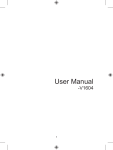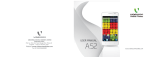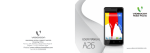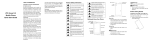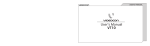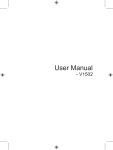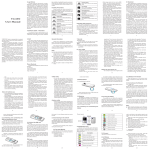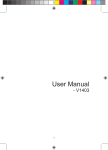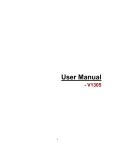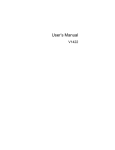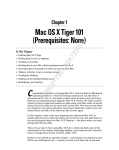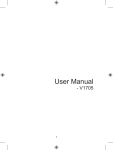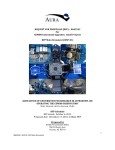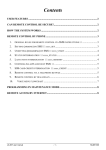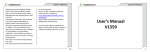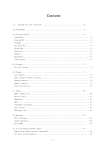Download User Manual - Altehandys.de
Transcript
User Manual - V1303 1 2 Table of Contents SAFETY PRECAUTIONS/MEASURES ................................................................ 6 PHONE LAYOUT .................................................................................................. 7 1 GETTING STARTED......................................................................................... 8 1.1 Removing the battery cover ............................................................... 8 1.2 Removing the battery ........................................................................ 8 1.3 Inserting the SIM card........................................................................ 8 1.4 Inserting the Memory card ................................................................. 9 1.5 Re-Inserting the battery ..................................................................... 9 1.6 Putting back the battery cover ........................................................... 9 1.7 Switching On/Off the handset ............................................................ 9 2 BASIC FUNCTION ......................................................................................... 10 2.1 MAKE A CALL.................................................................................. 10 2.2 MAKE AN INTERNATIONAL CALL ................................................. 10 2.3 ANSWER OR REJECT A CALL....................................................... 10 2.3.1 Answer a Call................................................................................... 10 2.3.2 Reject a Call .................................................................................... 10 2.3.3 End a Call ........................................................................................ 10 2.4 CALLING OPTIONS ........................................................................ 10 3 PHONEBOOK................................................................................................. 11 3.1 QUICK SEARCH ............................................................................. 11 3.2 SEARCH CONTACT........................................................................ 11 3.3 ADD NEW CONTACT...................................................................... 11 3.4 COPY ALL........................................................................................ 11 3.5 DELETE ........................................................................................... 12 3.6 CALLER GROUPS .......................................................................... 12 3.7 EXTRA NUMBERS .......................................................................... 12 3.8 PHONEBOOK SETTINGS............................................................... 12 4 MESSAGES .................................................................................................... 14 4.1 SMS ................................................................................................. 14 4.1.1 Write Message ................................................................................. 14 4.1.2 Inbox ................................................................................................ 14 4.1.3 Outbox ............................................................................................. 15 4.1.4 Templates ........................................................................................ 15 4.1.5 SMS setting ..................................................................................... 15 4.1.5.1 SIM 1 Message settings .................................................................. 15 4.1.5.2 SIM 2 message settings .................................................................. 16 4.2 MMS ................................................................................................ 16 4.2.1 Write message ................................................................................. 16 4.2.2 Inbox ................................................................................................ 16 4.2.3 Outbox ............................................................................................. 16 3 4.2.4 4.2.5 4.2.6 4.3 4.4 Drafts ............................................................................................... 16 Templates ........................................................................................ 16 MMS settings ................................................................................... 16 VOICE MAIL SERVER..................................................................... 17 BROADCAST MESSAGE................................................................ 17 5 CALL HISTORY .............................................................................................. 18 5.1 SIM 1 CALL HISTORY........................................................................ 18 5.1.1 SIM 1 missed calls ........................................................................... 18 5.1.2 SIM 1 dialed calls............................................................................. 18 5.1.3 SIM 1 received calls......................................................................... 18 5.1.4 Delete SIM 1 call log ........................................................................ 18 5.1.5 SIM 1 call timers .............................................................................. 18 5.1.6 SIM 1 call cost ................................................................................. 18 5.1.7 SIM 1 text message counter ............................................................ 18 5.1.8 SIM 1 GPRS counter ....................................................................... 18 5.2 SIM 2 CALL HISTORY..................................................................... 18 6 SETTINGS ...................................................................................................... 19 6.1 GENERAL CALL SETTINGS ........................................................... 19 6.2 DUAL SIM SETTINGS ..................................................................... 20 6.3 PHONE SETUP ............................................................................... 20 6.4 NETWORK SETUP ......................................................................... 21 6.4.1 SIM 1 network setup ........................................................................ 21 6.4.1.1 Network selection ............................................................................ 21 6.4.1.2 Preferences ..................................................................................... 21 6.4.2 SIM 1 network setup ........................................................................ 21 6.5 SECURITY SETUP.......................................................................... 21 6.5.1 SIM 1 security setup ........................................................................ 21 6.5.1.1 SIM 1 lock ........................................................................................ 21 6.5.1.2 Fixed dial ......................................................................................... 21 6.5.1.3 Barred dial ....................................................................................... 21 6.5.1.4 Change password ............................................................................ 21 6.5.2 SIM 2 security setup ........................................................................ 21 6.5.3 Phone lock ....................................................................................... 22 6.5.4 Data Security ................................................................................... 22 6.5.5 Auto keypad lock ............................................................................. 22 6.5.6 Change password ............................................................................ 22 6.5.7 Anti theft........................................................................................... 22 6.5.7.1 State ................................................................................................ 22 6.5.7.2 Inform number ................................................................................. 22 6.5.7.3 Modify password .............................................................................. 22 6.5.8 Card hide ......................................................................................... 22 6.6 RESTORE FACTORY SETTINGS................................................... 22 4 7 MULTIMEDIA .................................................................................................. 23 7.1 IMAGE VIEWER .............................................................................. 23 7.2 AUDIO PLAYER .............................................................................. 23 7.3 SOUND RECORDER ...................................................................... 23 7.4 FM RADIO ....................................................................................... 23 7.5 MELODY COMPOSER.................................................................... 24 7.6 FILE MANAGER .............................................................................. 24 8 FUN & GAMES ............................................................................................... 25 8.1 GAMES ............................................................................................ 25 9 USER PROFILES ........................................................................................... 25 10 ORGANISER .................................................................................................. 26 10.1 CALENDAR ..................................................................................... 26 10.2 TASKS ............................................................................................. 26 10.3 ALARM ............................................................................................ 26 10.4 CALCULATOR ................................................................................. 26 10.5 UNIT CONVERTER ......................................................................... 26 10.6 CURRENCY CONVERTER ............................................................. 27 10.7 WORLD CLOCK .............................................................................. 27 10.8 STOPWATCH .................................................................................. 27 10.8.1 Typical stopwatch ............................................................................ 27 10.8.2 nWay stopwatch .............................................................................. 27 11 SERVICES ...................................................................................................... 28 11.1 SIM APPLICATOR / STK ................................................................. 28 11.2 WAP ................................................................................................. 28 11.3 DATA ACCOUNT ..................................................2812 DISCLAIMER 29 APPENDIX I: TROUBLESHOOTING ................................................................. 30 APPENDIX II: ABBREVIATIONS AND EXPLANATION .................................... 32 5 SAFETY PRECAUTIONS/MEASURES Please comply with these precautions/measures to avoid dangerous or illegal situations and to ensure peak performance of your phone. ROAD SAFETY COMES FIRST Do not use the phone hand-held while driving. Park the vehicle on the road side, if phone is hand-held. SWITCH OFF IN AIRCRAFT Switch your phone off while boarding an aircraft. Signal from your phone can affect aircraft system. You are legally obliged to comply with this recommendation. SWITCH OFF NEAR EXPLOSIVES Switch your phone off when entering any explosive area. Observe any provided guidelines or regulations. SWITCH OFF WHEN REFUELING Do not use your phone when refueling. You should keep your phone away from fuel and chemicals. SWITCH OFF IN HOSPITALS Switch the phone off in hospitals. Follow any instructions if provided. ENHANCEMENTS AND BATTERIES Use only approved enhancements and batteries. Do not connect incompatible products. AVOID INTERFERENCE WITH PACEMAKERS Maintain a minimum distance of 15 cm between the mobile phone and pacemaker to avoid potential interference. USE QUALIFIED SERVICING Only open the phone to replace the battery, SIM and microSD card. You must not open the battery under any other circumstances. All other changes to this device are strictly prohibited and will invalidate the guarantee. 6 PHONE LAYOUT Front Speaker LCD Left Soft Key Right Soft Key OK Key Power Key/End Key Call Key 4-way Scroll Button Key Pad (up, down, left, right) Back Speaker 7 1 GETTING STARTED 1. Removing the battery cover : 1.1 Ensure that the phone is switched off Press the bottom of the battery cover in upward direction to unlock Slide the battery back cover upwards to open 1.2 1.3 2. Removing the battery from the compartment : 2.1 Locate the battery groove at the bottom of the battery compartment Lift the battery up with your fingers Remove the battery out from the mobile-phone 2.2 2.3 3. Installation of Memory Card : 3.1 Locate the memory card slot at the bottom of the battery compartment Push the memory card cover in downward direction to unlock and pull it upwards to open Place the memory card into memory card slot with the metal connectors of the memory card facing down Close the memory card cover and push it in upward direction to lock the memory card cover 3.2 3.3 3.4 8 4. Installation of SIM Card : 4.1 Locate the SIM card sockets Slide the SIM cards into SIM card sockets (as shown below) 4.2 5. Installing the battery : 5.1 Slide the battery into the compartment in such a way that the metal connectors of the battery are aligned with the metal connectors of the phone Push the battery down into the compartment and ensure that the battery is securely placed in the compartment 5.2 6. Putting the battery cover : 6.1 Place the battery back cover over the phone squarely Slide the back cover in downward direction to engage the locks 6.2 Power Key/ End Key 9 7. Switch On/Off the handset by gently pressing the Power Key/ End Key : 7.1 Gently press the power/ end key and keep it pressed for 3-5 seconds to switch on/off the handset 2 BASIC FUNCTION 2.1 MAKE A CALL In idle screen, enter a phone number and press the Dialing key to make a call, after which the phone automatically asks you to select SIM 1 or SIM 2 to make the call. Press the end key to end a call. 2.2 MAKE AN INTERNATIONAL CALL Double press “ * ” for inserting the international call prefix (the “+“ character replaces the international access code), then enter the country code, area code along with phone number. Press the calling key to make a call from the SIM 1 card or the SIM 2 card. 2.3 ANSWER OR REJECT A CALL 2.3.1 Answer a Call To answer a call, Press Talk key. During the conversation, click Options to display the menu which includes: Hold, End, New Call, Phonebook, Messages, Sound Recorder, Mute, and DTMF. 2.3.2 Reject a Call During an incoming call, press End Key to reject a call. 2.3.3 End a Call During a call, press End Key to end a call. 2.4 CALLING OPTIONS During an active call, you can select the following options by pressing Left Soft Key: Hold single call: To put a call on hold. End single call: To end a call. New call: To make a new call during an active call. Phonebook: Shortcut to Phonebook menu. Messages: Enter the Message inbox , read, write and send SMSes. Sound recorder: Record the call sound. DTMF: Can put it On or Off. On pressing Right Soft key user get following option: H-Free: To use the phone in hands-free mode. Press OK key to mute the volume. 10 3 PHONEBOOK You can save 1000 numbers in your mobile phone memory. You can access the Phonebook to search all records saved in the mobile phone and your SIM card. 3.1 QUICK SEARCH Quick Search allows you to quickly search an entry in the Phonebook by entering the key letters or words of the name. You can quickly locate the number of the person you want to contact. Please enter the initial letter of the person’s name, and the related records about it will be displayed, in the middle of the screen. Please use the Up / Down key to select the number, as desired, and then press Talk Key to make a call. 3.2 SEARCH CONTACT Search contact allows you to search the specified contact by entering some words in the edit interface. 3.3 ADD NEW CONTACT You can add a new contact entry to the phonebook of SIM 1, SIM 2 and Phone memory. On selecting SIM 1 and SIM 2 to save the phone number, you get the following fields to edit: • Name • Number On selecting Phone memory to save the phone number, you get the following fields to edit: • • • • • • • • • • 3.4 Name Number Home Number Company name E-mail address Office number Fax number Birthday Caller ringtone Caller group COPY ALL This function enables you to copy all the entries from the SIM card (both the SIMs) to Phone and vice versa. 11 3.5 DELETE You can delete entries from the SIM card and Phone. To delete entries from SIM card or Phone select “All from SIM 1”, “All from SIM 2” (if both are inserted in the phone) and “All from Phone” respectively. You can select “One by One” to delete entries by selecting particular phone numbers. 3.6 CALLER GROUPS This mobile phone supports incoming call group function, you can select groups, view and edit group details under incoming call group list interface. ! Note: 3.7 Member addition or reduction of incoming groups is only limited to phone record on the mobile phone. EXTRA NUMBERS This feature enables you to enter Owner Number, Service Dialing Number and SOS Number in both the SIMs (SIM 1 and SIM 2). 3.8 PHONEBOOK SETTINGS This feature enables to set/configure the following fields: Memory Status: Enables you to check out the memory status individually for both, the SIM and phone. Preferred Storage: Enables you to set your preferred storage location, to which contact numbers should be saved. Fields: Enables you to set the different fields which are to be entered during addition of a contact. Name List Filter: Enables you to set out the name list filter which helps in displaying the names from the phonebook. My vCard: You can create your own card via vCard method. The options available in this feature are: Edit my vCard: Enables you to edit the vCard by entering details in the following fields • • • • Name Number Home number Company name 12 • E-mail address • Office number • Fax number Send my vCard: Enables you to send your vCard by the following options: • • • • Send by SMS Send by MMS Send by Bluetooth Save to File vCard version: This function enables you to set the version of your vCard. Phonebook backup: Enables you to make the backup of your phonebook, which is saved in the Memory card. Save contact notify: This option prompts you to save the number if you dial or receive calls from an unknown number. 13 4 MESSAGES 4.1 SMS 4.1.1 Write Message You can create and send message by this option: Select Menu > Messages > SMS > Write Message. You can write a message maximum of 612 characters. It also displays the length indicator which does backward counting, from 160 to 0, but it varies from page to page as you can write a 4 page message too. Selecting Option provides the following sub-options to perform: SIM 1 done: This option provides you with various options to send the message using SIM 1. SIM 2 done: This option provides you with various options to send the message using SIM 2. Use Templates: It provides option to insert the templates available in the phone. Insert Object: It provides option to insert object such as Picture, Animation, Melody and Sound from their respective folders. Text Format: It enables you to define Text style, Alignment and add a New paragraph. Insert Number: It enables you to insert any number in the message. Insert Name: Enables you to insert the name in the message. Insert Bookmark: Enables you to insert any bookmark in the message. Input Method: It enables you to select the method of editing the message. 4.1.2 Inbox All received messages are saved in the inbox. You can edit or forward these messages. Select SMS > Inbox, for SIM 1 and SIM 2 messages you have to select the SIM by using the navigation key. On selecting a message, press Option and the following options will be displayed: Reply: Enables you to reply to a message. Delete: Enables you to delete the current message. Forward: Enables you to forward the message. 14 Copy to Phone/SIM: Enables you to copy the message. Move to Phone/SIM: Enables you to move the message. Delete all: Enables to delete all the messages. Copy all: Enables to copy all the messages. Move all: Enables to move all the messages. Use number: Enables you to extract the number from the message and then provides the option to dial or save the number in the phonebook. Use URL: Enable you to extract/use the URL address from the message. Save as template: Enables you to save the message as a template. 4.1.3 Outbox This folder contains the messages which were unsuccessful in reaching the destination. 4.1.4 Templates Your phone contains 10 SMSes which can be used commonly. You can Edit or Erase them. 4.1.5 SMS settings 4.1.5.1 SIM 1 message settings SMS settings help in to edit the settings for the text messages. It provides the following options: Profile Settings: Enables to select the profile you have configured in your mobile phone. Common settings: • Delivery report: Enables to get the delivery notification by making the status ON/OFF. • Reply path: Enables to set out the reply path by making the feature ON/OFF. Memory status: It enables you to check SIM and Phone memory status. Preferred Storage: It enables you to select your preferred storage location as “SIM memory” or “Phone memory”. ! Note: If either of your storage location is already full, the phone will automatically save your message to the corresponding location. 15 4.1.5.2 SIM 2 message settings Please refer to the content in “SIM 1 message settings”. 4.2 MMS Your phone also supports Multimedia Messaging Service (MMS). It enables you to send images, sound files and text. 4.2.1 Write message You can create multimedia messages by this option. The fields which can be inserted are: To: Enables you to insert the main recipient number. Cc: Enables you to enter carbon copy recipient. Bcc: Enable you to enter blind carbon copy recipient. Subject: Enable you to enter and edit subject. Edit content: Enable you to edit content. 4.2.2 Inbox This folder contains the multimedia message received from other users. 4.2.3 Outbox This folder contains the messages which were unsuccessful in reaching the destination. 4.2.4 Drafts This folder is a temporary storage place for MMS that are waiting to be sent. 4.2.5 Templates Your phone contains a default template of multimedia messages. 4.2.6 MMS settings MMS settings help in to edit the settings for multimedia messages. The different options are: Compose: Enables to compose a multimedia message, including Creation mode, Picture resizing, Auto signature and Signature. Send: Enables to set Validity period, Delivery report, Read report, Priority, Slide timing and Delivery time for sending multimedia messages. Retrieve: Enables to set Home network, Roaming, Read report and Delivery report for receiving multimedia messages. 16 Filter: Enables you to allow/reject multimedia messages on some criteria: Anonymous – Allow/Reject Advertisement – Allow/Reject Server profile: Enables to activate and edit the server profile. Please contact your service providers for settings. Memory Status: Enables to view the memory usage ratio, i.e. used space and free space for multimedia messages. 4.3 Voice Mail Server Voice Mail Server is a network service to which you may need to subscribe. For more information, contact your service provider. Select Message > Voice Mail Server, to access this option. 4.4 Broadcast Message Broadcast Message enables you to receive messages on various topics, such as weather or traffic conditions from your service provider (network service). For available topics, relevant topic numbers and more information, contact your service provider. The options available under this are: Receive mode: Enables to make receiving mode ON/OFF. Read message: Enables to read the messages received. Languages: Enables to set out the preferred language. Channel settings: Enables to set out the preferred channel. 17 5 Call History On standby mode, press the Dialing key to directly access the dialed call logs. On pressing Dialing Key, phone provides the option to select the SIM from SIM 1 / SIM 2. On selecting a SIM, the dialed call logs get displayed respectively. 5.1 SIM 1 CALL HISTORY 5.1.1 SIM 1 missed calls You can see the latest missed calls. 5.1.2 SIM 1 dialed calls You can see the latest dialed calls. 5.1.3 SIM 1 received calls You can see the latest received calls. 5.1.4 Delete SIM 1 call log Delete Missed calls, Dialed calls, Received calls and Delete all calls from SIM 1 card. 5.1.5 SIM 1 call timers View the call time of Last call, Dialed calls, Received calls and Reset all call’s time in SIM 1 card. 5.1.6 SIM 1 call cost View Last call’s cost and Total calls cost of the SIM 1 card. You can also Reset call costs and set the Maximum cost and the Price per unit on SIM 1 card. It requires network support. 5.1.7 SIM 1 text message counter View and reset the numbers of short messages sent and received on SIM 1 card. 5.1.8 SIM 1 GPRS counter View the volume of GPRS last sent, last received, all sent and all received on SIM 1 card. You can also reset the GPRS counter on SIM 1 card. 5.2 SIM 2 CALL HISTORY Please refer to the content in “SIM 1 call history”. 18 6 SETTINGS 6.1 GENERAL CALL SETTINGS This function enables you to set and enable the general settings required by your phone for different calling options such as: SIM 1 call settings: Enables you to set different call settings as under: Caller ID: Enables you to set caller ID status. Call waiting: Enables you to Activate/Deactivate call diversion and check the query status. Activate: If activated, an incoming call is signaled by a call waiting tone when you are on the other call. The number/name of the incoming call will be displayed simultaneously. Deactivate: Enables you to cancel all the call waiting functions. Query Status: Enables you to enquire the current query status from the network. Call divert: Enables to set Divert all voice calls, Divert if unreachable, Divert if no answer, Divert if busy, Divert all data calls and Cancel all diverts. Call barring: It allows you to restrict the calls that you make and receive on your phone. You can set outgoing calls, incoming calls, cancel all calls or change the call barring password. It is a network based service. Line Switching: Enables to opt for Line 1 or Line 2. SIM 2 call settings: Please refer to “SIM 1 call settings”. Blacklist: This function enables you to add the numbers in the blacklist from which you don’t want to receive calls. White list: This function enables you to add the number in the white list and activating it enables you to allow calls from that number list only. Auto redial: Enables to set the auto redial On/Off. Speed dial: Enables you to assign number keys from 2-9 to phonebook numbers to quickly dial the numbers by pressing the assigned number keys. Call time display: Enables to display the call time. It can be set On/Off. Call time reminder: Enables to set the call time reminder. It can be Off / Single / Periodic. 19 Auto quick end: Enables you to define a time between 1 to 9999 seconds after which the active call will be disconnected automatically. 6.2 DUAL SIM SETTINGS You can set the dual SIM mode on the mobile phone according to the following options: • • • • Dual SIM open Only SIM1 open Only SIM2 open Flight mode While on a flight where the use of mobile phone is prohibited, you can select flight mode so that the phone will not connect to any network. However, alarm and calendar reminder will remain on and you can also use the multimedia features. 6.3 PHONE SETUP Select Menu > Settings > Phone Settings, to get access to these options: Time and Date: Enables to set time and date by setting home city, time, date, and format. Scheduled power On/Off: Enables to set the time for auto power on / off. Preferred input methods: Enables to select the desired input method for the default input method. Display characteristics: Enables to set display characters such as Themes, Wallpaper, Screensaver, Date and time and owner number. Key vibration setting: Enables to set vibration on each key press. Greeting Text: Enables to edit and enter words as greeting text, which shall appear when you switch on the phone. Shortcuts: Enables to set the shortcuts for the function you use frequently. Dedicated key: Enables to configure shortcut functions for the up, down, left, and right key respectively. LCD backlight: Enables to set the LCD backlight. 20 6.4 NETWORK SETUP 6.4.1 SIM 1 network setup 6.4.1.1 Network selection New search or select network can help search the network where you are. You can select the selection mode as: Automatic or Manual. When you select automatic, the phone will make the preferential selection according to the network. When you select manual, you are required to select the same network as the registered network. 6.4.1.2 Preferences Select the preferred networks. The default network is the network to which the SIM card belongs. 6.4.2 SIM 1 network setup Please refer to the content in “SIM 1 network setup”. 6.5 SECURITY SETUP 6.5.1 SIM 1 security setup 6.5.1.1 SIM 1 lock The PIN number can prevent the illegal use of your SIM card. You can set SIM 1 lock On/Off by this feature. ! Note: If you input the wrong PIN code thrice you will be asked for a PUK code. PUK is used to release and modify the locked PIN. If the PUK code is not provided or missed, please contact your network operator. 6.5.1.2 Fixed dial This function enables to set the fixed dial option On/Off. 6.5.1.3 Barred dial This function enables you to set the barred dial option On/Off. 6.5.1.4 Change password This option lets you to change the password of your phone. 6.5.2 SIM 2 security setup Please refer to the content in “SIM 1 security setup”. 21 6.5.3 Phone lock You can lock or unlock the phone. Enter the password to activate or deactivate the phone lock. When the phone is locked, you will be required to enter the phone password to unlock it. 6.5.4 Data Security You can set password to various applications of the phone so as to avoid unauthorised access to your phone. The default password is 0000. 6.5.5 Auto keypad lock You can lock or unlock the phone keyboard and set the key lock time between 5 seconds – 5 min. 6.5.6 Change password This option lets you to change the password of your phone. 6.5.7 Anti theft This function enables you to trace the phone incase it gets lost. The default password is “0000”. If someone inserts another SIM card into your lost mobile, you will receive an SMS from the new SIM card indicating the new user. The different options which are to be configured are: 6.5.7.1 State Enables to set the Status to On/Off. 6.5.7.2 Inform number Enables you to specify the bonding number to which the message should be sent in case the SIM is changed. 6.5.7.3 Modify password This option enables you to change the password of the mobile tracker. 6.5.8 Card hide This option enables you to hide the information on the SIM card. 6.6 RESTORE FACTORY SETTINGS All settings can be restored to factory settings with this function. The Lock code for the phone in factory setting is 0000. ! Note: On restoring, the phone to factory setting the default network setting will remain the same which was previously configured. 22 7 MULTIMEDIA 7.1 IMAGE VIEWER Image Viewer provides you with a quick view of the picture functions. You can view the pictures from the photo’s folder. Browse style: You can view images in List style or Matrix style. Storage: Set the storage location for the picture. ! Maximum supported image size is 640 x 480 pixels. Note: 7.2 AUDIO PLAYER Audio player allows you to play audio files. The phone supports T-Flash Memory card. You need to save music files to My Music folder to play directly. Play: Play the music files. Details: Check the details of music files. Add to ringtones: Add the music to ringtones. Refresh list: Update the playlist. Settings: Settings includes Auto Generated List, Repeat, Shuffle, Background play and Sound effects. The types of files which can be played are: MP3, WAV and AMR. 7.3 SOUND RECORDER Your phone supports two kinds of recording formats: AMR and WAV. Select a format from settings in options. A call can also be recorded and saved to the Phone or the Memory card. 7.4 FM Radio You can use your phone to listen to FM radio stations once the original Headset is plugged into the accessories connector. Select Menu > FM Radio, to access radio controls, it also provides the following options: Channel List: Enables to check the list of all the available channels. 23 Manual Input: Enables to set the channel and receive the channel manually. Preset Auto Search: Enables to search the channel automatically and reset the channel list. Settings: Enables to set the settings for “Background Play”, “Loud Speaker”, “Record Format”, “Audio Quality” and “Record Storage”. Record: Enables to record FM programmes, while you are enjoying it. It can be processed by pressing Key “0”. Append: Enables you to append records, if any. File List: Enables you to scroll over all of the records available in phone. Schedule FM Record: You can schedule to record one or more FM programmes at a time, as per you configure. You can set upto four sets of recordings. ! Note: 7.5 1. Make sure you have enough free memory on your Phone or the Memory card to store the recordings. 2. You can increase or decrease the volume of FM by pressing “*” and “#” respectively. MELODY COMPOSER You can compose your favorite ringtones and music by this option. 7.6 FILE MANAGER You can use File Manager to organise your files in folders of the Phone and Memory card. If a Memory card is inserted, the files stored on it are organised separately. Select Phone or Memory card and select Options to browse, copy, delete, and move files in folders. 24 8 FUN & GAMES 8.1 Games Select Menu > Fun & Games > Games, to access the games. Game interface offers option to select a game, the user can select the following games from the interface: • Submarine • Puzzle • Robot On selecting, any of the particular game users will receive the following options: Start Game: To start the game Game level: Enable to configure the game level. Best Grades: Enable to see best grades/score. Game Help: Displays the introduction page about how to play the game Game interface also displays the Game settings option: Games Settings: You can configure your game settings such as background music, sound effect, vibration and volume by this option. 9 USER PROFILES You can select your own user profile for the phone. Select Menu > User Profile, to access different profiles: • General • Meeting • Outdoor • Indoor • Headset • Silent profile You can activate and customize them as per your need. Activate: Enables to select the particular profile and activate it. Customise: Enables to set Tone setup, Volume, Alert type, Ring type, Extra tone, and Answer mode. 25 10 ORGANISER 10.1 CALENDAR You can use the phone’s calendar to keep track of reminders, calls you need to make, meetings and birthdays. You can set the calendar to sound an alarm for your task. By pressing the left soft key “Option” appears which enables to View Tasks, Add task, Jump To Date and Go to weekly view. View tasks: Enables to view task’s list and add tasks. Add task: Use Navigation key for moving to the day you want and press Options to select “Add task”. You can select task type such as: Reminder / Meeting / Course / Date / Call / Anniversary. Jump to date: Enables to input date to jump to a particular date. Go to weekly view: Enables to access monthly view and weekly view. 10.2 TASKS You can use your phone to keep track of all your Date, Call and Anniversary. 10.3 ALARM You can set the device to sound an alarm at a desired time. Select Menu > Organiser > Alarm, to access alarm. To set the Alarm, select the time and set the Options: On /Off, Time, Repeat Type, Snooze time and Alert type. You can repeat the alarm Once, Everyday or as User Defined. 10.4 CALCULATOR You can use your phone’s calculator to add, subtract, multiply and divide. 1. Press the # key to enter decimal point. 2. Press the up, down, left and right key and OK key to select +, -, x, /, + and = respectively. 3. Press Clear to delete the figures. 10.5 UNIT CONVERTER You can make the units conversion for weight and length. In the first entry field, select the format from which unit you want to convert and to which. 26 In the second entry field, enter the value to be converted. After entering the value, press OK for automatically converting the entered value into required unit value. 10.6 CURRENCY CONVERTER You can use your phone for converting currency. You have to select the amount and currency rate to which the amount has to be converted. 10.7 WORLD CLOCK You can scroll to browse every city’s time zone in the world map. The related date and time will display at the bottom of the screen. 10.8 STOPWATCH 10.8.1 Typical stopwatch • Split timing: Enables to take intermediate timings in a sequence. To start the time observation, press Start. Press Split every time you want to take an intermediate time. To stop the time observation, press Stop. To start the time observation again, press Resume and the new time is added to the previous time. • Lap timing: To record repetitive lap timing, reset each period to zero. To start the time observation, press Start. Press Lap every time you complete a lap and want to reset time for the next lap. To start the time observation again, press Resume and the new time will added to the previous time. • View record: Enables to View, Add, Edit, Delete and Delete all the list of records. 10.8.2 nWay stopwatch It offers to take the intermediate time for all the directions by pressing up/ down/left/right key. 27 11 SERVICES 11.1 SIM applicator / STK STK (SIM Application Toolkit) is shown only if it is provided on your SIM card. For further details, please contact your network operator. 11.2 WAP WAP function enables you to use the phone to surf the internet. Homepage: Enables to connect browser to a homepage you have set. Bookmark: The phone displays a list of stored bookmarks. To add a page to bookmarks go to Bookmarks > Options > Add bookmark. Recent pages: Displays the recent pages visited. Offline pages: Displays the list of the pages which were visited previously, while you working offline. Input address: Enables to enter the web address of the webpage you want to visit. Service inbox: This folder stores all the messages from the operator and WAP functional messages. Settings: Enables to set the browser settings, including Select SIM, Edit profile, Browser options, Service message settings, Clear cache, Clear cookies and Trusted certificates. 11.3 DATA ACCOUNT This function enables to set the account information: GSM data: Enables to set Account name, Number, User name, Password, Line type, Speed and DNS. GPRS: Enables to set Account name, APN, User name, Password and Authentication type. 28 12 DISCLAIMER Features and specifications specified in this manual are subject to change without prior notice. Certain mobile phone features may not be activated by your service provider, and/or their network settings may limit the feature’s functionality. Services and some features such as GPRS, e-mail may be dependent on the network, SIM card, as well as on the compatibility of the devices used and the content formats supported, and may require network/service subscription/solutions. Data transfer speeds are network dependent. You must use the same Bluetooth Profile to enable the Bluetooth devices to communicate with one another. To determine the profiles supported by other Videocon products, visit http://www.videoconmobiles.com For other devices, contact their respective manufacturers. Certain Bluetooth features including those listed may not be supported by all compatible Bluetooth enabled devices, and/ or the functionality of such features may be limited in certain devices, or certain wireless carriers. Always demand for original Videocon mobile phones to protect yourself from buying tinkered and/or used or tampered phones. Buy Videocon tested and Videocon certified compatible accessories and add-ons. The warranty is applicable only for Videocon phones, the company is not responsible for any loss or theft. Always use Videocon original Enhancements (including batteries) for safety. The use of any other type may invalidate warranty applicable to the mobile phone and can also be dangerous. The phone is designed to operate using Lithiumion batteries approved by the Videocon phone manufacturers. Using non approved batteries with the phone may result in poor performance and can cause damage to the phone or its enhancements or attachments. The display and products visualisation here are for illustrative purposes only. All features, functionality and other product specifications are based on the latest available information and are correct at the time of printing, however such product specifications are subject to change without notice based on newer versions and enhancements. The unauthorised copying of copyrighted material is not legal and is inimical to the provisions of the Copyright Laws of India and other countries. Kindly refer to http://www.videoconmobiles.com website for knowing newer versions of information provided in this manual, which might be of further use. 29 APPENDIX I: TROUBLESHOOTING If you encounter problems while using the phone or if it performs erratically, you can consult the information in the following table. If a particular problem cannot be resolved by using the following information, contact the dealer from whom you purchased the phone. Problems Poor reception Possible causes Move to a location where you can receive the network signal properly. The network is busy at the current time, for example, during the peak times, there may be too much of network traffic to handle additional calls. Avoid using the phone at such time or try again after waiting for a while. You are too far from a base station for your service provider. You can request a service area map from your service provider. Echo or noise Poor network trunk quality on the part of your service provider. Poor local telephone line quality Battery not charging properly Shortened Possible solutions The network signal is too weak at your current location, for example, in a basement or near a tall building, wireless transmissions cannot reach effectively. Press the ending key and dial again. You may be switched to a better quality network trunk or phone line. Press the ending key and dial again. You may be switched to a better quality network trunk or phone line. The battery or battery charger is damaged. Contact the dealer. The temperature of the phone is below Adjust the battery charging 10°C or higher than 55°C. environment to avoid extremes of temperature. Poor contact between the battery and charger. Check all connectors to make sure all connections have been made properly. The standby time is related to your service provider system configuration. The same phone used with different service providers’ systems will not provide exactly the same length of standby time. If you are located in an area where signaling is weak, temporarily switch off the phone. The battery is depleted. In high temperature environments, battery life gets shortened. Use a new battery. 30 If you are not able to connect to the network, the phone will continue to send out signals as it attempts to locate a base station. Doing so consumes battery power and will consequently shorten the standby time. Change your location to one where the network is accessible or temporarily turn off your phone. You cannot switch your phone on Battery power has exhausted. Recharge the battery. SIM card error SIM card malfunctioning or damaged. Take the SIM card to your service provider for testing. Insert the SIM card properly. SIM card is inserted improperly. Debris on the SIM card metal area. Use a soft and dry cloth to clean the SIM card metal area. Unable to connect to the network SIM card invalid. You are not within the service area of the network. Poor signal. Contact your service provider. Check the service area with your service provider. Move to an open space or if you are inside a building, move closer to a window. PIN code is blocked You have entered an incorrect PIN code for three consecutive times. Contact your service provider. If the service provider provides the PUK code of the SIM card, use the PUK code to unlock the SIM card. Unable to enter information into the phonebook The memory of the phonebook is already full. Delete unnecessary data from the phonebook. Unable to Your service provider does not support select certain these features or you have not applied features for services that provide these features. 31 Contact your service provider. APPENDIX II: ABBREVIATIONS AND EXPLANATION GSM Global System of Mobile Communication GPRS General Packet Radio Service SMS Short Message Service WAP Wireless Application Protocol FDN Fixed Dialing Numbers SIM Subscriber Identity Module PIN Personal Identification Number PUK Personal Unblocking Key IMEI International Mobile Equipment Identity MCC Mobile Country Code MNC Mobile Network Code Call waiting A service provided by the network, which allows you to answer another incoming call without interrupting the active call, but it is different from a conference call. You can only talk to one party at a time while another party is put on hold. Call divert A service provided by the network, which allows you to divert an incoming call to a specified number according to different circumstances. Roaming The phone is not used in the area of its local registered network. It includes international and domestic roaming. In this manual it refers to international roaming only. STK SIM Application Toolkit 32