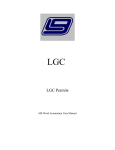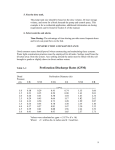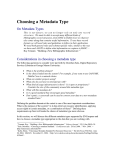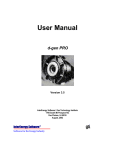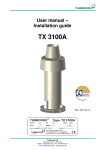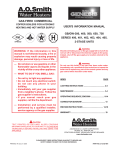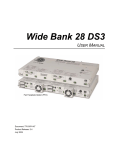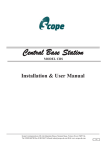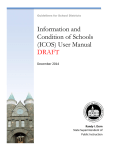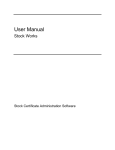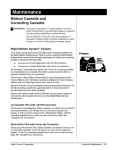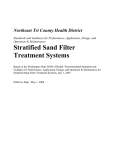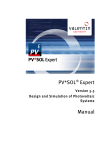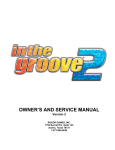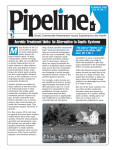Download The Wastewater Information System Tool (TWIST)
Transcript
United States Environmental Protection Agency TWIST The Wastewater Information System Tool User Guide Prepared for the U.S. Environmental Protection Agency by Tetra Tech, Inc. Contents I Introduction..............................................................................................................................................1 TWIST Database System Requirements ............................................................................................... 1 TWIST User Guide ................................................................................................................................. 1 II Getting Started ........................................................................................................................................ 2 Downloading the TWIST Database ........................................................................................................ 2 User Registration .................................................................................................................................... 2 User Login .............................................................................................................................................. 3 III Data Management .................................................................................................................................. 4 New Data Entry....................................................................................................................................... 6 Reviewing Data..................................................................................................................................... 14 Updating Data....................................................................................................................................... 15 Generating Data Reports...................................................................................................................... 16 IV Database Design.................................................................................................................................. 17 Adding New Data Fields or Modifying Fields........................................................................................ 17 Enforcing User-Level Privileges ........................................................................................................... 19 V List of Data Elements in TWIST...........................................................................................................22 Figures Figure 1: Database Login Screen ................................................................................................................. 2 Figure 2: User Registration Screen............................................................................................................... 3 Figure 3: TWIST Main Form.......................................................................................................................... 4 Figure 4: Relationships Between Various Data Elements in the TWIST Database...................................... 5 Figure 5: General Site Information Form (Showing the Ownership Set of Data Fields) ............................... 7 Figure 6: General Site Information Form (Showing the Property Information Set of Data Fields) ............... 8 Figure 7: Permit Information Form ................................................................................................................ 9 Figure 8: Site Evaluation Information Form ................................................................................................ 10 Figure 9: Treatment System Information Form ........................................................................................... 11 Figure 10: Service Report Form.................................................................................................................. 12 Figure 11: Facility Information Form ........................................................................................................... 13 Figure 12: Complaint Form ......................................................................................................................... 14 Figure 13: Edit or Lookup Existing Data Window ....................................................................................... 15 Figure 14: Generate Reports Window ........................................................................................................ 16 Figure 15: TWIST Database Window, Showing the Database’s List of Forms .......................................... 17 Figure 16: Dialog Box for Adding or Modifying a Data Field in theTWIST Database ................................. 18 Figure 17: First Steps for Enforcing User-Level Privileges ......................................................................... 19 Figure 18: Selecting Users to Include in the Security File .......................................................................... 20 Figure 19: Providing User Group Permissions............................................................................................ 20 Figure 20: Dialog Box for Adding Users...................................................................................................... 21 Figure 21: Assigning User Group Privileges ............................................................................................... 22 Figure 22: TWIST Database Map ............................................................................................................... 28 Tables Table 1: Corresponding Form and Table Names in the TWIST Database................................................. 18 Table 2: List of Data Elements in TWIST.................................................................................................... 23 This text has not been reviewed for technical accuracy or adherence to EPA policy Do not quote or cite. Mention of trade names, products, or services does not convey official EPA approval, endorsement, or recommendation. Microsoft® product screen shot(s) reprinted with permission from Microsoft® Corporation. For more information about TWIST, contact Rod Frederick (202.566.1197) or Robert Goo (202.566.1201) at EPA, or Sabu Paul or Barry Tonning at Tetra Tech (703.385.6000). TWIST User Guide October 2005 I. Introduction The TWIST database was created for local, county, and state health departments or other agencies that need an adaptable tool for tracking and managing onsite and clustered wastewater treatment systems. TWIST is designed to track information related to the facility served, permits, site evaluations, system types, services provided, and complaints (see Section V on page 22 for a complete list of data elements). It can also provide guidance to private vendors who might be developing databases with similar purposes. TWIST is Important Note: a template which can be modified to meet specific needs. TWIST is not a secure database. Users concerned about security should TWIST is a Microsoft® Access-based data develop secure protocols for using TWIST. management tool. Because TWIST has a narrowly defined purpose, it does not include the whole set of functions that can be achieved by similar Microsoft® Access databases. TWIST Database System Requirements TWIST is a customized Microsoft® Access-based database and therefore has similar hardware and software requirements as Microsoft® Access. TWIST can be operated on IBM-compatible personal computers (PCs) with a RAM of 128 MB or greater. The operating system should be Microsoft Windows® 2000 with Service Pack 3 (SP3), Windows XP, or later. The system is developed in Microsoft® Access 2003; therefore, some of the functionalities may not work on earlier versions. The operating systems should be Windows NT® or higher. TWIST User Guide This document is provided as guidance for TWIST database. The User Guide is divided into two major sections, for two slightly different audiences. The first section, “Data Management,” instructs the TWIST user on entering, searching, and modifying data. This section is written for beginners who don’t need to be very familiar with Microsoft® Access. The second major section, “Database Design,” is written for users who might want to modify the TWIST database, create new forms, or otherwise make changes to accommodate specific user needs. This section Important Note: would be most applicable to the intermediate or advanced Questions about the TWIST Microsoft® Access user. The User Guide is not intended to offer instructions on using Microsoft® Access. For such guidance, the user should refer to the Helpdesk available in the software. 1 database or User Manual should be directed to Rod Frederick (202.566.1197) or Robert Goo (202.566.1201) at EPA TWIST User Guide October 2005 II. Getting Started Downloading the TWIST Database Important Note: The database is available on CD and the Internet at www.epa.gov and may be copied onto a local or shared folder (as C:\Twist, for example). After copying the database file, make sure that the file is NOT read-only. To verify this, go to the correct file directory and rightclick on the newly copied file name. Click on Properties. If the Read-Only box at the bottom of the dialog is checked, un-check the box and click OK. If making the database accessible to many users at the same time, the database must be saved in a shared network drive. Multiple users can enter data simultaneously, but only one person at a time can make database design changes to the database. See the “Database Design” section of this User Guide for more information. To open the database, go to the correct file directory and double-click the file name. If a Security Warning dialog box opens with “Do you want to open this file or cancel the operation?” click Open. The database Login screen will appear (Figure 1). Figure 1. Database Login screen. To enter information into the database or to view stored data, a user name and password must be entered. First-time users must register before being allowed to log on. 2 TWIST User Guide October 2005 User Registration To create a new user (register a new account), click the Register button on the database Login screen. Enter all the information on the user registration screen (Figure 2) and click the Register button. If the registration was successful, the user will be re-directed back to the database Login screen (Figure 1). Figure 2. User Registration screen. First-time users must complete the fields on this screen before being permitted to log in to the database. User Login To log in to the database, returning users and first-time users who have registered can enter their user name and password while on the database Login screen (Figure 1). Click the Login button to complete the log-in process. The TWIST Main Form (Figure 3) will then appear. 3 TWIST User Guide October 2005 Figure 3. TWIST Main Form. This form is the starting point for all data management activities. III. Data Management After successfully logging into the system, the user can begin to enter or view data. From the TWIST Main Form, (Figure 3), the user can: • • • • enter new data; update existing data; view existing data; and view a sample report. Instructions for these activities are provided later in this section. It is important to note here that various data categories are linked together and in some cases, “dependent” upon other categories. That is, some data cannot be entered until other prerequisite data are entered first. Several of these connections are illustrated in Figure 4. For illustrative purposes only, Figure 4 divides data into three categories: Tier 1, Tier 2 and Tier 3. Nearly all data in TWIST is dependent upon the data entered in General Site Information, represented by a clear box in Figure 4 and labeled TIER 1. Until data are entered in the General Site Information data form, data regarding permits, site details, and the wastewater treatment 4 TWIST User Guide October 2005 system (represented by the TIER 2 Permit Information, Site Evaluation Information, and Treatment System Information boxes in Figure 4, respectively) cannot be entered. Likewise, TIER 3 data can be entered only after the requisite TIER 2 data are entered. In Figure 4, the TIER 3 Complaints box is connected to the TIER 2 Treatment System Information box by a broken arrow. This shows that the Complaints form is connected to Treatment System Information, but unlike the other data, Complaints data can be entered without corresponding Treatment System Information being entered. This exception to the general rule is explained later in this section. TIER 2: Permit Information (Figure 7) TIER 1: General Site Information (Figures 5-6) TIER 2: Site Evaluation Information (Figure 8) TIER 2: Treatment System Information (Figure 9) TIER 3: Facility Information (Figure 11) TIER 3: Service Report (Figure 10) TIER 3: Complaints (Figure 12) Figure 4. Relationships between various data elements in the TWIST database. TIER 3 data can be entered only after TIER 2 data, which can be entered only after TIER 1 data. An exception to this rule is the TIER 3 Complaints data, which can be entered without the TIER 2 Treatment System Information data. Boxes in this illustration also refer to figures in the User Guide showing screen shots of the various data elements. 5 TWIST User Guide October 2005 New Data Entry The bottom of each data entry form shows the following set of buttons: Important Note: New or edited data will only be saved by clicking on the save button before moving to another record or data entry form. The function performed by these buttons, from left to right, are: navigate to the previous record, navigate to the next record, save current record, and add a new record, respectively. The following sections explain how to enter first-time data into the TWIST database. The steps are intended as key examples illustrating the data relationships shown in Figure 4 and do not cover every data form. In addition, other than Step 1, the order of many steps can be arbitrary. Step 1: General Site Information As illustrated in Figure 4, most data cannot be entered into the database until TIER 1 data is entered. To begin entering new data, click the Enter New Site and Permit Information button on the TWIST Main Form (Figure 3). This will take the user to the General Site Information form (Figure 5). Important Note: The General Site Information form contains two sets of data fields—Ownership (Figure 5) and Property Information (Figure 6). Toggle between the data field sets by clicking on the tabs near the top of the general site information form. After entering the applicable data, click the save button ( ). 6 Many data forms contain a field labeled, “Apartment or Suite.” To be able to save a record, this field must be completed even if the actual site address does not have an apartment or suite number. In such cases, the user should enter some place holder, such as the number “0”. TWIST User Guide October 2005 Figure 5. General site Information form showing the Ownership set of data fields. With few exceptions, data must be entered into this TIER 1 form before data can be entered into other forms. 7 TWIST User Guide October 2005 Figure 6. General Site Information form (showing the Property Information set of data fields). Step 2: Permit Information As a TIER 2 data element, Permit Information is linked to the General Site Information form (Figures 5-6). Therefore, the user can enter Permit Information only after the General Site Information data is entered. Clicking on the Permit Info button located on the right side of the General Site Information form takes the user to the Permit Information form (Figure 7). After entering and saving data, the user can return to the General Site Information form by clicking the Back to Site button. Alternatively, the user can return to the TWIST Main Form by clicking the Return to Main Form button. 8 TWIST User Guide October 2005 Figure 7. Permit Information form. This TIER 2 data cannot be entered until the TIER 1 General Site Information form is completed. Step 3: Site Evaluation Information Another TIER 2 data element, Site Evaluation is also tied to the General Site Information form. Hence, the user can enter Site Evaluation information only after the General Site Information is entered. To get to the Site Evaluation form (Figure 8), click on the Site Evaluation button located on the right side of the General Site Information form. After entering and saving data, the user can return to the General Site Information form by clicking the Return to Site Info button. Alternatively, the user can return to the TWIST Main Form (Figure 3) by clicking the Return to Main Form button. 9 TWIST User Guide October 2005 Figure 8. Site Evaluation Information form. This TIER 2 data cannot be entered until the TIER 1 General Site Information form is completed. Step 4: Treatment System Information The third TIER 2 data element shown in Figure 4, Treatment System Information, is also tied to the General Site Information form. The Treatment System Information form (Figure 9) is accessed by clicking the Treatment System button on the General Site Information form. 10 TWIST User Guide October 2005 Figure 9. Treatment System Information form. This TIER 2 data cannot be entered until the TIER 1 General Site Information form is completed. The Treatment System Information form has two TIER 3 data elements associate with it: Service Report and Facility Information (see Figure 4). Service Report The Service Report form (Figure 10) can be accessed from the Treatment System Information form by clicking the Service Reports button. In addition, the Service Report form can be reached from the TWIST Main Form (Figure 3) by clicking the Enter New Service Information button. Important Note: If accessing the Service Report form via the TWIST Main Form, the user must manually select the appropriate treatment system control ID from the pull down menu (see Figure 10). If accessing the Service Report from via the Treatment System Information form, the treatment system control ID is selected automatically. After entering data in this form, the user can return to the Treatment System Information form by clicking the Treatment System button on the right side of the screen. Alternatively, the user can return to the TWIST Main Form by clicking the Return to Main Form button. 11 TWIST User Guide October 2005 Figure 10. Service Report form. A TIER 3 data element, this form is connected to the TIER 2 Treatment System Information form and is also accessible from the TWIST Main Form. Facility Information The Facility Information form (Figure 11) describes the structure served by the treatment system. This form can be accessed from the Treatment System Information form by clicking the Facility Served button. After entering data in this form, the user can return to the Treatment System Information form by clicking the Return to Treatment System button on the right side of the screen. Alternatively, the user can return to the TWIST Main Form (Figure 3) by clicking the Return to Main Form button. 12 TWIST User Guide October 2005 Figure 11. Facility Information form. A TIER 3 data element, this is connected to the TIER 2 Treatment System Information form. Step 5: Complaint (Optional – Completed as Needed) As mentioned previously in this document and illustrated in Figure 4, the data for the Complaint TIER 3 element can be entered even if the user does not enter related TIER 2 Treatment System Information. This goes against the general rule that TIER 2 data is required before TIER 3 data can be entered. This exception is in the database because in many cases public complaints about wastewater treatment systems must be recorded before specific information about the problem treatment system is known. This allows for electronic reporting even in cases where a treatment system is not entered into the database. Thus, for information collection purposes, the Complaint data element is not fully dependent upon the treatment system information. The Complaint form (Figure 12) is reached via the TWIST Main Form (Figure 3) by clicking on the Enter New Complaint button. 13 TWIST User Guide October 2005 Figure 12. Complaint form. This form is loosely connected to the Treatment System Information form, but is not fully dependent on Treatment System Information data. Reviewing Data To review previously entered data, first click on the Lookup Existing Data button on the TWIST Main Form (Figure 3). This will generate a form (Figure 13) similar in appearance to the Main Form. 14 TWIST User Guide October 2005 Figure 13. Edit or Lookup Existing Data window. This is accessible via the TWIST Main Form and allows the user to access and review information that has already been entered. Clicking on the Site Related Information button allows the user to view previously entered data in the General Site Information, Permit Information, Site Evaluation Information, Treatment System Information, and Facility Information forms. Important Note: While the Service Reports form can be located in this manner (by navigating through the Treatment System Information form), it can also be accessed directly by clicking on the Service Report Information button in Figure 13. When TWIST database is in Lookup Existing Data mode, users cannot modify existing data or create new records. Finally, Complaint form can be reviewed by clicking on the Complaint Information button in Figure 13. Updating Data To modify previously entered data, first click on the Update Existing Data button on the TWIST Main Form (Figure 3). This will generate a form similar in appearance to form in Figure 13. 15 TWIST User Guide October 2005 Clicking on the Site Related Information button allows the user to locate and modify previously entered data in the General Site Information, Permit Information, Site Evaluation Information, Treatment System Information, and Facility Information forms. Accessibility to different forms is the same as mentioned in the section New Data Entry found previously in this User Guide. Unlike the Lookup Existing Data mode, new records can be added to TWIST database while in Update Existing Data mode. Generating Data Reports The TWIST Main Form contains a Generate Report button. Clicking this button takes the user to the window shown in Figure 14. From this window, the user can produce various data summaries. By clicking the Site Report button, the user can view tables containing all the data entered in the General Site Information form. Site Report is the only active button in the Generate Report window. The user would need to activate the other reports by modifying the database. Figure 14. Generate Reports window. This is the starting point for creating reports. The TWIST user would need to modify the database to generate other reports. 16 TWIST User Guide October 2005 IV. Database Design The regular menus and toolbars are disabled when the user opens the database. To be able to modify the database design or functionalities, press and hold the Shift key while opening the database. The database is in an editable mode when the screen shown in Figure 15 appears. Figure 15. TWIST database window, showing the database’s list of forms. Adding New Data Fields or Modifying Fields With the database in the “editable” mode and the screen in Figure 15 is showing, select Tables in the Objects list. Right-click the table to be modified and then click on Design View. This will open the desired table in design view. To add a new field move below the last existing field, type the field name in the Field Name column and select the field data type under the Data Type column (Figure 16). The user can optionally insert information about the newly-added field under the Description column. 17 TWIST User Guide October 2005 Figure 16. Dialog box for adding or modifying a data field in TWIST database. After modifying the data field in the table, add a control (e.g., text box or combo box) in the corresponding form. While most forms in TWIST database have the same corresponding table name, there are some exceptions. Table 1 shows the names of tables and the names of their corresponding forms. Table 1. Corresponding form and table names in TWIST database. Form Name Addresses Complaint Facilities Permit PermitViolation Personnels ServiceReports SiteEvaluationInfo SiteInfo TreatmentSystem Table Name Addresses Complaint Facilities Permit PermitViolation Personnels ServiceReport SiteEvaluationInfo Properties TreatmentSystem 18 TWIST User Guide October 2005 Enforcing User-Level Privileges It may be necessary to specify the individuals who can access the database from a shared network. Instructions for doing this are provided in this section. To do this, click on Tools / Security / User-Level Security Wizard as shown in Figure 17. Figure 17. First step for enforcing user-level privileges. In the window that opens, check Create a new workgroup information file and click Next. Provide the file name, optional name, and company name in the following dialog box. Make sure that I want to create a shortcut to open my security-enhanced database is selected and click Next. In the next dialog box, select the objects (tables, queries, etc.) to which security options will be applied, and click Next. Select the groups of users to include in the security file (Figure 18), and click Next. 19 TWIST User Guide October 2005 Figure 18. Selecting users to include in the security file. In the next dialog (Figure 19), provide permissions to the user groups and click Next. Figure 19. Providing user group permissions. 20 TWIST User Guide October 2005 Create users in the next dialog (Figure 20). Type in the User Name and Password, then click on the Add This User to the List button. When finished adding users, click Next. Figure 20. Dialog box for adding users. Assign user group privileges to newly created users or assign users to different groups (Figure 21). Click Next. 21 TWIST User Guide October 2005 Figure 21. Assigning user group privileges. In the next window, click Finish. For more details, search the Microsoft® Access Helpdesk for “About user-level security.” V. List of Data Elements in TWIST TWIST is designed as an easy-to-use tool for entering, storing, and reporting data on onsite/cluster system site locations, permits, services, and other information. The following table lists the data elements in TWIST. Users can select the data fields they wish to fill in – it is not necessary to fill in all the blanks. For example, counties in the eastern U.S. will not likely list the “range” and “section” location information, since those terms are mostly used out West. Drop-down boxes with checkoff selections are used where small arrows appear to the right of the data field title. Text entries should be typed in where the data field box does not show a drop-down arrow. Local users should coordinate and agree on which data fields will be used, and how terms are defined locally before using TWIST. Users can adapt TWIST in any manner they choose, such as adding or deleting data fields, changing the appearance of the pages, etc. TWIST is a free-use tool developed by US EPA and Tetra Tech as a service to state, local, and tribal agencies and other users from the public and private sectors. 22 TWIST User Guide October 2005 Data category Data elements in TWIST Main Form (Front Page) Agency Name Agency Division Local Office Name Person Entering Data Username Password Action Taken Date DD/MM/YYYY Enter New Site & Permit Info Enter New Complaint Enter New Service Info Update Existing Data Lookup Existing Data Generate Report Report Type General Site Information Property Owner Name Apt/Suite/PO Box Street City State Zip Code Phone # Email Property Information County Township Range Section Plat Lot # Tax Number Parcel/Lot Size In City/Village/Town Limits Y/N City/Village/Town Name (If Applicable) Zoning Classification Overlay Zone Y/N Overlay Zone Designation 1 Overlay Zone Designation 2 Property Control/ID # Lat/Long (GPS) Coordinates: System Owner (If Different) Name Apt/Suite/PO Box Street City State Zip Code Phone # Email Permit Information Permit Type New System Installation Replacement System System Repair Holding Tank Only Other System Permit Number Maintenance Contract Needed Y/N Control or ID # Name of Maintenance Contractor Apt/Suite/PO Box Street City State Zip Code Phone Email Permit Issued To Name ID Number Apt/Suite/PO Box Street City State Zip Code Phone # Email Permit Details Date of Permit Issuance DD/MM/YYYY Permit Fee _________ Permit Fee Paid Y/N Building Permit Fee Paid Y/N Other Fee Paid Y/N Special Permit Conditions Variance Issued Y/N Type of Variance Issued (Specify): Other Conditions (Specify) 23 Permit Violations Date of Violation DD/MM/YYYY Permit Violation # ________ Violation Investigator Name Violation Investigator ID # Type of Violation Sewage Surfacing Discharge to Surf. Water Receiving Water Name Installed W/O Permit Operating W/O Permit Action Taken (Specify): Compliance Date DD/MM/YYYY Compliance Confirmed Y/N Fine Assessed Y/N Fine Amount Fine Paid Y/N TWIST User Guide October 2005 Operating Permit Needed Y/N Operator Name ID Number Apt/Suite/PO Box Street City State Zip Code Phone # Email Facility Served Type of Operating Permit Local State NPDES Operating Permit # Date of Permit Expiration Permit Fee Amount Fee Paid Y/N Operating Permit Conditions Inspections Monthly/Quarterly/Annually Every _____ Years Pumpout Every ____ Years Effluent Sampling Y/N Monthly/Quarterly/Annually Groundwater Sampling Y/N Monthly/Quarterly/Annually Facility Address (If Different) Apt/Suite Street City State Zip Code Type of Facility Single Family Residence # Bedrooms # Baths Square Footage Multi-Family Residential # of Dwelling Units Multiple Single Family Homes # Homes Served Commercial/Public Facility Office Building Retail Store Restaurant Service Station Park Campground Youth/Other Camp RV Park Camp Resort Church Airport Bar/Tavern Hotel/Motel Laundry Theater Industrial (Sanitary Only) Other Facility Type (Specify) ______ 24 Facility Information Facility Square Footage ___ sq ft # Bathrooms # Sleeping Rooms # Employees # Customers/Guests Seasonal Use Y/N Months in Use MM – MM Special Fixtures In-Sink Grinder(s) Hot Tub(s) Drained to Treatment System # of Hot Tubs Hot Tub(s) Capacity ____ Gallons Total Water Softener Other (Specify) Approximate Year Structure(s) Built YYYY Rental Property Y/N Last Property Transfer MM/YYYY Water Supply Source Public Water Line Well Private Public Cistern Lake Spring Other (Specify): _________ Untreated Treated TWIST User Guide October 2005 Site Evaluation Information Site Description Control or ID # Date of Site Evaluation DD/MM/YYYY Evaluator Name Evaluator ID # Site Passed Evaluation Y/N Area System Density: #s/Acre = ____ Type of Soil Analysis Backhoe Pit Auger Holes Depth of Pit/Bore Hole ___ ft Percolation Test __ Min/Inch Other (Specify) Landscape Position – Infiltration Area Level / Slightly Rolling Top of Slope Upper Slope Shoulder Middle of Slope Lower Slope Toe of Slope Floodplain Slope Angle: Horiz to Ver Treatment System Installation Information Control or ID # # of Structures Served ____ Date Installed DD/MM/YYYY Installer Name Apt/Suite/PO Box Street City State Zip Code Phone Installer Registration/License/Certification # System Manager (If Not Homeowner) Homeowner Other Manager Name of Manager Apt/Suite/PO Box Street City State Zip Code Phone Soil Analysis Results Soil Drainage Class Excessively Drained Somewhat Excessively Drained Well Drained Moderately Well Drained Somewhat Poorly Drained Poorly Drained Very Poorly Drained Soil Compacted Y/N Depth to Seasonal GW _____ inches Perched GW Table Y/N Depth to Bedrock ____ inches Curtain Drain Needed Y/N Curtain Drain Installation N E S W side Available Drainfield Area ___ sq ft Drainfield Replacement Area Y/N Replace Area ____ sq ft Tanks Grease Trap Tank # 1 Size __ Gallons Type of Material Concrete Plastic Fiberglass Metal Grease Trap Tank # 2 Size __ Gallons Type of Material Concrete Plastic Fiberglass Metal Septic Tank #1 Size ___ Gallons Type or Material Concrete Plastic Fiberglass Metal Manufacturer Compartments: 1 or 2 Wastewater Information Design Flow __ Gallons Per Day Waste Strength Moderate (e.g., Residential) High (e.g., Some Kitchen Service) Very High (e.g., Restaurant) Non-Conventional Wastes (Specify) 25 TWIST User Guide October 2005 Septic Tank #2 Size ___ Gallons Type of Material Concrete Plastic Fiberglass Metal Manufacturer Compartments: 1 or 2 Post-Tank Treatment Soil Infiltration Only Aerobic Treatment Unit Wetland Lagoon Media Filter Sand or Gravel Mound Type Contained in Tank/Structure Textile Compartment Peat Modules Other Media (Specify) Recirculation Y/N Sequencing Batch Reactor Soil Infiltration System Infiltration Area ___ sq ft Depth of Infiltration System __ inches Distribution System Type Perforated Pipe & Aggregate Leaching Chambers Gravelless Pipe Pipe & Plastic/Other Drain Modules Pressure Drip Tubing Seepage Pit Spray Field Evaporation Field/Trenches Other (Specify) # of Trenches/Lines ______ Total Length of Trench/Lines ____ ft Observation Wells in Trenches Y/N Surface Discharging System Y/N Receiving Water Name _____________ NPDES Permit # __________ Flow Gravity Flow Pumped Distribution Service Reports Service Information Service Date DD/MM/YYYY Service Control or ID # Service Provider Name Apt/Suite/PO Box Street City State Zip Code Phone Email Registration/License # Septic Tank #3 Size ___ Gal Type or Material Concrete Plastic Fiberglass Metal Manufacturer Compartments: 1 or 2 Tank Risers Above Final Grade Y/N Effluent Filter(s) on Tanks Y/N Electrical/Mechanical Features Pumps Y/N # of Pumps Timers Y/N Float Switches Y/N Siphon Y/N Alarms Y/N Alarm Type Modem or Remote Sensor Y/N Infiltration System Setbacks Groundwater Well Within 200 ft Y/N Distance to Well ___ ft Well in Use Y/N Depth of Well ____ ft Distance to Stream/Lake/Wetland ___ ft Stream/Lake/Wetland Name Distance to Property Line(s) ____ ft Distance to Structures(s) ____ ft Tank Pumpout # of Tanks Pumped Gallons Pumped ____ Septage Destination Septage Destination ID/Control # Manifest/Control # System Repair Control or ID # Type of Repair Tank Repair/Replacement Pumps/Switches Infiltration System Rehabilitate Infiltration System Replace Infiltration System Other (Specify) 26 TWIST User Guide October 2005 Inspection Pre-Coverup Construction Inspection Regular/Scheduled Inspection Complaint Investigation Complaint Received Date Complaint Control/ID # Nature of Complaint Sewage Surfacing Discharge to Water Body Odors No Installation Permit Installation Sediment Runoff Complaint Referred To (Specify) Components Inspected Tank(s) 1 2 3 Infiltration Area(s) 1 2 3 Float Switches Alarms Instrument Panel Pumps Other Components (Specify) Complaint Address Control or ID Number Complaint Type Complaint Description 27 System In Compliance Y/N Repair Needed Y/N Tank Repair/Replacement Needed Infiltrat. Field Repair/Replacement Needed Pumps/Control Repair/Replace. Needed Media Filter Repair/Replacement Needed Complete System Replacement Needed Compliance Required By DD/MM/YYYY Compliance Achieved On DD/MM/YYY System to be Replaced Y/N New Permit # ____ TWIST User Guide October 2005 OperatingPermitTypes PK,I1 Figure 2: TWIST Database Map OperatingPermitType_ID OperatingPermitType_Name ViolationTypes PK,I1 ViolationType_ID Permit ViolationType_Name States PK PK,FK4,I5 Permit_ID FK6,I7 FK5 Property_ID PermiteeName_ID SystemPermitNumber PermitType_ID DateIssued PermitFee IsPermitFeePaid IsBuildingPermitFeePaid IsOtherFeePaid IsVarianceIssued TypeOfVariance OtherConditions IsOperatingPermitNeeded OperatorName_ID Operator_ID OpertingPermitType_ID OperatingPermitNumber OperatingPermitExpiry OperatingPermitFee IsOperatingPermitFeePaid InspectionFrequencyType_ID InspectionFrequency PumpoutFrequencyType_ID PumpoutFrequency IsEffluentSampled EffluentSamplingFrequencyType_ID IsGWSampled GWSamplingFrequencyType_ID IsMaintenanceContractNeeded MaintenanceContractId MaintenanceContractor_Name_ID PermitViolation FK3,I6 State_ID PK,I3 PermitViolation_ID State_Name I2 Permit_ID PermitViolationDate PermitViolationNumber InvestigatorName Investigator_ID TypeOfViolation_ID ActionTaken ComplianceDate IsComplianceConfirmed isFineAssessed FineAmount IsFinePaid Addresses PK,I1 Address_ID FK1 I2 AptOrSuite Street City State ZipCode I1 FK1 I4 FK2 I1 FK1 Facilities WaterSupplySources PK,I1 PK,I1 Facility_ID FK3,I8 FK1,I2 FK2 TreatmentSystem_ID Faciltiy_Address_ID Facility_Type_ID Other_Facility_Type Facility_Area Number_of_Bathrooms Number_of_Bedrooms Number_of_Employees Number_of_Guests Is_Seasonal_Use SeasonPeriod Has_In_Sink_Grinders Has_Hot_Tubs Number_of_Hot_Tubs Capacity_of_Hot_Tubs Has_Water_Softener Additional_Special_Fixtures Year_Structure_Built Is_Rental_Property Last_Property_Transfer Water_Supply_System_ID Other_Water_Supply_System WaterSupplySource_ID WaterSupplySource_Desc FacilityTypes PK,I1 FacilityType_ID I3 I4 I5 I6 FacilityType_Name IsCommercial I7 FK4,I9 I2 I3 Persons PK,I2 FK1,I1 I3 PermitTypes Persons_ID PK,I1 Persons_Name Address_ID PhoneNum Email LicenseNumber PermitType_Id PermitType_Name FrequencyTypes PK PeriodType_ID PeriodType_Desc PlaceTypes PK,I1 PlaceType_ID PlaceType_Desc Complaint TreatmentSystem PK,I1 Complaint_ID PK,I8 TreatmentSystem_ID I3 FK1,I4 FK2,I2 Control_ID TreatmentSystem_Address_ID Complaint_Type_ID Complaint_desc FK5,I7 I1 I4 Property_ID ControlId NumberOfStructures DateInstalled Installer_ID InstallerRegNumber Homeowner_ID SystemManager_ID DesignFlow WasteStrength NonConventionalWastes Tank1Size Tank1MaterialType_ID Tank2Size Tank2MaterialType_ID SepticTank1Size SepticTank1MaterialType_ID SepticTank1Manufacturer SepticTank2Size SepticTank2MaterialType_ID SepticTank2Manufacturer SepticTank3Size SepticTank3MaterialType_ID SepticTank3Manufacturer SepticTank1Compartments SepticTank2Compartments SepticTank3Compartments IsTankRisersAboveFinalGrade IsEffluentFiltersOnTanks PostTankTreatmentType_ID HasRecirculation SoilInfiltrationArea SoilInfiltrationDepth DistributionSystemType_ID NumOfTreches LengthOfTrenches IsObservationWellsInTrenches ReceivingWaterName NPDESPermitNumber FlowType HasPumps NumberOfPumps HasTimers HasFloatSwitches HasSiphon HasAlarms AlarmType HasModelOrRemoteSensor HasGWWellWithin200Ft DistanceToWell IsWellInUse DepthOfWell DistanceToWaterbody Waterbody_Name DistanceToPropertyLine DistanceToStructures SiteEvaluationInfo FK3,I2 ComplaintTypes PK,I1 ComplaintType_ID ComplaintType_Desc ServiceReport PK,I5 ServiceInfo_ID FK3,I7 Treatment_System_ID ServiceDate ServiceControl_ID ServiceProvider_ID Pre-CoverConsInsp RegularInsp ComplaintDate ComplaintControlId NatureOfComplaint_ID ComplaintReferredTo IsSystemInCompliance IsRepairNeeded TanksInspected InfiltrationAreas IsFloatSwitchInsp AreAlarmsInsp IsInstPanelInsp ArePumpsInsp OtherCompInps IsTankRepairNeeded IsInfiltFieldRRNeeded IsPumpsRRNeeded IsFilterRRNeeded IsCompSystemRRNeeded ComplianceRequiredDate ComplianceAchievedDate NumberOfTanksPumped GallonsPumped SeptageDestination SeptageDestination_ID ManifestControl SystemRapairControl_ID TypeOfRepair IsSystemToBeReplaced NewPermitNumber I4 FK2 I1 FK1 I2 I3 I6 FK2 FK4,I6 FK1,I9 I5 I3 Properties PK,I1 Property_ID FK1,I2 I4 Property_Owner_ID System_Owner_ID County Township Range Section Plat LotNumber TaxNumber ParcelOrLotSize Place_Type_ID Place_Name ZoningClass IsOverlayZone OverlayZoneDesignation1 OverlayZoneDesignation2 PropertyControl_ID Latitude Longitude FK2,FK3 I3 PK,I4 SiteEvaluation_ID FK1,I3 I1 Property_ID Control_ID DateOfEvaluation EvaluatorName Evaluator_ID DidSitePassEvaluation AreaSystemDes SoilAnalysisType_ID OtherSoilAnalysisType SoilDrainageClass_ID DepthofPit PercolationRate IsSoilCompacted DepthToSeasonalGW IsPerchedGW DepthToBedrock IsCurtainDrainNeeded CurtainDrainInstallation AvailableDrainfieldArea IsDrainfieldAreaReplaced ReplacedArea LS_Type LS_Top_Of_Slope LS_U_Slope_Shoulder LS_M_Slope LS_L_Slope LS_Toe_Slope LS_Floodplain LS_Slope_Angle I2 FK2,I5 FK3 SoilDrainageClassTypes PK,I1 SoilDrainageClassType_ID SoilDrainageClassType_Desc SoilAnalysisTypes DistributionSystemTypes PK,I1 DistributionSystemType_ID DistributionSystemType_Desc MaterialTypes PK,I1 MaterialType_ID MaterialType_Desc PostTankTreatmentTypes PK,I1 PostTankTreatmentType_ID PostTankTreatmentType_Desc 28 PK,I1 SoilAnalysisType_ID SoilAnalysisType_Name