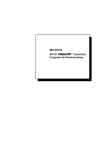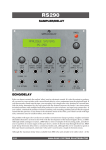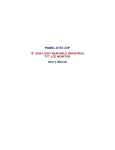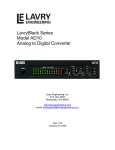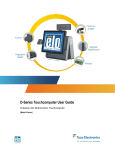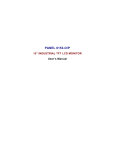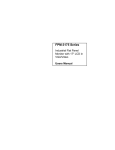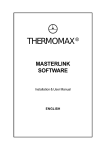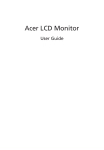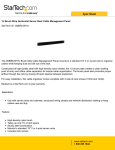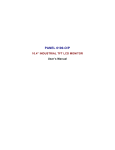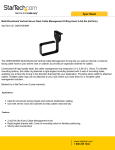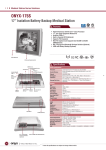Download CFP15R1-230-00D_User`s Manual
Transcript
CAMBRIDGE USERS MANUAL CFP15 Series Slow Scan Panel Mount Rack Mount Plastic Tabletop LCD Monitor User Guide Document No. 150-CFP-15SS(-) SERIES PRODUCTS CFP15R1-230-00A,B,C,D CFP15P2-230-00A,B,C,D CFP15T2-230-00A,B,C,D SLOW SCAN SERIES INDUSTRIAL TFT LCD DISPLAY USER'S MANUAL NOT DEFINED. ERROR! BOOKMARK FCC AND CE RADIATION STATEMENT.................................................................................................... 3 FCC ...........................................................................................................................................................................3 CE..............................................................................................................................................................................3 FCC AND CE COMPLIANCE STATEMENT ...................................................................................................................3 CAUTION!................................................................................................................................................................3 PRECAUTIONS........................................................................................................................................................3 INTRODUCTION........................................................................................................................................... 4 PRODUCT DESCRIPTION:.............................................................................................................................................4 PACKAGE CONTENTS:.................................................................................................................................................4 MENU CONTROL BUTTONS:........................................................................................................................................4 MENU OPERATING INSTRUCTIONS: ............................................................................................................................5 DIRECT ACCESS FEATURES: .......................................................................................................................................6 ON SCREEN DISPLAY (OSD) OPERATION ........................................................................................................6 DISPLAY MODES: ..................................................................................................................................................6 SPECIFICATION – CFP15 SERIES 15-INCH LCD ....................................................................................................7 CLEANING INSTRUCTIONS .................................................................................................................................8 TROUBLESHOOTING ............................................................................................................................................8 150-CFP-15SS(-) Page 2 FCC and CE Radiation Statement FCC This equipment has been tested and found to comply with limits for Class B digital device pursuant to Part 15 Federal Communications Commission (FCC) rules. CE This equipment has been tested and found to comply with the limits of the European Council Directive on the approximation of the law of the member states relating to electromagnetic compatibility (89/336/EEC) according to EN 55022 Class B. FCC and CE Compliance Statement These limits are designed to provide reasonable protection against frequency interference in residential installation. This equipment generates, uses and can radiate radio frequency energy, and if not installed or used in accordance with the instructions, may cause harmful interference to radio communication. However, there is no guarantee that interference will not occur in television reception, which can be determined by turning the equipment off and on. The user is encouraged to try and correct the interference by one or more of the following measures: • Reorient or relocate the receiving antenna • Increase the separation between the equipment and the receiver • Connect the equipment into and outlet on a circuit different from that to which the receiver is connected to. CAUTION! The Federal Communications Commission warns the user that changes or modifications to the unit not expressly approved by the party responsible for compliance could void the user’s authority to operate the equipment. PRECAUTIONS Read all of these instructions and save this manual for later use. Follow all warnings and instructions on the product. 1. Do not cover or block the ventilation holes in the enclosure. 2. Do not insert sharp objects or spill liquid into the monitor through the cabinet slots. This may cause accidental fire, electric shock or failure. 3. Unplug the unit when not in use for an extended period of time. 4. Do not attempt to service this product yourself, since opening or removing the cover may expose you to potential electric shock. Only a qualified technician should service this product. 5. Do not touch the screen directly with your fingers as it may damage the screen; the oil from your skin is difficult to remove. 6. Do not apply pressure to the screen, the LCD is very delicate. 7. Keep the monitor away from extreme heat, cold, or humid places. 8. Do not place directly under sunlight, dusty surroundings or near equipment, which may generate strong magnetic fields. 150-CFP-15SS(-) Page 3 INTRODUCTION Thank you for choosing this high-quality Flat Panel TFT-LCD Color Monitor. It combines the features of a MONITOR with a THIN FILM TRANSISTOR Liquid crystal display (TFT-LCD). This new generation of TFT-LCD incorporates a high quality display in a lightweight module. Product Description: This industrial series LCD Displays is rugged, high performance, Active Matrix color/monochrome TFT LCD monitors designed for those demanding applications that required a rugged, high quality computer display capable of sub-VGA through SXGA resolutions. These premium displays accept broad range of standard of signal formats, enabling it to function in most modern industrial environments. For legacy or replacement applications, this LCD display can be configured to accept a wide variety of sub-VGA formats and video signal inputs. Other options include; touch screen, enhanced sunlight readability, Open Frame configurations, Rack mount configurations, Wall/Arm mount configurations, NEMA 4X stainless steel panel mount bezel and front touch controls, vandal shields. These computer display panels have all the features necessary for use in those industrial, manufacturing, financial, transportation and other severe environments that require bright, crisp computer imaging. Unlike CRT displays, the LCD panel has a fixed pixel format over a set area. So, for best performance the “native resolution” setting is always recommended. • For 15” monitors: The native resolution of the LCD panel is 1024 X 768; Recommended resolution is 1024 X 768 @ 60KHZ Package Contents: Please check the TFT-LCD Monitor Package to make sure it contains the following items: • LCD Monitor • Power Cord • DC Adapter • VGA Cable • Audio Cable (Optional) • Users Manual Menu Control Buttons: • POWER: Power on/off control • AUTO: Automatically adjusts for an optimal image. (Standard : For PC Only Model) Changes Input Signal. (Option : For PC+AV Model) • MENU: Selects command function • (-) Decreases value. When OSD not on the screen, push “-” for volume adjust. • +/MUTE: Increase value. When OSD not on the screen, push “+/MUTE” to enable/disable volume MUTE function. • LED: Power ON: Green Light Power Saving or No Signal: Orange Light 150-CFP-15SS(-) Page 4 Menu Operating Instructions: Your LCD monitor allows you to easily adjust the characteristics of the image being displayed. All of these adjustments are made using the control buttons on the front of the monitor. While you use these buttons to adjust the controls, the OSD (On Screen Display) shows you their numeric values as they change. AUTO MENU — +/MUTE POWER AUTO MENU POWER — +/MUTE OR : AUTO MENU POWER (-) +/MUTE 150-CFP-15SS(-) 1. Auto-adjusts the display for optimal image quality 2. Changes Input Signal (when PC/AV Option). 1. Opens On Screen Display (OSD) mode. 2. Selects the highlighted function. 1. Turns the monitor ON/OFF. 2. Indicated power status of the monitor: • Green: Normal Operation. • Orange: Power Saving mode or no signal input. • Black (No light): Power OFF. 1. Decreases the values of the selected function. 2. Moves the selector light-bar down. 3. When OSD not onscreen, push “-“ for volume adjust. 1. Increases the values of the selected function. 4. Moves the selector light-bar up. 2. When OSD not onscreen, push “+/MUTE“ to enable/disable volume mute. Page 5 Direct Access Features: 1. Push “Auto” to set display to the optimal image. 2. With the OSD off, push the “MENU” button to display the main OSD menu. 3. Use “+/-“ buttons to select the function, and press the “MENU” button once to activate the selected function. 4. After selecting a function, use the “+/-“ buttons to make necessary adjustments. The setting bar moves and the numeric value indicator changes to reflect your adjustments. 5. Select the “EXIT” icon to return to the main menu to select another function or to exit from the OSD. The new Settings will be automatically saved. 6. When OSD not on the screen: • Push “-“ to enable volume adjust function. • Push “+/MUTE” to enable/disable volume MUTE function. 7. *For PC+AV Model: push “AUTO” to change input signal (PC / CVBS / S-Video). ON SCREEN DISPLAY (OSD) OPERATION FUNCTION DESCRIPTION AUTO-SETUP Automatically adjusts for optimum image. BRIGHTNESS Adjusts the brightness of the image. CONTRAST DISPLAY ADJUST COLOR TEMPERATURE LANGUAGE OSD DISPLAY VGA / DVI AUDIO RECALL EXIT Adjusts the contrast of the image. Adjusts the horizontal, vertical, frequency and phase. Adjusts the 9300K, 7500K, 6500K, and RGB individual color temperature. Selects OSD language Adjusts OSD Display position Selects analog or digital input (Only works on DVI model with DVI Video Card.) Adjusts Speaker Volume. Resets all functions to factory settings. Automatically Adjusts for optimum image, • Normally, for VGA analog signal input, after “AUTO SETUP” will achieve the optimal image performance. It is generally not necessary to manual adjust. • With DVI digital signal input, the “AUTO SETUP” and “DISPLAY ADJUST” function is not necessary. The image performance will depend on your graphic card. DISPLAY MODES: 1. Set the resolution: Right click on the Windows desktop—choose Properties—choose Settings—set the resolution. 2. Set the refresh rate: See your graphic card’s user guide for instructions. 150-CFP-15SS(-) Page 6 SPECIFICATION – CFP15 Series 15-inch LCD Tabletop Models All Other Models Size/Technology 15” TFT Active Matrix LCD 15” TFT Active Matrix LCD Viewing Area 304.128mm x 228.096mm 308.8mm x 231.9mm Pixel Pitch 0.297 mm x 0.297 mm Native Resolution 1024 x 768 Pixels Back Light 50,000 Hours Typical Viewing Angle (h/v) 60° (Left), 60° (Right) / 40° (Up), 60° (Down) Contrast Ratio 400:1 Typical 350:1 Typical Brightness (typ) 250 cd/m2 450 cd/m2 Response Time (typ) 16 mSec Typical (Tr + Tf) 30 mSec Typical Colors 262K – (6 Bits for R, G, B) 16.2 Million – (6 Bits + FRC for RGB) Supported Video Formats Standard 640 x 400 @ 85Hz 640 x 480 @ 60/72/75/85Hz 720 x 400 @ 70/85Hz 800 x 600 @ 56/60/72/75/85Hz 1024 x 768 @ 60/70/75/85Hz - Native Resolution Optional - EGA; CGA; MDA; TTL Video Timings (1); (*2) Optional - Legacy Products Timings - Horizontal: 15 to 68KHz; Vertical 50 to 85Hz (*1) Input Signals Standard - Analog Video: 0.7Vpp @ 75 Ohms Standard Sync: Separate or Composite TTL Level Sync Optional - Sync on Green Video (Positive) 0.7Vpp-Sync (negative) 0.3Vpp (*1) Optional - TTL Video Input for EGA, CGA and MDA (*2) Optional - RCA (NTSC/PAL) and 5 Pin Mini-DIN (S-video) Input Interface Standard - HD15 (VGA Analog)- DVI-D Optional 3, 4, & 5-wire BNC Inputs (*1) Optional DB-9 Input (*2) External Connectors Analog HD15 D-Sub Input; Digital DVI Input:: DC Input. Power Requirements 100-240VAC 50-60Hz or +12VDC @ 4A Approvals FCC, CE, UL Temperature: Operating Temperature: Storage 0° to 50°C @ 10-90% R.H. -20° to 60°C @ 10-90% R.H Altitude: Operating Altitude: Storage 0 to 10,000 ft 0 to 40,000 ft Mechanical Configurations Tabletop or Desktop enclosure with Tilt & Swivel Dimensions Tabletop - 13” (H) x 13.6” (W) x 2..25” (D) or 7” (D) with Tilt & Swivel Weight Open Frame; NEMA 4/12 Panel Mount : [Recommended Cutout: 12.2” (H) x 15.06” (W)] Rackmount; EIA RS310 D – 7 Unit Wall/Arm Mount Panelmount - 14.0” (H) x 17.5” (W) x 2.75” (D) Rackmount - 12.22” (H) x 18.97” (W) x 2.78” (D) 7 Lb. 12 Lb. Warranty One Year Warranty Options Universal Video Input Option (*1) Touch Screen: Resistive, Capacitive and SAW Screen Protection from Impact - Strengthened Glass Sunlight Readable Optional RCA (NTSC/PAL) and 5 Pin Mini Din (S-video) TTL Video Input for EGA, CGA and MDA (*1); (*2) Universal Video Input - 3/4/5 BNC Input (RGB) (*1) Note (1) – With Universal Video Input Option. Note (2) – With TTL Video Input Option. 150-CFP-15SS(-) Page 7 CLEANING INSTRUCTIONS 1. Gently wipe the screen with a clean, soft, lens brush or a soft clean, lint-free cloth. This removes dust and other particles that can scratch the screen. 2. Do not apply pressure to the screen surface when wiping it clean. 3. Do not pour or spray any liquid directly onto the screen or case of the LCD monitor. Chemical cleaners may damage the screen or the LCD monitor. TROUBLESHOOTING • LCD Pixel Statement - The LCD unit is produced with high-precision manufacturing techniques. Nevertheless, some pixels may occasionally misfire or appear as black or colored dots. This has no effect on the recorded image and does not constitute a malfunction. • There is no picture on the screen. Please check the color of the LED indicator on the LCD monitor. 1. “GREEN”: During normal operation the LED light will be green. If it is green and there is no picture contact the customer service line. 2. “ORANGE”: please check the connection of the VGA cable to the monitor and the connection to the computer. 3. “NO POWER”: Make sure the power cord is securely connected to the adapter and the light on the Adapter is green. • Missing Colors • If any of the red, green, or blue colors are missing, check the signal cable to make sure it is tightened correctly. The pins in the cable could be loose and cause a bad connection. • No image 1. Make sure power button is ON. 2. Check whether the LCD monitor and computer power cords are connected and whether there is a supply of power. • No Signal Input Check the signal connection between the computer and LCD monitor. • Image too bright/Image too dark Adjust brightness and contrast by OSD. • Irregular image 1. Check the signal connection between the computer and LCD monitor. 2. Perform Auto Adjust. • Distorted image • Reset the LCD monitor. (Perform the “Recall” function by OSD) • Image is not centered / Size is not appropriate 1. Use OSD Image Menu to adjust H. Position and V. Position 2. Check image size setting. 3. Perform Auto Adjust. • Uneven color / Color too dark / Dark area distorted / White color is not white Use OSD Color Temperature Menu to adjust color setting. • No sound 1. Check the audio signal cable connection between the computer and LCD monitor. 2. Try pressing the “+MUTE” button to disable the volume Mute function. 150-CFP-15SS(-) Page 8