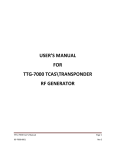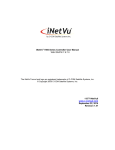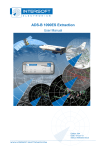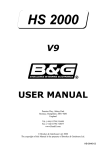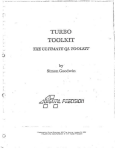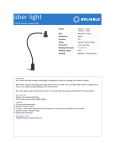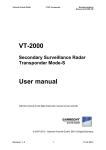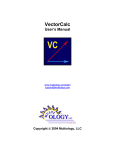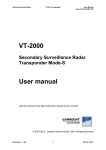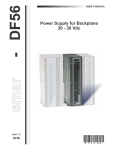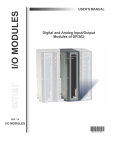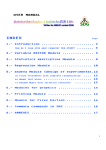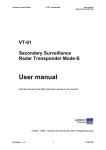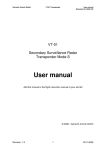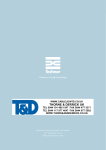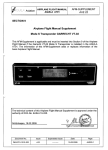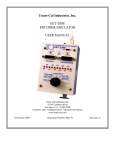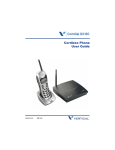Download USER`S MANUAL FOR TTG-7000 TCAS\TRANSPONDER RF
Transcript
USER’S MANUAL FOR TTG‐7000 TCAS\TRANSPONDER RF GENERATOR TTG‐7000User’sManual 90‐7000‐0001 Page1 Rev H 1. OVERVIEW 5 2. HARDWARE 8 12 3. TOUCHSCREEN APPLICATION 3.1. MAIN MENU 3.1.1. SYSTEM MENU 3.1.1.1. Software Update Menu 3.1.1.2. Network Connections Menu 3.1.1.3. 429 Configuration Menu 3.1.2. TCAS MAIN MENU 3.1.2.1. TCAS Settings Menu 3.1.2.2. Own Aircraft Menu 3.1.2.3. TCAS Receiver Menu 3.1.2.3.1. TCAS Receiver Filtered Masked Menu 3.1.2.3.2. TCAS Receiver Highlight Masked Menu 3.1.2.4. TCAS Transmitter Menu 3.1.2.4.1. RTCA/DO-260 Tests 3.1.2.4.2. Block Transmission 3.1.2.5. TCAS Scenario Menu 3.1.2.5.1. Static Mode S TCAS Only Definition Menu 3.1.2.5.1.1. Coordination Message Menu 3.1.2.5.1.2. Broadcast Message 3.1.2.5.1.3. Coordination Replies (DF16 Replies) 3.1.2.5.1.4. UF0 Messages 3.1.2.5.2. Dynamic Mode S TCAS Only Definition Menu 3.1.2.5.3. Static Mode C Definition Menu 3.1.2.5.4. Dynamic Mode C Definition Menu 3.1.2.5.5. Static Mode S Extended Definition Menu 3.1.2.5.5.1. Mode S Squitter Definition 3.1.2.5.5.2. Position Squitter Definition Menu 3.1.2.5.5.3. Velocity Squitter Definition Menu 3.1.2.5.5.4. Ident Squitter Definition Menu 3.1.2.5.5.5. BDS Register Definition Menu 3.1.2.5.6. Dynamic Mode S Extended Definition Menu 3.1.2.5.7. Static TIS‐B Definition Menu 3.1.2.5.8. Dynamic TIS‐B Definition Menu 3.1.2.5.9. Static ADS‐R Definition Menu 3.1.2.5.10. Dynamic ADS‐R Definition Menu TTG‐7000User’sManual 90‐7000‐0001 12 20 22 24 27 29 31 34 37 41 43 45 46 60 64 68 71 74 77 79 81 84 86 89 92 93 94 96 98 99 103 106 109 112 Page2 Rev H 3.1.2.5.11. TCAS Display Menu 3.1.2.5.12. TCAS Ground Station Menu 3.1.2.5.13. TCAS ATCRBS Pulse Information Menu 3.1.2.5.14. TCAS Mode S Pulse Information Menu 3.1.2.5.15. TCAS Video Blocks Menu 3.1.2.6. TCAS ATE Line Menu 3.1.2.7. TCAS Chamber Mode Menu 3.1.2.8. Measurement Menu 3.1.3. TRANSPONDER MENU 3.1.3.1. Transponder Settings 3.1.3.2. Transponder Test (Single Interrogation 3.1.3.3. Transponder Mode A Menu 3.1.3.4. Transponder Mode C Menu 3.1.3.5. Transponder Mode A All‐Call Menu 3.1.3.6. Transponder Mode C All‐Call Menu 3.1.3.7. Transponder Mode A/Mode S All‐Call Menu 3.1.3.8. Transponder Mode C/Mode S All‐Call Menu 3.1.3.9. Transponder Mode S Menu 3.1.3.10. Transponder Test (Double Interrogation Mode) 3.1.4 UAT MENU 3.1.4.1. UAT Settings 3.1.4.2. UAT Receiver Menu 3.1.4.3 UAT Receiving Station Menu 3.1.4.3. UAT Scenario Menu 3.1.4.4.1 UAT Target Definition Menu 3.2. HOW TO … 3.2.1. HOW TO CHANGE GPIB ADDRESS 3.2.2. HOW TO CHANGE TRANSMITTER FREQUENCY 3.2.3. HOW TO SET A SCOPE OUTPUT 3.2.4. HOW TO PROGRAM DSP SOFTWARE OR FPGA FIRMWARE 3.2.5. HOW TO INSTALL THE TTG‐7000C RF AMPLIFIER 3.2.6. HOW TO ENTER OWN AIRCRAFT INFORMATION 3.2.7. HOW TO SETUP A STATIC ATCRBS INTRUDER 3.2.8. HOW TO SETUP A DYNAMIC ATCRBS INTRUDER 3.2.9. HOW TO SETUP A STATIC MODE S INTRUDER 3.2.10. HOW TO SETUP A DYNAMIC MODE S INTRUDER 3.2.11. HOW TO SETUP A STATIC MODE S EXTENDED INTRUDER 3.2.12. HOW TO SETUP A DYNAMIC MODE S EXTENDED INTRUDER 115 117 120 122 124 130 132 135 139 140 142 145 147 149 151 153 155 157 159 163 164 166 168 170 172 180 180 180 180 180 181 181 181 183 184 186 187 189 4. REMOTE CONNECTION (VNC) 192 TTG‐7000User’sManual 90‐7000‐0001 Page3 Rev H 5. TEST CONFIGURATIONS 195 TTG‐7000User’sManual 90‐7000‐0001 Page4 Rev H 1. Overview The TTG-7000 TCAS\Transponder RF Generator is a test set that can be used to perform RF test of a TCAS, Transponder or UAT system. The TTG-7000 contains two Receivers (Top/Bottom), six Transmitters (6 with pulse modulation capability and three with BPSK capability for UF interrogations), and an Antenna Simulator. The TTG-7000 was designed to allow operators to perform most DO-185, DO-181, DO-260, and DO-300 tests. The TTG-7000 has the capability of simulating ATCRBS, Mode S Only, Mode S Extended (ADS-B), and ADS-B Only (DF18) aircrafts. The test set can simulate up to 32 dynamic intruders and 568 static intruders. The TTG-7000 can be controlled from the front panel touch screen display or via commands from USB, GPIB, or TCP/IP. The TTG-7000 test set performs special software applications not shown in this document that are Customer specific. TTG-7000 Specifications Transmitter Specification: Frequency: Range: Resolution: Accuracy: Power: Range: Resolution: Accuracy: Chamber Mode: Port: Calibration: Pulse Modulation: Accuracy: On/Off Ratio: Rise/Fall Time: 962 to 1213 MHz 100 KHz +/- 10 KHz -20 to -90 dBm per element (Low Power Mode) [TCAS and Transponder] +1 to -69 dBm per element (High Power Mode) [TCAS] +1 to -98 dBm [UAT] 1 dB +/- 1 dB, typically < +/- 0.5 dB +10 to -60 dBm (TTG-7000 with TTG-7000C) Top (4 Elements), Bottom (4 Elements), Any Individual Element Calibrated at 1090, 1030, and 978 (UAT option unit) MHz Calibration performed on top/bottom (All ports active) +/- 0.05 uS >80dB Normal (<50 nS)/Slow (600 nS) Bearing Simulation: TTG‐7000User’sManual 90‐7000‐0001 Page5 Rev H Range: Resolution: Accuracy: 0 to 359° 1° Typical <+/- 1°, max +/- 3° (4 Port Simulation) +/- 4° (Vector Voltmeter Port to Port) Range Simulation: Range: Resolution: Accuracy: 0 to 150 NMI 12.5 Feet +/- 200 Feet Velocity Simulation: Range: Resolution: Accuracy: +/- 2000 Kt/Hr 1 Kt/Hr +/- 1 Kt/Hr Vertical Speed Simulation: Range: Resolution: Accuracy: +/- 32608 Ft/Min 64 Ft/Min +/- 64 Ft/Min Altitude Simulation: Range: Mode: Resolution: -1000 to 126700 Feet Gilham and 25 Feet 25/100 Feet up to 50175 Feet 100 Feet above 50175 Feet Receiver Specifications: VSWR: <1.4 Maximum Input Power: +60 dBm Antenna Simulation: Internal with Antenna Resistors for ACSS, Collins, and Honeywell Receivers: 1030 MHz with BPSK Demodulation 1090 MHz 978 MHz [UAT Option] Dynamic Range: 40 dB minimum Dual Receiver: Top/Bottom Power Measurement: Range: Resolution: Accuracy: +17 to +60 dBm 0.1 dB 0.5 dB TTG‐7000User’sManual 90‐7000‐0001 Page6 Rev H Relative Phase Measurement: Range: 0 to 359 degrees Resolution: 1 degree Accuracy: +/- 4 degrees Frequency Measurement: Resolution: Accuracy: 0.2 KHz 1 KHz (Using Special Test Mode); +/- 10 KHz Pulse Characteristic Measurement: Resolution: 10 nS Software Interfaces: Ethernet GPIB USB 2.0 VNC Viewer Interfaces: Suppression Bus (Front/Rear) ATE Lines (Front/Rear) 429 Tx/Rx (Front/Rear) Two Scope Outputs (Front/Rear) LAN (Front/Rear) USB Type B Control (Front) Two USB Type A (Front) for Peripherals (Flash Disk, HID …) Six External I/O Ports (Rear) [Application Specific] Top/Bottom RF Coupled Outputs Calibration Cycle: Typically 1 year TTG‐7000User’sManual 90‐7000‐0001 Page7 Rev H 2. Hardware 6 1 7 2 8 3 9 4 10 5 Figure 2.1 – TTG-7000 TCAS\Transponder RF Generator with Chamber RF Amplifier (TTG7000C) TTG-7000 Front Interfaces 1 2 3 4 5 6 7 8 9 10 Color LCD Touch Screen Display Ethernet RJ-45 jack for remote control of test set via TCP/IP. Another RJ-45 jack is provided in the rear. USB Type B jack for remote control of test set. Two (2) USB Type A jacks for interface to external USB devices (Keyboards, mouse, flash drives..) Power Switch and Indicator Eight (8) Antenna Ports. T1/T2/T3/T4/B1/B2/B3/B4 ATE Line input. This connection is also available in the rear. It contains discrete inputs, discrete outputs, and 429 Tx/Rx. Suppression Input/Output Scope Channel 1 Scope Channel 2 TTG‐7000User’sManual 90‐7000‐0001 Page8 Rev H 1 4 2 5 3 7 6 9 8 11 10 12 Figure 2.2 – TTG-7000 TCAS\Transponder RF Generator (Rear) TTG-7000 Front Interfaces 1 2 3 4 5 6 7 8 9 10 11 12 Ethernet RJ-45 jack for remote control of test set via TCP/IP. Another RJ-45 jack is provided in the front. Spectrum Analyzer Output. Coupled output from the Top Receiver. SMA Jack Spectrum Analyzer Output. Coupled output from the Bottom Receiver. SMA Jack Aux Control Port. D-Sub 25 Pin Female. [TTG-7000C Interface Port] External I/O Ports 1-6. BNC Jack [Application Specific] Scope Channel 1 Scope Channel 2 Suppression Input/Output ATE Line Port. D-Sub 37 Pin Male. GPIB Bus Port Fan Power Supply. 115/230 VAC, 50/60 Hz TTG‐7000User’sManual 90‐7000‐0001 Page9 Rev H 6 1 2 3 4 5 Figure 2.3 – TTG-7000C RF Amplifier (Chamber) Front 1 2 3 4 5 6 T1 Port – Connect to TTG-7000 T1 Port (Receiver Port) B1 Port – Connect to TTG-7000 B1 Port (Ground Station and UF Interrogations) B2 Port – Connect to TTG-7000 B2 Port (Generator 1 Port) B3 Port – Connect to TTG-7000 B3 Port (Generator 2 Port) B4 Port – Connect to TTG-7000 B4 Port (Generator 3 Port) Power Indicator 1 2 3 4 5 6 7 8 9 10 11 Figure 2.4 – TTG-7000C RF Amplifier (Chamber) Rear 1 2 3 4 5 6 7 8 9 10 11 Antenna 1 - 0° Port Antenna 2 - 45° Port Antenna 3 - 90° Port Antenna 4 - 135° Port Antenna 5 - 180° Port Antenna 6 - 225° Port Antenna 7 - 27 0° Port Antenna 8 - 315° Port GS – Ground Station and UF Interrogations Port Rx – Receiver Port Aux Control Port. D-Sub 25 Pin Female Jack. Connect to TTG-7000 Aux Control Port on rear. Connect cable with power off on TTG-7000. TTG‐7000User’sManual 90‐7000‐0001 Page10 Rev H Figure 2.5 – TTG-7000 429 Input Adapter [Optional] TTG‐7000User’sManual 90‐7000‐0001 Page11 Rev H 3. TouchScreen Application 3.1. Main Menu Figure 3.1.1 illustrates the TTG-7000 Main Menu. The Main Menu shows status of test set configuration and software versions. 1 14 2 15 4 16 3 5 6 19 7 20 8 21 9 22 10 15 11 17 12 13 18 Figure 3.1.1 – TTG-7000 TouchScreen Software Main Menu Diagram Softkey Function Item 1 No Shows status of the test set configuration and software version. Software and firmware versions can be refreshed by pressing ALT + R. 2 No The Unit Part Number Illustrated with the base number (90-7000) and the dash number provides the hardware version and the software version of the test set. The first two characters of the dash number represent the hardware version (04 in example in the Figure 3.1.1). The last TTG‐7000User’sManual 90‐7000‐0001 Page12 Rev H Diagram Softkey Function Item 3 4 5 6 7 8 9 No No No No No No No 10 11 No No two characters represent the software version (B4 in the example in Figure 3.1.1). Server (Kernel) Software version. User Interface (TouchScreen) version. Receiver DSP embedded software version. I/O Controller Receiver FPGA firmware version. Transmitter DSP embedded software version. I/O Controller Transmitter FPGA firmware version. FPGA firmware version of all subassemblies present, including auxiliary equipment (i.e. Chamber Test Set if connected). Status Menu (present on all TouchScreen menus). Ethernet command reception status. Ethernet commands can be received either from the front or rear RJ-45 Ethernet ports. Front/Rear LAN port is connected. 12 No No LAN port is connected. USB control port status. Provides status whether or not the front USB Type B port for control is connected. USB Connected USB Disconnected 13 No GPIB command reception status. GPIB Active 14 No GPIB Inactive Local/Remote Indication. Setting of Local/Remote mode only by remote command. Local Mode - all controls in the touchscreen are enabled. TTG‐7000User’sManual 90‐7000‐0001 Page13 Rev H Diagram Softkey Function Item 15 No 16 No 17 No 18 No Remote Mode - all controls in the touchscreen are disabled. Up/Down Softkey. The up/down arrows if not grayed illustrates that there exist more softkeys either up or down. Menu Softkey Section. This section is contained in all menus. If a softkey button contains an arrow to the right, that softkey will open another menu. Return to Previous Menu Softkey. This softkey if not grayed allows the user to return to the previous menu. Touchscreen/Normal Controls. Touchscreen Mode – When the user presses a control a numeric keypad (Figure 3.1.5), keyboard (Figure 3.1.6), or listbox (Figure 3.1.4) will appear on the screen for selection or entry of the parameter. 19 No Normal Mode – User can modify the controls on the screen using touchscreen or external mouse/keyboard. Error/Configuration warning. This warning triangle is only illustrated if the configuration does not match with the subassemblies present in the system or a DSP or FPGA firmware version is incorrect. 20 No 21 No If Exclamation warning is illustrate then an error has occurred. Place the mouse cursor over the exclamation warning to get a description of the error. Or double click to go to the error menu to see list of errors. Safely Remove Hardware Icon. Press this icon to open safely remove hardware dialog. (In the example in Figure 3.1.3) Explorer Icon. TTG‐7000User’sManual 90‐7000‐0001 Page14 Rev H Diagram Softkey Function Item 22 No Yes Yes Yes Yes Yes Yes Yes Press this icon to open windows explorer. (In the example in Figure 3.1.2) On Screen Keyboard Icon. Press this icon to open the on screen keyboard for data entry. TCAS Menu Allows user to enter TCAS Menu. Transponder Menu Allows user to enter Transponder Menu. System Menu Allows user to enter System Menu. UAT Menu Allows user to enter UAT Menu. [Optional] OEM Select. Allows selection of TCAS OEM. Honeywell Directional Honeywell OMNI Collins Phase Directional Collins Phase OMNI Collins Magnitude Directional Collins Magnitude OMNI ACSS Directional ACSS OMNI Garmin Avidyne TAS Avidyne ADSB Support Menu. If connection to the Internet is available, menu illustrates ATG TTG-7000 Support Page. Allows downloading of latest TTG-7000 software for update. User’s Manual. Illustrates a PDF copy of this manual on screen. TTG‐7000User’sManual 90‐7000‐0001 Page15 Rev H Figure 3.1.2 – Windows Explorer Icon. TTG‐7000User’sManual 90‐7000‐0001 Page16 Rev H Figure 3.1.3 – Safely Remove Hardware Icon. TTG‐7000User’sManual 90‐7000‐0001 Page17 Rev H Figure 3.1.4 – TouchScreen Listbox Control Figure 3.1.5 – Touchscreen Numeric Control TTG‐7000User’sManual 90‐7000‐0001 Page18 Rev H Figure 3.1.6 – Touchscreen Keyboard Control TTG‐7000User’sManual 90‐7000‐0001 Page19 Rev H 3.1.1. System Menu Figure 3.1.1.1 illustrates the TTG-7000 System Menu. The System Menu allows the user to set different system parameters (i.e. GPIB address, Product Key, Scope Port Outputs …). 1 2 3 4 5 6 7 8 Figure 3.1.1.1 – TTG-7000 System Menu Diagram Item 1 2 3 4 5 6 Softkey No No No No No Yes Function Unit Serial Number Unit Part Number Unit Hardware Version Unit Software Version Product Key. The product key enables/disables options in the TTG7000 test set. ATG will provide the product key. Current GPIB Address. GPIB address can be modified using this combo box control or GPIB softkey. GPIB address range 1 -31. Once the GPIB address is set, the TTG-7000 GPIB address on all future power up cycles will be the same. TTG‐7000User’sManual 90‐7000‐0001 Page20 Rev H Diagram Item Softkey Function If a software update is performed then you may have to reset the GPIB address. 7 Yes Scope Port 1. User can select from multiple test set signal lines (i.e. Log Video, DPSK Demodulation, Transmitter Modulation …). The user can use the combo box control or softkey to select the signal. The user selection is saved and the same selection will be used on future power up cycles. 8 Yes Yes Yes Yes Yes Yes Yes Yes Yes Scope Port 2. User can select from multiple test set signal lines (i.e. Log Video, DPSK Demodulation, Transmitter Modulation…). The user can use the combo box control or softkey to select the signal. The user selection is saved and the same selection will be used on future power up cycles. Network Connections Shows Hostname and IP address of TTG-7000. Allows setting the Ethernet adapters of the TTG-7000 429 Configuration Menu Allows configuration of the 429 inputs of the 429 adapter for the TTG-7000. Update Key Validates the product key entered in menu control item 4. Software Update Menu Allows programming of DSP software and FPGA firmware. Calibration History Illustrates the last calibration date and result. Error Log Shows any command failures via GPIB, Ethernet, or USB. Touch Align Executes Touch Screen Alignment Program Display Settings Opens Windows Display Settings TTG‐7000User’sManual 90‐7000‐0001 Page21 Rev H 3.1.1.1. Software Update Menu Figure 3.1.1.1.1 illustrates the TTG-7000 Software Update Menu. The Software Update Menu allows the user to update the DSP software or the FPGA firmware. 1 Figure 3.1.1.1.1 – TTG-7000 Software Update Menu Diagram Item 1 Softkey No Yes Yes Yes Yes Function Programming Enable Enables/disables the programming of a specific DSP or FPGA device. Select Opens a file dialog to select the programming configuration file. Execute Programs all the FPGAs and DSPs that have the programming enable. Cancel Cancels the programming sequence. Refresh Versions TTG‐7000User’sManual 90‐7000‐0001 Page22 Rev H Diagram Item Softkey Function Refreshes the software and firmware versions. Note: If you place the cursor in the “Selected Programming Script File” textbox on the top of the screen and press Alt+S, the Touchscreen software will read the last valid configuration file and displays all the valid FPGA and DSP versions. Software Update Process: 1. Kernel and Touchscreen software are updated. 2. Kernel and Touchscreen software are executed. 3. Touchscreen software automatically starts in the Software Update Menu and programs all necessary DSP software and FPGA firmware for the updated software. 4. If step 4 is not accomplished because of an update failure. Follow the instructions on the note above to program the DSPs and FPGAs. TTG‐7000User’sManual 90‐7000‐0001 Page23 Rev H 1. Network Connections Menu Figure 3.1.1.2.1 illustrates the TTG-7000 Network Connections Menu. The Network Connections Menu illustrates the current network settings and allows changing the network settings. There should be three connections: 1) Front LAN; 2) Rear LAN; 3) DSP Connection (Names could be different). The screen will illustrate the current settings whether the IP is static or dynamic and if connected what is the current IP address. The internal connection is at IP Address 192.168.0.1 (Factory Setting). ATG recommends that if you are not required to use this address for the external connections, not to change the internal IP address. All Ethernet communications to the TTG-7000 are on port 2001. 1 Figure 3.1.1.2.1 – TTG-7000 Network Connections Menu Diagram Item 1 Softkey No Yes Yes Function Shows the current settings of all the Ethernet adapters. Refresh Refreshes the menu with the network settings of all the Ethernet adapters. Change Settings Illustrates the network connection change settings menu for the selected Ethernet connection. TTG‐7000User’sManual 90‐7000‐0001 Page24 Rev H For example, user wants to change the IP of the Rear LAN from dynamic to static. Select the Rear LAN line on the grid of the current menu and press the “Change Settings” Softkey. Figure 3.1.1.2.2 illustrates the TTG-7000 Network Connections Change Settings Menu. To change the IP address to a static IP select the “Use the following IP Address” group box. Enter the IP address, Subnet Mask, and Gateway Address. Press the “Set” softkey and the IP address will be changed to a static IP. To change to a dynamic IP, select the “Obtain an IP Address automatically” group box and press the “Set” softkey. 1 2 Figure 3.1.1.2.2 – TTG-7000 Network Connections Change Settings Menu Diagram Item 1 2 Softkey No No Yes Function Selection of IP address Either automatically (DHCP) or fixed. IP Configuration If fixed IP is selected, then IP Address, Subnet Mask, and Gateway controls are enabled to allow the user to enter the specific information. If automatic IP is selected, then the settings provided by the DHCP server are illustrated. Set Pressing this softkey allows the acceptance of the information entered by the user. TTG‐7000User’sManual 90‐7000‐0001 Page25 Rev H The internal DSP IP address can also be changed from the factory default of 192.168.0.1, but ATG recommends not changing it, only if the IP address is needed by the external LAN connections. On the Network Connections Menu select the DSP connection row on the grid and press the “Change Settings” softkey. A screen similar to Figure 3.1.1.2.3 should appear. Figure 3.1.1.2.3 – TTG-7000 Internal Network Change Settings Menu Enter the IP address desired for the internal DSP connection. The TTG-7000 will set the gateway address to the same IP Address, and will internally set the DSP IP address and will communicate the address to the DSP module when the operator presses the “Set” Softkey. The application software will communicate the new address to the DSP, reset the connection, and reboot the DSP. This process will take a few minutes. At the end of the process the application software will reestablish communications with the DSP using the new IP Address. On every future reboots the current IP address will be used. If the operator wants to return to the factory setup, enter the same screen and press “Factory Setup”. The application software will start the previously mention process with the IP address set to 192.168.0.1. TTG‐7000User’sManual 90‐7000‐0001 Page26 Rev H 3.1.1.3. 429 Configuration Menu Figure 3.1.1.3.1 illustrates the TTG-7000 429 Configuration Menu that allows the user to select the 429 input channel for Altitude, Latitude, Longtude, Heading, and UTC Time. For Latitude, Longitude, and Heading the menu allows selection of 429 label. 1 2 3 4 5 Figure 3.1.1.3.1 – TTG-7000 429 Configuration Menu Diagram Item 1 Softkey Yes Function Altitude 429 Position. Allows the user to select the input port of the 429 adapter (A1B1, A2B2, or A3B3) for the altitude data. TTG‐7000User’sManual 90‐7000‐0001 Page27 Rev H Diagram Item Softkey 2 Yes 3 Yes 4 Yes 5 Yes Function Selection is maintained on future power up cycles. Label 203 is used. Latitude 429 Position and label configuration. Allows the user to select the input port of the 429 adapter (A1B1, A2B2, or A3B3) for the latitude data and also the 429 label (110/120, 254, or 310) to use. Selections are maintained on future power up cycles. Longitude 429 Position and label configuration. Allows the user to select the input port of the 429 adapter (A1B1, A2B2, or A3B3) for the longitude data and also the 429 label (111/121, 255, or 311) to use. Selections are maintained on future power up cycles. Heading 429 Position and label configuration. Allows the user to select the input port of the 429 adapter (A1B1, A2B2, or A3B3) for the heading data and also the 429 label (320, 314, or 313) to use. Selections are maintained on future power up cycles. UTC Time Position configuration. Allows the user to select the input port of the 429 adapter (A1B1, A2B2, or A3B3) for the UTC time data. Selections are maintained on future power up cycles. Label 150 is used. TTG‐7000User’sManual 90‐7000‐0001 Page28 Rev H 3.1.2. TCAS Main Menu Figure 3.1.2.1 illustrates the TTG-7000 TCAS Main Menu. The TCAS Main Menu allows the user to select from multiple submenus for testing of a TCAS system. 1 Figure 3.1.2.1 – TTG-7000 TCAS Main Menu Diagram Softkey Item 1 No Yes Yes Yes Function This area illustrates TCAS test options enabled for the current product key. Settings Allows the user to set generator frequency and troubleshoot TTG-7000. Measurements Allows the user to view the transmissions of the unit under test and to perform pulse characteristic, frequency, and phase measurements. Own Aircraft Alows the user to change the own aircraft information if set to manual. If not set to manual entry, the user the TTG‐7000User’sManual 90‐7000‐0001 Page29 Rev H Diagram Softkey Item Function own aircraft information from the selected source is displayed in this menu. Yes Receiver Allows the user to select messages to capture and log from the unit under test or the TTG-7000. Allows viewing of engineering units of received messages. Yes Yes Yes Yes Transmitter Allows the user to perform either DO-260 tests or Block Transmissions. ATE Lines Menu Allows the user to view the ATE Line transmissions from the unit under test. Scenario Allows the user to design and execute a scenario test. Chamber Mode Allows the user to enter the path loss for the chamber setup with the TTG-7000C. TTG‐7000User’sManual 90‐7000‐0001 Page30 Rev H 3.1.2.1. TCAS Settings Menu Figure 3.1.2.1.1 illustrates the TTG-7000 TCAS Settings Menu. The TCAS Settings Menu allows the user to configure the Transmitter, Receiver, and Antenna Simulator modules within the test set. This menu is mainly used for testing and troubleshooting of the TTG-7000. For TCAS unit testing, this menu should only be used to set the individual RF generator frequencies. 1 2 13 3 4 5 6 7 8 9 10 11 12 Figure 3.1.2.1.1 – TTG-7000 TCAS Settings Menu Diagram Item 1 Softkey Yes Function OEM Select Allows the user to select the TCAS system OEM. The antenna resistors are set according to OEM selection. Also the calibration tables to emulate the bearing of intruders are loaded according to the OEM selection. OEM selections are Honeywell Directional, Honeywell Omni, Collins Phase Directional, Collins Phase Omni, TTG‐7000User’sManual 90‐7000‐0001 Page31 Rev H Diagram Item Softkey Function ACSS Directional, ACSS Omni, Collins Magnitude Directional, Collins Magnitude Omni, Garmin or Avidyne. 2 Yes Power Mode Allows the user to select between high or low power modes. Low power allows setting the output power from -20 to -90 dBm. High power allows setting the power from 1 to -69 dBm. 3 Yes 4 5 6 Yes Yes Yes 7 Yes 8 Yes 9 Yes 10 11 12 Yes Yes Yes 13 Yes Yes Receiver Path Allows the user to select which port to connect the Top/Bottom Receiver. Selections available are Rx T1/B1, Rx T2/B2, Rx T3/B3, Rx T4/B4, Chamber, or Combiner. Note : On Collins Magnitude or ACSS this setting is automatically switched to Combiner. Phase Noise Amplitude. Future use. Suppression Out On/Off. Future use. Tx Frequency Allows the setting of the Transmitter frequency. Individual setting for each transmitter. Range from 962 to 1213 MHz in 0.1 MHz steps. To use softkey, Press Signal Generator softkey then the appropriate Generator. Tx Power Allows the setting of the Transmitter power from -20 to -90 dBm in 1 dB steps in low power mode or from 1 to -69 dBm in 1 dB steps in high power mode. Tx Path Allows setting the Tx path to Top All Ports/Bottom All Ports/Single Port. Selections are T1, T2, T3, T4, Top (All), B1, B2, B3, B4, and Bottom (All). Phase (Bearing) for the specific Transmitter. Range 0 to 359 degrees in 1-degree steps. Modulation CW/Pulse Signal Generator On/Off Pulse Risetime/Falltime. Selections are 50/50, 100/200, 230/230, 600/600, and Nominal. Rise and fall times can be changed on generator A, C, and E. Pulsewidth Allows the user to adjust the pulsewidth of all the transmissions by +/- 100 nanoseconds in 25 nanosecond steps. Factory Setup Sets all hardware to default setting according to hardware configuration. TTG‐7000User’sManual 90‐7000‐0001 Page32 Rev H Note: Selection of OEM changes the Antenna Simulation module, the antenna resistors, and loads the calibration tables for bearing for the selected OEM. TTG‐7000User’sManual 90‐7000‐0001 Page33 Rev H 3.1.2.2. Own Aircraft Menu Figure 3.1.2.2.1 illustrates the TTG-7000 Own Aircraft Menu. The TCAS Own Aircraft Menu allows the user to change the latitude, longitude, altitude, heading, and Mode S address of the own aircraft (TCAS under test). 1 2 3 4 5 Figure 3.1.2.2.1 – TTG-7000 TCAS Own Aircraft Menu Diagram Item 1 2 Softkey Yes Yes 3 Yes 4 Yes Function Mode S Address (24 bits). Hexadecimal Latitude Allows the user to enter the latitude of the own aircraft. Range from -90 to 90 degrees. Longitude Allows the user to enter the longitude of the own aircraft. Range from -180 to 180 degrees. Altitude Allows the user to enter the altitude of the own aircraft in feet. Range from -1000 to 64535 feet. TTG‐7000User’sManual 90‐7000‐0001 Page34 Rev H Diagram Item 5 Softkey Function Yes Heading Allows the user to enter the heading of the own aircraft in degrees. Range from -180 to 180 degrees. Yes Broadcasting Allows entry of UDP information for broadcasting Own Aircraft information via UDP. Note: When an external source (Ethernet or 429) is used the own aircraft information is updated every 5 seconds when a Scenario is not running. The data is updated every second if the scenario is running. Figure 3.1.2.2.2 illustrates the TTG-7000 Own Aircraft Menu Broadcasting Setting Menu. This menu allows the user to setup the UDP parameters for broadcasting the own aircraft data. 1 2 3 Figure 3.1.2.2.2 – TTG-7000 TCAS Own Aircraft Broadcasting Setting Menu TTG‐7000User’sManual 90‐7000‐0001 Page35 Rev H Diagram Item 1 2 3 Softkey Yes Yes Yes Function UDP Port Number IP Broadcast Address. Selection between any or broadcast. If broadcast is selected then IP address entry is allowed. Start/Stop Broadcasting TTG‐7000User’sManual 90‐7000‐0001 Page36 Rev H 3.1.2.3. TCAS Receiver Menu Figure 3.1.2.3.1 illustrates the TTG-7000 TCAS Receiver Menu. The TCAS Receiver Menu allows the user to view the transmissions from the TCAS system and the transmissions from the TTG-7000 test set. 1 2 Figure 3.1.2.3.1 – TTG-7000 TCAS Receiver Menu Diagram Item 1 2 Softkey No No Function Top section of the Receiver Menu Illustrates the status of reception from either the TCAS system under test or from the test set. There is a LED associated for the ATCRBS Reply, DF Reply, ATCRBS Interrogation, and UF Interrogation for the TCAS System (Rx Group) and the test set (Tx Group). For UAT option, LEDs are shown in the Rx and Tx group. Reception section TTG‐7000User’sManual 90‐7000‐0001 Page37 Rev H Diagram Item Softkey Function Shows the last 8 receptions. Lines in blue represent receptions from the TCAS system. Lines in green represent receptions from the test set. Yes Capture UUT DF Enable/disable capture of Transponder DF messages. TTG DF Enable/disable capture of test set DF messages. UUT UF Enable/disable capture of TCAS UF messages. TTG UF Yes Enable/disable capture of test set UF messages. UUT ATCRBS Reply Enable/disable capture of Transponder ATCRBS replies. TTG ATCRBS Reply Enable/disable capture of test set ATCRBS replies. UUT ATCRBS Intr Enable/disable capture of TCAS ATCRBS interrogations. TTG ATCRBS Intr Enable/disable capture of test set ATCRBS interrogations. UUT UAT Enable/disable capture of UAT messages (Optional). TTG UAT Enable/disable capture of UAT messages from test set (Optional). Display Display Allows turning on/off displaying new receptions. UTC Time Enable/Disable UTC time stamp. UTC Time Source PC Time, 429, or GPS. Mode Update Display data received by updating a message style with the latest reception. Continuous Display all data received in a continuous order by time. Time Relative Display time relative to previous message. Absolute TTG‐7000User’sManual 90‐7000‐0001 Page38 Rev H Diagram Item Softkey Function Display the time received. Clear Yes Yes Yes Clears all messages in the receiver menu. Quantity to Show Allows entering how many messages to show. (Maximum 1000 messages) Refresh Refreshes the receiver menu with the selected quantity of messages. Frame Details Illustrates the detail breakdown of a selected reception. See Figure 3.1.2.3.2. The detail breakdown of message can also be displayed, by turning off the Display softkey and double clicking on the desired message. Data Logging Record/Stop Allows start and stopping data logging receive messages. Export Allows exporting received messages to file. Clear Clears all recorded messages. Filtered Masked Menu Highlight Masked Menu When performing an export the TTG-7000 generates a SDF (Compact Database File) and exports the file to the selected file location. The operator can download from ATG’s website a Reporting Tool that will display the contents of the SDF file and will allow the user to generate multiple CSV files from the exported data. Also all the DF17 position, velocity, and identification messages are decoded in the Reporting Tool. TTG‐7000User’sManual 90‐7000‐0001 Page39 Rev H Figure 3.1.2.3.2 – TTG-7000 TCAS Receiver Frame Detail Menu TTG‐7000User’sManual 90‐7000‐0001 Page40 Rev H 3.1.2.3.1. TCAS Receiver Filtered Masked Menu Figure 3.1.2.3.1.1 illustrates the TTG-7000 TCAS Receiver Filtered Masked Menu. The TCAS Receiver Filtered Masked Menu allows the user to select what messages to filter and display in the Receiver menu. Figure 3.1.2.3.1.1 – TTG-7000 TCAS Receiver Filtered Masked Menu Diagram Item Softkey Yes Yes Function Predefined Mask Allows selection of predefined masks. Customize Mask Allows user to customize mask and pattern. TTG‐7000User’sManual 90‐7000‐0001 Page41 Rev H 2 1 3 Figure 3.1.2.3.1.2 - Predefined Mask Filter Diagram Item 1 2 3 Softkey Function No No Groups of UF and DF messages. Sub messages of the selected group. No Messages selected to perform filter. Yes Select All Selects all messages to be displayed. No filter is applied. Yes Unselect All Unselects all messages, therefore no messages are displayed. Note: Individual messages are selected using the es in menu control section 2 of Figure 3.1.2.3.1.2. TTG‐7000User’sManual 90‐7000‐0001 Page42 Rev H 3.1.2.3.2. TCAS Receiver Highlight Masked Menu Figure 3.1.2.3.2.1 illustrates the TTG-7000 TCAS Receiver Highlight Masked Menu. The TCAS Receiver Highlight Masked Menu allows the user to select what messages to highlight during display of messages in the Receiver menu. 2 1 3 Figure 3.1.2.3.2.1 – TTG-7000 TCAS Receiver Highlight Masked Menu Diagram Item 1 2 3 Softkey Function No No Groups of UF and DF messages. Sub messages of the selected group. No Messages selected to perform highlight. Yes Select All Yes Unselect All Selects all messages to be highlighted. Unselects all messages, therefore no messages are highlighted. TTG‐7000User’sManual 90‐7000‐0001 Page43 Rev H Note: To enable highlighting of individual messages check the appropriate es in menu control section 2 of Figure 3.1.2.3.2.1. TTG‐7000User’sManual 90‐7000‐0001 Page44 Rev H 3.1.2.4. TCAS Transmitter Menu Figure 3.1.2.4.1 illustrates the TTG-7000 TCAS Transmitter Menu. The TCAS Transmitter Menu allows the user to implement a block of transmissions or RTCA DO-260 tests. Figure 3.1.2.4.1 – TTG-7000 TCAS Transmitter Menu Diagram Item Softkey Yes Yes Function RTCA/DO-260 Tests Displays a menu that allows the user to set the TTG7000 generators to perform RTCA DO-260 tests. Block Transmissions Displays a menu that allows the user to set a group of messages (UF, DF, ATCRBS Interrogation, and ATCRBS Replies) to transmit at a specific time and block period. TTG‐7000User’sManual 90‐7000‐0001 Page45 Rev H 3.1.2.4.1. RTCA/DO-260 Tests Figure 3.1.2.4.1.1 illustrates the TTG-7000 RTCA/DO-260 Tests Menu. The TTG-7000 RTCA/DO-260 Tests Menu allows the user to define tests that set the TTG-7000 transmitters for RTCA DO-260 receiver testing. 1 4 2 3 Figure 3.1.2.4.1.1 – RTCA/DO-260 Tests Menu Diagram Item 1 2 Softkey Function No No This section illustrates special test selected. This section illustrates timing settings. 3 No This section illustrates generator settings. 4 Yes Power Mode Low power range -20 to -90 dBm. High power range +1 to -69 dBm Yes Load Allows loading a stored DO-260 test. Most RTCA DO-260 tests have been predefined and can be loaded using this softkey. TTG‐7000User’sManual 90‐7000‐0001 Page46 Rev H Diagram Item Softkey Function Yes Save Yes Reset Allows saving the current DO-260 test. Yes Yes Yes Yes Resets the test settings to the default values. Special Test Definition Opens a new menu that allows setting one of the special tests (Normal, Altered Preamble, Bit Failures, Overlapping Pulse, Preamble Validation, or Confidence Test). Figure 3.1.2.4.1.2 shows the normal test setting. Figure 3.1.2.4.1.3 shows the altered preamble setting. Figure 3.1.2.4.1.5 shows the bit failures setting. Figure 3.1.2.4.1.6 shows the overlapping pulse setting. Figure 3.1.2.4.1.7 shows the preamble validation setting. Figure 3.1.2.4.1.8 shows the confidence test setting. Timing Definition Opens a new menu that allows setting the timing definitions. Generator Definition Opens a new menu that allows setting the generator definitions. Test Start/Stop Allows the user to start or stop the defined DO-260 test. Figure 3.1.2.4.1.2 illustrates the RTCA/DO-260 Special Test Normal Definition Menu. The normal selection does not allow altering any parameters. TTG‐7000User’sManual 90‐7000‐0001 Page47 Rev H 1 Figure 3.1.2.4.1.2 – RTCA/DO-260 Special Test Definition Normal Menu Diagram Item 1 Softkey Yes Function Special Test Allows setting type of special test (Normal, Altered Preamble, Bit Failures, Overlapping Pulse, Preamble Validation, or Confidence Test). Figure 3.1.2.4.1.3 illustrates the RTCA/DO-260 Special Test Altered Preamble Definition Menu. This menu allows the operator to change the preamble pulses of the Mode S message. The width, position, power and visibility of each of the preamble pulses can be changed. Transmissions are sent simultaneously on the top and bottom antennas. TTG‐7000User’sManual 90‐7000‐0001 Page48 Rev H 1 2 Figure 3.1.2.4.1.3 – RTCA/DO-260 Special Test Definition Altered Preamble Menu Diagram Item 1 2 Softkey Yes Yes Function Special Test Allows setting type of special test (Normal, Altered Preamble, Bit Failures, Overlapping Pulse, Preamble Validation, or Confidence Test). Preamble section Allows alteration of Mode S preamble (Width, Position, Reference Power, and Enable). Displays the softkeys to change the Mode S preamble parameters. Reset Pulse 1 Width Position Power Enable Pulse 2 Width TTG‐7000User’sManual 90‐7000‐0001 Range 0 to 5000 ns Range -5000 to 675 ns Gen A or Gen B On/Off Range 0 to 4500 ns Page49 Rev H Diagram Item Softkey Function Position Power Enable Pulse 3 Width Position Power Enable Pulse 4 Width Position Power Enable Range 675 to 1425 ns Gen A or Gen B On/Off Range 0 to 4500 ns Range 3075 to 3925 ns Gen A or Gen B On/Off Range 0 to 4500 ns Range 4075 to 4925 ns Gen A or Gen B On/Off Figure 3.1.2.4.1.4 illustrates the TTG-7000 RTCA/DO-260 Tests Menu after altered preamble is selected for the special test. The screen illustrates the timing parameters, the generators that are being used, and in the case of altered preamble the preamble settings on the bottom of the screen. Figure 3.1.2.4.1.4 – RTCA/DO-260 Tests Menu (Altered Preamble) TTG‐7000User’sManual 90‐7000‐0001 Page50 Rev H Note: In the Altered Preamble mode the message defined is transmitted on the top and bottom antenna simultaneously. Figure 3.1.2.4.1.5 illustrates the RTCA/DO-260 Special Test Bit Failures Definition Menu. This menu allows the operator to specify the start chip and the ending chip for energy on both sides of the Manchester code, and also allows selections of bad bits (inverted after PI Calculation). 1 2 3 Figure 3.1.2.4.1.5 – RTCA/DO-260 Special Test Definition Bit Failures Menu Diagram Item 1 Softkey Yes 2 Yes 3 Yes Function Special Test Allows setting type of special test (Normal, Altered Preamble, Bit Failures, Overlapping Pulse, Preamble Validation, or Confidence Test). Energy in Chips section Allows setting the start and ending chip with energy on both parts of the bit. Bad Chips Selects the bits that will be inverted after the calculation of the PI Field. TTG‐7000User’sManual 90‐7000‐0001 Page51 Rev H Note: In the Special Test Bit Failures mode the message defined is transmitted on the top and bottom antenna simultaneously. Figure 3.1.2.4.1.6 illustrates the RTCA/DO-260 Special Test Overlapping Pulse Definition Menu. This menu allows the operator to specify the delay from P1 and pulse width of the overlapping pulse. 1 2 Figure 3.1.2.4.1.6 – RTCA/DO-260 Special Test Definition Overlapping Pulse Menu Diagram Item 1 Softkey Yes Function Special Test Allows setting type of special test (Normal, Altered Preamble, Bit Failures, Overlapping Pulse, Preamble Validation, or Confidence Test). 2 Yes Pulse section Allows setting the starting position and width of the overlapping pulse. Note: In the Overlapping Pulse mode the message defined is transmitted on the top and bottom antenna simultaneously. TTG‐7000User’sManual 90‐7000‐0001 Page52 Rev H Figure 3.1.2.4.1.7 illustrates the RTCA/DO-260 Special Test Preamble Validation Definition Menu. This menu allows the operator to specify the chips that have energy on both halves of the chip and chips that have no energy in both halves. This menu also allows defining a delta amplitude for each half of the chip. 1 2 Figure 3.1.2.4.1.7 – RTCA/DO-260 Special Test Preamble Validation Menu Diagram Item 1 2 Softkey Yes Yes Function Special Test Allows setting type of special test (Normal, Altered Preamble, Bit Failures, Overlapping Pulse, Preamble Validation, or Confidence Test). Energy Chips section Allows setting the chips that have energy on both halves of the chips and chips that have no energy. Note: If the “Include Delta Amplitude (No Energy in chips)” is selected than the no energy signal will be at the delta amplitude level. TTG‐7000User’sManual 90‐7000‐0001 Page53 Rev H Note: In the Preamble Validation mode the message defined is transmitted on the top and bottom antenna simultaneously. Figure 3.1.2.4.1.8 illustrates the RTCA/DO-260 Special Test Confidence Test Definition Menu. This menu allows the operator to specify upto five (5) chips that have energy on both halves of the chip and five (5) chips that are bad chips (data bit is reverse). For bad chips the PI field is calculate using the correct data and then the chip value is reversed. 1 2 Figure 3.1.2.4.1.8 – RTCA/DO-260 Special Test Confidence Test Menu Diagram Item 1 2 Softkey Function Yes Special Test Yes Allows setting type of special test (Normal, Altered Preamble, Bit Failures, Overlapping Pulse, Preamble Validation, or Confidence Test). Confidence test section Allows setting five chips that have energy on both halves of the chips and five bad chips that the data is reversed after calculating PI field. TTG‐7000User’sManual 90‐7000‐0001 Page54 Rev H Note: In the Confidence Test mode the message defined is transmitted on the top and bottom antenna simultaneously. Figure 3.1.2.4.1.9 illustrates the RTCA/DO-260 Timing Definition Menu. This menu allows the operator to specify the timing parameters for the test. 1 2 3 4 Figure 3.1.2.4.1.9 – RTCA/DO-260 Timing Definition Menu Diagram Item 1 2 Softkey Yes Yes Function Trigger Source Allows selection of generator to trigger from. Trigger Mode Allows selection of mode (Delay +, Delay -, Random, or walk). If random is selected then two more numeric boxes are added to the screen to select minimal starting time and the width of the random starting time. If delay is selected then the delay defined in the generator setting is used for + or – delay. Walk allows setting a signal at a positive or negative delay and TTG‐7000User’sManual 90‐7000‐0001 Page55 Rev H Diagram Item Softkey 3 Yes 4 Yes Yes Yes Function moving the signal by 25 nanosecond delay every transmission. Period numeric Allows selection of time between triggers (10 to 2000 milliseconds). Number of Transmissions Allows selection of transmissions (No limit, 20, 40, 60, 100, 200, 400, 600, 945, 1000, 2000, 4000, 6000, or 10000). Random Start Active if trigger mode is set to random. The value here is the minimal starting position compare to the reference generator. The range of values for this parameter is from -120000 to 1200000 ns. Random Width Active if trigger mode is set to random. The range of values for this parameter is from 0 to 120000 ns. Figure 3.1.2.4.1.10 illustrates the RTCA/DO-260 Generator Definition Menu. This menu allows the operator to specify the generator parameters for delay triggering. 9 1 10 2 3 11 4 5 6 7 8 Figure 3.1.2.4.1.10 – RTCA/DO-260 Generator Definition Menu for Delay Triggering TTG‐7000User’sManual 90‐7000‐0001 Page56 Rev H Diagram Item 1 Softkey Function Yes Generator Yes Frequency Allows selection of generator. 2 Allows setting the output frequency of the generator. 3 Yes Power 4 Yes Phase Allows setting the output power of the generator. Allows setting the output phase of the generator. 5 Yes Path Allows setting the path of the generator to top or bottom. 6 Yes 7 Yes 8 Yes 9 Yes 10 Yes 11 Yes Delay Allows setting the delay from the trigger source. If the generator that is being set is the trigger source, this parameter is disabled. The delay value will be either positive or negative in accordance with the setting in the timing definition of delay+ or delay-. The range is from 0 to 120000 nanoseconds in 100 nanosecond steps. Message Type Allows selecting between Mode S or ATCRBS message. If the generator that is being set is the trigger source, this parameter is disabled and set to Mode S. Message Definition section Allows the operator to set the message. For Mode S the parameters that can be set are Mode S Address, Mode S Message Type, and whether the data is random excluding the first five bits and the PI field. For ATCRBS the parameters that can be set are Mode A Code or random (2 frame pulses with 5 random data pulses). Enable Allows enabling or disabling the generator for the test. If the generator selected is the trigger source, this parameter is disabled and the generator is enabled. Coherence If enabled the two generators of a transmitter module will be in coherence. This will be available when defining Gen A, Gen C, and Gen E. Random Starting Position Change the starting position of each message from the delay value. TTG‐7000User’sManual 90‐7000‐0001 Page57 Rev H Figure 3.1.2.4.1.11 illustrates the RTCA/DO-260 Generator Definition Menu. This menu allows the operator to specify the generator parameter for walk triggering. 9 1 10 2 3 11 4 5 6 7 8 Diagram Item 1 Figure 3.1.2.4.1.11 – RTCA/DO-260 Generator Menu for Walk Triggering Softkey Function Yes Generator 2 Yes Frequency 3 Yes Power 4 Yes Phase Allows selection of generator. Allows setting the output frequency of the generator. Allows setting the output power of the generator. Allows setting the output phase of the generator. 5 Yes Path Allows setting the path of the generator to top or bottom. 6 Yes Delay Allows setting the delay from the trigger source. If the generator that is being set is the trigger source, this parameter is disabled. The delay value will be either positive or negative in accordance with the setting in the timing definition of delay+ or delay-. The TTG‐7000User’sManual 90‐7000‐0001 Page58 Rev H Diagram Item Softkey 7 Yes 8 Yes 9 Yes 10 Yes 11 Yes Function range is from 0 to 120000 nanoseconds in 100 nanosecond steps. Message Type Allows selecting between Mode S or ATCRBS message. If the generator that is being set is the trigger source, this parameter is disabled and set to Mode S. Message Definition section Allows the operator to set the message. For Mode S the parameters that can be set are Mode S Address, Mode S Message Type, and whether the data is random excluding the first five bits and the PI field. For ATCRBS the parameters that can be set are Mode A Code or random (2 frame pulses with 5 random data pulses). Enable Allows enabling or disabling the generator for the test. If the generator selected is the trigger source, this parameter is disabled and the generator is enabled. Coherence If enabled the two generators of a transmitter module will be in coherence. This will be available when defining Gen A, Gen C, and Gen E. Walk Allows enabling or disabling the walk function for the generator. If walk is disable the output will be at the delay parameter specified and will not move. If walk is enable than the message will start at the delay parameter and move 25 nanoseconds every transmission. TTG‐7000User’sManual 90‐7000‐0001 Page59 Rev H 3.1.2.4.2. Block Transmission Figure 3.1.2.4.2.1 illustrates the TTG-7000 Block Transmission Menu. The TTG-7000 Block Transmission Menu allows the user to define a block of 1090/1030 messages to transmit with a specific timing and at a specified periodic timing. 1 Figure 3.1.2.4.2.1 – TTG7000 Block Transmission Menu Diagram Item 1 Softkey No Yes Yes Yes Function Illustrates the message sequence defined for the block. Load Load a Block Transmission sequence from the internal data location or an external drive if present. Save Save a Block Transmission sequence to the internal data location or an external drive if present. Add Message Adds a new message to the sequence and open Add Message Menu to allow definition of the message. TTG‐7000User’sManual 90‐7000‐0001 Page60 Rev H Diagram Item Softkey Yes Yes Yes Yes Yes Yes Yes Yes Yes Yes Function Message Details Opens Message Detail Menu to allow modifying the parameters of the selected message. Remove Removes the selected message from the block sequence. Reset Clears the entire block sequence. Transmission Start/Stop Allows starting and stopping the block transmissions. Frame Period Sets the frame period for the block transmissions. Range from 10 milliseconds to 50 seconds. Mode Set to continuous transmissions or interrupted. If interrupted is selected than two more softkeys are displayed (Hit and Miss) No Limit Transmission If no limit transmission is set then TTG7000 will continue to transmit block sequences until the transmission stop command or switch is turned off. If no limit transmission is turned off, then the softkey for Number of Transmissions will be illustrated. Hit Sets how many groups of block sequences will be transmitted before the next miss group. Range 0 to 20. Miss Sets how many groups of block sequences will not be transmitted before the next hit group. Range 0 to 20. Number of Transmissions Sets the number of block sequences to transmit. Range from 1 to 50000. Figure 3.1.2.4.2.2 illustrates the TTG-7000 Block Transmission Add Message Menu. This menu allows the user to define the parameters for the new message that was added. The menu allows selection of 1030/1090 messages, Mode S/ATCRBS, power, phase, and transmission time. TTG‐7000User’sManual 90‐7000‐0001 Page61 Rev H 2 Figure 3.1.2.4.2.2 – TTG7000 Block Transmission Add Message Menu Diagram Item Softkey Yes Yes Yes Yes Yes Yes Function Message Type Allows selection of Mode S Interrogation, Mode S Replies, ATCRBS Interrogation, or ATCRBS Replies. Message Name Subcategory of message within the Message Type selected. For example, Message Type is Mode S Replies, then Message Name could be DF0, DF4, DF5, DF16, etc. Frame Details Opens a new menu that illustrates the detail information about the message defined. Address Originator The value used in the AP field to generate the PI field of a Mode S reply. [DF Messages] Transponder Address The value used in the AP field to generate the PI field of a Mode S interrogation. [UF Messages] Phase Allows setting the phase of the message from 0 to 359 degrees. TTG‐7000User’sManual 90‐7000‐0001 Page62 Rev H Diagram Item Softkey Function Yes Power Level Yes Time Allows setting the power level of the message. Allows setting the transmission time within the block of messages. Figure 3.1.2.4.2.3 illustrates the TTG-7000 Block Transmission Message Frame Detail Menu. This menu allows the user to update the fields of the selected message. Figure 3.1.2.4.2.3 – TTG7000 Block Transmission Frame Detail Menu TTG‐7000User’sManual 90‐7000‐0001 Page63 Rev H 3.1.2.5. TCAS Scenario Menu Figure 3.1.2.5.1 illustrates the TTG-7000 TCAS Scenario Menu. The TCAS Scenario Menu allows the user to define a specific scenario for testing a TCAS System. The user can define thirty two (32) dynamic and five hundred and sixty eight (568) static intruders. The user can define a Mode S Only, Mode S Extended (ADS-B), TIS-B (DF18), and ATCRBS (Mode A/C) intruders. 1 2 3 4 5 13 6 19 7 20 8 14 15 16 9 17 10 18 11 21 12 22 23 Figure 3.1.2.5.1 – TTG-7000 TCAS Scenario Menu 24 Diagram Item 1 2 3 4 25 Softkey No Yes No Yes Function Scenario Current Run Time. Scenario Time Maximum scenario time (duration) is 6550 seconds. Number of dynamic intruders enabled. Number of dynamic intruders Maximum number of dynamic intruders is 32. TTG‐7000User’sManual 90‐7000‐0001 Page64 Rev H Diagram Item 5 Softkey Yes 6 7 No Yes 8 9 No Yes 10 Yes 11 12 Yes Yes 13 Yes 14 15 No Yes 16 Yes 17 Yes 18 Yes 19 Yes Function Number of static intruders Maximum number of static intruders is 568. Number of static intruders enabled. Number of Ground Stations Maximum number of ground stations is 15. Number of Ground Stations enabled. Number of Video Blocks. Maximum number of Video Blocks is 12. Capture Squitters and Datalogging Allows the user to log all the messages received during the scenario according to the message mask assigned in the Receiver menu. The data log is reset at the start of scenario. Fruit enable/disable ATE Line Synchronization If synchronization is enabled, then all scenario run time is synchronized to TCAS TISI sequence. (ATE Lines need to be attached to test set) Slant Range. If enabled the TTG-7000 calculates the range using the intruder range, intruder altitude, and own aircraft altitude. If disabled the range is the horizontal range that is defined in the intruder definition. Number of Video Blocks enabled. Power Mode. The user can select between high or low power modes. High power mode allows output of 1 to -69 dBm and low power allows -20 to -90 dBm. Antenna Configuration Allows dual antenna; top only or bottom only setup. Squitter Spacing. Allows setting the time spacing between squitters from 200 to 500 microseconds. Default is 200 microseconds. If random squitter spacing is enabled, then the TTG-7000 will generate the squitters with random spacing between 150 and 500 microseconds. Note: if random squitter spacing is selected than the number of intruders can not be at set at the maximum number. Coordination Repetition Interval Time interval between coordination interrogations if TCAS system does not reply. The maximum number of repetition is ten (10) interrogations. Interval range from 1000 to 65000 microseconds. Default is 10000 microseconds. Own Aircraft Source TTG‐7000User’sManual 90‐7000‐0001 Page65 Rev H Diagram Item Softkey Function Allows the own aircraft data to be entered manually, through 429, external (TCP/IP), or from UUT squitters. 20 Yes 21 22 Yes Yes 23 Yes 24 Yes 25 Yes Yes Yes Yes Yes Yes Yes Static mode Allows the dynamic intruders to stay active after the runtime has reached the scenario time with their last position. Special Test Combobox [Customer Specific] Waypoint Definition. Allows setting waypoints either by time, location (latitude and longitude realistic airplane simulation) or forced trajectory (latitude and longitude pass over). Video Data Bit Period. Allows setting the period of a Video Block Data Bit to either 25 or 50 nanoseconds. Recompile after load. If this is enabled, when a scenario file is loaded all the Mode S Squitters are recompiled. Manual Whisper Shout. If this is enabled the user will have to enter the whisper shout level for any ATCRBS intruder. If this is disabled, then the whisper shout level will be determined by OEM and range of intruder. Load Opens a file dialog to allow the user to load a saved scenario configuration. Save Allows storing the current scenario configuration to a file. Reset Clears all intruders, ground stations, and video blocks data. Intruders Opens the intruder definition menu. Mode S Dynamic Mode S Static Mode C Dynamic Mode C Static Mode S Extended Dynamic Mode S Extended Static TIS-B Only Dynamic TIS-B Only Static ADS-R Dynamic ADS-R Static Scenario Stop/Start ATCRBS Pulse Information Opens ATCRBS Pulse definition menu. TTG‐7000User’sManual 90‐7000‐0001 Page66 Rev H Diagram Item Softkey Yes Yes Function Mode S Pulse Information Opens Mode S Pulse definition menu. Display Menu TTG‐7000User’sManual 90‐7000‐0001 Page67 Rev H 3.1.2.5.1. Static Mode S TCAS Only Definition Menu Figure 3.1.2.5.1.1 illustrates the TTG-7000 Static Mode S TCAS Only Definition Menu. The Static Mode S TCAS Only Definition Menu allows the user to define a static Mode S only (non ADS-B) intruder. 14 1 15 2 16 3 17 4 18 5 19 6 20 7 21 8 22 9 23 10 24 11 25 12 26 13 27 31 30 29 28 Figure 3.1.2.5.1.1 – Static Mode S TCAS Only Menu Diagram Item 1 Softkey Yes Function Type Dynamic or Static 2 Yes Number 3 Yes Mode Dynamic: 1-32; Static: 1-568 Mode S TCAS Only, Mode S Extended, Mode C, TIS-B, or ADS-R TTG‐7000User’sManual 90‐7000‐0001 Page68 Rev H Diagram Item 4 Softkey Yes Function Tx Channel User can select from one of three possible transmitters. 5 Yes 6 Yes 7 Yes 8 Yes 9 Yes 10 Yes 11 Yes 12 Yes 13 Yes 14 15 Yes Yes 16 Yes 17 Yes 18 19 20 Yes Yes Yes 21 Yes 22 Yes 23 Yes 24 Yes Altitude Binary range from -1000 to 50175 feet in 25 feet steps. Gilham range from -1000 to 126700 feet in 100 feet steps. Bearing (Phase) Range 0 – 359 degrees in 1 degree steps. Range Range from 0 to 160 nautical miles. Latitude. Range from -90 to 90 degrees. Longitude. Range from -180 to 180 degrees. Reply Power Low power range -20 to -90 dBm in 1 dB steps. High power range from 1 to -69 dBm. Reply Antenna Bottom Only, Top Only, Alternating, Both, or By Altitude Squitter Power Low power range -20 to -90 dBm in 1 dB steps. High power range from 1 to -69 dBm. Squitter Antenna Top Only, Bottom Only, or Both Start/Stop Time. Enable If checked then test set will transmit the required messages for this intruder. Reply If checked then the intruder will reply to interrogations. Ground Allows the user to set the intruder to ground. Squitter Enable. Crosslink Capability Mode S Address Mode S Address expressed in hexadecimal. Squitter Probability Pattern Values: 1.0, 0.8, 0.6, 0.4, 0.2 Reply Probability Pattern Values: 1.0, 0.8, 0.6, 0.4, 0.2 Altitude Mode Gilham or Binary Mode A Code. TTG‐7000User’sManual 90‐7000‐0001 Page69 Rev H Diagram Item 25 26 27 28 29 30 31 Softkey Yes Yes Yes Yes Yes Yes Yes Yes Yes Yes Yes Yes Function Utility Message (UM) Field. Downlink Request (DR) Field. Flight Status (FS) Field. Transponder Capability (CA) Field. SL (Sensitivity Level) RI (AQ = 0) RI (AQ = 1) Coordination Message Definition Broadcast Message Definition DF16 Reply Message Menu UF0 Message Menu One Shot Data TTG‐7000User’sManual 90‐7000‐0001 Page70 Rev H 3.1.2.5.1.1. Coordination Message Menu Figure 3.1.2.5.1.1.1 illustrates the TTG-7000 Coordination Message Definition Menu. The Coordination Message Definition Menu allows the user to define the coordination message of a Mode S intruder. 1 Figure 3.1.2.5.1.1.1 – Coordination Message Menu Diagram Item 1 Softkey No Yes Yes Yes Yes Function Data grid of all defined coordination messages. Add Adds a new coordination message. Remove Removes the selected coordination message. Start Time Allows setting the start time of the selected coordination message. Stop Time Allows setting the stop time of the selected coordination message. TTG‐7000User’sManual 90‐7000‐0001 Page71 Rev H Diagram Item Softkey Yes Yes Yes Yes Yes Function Reply Length Allows setting the RL bit of the coordination message. Acquisition Special Allows setting the AQ bit of the coordination message. Enable Allows enabling or disabling coordination messages. Intruder Initiated If yes (on) then the intruder sends the coordination message at the appropriate time specified. If no (off) then the intruder waits for an UUT coordination message at the appropriate time before transmitting a coordination message. MU Field Menu See Figure 3.1.2.5.1.1.2 1 Figure 3.1.2.5.1.1.2 – Coordination Message MU Field Menu TTG‐7000User’sManual 90‐7000‐0001 Page72 Rev H Diagram Item 1 Softkey No Yes Yes Yes Yes Yes Yes Yes Yes Function Breakdown of the coordination message. MU-MTB MU-CVC MU-VRC MU-CHC MU-HRC MU-HSB MU-VSB MU-MID TTG‐7000User’sManual 90‐7000‐0001 Page73 Rev H 3.1.2.5.1.2. Broadcast Message Figure 3.1.2.5.1.2.1 illustrates the TTG-7000 Broadcast Message Definition Menu. The Broadcast Message Definition Menu allows the user to define the broadcast message of a Mode S intruder. 1 Figure 3.1.2.5.1.2.1 – Broadcast Message Menu Diagram Item 1 Softkey No Yes Yes Yes Yes Function Data grid of all defined broadcast messages. Add Adds a new broadcast message. Remove Removes the selected broadcast message. Start Time Allows setting the start time of the selected broadcast message. Stop Time Allows setting the stop time of the selected broadcast message. TTG‐7000User’sManual 90‐7000‐0001 Page74 Rev H Diagram Item Softkey Yes Yes Yes Yes Function Reply Length Allows setting the RL bit of the broadcast message. Acquisition Special Allows setting the AQ bit of the broadcast message. Enable Allows enabling or disabling broadcast messages. MU Field Menu See Figure 3.1.2.5.1.2.2 1 Figure 3.1.2.5.1.2.2 – Broadcast Message MU Field Menu Diagram Item 1 Softkey No Yes Yes Yes Yes Yes Function Breakdown of the Broadcast message. MU-MTB MU-CVC MU-VRC MU-CHC MU-HRC TTG‐7000User’sManual 90‐7000‐0001 Page75 Rev H Diagram Item Softkey Yes Yes Yes Function MU-HSB MU-VSB MU-MID TTG‐7000User’sManual 90‐7000‐0001 Page76 Rev H 3.1.2.5.1.3. Coordination Replies (DF16 Replies) Figure 3.1.2.5.1.3.1 illustrates the TTG-7000 Coordination Reply Message Definition Menu. The Coordination Reply Message Definition Menu allows the user to define the coordination reply message of a Mode S intruder. 1 Figure 3.1.2.5.1.3.1 – Coordination Reply Message Menu Diagram Item 1 Softkey No Yes Yes Yes Yes Yes Function Data grid of all defined coordination replies messages. Add Adds a new coordination reply. Remove Removes the selected coordination reply. Start Time Allows setting the start time of the selected coordination replies message. Stop Time Allows setting the stop time of the selected coordination replies message. Enable TTG‐7000User’sManual 90‐7000‐0001 Page77 Rev H Diagram Item Softkey Yes Function Allows enabling or disabling coordination replies messages. MU Field Menu See Figure 3.1.2.5.1.3.2 1 Figure 3.1.2.5.1.3.2 – Coordination Reply Message MV Field Menu Diagram Item 1 Softkey No Yes Yes Yes Yes Yes Function Breakdown of the coordination reply message. MV-VDS MV-ARA MV-RAC MV-RAT MV-MTE TTG‐7000User’sManual 90‐7000‐0001 Page78 Rev H 3.1.2.5.1.4. UF0 Messages Figure 3.1.2.5.1.4.1 illustrates the TTG-7000 UF0 Message Definition Menu. The UF0 Message Definition Menu allows the user to define the UF0 interrogation messages of a Mode S intruder. 1 Figure 3.1.2.5.1.4.1 – UF0 Message Menu Diagram Item 1 Softkey No Yes Yes Yes Yes Function Data grid of all defined UF0 messages. Add Adds a new UF0 interrogation. Remove Removes the selected UF0 interrogation. Start Time Allows setting the start time of the selected UF0 message. Stop Time TTG‐7000User’sManual 90‐7000‐0001 Page79 Rev H Diagram Item Softkey Function Allows setting the stop time of the selected UF0 message. Yes Yes Yes Yes Reply Length Allows setting the RL bit of the UF0 message. Acquisition Special Allows setting the AQ bit of the UF0 message. BDS Allows setting the BDS register of the UF0 message. Enable Allows enabling or disabling UF0 messages. TTG‐7000User’sManual 90‐7000‐0001 Page80 Rev H 3.1.2.5.2. Dynamic Mode S TCAS Only Definition Menu Figure 3.1.2.5.2.1 illustrates the TTG-7000 Dynamic Mode S TCAS Only Definition Menu. The Dynamic Mode S TCAS Only Definition Menu allows the user to define all the parameters for a dynamic Mode S intruder. 17 1 18 2 19 3 20 4 21 5 22 6 23 7 24 8 25 9 26 10 27 11 28 12 29 13 30 14 31 Figure 3.1.2.5.2.1 – Dynamic Mode S Only Menu 15 16 Diagram Item 1 Softkey 34 33 32 Function Yes Type Yes Number Dynamic or Static 2 Dynamic: 1-32; Static: 1-568 3 Yes Mode Mode S TCAS Only, Mode S Extended, Mode C, TIS-B, or ADS-R 4 Yes Tx Channel TTG‐7000User’sManual 90‐7000‐0001 Page81 Rev H Diagram Item Softkey Function User can select from one of three possible transmitters. 5 Yes 6 Yes 7 Yes 8 Yes 9 Yes 10 Yes 11 Yes 12 Yes 13 Yes 14 Yes 15 Yes 16 Yes 17 Yes 18 Yes 19 Yes 20 Yes 21 Yes 22 Yes Altitude Binary range from -1000 to 50175 feet in 25 feet steps. Gilham range from -1000 to 126700 feet in 100 feet steps. Bearing (Phase) Range 0 – 359 degrees in 1 degree steps. Range Range from 0 to 160 nautical miles. Latitude. Range from -90 to 90 degrees. Longitude. Range from -180 to 180 degrees. Vertical Speed Range from – 32576 to 32576 ft/min in 64 ft/min steps. Velocity Range 0 to 2000 knots. Track Angle Value range from -180 to 180 degrees in 1 degree steps. Reply Power Low power range -20 to -90 dBm in 1 dB steps. High power range from 1 to -69 dBm. Reply Antenna Bottom Only, Top Only, Alternating, Both, or By Altitude Squitter Power Low power range -20 to -90 dBm in 1 dB steps. High power range from 1 to -69 dBm. Squitter Antenna Top Only, Bottom Only, or Both Start and Stop This time is when the intruder will be present. Reply If checked then the intruder will reply to interrogations. Enable If checked then test set will transmit the required messages for this intruder. Ground Allows the user to set the intruder to ground. Squitter If enabled squitter are active. Crosslink Capability TTG‐7000User’sManual 90‐7000‐0001 Page82 Rev H Diagram Item 23 Softkey Yes 24 Yes 25 Yes 26 Yes 27 28 29 30 31 32 33 34 Yes Yes Yes Yes Yes Yes Yes Yes Yes Yes Yes Yes Yes Yes Function Mode S Address Mode S Address expressed in hexadecimal. Squitter Probability Pattern Values: 1.0, 0.8, 0.6, 0.4, 0.2 Reply Probability Pattern Values: 1.0, 0.8, 0.6, 0.4, 0.2 Altitude Mode Gilham or Binary Mode A Code. Utility Message (UM) Field. Downlink Request (DR) Field. Flight Status (FS) Field. SL (Sensitivity Level) RI (AQ = 0) RI (AQ = 1) Transponder Capability (CA) Field. Coordination Message Definition Broadcast Message Definition DF16 Reply Message Menu UF0 Message Menu One Shot Data Waypoints TTG‐7000User’sManual 90‐7000‐0001 Page83 Rev H 3.1.2.5.3. Static Mode C Definition Menu Figure 3.1.2.5.3.1 illustrates the TTG-7000 Static Mode C Definition Menu. The Static Mode C Definition Menu allows the user to define all the parameters for static Mode C intruder. 1 12 2 13 3 14 4 15 5 16 6 17 7 8 18 9 19 10 20 11 21 Figure 3.1.2.5.3.1 – Static Mode C Menu Diagram Item 1 2 Softkey Yes Yes 3 Yes 4 Yes 5 Yes Function Start and Stop Time Type Dynamic or Static Number Dynamic: 1-32; Static: 1-568 Mode Mode S TCAS Only, Mode S Extended, Mode C, or TIS-B Only Tx Channel TTG‐7000User’sManual 90‐7000‐0001 Page84 Rev H Diagram Item Softkey Function User can select from one of three possible transmitters. 6 Yes 7 Yes 8 Yes 9 Yes 10 Yes 11 Yes 12 13 Yes Yes 14 Yes 15 Yes 16 Yes 17 18 Yes Yes 19 Yes 20 21 Yes Yes Altitude Gilham range from -1000 to 126700 feet in 100 feet steps. Bearing (Phase) Range 0 – 359 degrees in 1-degree steps. Range Range from 0 to 160 nautical miles. Latitude. Range from -90 to 90 degrees. Longitude. Range from -180 to 180 degrees. Reply Power Low power range -20 to -90 dBm in 1 dB steps. High power range from 1 to -69 dBm. Reply Enable If enabled then test set will transmit the required messages for this intruder. Altitude Report If enabled the altitude code pulses are transmitted with the framing pulses. If disabled only the framing pulses are transmitted. Reply Quadrant WS1 Forward, Right, After, Left, Any, or By Location Reply Antenna WS1 Top Only, Bottom Only, Both, or By Altitude Whisper Shout Level 1 Reply Quadrant WS2 Forward, Right, After, Left, Any, or By Location Reply Antenna WS2 Top Only, Bottom Only, Both, or By Altitude Whisper Shout Level 2 Mode A Code TTG‐7000User’sManual 90‐7000‐0001 Page85 Rev H 3.1.2.5.4. Dynamic Mode C Definition Menu Figure 3.1.2.5.4.1 illustrates the TTG-7000 Dynamic Mode C Definition Menu. The Dynamic Mode C Definition Menu allows the user to define all the parameters for a dynamic Mode C intruder. 1 14 2 15 3 16 4 17 5 18 6 19 7 20 8 21 9 22 10 23 11 24 12 13 Figure 3.1.2.5.4.1 – Dynamic Mode C Menu Diagram Item 1 Softkey Yes Function Type Dynamic or Static 2 Yes Number 3 Yes Mode Dynamic: 1-32; Static: 1-568 Mode S TCAS Only, Mode S Extended, Mode C, or ADS-B Only 4 Yes Tx Channel TTG‐7000User’sManual 90‐7000‐0001 Page86 Rev H Diagram Item Softkey Function User can select from one of three possible transmitters. 5 Yes 6 Yes 7 Yes 8 Yes 9 Yes 10 Yes 11 Yes 12 Yes 13 Yes 14 15 16 Yes Yes Yes 17 Yes 18 Yes 19 Yes 20 21 Yes Yes 22 Yes 23 24 Yes Yes Yes Altitude Gilham range from -1000 to 126700 feet in 100 feet steps. Bearing (Phase) Range 0 – 359 degrees in 1-degree steps. Range Range from 0 to 160 nautical miles. Latitude. Range from -90 to 90 degrees. Longitude. Range from -180 to 180 degrees. Vertical Speed Range from – 32576 to 32576 ft/min in 64 ft/min steps Velocity Range 0 to 2000 knots. Track Angle Value range from 0 to 359 degrees in 1-degree steps. Reply Power Low power range -20 to -90 dBm in 1 dB steps. High power range from 1 to -69 dBm. Start and Stop Time Reply Enable If enabled then test set will transmit the required messages for this intruder. Altitude Report If enabled the altitude code pulses are transmitted with the framing pulses. If disable only the framing pulses are transmitted. Reply Quadrant WS1 Forward, Right, After, Left, Any, or By Location Reply Antenna WS1 Top Only, Bottom Only, Both, or By Altitude Whisper Shout Level 1 Reply Quadrant WS2 Forward, Right, After, Left, Any, or By Location Reply Antenna WS2 Top Only, Bottom Only, Both, or By Altitude Whisper Shout Level 2 Mode A Code Waypoints TTG‐7000User’sManual 90‐7000‐0001 Page87 Rev H TTG‐7000User’sManual 90‐7000‐0001 Page88 Rev H 3.1.2.5.5. Static Mode S Extended Definition Menu Figure 3.1.2.5.5.1 to 3.1.2.5.5.9 illustrates the TTG-7000 Static Mode S Extended Definition Menu. The Static Mode S Extended Definition Menu allows the user to define all the parameters for static Mode S Extended intruder. 17 1 18 19 2 20 3 21 4 22 5 6 23 7 24 8 25 9 26 10 27 11 28 12 29 13 30 14 31 15 16 32 40 39 38 37 36 35 34 33 Figure 3.1.2.5.5.1 – Static Mode S Extended Menu Diagram Item 1 Softkey Function Yes Type 2 Yes Number 3 Yes Mode Dynamic or Static Dynamic: 1-32; Static: 1-568 TTG‐7000User’sManual 90‐7000‐0001 Page89 Rev H Diagram Item Softkey Function Mode S TCAS Only, Mode S Extended, Mode C, ADS-B Only 4 Yes Tx Channel User can select from one of three possible transmitters. 5 Yes 6 Yes 7 Yes 8 Yes 9 Yes 10 Yes 11 Yes 12 Yes 13 Yes 14 Yes 15 Yes 16 Yes 17 18 Yes Yes 19 20 Yes Yes 21 Yes 22 Yes Altitude Gilham range from -1000 to 126700 feet in 100 feet steps. Bearing (Phase) Range 0 – 359 degrees in 1-degree steps. Range Range from 0 to 160 nautical miles. Latitude. Range from -90 to 90 degrees. Longitude. Range from -180 to 180 degrees. Vertical Speed Range from – 32576 to 32576 ft/min in 64 ft/min steps Velocity Range 0 to 2000 knots. Track Angle Value range from 0 to 359 degrees in 1-degree steps. Reply Power Low power range -20 to -90 dBm in 1 dB steps. High power range from 1 to -69 dBm. Reply Antenna Top Only, Bottom Only, Alternating, Both, or By Altitude Squitter Power Low power range -20 to -90 dBm in 1 dB steps. High power range from 1 to -69 dBm. Squitter Antenna Top Only, Bottom Only, or Both Start and Stop Time Enable If enabled then test set will transmit the required messages for this intruder. Reply Altitude Report If enabled the altitude code will be present in the DF0 reply. If disabled the altitude code will set to 0. Ground Allows the user to set the intruder to ground. Squitter If enabled squitter are active. TTG‐7000User’sManual 90‐7000‐0001 Page90 Rev H Diagram Item 23 24 Softkey Yes Yes 25 Yes 26 Yes 27 Yes 28 29 Yes Yes 30 31 32 33 34 35 36 37 38 39 40 Yes Yes Yes Yes Yes Yes Yes Yes Yes Yes Yes Yes Yes Yes Yes Yes Yes Yes Function Crosslink Capability Hybrid Deviation If enabled allows deviation in altitude, bearing, and range. DO-260 Mode. Version -, A, or B. Squitter Probability Pattern Values: 1.0, 0.8, 0.6, 0.4, 0.2 Reply Probability Pattern Values: 1.0, 0.8, 0.6, 0.4, 0.2 Mode S Address Altitude Mode switch Gilham or Binary Identification Type and Intruder Identification. Velocity Type Utility Message (UM) SL RI (AQ = 0) RI (AQ = 1) RI (DF=16) Downlink Message (DR) Flight Status (FS) Mode A Code CA Field Hybrid Deviation Values When Hybrid Deviation is enable allows entry of range, bearing, and altitude deviation values. CPR Encoding Odd/Even, Odd only, or Even only Mode S Squitters Coordination Message Definition Broadcast Message Definition DF16 Reply Message Menu UF0 Message Menu TTG‐7000User’sManual 90‐7000‐0001 Page91 Rev H 3.1.2.5.5.1. Mode S Squitter Definition Figure 3.1.2.5.5.1 illustrates the TTG-7000 Mode S Squitter Definition Menu. The Mode S Squitter Definition Menu allows the user to define all the parameters for a Mode S ADS-B intruder. 1 Figure 3.1.2.5.5.1 – Mode S Squitter Definition Menu Diagram Item 1 Softkey No Yes Yes Function Data Grid of the current defined squitters ME Field Opens specific squitter definition menu. Position Squitter Velocity Squitter Ident Squitter BDS Register Number Menu TTG‐7000User’sManual 90‐7000‐0001 Page92 Rev H 3.1.2.5.5.2. Position Squitter Definition Menu Figure 3.1.2.5.5.2.1 illustrates the TTG-7000 Position Squitter Definition Menu. The Position Squitter Definition Menu allows the user to define all the parameters for a position squitter. 1 Figure 3.1.2.5.5.2.1 – Position Squitter Definition Menu Diagram Item 1 Softkey No Yes Yes Yes Yes Yes Yes Yes Yes Function Breakdown of the Position Squitter Format Type Code Surveillance Status Single Antenna Flag Altitude Allows setting invalid/no data Time Bit CPR Format Latitude Longitude TTG‐7000User’sManual 90‐7000‐0001 Page93 Rev H 3.1.2.5.5.3. Velocity Squitter Definition Menu Figure 3.1.2.5.5.3.1 illustrates the TTG-7000 Velocity Squitter Definition Menu. The Velocity Squitter Definition Menu allows the user to define all the parameters for a velocity squitter. 1 Figure 3.1.2.5.5.3.1 – Velocity Squitter Definition Menu Diagram Item 1 Softkey No Yes Yes Yes Yes Yes Yes Yes Yes Yes Function Breakdown of the Velocity Squitter Format Type Code Sub Type Intent Change Flag IFR Capability Flag Navigation Accuracy East/Weat Direction East/Velocity Allows setting invalid/no data North/South Direction North/South Velocity Allows setting invalid/no data TTG‐7000User’sManual 90‐7000‐0001 Page94 Rev H Diagram Item Softkey Yes Yes Yes Yes Yes Yes Yes Yes Yes Yes Yes Yes Function Source Bit Sign Bit Vertical Rate Allows setting invalid/no data Difference Sign Bit Geometric Height Difference Allows setting invalid/no data Magnetic Heading Status Bit Magnetic Heading Airspeed Type Vertical Rate Source Bit Vertical Rate Sign Bit Vertical Rate Allows setting invalid/no data Turn Indicator TTG‐7000User’sManual 90‐7000‐0001 Page95 Rev H 3.1.2.5.5.4. Ident Squitter Definition Menu Figure 3.1.2.5.5.4.1 illustrates the TTG-7000 Identification Squitter Definition Menu. The Identification Squitter Definition Menu allows the user to define all the parameters for an Ident squitter. 1 Figure 3.1.2.5.5.4.1 – Ident Squitter Definition Menu Diagram Item 1 Softkey No Yes Yes Yes Yes Yes Yes Yes Yes Yes Function Breakdown of the Ident Squitter Type Aircraft Category Character #1 Character #2 Character #3 Character #4 Character #5 Character #6 Character #7 TTG‐7000User’sManual 90‐7000‐0001 Page96 Rev H Diagram Item Softkey Yes Function Character #8 TTG‐7000User’sManual 90‐7000‐0001 Page97 Rev H 3.1.2.5.5.5. BDS Register Definition Menu Figure 3.1.2.5.5.5.1 illustrates the TTG-7000 BDS Register Definition Menu. The BDS Register Definition Menu allows the user to add or remove BDS registers to a Mode S Extended intruder. 1 Figure 3.1.2.5.5.5.1 – Ident Squitter Definition Menu Diagram Item 1 Softkey No Yes Yes Yes Function Data grid of all defined BDS registers Add Remove MV Field Menu TTG‐7000User’sManual 90‐7000‐0001 Page98 Rev H 3.1.2.5.6. Dynamic Mode S Extended Definition Menu Figure 3.1.2.5.6.1 illustrates the TTG-7000 Dynamic Mode S Extended Definition Menu. The Static Mode S Extended Definition Menu allows the user to define all the parameters for a dynamic Mode S Extended intruder. 17 18 1 2 19 3 20 4 21 5 22 6 23 7 24 8 25 9 26 10 27 11 28 12 29 13 30 14 31 15 32 16 40 39 38 37 36 35 34 33 Figure 3.1.2.5.6.1 – Dynamic Mode S Extended Menu Diagram Item 1 Softkey Function Yes Type Yes Number Dynamic or Static 2 TTG‐7000User’sManual 90‐7000‐0001 Page99 Rev H Diagram Item Softkey Function Dynamic: 1-32; Static: 1-568 3 Yes Mode Mode S TCAS Only, Mode S Extended, Mode C, TIS-B, or ADS-R 4 Yes Tx Channel User can select from one of three possible transmitters. 5 Yes 6 Yes 7 Yes 8 Yes 9 Yes 10 Yes 11 Yes 12 Yes 13 Yes 14 Yes 15 Yes 16 Yes 17 Yes 18 Yes 19 Yes Altitude Binary range from -1000 to 50175 feet in 25 feet steps. Gilham range from -1000 to 126700 feet in 100 feet steps. Bearing (Phase) Range 0 – 359 degrees in 1-degree steps. Range Range from 0 to 160 nautical miles. Latitude Range from -90 to 90 degrees Longitude Range from -180 to 180 degrees. Vertical Speed Range from – 32576 to 32576 ft/min in 64 ft/min steps. Velocity Range 0 to 2000 knots. Track Angle Value range from -180 to 180 degrees in 1-degree steps. Reply Power Low power range -20 to -90 dBm in 1 dB steps. High power range from 1 to -69 dBm. Reply Antenna Top Only, Bottom Only, Alternating, Both, or By Altitude Squitter Power Low power range -20 to -90 dBm in 1 dB steps. High power range from 1 to -69 dBm. Squitter Antenna Top Only, Bottom Only, or Both Start/Stop Time. Time intruder is active. Reply If checked then the intruder will reply to interrogations. Enable. If checked then test set will transmit the required messages for this intruder. TTG‐7000User’sManual 90‐7000‐0001 Page100 Rev H Diagram Item 20 Softkey Yes 21 Yes 22 Yes 23 24 25 Yes Yes Yes 26 Yes 27 Yes 28 29 Yes Yes 30 31 32 33 34 35 36 37 38 39 40 Yes Yes Yes Yes Yes Yes Yes Yes Yes Yes Yes Yes Yes Yes Yes Yes Yes Yes Yes Function Altitude Report If enabled the altitude code will be present in the DF0 reply. If disabled the altitude code will set to 0. Ground Allows the user to set the intruder to ground. Squitter If enabled squitter are active. Crosslink Capability Override Range Calculation DO-260 Mode Version -, A, or B. Squitter Probability Pattern Values: 1.0, 0.8, 0.6, 0.4, 0.2 Reply Probability Pattern Values: 1.0, 0.8, 0.6, 0.4, 0.2 Mode S Address Altitude Mode Gilham or Binary Identification Type and Intruder Identification. Velocity Type Utility Message (UM) SL combobox RI (AQ = 0) combobox RI (AQ = 1) combobox RI (DF=16) Downlink Message (DR) Flight Status (FS) Mode A Code CA Field Hybrid Deviation Values If hybrid deviation enable allows entry of range, bearing, and altitude deviations. CPR Encoding Odd/Even, Odd only, or Even only Mode S Squitters Coordination Message Definition Broadcast Message Definition DF16 Reply Message Menu UF0 Message Menu Waypoints TTG‐7000User’sManual 90‐7000‐0001 Page101 Rev H TTG‐7000User’sManual 90‐7000‐0001 Page102 Rev H 3.1.2.5.7. Static TIS‐B Definition Menu Figure 3.1.2.5.7.1 illustrates the TTG-7000 Static TIS-B Definition Menu. The Static TIS-B Definition Menu allows the user to define all the parameters for static TIS-B (DF18) intruder. 15 1 16 2 17 3 18 4 19 5 20 6 21 7 22 8 23 9 24 10 25 11 26 12 27 13 28 29 14 Figure 3.1.2.5.7.1 – Static TIS-B Menu 31 30 Diagram Item 1 Softkey Function Yes Type Yes Number Dynamic or Static 2 Dynamic: 1-32; Static: 1-568 3 Yes Mode Mode S TCAS Only, Mode S Extended, Mode C, TIS-B, or ADS-R 4 Yes Tx Channel User can select from one of three possible transmitters. TTG‐7000User’sManual 90‐7000‐0001 Page103 Rev H Diagram Item 5 Softkey Yes 6 Yes 7 Yes 8 Yes 9 Yes 10 Yes 11 Yes 12 Yes 13 Yes 14 Yes 15 16 Yes Yes 17 Yes 18 Yes 19 Yes 20 Yes 21 22 Yes Yes 23 Yes Function Altitude Binary range from -1000 to 50175 feet in 25 feet steps. Gilham range from -1000 to 126700 feet in 100 feet steps. Bearing (Phase) Range 0 – 359 degrees in 1-degree steps. Range Range from 0 to 160 nautical miles. Latitude Range from -90 to 90 degrees. Longitude Range from -180 to 180 degrees. Vertical Speed Range from – 32576 to 32576 ft/min in 64 ft/min steps. Used only for the velocity squitter, since the intruder is static. Velocity Range 0 to 2000 knots. Used only for the velocity squitter, since the intruder is static. Track Angle Value range from -180 to 180 degrees in 1-degree steps. Used only for the velocity squitter, since the intruder is static. Squitter Power Low power range -20 to -90 dBm in 1 dB steps. High power range from 1 to -69 dBm. Squitter Antenna Top Only, Bottom Only, or Both Start/Stop Time. Enable. If checked then test set will transmit the required messages for this intruder. Altitude Report If enabled the altitude code will be present in the DF0 reply. If disabled the altitude code will set to 0. Ground Allows the user to set intruder on the ground. Squitter If enabled squitter are active. DO-260 Mode. Version -, A, or B. Mode S Address Squitter Probability Pattern Values: 1.0, 0.8, 0.6, 0.4, 0.2 Altitude Mode Gilham or Binary TTG‐7000User’sManual 90‐7000‐0001 Page104 Rev H Diagram Item 24 25 26 27 28 29 30 31 Softkey Yes Yes Yes Yes Yes Yes Yes Yes Yes Yes Function Intruder Identification Vertical Velocity Velocity Type Utility Message (UM) Field Downlink Request (DR) Field Position Type combobox ADS-B, Fine, or Coarse. Flight Status (FS) Field Transponder Capability (CF) Field CPR Encoding Odd/Even, Odd only, or Even only Mode S Squitters TTG‐7000User’sManual 90‐7000‐0001 Page105 Rev H 3.1.2.5.8. Dynamic TIS‐B Definition Menu Figure 3.1.2.5.8.1 illustrates the TTG-7000 Dynamic TIS-B Only Definition Menu. The Dynamic TIS-B Definition Menu allows the user to define all the parameters for a dynamic TIS-B (DF18) intruder. 15 1 16 2 17 3 18 4 19 5 20 6 21 7 22 8 23 9 24 10 25 11 26 12 27 13 28 14 31 29 30 Figure 3.1.2.5.8.1 – Dynamic TIS-B Menu Diagram Item 1 Softkey Yes Function Type Dynamic or Static 2 Yes Number 3 Yes Mode Dynamic: 1-32; Static: 1-568 Mode S TCAS Only, Mode S Extended, Mode C, TIS-B, ADS-R TTG‐7000User’sManual 90‐7000‐0001 Page106 Rev H Diagram Item 4 Softkey Yes Function Tx Channel User can select from one of three possible transmitters. 5 Yes 6 Yes 7 Yes 8 Yes 9 Yes 10 Yes 11 Yes 12 Yes 13 Yes 14 Yes 15 16 Yes Yes 17 Yes 18 Yes 19 20 Yes Yes 21 22 Yes Yes 23 Yes 24 Yes Altitude Binary range from -1000 to 50175 feet in 25 feet steps. Gilham range from -1000 to 126700 feet in 100 feet steps. Bearing (Phase) Range 0 – 359 degrees in 1-degree steps. Range Range from 0 to 160 nautical miles. Latitude Range from -90 to 90 degrees. Longitude Range from -180 to 180 degrees. Vertical Speed Range from – 32576 to 32576 ft/min in 64 ft/min steps. Velocity Range 0 to 2000 knots. Track Angle Value range from -180 to 180 degrees in 1-degree steps. Squitter Power Low power range -20 to -90 dBm in 1 dB steps. High power range from 1 to -69 dBm. Squitter Antenna Top Only, Bottom Only, or Both Start/Stop Time. Enable. If checked then test set will transmit the required messages for this intruder. Altitude Report If enabled the altitude code will be present in the DF0 reply. If disabled the altitude code will set to 0. Ground Allows the user to set intruder on the ground. Squitter Enable. DO-260 Mode -,A, or B. Mode S Address Squitter Probability Pattern Values: 1.0, 0.8, 0.6, 0.4, 0.2 Altitude Code switch. Gilham or Binary Intruder Identification TTG‐7000User’sManual 90‐7000‐0001 Page107 Rev H Diagram Item 25 Softkey Yes 26 27 28 29 Yes Yes Yes Yes 30 31 Yes Yes Yes Yes Yes Function Vertical Velocity Source Geometric or Barometric Velocity Type Utility Message (UM) Field Downlink Request (DR) Field Position Squitter Type ADS-B, Fine or Coarse Flight Status (FS) Field Transponder Capability (CA) Field CPR Encoding Odd/Even, Odd only, or Even only Mode S Squitters Waypoints TTG‐7000User’sManual 90‐7000‐0001 Page108 Rev H 3.1.2.5.9. Static ADS‐R Definition Menu Figure 3.1.2.5.9.1 illustrates the TTG-7000 Static ADS-R Definition Menu. The Static ADS-R Definition Menu allows the user to define all the parameters for static ADS-R (DF18) intruder. 15 1 16 2 17 3 18 4 19 5 20 6 21 7 22 8 23 9 24 10 25 11 26 12 27 13 28 14 31 30 29 Figure 3.1.2.5.9.1 – Static ADS-R Menu Diagram Item 1 Softkey Function Yes Type 2 Yes Number 3 Yes Mode Dynamic or Static. Dynamic: 1-32; Static: 1-568. Mode S TCAS Only, Mode S Extended, Mode C, TIS-B, ADS-R. 4 Yes Tx Channel TTG‐7000User’sManual 90‐7000‐0001 Page109 Rev H Diagram Item Softkey Function User can select from one of three possible transmitters. 5 Yes 6 Yes 7 Yes 8 Yes 9 Yes 10 Yes 11 Yes 12 Yes 13 Yes 14 Yes 15 16 Yes Yes 17 Yes 18 Yes 19 20 Yes Yes 21 22 Yes Yes 23 Yes 24 25 Yes Yes Altitude Binary range from -1000 to 50175 feet in 25 feet steps. Gilham range from -1000 to 126700 feet in 100 feet steps. Bearing (Phase) Range 0 – 359 degrees in 1-degree steps. Range Range from 0 to 160 nautical miles. Latitude Range from -90 to 90 degrees. Longitude Range from -180 to 180 degrees. Vertical Speed Range from – 32576 to 32576 ft/min in 64 ft/min steps. Velocity Range 0 to 2000 knots. Track Angle Value range from -180 to 180 degrees in 1-degree steps. Squitter Power Low power range -20 to -90 dBm in 1 dB steps. High power range from 1 to -69 dBm. Squitter Antenna Top Only, Bottom Only, or Both Start/Stop Time. Enable. If checked then test set will transmit the required messages for this intruder. Altitude Report If enabled the altitude code will be present in the DF0 reply. If disabled the altitude code will set to 0. Ground Allows the user to set intruder on ground. Squitter Enable. DO-260 Mode -,A, or B. Mode S Address Squitter Probability Pattern Values: 1.0, 0.8, 0.6, 0.4, 0.2 Altitude Code Gilham or Binary Intruder Identification Mode A Code TTG‐7000User’sManual 90‐7000‐0001 Page110 Rev H Diagram Item 26 27 28 29 30 31 Softkey Yes Yes Yes Yes Yes Yes Yes Yes Function Velocity Type Utility Message (UM) Field IMF Field Downlink Request (DR) Field Flight Status (FS) Field Transponder Capability (CA) Field CPR Encoding Odd/Even, Odd only, or Even only Mode S Squitters TTG‐7000User’sManual 90‐7000‐0001 Page111 Rev H 3.1.2.5.10. Dynamic ADS‐R Definition Menu Figure 3.1.2.5.10.1 illustrates the TTG-7000 Dynamic ADS-R Definition Menu. The Dynamic ADS-R Definition Menu allows the user to define all the parameters for a dynamic ADS-R (DF18) intruder. 15 1 16 2 17 3 18 4 19 5 20 6 21 7 22 8 23 9 24 10 25 11 26 12 27 13 14 31 30 28 29 Figure 3.1.2.5.10.1 – Dynamic ADS-R Menu Diagram Item 1 Softkey Yes Function Type Dynamic or Static 2 Yes Number 3 Yes Mode Dynamic: 1-32; Static: 1-568 Mode S TCAS Only, Mode S Extended, Mode C, TIS-B, ADS-R. TTG‐7000User’sManual 90‐7000‐0001 Page112 Rev H Diagram Item 4 Softkey Yes Function Tx Channel User can select from one of three possible transmitters. 5 Yes 6 Yes 7 Yes 8 Yes 9 Yes 10 Yes 11 Yes 12 Yes 13 Yes 14 Yes 15 16 Yes Yes 17 Yes 18 Yes 19 20 Yes Yes 21 22 Yes Yes 23 Yes 24 25 Yes Yes Altitude Binary range from -1000 to 50175 feet in 25 feet steps. Gilham range from -1000 to 126700 feet in 100 feet steps. Bearing (Phase) Range 0 – 359 degrees in 1-degree steps. Range Range from 0 to 160 nautical miles. Latitude Range from -90 to 90 degrees. Longitude Range from -180 to 180 degrees. Vertical Speed Range from – 32576 to 32576 ft/min in 64 ft/min steps. Velocity Range 0 to 2000 knots. Track Angle Range from -180 to 180 degrees in 1-degree steps. Squitter Power Low power range -20 to -90 dBm in 1 dB steps. High power range from 1 to -69 dBm. Squitter Antenna Top Only, Bottom Only, or Both. Start/Stop Time. Enable. If checked then test set will transmit the required messages for this intruder. Altitude Report If enabled the altitude code will be present in the DF0 reply. If disabled the altitude code will set to 0. Ground Allows the user to set intruder on ground. Squitter Enable DO-260 Mode -,A, or B. Mode S Address Squitter Probability Pattern Values: 1.0, 0.8, 0.6, 0.4, 0.2 Altitude Code Gilham or Binary. Intruder Identification Mode A Code TTG‐7000User’sManual 90‐7000‐0001 Page113 Rev H Diagram Item 26 27 28 29 30 31 Softkey Yes Yes Yes Yes Yes Yes Yes Yes Yes Function Velocity Type Utility Message (UM) Field IMF Field Downlink Request (DR) Field Flight Status (FS) Field Transponder Capability (CA) Field CPR Encoding Odd/Even, Odd only, or Even only. Mode S Squitters Waypoints TTG‐7000User’sManual 90‐7000‐0001 Page114 Rev H 3.1.2.5.11. TCAS Display Menu Figure 3.1.2.5.11.1 illustrates the TTG-7000 TCAS Display Menu. The TCAS Display Menu allows the user to view the scenario defined during the tests. The own aircraft information is displayed on the bottom left corner of the display. 1 Figure 3.1.2.5.11.1 – TCAS Display Menu Diagram Item 1 Softkey Yes Yes Function Display Area Range Allows selection of display range. (2, 5, 10, 20, 50, or 100 nMi) Yes Caption Yes Allows selection whether or not to display caption next to intruder. Passive Intruder TTG‐7000User’sManual 90‐7000‐0001 Page115 Rev H Diagram Item Softkey Function Allows the display of the passive intruder squitter position. Passive intruders only shown when Hybrid Deviation is enabled. Passive intruders are the ADSB information. Yes Active Intruder Allows the display of the active intruder position. Active intruder is the DF reply position. Note: When an external source (Ethernet or 429) is used the own aircraft information is updated every 5 seconds when a Scenario is not running. The data is updated every second if the scenario is running. TTG‐7000User’sManual 90‐7000‐0001 Page116 Rev H 3.1.2.5.12. TCAS Ground Station Menu Figure 3.1.2.5.12.1 illustrates the TTG-7000 TCAS Ground Station Menu. The TCAS Ground Station Menu allows the user to define up to fifteen (15) different ground stations. The menu also allows the user to define the timeframe and what type of interrogation to perform. 1 4 2 5 3 Figure 3.1.2.5.12.1 TCAS Ground Station Menu Diagram Item 1 Softkey Yes 2 Yes 3 Yes 4 Yes Function Ground Station Range 1 – 15 Interrogation Name This combobox allows selection of a valid UF message. Starting At Allows setting the initial time that the selected interrogation will be transmitted. Enable Allows enabling or disabling the current ground station. TTG‐7000User’sManual 90‐7000‐0001 Page117 Rev H Diagram Item 5 Softkey Yes Function Stopping At Allows setting the final time that the selected interrogation will be transmitted. Yes Interrogations Opens a menu that allows changing the contents of the UF messages. Figure 3.1.2.5.12.2 illustrates the TTG-7000 TCAS Ground Station Interrogations Menu. This menu allows the user to modify the contents of the selected UF message in different time sections. 1 Figure 3.1.2.5.12.2 TCAS Ground Station Interrogations Menu Diagram Item 1 Softkey No Yes Yes Function Data grid of all defined UF messages at all timeframes. Add Adds a new time interval. Remove Removes a time interval. TTG‐7000User’sManual 90‐7000‐0001 Page118 Rev H Diagram Item Softkey Function Yes Start Time Yes Stop Time Start time for the selected interval. Stop time for the selected interval. Yes Enable Enables or disables transmission during the selected interval. Yes Frame Details Opens a menu that illustrates the details for the selected UF message, in order to modify the contents. TTG‐7000User’sManual 90‐7000‐0001 Page119 Rev H 3.1.2.5.13. TCAS ATCRBS Pulse Information Menu Figure 3.1.2.5.13.1 illustrates the TTG-7000 TCAS ATCRBS Pulse Information Menu. This menu allows the user to modify the width, position, amplitude and visibility of the ATCRBS pulse for a selected generator. The menu also allows changing the rise and fall times for the selected generator. 1 2 3 4 5 6 Figure 3.1.2.5.13.1 TCAS ATCRBS Pulse Information Menu Diagram Item 1 Softkey Yes Function Tx Channel Gen A, Gen C, or Gen D 2 Yes Rise/Fall Allows selection of rise and fall time for the selected generator. (50/50, 100/200, 230/230, 600/600 nanoseconds) 3 Yes Delta Width 4 Yes Delta Position Allows setting the width of each individual pulse. TTG‐7000User’sManual 90‐7000‐0001 Page120 Rev H Diagram Item Softkey 5 Yes 6 Yes Yes Function Allows setting the position of each individual pulse. Delta Amplitude Allows setting the delta amplitude for each individual pulse to 0 or -1 dB. Enable Allows enabling or disabling each individual pulse. Reset Sets all values back to default. TTG‐7000User’sManual 90‐7000‐0001 Page121 Rev H 3.1.2.5.14. TCAS Mode S Pulse Information Menu Figure 3.1.2.5.14.1 illustrates the TTG-7000 TCAS Mode S Pulse Information Menu. This menu allows the user to modify the width, position, amplitude and visibility of the Mode S preamble pulses for a selected generator. The menu also allows changing the rise and fall times for the selected generator. 1 2 3 4 5 6 Figure 3.1.2.5.14.1 TCAS Mode S Pulse Information Menu Diagram Item 1 Softkey Function Yes Tx Channel Yes Rise/Fall Gen A, Gen C, or Gen D 2 Allows selection of rise and fall time for the selected generator. (50/50, 100/200, 230/230, 600/600 nanoseconds) 3 Yes Delta Width Allows setting the width of each individual pulse. 4 Yes Delta Position TTG‐7000User’sManual 90‐7000‐0001 Page122 Rev H Diagram Item Softkey 5 Yes 6 Yes Yes Function Allows setting the position of each individual pulse. Delta Amplitude Allows setting the delta amplitude for each individual pulse to 0 or -1 dB. Enable Allows enabling or disabling each individual pulse. Reset Sets all values back to default. TTG‐7000User’sManual 90‐7000‐0001 Page123 Rev H 3.1.2.5.15. TCAS Video Blocks Menu Figure 3.1.2.5.15.1 illustrates the TTG-7000 TCAS Video Blocks Definition Menu. This menu allows the user to define the video block and trigger mechanism to transmit the block. Figure 3.1.2.5.15.1 shows the Mode S trigger source and Figure 3.1.2.5.15.2 shows the ATCRBS trigger source. 1 14 2 3 15 4 5 6 16 7 8 9 10 11 12 13 Figure 3.1.2.5.15.1 TCAS Video Blocks Definition Menu Diagram Item 1 Softkey Function Yes Video Block Yes Starting At Maximum 12. 2 Allows setting the initial time for video block transmission. 3 4 Yes Stopping At Yes Allows setting the final time for video block transmission. Trigger Source TTG‐7000User’sManual 90‐7000‐0001 Page124 Rev H Diagram Item Softkey Function Allows setting the trigger source to either Mode C or Mode S interrogation. 5 Yes Tx Channel Allows setting the transmitter to transmit the video block. 6 Yes Bearing Allows setting the bearing of the transmitter when transmitting the video block. 7 Yes Range Allows setting the time delay from the trigger. 8 Yes Altitude 9 10 Yes Yes Velocity Vertical Speed 11 Yes Track 12 Yes Reply Power Used only if dynamic velocity not 0. Used only if dynamic velocity not 0. Used only if dynamic velocity not 0. 13 Yes 14 Yes 15 16 Yes Yes 17 18 19 Yes Yes Yes Low power range -20 to -90 dBm in 1 dB steps. High power range from 1 to -69 dBm. Reply Antenna Top Only, Bottom Only, Alternating, Both, or By Altitude Enable Allows enabling or disabling the video block. Mode S Address Altitude Code Gilham or Binary One Shot Video Data Video Waypoints Video Data Bits TTG‐7000User’sManual 90‐7000‐0001 Page125 Rev H 1 15 2 3 16 4 5 6 7 8 9 10 11 12 13 14 Figure 3.1.2.5.15.2 TCAS Video Blocks Definition Menu Diagram Item 1 Softkey Function Yes Video Block Yes Starting At Maximum 12 2 Allows setting the initial time for video block transmission. 3 Yes 4 Yes 5 Yes 6 Yes 7 Yes Stopping At Allows setting the final time for video block transmission. Trigger Source Allows setting the trigger source to either Mode C or Mode S interrogation. Tx Channel Allows setting the transmitter to transmit the video block. Bearing Allows setting the bearing of the transmitter when transmitting the video block. Range TTG‐7000User’sManual 90‐7000‐0001 Page126 Rev H Diagram Item Softkey Function Allows setting the time delay from the trigger. 8 Yes Altitude 9 10 Yes Yes Velocity Vertical Speed 11 Yes Track Used only if dynamic velocity not 0. Used only if dynamic velocity not 0. Used only if dynamic velocity not 0. 12 Yes 13 Yes 14 Yes 15 Yes 16 17 18 19 Yes Yes Yes Yes Reply Power Low power range -20 to -90 dBm in 1 dB steps. High power range from 1 to -69 dBm. Reply Antenna Top Only, Bottom Only, Alternating, Both, or By Altitude Reply Quadrant Forward, Right, After, Left, or Any Quadrant Enable Allows enabling or disabling the video block. Whisper Shout Level One Shot Video Data Video Waypoints Video Data Bits TTG‐7000User’sManual 90‐7000‐0001 Page127 Rev H 1 2 Figure 3.1.2.5.15.3 TCAS Video Data Bit Menu Diagram Item 1 2 Softkey No No Yes Yes Yes Yes Yes Yes Function Displays a list of all the pulses defined with the starting location and width. Displays the video bits using the selected bit width of 25 or 50 nanoseconds. Add Adds a new pulse. Remove Removes the selected pulse. Pulse Position Starting position of the selected pulse. Pulse Width Width of the selected pulse. Video Amplitude Open a menu that allows setting the amplitude of each bit from 3 to -4 dB Video Format Sets the format of displaying the video bits in hexadecimal or binary. TTG‐7000User’sManual 90‐7000‐0001 Page128 Rev H TTG‐7000User’sManual 90‐7000‐0001 Page129 Rev H 3.1.2.6. TCAS ATE Line Menu Figure 3.1.2.6.1 illustrates the TTG-7000 TCAS ATE Line Menu. The TCAS ATE Line Menu allows the user to view the information being received via the ATE Lines connector. 1 Figure 3.1.2.6.1 – TCAS ATE Line Menu Diagram Item 1 Softkey No Yes Yes Function Data grid of all received ATE Lines Display Display On/Off Mode Update/Continuous Clear Quantity to Show (1 -1000) Refresh Data Logging Pause/Record Export (Future) Import (Future) Clear TTG‐7000User’sManual 90‐7000‐0001 Page130 Rev H Diagram Item Softkey Yes Function ATESource Direct Connect/ATE Interface Box TTG‐7000User’sManual 90‐7000‐0001 Page131 Rev H 3.1.2.7. TCAS Chamber Mode Menu Figure 3.1.2.7.1 illustrates the TTG-7000 Chamber Mode Menu. The TCAS Chamber Mode Menu allows the user to set the path loss between the outputs of the TTG-7000C RF Amplifier unit and the TCAS Processor Antenna input port. It also allows the setting of the Fruit power levels. 1 2 Figure 3.1.2.7.1 – TCAS Chamber Mode Menu Diagram Item 1 Softkey Yes Function Path loss for every chamber antenna port 0° - Path Loss for 0° port 45° - Path Loss for 45° port 90° - Path Loss for 90° port 135° - Path Loss for 135° port 180° - Path Loss for 180° port 225° - Path Loss for 225° port 270° - Path Loss for 270° port 315° - Path Loss for 315° port TTG‐7000User’sManual 90‐7000‐0001 Page132 Rev H Diagram Item 2 Softkey Yes Function Fruit power levels Hi Power - Fruit Hi power level Med Power - Fruit Med power level Low Power - Fruit Low power level TTG‐7000User’sManual 90‐7000‐0001 Page133 Rev H TTG‐7000User’sManual 90‐7000‐0001 Page134 Rev H 3.1.2.8. Measurement Menu Figure 3.1.2.8.1 and 3.1.2.8.2 illustrates the TTG-7000 Measurement Menu. The Measurement Menu allows the user to view the pulses from the TCAS Processor or Transponder. The Measurement Menu allows the user to make measurements for power, pulsewidth, risetime, falltime, spacing, frequency, and phase. 1 8 2 9 3 10 4 11 5 6 7 Figure 3.1.2.8.1 – Scope Menu Diagram Item 1 Softkey Yes 2 3 Yes Yes 4 Yes Function Measurement/Scope Allows the user to perform a measurement or set the scope to view a received waveform. Channel 1 selection Trigger source Log Video, ATE Line Mode S, ATE Line Mode A, or ATE Line Mode C Trigger level TTG‐7000User’sManual 90‐7000‐0001 Page135 Rev H Diagram Item Softkey Function If ATE Line Mode C/Mode A is selected for the trigger source then a combobox to select whisper/shout level is displayed. If Log Video is selected for the trigger source then a slider for power level is displayed. If ATE Line Mode S is selected for trigger source then Mode S Address numeric control is displayed. 5 Yes Trigger mode 6 Yes Trigger edge. Single or Normal 7 Yes 8 Yes 9 Yes 10 11 Yes Yes + or -. Only displayed if trigger source is Log Video. Waveform graph area. Dragging the mouse or finger on the touchscreen over the axis and graph can change the horizontal/vertical scales and horizontal/vertical positions. Trigger Antenna Top or Bottom Sampling timespan. 10, 25, or 100 nanoseconds[100, 40, or 10 MHz) Receiver Port Channel 2 selection TTG‐7000User’sManual 90‐7000‐0001 Page136 Rev H 1 7 2 8 3 4 9 5 6 Figure 3.1.2.8.2 – Measurement Menu Diagram Item 1 Softkey Yes 2 Yes 3 4 Yes Yes 5 Yes 6 Yes Function Measurement/Scope Allows the user to perform a measurement or set the scope to view a received waveform. Measurement Pulse, Frequency, Phase Pulse selection Trigger level If ATE Line Mode C/Mode A is selected for the trigger source then a combobox to select whisper/shout level is displayed. If Log Video is selected for the trigger source then a slider for power level is displayed. If ATE Line Mode S is selected for trigger source then Mode S Address numeric control is displayed. Trigger mode. Single or Normal Waveform graph area. Dragging the mouse or finger on the touchscreen over the axis and graph can change the TTG‐7000User’sManual 90‐7000‐0001 Page137 Rev H Diagram Item Softkey Function horizontal/vertical scales and horizontal/vertical positions. 7 Yes Trigger source Log Video, ATE Line Mode S, ATE Line Mode A, or ATE Line Mode C. 8 9 Yes Yes Receiver Port Top/Bottom Antenna TTG‐7000User’sManual 90‐7000‐0001 Page138 Rev H 3.1.3. TransponderMenu Figure 3.1.3.1 illustrates the TTG-7000 Transponder Menu. Figure 3.1.3.1 – Transponder Menu Diagram Item 1 2 3 4 Softkey Yes Yes Yes Yes Function Settings Measurements Receiver Menu Transponder Tests TTG‐7000User’sManual 90‐7000‐0001 Page139 Rev H 3.1.3.1. Transponder Settings Figure 3.1.3.1.1 illustrates the TTG-7000 Transponder Settings Menu. The Transponder Settings Menu allows the user to configure the Transmitter, Receiver, and Antenna Simulator modules within the test set for transponder tests. This menu is mainly used for testing and troubleshooting of the TTG-7000. For Transponder unit testing, this menu should only be used to set the individual RF generator frequencies. 1 2 3 4 5 6 7 Figure 3.1.3.1.1 – Transponder Settings Menu Diagram Item 1 2 3 4 Softkey Yes Yes Yes Yes Function Suppression Out On/Off Receiver Path Allows the user to select which port to connect the Top/Bottom Receiver. Selections available are Rx T1/B1, Rx T2/B2, Rx T3/B3, Rx T4/B4, Chamber, or Combiner. Transmitter On/Off Tx Frequency TTG‐7000User’sManual 90‐7000‐0001 Page140 Rev H Diagram Item Softkey Function Allows the setting of the Transmitter frequency. Individual setting for each transmitter. Range from 962 to 1213 MHz in 0.1 MHz steps. 5 Yes Tx Power Allows the setting of the Transmitter power from -20 to 90 dBm in 1 dB steps. 6 7 Yes Tx Path Yes Allows setting the Tx path to Top All Ports/Bottom All Ports/Single Port. Modulation CW/Pulse TTG‐7000User’sManual 90‐7000‐0001 Page141 Rev H 3.1.3.2. Transponder Test (Single Interrogation Figure 3.1.3.2.1 illustrates the TTG-7000 Transponder Test Menu in Single Interrogation Mode. The Transponder Test Menu in Single Interrogation Mode allows the user to setup the TTG7000 to transmit a Mode A, Mode C, Mode A All-Call, Mode C All-Call, Mode A/Mode S All-Call, Mode C/Mode S All-Call, Mode S, P1-P2, Pulse, or DME pulse pair. 1 9 2 3 4 5 6 7 8 Figure 3.1.3.2.1 – TTG-7000 Transponder Test (Single Interrogation) Menu Diagram Item 1 2 Softkey Function Yes Test Mode Yes Allows selection single interrogation mode, double interrogations, interrogation table, block interrogations, or interrogation with CW. Interrogation Type Allows selection of interrogation of any of the following: Mode A, Mode C, Mode A All-Call, Mode C All-Call, Mode A/Mode S All-Call, Mode C/Mode S All-Call, TTG‐7000User’sManual 90‐7000‐0001 Page142 Rev H Diagram Item Softkey 3 Yes 4 Yes 5 6 7 Yes Yes Yes 8 Yes 9 No Yes Yes Yes Yes Yes Yes Yes Function Mode S, P1-P2, Pulse, DME pulse pair, or Alternating Mode A/C. Pulse Repetition Frequency (PRF) 1 to 10000 Hz Power Range from -20 to -90 dBm in 1 dB steps. Frequency Measurement Pulse Antenna Selection Top or Bottom Information Section Provides to the user % reply, Mode A code, Mode C Altitude, Mode S reply …. Measurement Pulse Scope illustration Load Loads a saved transponder test. Save Saves current test setup to a CSV file. Reset Resets the current screen to default values. Single Interrogation Mode Allows modifying the selected single interrogation type parameters (I.E. pulse spacing, pulse width …). Tx Start/Stop Transmissions Instrument Settings Cable Loss (Cable loss on top antenna). Cable Loss Bottom (Cable loss on bottom antenna). Suppression Output On/Off Interference Pulse On/Off (Single, Double, and Interrogation Table Modes). Interference Pulse only on Top antenna port. Burst On/Off (Interrogation Table Mode Only) Interference Pulse Reset (Default interference pulse parameters). Pulse Spacing Start (-14.975 to 393 microsecond from interrogation P1). Interference Pulse P2 On/Off Interference Pulse P2 Spacing (0 to 400 microseconds. Pulse Width (0 to 1.95 microseconds) Pulse Level CAL, VAR, or OFF. Variable range +9 to -19 dB. TTG‐7000User’sManual 90‐7000‐0001 Page143 Rev H Diagram Item Softkey Function All signals above -20 dBm are limited to -20 dBm. Yes Receiver Summary Provides squitter rates and data for common Transponder squitters. TTG‐7000User’sManual 90‐7000‐0001 Page144 Rev H 3.1.3.3. Transponder Mode A Menu Figure 3.1.3.3.1 illustrates the TTG-7000 Transponder Mode A Menu. The Transponder Mode A Menu allows the user to setup the test set for Mode A interrogations. 1 2 3 4 5 6 8 7 Figure 3.1.3.3.1 – Transponder Mode A Menu Diagram Item 1 2 Softkey Yes Yes 3 Yes 4 Yes 5 Yes Function Interrogation mode PRF Range 1-10000 Hz. Power. Range -20 to -90 dBm in 1 dB steps. Pulse Spacing. P1-P2 (0.05 to 3.95 microseconds). P1-P3 (6.05 to 9.95 microseconds). Spacing steps in 0.025 microseconds. Pulse Width. 0 to 1.950 microseconds. TTG‐7000User’sManual 90‐7000‐0001 Page145 Rev H Diagram Item Softkey Function Steps in 0.025 microsecond. 6 Yes 7 Yes 8 Yes Pulse Level. (CAL, VAR, OFF). Variable range +9 to -19 dB. All signals above -20 dBm are limited to -20 dBm. Bottom settings. Time deviation +/- 1.0 microseconds in 0.025 microsecond steps. Power deviation +/- 20 dB in 1 dB steps. High end limit 20 dBm. SLS On/Off TTG‐7000User’sManual 90‐7000‐0001 Page146 Rev H 3.1.3.4. Transponder Mode C Menu Figure 3.1.3.4.1 illustrates the TTG-7000 Transponder Mode C Menu. The Transponder Mode C Menu allows the user to setup the test set for Mode C interrogations. 1 2 3 4 5 6 8 7 Figure 3.1.3.4.1 – Transponder Mode C Menu Diagram Item 1 2 Softkey Yes Yes 3 Yes 4 Yes 5 Yes Function Interrogation mode PRF Range 1-10000 Hz. Power. Range -20 to -90 dBm in 1 dB steps. Pulse Spacing. P1-P2 (0.05 to 3.95 microseconds). P1-P3 (19.05 to 22.95 microseconds). Spacing steps in 0.025 microseconds. Pulse Width. 0 to 1.950 microseconds. TTG‐7000User’sManual 90‐7000‐0001 Page147 Rev H Diagram Item Softkey Function Steps in 0.025 microsecond. 6 Yes 7 Yes 8 Yes Pulse Level. (CAL, VAR, OFF). Variable range +9 to -19 dB. All signals above -20 dBm are limited to -20 dBm. Bottom settings. Time deviation +/- 1.0 microseconds in 0.025 microsecond steps. Power deviation +/- 20 dB in 1 dB steps. High end limit 20 dBm. SLS On/Off TTG‐7000User’sManual 90‐7000‐0001 Page148 Rev H 3.1.3.5. Transponder Mode A All‐Call Menu Figure 3.1.3.5.1 illustrates the TTG-7000 Transponder Mode A All-Call Menu. The Transponder Mode A All-Call Menu allows the user to setup the test set for Mode A All-Call interrogations. 1 2 3 4 5 6 8 7 Figure 3.1.3.5.1 – Transponder Mode A All-Call Menu Diagram Item 1 2 Softkey Yes Yes 3 Yes 4 Yes Function Interrogation mode PRF Range 1-10000 Hz. Power. Range -20 to -90 dBm in 1 dB steps. Pulse Spacing. P1-P2 (0.05 to 3.95 microseconds). P1-P3 (6.05 to 9.95 microseconds). P3-P4 (0.05 to 3.95 microseconds) Spacing steps in 0.025 microseconds. TTG‐7000User’sManual 90‐7000‐0001 Page149 Rev H Diagram Item 5 Softkey Yes Function Pulse Width. 0 to 1.950 microseconds. (P1,P2, and P3) 0 to 2.5 microseconds. (P4) Steps in 0.025 microsecond. 6 Yes 7 Yes 8 Yes Pulse Level. (CAL, VAR, OFF). Variable range +9 to -19 dB. All signals above -20 dBm are limited to -20 dBm. Bottom settings. Time deviation +/- 1.0 microseconds in 0.025 microsecond steps. Power deviation +/- 20 dB in 1 dB steps. High end limit 20 dBm. SLS On/Off TTG‐7000User’sManual 90‐7000‐0001 Page150 Rev H 3.1.3.6. Transponder Mode C All‐Call Menu Figure 3.1.3.6.1 illustrates the TTG-7000 Transponder Mode C All-Call Menu. The Transponder Mode C All-Call Menu allows the user to setup the test set for Mode C All-Call interrogations. 1 2 3 4 5 6 8 7 Figure 3.1.3.6.1 – Transponder Mode C All-Call Menu Diagram Item 1 2 Softkey Yes Yes 3 Yes 4 Yes Function Interrogation mode PRF Range 1-10000 Hz. Power. Range -20 to -90 dBm in 1 dB steps. Pulse Spacing. P1-P2 (0.05 to 3.95 microseconds). P1-P3 (20.05 to 22.95 microseconds). P3-P4 (0.05 to 3.95 microseconds) Spacing steps in 0.025 microseconds. TTG‐7000User’sManual 90‐7000‐0001 Page151 Rev H Diagram Item 5 Softkey Yes Function Pulse Width. 0 to 1.950 microseconds. (P1,P2, and P3) 0 to 2.5 microseconds. (P4) Steps in 0.025 microsecond. 6 Yes 7 Yes 8 Yes Pulse Level. (CAL, VAR, OFF). Variable range +9 to -19 dB. All signals above -20 dBm are limited to -20 dBm. Bottom settings. Time deviation +/- 1.0 microseconds in 0.025 microsecond steps. Power deviation +/- 20 dB in 1 dB steps. High end limit 20 dBm. SLS On/Off TTG‐7000User’sManual 90‐7000‐0001 Page152 Rev H 3.1.3.7. Transponder Mode A/Mode S All‐Call Menu Figure 3.1.3.7.1 illustrates the TTG-7000 Transponder Mode A/Mode S All-Call Menu. The Transponder Mode A/Mode S All-Call Menu allows the user to setup the test set for Mode A/Mode S All-Call interrogations. 1 2 3 4 5 6 8 7 Figure 3.1.3.7.1 – Transponder Mode A/Mode S All Call Menu Diagram Item 1 2 Softkey Yes Yes 3 Yes 4 Yes Function Interrogation mode PRF Range 1-10000 Hz. Power. Range -20 to -90 dBm in 1 dB steps. Pulse Spacing. P1-P2 (0.05 to 3.95 microseconds). P1-P3 (6.05 to 9.95 microseconds). P3-P4 (0.05 to 3.95 microseconds) Spacing steps in 0.025 microseconds. TTG‐7000User’sManual 90‐7000‐0001 Page153 Rev H Diagram Item 5 Softkey Yes Function Pulse Width. 0 to 1.950 microseconds. (P1,P2, and P3) 0 to 2.5 microseconds. (P4) Steps in 0.025 microsecond. 6 Yes 7 Yes 8 Yes Pulse Level. (CAL, VAR, OFF). Variable range +9 to -19 dB. All signals above -20 dBm are limited to -20 dBm. Bottom settings. Time deviation +/- 1.0 microseconds in 0.025 microsecond steps. Power deviation +/- 20 dB in 1 dB steps. High end limit 20 dBm. SLS On/Off TTG‐7000User’sManual 90‐7000‐0001 Page154 Rev H 3.1.3.8. Transponder Mode C/Mode S All‐Call Menu Figure 3.1.3.8.1 illustrates the TTG-7000 Transponder Mode C/Mode S All-Call Menu. The Transponder Mode C/Mode S All-Call Menu allows the user to setup the test set for Mode C/Mode S All-Call interrogations. 1 2 3 4 5 6 8 7 Figure 3.1.3.8.1 – Transponder Mode C/Mode S All-Call Menu Diagram Item 1 2 Softkey Yes Yes 3 Yes 4 Yes Function Interrogation mode PRF Range 1-10000 Hz. Power. Range -20 to -90 dBm in 1 dB steps. Pulse Spacing. P1-P2 (0.05 to 3.95 microseconds). P1-P3 (19.05 to 22.95 microseconds). P3-P4 (0.05 to 3.95 microseconds) TTG‐7000User’sManual 90‐7000‐0001 Page155 Rev H Diagram Item Softkey Function Spacing steps in 0.025 microseconds. 5 Yes Pulse Width. 0 to 1.950 microseconds. (P1,P2, and P3) 0 to 2.5 microseconds. (P4) Steps in 0.025 microsecond. 6 Yes 7 Yes 8 Yes Pulse Level. (CAL, VAR, OFF). Variable range +9 to -19 dB. All signals above -20 dBm are limited to -20 dBm. Bottom settings. Time deviation +/- 1.0 microseconds in 0.025 microsecond steps. Power deviation +/- 20 dB in 1 dB steps. High end limit 20 dBm. SLS On/Off TTG‐7000User’sManual 90‐7000‐0001 Page156 Rev H 3.1.3.9. Transponder Mode S Menu Figure 3.1.3.9.1 illustrates the TTG-7000 Transponder Mode S Menu. 1 2 3 4 5 6 9 7 8 Figure 3.1.3.9.1 – Transponder Mode S Menu Diagram Item 1 2 Softkey Yes Yes 3 Yes 4 Yes 5 Yes Function Interrogation mode PRF. Range 1-10000 Hz. Power. Range -20 to -90 dBm in 1 dB steps. Pulse Spacing. P1-P2 (1 to 3 microseconds). P1-P6 (1.55 to 5.45 microseconds). P1-SPR (3.75 to 5.75 microseconds). P1-P5 (2.4 to 6.3 microseconds). Spacing steps in 0.025 microseconds. Pulse Width. P1 and P2 (0 to 1.950 microseconds). TTG‐7000User’sManual 90‐7000‐0001 Page157 Rev H Diagram Item Softkey Function The last 0.5 microsecond of P6 (0 to 1.950 microseconds). P5 (0.2 to 1.950 microseconds). Steps in 0.025 microseconds. 6 Yes 7 Yes 8 9 Yes Yes Pulse Level. CAL, VAR, or OFF. Variable range +9 to -19 dB. All signals above -20 dBm are limited to -20 dBm. P5 Only Bottom settings. Time deviation +/- 1.0 microseconds in 0.025 microsecond steps. Power deviation +/- 20 dB in 1 dB steps. Upper end limited to -20 dBm. Interrogation SLS On/Off TTG‐7000User’sManual 90‐7000‐0001 Page158 Rev H 3.1.3.10. Transponder Test (Double Interrogation Mode) Figure 3.1.3.10.1 illustrates the TTG-7000 Transponder Test Menu in Double Interrogation Mode. The Transponder Test Menu allows the user to setup the TTG-7000 to transmit a double interrogation. 1 6 2 3 4 5 Figure 3.1.3.10.1 – TTG-7000 Transponder Test (Double Interrogation) Menu Diagram Item 1 Softkey Yes 2 Yes 3 4 Yes Yes Function Test Mode Allows selection single interrogation mode, double interrogations, interrogation table, block interrogations, or interrogation with CW. Double Interrogation Table Illustrates the two interrogations selected for transmission. Measurement Pulse Antenna Selection Top or Bottom TTG‐7000User’sManual 90‐7000‐0001 Page159 Rev H Diagram Item 5 6 Softkey Yes No Yes Yes Yes Yes Yes Yes Yes Yes Function Information Section Provides to the user % reply, Mode A code, Mode C Altitude, Mode S reply …. Measurement Pulse Scope illustration Load Loads a saved transponder test. Save Saves current test setup to a CSV file. Reset Resets the current screen to default values. Double Interrogation Allows modifying the double interrogation parameters. Tx Start/Stop Transmissions Instrument Settings Cable Loss (Cable loss on top antenna). Cable Loss Bottom (Cable loss on bottom antenna). Suppression Output On/Off Interference Pulse On/Off (Single, Double, and Interrogation Table Modes). Interference Pulse only on Top antenna port. Burst On/Off (Interrogation Table Mode Only) Interference Pulse Reset (Default interference pulse parameters). Pulse Spacing Start (-14.975 to 393 microsecond from interrogation P1). Interference Pulse P2 On/Off Interference Pulse P2 Spacing (0 to 400 microseconds. Pulse Width (0 to 1.95 microseconds) Pulse Level CAL, VAR, or OFF. Variable range +9 to -19 dB. All signals above -20 dBm are limited to -20 dBm. Receiver Summary Provides squitter rates and data for common Transponder squitters. TTG‐7000User’sManual 90‐7000‐0001 Page160 Rev H Figure 3.1.3.10.2 illustrates the menu for setting the parameters for a double interrogation. Both messages will be transmitted on the top antenna. To modify the parameters of any of the messages select the message and use the softkeys to the right. Figure 3.1.3.10.2 – Double Interrogation Parameter Menu Diagram Item Softkey Yes Yes Yes Function Double Settings P1 – P1 Spacing (0 to 400 microseconds). Interlace Interrogation On/Off Interlace Ratio (1:1 to 1:1000). I.E. 1:4 ratio means that the TTG will transmit a second interrogation every fourth PRF period. Pulse Settings Will open the menu to change the pulse and spacing parameters for the selected transmission. Mode Allows selection of interrogation of any of the following: Mode A, Mode C, Mode A All-Call, Mode C All-Call, Mode A/Mode S All-Call, Mode C/Mode S All-Call, TTG‐7000User’sManual 90‐7000‐0001 Page161 Rev H Diagram Item Softkey Function Mode S, P1-P2, Pulse, DME pulse pair, or Alternating Mode A/C. Yes PRF 1 to 10000 Hz Yes Power Level Yes Yes Frequency PRF Sync -20 to -90 dBm. Provides mechanism to sync or unsync the PRF of the first transmission with the second. This softkey is available for P1-P2, Pulse or DME interrogations. Yes Sync % reply and information sync. TTG‐7000User’sManual 90‐7000‐0001 Page162 Rev H 3.1.4 UATMenu Figure 3.1.4.1 illustrates the TTG-7000 UAT Menu. The UAT Menu allows the user to select between the Settings, Receiving Station, Receiver, or Scenario menus for UAT testing. Figure 3.1.4.1 – UAT Menu Diagram Item Softkey Yes Yes Yes Yes Function Settings Receiving Station Receiver Menu Scenario TTG‐7000User’sManual 90‐7000‐0001 Page163 Rev H 3.1.4.1. UAT Settings Figure 3.1.4.1.1 illustrates the TTG-7000 UAT Settings Menu. The UAT Settings Menu allows the user to configure the Transmitter, Receiver, and Antenna Simulator modules within the test set for UAT tests. This menu is mainly used for testing and troubleshooting of the TTG-7000. For UAT unit testing, this menu should only be used to set the individual RF generator frequencies. 1 2 3 4 5 6 7 Figure 3.1.4.1.1 – UAT Settings Menu Diagram Item 1 Softkey Yes Function OEM Allows the user to select the TCAS system OEM. The antenna resistors are set according to OEM selection. Also the calibration tables to emulate the bearing of intruders are loaded according to the OEM selection. OEM selections are Honeywell Directional, Honeywell Omni, Collins Phase Directional, Collins Phase Omni, ACSS Directional, ACSS Omni, Collins Magnitude TTG‐7000User’sManual 90‐7000‐0001 Page164 Rev H Diagram Item Softkey Function Directional, Collins Magnitude Omni, Garmin or Avidyne. 2 Yes Receiver Path Allows the user to select which port to connect the Top/Bottom Receiver. Selections available are Rx T1/B1, Rx T2/B2, Rx T3/B3, Rx T4/B4, Chamber, or Combine. 3 Yes Modulation 4 Yes Tx Path CW or Pulse Allows setting the Tx path to Top All Ports/Bottom All Ports/Single Port. For UAT, UAT #1 is set to B1 port and UAT #2 is set to B2 port. 5 Yes Tx Power Allows the setting of the Transmitter power from -20 to 90 dBm in 1 dB steps. 6 Yes Tx Frequency Allows the setting of the Transmitter frequency. Individual setting for each transmitter. Range from 962 to 1213 MHz in 0.1 MHz steps. 7 Yes Generator Yes Factory Setup On/Off Sets all hardware to default setting according to hardware configuration. TTG‐7000User’sManual 90‐7000‐0001 Page165 Rev H 3.1.4.2. UAT Receiver Menu Figure 3.1.4.2.1 illustrates the TTG-7000 UAT Receiver Menu. The UAT Receiver Menu allows the user to view the transmissions from an UAT system and the transmissions from the TTG7000 test set. 1 2 Figure 3.1.4.2.1 – TTG-7000 UAT Receiver Menu Diagram Item 1 2 Softkey No No Yes Function Top section of the Receiver Menu illustrates the status of reception from either the TCAS system under test or from the test set. There is a LED associated for the ATCRBS Reply, DF Reply, ATCRBS Interrogation, and UF Interrogation for the TCAS System (Rx Group) and the test set (Tx Group). For UAT option, LEDs are shown in the Rx and Tx group. Reception section shows the last 8 receptions. Lines in blue represent receptions from the TCAS system. Lines in green represent receptions from the test set. Capture TTG‐7000User’sManual 90‐7000‐0001 Page166 Rev H Diagram Item Softkey Function UUT DF TTG DF UUT UF TTG UF UUT ATCRBS Replies TTG ATCRBS Replies UUT ATCRBS Interrogation TTG ATCRBS Interrogation UUT UAT TTG UAT Yes Display Display On/Off UTC Time On/Off UTC Source Update/Continuous Time Relative/Absolute Clear Frame Details Quantity to Show Refresh Yes Datalogging Yes Yes Pause/Record Export Clear Filtered Masked Menu Highlight Masked Menu When performing an export the TTG-7000 generates a SDF (Compact Database File) and exports the file to the selected file location. The operator can download from ATG’s website a Reporting Tool that will display the contents of the SDF file and will allow the user to generate multiple CSV files from the exported data. Also all the DF17 position, velocity, and identification messages are decoded in the Reporting Tool. TTG‐7000User’sManual 90‐7000‐0001 Page167 Rev H 3.1.4.3 UAT Receiving Station Menu Figure 3.1.4.3.1 illustrates the TTG-7000 UAT Receiving Station Menu. The UAT Receiving Station allows the user to enter the Receiving Station position information. 1 2 3 4 5 Figure 3.1.4.3.1 – TTG-7000 UAT Receiving Station Menu Diagram Item 1 2 Softkey Yes Yes 3 Yes 4 Yes 5 Yes Function Mode S Address Latitude Range from -90 to 90 degrees. Longitude Range from -180 to 180 degrees. Altitude Range from -1000 to 65535 feet. Heading Range from -180 to 180 degrees. TTG‐7000User’sManual 90‐7000‐0001 Page168 Rev H TTG‐7000User’sManual 90‐7000‐0001 Page169 Rev H 3.1.4.3. UAT Scenario Menu Figure 3.1.4.4.1 illustrates the TTG-7000 UAT Scenario Menu. The UAT Scenario allows the user to define UAT scenario with static and dynamic targets. 1 2 11 3 12 4 5 6 7 8 9 10 Figure 3.1.4.4.1 – TTG-7000 UAT Scenario Menu Diagram Item 1 2 3 4 5 Softkey Yes Yes Yes Yes Yes Function Scenario Time. Range 0 to 6550 seconds. Static Targets for UAT#1 defined and enabled. Dynamic Targets for UAT#1 defined and enabled. Dynamic Targets for UAT#2 defined and enabled. Static Targets for UAT#1 defined and enabled. Capture Squitters and Data Logging. If enabled will clear log file when scenario starts and start capturing new messages. Static Test Mode. TTG‐7000User’sManual 90‐7000‐0001 Page170 Rev H Diagram Item Softkey Function Targets are active at the end of scenario time at their last position. Re-Compile After Load. Compiles all messages for the different targets after loading a saved file. UTC Time GPS. If enabled uses the UTC time from the GPS source input on external I/O BNC #3. If disabled, the Touchscreen provides the DSP and FPGA with the UTC time. UAT MSO Steps. The separation between UAT messages. Sweep Control for UAT#1. If enabled then the UAT messages will change every second by the sweep step until the MSO reaches the interval. Sweep Control for UAT#2. If enabled then the UAT messages will change every second by the sweep step until the MSO reaches the interval. Note: When defining targets automatically the Touchscreen software starts at MSO 752 and spaces the targets at the specified MSO steps. Note: In order to transmit UAT messages and the runtime to function after a start of scenario, the TTG-7000 needs the PPS signal from the GPS on external I/O #1 to function. User can also provide a 1 Hz signal on external I/O #1. TTG‐7000User’sManual 90‐7000‐0001 Page171 Rev H 3.1.4.4.1 UAT Target Definition Menu Figure 3.1.4.4.1.1 illustrates the TTG-7000 Target Definition Menu. The UAT Scenario allows the user to define UAT scenario with static and dynamic targets. 15 1 16 2 17 3 18 4 19 5 20 6 21 7 22 8 9 10 11 12 13 14 Figure 3.1.4.4.1.1 – TTG‐7000 UAT Target Definition Menu [Payload 0 thru 10] Diagram Item 1 Softkey Yes 2 3 Yes Yes 4 5 Yes Yes 6 Yes Function Target Type. Static or Dynamic Target Number Payload Type. Payload 0 thru 10, Basic ADS-B, Long ADS-B, or Ground Uplink Mode S Address A/G State. Subsonic, Supersonic, Grounded, or Reserved Altitude. Range from -1000 to 101350 feet. TTG‐7000User’sManual 90‐7000‐0001 Page172 Rev H Diagram Item 7 Softkey Function Yes Latitude. Yes Longitude. Range +/-90 degrees 8 9 Yes 10 Yes 11 Yes 12 13 14 Yes Yes Yes 15 Yes 16 Yes 17 Yes 18 Yes 19 20 Yes Yes 21 Yes 22 Yes Range +/- 180 degrees. Vertical Speed. Range +/- 32704 feet/minute Velocity. Range 0 to 1446 knots Track. Range +/- 180 degrees NIC Uplink Feedback Power. Range +1 to -98 dBm Enable. If check, the target is enabled. Start and Stop Times. For dynamic targets, the time when the target is operational. MSO. The target MSO transmission slot. Offset and Override. If override is disabled, the offset is calculated between the target latitude and longitude and the receiving station latitude and longitude. If override is enabled, the calculated offset is replace by the offset entered. Address Qualifier Vertical Velocity. Geometric or Barometric Altitude Type. Barometric or Geometric UTC Coupled. TTG‐7000User’sManual 90‐7000‐0001 Page173 Rev H Figure 3.1.4.4.1.2 illustrates the TTG-7000 UAT ADS-B Message Menu. 1 Figure 3.1.4.4.1.2 – TTG-7000 UAT ADS-B Message Menu Diagram Item 1 2 Softkey No Yes Function Message Name, Payload and FEC Payload Details Illustrates UAT Payload Fields Menu TTG‐7000User’sManual 90‐7000‐0001 Page174 Rev H Figure 3.1.4.4.1.3 illustrates the TTG-7000 UAT Payload Fields Menu. Figure 3.1.4.4.1.3 – TTG-7000 UAT Payload Fields Menu TTG‐7000User’sManual 90‐7000‐0001 Page175 Rev H Figure 3.1.4.4.1.4 illustrates the TTG-7000 UAT Menu for either a Basic ADS-B or Long ADSB. This menu allows the user to enter the hexadecimal data for the message and FEC portions of the ADS-B message. 7 1 8 2 9 3 10 4 5 6 Figure 3.1.4.4.1.4 – TTG-7000 UAT Target Definition Menu [Basic and Long ADS-B] Diagram Item 1 Softkey Yes 2 3 Yes Yes 4 5 6 Yes Yes Yes 7 Yes 8 Yes Function Target Type. Static or Dynamic Target Number Payload Type. Payload 0 thru 10, Basic ADS-B, Long ADS-B, or Ground Uplink ADS-B Message Data. FEC Parity Data Power. Range +1 to -98 dBm Enable. If check, the target is enabled. Start and Stop Times. For dynamic targets, the time when the target is operational. TTG‐7000User’sManual 90‐7000‐0001 Page176 Rev H Diagram Item 9 10 Softkey Yes Yes Function MSO. The target MSO transmission slot. Offset and Override. If override is disabled, the offset is calculated between the target latitude and longitude and the receiving station latitude and longitude. If override is enabled, the calculated offset is replace by the offset entered. TTG‐7000User’sManual 90‐7000‐0001 Page177 Rev H Figure 3.1.4.4.1.5 illustrates the TTG-7000 UAT Menu for a Ground Uplink message. 12 1 13 2 14 3 4 5 6 7 8 9 10 11 Figure 3.1.4.4.1.5 – TTG-7000 UAT Target Definition Menu [Ground Uplink] Diagram Item 1 Softkey Yes 2 3 Yes Yes 4 5 6 7 8 9 10 11 Yes Yes Yes Yes Yes Yes Yes Yes 12 Yes Function Target Type. Static or Dynamic Target Number Payload Type. Payload 0 thru 10, Basic ADS-B, Long ADS-B, or Ground Uplink UTC Coupled Position Valid Application Data Valid Latitude Longitude Slot ID TIS-B Site ID Power. Range +1 to -98 dBm Enable. If check, the target is enabled. TTG‐7000User’sManual 90‐7000‐0001 Page178 Rev H Diagram Item 13 14 Softkey Yes Yes Yes Function Start and Stop Times. For dynamic targets, the time when the target is operational. MSO. The target MSO transmission slot. Ground Uplink Message Illustrates Ground Uplink Message Menu. TTG‐7000User’sManual 90‐7000‐0001 Page179 Rev H 3.2. Howto… 3.2.1. HowtoChangeGPIBAddress 1. Go to the TTG‐7000 Main Menu 2. Press the System Menu softkey to display System Menu. 3. Change the GPIB address using the GPIB Address combobox or select GPIB Menu softkey and then use the GPIB Address softkey. Once the address is changed, the new address is stored and will be used until changed again. 3.2.2. HowtoChangeTransmitterFrequency 1. 2. 3. 4. Go to the TTG‐7000 Main Menu Press the TCAS softkey to display TCAS Main Menu. Press the Settings softkey to display the TCAS Settings Menu. Change the frequency of the appropriate transmitter generator using the Frequency combobox or select Signal Generator softkey, appropriate transmitter generator softkey and then use the Frequency softkey. 3.2.3. HowtoSetaScopeOutput 1. Go to the TTG‐7000 Main Menu 2. Select the System Menu softkey to display System Menu. 3. Change the output by using the Scope 1 or Scope 2 combobox or using Scope 1 or Scope 2 softkey. 3.2.4. HowtoProgramDSPSoftwareorFPGAFirmware 1. 2. 3. 4. Go to the TTG‐7000 Main Menu Press the System Menu softkey to display System Menu. Press the Software Update softkey to display the Software Update Menu. Press the Select softkey to display the file dialog to select the configuration file that will be used for programming. TTG‐7000User’sManual 90‐7000‐0001 Page180 Rev H 5. If all devices enabled in the configuration file are to be programmed, then press the Execute softkey to start programming. If some devices do not require reprogramming deselect the device under the Programming column and then press the Execute softkey to start programming. 6. During programming sequence the device being programmed will be highlighted in the table and a progress bar will be displayed in the lower section of the menu. 7. After programming is completed it is recommended to restart the system. To restart the system press the power switch allow power to turn off and press the power switch again to power up the test set. 3.2.5. HowtoInstalltheTTG‐7000CRFAmplifier 1. Turn off power of the TTG‐7000 by pressing the power switch on the front of the test set. 2. Connect the 25 pin ribbon cable provided with the TTG‐7000C from the rear of the TTG‐7000C Aux Control port to the TTG‐7000 Aux Control port. 3. Match the RF ports on the front of the TTG‐7000C with the RF ports on the front of the TTG‐ 7000 using the RF cables provided with the TTG‐7000C. 4. Connect the RF cables from chamber to the TTG‐7000C RF ports on the rear. 5. Turn on power of the TTG‐7000 by pressing the power switch on the front of the test set. The TTG‐7000 provides power to the TTG‐7000C, therefore the power indicator on the TTG‐7000C should be illuminated once power is applied to the TTG‐7000. 3.2.6. HowtoEnterOwnAircraftInformation 1. 2. 3. 4. Go to the TTG‐7000 Main Menu Press the TCAS softkey to display TCAS Main Menu. Press the Own Aircraft softkey to display the TCAS Own Aircraft Menu. Use the comboboxes or softkeys on the TCAS Own Aircraft Menu to enter the appropriate information. 3.2.7. HowtoSetupaStaticATCRBSIntruder 1. 2. 3. 4. Go to the TTG‐7000 Main Menu Press the TCAS softkey to display TCAS Main Menu. Press the Scenario softkey to display the TCAS Scenario Menu. Use the Scenario Time combobox or softkey to enter the scenario time. TTG‐7000User’sManual 90‐7000‐0001 Page181 Rev H 5. Set the number of static intruders to at least 1 using either the Number of Static Intruders combobox or softkey. 6. Press the Intruders softkey to edit the intruder information. Select Mode C in the Intruder Mode combobox or softkey to display the Static Mode C Menu. 7. Use the controls on Static Mode C Menu to enter the information for your ATCRBS intruder. Static Mode C Minimum Parameters Parameter Default Selection (Range) Tx Channel Gen A Gen A, Gen C, or Gen D Altitude 1000 ‐1000 to 126700 feet Bearing 0 0 to 359 degrees Range 0 0 to 160 Nmi Latitude ‐90 to 90 degrees Longitude ‐180 to 180 degrees Reply Power ‐20 ‐20 to ‐90 dBm (Low Power) 1 to ‐69 dBm (Hi Power) Start at 0 0 to Scenario Duration Stop at Scenario Duration 0 to Scenario Duration Enable Enable Enable/Disable Reply On On/Off Altitude Reporting On On/Off WS1 0 0‐255 WS2 0 0‐255 Reply Antenna (WS1) By Altitude Bottom, Top, Both, By Altitude Reply Antenna (WS2) By Altitude Bottom, Top, Both, By Altitude Reply Quadrant (WS1) Forward Forward, Right, After, Left, Any Quadrant, By Location Reply Quadrant (WS2) Forward Forward, Right, After, Left, Any Quadrant, By Location Mode A Code 0000 0000‐7777 (Octal) Note: That for all intruders the location can be entered using range and bearing or latitude and longitude. If range and bearing is used the TTG‐7000 will calculate the latitude and longitude of the intruder. If latitude and longitude is being used the TTG‐7000 will calculate the range and bearing from the own aircraft. 8. When all the required information is entered press the Back softkey on the bottom of the softkey area to return to the TCAS Scenario Menu. 9. To start the scenario use the Scenario softkey. Once the scenario has started the Run Time box on the top of the menu should be changing with the current scenario time. TTG‐7000User’sManual 90‐7000‐0001 Page182 Rev H 10. If the scenario terminates, the Scenario softkey will return to the off position. If user wants to terminate the scenario before the total scenario time, change the Scenario softkey to the off position. 3.2.8. HowtoSetupaDynamicATCRBSIntruder 1. 2. 3. 4. 5. Go to the TTG‐7000 Main Menu Press the TCAS softkey to display TCAS Main Menu. Press the Scenario softkey to display the TCAS Scenario Menu. Use the Scenario Time combobox or softkey to enter the scenario time. Set the number of dynamic intruders to at least 1 using either the Number of Dynamic Intruders combobox or softkey. 6. Press the Intruders softkey to edit the intruder information. Select Mode C in the Intruder Mode combobox or softkey to display the Dynamic Mode C Menu. 7. Use the controls on Dynamic Mode C Menu to enter the information for your ATCRBS intruder. This screen is similar to the static, but allows the user to enter a velocity, vertical speed, and track direction. Dynamic Mode C Minimum Parameters Parameter Default Selection (Range) Tx Channel Gen A Gen A, Gen C, or Gen D Altitude 1000 ‐1000 to 126700 feet Bearing 0 0 to 359 degrees Range 0 0 to 160 Nmi Latitude ‐90 to 90 degrees Longitude ‐180 to 180 degrees Velocity 0 0 to 2000 knots Vertical Speed 0 +/‐ 32576 ft/min Track 0 ‐180 to 180 degrees Reply Power ‐20 ‐20 to ‐90 dBm (Low Power) 1 to ‐69 dBm (Hi Power) Start at 0 0 to Scenario Duration Stop at Scenario Duration 0 to Scenario Duration Enable Enable Enable/Disable Reply On On/Off Altitude Reporting On On/Off WS1 0 0‐255 WS2 0 0‐255 TTG‐7000User’sManual 90‐7000‐0001 Page183 Rev H Reply Antenna (WS1) Reply Antenna (WS2) Reply Quadrant (WS1) By Altitude By Altitude Forward Reply Quadrant (WS2) Forward Mode A Code 0000 Bottom, Top, Both, By Altitude Bottom, Top, Both, By Altitude Forward, Right, After, Left, Any Quadrant, By Location Forward, Right, After, Left, Any Quadrant, By Location 0000‐7777 (Octal) Note: That for all intruders the location can be entered using range and bearing or latitude and longitude. If range and bearing is used the TTG‐7000 will calculate the latitude and longitude of the intruder. If latitude and longitude is being used the TTG‐7000 will calculate the range and bearing from the own aircraft. 8. When all the required information is entered press the Back softkey on the bottom of the softkey area to return to the TCAS Scenario Menu. 9. To start the scenario use the Scenario softkey. Once the scenario has started the Run Time box on the top of the menu should be changing with the current scenario time. 10. If the scenario terminates, the Scenario softkey will return to the off position. If user wants to terminate the scenario before the total scenario time, change the Scenario softkey to the off position. 3.2.9. HowtoSetupaStaticModeSIntruder 1. 2. 3. 4. 5. Go to the TTG‐7000 Main Menu Press the TCAS softkey to display TCAS Main Menu. Press the Scenario softkey to display the TCAS Scenario Menu. Use the Scenario Time combobox or softkey to enter the scenario time. Set the number of static intruders to at least 1 using either the Number of Static Intruders combobox or softkey. 6. Press the Intruders softkey to edit the intruder information. Select Mode S TCAS Only in the Intruder Mode combobox or softkey to display the Static Mode S Menu. 7. Use the controls on Static Mode S Menu to enter the information for your Mode S intruder. Static Mode S Minimum Parameters Parameter Default Selection (Range) Tx Channel Gen A Gen A, Gen C, or Gen D Altitude 1000 ‐1000 to 126700 feet Bearing 0 0 to 359 degrees Range 0 0 to 160 Nmi TTG‐7000User’sManual 90‐7000‐0001 Page184 Rev H Latitude Longitude Reply Power ‐20 Reply Antenna By Altitude Squitter Power ‐50 Squitter Antenna Start at Stop at Enable Reply Squitter Ground Crosslink Capability Mode S Address Altitude Code Mode Reply Probability Squitter Probability Mode A Code CA FS DR UM SL RI (AQ=0) RI(AQ=1) Both 0 Scenario Duration Enable On On Off Off Binary 1 1 0000 0 0 0 0 No TCAS Sensitivity Level No on board TCAS No Airspeed ‐90 to 90 degrees ‐180 to 180 degrees ‐20 to ‐90 dBm (Low Power) 1 to ‐69 dBm (Hi Power) Bottom, Top, Both, Alternating, By Altitude ‐20 to ‐90 dBm (Low Power) 1 to ‐69 dBm (Hi Power) Top, Bottom, Both 0 to Scenario Duration 0 to Scenario Duration Enable/Disable On/Off On/Off On/Off On/Off 0 – FFFFFF Binary, Gilham 0, 0.2, 0.4, 0.6, 0.8, 1 0, 0.2, 0.4, 0.6, 0.8, 1 0000‐7777 (Octal) 0‐7 0‐7 0‐31 0‐63 0‐7 0‐7 0‐7 Note: That for all intruders the location can be entered using range and bearing or latitude and longitude. If range and bearing is used the TTG‐7000 will calculate the latitude and longitude of the intruder. If latitude and longitude is being used the TTG‐7000 will calculate the range and bearing from the own aircraft. 8. When all the required information is entered press the Back softkey on the bottom of the softkey area to return to the TCAS Scenario Menu. 9. To start the scenario use the Scenario softkey. Once the scenario has started the Run Time box on the top of the menu should be changing with the current scenario time. TTG‐7000User’sManual 90‐7000‐0001 Page185 Rev H 10. If the scenario terminates, the Scenario softkey will return to the off position. If user wants to terminate the scenario before the total scenario time, change the Scenario softkey to the off position. 3.2.10. HowtoSetupaDynamicModeSIntruder 1. 2. 3. 4. 5. Go to the TTG‐7000 Main Menu. Press the TCAS softkey to display TCAS Main Menu. Press the Scenario softkey to display the TCAS Scenario Menu. Use the Scenario Time combobox or softkey to enter the scenario time. Set the number of dynamic intruders to at least 1 using either the Number of Dynamic Intruders combobox or softkey. 6. Press the Intruders softkey to edit the intruder information. Select Mode S TCAS Only the Intruder Mode combobox or softkey to display the Dynamic Mode S Menu. 7. Use the controls on Dynamic Mode S Menu to enter the information for your Mode S intruder. This screen is similar to the static, but allows the user to enter a velocity, vertical speed, and track direction. Parameter Tx Channel Altitude Bearing Range Latitude Longitude Velocity Vertical Speed Track Reply Power Reply Antenna Squitter Power Squitter Antenna Start at Dynamic Mode S Minimum Parameters Default Selection (Range) Gen A Gen A, Gen C, or Gen D 1000 ‐1000 to 126700 feet 0 0 to 359 degrees 0 0 to 160 Nmi ‐90 to 90 degrees ‐180 to 180 degrees 0 0 to 2000 knots 0 +/‐ 32576 ft/min 0 ‐180 to 180 degrees ‐20 ‐20 to ‐90 dBm (Low Power) 1 to ‐69 dBm (Hi Power) By Altitude Bottom, Top, Both, Alternating, By Altitude ‐50 ‐20 to ‐90 dBm (Low Power) 1 to ‐69 dBm (Hi Power) Both Top, Bottom, Both 0 0 to Scenario Duration TTG‐7000User’sManual 90‐7000‐0001 Page186 Rev H Stop at Enable Reply Squitter Ground Crosslink Capability Mode S Address Altitude Code Mode Reply Probability Squitter Probability Mode A Code CA FS DR UM SL RI (AQ=0) RI(AQ=1) Scenario Duration Enable On On Off Off Binary 1 1 0000 0 0 0 0 No TCAS Sensitivity Level No on board TCAS No Airspeed 0 to Scenario Duration Enable/Disable On/Off On/Off On/Off On/Off 0 – FFFFFF Binary, Gilham 0, 0.2, 0.4, 0.6, 0.8, 1 0, 0.2, 0.4, 0.6, 0.8, 1 0000‐7777 (Octal) 0‐7 0‐7 0‐31 0‐63 0‐7 0‐7 0‐7 Note: That for all intruders the location can be entered using range and bearing or latitude and longitude. If range and bearing is used the TTG‐7000 will calculate the latitude and longitude of the intruder. If latitude and longitude is being used the TTG‐7000 will calculate the range and bearing from the own aircraft. 8. When all the required information is entered press the Back softkey on the bottom of the softkey area to return to the TCAS Scenario Menu. 9. To start the scenario use the Scenario softkey. Once the scenario has started the Run Time box on the top of the menu should be changing with the current scenario time. 10. If the scenario terminates, the Scenario softkey will return to the off position. If user wants to terminate the scenario before the total scenario time, change the Scenario softkey to the off position. 3.2.11. 1. 2. 3. 4. HowtoSetupaStaticModeSExtendedIntruder Go to the TTG‐7000 Main Menu Press the TCAS softkey to display TCAS Main Menu. Press the Scenario softkey to display the TCAS Scenario Menu. Use the Scenario Time combobox or softkey to enter the scenario time. TTG‐7000User’sManual 90‐7000‐0001 Page187 Rev H 5. Set the number of static intruders to at least 1 using either the Number of Static Intruders combobox or softkey. 6. Press the Intruders softkey to edit the intruder information. Select Mode S Extended in the Intruder Mode combobox or softkey to display the Static Mode S Extended Menu. 7. Use the controls on Static Mode S Extended Menu to enter the information for your Mode S Extended intruder. Static Mode S Extended Minimum Parameters Parameter Default Selection (Range) Tx Channel Gen A Gen A, Gen C, or Gen D Altitude 1000 ‐1000 to 126700 feet Bearing 0 0 to 359 degrees Range 0 0 to 160 Nmi Latitude ‐90 to 90 degrees Longitude ‐180 to 180 degrees Velocity 0 0 to 2000 knots Vertical Speed 0 +/‐ 32576 ft/min Track 0 ‐180 to 180 degrees Reply Power ‐20 ‐20 to ‐90 dBm (Low Power) 1 to ‐69 dBm (Hi Power) Reply Antenna By Altitude Bottom, Top, Both, Alternating, By Altitude Squitter Power ‐50 ‐20 to ‐90 dBm (Low Power) 1 to ‐69 dBm (Hi Power) Squitter Antenna Both Top, Bottom, Both Start at 0 0 to Scenario Duration Stop at Scenario Duration 0 to Scenario Duration Enable Enable Enable/Disable Reply On On/Off Squitter On On/Off Ground Off On/Off DO‐260 Mode DO‐260 DO‐260, DO‐260A, DO‐260B Crosslink Capability Off On/Off Mode S Address 0 – FFFFFF Override Range Calculation Off On/Off Altitude Code Mode Binary Binary, Gilham Reply Probability 1 0, 0.2, 0.4, 0.6, 0.8, 1 Squitter Probability 1 0, 0.2, 0.4, 0.6, 0.8, 1 Mode A Code 0000 0000‐7777 (Octal) TTG‐7000User’sManual 90‐7000‐0001 Page188 Rev H Identification Code Identification Type Velocity Type CA FS DR UM SL RI (AQ=0) RI(AQ=1) RI(DF=16) Static (STAxxx) xxx = intruder number 1 GroundSpeed Normal (1) 0 0 0 0 No TCAS Sensitivity Level No on board TCAS No Airspeed No on board TCAS Up to 8 characters 1‐4 0‐7 0‐7 0‐7 0‐31 0‐63 0‐7 0‐7 0‐7 0‐15 Note: That for all intruders the location can be entered using range and bearing or latitude and longitude. If range and bearing is used the TTG‐7000 will calculate the latitude and longitude of the intruder. If latitude and longitude is being used the TTG‐7000 will calculate the range and bearing from the own aircraft. 8. When all the required information is entered press the Back softkey on the bottom of the softkey area to return to the TCAS Scenario Menu. 9. To start the scenario use the Scenario softkey. Once the scenario has started the Run Time box on the top of the menu should be changing with the current scenario time. 10. If the scenario terminates, the Scenario softkey will return to the off position. If user wants to terminate the scenario before the total scenario time, change the Scenario softkey to the off position. 3.2.12. HowtoSetupaDynamicModeSExtendedIntruder 1. 2. 3. 4. 5. Go to the TTG‐7000 Main Menu. Press the TCAS softkey to display TCAS Main Menu. Press the Scenario softkey to display the TCAS Scenario Menu. Use the Scenario Time combobox or softkey to enter the scenario time. Set the number of dynamic intruders to at least 1 using either the Number of Dynamic Intruders combobox or softkey. 6. Press the Intruders softkey to edit the intruder information. Select Mode S Extended the Intruder Mode combobox or softkey to display the Dynamic Mode S Extended Menu. 7. Use the controls on Dynamic Mode S Extended Menu to enter the information for your Mode S Extended intruder. TTG‐7000User’sManual 90‐7000‐0001 Page189 Rev H Parameter Tx Channel Altitude Bearing Range Latitude Longitude Velocity Vertical Speed Track Reply Power Reply Antenna Squitter Power Squitter Antenna Start at Stop at Enable Reply Squitter Ground Crosslink Capability Mode S Address Altitude Code Mode Reply Probability Squitter Probability Mode A Code CA FS DR UM SL RI (AQ=0) RI(AQ=1) Dynamic Mode S Extended Minimum Parameters Default Selection (Range) Gen A Gen A, Gen C, or Gen D 1000 ‐1000 to 126700 feet 0 0 to 359 degrees 0 0 to 160 Nmi ‐90 to 90 degrees ‐180 to 180 degrees 0 0 to 2000 knots 0 +/‐ 32576 ft/min 0 ‐180 to 180 degrees ‐20 ‐20 to ‐90 dBm (Low Power) 1 to ‐69 dBm (Hi Power) By Altitude Bottom, Top, Both, Alternating, By Altitude ‐50 ‐20 to ‐90 dBm (Low Power) 1 to ‐69 dBm (Hi Power) Both Top, Bottom, Both 0 0 to Scenario Duration Scenario Duration 0 to Scenario Duration Enable Enable/Disable On On/Off On On/Off Off On/Off Off On/Off 0 – FFFFFF Binary Binary, Gilham 1 0, 0.2, 0.4, 0.6, 0.8, 1 1 0, 0.2, 0.4, 0.6, 0.8, 1 0000 0000‐7777 (Octal) 0 0‐7 0 0‐7 0 0‐31 0 0‐63 No TCAS Sensitivity Level 0‐7 No on board TCAS 0‐7 No Airspeed 0‐7 TTG‐7000User’sManual 90‐7000‐0001 Page190 Rev H Note: That for all intruders the location can be entered using range and bearing or latitude and longitude. If range and bearing is used the TTG‐7000 will calculate the latitude and longitude of the intruder. If latitude and longitude is being used the TTG‐7000 will calculate the range and bearing from the own aircraft. 8. When all the required information is entered press the Back softkey on the bottom of the softkey area to return to the TCAS Scenario Menu. 9. To start the scenario use the Scenario softkey. Once the scenario has started the Run Time box on the top of the menu should be changing with the current scenario time. 10. If the scenario terminates, the Scenario softkey will return to the off position. If user wants to terminate the scenario before the total scenario time, change the Scenario softkey to the off position. TTG‐7000User’sManual 90‐7000‐0001 Page191 Rev H 4. REMOTECONNECTION(VNC) Open Internet Browser (Internet Explorer, Safari), in the address field enter http://IPAddress( TTG7000):5800. Port 5800 is the VNC Viewer port. A VNC viewer will be downloaded into your PC or MAC. A security dialog could be shown similar to Figure 4.1. Select Run. Once the VNC Viewer is running a screen similar to Figure 4.2 (VNC Viewer Connection Details) will be shown. Select OK. A screen similar to Figure 4.3 (VNC Authentication) will be illustrated. All TTG7000 are setup with the password atg by default at the factory. Enter atg and press return. If the operator has changed the password of their TTG7000, then enter the new password. Figure 4.1 – VNC Viewer Download TTG‐7000User’sManual 90‐7000‐0001 Page192 Rev H Figure 4.2 – VNC Viewer Connection Details Figure 4.3 – VNC Authentication TTG‐7000User’sManual 90‐7000‐0001 Page193 Rev H Once the password has been authenticated, a VNC Viewer form (Figure 4.4) will be displayed with the current screen on the TTG7000. Use the PC’s mouse and keyboard to navigate between screens and modify parameters on the TTG7000. To stop using the VNC Viewer just close the VNC Viewer form. Figure 4.4 – TTG7000 TouchScreen Software on VNC Viewer To establish a VNC remote connection from an IPAD or Smartphone, download a VNC app into the device. Enter the IP Address of the TTG7000. Enter the password and the TTG7000 screen will be displayed on your IPAD or Smartphone. TTG‐7000User’sManual 90‐7000‐0001 Page194 Rev H 5. TESTCONFIGURATIONS Transponder ATC/Mode S/ELS/EHS Test Configuration Transponder ADS‐B Out (1090ES) Test Configuration TTG‐7000User’sManual 90‐7000‐0001 Page195 Rev H TCAS/Hybrid Surveillance/ITP Version 0/1 Validation Test Configuration TTG‐7000User’sManual 90‐7000‐0001 Page196 Rev H TTG‐7000User’sManual 90‐7000‐0001 Page197 Rev H ADS‐B In /CDTI Test Configuration TTG‐7000User’sManual 90‐7000‐0001 Page198 Rev H TCAS Coordinated RA Test Configuration TTG‐7000User’sManual 90‐7000‐0001 Page199 Rev H