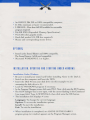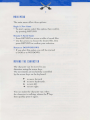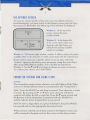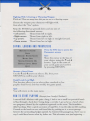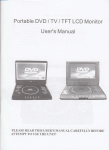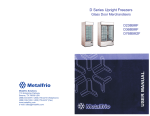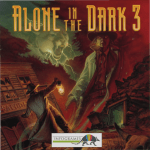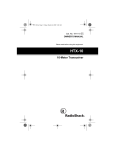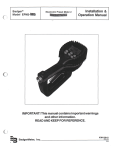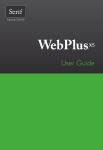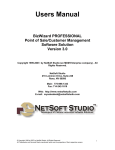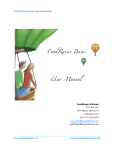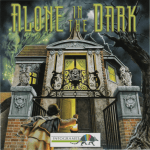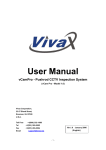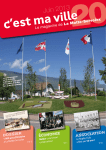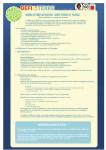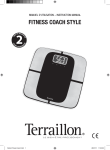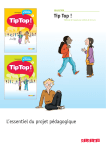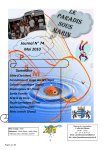Download aitd2-manual - Museum of Computer Adventure Game History
Transcript
TRB~E OF CONTENTS
Configuration ......................... ............ ................................................... 1
Installation , Updating and Starting Under Windows ......................... 1
Installation, Updating And Starting Under DOS ............................... 2
Protection .................... ................... .............. ........ .................. ............... 3
lntroduction , Game Objective ...... ... ...... .......... ... ...... ........... .... ............. 3
Main Menu .......... .... ...... ....... ....... ......... .............. .... ...... ........................ 4
Moving the Character .. ....................................................................... .4
The Option s Screen ............. ........ , ................................. ....... .. .... .... ..... 5
Character Action s and Using Items ..................................................... 5
Combat ........... ... ... .. ................................... .... ... ... .............. .................... 6
Saving, Loading and Parameters ....................................................... .?
Troub leshooting Guide ..................................................... ....... ... ..... .... 8
• An IBM PC 386 OX or 100% compatible computer.
• 25 Mhz minimum or faster recommended.
• 2 MB RAM - More than 560 KB available for executable
program required.
• 256 KB EMS (Expanded Memory Specification).
• VGA 256-color graphic mode .
• Hard disk needed (14 MB free required).
• Mouse and corresponding mouse driver.
OPTIONAL
• Sound cards: Sound Blaster and 100% compatible,
The Sound Source, AdLib and compatible.
• Microsoft WINDOWS 3.1 or higher.
INSTHLLHTION. UPDATING HND STARTING UNDER WINDOWS
Installation Under Windows
• Be ure to install your sound card before installing Alon e in the Dark 2.
• Switch on the computer and boot the DOS.
• Insert the Disk #I into your disk drive (in this example we are
as uming the disk drive is A).
• Load the WINDOWS program if necessary.
• In the Program Manager screen, click onto FILE. ext, click onto the RUN option.
• The RUN dialogue box is now open , with the cursor flashing in the Command
Line input field. Type A:\WINSTALL, then click onto the OK button.
• The installation box displays 4 icons:
Languages: To change the current language.
Options: To access the installation options.
Install: To start the installation.
Exit: To exit the installation.
• When installation is completed, an ALONE IN THE DARJ{ 2
program group (or window) appears on the Program Manager screen.
2
Updating-Configuration Change Under Windows
You can change a nwnber of game parameterJ (language, Jound card).
• In the Program Manager screen, click on the
ALONE IN THE DARK 2 window ,
• Next double-click on the Update icon.
• After modifYing the parameters in the Options icon,
click on the Update icon to validate the changes.
Starting the Program Under Windows
• Double-click on the ALONE lN THE DARK 2 window in the Program
Manager screen, then double-click on the ALONE JN THE DARK 2 icon.
INSTR~~RTION. UPDRTING RNO STRRTING UNDER ODS
Installation Under DOS
• Switch on the computer and boot the DOS.
• Insert the Disk#] into your disk drive
(in this example we are assuming the disk drive is A).
• At the C:\> prompt, type in A:\ INSTALL and press RETURN.
• The installation box displays 4 icons:
Languages: To change the current language.
Options: To access the installation options.
Install: To start the installation.
Exit: To exit the installation.
Updating-Configuration Change Under DOS
You can change a number of game parnmeterJ (lang11a_9e, Jound card).
• At the DOS prompt C:\>, place yourself in the directory in which you
installed the game, using the DOS command CD (e.g. CD\JNDARK.2).
Type INSTALL and press RETURN. After modifYing the parameters in
the Options icon, click on the Update icon to validate the changes.
Starting the Program Under DOS
• Place yourself in the directory in which you installed the game, using the
DOS command CD (e.g. CD \ 1NDARK2) and press RETURN.
• Type in AITD2 and press RETURN.
3
PROTECTION
Take the playing cards. Following the instructions given on the
screen, cover one card with another, going by the figure printed on
the top half (e.g. Jack of Spades over Queen of Hearts ... ). With
the cut-out squares of the top card, you will discover certain figures
printed on the bottom card. Then all you have to do is answer the
question displayed on the screen concerning the value and the suit of
one of the figures in the windows, depending on the rank or file in
which it is positioned.
For example:
If you place the Queen of Clubs on the Ten of Spades, the figure
appearing in the first window of the first rank is a red Heart.
Ft ...... Spad e
F2 ...... Heart
F3 .... Dia mond F5 ...... Nothing F7 ...... Green F9 .................... Purple
F6 ........ Ye llow F8 ........ Blue F10 .... Red or Orange
F4 ............ Club
INTRODUCTION . GRME OBJECTIVE
You are Detective Edward Carn by, and your reputation as a sleuth
drawn to the dark side has made you famous. Your life has become
very comfortable and while you could continue to relax in your plush
office, you yearn for adventure ...
Suddenly you receive a call for help from an old friend, Ted Striker.
A little girl, Grace Saunders, was recently kidnapped on her way
home from school. This child is the heiress to a vast fortune and her
grieving parents are prepared to pay any ran om demanded. It is
almost certain that she is being held captive in an old mansion known
as Hell's Kitchen, the headquarters of One Eyed Jack - ruthless
leader of underworld crime - and his gang of bootleggers.
Grabbing your coat as you head out the door, you briefly consider
the dangers ahead of you - bloodthirsty gangsters, murderous
pirates and vicious smugglers. "That little girl needs my help if she's
going to get out a live," you remind yourself as you plunge into the
night ... alone and in the dark, again.
4
MRIN MENU
The main menu offers three options:
Begin A New Game
• To start a game, elect this option, then confirm
by pre sing RETURN.
Resume A Saved Game
• Press RETURN to access a table of saved files.
• Use the arrows to choose the desired file, then
press RETURN to confirm your selection.
Return to DOS/WINDOWS
• If you select this option, you will be returned
to DOS or to WINDOWS.
MOVING THE CHRRRCTER
The character can be moved in any
direction, using the arrow keys.
The movements are exclusively controlled
by the arrow keys on the keyboard .
1'
.J..
~
-+
to
to
to
to
move forward
move backwards
turn le~
turn right
You can make the character run: when
the character is walking, release the 1' key,
then quickly press it again.
5
THE OPTIONS SCREEN
To carry out certain specifi actions and to use any objects you have
found during play, you must switch to the Options screen: press the I key
(Inventory) or RETURN. The foUowing screen will then be displayed:
W indow I: At the top of the
screen, contains the items
you have found.
A cti o n J
D
®
2
Window 2: At the bottom left
of the screen, shows either your
character with Life Points, or a
selected item and any available
reloads or cartridges.
W indow 3: The bottom right window, number 3, offers a choice of actions
available either to the character or which can be done with the selected item.
If you wish to carry out a specific action or use an item, select the
"Actions" option or the item in your possession, using the arrow keys.
Then press RETURN to confirm . You will then be switched to
Window 3. Use the 1' and .,&, arrow keys to choose an action or function.
To confirm your choice, press RETURN.
CHRRRCTER ACTIONS RND USING ITEMS
Actions
You can perform certain actions whenever you wish: Fight or Push. Other
actions are directly linked to items in your possession (see "Using Items").
Fight: Press the SPACE bar and keep it pressed. Your character is ready
to attack. By pres ing the +- or -+ keys, your character will throw
a punch with either his left or right fist . Press the 1' arrow to butt and
the .,&, arrow to kick. Remember to maintain both the SPACE bar
and the relevant arrow pressed down as you punch.
Pu.Jh: To move a large object or a piece of furniture, keep the SPACE
bar pressed and use the appropriate directional arrow.
When you have selected one of these actions in the Options screen, you
wi ll be returned to the game and can then carry out the chosen action.
6
Using Items
Tak i11g n11 item
If your character is beside an item, then a window will be displayed,
asking whether or not you wish to take the item.
UJi11g an item
To use an item in your possession, select it from the list (see the
chapter concerning the Options screen). Then select the desired
function (Reload, Eat, Drop, Throw, ... ) and confirm in Window 3.
When you return to the game, a message will confirm the requested action.
Other aJejal keyJ
S: Activates/Deactivates sound effects without going to the Parameter screen.
M: Activates/Deactivates the music without going to the Parameter screen.
P: Pause
I or Return: Gives you access to the Inventory screen
(see the Options Screen).
COMBRT
Your character can fight with both hands and feet or use a weapon.
Hand-to-Hand Fighting
Select the Fight option in the "Actions" command. Keep the SPACE
bar pressed down and use one of the following directional arrows:
• Left arrow:
• Right arrow:
• Up arrow:
• Down arrow:
Punch with the left hand.
Punch with the right hand.
Butt.
Kick.
Keep both the SPACE bar and the arrow key pressed long enough for
the blow to be delivered correctly.
Fighting with Fire-Arms
ln the Option screen, choose the gun your character will fire, then
select the "Use" option. Keep the SPACE bar pressed down and use
one of the following directional arrows:
• Left arrow:
Direct the gun towards the left.
• Right arrow:
Direct the gun towards the right.
• Up or Down arrow: Fire.
7
Fighting With A Cutting or Thrusting Weapon
Watch out! There are many itemJ lhat you can uJe aJ a thruJting weapon.
Choose the weapon your c haracter will fight with ,
then select the "Use" option.
Keep the SPACE bar pressed down and use one of
the following directional arrows :
• Left arrow:
Thrust from left to right.
• Right arrow:
Thrust from right to left.
• Up arrow:
Thrust from low to high or straight forward.
• Down arrow:
Thrust from low to high.
SRVING. LORDING RND PRRRMETERS
Press the ESC key to access the
Parameters screen:
RETURN TO GAME
SAVE
RESUME
SAVED GAME
MUSIC
OFF
Sou D EFFECTS
0
DETAIL LEVEL HIGH
QUIT
Save
Move the cursor to the line of
your choice, using the 1' and +
arrows . Type in the name of
your saved game and co nfirm
by pressing RETURN.
Resume a Saved Game
Use the 1' and + arrows to se lect a file, then press
RETURN to confirm your choice.
Detail Level: Low/High
This function allows you to elect either standard or low
graphic detail level , and thus modifY the game speed.
Quit
You will return to the main menu.
H0W T0 ST RR T PLRYING
(E-w;erpl from Camhy'.J Notebook)
I e ntered Hell's Kitchen with quite a bang. l had to use a small but powerful bomb
to blast through a back door. Going a long a corridor, I got as far as a bench when
two gangsters (alerted by the explosion) appeared on the scene. The formalities
didn't last long. After a quick succession of rapid fire, l was the only one left standing.
l leaned on the bench to rest, and found that by pushing on it, a secret passage
between the surrounding hedges opened. As I entered the passageway, there was no
way I could have known what lay before me. This adventure was just beginning ....
8
TROUBLESHOOTING GUIDE
Problem: The Program Doesn't Load Properly
t/ Did you install ALONE IN THE DARK 2 onto your hard disk?
(See Installation, Updating and Starting.)
t/ Does your computer meet all the requirements listed
under Configuration?
t/ Do you have any unusual peripherals hooked up to your
computer? Try disconnecting any unnecessary peripherals,
rebooting the computer and reloading the program .
Problem: The Message "Read Error" Appears When the Game is Installed
t/ Have you inserted the correct diskette into the disk drive? The
diskette sequence is important for correct installation.
• You can try and copy the diskettes without using the installation
program. To do so, go to the directory in which you wish to install
ALONE IN THE DARK 2, insert the diskette with which the error
message appeared and type COPY A:*.* (or B:*.*) and RETURN.
Example: To copy Disk #3 into directory INDARK2 from disk
drive A. Insert diskette #3 into disk drive A. At the DOS
prompt, type CD\ INDARK2 followed by RETURN, then type
COPY A:•.• and RETURN.
Problem: The "Not Enough DOS Memory" is Displayed
V Do you have Terminate and Stay Resident (TSR) programs in RAM?
• Examples of TSRs are calculators, clocks, Microsoft WlNDOWS .
TSRs are sometimes automatically loaded by your computer
through the AUTOEXEC.BAT file, when you boot your machine.
If you're using TSRs, you may have to start up your computer by
loading DOS from an original DOS system disk or you can remove
the TSRs from your AUTOEXEC.BAT file. Please refer to computer's
user manual for complete details about TSR programs as well as
the AUTOEXEC.BAT and CONFlG.SYS files.
V Do you really have more than 560 KB of free memory and 256 KB of EMS?
• To check, run the MEM utility. This program will tell you how many bytes
you have available in your RAM to execute programs and in your EMS .
• If you have less than 560 KB available after loading DOS and/or WINDOWS,
follow the procedure on the next page to create a minimal BOOT diskette:
9
Step 1:
• Take a blank diskette compatib le with your disk drive.
• Type C: and press RETURN.
• In sert the blank diskette into drive A and type FORMAT A:/ S
followed by RETURN.
• When formatting is comp lete, the computer wi ll ask you if you
wish to format another diskette. Answer NO and press RETURN.
You now have a minimal BOOT diskette.
Step 2:
• Copy the files MOUSE.COM (if yo u're using a mouse),
KEYBOARD.SYS and KEYB.COM that shou ld be in your DOS
directory of your hard disk.
Step 3:
• Create an AUTOEXEC.BAT file. Type A: and press RETURN.
• Type COPY CON AUTOEXEC.BAT followed by RETURN.
• Type PROMPT $P$G followed by RETURN.
• Type MOUSE followed by RETURN (if you're using the mouse).
• Press function key F6 and RETURN.
Step 4:
• Switch off your computer, then switch it on again leaving the minimal
BOOT diskette in the disk drive. The computer will start up using
the diskette and free the maximum amount of memory possible.
• Try to install and load the game a second time using the procedure
spec ified in the section Installation, Updating and Starting.
Problem: The "Not Enough EMS" Message Is Displayed
• If you do not have 256 KB of EMS, make sure that the program
EMM386.EXE is in the DOS directory and add the following line
in the CONFIG.SYS file: DEVICE=C:\DOS\EMM386.EXE RAM
SOFTWRRE PIRRCY
PLeaJe do not make ille.9af copieJ of thiJ Jojt111are.
Th e soft wa re yo u a re us in g was pro du ced throu g h th e e ffo rts or e rHhu sias ti c peop le: d es ig ne rs,
arti s ts, mu s ic ia ns, progra mm e rs . di s triburors a nd r e 1a il e rs. Th e cos ts of deve lo ping thi s and oi he r
so ft wa re progra ms are recove red throu g h softw are sales . Th e un auth o ri zed dupli catio n o f pe rsona l
c ompute r s oftw are ra ises th e cos t to a ll leg irim a te u se rs.
lf y ou purchased this sof-tware, I· Motion wo uld like to thank yo u and remind yo u that lawful use rs a re
permiucd lo make one backup co py o f this software fo r arc hi val purposes only. Any o the r duplicatio n o f
rhis sofrwa re, including copies offered Lh ro ug h sale. loan, rent or g ift. is a vio la tio n o f law.
TECHNICR~
SUPPORT
If you are having problems getting the game to function properly, you can
call Customer Service between 9:00 AM and 5:00 PM (Pacific Standard Time)
at 310-576 -1 885.
HINHINE RND BBS
~INE
If you need a game play hint, you can reach the Hintline at 1-900-88- IMOTION
(900-884-6684) . You must have a touchtone phone to use thi s service. The Hintline
is open 24 hours a day. The charge is $1.25 the first minute; 85 cents each additional
minute. All long distance c harges are included in these prices. Callers under the
age of 18 must get their parent's permission before calling thi s hintlin e.
You can also contact us throug h our Bulletin Board Service (modem required) by
calling 1-900-45-IMOTION (900-454-6684).
You can also get hints by writi ng ]•Motion, Tn c. at the customer support address:
1341 Ocean Avenue, Box 417, Santa Monica, CA 90401.
For further
sal~s
or product information, please call l-800-44-3DFUN (1-800-443-3386).
CREDITS
An InfogrameJ Proouctum
Producer:
Bruno Bonnell
Director
Franck De Girolami
First Assistant:
Vincent Terraillon
Cutting
Laurent Paret,
Christophe Nazaret,
Patrice Ponce
P1·oduction Designer
Patrick Charpenet
Se«s Designers:
Frederique Nantermet,
Sylvie Silvy,
Jean-Chri tophe Blanc
Rough man:
Thomas Chanel
Adapted By :
Frederic Cornet,
Chri tian Nabais
Original Score
& Sound Effects
Jean-Luc Escalant
Flashback:
Daniel Balage
Publishing
Edith Protiere,
Olivier Robin
Des igners:
Josiane Girard ,
C hristophe Anton
Translations
Beate Reiter Yial le
Screenplay:
Hubert Chardot
Modeling 3D
& Animations:
Jean-Marie Nazaret,
Frederique Bourgin
I · MOTION
C Copyrigh1 JNFOGRAMES/ J· Motion. Inc. 1993
Special Thanks To
Eric Motter,
Olivier Gou lay,
Jean-Marie Boussard,
Greg Call.
Camille Gelloz