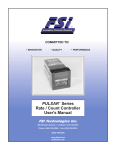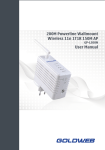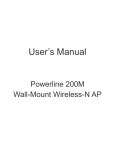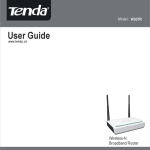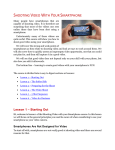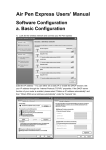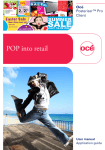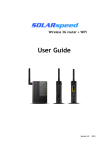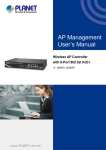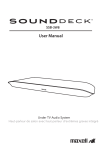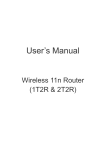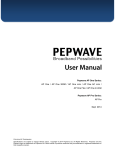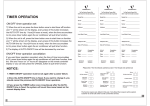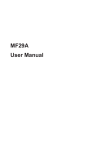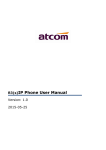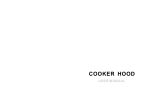Download IX-T01 WiFi - SnelWebshop
Transcript
IX-T01 WiFi IX-T01 WiFi Extended User Manual IX-T01 WiFi Product summarize Product Feature ◆Integrates router, wireless access point, four-port switch and firewall in one ◆Complies with IEEE802.11n, IEEE802.11b and IEEE802.11g standards ◆MIMO technology utilizes reflection signal to increase eight times transmission distance of original 802.11g standard and reduces the "dead spots" in the wireless coverage area ◆Provides 150Mbps transmission rates ◆Supports WMM to make your voice and video more smooth ◆Supports 64/128-bit WEP, WPA, WPA2 encryption methods and 802.1x security authentication standards ◆Supports remote/local Web management ◆Supports wireless Roaming technology and ensures high-efficient wireless connections ◆Supports wireless SSID stealth mode and MAC address access control ◆Supports Auto MDI/MDIX ◆Provides system log to record the status of the router ◆Supports MAC address filtering, NAT, NAPT ◆Supports UPnP and DDNS ◆Supports the access control over 30 MAC addresses ◆Supports DHCP server/client ◆Supports SNTP ◆Supports auto wireless channel selection ◆Supports WDS function (wireless distribution system) IX-T01 WiFi 1:Software Configration Basic Configuration 1) Search the wireless network,connect to IX-T01 WiFi 2) Set the IP address。You can set staic IP or you can enable DHCP. Set your IP address through the properties of “Internet Protocol (TCP/IP)”. Generally, the DHCP server of the router is on, so please select “Obtain an IP address automatically” and“Obtain DNS server address automatically” under the “General” tab. IX-T01 WiFi Tips: Only when the DHCP server of the router is enabled should you select “Obtain an IP addressautomatically”. You can set the IP address by yourself instead. However, the IP address of thecomputer and router should be set within the same subnet and may not share an IP address. Thedefault IP address is 192.168.16.254 and the subnet mask is 255.255.255.0, so the IP address should not be 192.168.16.254. 3) You can find the assigned address under the “Support” tab as follows: 4) Click on Start | Programs | Accessories | Command Prompt, type ping 192.168.16.254, and press Enter (as shown below). If the screen displays the following figure, your PC has connected to the router successfully. IX-T01 WiFi 5) To access the Router’s Web-based Utility, launch a web browser such as Internet Explorer or Firefox and enter the Router’s default IP address, http://192.168.16.254 Press “Enter”. Click “OK”. Congratulations! You have logo in the manage website 1. Quick Set-Up The router supports various functions and provides a quick setup The wizard can guide you to finish the basic setting, even though you may be unfamiliar with the router. (1)Click on Quick Setup in the left margin and click on Next in the right margin under “Quick setting”. This will start the procedure for setting the router (2)This product supports any of 5 frequently-used modes to access a network. Choose one to suit your need. The default mode is pre-selected, which would support the parameters that are provided by your ISP. The other 4 modes below that default mode would require parameter settings for the network connection. If you do not know the parameters, please ask your ISP. After choosing a mode, click on the Next button IX-T01 WiFi (3)You can set a network name and corresponding encryption security for your wireless network settings, as shown below. Click on the Apply button to submit the setting information. The system will then reboot the computer to complete the router basic setting.。 Operation Mode IX-T01 WiFi series wireless broadband router as a powerful router, it supports bridge mode and gateway mode, default mode is gateway。 Bridge mode: The router acts as an AP when operation mode is set to bridge mode. Also, the WEB managing function and all RJ-45 ports on the rear panel serve as LAN ports. Until now, the router has been acting only as a switch. It has been unable to access the WAN and the firewall has been disabled. IX-T01 WiFi Gateway mode: Gateway is the default mode. It is used to enable the NAT function to enable the router to transmit information easily with the Internet Ethernet Converter: The wireless interface is treated as WAN port, and the ethernet ports are LAN ports AP Client This mode the router is a AP,can connect to other wireless router also it can establish another wireless network,The RJ45 is LAN.This function can be used to make your wireless more farther. IX-T01 WiFi 2.Internet settings 2.1. WAN Connection Mode: This router supports several common methods of WAN connections. Select the connection method to what your network operator uses and select the correct parameter information (likely provided by your ISP). Then, you can share the Internet normally. If you use dynamic connection,3G dial-up connection. PPPoE dial-up connection, etc., there are two ways to verify whether the connection will work. One way is to browse the web site directly, and the other is to distinguish it according to the Internet configuration state. . Connection Mode 1 Static IP In this screen, fill the network address information from your ISP in the IP Address, Subnet Mask, Gateway and Primary DNS server fields. IP Address: Here enter the WAN IP address provided by your ISP. Subnet Mask: Enter the WAN Subnet Mask here. Gateway: Enter the WAN Gateway here. Primary DNS Server: Enter the Primary DNS server provided by your ISP. Secondary DNS Server: Enter the secondary DNS IX-T01 WiFi Connection Mode 2: Dynamic IP (Via DHCP) If your connection mode is Dynamic IP, it means your IP address keeps changing every time you connect Connection Mode 3: ADSL Virtual Dial-up (Via PPPoE) Enter the User Name and Password provided by your ISP IX-T01 WiFi Connection Mode 4: L2TP Select L2TP (Layer 2 Tunneling Protocol) if your ISP use a L2TP connection, your ISP will provide you with a username and password please fill in the parameters. L2TP provides two access modes. If the L2TP offered by your ISP is Dynamic IP: Please select Dynamic IP. If the L2TP offered by your ISP is Static IP: Please fill in the parameters provided by your ISP.After configuration. L2TP Server IP: Enter the Server IP provided by your ISP. User Name: Enter L2TP username. Password: Enter L2TP password. Address Mode: Select “Static” if your ISP supplies you with the IP address, subnet mask, and gateway. In most cases, select Dynamic. IP Address: Enter the L2TP IP address supplied by your ISP. Subnet Mask: Enter the Subnet Mask supplied by your ISP. Default Gateway: Enter the Default Gateway supplied by your ISP. IX-T01 WiFi Connection Mode 5: PPTP If the connection is “PPP Tunneling Protocol”, please input the following parameters provided by your ISP: Server IP Address, User Name, and Password. PPTP provides two access modes. If the PPTP offered by your ISP is Dynamic IP: Please select Dynamic IP. If the PPTP offered by your ISP is Static IP: Please fill in the parameters provided by your ISP.After configuration Click “Apply”, Router will Reboot. PPTP Server IP: Enter the Server IP provided by your ISP. User Name: Enter PPTP username provided by your ISP. Password: Enter PPTP password provided by your ISP. Address Mode: Select “Static” if your ISP supplies you with the IP address, subnet mask, and gateway. In most cases, select Dynamic. IP Address: Enter the PPTP IP address supplied by your ISP. Subnet Mask: Enter the Subnet Mask supplied by your ISP. Default Gateway: Enter the Default Gateway supplied by your ISP IX-T01 WiFi 2.2 LAN Connection Mode IX-T01 WiFi MAC Address:The Router’s physical MAC address as seen on your local network, which is unchangeable. IP Address:The Router’s LAN IP address (not your PC’s IP address). Once you modify the IP address, you need to remember it for the Web-based Utility login next time. 192.168.16.1 is the default value Subnet Mask: It’s shown the Router’s subnet mask for measurement of the network size. 255.255.255.0 is the default value DHCP Server: Activate the checkbox to enable DHCP server IP Address Start/End: Enter the range of IP addressfor DHCP server distribution. Subnet Mask: Set a matching subnet mask according to the initial/end IP address. Primary DNS Server: Fill in the Primary DNS server address (optional) provided by your ISP. Secondary DNS Server: Fill in the Secondary DNS server address (optional) provided by your ISP. Default Gateway: Set the gateway of the DHCP server according to the router’s LAN IP address. The router’s default gateway is 192.168.16.1. lease time: The effective time (in seconds) of the dynamic IP address that the DHCP server allocates to the client host. The default is 86400. (86,400 seconds = 1 day). During this time, the server will not assign IP addresses to other hosts. (You can set the time according to your preference, which can improve the void IP address recovery efficiency of DHCP server.) Static specifies: You can set a scheme for DHCP to comply. Every time that DHCP assigns IP addresses automatically, it assigns a fixed IP address to the user’s device. If necessary, fill in the designated MAC address and IP address. MAC address: The MAC address of the PC that reserves a static IP address.(Example: 00:0C:43:80:88.)IP address: The reserved IP address for a host in a network. (Example: 192.168.16.254.) 802.11d Spanning Tree: The Spanning Tree protocol, defined in 802.1d, is a bridge-to-bridge protocol in the link management. It provides a redundancy of pathways to prevent a cycle path. There is no default value. LLTD: Options include Enabled, Disabled, and Open, Once there is an LLTP client, information about the router will display automatically. IGMP proxy: It inhibits the occurrence of a multicast flood by effectively obtainingand controlling the user’s information. This helps to reduce a network side agreement and the network load. There is no default. UPNP: The router provides UPNP to P2P intranet software. There is no default. Router advertising: The router will send out or reply to broadcast information between each node at a fixed cycle to indicate its existence. There is no default. PPPOE Relay: This function makes a local computer dial PPPoE separately and directly in the gateway mode. There is no default. IX-T01 WiFi 2.3 DHCP Clients Select Internet Settings | DHCP clients to check the related computer information of the DHCP that automatically assigns IP addresses in the LAN such as network name, MAC address, IP address and expiration time. You could monitor DHCP clients here Expires in: The length of the IP address lease 2.4 Advanced Routing You may add and remote custom Internet routing rules, and/or enable dynamic routing exchange protocol here.This function is an option to add specific routing to a specific host if necessary. Appropriate use of static routers in a network can reduce routing selection problems and data overload of routing streams, so it can increase the transmitting speed of data packets. By setting the addresses of the IP, subnet mask, and gateway, a routing table can be set up. The destination IP address and subnet mask are used to determine a target network/host so that the router can send data packets to esignated target network/hosts through the gateway. IX-T01 WiFi 3.Wireless Settings 3.1 Basic Settings Radio On/Off:On: the wireless router will radio Off:the router will not radio Wifi On/Off:The router will broadcast the ssid if turn on.Turn Off means hide the ssid Network Mode: Supports 802.11b/g mixed, 802.11b, 802.11g and 802.11b/g/n mixed modes. Multiple SSID: Main Service Set Identifier. It’s the "name" of your wireless network. Minor SSID: Minor Service Set Identifier. It is optional. Broadcast (SSID): Select “enable” to enable the device's SSID to be visible by wireless clients. BSSID: It is a 48bit identity used to identify a particular BSS (Basic Service Set) within an area. In Infrastructure BSS networks, the BSSID is the MAC (Medium Access Control) address of the AP Channel: From the drop-menu, it is for selecting the working channels of the wireless network. Please select from 1 to 13,or select AutoSelect to select different channels. Channel Bandwidth:Select wireless work frequency 20M or 20/40M. HT TxStream: RF Transmit Stream. HT RxStream: RF Receive Stream. IX-T01 WiFi 3.2 Advanced Wireless Settings BG protection Mode: Auto by default. You can select On or Off. Beacon Interval: Set the beacon interval of wireless radio. Do not modify default value if you don’t know what it is, default value is 100. Fragment Threshold: Do not modify default value if you don’t know what it is, default value is 2346. RTS Threshold: Set the RTS threshold of wireless radio. Do not modify default value if you don’t know what it is, default value is 2347. TX Power: You can set the output power of wireless radio. Unless you’re using this wireless router in a really big space, you may not have to set output power to 100%. This will enhance security (malicious / unknown users in distance will not be able to reach your wireless router). WMM Capable: It will enhance the data transfer performance of multimedia contents when they’re being transferred over wireless network. If you don’t know what it is / not sure if you need it, it’s safe to set this option to ‘Enable’, however, default value is enabling. APSD Capable: It is used for auto power-saved service. The default is disabled IX-T01 WiFi 3.3 Security Settings 1.WEP Settings WEP (Wired Equivalent Privacy), a basic encryption method, usually encrypts wireless data using a series of digital keys (64 bits or 128 bits in length). By using the same keys on each of your wireless network devices, you can prevent unauthorized wireless devices from monitoring your transmissions or using your wireless resources. SSID Choice: Select SSID to be configured security. The device supports to configure different security classes between the main SSID and the subordinate SSID. Security Mode: There are several different security modes; you can choose one from mixed WEP, WPA-Personal, WPA-Enterprise, etc. Default Key: Select a valid encryption key. WEP Key1, 2, 3, 4: Enter the WEP key here. Please note that the key should be in accordance with the key format and be valid. The key should be ASCII Characters or Hexadecimal Digits IX-T01 WiFi 2.WPA-PSK (Wi-Fi Protected Access), a Wi-Fi standard, is a more recent wireless encryption scheme, designed to improve the security features of WEP. It applies more powerful encryption types (such as TKIP Temporal Key Integrity Protocol or AES Advanced Encryption Standard ) and can change the keys dynamically on every authorized wireless device. WPA Algorithms: Select one encryption type, AES or TKIP. (AES is stronger than TKIP.) Pass Phrase: Enter the key which must have 8-63 ASCII characters. Key Renewal Interval: Enter the key renewal period. It is to tell the Router how often to change the keys. 3.WPA2-PSK (Wi-Fi Protected Access version 2), It's more secure than Wired Equivalent Privacy (WEP) and easy to set up. WPA Algorithms: Select key Algorithms such as TKIP, AES and TKIP&AES. Pass Phrase: Enter the key which must have 8-63 ASCII characters. Key Renewal Interval: Enter the key renewal period. It is to tell the Router how often to change the keys. IX-T01 WiFi 3.4 WDS Click on Wireless Settings | WDS, enter your wireless distribution system interface to enablethe WDS, or select the WDS (Wireless Distribution System) mode. WDS opens the WDS function on the radio equipment, establishes the WDS trust and communication, extends the expansion wireless signal, and enables wide wireless network coverage. Note: In order to use this function, the users must all be equipped with the WDS function and must all be WDS members. Also, the channel of each transmission point must not set the automatic channel choice. The same channel and same working mode are required to be set at each transmission point. WDS member machines are located in different IP addresses of an identical network segment. If the DHCP function is needed, enable just one of the machines and disable other DHCPs. Use the identical product brand (model and series) to obtain better compatibility and to enable the connection for as long as possible. All IX-T01 WiFi products support 3 modes: Lazy Mode,Bridge Mode, and Repeater Mode. IX-T01 WiFi Lazy Mode There is no need to fill in the BSSID of the opposite party in this mode. The WDS connection is now a passive connection, so the other party should fill in the BSSID address of the router. This means that the WDS mode of the other party’s machine can only be in a non-Lazy mode (Bridge or repeater mode). Also, the WDS connections of the machines must be in the same physical mode, they must be on the same wireless channel (not on Auto), and they must have the same wireless encryption type (not supporting the Mix encryption type like WPAPSKWPA2PSK). The machines must each have unique IP addresses on the same network. Open only DHCP function;close other DHCP function. Phy Mode: Select the supporting Physical mode (CCK, OFDM, or HTMIX). The same physical mode must exist for all of the connecting equipment. Encrypt Type:Select NONE (no encryption type). There are 3 types: WEP、TKIP(Temporal Key Integrity Protocol)and AES (Advanced Encryption Standard). You can set a maximum of 4 different types and can use these types to connect to 4 different clients. Note: The sameencryption type must exist for all of the equipment to the connection to be established. Encrypt Key: Input a new key here after choosing the encryption type. Bridge Mode The Bridge mode requires the BSSID of the other client to be filled in. The AP SSID of this router will be shielded so that the wireless client will not be able to determine this router. The wired client can use a WAN port to access the Internet. Phy Mode:Select the supporting physical mode (CCK, OFDM, or HTMIX). The same physical mode is required for all connecting equipment. Encrypt Type:Select NONE (no encryption type). There are 3 types: WEP, TKIP(Temporal Key Integrity Protocol), and AES (Advanced Encryption Standard). You can set a maximum of 4 different types and can use these types to connect to 4 different clients. Note: The same encryption type must exist for all connecting equipment in order to establish a connection. AP MAC address: Fill in the BSSID of the WDS connecting equipment. You can fill in 4 different BSSIDs in order to enable one-to-many connections. Repeater Mode You have to input the BSSID of the connected equipment. Either a wireless client or a wired client (not a bridge) can connect to the network in the WDS mode. IX-T01 WiFi 3.5WPS WPS (Wi-Fi Protected Setup) is a standard to establish an easy and secure wireless client and router. It is created by the Wi-Fi Alliance, so you don’t need to choose the encryption type or to set the key. You can set the WPS by inputting the right PIN code or by pressing the WPS/RESET button on the panel. WPS Config: Select the Enable or Disable WPS function. You need to enable the WPS before you can use the WPS button on the panel to set the PBC encryption. (The default is Disabled.) WPS Summary: This displays the parameters of the current WPS settings, including: WPScurrent status, SSID, authentication mode, encryption type, AP PIN, etc. Reset OOB: Click this button to restore all WPS configurations to the default value. WPS Progress: It supports 2 ways to configure WPS settings: PBC (Push-Button Configuration) and PIN (Personal Identification Number). PBC: Select PBC or press the WPS button on the panel of the Router to 1 second. The WPSindicator will blink, allowing you to enable the client to implement the WPS/PBC. PIN: You have to know the PIN code of the client for this option. Fill in the code and save it anduse the same code for the client. WPS Status: It displays the WPS current status. There are 3 states: WSC Idle: It shows that the WPS current status is free. WSC Start WSC Process: It shows that the WPS current status is sending a message. WSC Success: It shows that access of the client to AP is successful and that a WPS connection has been established. IX-T01 WiFi 3.6 AP Client This websit will appear when the IX-T01 WiFi work at ap client mode. Choose a network,and press connect,it will appear the interface below: Type in the password and apply,it will connect to your another wireless router. 3.7 Station List You may monitor stations associated with the AP here. IX-T01 WiFi 4.Firewall 4.1. MAC/IP Binding Input the MAC and IP of the need to control equipment , when this equipment get IP is different form set the IP , this equipment will be unable to access to the network, and when the equipment get IP and set the IP consistent are the same, but MAC is different, this equipment will be unable to access the network also IX-T01 WiFi 4.2 MAC/IP/PORT Filtering This function is used to manage the clients connected to the router, so that you can limit theclient’s Internet access. Before using this function, you need to choose Accept or Drop. A datapackage that does not match the rule will be Accept or Drop. Then, fill in the corresponding rules.The rules depend on your needs, so not all of the information needs to be filled in. As an example,if you want to prohibit a client whose IP address is 192.168.16.146 from accessing the Internet,just choose Accept and fill in 192.168.16.146 for the source IP address. This function canimprove LAN user security and manageability. MAC/IP/Port Filtering:If you want to enable this function, select Enable. (The default is Disable.) Default Policy:You can state that packets that don’t match any rules are to be dropped or accepted. MAC address:Enter the MAC address for which you want to define a rule. Dest IP Address:Enter the destination IP address you want to filter. Source IP Address:Enter the source IP address you want to filter. Protocol:Select a protocol to control data packages. Dest Port Range:Enter the destination IP address you want to control. The start port number must not be greater than the end port number. Source Port Range: Enter the source IP address you want to control. The start port number must not be greater than the end port number. Action: Drop or accept the defined rule. Comment: Describe the rule. IX-T01 WiFi 4.3 Port forwarding Port forwarding (port mapping) is the process of setting a virtual server to establish mapping relations between: WAN IP address, external port LAN server IP address, and internal port and LAN server IP addresses. This function allows the WAN user to access services (web, email,FTP, etc.) via the LAN server. By default, the wireless router will block initiating connection requests from the Internet to guarantee the security of the LAN. If you want to allow Internet users to access a server within the LAN, set up a virtual server. Virtual Server Settings: Enable or Disable the virtual server. (The default is Disabled.) IP address: Enter the IP address of the internal network which you want to set as a virtual server (like 192.168.16.254). Port Range: Server port range of the host in the internal network (like 80). Protocol: Select the program protocol (TCP/UDP/TCP&UDP). (The default is TCP&UDP.) Comment: Enter a comment. (Example for configuration above: “Visit 80 port. It will turn tothe host whose IP address is 192.168.16.254”). Current Virtual Servers in system: Displays a list of virtual servers. Single Virtual Server Settings: Enable or disable a single virtual server. (The default is Disable.) IP address: Enter the IP address of the internal network which you want to set as a single virtual server. Common Port: It is the port used to access the virtual server by client. Private Port: It is the real port opened by the virtual server. Protocol: Select a program protocol (TCP/UDP/TCP&UDP). Comment: Enter a comment. Current Single Virtual Server in system: It shows a list of virtual servers. IX-T01 WiFi 4.4 DMZ The DMZ host is the default virtual server. Its priority is lower than that of a virtual server.When a wireless router receives a connection request from an external network, the router scans the server list according to the number of the server port. If there is a matching port, it sends this request to the corresponding virtual server. If there is not, it checks for a matching DMZ host and sends a request to it; if it can’t find the host, it abandons the request. As for a detailed setting, you only need to fill in the host IP address, choose Enable, and click on Apply to save it. Note: If you enable the DMZ function, this host will be exposed in the WAN, which would compromise its security. When you set the DMZ function, ensure that the number of port that is accessed is the same as the number of the port which the DMZ host enables. DMZ Settings: Enables or disables DMZ host. DMZ IP Address: Enables the IP address of the computer you want to display. IX-T01 WiFi 4.5 System Security Select Firewall | System Security to enable or disable the remote management. You can allow or forbid a PC in the WAN network management router by using the WAN IP address of the router to access a web page. You can enable or disable ping packages and ping requests in the WAN filter, port scan block, SYN flood and SPI firewall function. Caution: If you enable the SPI firewall function, some firewall functions (like IP/MAC/PORT filtering) may stop working. IX-T01 WiFi 4.6 Content Filtering In this interface, you can set Proxy, Java, and ActiveX content filtering in a web page when you browse. You can also set URL filtering rules according to your demand (by domain name, host name, and keywords) to prohibit a LAN PC from accessing a website Webs Content Filter: Select appropriate filter rules according to your demand. There are 3 types of filters: Proxy: Filter out web pages offered by agencies. Java: Filter out Java in web pages. Active-X: Filter out Active-X controls in web pages. Current Webs URL Filtrates (filters): It is the set rule of URL filters. If you wish, you can delete the rule: select it and click on the Delete button. Add a URL filter: Enter the URL address you want to filter. Click on the Add button to prohibit a website from being accessed. The new URL filter will appear at the top of the list.Current Webs Host Filtrates: It shows the defined rule of host filtrates. if you want to removeit, please select it and click on the Delete button. Add a Host filter: Enter the keywords of the host name you want to filter and click on the Add button to prohibit the access of a website. The new keywords will appear at the top of the list. IX-T01 WiFi 5.Administration 5.1. Management In the left pane, click on Administration | Management to set configurations such as: language,administration account, password, current time, NTP (Network Time Protocol), and DNS server Select Language: Choose one of 3 languages and click on the Apply button to finish the language setting. Account: Enter a new user name for the device. (The default is admin). Password: Enter a new password. (The default is admin.) Click on the Apply button. The system will reboot and then ask you to enter the changed account name or password. If you forget the account name or password, then press and hold thereset button on the rear panel for 5 seconds to allow the system to reboot and restore allconfigurations to the factory-default settings. Current time: The current time displays. Click on Sync with host to set time on the router to thetime of the host. Time zone: Choose your time zone (such as GMT+08:00 China, Hong Kong if you are in China). NTP server: Input the URL address of the NTP server (such as Asia Pacific NTP server if you are in China). NTP synchronization (hours): This is the synchronization interval time with the NTP server. IX-T01 WiFi 5.2 Upload Firmware Click “Administration | Upload Firmware” in the left pane to upgrade the firmware and update the system startup loader program. Update Firmware: Click on Browse to choose the latest firmware file for the router. Click on the Apply button to upgrade it. The firmware will upgrade and then the system will reboot. Update Boot loader: Click on Browse to choose the latest system-loader program file for the router and then click on the Apply button to update it. Important Note: Do not turn off the power or disconnect the network from the router while the router is upgrading, otherwise the process may hang up or the equipment may get damaged. Note: Before upgrading the router, ensure that the file is the latest one and that the corresponding product is the product of same series. IX-T01 WiFi 5.3 Settings Management In the left pane, click on Administration | Settings Management, you can save the system settings by exporting them to a configuration file. Restore the settings by importing the file and resetting them to the factory defaults Export Settings Click on Export to export the current system settings to a certain point. The file name is the default value and cannot be changed. Import Settings: Click on Browse to see the directory to which you exported the system setting files, choose the file, and then click on the Import button and reboot the system. Load Defaults: Click on this button to reset all of the configurations to the default values, which means that you will lose all of the settings you previously set for the router. The system will then reboot. Note: Please save the current configurations before importing another configuration file or restoring factory settings IX-T01 WiFi 5.4 Status In the left pane, click on Administration | Status to see on this page: SDK version, system uptime, system platform, operation mode, Internet configurations, and local network. Appendix A: Common Troubleshooting Methods Appendix A provides some methods to resolve problems you may meet when you install the IX-T01 WiFi broadband router and some steps to take to analyze the problems using diagnostic tools. If you cannot resolve the problems, please contact Technical Supporter 1.Problem: Power indicator does not light. Solution: Check that the power supply is working and that you are using the proper power adapter. 2.Problem: WAN indicator does not light when a network cable is plugged in. Solution:Check that the network cable has been inserted correctly into the WAN port. 3.Problem: LAN indicator does not light when a network cable is plugged in. Solution: Check that the power connector and Internet cables are ok. Check the connection from the cable to the port. Check whether the Ethernet card is installed correctly in the PC. 4.Problem: Failed to visit the WEB setting page. Solution: Ensure that your browser (IE6+ or Firefox 1.5+) is the latest version and that you have Java installed on your computer. 5.Problem: Cannot save the setting that I altered on the web page. Solution: Ensure that after you complete your configuration changes on the interface that you click on the Apply button and that you then reload the system. 6.Problem: What should a user do if he knows nothing about the router’s firewall when he enables the firewall function? Solution: A router’s firewall has strict rules, so a common user should disable the firewall. Only a user who is familiar with setting a router should consider setting a firewall. Before setting IX-T01 WiFi Appendix B: Technical Terms 1. DHCP (Dynamic Host Configuration Protocol) Dynamically allocates IP address, subnet mask and gateway for host in the network. 2. DHCP Server (Dynamic Host Configuration Protocol Server) A device that runs Dynamic Host Configuration Protocol, it is used to allocate IP address for DHCP client. 3. DNS (Domain Name Server) It resolves a domain name (like www.yahoo.com) into a corresponding IP address (like 216.115.108.243). A DNS message is distributed in the DNS server for the entire Internet, so the DNS server will check the domain name that we send a request to and search for the corresponding IP address when we visit a website. If this DNS server can’t find the IP address, it will send the request to a superior DNS server to continue searching for an IP address. 4. FTP (File Transfer Protocol) A protocol describes that how to transfer files between each computer in the network. 5. HTTP (Hypertext Transfer Protocol) It is a standard protocol for transmission of web page. 6. ICMP (Internet Control Message Protocol) Used to send an error message and some important network information (like for ping command). 7. IEEE (Institute of Electrical and Electronics Engineers) It is a technical institution that specially define international standard. 8. ISP (Internet Service Provider) A person provides Internet accessing service. 9. LAN (Local Area Network) Generally it means intranet, such as home network, internal network of small or medium-sized enterprise, such as an intranet (private network). 10. MAC (Media Access Control) MAC address is the hardware (permanent physical) address of a device that is specified by the manufacturer, connected to a shared network medium. It is composed of 6 pairs of hexadecimal characters (like 00-0F-E2-80-65-25). Each network component has a globally unique MAC address. 11. NAT (Network Address Translation) It allows for more than one computer to be in a LAN sharing an IP address of the public network,shields LAN users who access the Internet. It plays an important role in ensuring network security.Usually it is used by broadband routers. 12. NIC (Network Interface Card) Located in a PC, it provides a physics port to a cable connected to it. If it is an Ethernet NIC, it usually uses RJ-45 port. 13. Ping The ping command sends a message from one computer to another to check whether it is reachable and active. It is a tool used to test whether the local computer can interchange information with another computer on the network. The local computer sends a message to a specified computer and if that computer receives the message, it responds to the local computer. 14. PPP (Point-to-Point Protocol) Link layer communication protocol. 15. RJ-45 A standard plug used to connect to an Ethernet switch, a concentrator and a router. A direct connecting IX-T01 WiFi cable and a crossover cable usually make use of this plug with a route function. 16. TCP/IP (Transmission Control Protocol/Internet Protocol) It defines a group of protocols including TCP/IP. 17. Telnet An interactive program base on character, is used to enables a client (user on a computer) to log on to a distant host (another computer) via the Internet, Telnet allows user remote login and setting device. 18. USB (Universal Serial Bus) Serial interface used to connect printer or scanner to computer. BR304 USB interface provided is used to connect a host. 19. WAN (Wide Area Network) A data communication network covering large geographic range (likes Internet). 20. Web page The website file on WWW, every website contains text and images hyperlink link with other web page. Homepage is Web page at top level of a website. 21. Broadcast It sends data to all computers in a network. 22. Domain name The unique key component of a URL, identifies a file on a website, managed by ICANN (Internet Corporation for Assigned Names and Numbers). Because it can be used to replace corresponding IP address, so it is very convenient for user. 23. Ethernet A network technology for LANs, usually uses twisted-pair cable for transmission. Ethernet data transfer rates (radio frequency signals) between computers either 10 Mbps or 100 Mbps. 24. Firewall It protects computer or LAN from visit or malicious attack. 25. Package Data transferred on a network. Each package is made up of data and message such as source address (data sender) and destination address (data receiver). 26. Port It is physical interface on computer or router in which a connector is plugged to allow data in or out. 27. Protocol A group of rules used to manage data transmission. Interconnected equipment must follow these rules to transfer data successfully. 28. Long distance A remote user likes staff member on business trip logging in to company network far away. 29. Route Path taken for data to travel between transmission point and receiving point, a router is equipped with route function.the rules, please plan all of the Internet activities that the LAN users need.