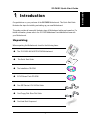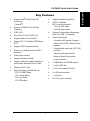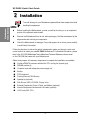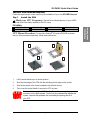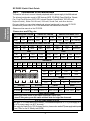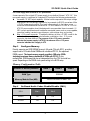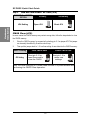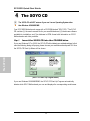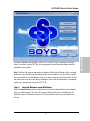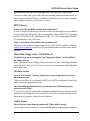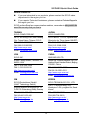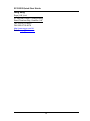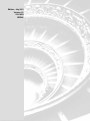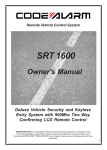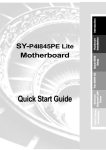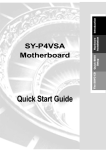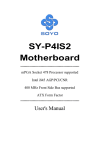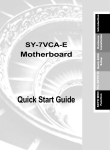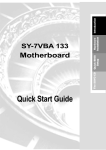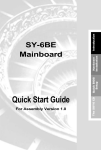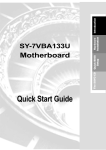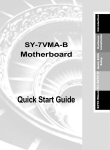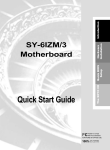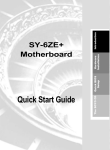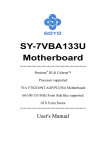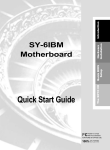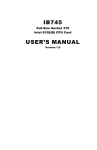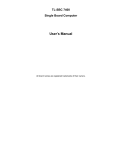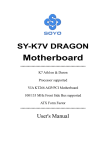Download Quick Start Guide - Motherboards.org
Transcript
Quick Start Guide The SOYO CD Quick BIOS Setup Hardware Installation SY-P4IS2 Motherboard Introduction SOYO™ SY-P4IS2 Motherboard mPGA Socket 478 processors Intel i845 AGP/PCI/CNR Motherboard 400 MHz Front Side Bus supported ATX Form Factor Copyright © 2001 by Soyo Computer Inc. Trademarks: Soyo is the registered trademark of Soyo Computer Inc. All trademarks are the properties of their owners. Product Rights: All names of the product and corporate mentioned in this publication are used for identification purposes only. The registered trademarks and copyrights belong to their respective companies. Copyright Notice: All rights reserved. This manual has been copyrighted by Soyo Computer Inc. No part of this manual may be reproduced, transmitted, transcribed, translated into any other language, or stored in a retrieval system, in any form or by any means, such as by electronic, mechanical, magnetic, optical, chemical, manual or otherwise, without permission in writing from Soyo Computer Inc. Disclaimer: Soyo Computer Inc. makes no representations or warranties regarding the contents of this manual. We reserve the right to amend the manual or revise the specifications of the product described in it from time to time without obligation to notify any person of such revision or amend. The information contained in this manual is provided to our customers for general use. Customers should be aware that the personal computer field is subject to many patents. All of our customers should ensure that their use of our products does not infringe upon any patents. It is the policy of Soyo Computer Inc. to respect the valid patent rights of third parties and not to infringe upon or to cause others to infringe upon such rights. Restricted Rights Legend: Use, duplication, or disclosure by the Government is subject to restrictions set forth in subparagraph (c)(1)(ii) of the Rights in Technical Data and Computer Software clause at 252.277-7013. About This Guide: This Quick Start Guide can help system manufacturers and end users in setting up and installing the Motherboard. Information in this guide has been carefully checked for reliability; however, to the correctness of the contents there is no guarantee given. The information in this document is subject to amend without notice. For further information, please visit our Web Site on the Internet. The address is "http://www.soyo.com.tw". P4IS2 Serial - Version 1.0 - Edition: July 2001 * These specifications are subject to amend without notice 2 1 Introduction Congratulations on your purchase of the SY-P4IS2 Motherboard. This Quick Start Guide illustrates the steps for installing and setting up your new Motherboard. This guide provides all users with the basic steps of Motherboard setting and operation. For further information, please refer to the SY-P4IS2 Motherboard User's Manual that came with your Motherboard. Unpacking When unpacking the Motherboard, check for the following items: u The SY-P4IS2 i845 AGP/PCI/CNR Motherboard u This Quick Start Guide u The Installation CD-ROM u SOYO Bonus Pack CD-ROM u One IDE Device ATA 100 Flat Cable u One Floppy Disk Drive Flat Cable u One Heat Sink Compound 3 Introduction SY-P4IS2 Quick Start Guide Introduction SY-P4IS2 Quick Start Guide SY-P4IS2 Motherboard Layout PS/2 KB PS/2 Mouse Connector Connector USB 1 ATX Power USB 2 FDC1 PRT COM A COM B P1 P2 AOUT AIN AGP Slot PCI#1 DIM M3 AGAME DIM M2 IDE 2 IDE 1 DIM M1 AMIC JP5 CMOS Clear Jumper 1 Sigmatel STAC9700 PCI#2 JP10 SW1 WOL Header 1 4 CDIN PCI#3 PCI#4 Reset PCI#5 Power LED Keylock PWRBT ACPI LED HDD LED ITE I T 8 7 1 2 F A SYSFAN 2 1 13 CNR1 JP4 1 5 9 1 1 2 14 SMCARDCN 10 SIRCON 6 10 2 USB3_4 (Optional) 4 Speaker J25 PCI#6 3V Lithium Battery Key Features Supports Intel® mPGA Socket 478 processors - Pentium® 4 Supports 400 MHz Front Side Bus Frequency Ø Supports multiple-boot function Ø AGP 2.0 Compliant; AGP Connector supports: - 1.5V only AGP cards - 1X/2X/4X data transfer Ø PC99, ACPI Ø Ø Ultra 33/66/100 (ATA 33/66/100) Supports Communication Networking Riser Slot (CNR 1.0 compliant) * Ø Ø Supports Wake-On-LAN (WOL) Supports PC-133 Unbuffer SDRAM and ECC Ø Smart Card Reader Ø Supports ACPI Suspend Indicator Ø Power-on by modem, alarm and PS/2 Keyboard Ø Power failure resume Ø Supports Suspend to RAM Ø Supports onboard hardware monitoring and includes Hardware Doctor™ utility Ø Supports AC97 Codec Ø Easy CPU settings in BIOS with the “SOYO COMBO Setup” Ø Ø - Compliant with Personal Computer Smart Card (PC/SC) Working Group standard - Compliant with smart card (ISO 7816) protocols - Supports card present detect - Supports Smart Card insertion power-on feature - CPU voltage adjust - CPU ratio adjust - CPU FSB adjust 5 Ø 3 x DIMM slots for SDRAM memory Ø 1 x 32-bit AGP slot Ø 6 x 32-bit bus master PCI slots Ø 4 x USB ports onboard Ø 1 x IrDA port Ø ATX 12V power connector Introduction SY-P4IS2 Quick Start Guide SY-P4IS2 Quick Start Guide 2 Installation Hardware Installation To avoid damage to your Motherboard, please follow these simple rules while handling this equipment: l Before handling the Motherboard, ground yourself by touching on to an unpainted portion of the system's metal chassis. l Remove the Motherboard from its anti -static packaging. Hold the motherboard by the edges and avoid touching its components. l Check the Motherboard for damage. If any chip appears to be loose, press carefully to seat it firmly in its socket. Follow the directions in this section which is designed to guide you through a quick and correct method to install your new SY-P4IS2 Motherboard. For detailed information, please refer to the SY-P4IS2 Motherboard User's Manual and Technical Reference online manual on the CD-ROM that came with your Motherboard. Gather and prepare all necessary components to complete the installation successfully: u u u u u u u u u u u Socket mPGA478 processor with built-in CPU cooling fan (boxed type) SDRAM module (s) Computer case with adequate power supply unit Monitor PS/2 Keyboard Pointing Device (PS/2 Mouse) Speaker(s) (optional) Disk Drives: HDD, CD-ROM, Floppy drive… External Peripherals: Printer, Plotter, and Modem (optional) Internal Peripherals: Modem and LAN cards (optional) VGA Card (AGP, PCI) 6 SY-P4IS2 Quick Start Guide Install the Motherboard Follow the steps below in order to perfo rm the installation of your new SY-P4IS2Motherboard. Step 1. Install the CPU 1.5GHz (100 x 15.0 ) 1.9GHz (100 x 19.0 ) 1.6GHz (100 x 16.0) 2.0GHz (100 x 20.0) 1.7GHz ( 100 x 17.0) 1.8GHz (100 x 18.0) CPU Mount Procedure: To mount the Pentium® 4 Socket mPGA478 processor that you have purchased separately, follow these instructions. 1 2 3 4 1. Lift the socket handle up to a vertical position. 2. Align the blunt edge of the CPU with the matching pinhole edge on the socket. 3. Seat the processor in the socket completely and without forcing. 4. Then close the socket handle to secure the CPU in place. Remember to connect the CPU Cooling Fan to th e appropriate power connector on the Motherboard. The fan is a key component that stabilizes the system. It prevents the equipment from overheating and prolongs the life of your CPU. 7 Hardware Installation Mark your CPU Frequency: Record the working frequency of your mPGA CPU that should be clearly marked on the CPU cover. FSB 400MHz SY-P4IS2 Quick Start Guide Connections to the Motherboard This section tells how to connect internal peripherals and the power supply to the Motherboard. The internal peripherals consist of IDE devices (HDD, CD-ROM), Floppy Disk Drive, Chassis Fan, Front Panel Devices (ACPI LED, Internal Speaker, Reset Button, IDE LED, and KeyLock Switch.), Wake-On-LAN card, VGA card, Sound Card, and other devices. For more details on connecting internal and external peripherals to your new SY-P4IS2 Motherboard, please refer to SY-P4IS2 Motherboard User's Manual and Technical Reference online manual on the CD-ROM. Hardware Installation Step 2. Connectors and Plug-ins CPU Cooling Fan: CPUFAN Pin1 Pin2 Pin3 GND 12V SENSOR Chassis Fan: CHAFAN Pin1 Pin2 Pin3 GND 12V SENSOR Standard IrDA (Infrared Device Header): SIRCON Pin1 Pin2 Pin3 Pin4 Pin5 VCC NC IRRX GND IRTX USB3 Pin2 Pin3 Data(-) Data(+) Pin1 5VSB Pin6 5VSB Pin4 GND Wake-On-LAN Header: JP10 Pin1 Pin2 Pin3 5VSB GND MP-Wakeup Pin1 GND System Fan: SYSFAN Pin2 Pin3 12V SENSOR Pin7 Data(-) USB4 Pin8 Data(+) Pin9 GND Pin10 GND SMCARDCN Pin1 Pin2 Pin3 Pin4 Pin5 Pin6 Pin7 Pin8 Pin9 Pin10 Pin11 Pin12 Pin13 Pin14 VCC NC NC NC Scrfet RST CLK NC NC Scrio GND Scrpres NC NC Speaker Power LED Key Lock + 1 Reset _ + 1 PWRBT _ Power LED Pin1 Pin2 Pin3 VCC NC GND Key Lock Pin1 Control Pin + _+ _ Pin1 Pin2 Speaker Pin3 ACPI LED HDD LED VCC NC NC HDD LED ACPI LED PWRBT Pin1 Pin2 Pin1 Pin2 Pin1 Pin2 LED Anode LED Cathode VCC3MEM Control Pin Power On/Off GND Pin2 GND Pin4 Speaker out RESET Pin1 Pin2 Power Good GND Power On/Off: PWRBT Connect your power switch to this header (momentary switch type). To turn off the system, press this switch and hold down for longer than 4 seconds. ATX 12V Power Supply: ATX PW Attach the ATX 12V Power cable to three connector. (This motherboard requires an ATX 12V power supply, an AT and ATX power supply can NOT be used.) When using the Power-On by PS/2 Keyboard function, please make sure the ATX power supply is able to provide at least 720mA on the 5V Standby lead (5VSB). 8 PS. Power supply must be use ATX 12V specification. A new superset of the original ATX power supply is now defined. Named “ATX 12V,” this new power supply is comprised of a standard ATX unit plus the following enhancements: l Increased +12 VDC output capability . Mother board components with unique voltage requirements are increasingly expected to be powered via DC/DC converters off the +12 VDC power supply output. This trend is due primarily to the higher power conversion and transmission efficiencies of +12 VDC relative to +5 VDC or +3.3 VDC. ATX12V power supplies should be designed to accommodate these increased +12 VDC current requirements and to address associated issues such as cross-regulation, capacitive loading, transient surge tolerance, cable voltage drop, and cooling. l New +12 V power connector. To enable the delivery of more +12 VDC current to the motherboard, a new 4-pin receptacle/header combination--the + 12 V power connector–has been defined. The presence of the +12 V power connector indicates that a power supply is ATX12V; the absence of the +12 V power connector indicates that a supply is ATX. Step 3. Configure Memory Directly supports one SDR SDRAM channel, 64b wide (72b with ECC), providing support max of 3 Double-Sided DIMMs with unbuffered PC133, No reqistered DIMM support. The largest memory capacity possible is 3GB using 512Mb technology maximum memory bandwidth of 1GB/s with PC133. On this motherboard, DRAM speed can be set independent from the CPU front side bus speed. Depending on the DRAM clock speed setting in the BIOS setup. Memory Configuration Table Number of Memory Modules DIMM 1 DIMM 2 RAM Type SDRAM Memory Module Size (MB) Step 4. DIMM 3 32/64/128/256/512 MB/1 GB On Board Audio Codec Enable/Disable (SW1) SW1 Pin 1 Pin 2 Enable On On Disable Off Off 9 Hardware Installation SY-P4IS2 Quick Start Guide SY-P4IS2 Quick Start Guide CNR MR Card-CODEC OPTION (JP4) CNR MR Card-CODEC Primary OPTION Step 5. Hardware Installation JP4 Setting Open JP4 Secondary Short JP4 1 2 1 2 CMOS Clear (JP5) In some cases the CMOS memory may contain wrong data, follow the steps below to clear the CMOS memory. 1. Clear the CMOS memory by momentarily shorting pin 2-3 on jumper JP5. This jumper can be easily identified by its white colored cap. 2. Then put the jumper back to 1-2 to allow writing of new data into the CMOS memory. CMOS Clearing JP5 Setting Clear CMOS Data Short pin 2-3 for at least 5 seconds to clear the CMOS Retain CMOS Data Short pin 1-2 to retain new settings 1 2 3 1 2 3 Note: You must unplug the ATX power cable from the ATX power connector when performing the CMOS Clear operation. 10 SY-P4IS2 Quick Start Guide 3 Quick BIOS Setup This Motherboard does not use any hardware jumpers to set the CPU frequency. Instead, CPU settings are software configurable with the BIOS [SOYO COMBO FEATURE]. The [SOYO COMBO FEATURE] combines the main parameters that you need to configure, all in one menu, for a quick setup in BIOS. Step 1. Select [STANDARD CMOS SETUP] Set [Date/Time] and [Floppy drive type], then set [Hard Disk Type] to “Auto”. Step 2. Select [LOAD OPTIMIZED DEFAULTS] Select the “LOAD OPTIMIZED DEFAULTS” menu and type “Y” at the prompt to load the BIOS optimal setup. Step 3. Select [SOYO COMBO FEATURE] Set the [CPU Frequency Select] field to “Manual”, to be able to change the CPU frequency 1 MHz stepping. Step 4. Select [SAVE & EXIT SETUP] Press <Enter> to save the new configuration to the CMOS memory, and continue the boot sequence. 11 Quick BIOS Setup After the hardware installation is complete, turn the power switch on, then press the <DEL> key during the system diagnostic checks to enter the Award BIOS Setup program. The CMOS SETUP UTILITY will be shown on the screen. Then, follow these steps to configure the CPU settings. SY-P4IS2 Quick Start Guide 4 The SOYO CD The SOYO-CD will NOT autorun if you use it on an Operating System other than Windows 95/98/98SE/ME. Your SY-P4IS2 Motherboard comes with a CD-ROM labeled "SOYO CD." The SOYO CD contains (1) the user's manual file for your new Motherboard, (2) the drivers software available for installation, and (3) a database in HTML format with information on SOYO Motherboards and other products . Step 1. Insert the SOYO CD into the CD-ROM drive The SOYO CD If you use Windows NT or 2000, the SOYO-CD will not detect your motherboard type. In that case the following dialog will pop up, please choose your motherboard and press OK. Now the SOYO-CD Start Up Menu will be shown. (SOYO CD Start Up Program Menu) If you use Windows 95/98/98SE/ME, the SOYO CD Start Up Program automatically detects which SOYO Motherboard you own and displays the corresponding model name. 12 The user's manual files included on the SOYO CD are in PDF (Postscript Document) format. In order to read a PDF file, the appropriate Acrobat Reader software must be installed in your system. Note: The Start Up program automatically detects if the Acrobat Reader utility is already present in your system, and otherwise prompts you on whether or not you want to install it. You must install the Acrobat Reader utility to be able to read the user's manual file. Follow the instructions on your screen during installation, then once the installation is completed, restart your system and re-run the SOYO CD. Step 2. Install Drivers and Utilities Click the Install Drivers button to display the list of drivers software that can be installed with your Motherboard. The Start Up program displays the drivers available for the particular model of Motherboard you own. We recommend that you only install those drivers. 13 The SOYO CD SY-P4IS2 Quick Start Guide SY-P4IS2 Quick Start Guide (Driver Installation Menu) A short description of all available drivers follows: The SOYO CD Ø Intel Chipset Software Installation Utility for Win 98/98SE/ME/NT/XP Windows 95 and 98 will not recognize the new INTEL i845 chipset properly. To update the necessary .inf files that will help Windows recognize the i845 chipset, please run this utility. Ø Intel Application Accelerator for Win 98/98SE/ME/NT/XP The Intel(R) Application Accelerator is designed to improve performance of the storage sub-system and overall system performance. This software delivers improved performance through several ingredient technologies(components). Certain components will be available only on Pentium(R) 4 processor-based systems running Microsoft* Windows* 2000 Professional. Software installation is flexible and fully automated for Microsoft * Windows* 98, Windows 98 Second Edition(SE), Windows* 98 Millennium Edition(Me), Windows NT* 4.0, and Windows 2000 operating systems. Ø Avance Onboard Audio Driver and Applications for Win 9x/ME/2000/NT This Onboard Audio drivers for Windows 9x/ME/2000/NT. You have to install the drivers before installing any application for the Onboard Audio. Ø P4IS2 ITE hardware doctor for Win 9x/ME/2000/NT Your motherboard comes with a hardware monitoring IC. By installing this utility Temperature, Fan speed and Voltages can be monitored. It is also possible to set alarms when current system values exceed or fall below pre-set values. Ø ITE SIM card reader driver for Win 9x/ME/2000/NT(english) If you have reader card, it must be installed. Ø ITE SIM card reader driver for Win 9x/ME/2000/NT(chinese) If you have reader card, it must be installed. 14 SY-P4IS2 Quick Start Guide Select which driver you want to install and click OK, or click Cancel to abort the driver installation and return to the main menu. Note : Once you have selected a driver, the system will automatically exit the SOYO CD to begin the driver installation program. When the installation is complete, most drivers require to restart your system before they can become active. Step 3. Check the Latest Releases The SOYO CD Click the 'Check the latest Releases' button to go the SOYO Website to automatically find the latest BIOS, manual and driver releases for your motherboard. This button will only work if your computer is connected to the internet through a network or modem connection. Make sure to get your modem connection up before clicking this button. 15 SY-P4IS2 Quick Start Guide Quick Trouble shoot tips Video (no display) related issues I built a new computer system using a Soyo board and nothing happens when turning it on, no video and no beeps from the PC speaker. What is happening and how can it be fixed? No screen and no beeps mean that your CPU and motherboard do not work at all. It could be that the CPU is not seated correctly or that a component on the M/B is grounded (shorted) with the case. Also make sure to check the voltage setting switch (110V/220V) on the back of the power supply. To isolate the problem do the following: 1. Press and hold down on the “Ins” (insert) key while turning on the computer until you get video. If you do not get video then, 2. Double-check jumpers setting on you motherboard and remove all add-on cards, unplug all hard-disk and floppy-disk drive cables and see if you can hear some beeps. If you still do not get any beeps, then try putting the motherboard on the table (to isolate it from the case) with the CPU and speaker only, and give it one more try. I hear a series of beeps and I do not get anything from my monitor. What could be wrong? The following lists some basic beep codes and their possible meanings: • One long beep and 3 very short beeps - The video card is not detected by the motherboard. Please re-seat your video card. If you are using an AGP card, please push your AGP card down real hard. You may have to push VERY hard without the AGP card mounting screw. Make sure not to insert the card the other way around. • Continuous beeps – One or more of the memory modules is not seated correctly in its socket. My PCI VGA card works fine with my system, but when I put in a new AGP card, it does not give me any video. Is my AGP slot bad? This is a common problem with AGP video cards. The reason is that your AGP card did not get seated into the AGP slot fully and firmly. Please push your AGP card down into the socket real hard, it should snap twice. You may have to unscrew the AGP card to allow the card to go further down. Do take care not to damage the card by using too much force. 16 SY-P4IS2 Quick Start Guide I get distorted video my AGP card right after I save my bios. Why is that? The cause is likely that your AGP card is not running at the correct bus speed. To fix this, please clear the CMOS via JP5 and if it still does not work, please upgrade your motherboard bios to the latest version. BIOS Issue s Where can I find the BIOS revision of my mainboard? It will be displayed on the up-left corner on the screen during boot-up. It will show as your board type followed by the revision number, such as 5EH_2CA1 (meaning revision 2CA1 for the SY-5EH board) or 6BA+ IV_2AA2 which means SY-6BA+ IV motherboard with 2AA2 bios. Where can I find the latest BIOS of my motherboard? Please go to the technical support page of one of the SOYO websites (Taiwan: www.soyo.com.tw), and look up your motherboard to find the latest BIOS revision. Hard disk, floppy drive, CD-ROM etc When I boot up my new computer I got "floppy boot failure" and the LED on the floppy stays on Make sure the red wire of floppy ribbon cable goes to Pin1 on the floppy drive side (don't trust the "key lock" or "notch") and use the end-connector of the cable (don't use middle one). Modem issues I get an "I/O Conflict" message when I turn on my system and I can not get my modem to work What you need to do is to disable 'COM2' (or UART2 or serial port 2) in the bios under integrated peripheral setup. I have installed my modem drivers several times and I still cannot get my modem to work. Why? If you are sure that the modem driver has been installed correctly, then you need to install the south bridge driver from the SOYO CD, this is because Windows does not properly recognize relatively new chipsets. Audio Issues I do not get any sound from my sound card. What could be wrong? Please make sure the speaker is connected to the speaker out port on your sound card. 17 SY-P4IS2 Quick Start Guide In Device Manager, I keep getting yellow exclamation signs on my sound port even though I have installed my sound driver several times and I could not get my sound card to work. What is wrong? It is likely that you did not have the correct driver installed. If you are sure that the correct sound driver has been installed, then please install the 'south bridge' driver for the motherboard. The sound is working in my system, but when I play CD music from the CD-ROM, I do not get any sound. What is wrong? This is because the 3-wire audio cable from the CD-ROM to the sound card is not connected or it is loose. The sound and everything else works fine except that the recorder and microphone do not work. What is wrong? This is because the recorder and microphone in the Windows are not enabled. Please go to sound properties and enable them. Lock up (freeze) When I boot up my system, everything works fine. It sees my CPU and memory, detects my hard drive, floppy drive and CD-ROM but locks up at "Verify DMI pool data... ", and it won’t go any further. What should I do? Please clear the CMOS via JP5 then choose 'load optimized defaults' in the bios and save the bios and exit. Next, unplug all other add-on cards except the video card and floppy drive controller, and see if it can boot from floppy. Then put back the peripherals one by one to identify which one causes the lockup. I can not get my board to run properly. Please make sure you have the latest bios and driver from the SOYO web site at: http://www.soyo.com 18 SY-P4IS2 Quick Start Guide How to contact us: n If you are interested in our products, please contact the SOYO sales department in the region you live. n If you require Technical Assistance, please contact our Technical Support in the region you live. SOYO prefers Email as communication medium, remember to always add to the email the country that you live in. TAIWAN JAPAN SOYO COMPUTER INC. SOYO COMPUTER No. 21 Wu-Kung 5 Rd., Hsin Chuang City, Taipei Hsien, Taiwan, R.O.C TEL: 886-2-22903300 FAX: 886-2-22983322 http://www.soyo.com/ Email: [email protected] SOYO BLDG, 1-23-14, Hyakunincho, Shinjyuku-ku, Tokyo Japan 169-0073 TEL: 81-3-3368-2188 FAX: 81-3-3368-2199 http://www.soyo.co.jp/ Email: [email protected] USA CHINA SOYO INC. 41484 Christy Street, Fremont, CA 94538, USA TEL: 1-510-226-7696 FAX: 1-510-226-9218 http://www.soyousa.com/ Email : [email protected] GING MEI JEI LTD Room 304, Phoenix Mansion, No. 165 Haidian Road, Haidian Distnct, Beijing 100080, China TEL: 86-10-6251-0089 FAX: 86-10-6251-0311 http://www.soyo.com.cn/ Email: [email protected] GM KOREA SOYO Deutschland GmbH (SAAT Technology GmbH) August-Wilhelm-Kuhnholz-Str. 15 D-26135 Oldenburg (Oldb), Germay SOYO TECHNOLOGY CO., LTD. 3 rd, F1, Wonhyo Bldg, 46-1, Wonhyoro 3 Ga, yongsan Ku, Seoul Korea TEL: 49-441-209-100 FAX: 49-441-203-442 http://www.soyo.de/ Email: [email protected] TEL: 882-716-2850 FAX: 882-704-2619 http://www.soyo.co.kr/ Email: [email protected] 19 SY-P4IS2 Quick Start Guide Hong Kong Soyo (H.K.) Ltd. 5C, Big Star Centre, 8 Wang Kwong Road, Kowloon Bay, Kowloon, HK TEL: 852-2710-9810 FAX: 852-2710-9078 http://www.soyo.com.hk/ Email: [email protected] 20 Edition : July 2001 Version 1.0 SY-P4IS2 SERIAL