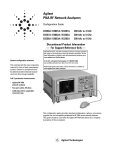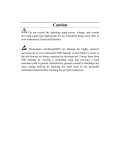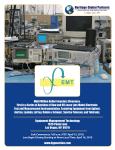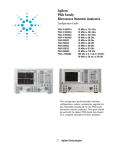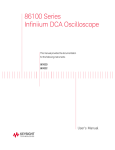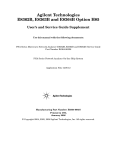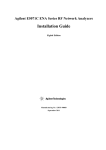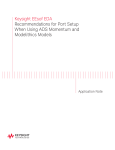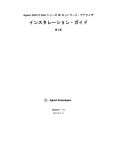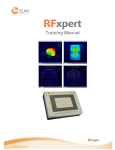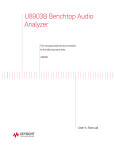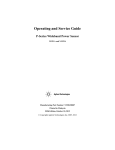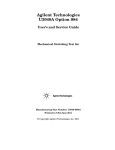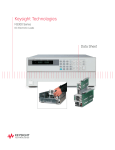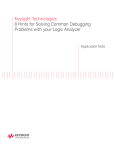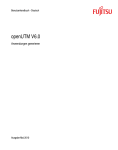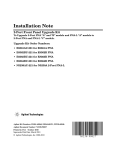Download Keysight Technologies On-Wafer Testing of Opto
Transcript
Keysight Technologies On-Wafer Testing of Opto-Electronic Components Using the Lightwave Component Analyzers Application Note Introduction When measurements of optoelectronic components are performed on the wafer, e.g. at an early stage in the device processing, or under balanced operation where exact phase information at the DUT electrical interfaces is needed, it is important to precisely extend the electronic and optical calibration reference planes to the DUT interfaces and to fully reference out the device ixture and cables. Use of Electronic Multiport Calibration Kits, on-wafer calibration standards together with characterization utilities allows electrically calibrating the setup with reference to the coaxial interfaces closest to the DUT and extending this calibration plane to the DUT connection plane, e.g. beyond the wafer probe. This application note is intended to assist on-wafer applications using the N437xB/C Lightwave Component Analyzer with single and dual probes to perform single-ended and balanced optoelectronic component full Sparameter measurements manually. Lightwave Component Analyzers are available in 4.5 GHz, 20 / 26.5 GHz and 67 GHz models. The principles of Lightwave Component analysis are described in the “Keysight Technologies, Inc. Highspeed Lightwave Component Analysis Application Note” (5989-7808EN). This document describes the principles of on-wafer measurements on opto-electronic components and provides step-by-step instructions needed: – to set up a calibration kit before an on-wafer SOL(T) (Short-Open-Load-(Thru) calibration can be performed. – to perform the electronic calibration and deembedding of the wafer probes. For more detailed instructions on electronic on-wafer measurements for RF components with PNA and ENA network analyzers please refer to the application notes “On-Wafer SOLT Calibration Using 4-port PNA-L NWAs” (5989-2287EN) and “On-Wafer Balanced Component Measurement using the ENA RF Network Analyzer with the Cascade Microtech Probing System” (5988-5886EN)3. The setup and example measurements presented throughout this application note have been performed using the N4373B 67 GHz Lightwave Component Analyzer with an N4694A-00F 2 port microwave electronic calibration kit f-f and single ended wafer probes and calibration substrates from Cascade Microtech. The principles are also applicable to balanced measurements. 03 | Keysight | On-Wafer Testing of Opto-Electronic Components Using the Lightwave Component Analyzers - Application Note Implementation Equipment used – N4373B/C 67 GHz LCA using E8361A/C 67 G PNA (referred to throughout this document as LCA) – N4375B 20 GHz Single Mode LCA using N5230A/C 20 G PNA-L with Option x2x or Option x4x – N4375B 20 GHz Single Mode LCA using N5242A 26.5 PNA-X with Option 2xx or Option 4xx – N4376B 20 GHz Multimode LCA using N5230A/C 20G PNA-L with Option x2x or Option x4x – N4376B 20 GHz Multimode LCA using N5242A 26.5 PNA-X with Option 2xx or Option 4xx – N4374B 4.5 GHz Single Mode LCA using E5071C ENA – N4694A 67 GHz 2 port microwave electronic calibration kit – N4691B 26.5 GHz 2 port microwave electronic calibration kit – 85092C 2-port RF Electronic Calibration (ECal) Module Type-N 50 ohm – Single or dual probes and associated ISS (Impedance Standard Substrate) A typical on-wafer measurement of an opto-electronic transmitter component uses an RF wafer probe for the electronic stimulus and optical probe for picking up the optical response. For receive components the device under test is stimulated via the optical probe and the RF response is picked up by the RF wafer probe. For calibrated opto-electronic S-Parameter measurements on opto-electronic components like lasers, modulators, detectors, receivers, and PIN-TIAs the Lightwave Component Analyzer requires an RF calibration of the measurement setup and test ixture, up to the electrical RF interfaces of the device under test prior to the LCA measurement. The LCA normally requires an electronic calibration up to the coaxial DUT interface. Mechanical or electronic calibration kits are available for the coaxial interface calibration. The LCA allows for extension of the coaxial calibration plane to the tip of the wafer probe via the “RF path deembedding” feature (see Figure 1). For the RF path deembedding the RF wafer probe is considered as an RF adapter. The adapter characteristics can easily be determined by the adapter characterization macro provided with the NWA irmware. The steps described in this application note refer mainly to LCAs based on the PNA Series Network Analyzers. However the principles apply for the ENA Series based Network Analyzers as well. The PNA performs 2- and 4-port calibrations using either SmartCal (Guided calibration) or an Electronic Calibration (ECal) module. With Guided calibration, the process chooses the standards to apply from the calibration kit based on how they were deined. For on-wafer calibration, only SmartCal is applicable. The on-wafer LCA measurement requires the following preparatory steps: Step 1. Step 2. Step 3. Step 4. Step 4a. Create a new calibration kit for probing. Perform an electronic calibration of the coaxial RF interfaces of the LCA Connect RF cable to wafer probe Characterization of the wafer probe Perform a 1-port SOL (Short-Open-Load) calibration of the wafer probe Step 4b. Run adapter characterization macro on PNA to determine adapter ile for wafer probe Step 5. Start and conigure LCA including specifying wafer probe adapter ile OE measurement EO measurement Network analyzer Network analyzer ECAL reference plane LCA test set E/O RF adaptor E/O LCA test set RF adaptor On-wafer cal reference plan PD on wafer Figure 1. LCA conigurations for On-Wafer measurements LD on wafer 04 | Keysight | On-Wafer Testing of Opto-Electronic Components Using the Lightwave Component Analyzers - Application Note Step 1. Create a new calibration kit for probing To create a calibration kit on the PNA network analyzers, simply follow the boxed numbers in each of the igures shown below (Figure 2 through Figure 10). For creating a calibration kit on the ENA network analyzers, please follow the steps as described in the application note “On-wafer Balanced Component Measurement using the ENA RF Network Analyzer with the Cascade Microtech Probing System”3. N5242A PNA-X, N5230C PNA-L and E836xC PNA Models 1. 2. Click Response Select Cal -> More -> Cal Kit …. – this brings up the Edit PNA Cal Kits dialog box 1 2 Figure 2. Creating a new calibration kit for probing 3 05 | Keysight | On-Wafer Testing of Opto-Electronic Components Using the Lightwave Component Analyzers - Application Note N5230A PNA-L and E836xB PNA Models 1. 2. Click Calibration Select Advanced Modify Cal Kit… – this brings up the Edit PNA Cal Kits dialog box 1 2 3 Figure 3. Creating a new calibration kit for probing 3. Click Insert New… – this brings up the Edit Kit dialog box P o rt 1 pro b e 1 pro b e 1 P o rt 3 P o rt 1 pro b e 2 pro b e 2 P o rt 4 P o rt 1 P o rt 3 P o rt 1 P o rt 4 Figure 4. Assigning test ports as either probe 1 or probe 2 06 | Keysight | On-Wafer Testing of Opto-Electronic Components Using the Lightwave Component Analyzers - Application Note 4 5 6 8 7 Figure 5. Creating a new calibration kit for probing: Connector deinition Adding or editing a kit 4. 5. Enter Kit Name and Kit Description Click Add or Edit (located near the middle of the dialog box) to add connectors to this calibration kit – this brings up the Add or Edit Connector dialog box If you are using balanced probes or if you make full electrical on-wafer measurements in order to maximize the beneits of the minimum thru approach (only three thrus, not six, are needed to achieve a full 4-port calibration), it is best to set up a calibration kit with two probes (for example, “probe 1” and “probe 2”, or “male” and “female”), and then assign the ports so that it offers the PNA the easiest way to execute minimum thru. See Figure 4 for test port assignment. The actual calibration sequence will then be determined by the instrument, via the Calibration Wizard. 6. 7. 8. Enter Connector Family – “probe 1” was typed in here Select No Gender for connector Gender Double check to make sure Max Frequency Range is above maximum frequency range of the instrument, for example, 999000 MHz, then click OK Each standard (open, short, load (and thru)) will be deined with two probes, described here under Connector Family. They are identiied as “probe 1” and “probe 2”. As such, repeat steps 5 through 8, this time, enter “probe 2” for Connector Family (Figure 6, left). At this point, you should have two probes deined under Connectors, and they are “probe 1” and “probe 2” (Figure 6). 07 | Keysight | On-Wafer Testing of Opto-Electronic Components Using the Lightwave Component Analyzers - Application Note 6 8 7 Figure 6. Repeating steps 5 through 8 with ”probe 2” Deining OPEN 9. 10. 11. 12. 13. Click Add (located near the bottom of the dialog box) – this brings up the Add Standard dialog box Select OPEN, then click OK – this brings up the Opens dialog box Modify Label to read “OPEN 1” Under Connector, select “probe 1” Enter the C0 value, then click OK – each ISS (Impedance Standard Substrate) often comes with its own Calibration Coeficients. These values may differ depending on the coniguration and pitch of the probes. Typical parameters that come with each ISS include – Copen (the capacitance term for the Open standard) – Lshort (the inductance term for the Short standard) – Lterm (the inductance term for the Load standard) For more details regarding ISS and its coeficients, please contact Cascade Microtech at www.cmicro.com. 9 11 10 12 13 Figure 7. Creating a new calibration kit for probing: Deining OPEN 08 | Keysight | On-Wafer Testing of Opto-Electronic Components Using the Lightwave Component Analyzers - Application Note If you are setting up the probe for balanced measurements repeat steps 9 through 13. This time, – enter “OPEN 2” for Label (step 11) – select “probe 2” under Connector (step 12) Deining SHORT 14. Click Add (located near the bottom of the Edit Kit dialog page) – this brings up the Add Standard dialog box 15. Select SHORT, then click OK - this brings up the Shorts dialog box 16. Modify Label to read “SHORT 1” 17. Under Connector, select “probe 1” 18. Enter the L0 (Lshort) value, then click OK 14 16 15 17 18 Figure 8. Creating a new calibration kit for probing: Deining SHORT. If you are setting up the probe for balanced measurement repeat steps 14 through 18. This time, – enter “SHORT 2” for Label (step 16) – select “probe 2” under Connector (step 17) 09 | Keysight | On-Wafer Testing of Opto-Electronic Components Using the Lightwave Component Analyzers - Application Note Deining LOAD 19. Click Add (located near the bottom of the Edit Kit dialog page) – this brings up the Add Standard dialog box 20. Select LOAD, then click OK – this brings up the Loads dialog box 21. Modify Label to read “LOAD 1” 22. Under Connector, select “probe 1” 23. Enter the following values (because the Loads dialog page does not have an entry for the Lterm): – specify a high impedance for Z0, enter a value of 500 ohms enter a value for Delay that is derived from L/500, where L is the value – of Lterm as provided with the ISS. Then click OK 19 21 20 22 23 Figure 9. Creating a new calibration kit for probing: Deining LOAD. If you are setting up a the probe for balanced measurement repeat steps 19 through 23. This time, – enter “LOAD 2” for Label (step 21) – select “probe 2” under Connector (step 22) If you set up the calibration kit for full electrical on-wafer measurements it is also required set up standards for “THRU”. Please continue to follow the instructions as described in the application note “On-Wafer SOLT Calibration Using 4-port PNA-L NWAs” 2 10 | Keysight | On-Wafer Testing of Opto-Electronic Components Using the Lightwave Component Analyzers - Application Note Completion 24. For pure LCA measurements with the LOAD standards added, the calibration kit is now complete. Click OK. 25. The calibration kit is now ready for use, as shown here in the Cal Kit list. 24 25 Figure 10: Creating a new calibration kit for probing: Complete. For the electronic calibration of the LCA for single ended or balanced measurements please follow the steps as described in chapter “Calibrating the Network Analyzer before Measurements” of your LCA user guide. This calibration deines the ECAL reference plane as indicated in Figure 1. 11 | Keysight | On-Wafer Testing of Opto-Electronic Components Using the Lightwave Component Analyzers - Application Note Step 2. Perform an electronic calibration of the coaxial RF interfaces of the LCA For the electronic calibration of the LCA for single ended or balanced measurements please follow the steps as described in chapter “Calibrating the Network Analyzer before Measurements” of your LCA user guide. This calibration deines the ECAL reference plane as indicated in Figure 1. Starting electronic calibration N5242A PNA-X, N5230C PNA-L and E836xC PNA Models 1. Click Response N5230A PNA-L and E836xB PNA Models 1. Click Calibration 2. Select Cal Wizard… – this brings up the Calibration Wizard: Begin Calibration dialog box Select “Use Electronic Calibration (ECal)” Click Next > – this brings up the Select Calibration Ports and ECal Module dialog box Under Cal Type Selection, select “2 Port Cal” for single ended measurement or “3 Port Cal” for balanced measurement 3. 4. 5. 1 2 4 3 5 Figure 11: Electronic Calibration Start Figure 11: Electronic Calibration Start 6 12 | Keysight | On-Wafer Testing of Opto-Electronic Components Using the Lightwave Component Analyzers - Application Note 6. Enter NWA ports used. Click Next > – this brings up the Electronic Calibration Step 1 of 1 7 8 9 Figure 12: Electronic Calibration and User Calset Save Starting ECAL 7. Connect the RF cable to the ECAL module according to the description in chapter “Calibrating the Network Analyzer before Measurements” of your LCA user guide for single ended or balanced measurements. Click Measure > – this starts the ECAL. For balanced measurements repeat this step for the other RF cable. Click Save As User CalSet > – this brings up the inal dialog Save As User Calset 9. Enter User Calset name e.g. “ECAL 1” and click Save. 10. Disconnect ECAL kit from RF cable(s) and or LCA Test set. 8. Step 3. Connect RF cable to wafer probe For single ended measurements connect the RF cable to the wafer probe connecting to the DUT. For balanced measurements connect both RF cables to the wafer probes connecting to the balanced DUT. For the N4373B/C and N4374B connect the remaining RF cable to the LCA test set (for EO measurements connect to Port B, for OE measurements connector for Port A) 13 | Keysight | On-Wafer Testing of Opto-Electronic Components Using the Lightwave Component Analyzers - Application Note Step 4. Characterization of the wafer probe Step 4a. Perform a 1-port SOL (Short-Open-Load) calibration of the wafer probe Steps 4a and 4b describe the steps on the PNA series NWA to characterize the wafer probe as an RF adapter and to create an adapter ile for use with LCA. On the ENA series NWA the wafer probe can be directly characterized using the Adapter Characterization VBA program4. The PNA can perform 1-port to 4-port calibrations with either SmartCal (Guided calibration) or an Electronic Calibration (ECal) module; but this is not available with Unguided calibration. Since ECal modules are not applicable for on-wafer, we will use SmartCal, a calibration process in which the steps are guided by the instrument. For the deembedding of the wafer probe for LCA on-wafer measurements, only one or two 1-port calibrations are needed for single ended wafer probes or dual-ended wafer probes, respectively. For the 1-port calibration, performing an SOL calibration is suficient. N5242A PNA-X, N5230C PNA-L and E836xC PNA Models 1. Click Response N5230A PNA-L and E836xB PNA Models 1. Click Calibration 2. Select Cal Wizard… – this brings up the Calibration Wizard: Begin Calibration dialog box Select “SmartCal (GUIDED Calibration): Use Mechanical Standards” Click Next > – this brings up the Select Guided Calibration Type (Mechanical Standards) dialog box Under Cal Type Selection, make sure “1 Port Cal” is selected Select the NWA port to which the wafer probe is connected for 1-port calibration. Click Next > – this brings up the Guided Calibration: Select DUT Connectors and Cal Kits dialog box 3. 4. 5. 6. 7. 1 2 3 4 5 Figure 13. Smart Cal Wizard 6 7 14 | Keysight | On-Wafer Testing of Opto-Electronic Components Using the Lightwave Component Analyzers - Application Note Selecting the probe 8. Under Connectors, using the dropdown menu, select “probe 1”. 8 9 Figure 14. Selection of calibration kit associated to probe 1 9. Click Next > – Guided calibration steps At this point, you should see the dialog box showing “Guided Calibration Step 1 of 3”, which is the beginning of the calibration. For the test port, the instrument steps the user through three standards (Open, Short, and Load). As requested use the corresponding calibration substrates provided with your wafer probe. Figure 15. Guided Calibration Steps for “Short, Open, Load” 15 | Keysight | On-Wafer Testing of Opto-Electronic Components Using the Lightwave Component Analyzers - Application Note Throughout the calibration process, one sees the “Guided Calibration Step” shown on the upper left corner of the dialog box (Figure 15), the Measure button is on the right, and the < Back and Next > buttons are toward the bottom. Once a standard has been measured, a green “check” symbol appears above the ReMeasure button which is located at the exact spot where the Measure button used to be. After all the standards have been measured, a green Done button will appear below the ReMeasure button. You can always go back to re-measure any standard before pressing the Done key. At this point, one can inish the calibration by simply clicking Done, or choose to re-measure another standard as needed. Saving CalSet 10. Click Save As User CalSet > – this brings up the inal dialog Save As User Calset 11. Enter User Calset name e.g. “Probe 1-Port” and 12. Click Save. 10 11 12 Figure 16. User Calset Save for Probe 13. Remove the calibration substrates. 16 | Keysight | On-Wafer Testing of Opto-Electronic Components Using the Lightwave Component Analyzers - Application Note Step 4b. Run adapter characterization macro on PNA to determine adapter ile for wafer probe Adapter characterization macro Activate the macro soft keys by pressing the MACRO button at the PNA front panel. Start the Adapter Characterization Macro. Figure 17. Adapter Characterization Macro Softkeys on PNA and PNA-X User interface Selecting the port 1. 2. a) Select Calset from the calibration of the coaxial / RF cable interface (e.g. ECAL 1) b) Deine PNA port where RF cable is connected to (e.g. Port 4) a) Select Calset from the calibration of the wafer probe (e.g. Probe 1-Port) b) Deine PNA port where the wafer probe has been connected to (via the RF cable) (e.g. Port 4) 1 2 3 Figure 18. Deining Calsets for Adapter Characterization 3. Click Characterize and Save 17 | Keysight | On-Wafer Testing of Opto-Electronic Components Using the Lightwave Component Analyzers - Application Note 5 6 Figure 19. Saving Adapter S2P File Storing data iles 4. 5. Select Data format “Log Magnitude & Angle” Select File Directory, Enter ile name and click Save In the case of balanced probes create two separate adapter S2P iles using the adapter characterization macro with the ECAL on the coaxial ports (e.g. NWA port 2 and NWA port 3) and the 1-Port calibrations for probes 1 and 2. Store the adapter S2P iles under separate names. 18 | Keysight | On-Wafer Testing of Opto-Electronic Components Using the Lightwave Component Analyzers - Application Note Step 5. Start and conigure LCA including specifying wafer probe adapter ile LCA measurement setup 1. 2. 3. 4. Start the LCA macro by pressing the “LCA” Softkey. Choose the measurement type (e.g. “OE measurement” or “EO measurement”) and conigure the measurement parameters as described in the LCA user manual. Enable RF Path Deembedding by clicking the Enable ield (see Figure 20) Select and enter the adapter ile name for the wafer probe(s) corresponding to measurement type: a. For Single-Ended measurements, Src 1 corresponds to the path to Port A, and Rcv 1 corresponds to the path to Port B. b. For Differential measurements, Src 1 corresponds to the path to Port 2 (on the PNA), Src 2 corresponds to the path to Port 3 (on the PNA), Rcv 1 corresponds to the path to Port 2 (on the PNA), Rcv 2 corresponds to the path to Port 3 (on the PNA) Figure 20. LCA Measurement Setup window 5. Click Start 19 | Keysight | On-Wafer Testing of Opto-Electronic Components Using the Lightwave Component Analyzers - Application Note The following measurements performed on wafer e.g. at an early stage in the device processing, demonstrate the importance of precisely expanding the electronic and optical calibration reference planes to the DUT interfaces, and to fully reference out the device ixture and cables. By applying the steps and procedures described before using electronic calibration kits and the on-wafer calibration standards, the setup has been electronically calibrated with reference to the coaxial interfaces closest to the DUT and this calibration plane has been extend to the DUT connection plane e.g. beyond the wafer probe. Figure 21 and Figure 22 compare the on-wafer S-Parameter and Group Delay measurements of an unmatched broadband detector with and without proper deembedding of the wafer probe. Both GD curves are offset by the delay of the probe. The “erroneous” group delay ripple, which is an important parameter impacting system performance of the DUT, is effectively removed by the proper deembedding of the ripple contributing wafer probe. –33 0 –34 –1 –35 –2 –36 –3 –37 –4 –38 –5 –39 –6 Diode S21 deembedding Diode S21 Diode S22 deembedding Diode S22 –40 –41 –42 S22 (dB) S21 (dB) Diode on-wafer S-parameter measurement –7 –8 –9 –10 –43 0 10 20 30 40 50 60 70 80 Frequency (GHz) Figure 21. On-wafer OE S-Parameters of Detector –5.10 0.30 –5.15 0.25 –5.20 0.20 Diode S21 deembedding Diode S21 Wafer probe –5.25 –5.30 0.15 0.10 –5.35 Group delay (ns) Diode on-wafer S-parameter measurement Group delay (ns) Measurement Example 0.05 –5.40 0.00 0 10 20 30 40 50 60 70 80 Frequency (GHz) 0.5% smooth Figure 22. On-wafer Group Delay of Detector 20 | Keysight | On-Wafer Testing of Opto-Electronic Components Using the Lightwave Component Analyzers - Application Note Summary References In this application note, we discussed the calibration procedure and measurement performance of on-wafer optoelectronic component evaluation by using the N437xB Lightwave Component Analyzers based on the PNA and ENA Series Network Analyzers. Usually the Lightwave Component Analyzers used in high speed component analysis typically employ coaxial interfaces, this makes on-wafer characterizing high-frequency opto-electronic devices a challenge. The Keysight PNA and ENA network analyzers with the Cascade Microtech single and dual-tip ACP and high precision calibration standards, provides both an accurate and convenient method for characterization of on-wafer single ended and balanced OE-devices. By understanding how to set up calkits for wafer probes, characterizing the wafer probes as an adapter for use in the LCA user interface and to perform and verify the on-wafer calibration, you will be able to achieve accurate on-wafer opto-electronic device measurements and have absolute conidence in your results. 1 2 3 4 Keysight Highspeed Lightwave Component Analysis Application Note, Application Note, Document Number 5989- 7808EN On-Wafer SOLT Calibration Using 4-port PNA-L NWAs, Application Note, Document Number 5989-2287EN On-wafer Balanced Component Measurement using the ENA RF Network Analyzer with the Cascade Microtech Probing System, Application Note, Document Number 5988-5886EN [VBA sample program] Adapter Characterization, see: http://www. home.keysight.com/keysight/redirector.jspx?action=ref&cname= KEYSIGHT_EDITORIAL&ckey= 85082&lc=eng&cc=US&nfr=-11143.0.00 21 | Keysight | On-Wafer Testing of Opto-Electronic Components Using the Lightwave Component Analyzers - Application Note myKeysight www.keysight.com/find/mykeysight A personalized view into the information most relevant to you. www.lxistandard.org LAN eXtensions for Instruments puts the power of Ethernet and the Web inside your test systems. Keysight is a founding member of the LXI consortium. Three-Year Warranty www.keysight.com/find/ThreeYearWarranty Keysight’s commitment to superior product quality and lower total cost of ownership. The only test and measurement company with three-year warranty standard on all instruments, worldwide. Keysight Assurance Plans www.keysight.com/find/AssurancePlans Up to five years of protection and no budgetary surprises to ensure your instruments are operating to specification so you can rely on accurate measurements. www.keysight.com/go/quality Keysight Technologies, Inc. DEKRA Certified ISO 9001:2008 Quality Management System Keysight Channel Partners www.keysight.com/find/channelpartners Get the best of both worlds: Keysight’s measurement expertise and product breadth, combined with channel partner convenience. www.keysight.com/find/lca For more information on Keysight Technologies’ products, applications or services, please contact your local Keysight office. The complete list is available at: www.keysight.com/find/contactus Americas Canada Brazil Mexico United States (877) 894 4414 55 11 3351 7010 001 800 254 2440 (800) 829 4444 Asia Paciic Australia China Hong Kong India Japan Korea Malaysia Singapore Taiwan Other AP Countries 1 800 629 485 800 810 0189 800 938 693 1 800 112 929 0120 (421) 345 080 769 0800 1 800 888 848 1 800 375 8100 0800 047 866 (65) 6375 8100 Europe & Middle East Austria Belgium Finland France Germany Ireland Israel Italy Luxembourg Netherlands Russia Spain Sweden Switzerland United Kingdom 0800 001122 0800 58580 0800 523252 0805 980333 0800 6270999 1800 832700 1 809 343051 800 599100 +32 800 58580 0800 0233200 8800 5009286 800 000154 0200 882255 0800 805353 Opt. 1 (DE) Opt. 2 (FR) Opt. 3 (IT) 0800 0260637 For other unlisted countries: www.keysight.com/find/contactus (BP-09-23-14) This information is subject to change without notice. © Keysight Technologies, 2008 - 2014 Published in USA, July 31, 2014 5989-9136EN www.keysight.com