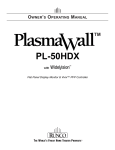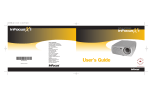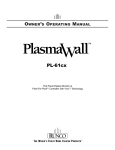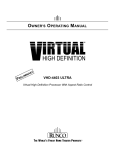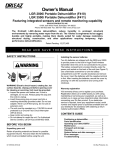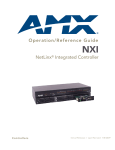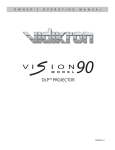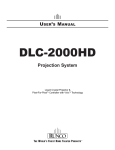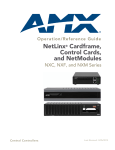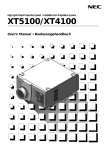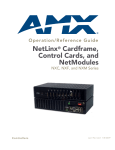Download Runco DR-300c User Manual - Pdfstream.manualsonline.com
Transcript
OWNER’S OPERATING MANUAL DR-300c Projector & PFP Controller Digital Light Processing™ Projector & Pixel For Pixel™ Controller with Vivix™ Technology www.htrgroup.com Table of Contents Introduction ........................................................................................................ 3 Warnings and Safety Precautions .................................................................... 4 Warning .......................................................................................................... 5 Safety Tips ...................................................................................................... 5 Limited Warranty ................................................................................................ 6 Feature and Benefits .......................................................................................... 8 Projector Description ........................................................................................ 9 LED View ........................................................................................................ 9 Side View ........................................................................................................ 9 Projector Placement and Offset Information ................................................ 10 Ceiling Mount Configuration.......................................................................... 10 Floor Mount Configuration ............................................................................ 10 PFP Controller Description .............................................................................. 11 Front Panel .................................................................................................... 11 Rear Panel .................................................................................................... 12 Remote Control Description ............................................................................ 13 Quick Set-up Guide .......................................................................................... 14 Connection Example .................................................................................... 14 Overall Functional Description........................................................................ 15 Menu Description and Navigation .................................................................. 16 Menu Tree .................................................................................................... 16 Main Menu .................................................................................................... 16 Picture Quality Adjustments............................................................................ 18 Main Menu .................................................................................................... 18 Installation Menu................................................................................................21 Installation Menu ............................................................................................21 Screen Type ..................................................................................................21 16:9 Position ..................................................................................................22 Keystone ........................................................................................................22 Picture Orientation..........................................................................................23 Lamp Hours ....................................................................................................23 System Reset ................................................................................................23 Quick Menu ...................................................................................................... 24 Basic Troubleshooting Tips..............................................................................25 RS-232 Communications ..................................................................................27 RS-232 Commands ........................................................................................28 Dimensions........................................................................................................ 30 Specifications.................................................................................................... 32 1 2 Introduction The DR-300c is Runco's second generation in the award winning Reflection series of DLP™ projectors. With a native resolution of 1024 x 768, the DR-300c is fully DTV compatible, and will accept and display all ATSC HDTV formats including 720p and 1080i. With an incredible 1000 ANSI lumen light output capability, the DR-300c can deliver the big screen home theater experience. The projector’s sleek high-tech design gives it a small footprint, while its features - including electronic keystone correction - add flexibility and versatility necessary for challenging installations. This versatility combined with the DR-300’s excellent picture quality make it the perfect solution for a maintenance free big screen home theater. The DR-300c's PFP™ (Pixel For Pixel™) Controller provides superb pixel for pixel video processing, full aspect ratio control (4:3, letterbox, and anamorphic) allowing it to be used with either a 4:3 or a wide aspect ratio screen, and also provides all picture controls for ease of setup. Features • • • • • • • • 1000 ANSI Lumens of light output Multiple aspect ratios: 4:3, letterbox, anamorphic Electronic keystone correction Native 1024 x 768, Widescreen 1024 X 576 DTV capable (via outboard DTV decoder); 480p, 720p, 1080i PAL compatible 3:2 Pull down detection Can be configured for 16:9 screens, 4:3 screens, or 16:9 screens with an anamorphic lens (optional). Included Accessories • Owner’s manual • Remote control • Power cables (one for Projector, one for PFP Controller) • The Installer friendly “Slam Dunk” cable (Includes all necessary input extensions) 3 Warnings and Safety Precautions CAUTION: To turn off main power, be sure to remove the plugs from power outlets. The power outlet socket should be installed as near to the equipment as possible, and should be easily accessible. REMARQUE: Pour mettre l’appareil hors circut, s’assurer de retirer la fiche de la prise d’alimentation. La prise d’alimentation doit être installé aussi proche que possible de l’appareil et doit être facile d’ accès. WARNING TO PREVENT FIRE OR SHOCK HAZARDS, DO NOT EXPOSE THIS UNIT TO RAIN OR MOISTURE. ALSO DO NOT USE THIS UNIT’S POLARIZED PLUG WITH AN EXTENSION CORD RECEPTACLE OR OTHER OUTLETS, UNLESS THE PRONGS CAN BE FULLY INSERTED. REFRAIN FROM OPENING THE CABINET AS THERE ARE HIGH-VOLTAGE COMPONENTS INSIDE. REFER SERVICING TO QUALIFIED SERVICE PERSONNEL. AVERTISSEMENT POUR EVITER UN FEU OU UN RISQUE D’ELECTROCUTION NE PAS EXPOSER CET ENSEMBLE A LA PLUIE OU A L’HUMIDITE; DE MEME, NE PAS BRANCHER LA PRISE POLAIRE AVEC UNE RALLONGE A MOINS QUE LES DENTS DE LA PREMIERE NE S’Y INSERENT PLEINEMENT. EVITER D’OUVRIR LE COFFRET CAR IL Y A, A L’INTERIEUR, DES COMPOSANTS SOUMIS A UNE HAUTETENSION; POUR LES REPARATIONS, S’ADRESSER A UN PERSONNEL QUALIFIE. 4 WARNING This equipment has been tested and found to comply with the limits for a Class B digital device, pursuant to Part 15 of the FCC Rules. These limits are designed to provide reasonable protection against harmful interference when the equipment is operated in a commercial environment. This equipment generates, uses, and can radiate radio frequency energy and, if not installed and used in accordance with the installation manual, may cause harmful interference to radio communications. Operation of this equipment in a residential area is likely to cause harmful interference, in which case, the user will be required to correct the interference at his own expense. DOC compliance Notice This Class B digital apparatus meets all requirements of the Canadian Interference-Causing Equipment Regulations. DOC avis de conformation Cet appareil numérique de la classe B respecte toutes les exigences du Réglement sur le Matériel D’interférence du Canada. SAFETY TIPS Please read and follow the safety precautions listed below to ensure the equipment is free from damage, and to ensure that no injury will occur as a result of improper use. · Do not insert any object, especially metal or liquids, into the Projector or PFP Controller. · Do not place any objects containing water or any other liquid on top of the Projector or PFP Controller. · Do not place the units in direct sunlight, near heaters or in extremely dusty or humid locations. · Do not install this system outdoors or otherwise exposed to the elements. · Do not place heavy objects on top of the Projector or Controller. · If the power cord is damaged or frayed in any way, electrical shock and/or fire may result. Please do not place objects on the power cord, and keep the cord away from heat-emitting devices. Should the power cord become damaged in any way, please contact your Runco dealer for a replacement cord. · Do not remove the cover of the Projector or PFP Controller for any reason. If any problems arise with the unit, please contact a Runco dealer or Runco International for service. Removing the covers will void the warranty. 5 Limited Warranty LIMITED WARRANTY Congratulations on your purchase of a Runco video product and welcome to the Runco family! We believe Runco produces “The World’s Finest Home Theater Products”. With proper installation, setup and care, you should enjoy many years of unparalleled video performance. Please read this consumer protection plan carefully and retain it with your other important documents. This is a LIMITED WARRANTY as defined by the U.S. Consumer Product Warranty and Federal Trade Commission Improvement Act. WHAT IS COVERED UNDER THE TERMS OF THIS WARRANTY: SERVICE LABOR: Runco will pay for service labor by an approved Runco service center when needed as a result of manufacturing for a period of two (2) years from the effective date of delivery to the end user. PARTS (Not including projector lamp): Runco will provide new or rebuilt replacement parts for the parts that fail due to defects in materials or workmanship for a period of two (2) years from the effective date of the warranty. Such replacement parts are then subsequently warranted for the remaining portion (if any) of the original warranty period. LAMP: Six months or 1000 hours (which ever comes first). WHAT IS NOT COVERED UNDER THE TERMS OF THIS WARRANTY: This warranty only covers failure due to defects in materials and workmanship that occur during normal use and does not cover normal maintenance. This warranty does not cover cabinets or any appearance item; any damage to laser discs; failure resulting from accident, misuse, abuse, neglect, mishandling, misapplication, faulty or improper installation or setup adjustments; improper maintenance, alteration, improper use of any input signal; damage due to lightning or power line surges, spikes and brownouts; damage that occurs during shipping or transit; or damage that is attributed to acts of God. In the case of remote control units, damage resulting from leaking, old, damaged or improper batteries is also excluded from coverage under this warranty. CAUTION: DAMAGE RESULTING DIRECTLY OR INDIRECTLY FROM IMPROPER INSTALLATION OR SETUP IS SPECIFICALLY EXCLUDED FROM COVERAGE UNDER THIS WARRANTY. IT IS IMPERATIVE THAT INSTALLATION AND SETUP WORK BE PERFORMED ONLY BY AN AUTHORIZED RUNCO DEALER TO PROTECT YOUR RIGHTS UNDER THIS WARRANTY. THIS WILL ALSO ENSURE THAT YOU ENJOY THE FINE PERFORMANCE YOUR RUNCO PRODUCT IS CAPABLE OF PROVIDING WHEN INSTALLED AND CALIBRATED BY RUNCO AUTHORIZED PERSONNEL. RIGHTS, LIMITS AND EXCLUSIONS: Runco limits its obligations under any implied warranties under state laws to a period not to exceed the warranty period. There are no express warranties. Runco also excludes any obligation on its part for incidental or consequential damages related to the failure of this product to function properly. Some states do not allow limitations on how long an implied warranty lasts, and some states do not allow the exclusion or limitation of incidental or consequential damages. So the above limitations or exclusions may not apply to you. This warranty gives you specific legal rights, and you may also have other rights that vary from state to state. 6 EFFECTIVE WARRANTY DATE: This warranty begins on the effective date of delivery to the end user. For your convenience, keep the original bill of sale as evidence of the purchase date. IMPORTANT: WARRANTY REGISTRATION: Please fill out and mail your warranty registration card. It is imperative that Runco knows how to reach you promptly if we should discover a safety problem or product update for which you must be notified. TO OBTAIN SERVICE, CONTACT YOUR RUNCO DEALER: Repairs made under the terms of the Limited Warranty covering your Runco International video product will be performed at the location of the product, during usual working hours, providing location of product is within normal operating distance from a Runco Authorized Service Center. If, solely in Runco’s judgement, location of product to be repaired is beyond normal operating distance of the closest Runco Authorized Service Center, it is the owner’s responsibility to arrange for shipment of the product for repair. These arrangements must be made through the selling Runco dealer. If this is not possible, contact Runco directly for a return authorization number and shipping instructions. Runco will return product transportation prepaid in the United States, unless no product defect is discovered. In that instance, shipping costs will be the responsibility of the owner. ADDITIONAL INFORMATION: To locate the name and address of the nearest Runco Authorized Service location, or for additional information about this warranty, please call, write or visit our website: CUSTOMER SERVICE DEPARTMENT RUNCO INTERNATIONAL 2463 Tripaldi Way Hayward, CA 94545 Ph: (510) 293-9154 / Fax: (510) 293-0201 www.runco.com 7 Features and Benefits The DR-300c system is a very unique system and has many important features, including: • Full control of the Projector via the PFP Controller. This control includes all image quality adjustments as well as Projector adjustments such as image configuration. • 1000 ANSI lumens light output. • Reliable lamp with 1000 hour life span. • Native 1024 x 768, Widescreen 1024 X 576 • RGB/Component (via 15 pin connector) port for DTV or computer signals. RGB and Component signals are automatically detected by the Projector for ease of operation. • An adaptive two-dimensional comb filter that greatly reduces artifacts when using Composite video. • A Luma edge enhancement circuit makes the edges of objects appear sharper without the ringing and noise associated with traditional sharpness circuits. • A Chroma edge enhancement circuit is included to compensate for lower chroma resolution found in composite and S-Video. • Inverse telecine (3:2 pulldown) detection and processing allows the scaler to almost completely eliminate interlace artifacts associated with other scalers. • System can be configured for 4:3 screens, 16:9 screens or 16:9 screens with an anamorphic lens installed. • Aspect ratio control for either 16:9 or 4:3 screens provides anamorphic, 4:3 and letterbox ratios. • A Time Base corrector circuit is provided for unstable sources such as VCRs. • 12v outputs for drop screens and screen masking. • Automatic switching between NTSC and PAL signals. • Fully RS-232 controllable, with direct access to sources and aspect ratios. • A simple remote controls all aspects of operation, and includes discreet on/off, aspect ratio and source selection commands. 8 Projector Description Top View Lens Lens adjustments • Outer ring focuses the lens • Inner ring zooms the image Status LED: indicates status of Projector, including any faults. See page 26 for fault indications. Status Power IR Receiver: Receives infrared commands from the Projector’s remote (not used in the DR-300c system). Power Indication: Green = Operation Blinking = Warming up/cooling down Orange = Standby Input Panel S-Video Video RGB / Component / HD Power Inlet ComLink Input Panel Bottom view of Projector Lamp access door (small flathead screwdriver required for removal of lamp) 9 Projector Placement and Offset Information Ceiling Mount Configuration 6.090 2.842 1.895 B Projector Base 1.745 Base plate to center of lens 3.398 C angle A Screen Top Half Screen Length Screen Center Full Screen Length Screen __________ (H) x __________ (W) NOTE: These figures are the same for both ceiling and floor configurations. The offset figures are with the “16:9 Position” setting in the CENTER position (see page 22). B) THROW DISTANCE FOR 4 x 3 or 16 x 9 SCREENS: Minimum: = (screen width x 2.0) = __________ inches Maximum: = (screen width x 2.3) = __________ inches C) VERTICAL OFFSET: Distance between lens center and top edge of viewing area (bottom edge for floor mount): For use on 4 x 3 ratio screens: (screen width x .173) = __________ inches For use on 16 x 9 ratio screens: (screen width x .265) = __________ inches Screen Top Full Screen Length Screen Center Floor Mount Configuration Half Screen Length A C angle 4.028 3.398 1.745 Base plate to center of lens Projector Base B 10 PFP Controller Description Front Panel 1 2 3 ratio < enter > i n p u t menu < < ratio TM PIXEL 6 4 IR RECEIVER Receives the infrared signal from the remote control. 2. POWER BUTTON Turns the unit ON or OFF. The Main Power switch on the rear of the unit must be on first for this button to be active. 3. POWER INDICATOR When the PFP Controller is ON, this LED will illuminate GREEN. When the unit is OFF or in STANDBY, this LED will illuminate RED. A flashing red light indicates a fault. If this happens, unplug the unit for 2 minutes and re-try. A yellow LED indicates a communication problem; double check that the ComLink cable is connected properly (page 10). 4. LED DISPLAY Indicates the model number, current source, resolution and aspect ratio. 5. UP BUTTON When no menu is present on-screen, this button will toggle you through the different aspect ratios. When the menu is on-screen, the UP button will move the cursor up within a menu. When an adjustment item has been selected (i.e. brightness), the UP button will increase the value of that function. 6. LEFT BUTTON When no menu is present on-screen, the LEFT button will toggle you through the four different sources, in the order of: Component 7 8 S-Video 9 PIXEL 1. RGB/Component 5 FOR 10 Composite 7. ENTER BUTTON When an item is highlighted on the On-Screen Display, the ENTER button will select the item. When in the RGB/Component source and the installation mode is active, the ENTER button will enable the ‘Quick Menu’ on the front panel, which allows you to shift or blank the HD or computer image (see pg. 24). 8. DOWN BUTTON When no menu is present on-screen, this button will toggle you through the different aspect ratios. When the menu is on-screen, the DOWN button will move the cursor down within a menu. When an adjustment item has been selected (i.e. brightness), the DOWN button will decrease the value of that function. 9. RIGHT BUTTON When no menus are present on-screen, the RIGHT button will toggle you through the four different sources, in the order of: Composite S-Video Component RGB/Component 10. MENU BUTTON The MENU button brings up the main adjustment menu. After making adjustments, the MENU button will bring you back to the sub-menu, then to the main menu. The menu will then either time-out after approximately 10 seconds, or pressing the MENU button will remove the menu immediately. 11 Rear Panel 5 CAUTION RISK OF ELECTRIC SHOCK DO NOT OPEN ! RUNCO INTERNATIONAL HAYWARD, CA MADE IN USA AVIS: RISQUE DE CHOC ELECTRIQUE-NE PAS OUVRIR COMLINK OUT CAUTION: TO REDUCE THE RISK OF ELECTRIC SHOCK, DO NOT REMOVE COVER. NO USERSERVICEABLE PARTS INSIDE. REFER SERVICING TO QUALIFIED SERVICE CENTER. 12V FUSE RGB OUTPUT RS-232 IN MASK V H B WARNING: TO REDUCE THE RISK OF FIRE OR ELECTRIC SHOCK, DO NOT EXPOSE THIS APPLIANCE TO RAIN OR MOISTURE. VIDEO INPUTS G R RGB/COMPONENT Y Pr Pb AC 120V 60Hz, 15W S-VIDEO COMPOSITE SCREEN MADE IN USA 12V TRIGGER 1 2 3 4 6 7 8 9 10 11 12 13 1. 12v FUSE This fuse protects the 12v outputs from the MASK and SCREEN jacks. (Screen Fuse: 5mm x 25mm, AGC, 0.5A, 250V, Fast Blow) 2. MASK This is a 12V output that can be used to trigger curtains, lifts, etc. (1/4A maximum load). 3. SCREEN This is a 12V output that can be used to trigger curtains, lifts, etc. (1/4A maximum load). 4. RS-232 IN This is for systems using serial (RS-232) to control the PFP Controller. Please refer to page 27 for RS-232 protocol and information. 5. COMLINK OUT The output of this jack must be connected to the ComLink input of the DR-300c. If this is not connected, neither the PFP Controller or the Projector can operate and the power indicator on the front panel will stay yellow. 6. RGB OUTPUT This is the main output of the PFP Controller. The RGB Signal goes directly to the Projector. If Component is used through the RGB/Component, then only the R (Pr), G(Y) and B(Pb) jacks will be active. Individually, the jacks are: V=vertical sync, H=horizontal sync, B=Blue, G=Green, R=Red. 7. RGB/COMPONENT Anything input to this port will by-pass the processing of the PFP Controller and be sent straight to the display. This is useful for computer graphics and HDTV signals which do not require processing. 8. COMPONENT INPUT This is the input for Component Video from sources such as DVD players. Note: The component output from a DTV decoder or a progressive-scan DVD cannot be used with this port; it must be used with the RGB/Component port. 9. S-VIDEO INPUT This is the input for S-Video from sources such as Satellite receivers, S-VHS VCR’s and DVD players. 10. COMPOSITE VIDEO INPUT This is the input for Composite Video from sources such as laser disc players, VCRs and other misc. sources. 11. POWER INPUT Plug in Main Power here. 12. 115 VAC FUSE This is the main AC Input fuse (.5A/250V). 13. MAIN POWER SWITCH Disconnects or applies main power to the Controller. 12 Remote Control Description A. IR OUTPUT INDICATOR Illuminates when a button is pressed, indicating that an IR signal is being transmitted. A B B. POWER BUTTON Toggles the power on and off. For a discrete on or off command, you can use the direct access buttons (see 'J'). Note: When the main AC power switch is first turned ON, the PFP Controller will go through an initiation cycle for approximately 15 seconds. The PFP Controller cannot be turned on or operated until the initialization is complete. G D C. UP BUTTON When no menus are present on-screen, the UP button will toggle you through aspect ratios in the following order: Letterbox Standard (4:3) Anamorphic When the menu is on-screen, the UP button will move the cursor up within the menu. When an adjustment item has been selected (i.e. brightness), the UP button will increase the value of that function. PWR C I N P U T I N P U T M I F H E 1 2 3 4 5 6 7 8 J D. LEFT BUTTON When no menus are present on-screen, the LEFT button will toggle you through the four different sources in the following order: RGB/Component Component S-Video Composite When no menus are present on-screen, the DOWN button will toggle you through aspect ratios in the following order: Anamorphic Standard (4:3) Letterbox When the menu is on-screen, the DOWN button will move the cursor down within the menu. When an adjustment item has been selected (i.e. brightness), the DOWN button will decrease the value of that function. RUNCO RIGHT BUTTON When no menus are present on-screen, the RIGHT button will toggle you through the four different sources in the following order: Composite S-Video Component RGB/Component G. MENU BUTTON Pressing the MENU button will bring up the main menu. If no action is taken within approximately 10 seconds, the menu will time-out (disappear). Also, if you are in an adjustment mode or function, pressing MENU will bring the menu back one level. H. ENTER BUTTON When an item is highlighted on a menu, pressing ENTER will select that item. I. 0 ON E. DOWN BUTTON F. OFF 9 PROGRAM BUTTON If the remote control loses its 'memory' as a result of weak or dead batteries, it must be re-programmed for the PFP Controller's code set. To reprogram the remote, press the PROGRAM button followed by 0,1,3. Note: Pressing Enter after typing in the code is not necessary. 13 J. DIRECT ACCESS BUTTONS These buttons will allow you to directly access an aspect ratio, source, or turn the unit on or off without having to go through any menus. These buttons are: 1: Selects COMPOSITE video 2: Selects S-VIDEO 3: Selects COMPONENT video 4: Not used 5: Selects RGB/COMPONENT 6: Enables or disables the Installation Menu (see page 21) 7: Selects the ANAMORPHIC aspect ratio 8: Selects the STANDARD (4:3) aspect ratio 9: Selects the LETTERBOX aspect ratio 0: Turns the PFP Controller ON. OFF: Also known as the button left of '0', this turns the PFP Controller OFF. Quick Set-up Guide Connection Examples CAUTION RISK OF ELECTRIC SHOCK DO NOT OPEN ! AVIS: RISQUE DE CHOC ELECTRIQUE-NE PAS OUVRIR COMLINK OUT RUNCO INTERNATIONAL HAYWARD, CA MADE IN USA CAUTION: TO REDUCE THE RISK OF ELECTRIC SHOCK, DO NOT REMOVE COVER. NO USERSERVICEABLE PARTS INSIDE. REFER SERVICING TO QUALIFIED SERVICE CENTER. 12V FUSE RGB OUTPUT RS-232 IN MASK V H B VIDEO INPUTS G R RGB/COMPONENT Y Pr Pb WARNING: TO REDUCE THE RISK OF FIRE OR ELECTRIC SHOCK, DO NOT EXPOSE THIS APPLIANCE TO RAIN OR MOISTURE. AC 120V 60Hz, 15W S-VIDEO COMPOSITE SCREEN MADE IN USA 12V TRIGGER Automation System To DR-300c DTV decoder, Progressive DVD or Computer DVD Player VCR, Laser disc player, camcorders Sattelite receiver or SVHS player While there are many different ways to connect your source equipment to your PFP Controller, the examples shown above are the most common and are recommended by Runco. • COMPOSITE VIDEO INPUT: Composite video is the most common type of signal used, but is also the lowest in picture quality. Many sources have outputs that are limited to Composite video, such as some VCR’s and camcorders. Others, such as laser disc players, actually produce slightly better results when using Composite video. While the PFP Controller has an excellent decoder for Composite video, it is recommended that Composite video be used only if necessary. • S-VIDEO INPUT S-Video is the second-best type of signal that can be used, but is MUCH better than Composite video. Using such sources as satellite receivers, high-quality VCRs and DVD players (with no Component output) will produce a MUCH cleaner and sharper signal. Decoder artifacts that are associated with Composite video (dot crawl and ‘rainbows’) are non-existent when using S-Video. • COMPONENT INPUT Component video is the best type of signal that can be used. The most common sources that use Component outputs are DVD players, and it is highly recommended that Component be used when possible. Component video goes one step beyond S-Video in picture quality; chroma (color) information is more resolved and the overall picture appears more welldefined. • RGB/COMPONENT INPUT This port is where all high-resolution signals (such as computers, DTV decoders and progressive DVD players) must be input. The signal type can be either RGBHV or Component and is not processed by the PFP Controller. 14 Overall Functional Description The DR-300c system consists of the PFP Controller and the DR-300c Projector. This system is unique in the way it is controlled; the control center for this system is located within the PFP Controller. The PFP Controller tells the Projector to turn on or off, controls its brightness, contrast, color temperature and more. All of this is accomplished by Runco's unique ComLink, which is the transfer of information between the PFP Controller and the Projector via their ComLink ports on a CAT5 cable with RJ-11 ends. Therefore, only the PFP Controller's remote control is necessary to control all aspects of this system. Besides being the system's control center, the PFP Controller is also a high-quality scaler, which outputs all signals in the native resolution of the DR-300c Projector. The Composite, Svideo and Component (non-progressive) signals are sent through the PFP Controller's 10-bit decoder, de-interlaced, then scaled to the native resolution of the Projector. In the case of HDTV or progressive DVD signals, these are input to the RGB/Component port. In the next chapter, the menu system will be described in detail. There are many adjustments available to perfect the DR-300c's image, including typical 'front-panel controls' as well as color temperature and other image-quality controls. 15 Menu Description and Navigation Menu Tree Input Select: Tint Color Composite Brightness S-Video Contrast >Component High Definition: RGB/Component Aspect Ratio Select Installer Adjust Sharpness Luma Enhance* Chroma Enhance* Color Temperature* Color Balance* Anamorphic Standard 4:3 Letterbox 4:3 Screen 16:9 Screen Anamorphic Lens 16:9 Position Keystone Picture Orientation Lamp Hours 20 The menu tree above is an overall glance at the menu system in the DR-300c. This menu is shown with the installation mode enabled. * These menu items will only appear if the installation mode is enabled (pg. 21). Main Menu The main menu includes three main sections: Source Selection (Composite, S-Video, Component and RGB/Component), Aspect Ratio and Installation. Highlight an item on the screen using the green selection cursor and press ENTER on the remote or front panel to select and make adjustments. 16 Source Selection is done by highlighting the desired source with the up or down arrows and pressing ENTER. Sources may also be selected by pressing the left or right arrows on the front panel or remote, or by one of the direct access buttons on the remote (pg. 13). Picture adjustments such as color, tint, brightness, etc, are unique per source. Aspect Ratio selection is done by highlighting 'Aspect Ratio' on the main menu and pressing enter. The Aspect Ratio menu will then appear; and either ANAMORPHIC, LETTERBOX or 4:3 may be selected. Aspect ratios may also be selected by pressing either the up or down arrow buttons, or by one of the direct access buttons on the remote. Blanking and shift adjustments are unique per aspect ratio. Installation is used for adjustments usually made during the initial installation. This includes Screen Type, Keystone and Picture Orientation. ‘Screen Type’ tells the PFP Controller what aspect ratio screen the system will be used on (either a standard 4:3 screen or a 16:9 screen or 16:9 screen with an anamorphic lens installed) and to output the three aspect ratios accordingly. ‘16:9 position’ sets the position of the image on the DMD to top, center, or bottom for installation flexibility (pg. 22). This is only applicable if ‘16:9 screen’ is selected. Also, the age of the lamp in the Projector (lamp hours) may be checked in the Installation Menu. 17 Picture Quality Adjustments Main Menu TINT COLOR BRIGHTNESS CONTRAST SHARPNESS LUMA ENHANCE* CHROMA ENHANCE* COLOR TEMPERATURE* COLOR BALANCE* > COMPOSITE S-VIDEO COMPONENT RGB/COMPONENT ASPECT RATIO SELECT INSTALLER ADJUST sub-menu * Active only when the installation mode is enabled (pg. 21). Picture quality adjustments (also known as "Front Panel Controls") are the controls that change different parameters of the image such as the amount of color, black level, etc. While these adjustments can be set to suit the needs of the user, there is a way to set these properly. This section will describe what each function does and how to adjust them properly. To access the Picture Quality Adjustments, press MENU, highlight the active source (indicated by the arrow) and press ENTER. The picture quality sub-menu will then appear (see above). To make an adjustment to a particular function, highlight the function with the up or down arrow buttons and press ENTER. Once the function is on-screen (i.e. brightness), pressing the UP arrow button on the remote or front panel will increase the value of that function; pressing the DOWN arrow on the remote or front panel will decrease the value of that function. While each of the picture quality adjustments can be set to suit the needs of the user, there is a 'proper' way to set the adjustments. For setting TINT and COLOR, please refer to the color bar test pattern below. blue red magenta green cyan yellow white NOTE: A BLUE FILTER must be used so only the blue color bars can be seen; if no blue color filter is available, see if the display device has the ability to mute (turn off) the red and green colors via its menu structure (most CRT Projectors have this feature). Blue filters are provided with the Video Essentials or AVIA test DVDs. Tall color bars Short color bars Tint Color 18 TINT (also known as 'hue') is essentially the ratio of red to green in the color portion of the image. If TINT is decreased, the image will appear redder, and increasing it will cause the image to appear greener. To set TINT properly, look at the color bar pattern through a blue filter (or mute the red and green outputs). Adjust TINT until the middle two tall color bars match the middle short color bars (see color bar drawing). COLOR (also known as 'saturation') increases or decreases the amount of color in the image. To set COLOR properly, look at the color bar pattern through a blue filter (or mute the red and green outputs). Adjust COLOR until the outer two tall color bars match the outer short color bars (see color bar drawing). For setting CONTRAST and BRIGHTNESS, please refer to the PLUGE pattern below: Increase contrast until this bar no longer gets visibly brighter, then decrease contrast slightly until a small change in intensity occurs. Below black Above black CONTRAST adjusts the white level of the image.Adjust contrast until there is a distinct definition between the two brightest bars. NOTE: For best results, Runco recommends that CONTRAST be set to '0' or very close to it. BRIGHTNESS adjusts the black level of the image. To adjust this properly, adjust BRIGHTNESS until the 'below black' bar JUST disappears, but the 'above black' bar is still barely visible. NOTE: Some DVD players cannot pass the 'blacker than black' bar (they won't pass PLUGE), and that bar will never be visible. In a case like this, adjust the 'above black' bar until it is slightly brighter than the background that surrounds it. 19 SHARPNESS adjusts the amount of high-frequency detail in the image. This can be adjusted to the preference of the user. Keep in mind that when SHARPNESS is decreased, fine details in the image will become 'soft'; when it is increased, fine details will become sharper but will also make the picture appear 'noisy' if adjusted too high. LUMA ENHANCE* acts as an edge enhancement, especially around black to white transitions in the image. Essentially, this has the same characteristics as sharpness but affects the edges of objects far more that the rest of the image. FREQUENCIES HIGH/LOW affect the overall range of the LUMA ENHANCE feature. For example, if using a lower-quality video source such as a VCR, the FREQUENCIES should be set to LOW. For a good quality source such as a DVD player, set FREQUENCIES to HIGH. To set FREQUENCIES, press ENTER while LUMA ENHANCE is on-screen. CHROMA ENHANCE* acts as an edge enhancement, especially around color transitions in the image. Essentially, this has the same characteristics as sharpness but affects the edges of objects far more that the rest of the image. FREQUENCIES HIGH/LOW affect the overall range of the CHROMA ENHANCE feature. For example, if using a lower-quality video source such as a VCR, the FREQUENCIES should be set to LOW. For a good quality source such as a DVD player, set FREQUENCIES to HIGH. To set FREQUENCIES, press ENTER while CHROMA ENHANCE is on-screen. COLOR TEMPERATURE* sets the overall color balance of the image. When you select color temperature, you’ll have three choices - Temperature1, Temperature2, and Temperature3. Temperature 1 raises the black level and changes the flesh tones slightly towards the green; better for use in a semi-lighted room. Temperature 2 is the default setting; it produces proper flesh tones and black levels for use in a light-controlled environment. Temperature 3 is the same as Temperature 1, but with higher black levels for areas of excess ambient light. COLOR BALANCE* adjusts the actual grey scale of the image. The ‘Offset’ adjustments affect the darker areas of the image, and the ‘Gain’ adjustments affect the brighter areas of the image. For example, if there is too much red in the dark areas of the image, decrease ‘Red Offset’. If there is too little blue in the brightest areas of the image, increase ‘Blue Gain’. * Active only when the Installation mode is enabled (pg. 21). 20 Installation Menu Installation Menu The Installation menu is where you can adjust the Image Orientation, as well as set the type of screen (4:3 or 16:9), shift the image or set blanking, and even check the age of the lamp in the Projector. When the PFP Controller is turned on for the first time, the INSTALLATION item will not appear in the main menu. To enable the INSTALLATION menu, there are two options: INSTALLATION 4:3 Screen > 16:9 Screen Anamorphic Lens · With the processor ON and no menus on-screen, simultaneously press the ENTER, UP and LEFT buttons (you don't need to hold them down). Release the three buttons and press MENU, ensure INSTALLATION is now on the bottom of the main menu. 16:9 Position · With the remote control, press button 6 (with no menus on-screen). After pressing '6', press MENU and ensure INSTALLATION is now on the bottom of the main menu. Lamp Hours Keystone Picture Orientation 20 After INSTALLATION has been accessed, press MENU, highlight INSTALLATION and press ENTER. This will bring up the INSTALLATION MENU, shown to the right: Screen Type This is where you tell the system what aspect ratio screen you are using, and whether or not you are using an anamorphic lens. This MUST be set first before using the system, as the aspect ratios the PFP Controller creates will be dependent on this setting. There are three options for setting the screen type: 16:9 screen: If you have a 16:9 aspect screen and are NOT using an anamorphic lens, set 'Define screen type' to this. This will allow the system to provide anamorphic and letterbox aspect ratios that will fill the screen, and a 4:3 aspect ratio that will occupy the center of the 16:9 screen. 4:3 screen: If you have a 4:3 screen, set 'Define screen type' to this. This will allow the system to create a full 4:3 image that will fill the screen, and an anamorphic and letterbox aspect ratios will be centered vertically on the 4:3 screen. 16:9 screen with an anamorphic lens: This setting is only applicable if you are using the projector with an outboard anamorphic lens. The aspect ratios created by the PFP Controller will appear the same as on the "16:9 screen" setting, but will be vertically stretched on the DMD to accommodate the anamorphic lens. 21 16:9 Position A coarse shift adjustment that allows a 16:9 image to be displayed on either the CENTER (default), TOP or BOTTOM of the device. This is extremely helpful in installations where the Vertical Offset (see page 10) cannot be precisely attained. Please refer to the drawings below: Active Video Area Active Video Area Active Video Area TOP Position CENTER Position (default) BOTTOM Position The 16:9 POSITION feature can be used in lieu of angling the projector and using keystone. It can ONLY be used on 16:9 screens and CANNOT be used if an anamorphic lens is installed on the projector. NOTE: High definition or computer sources input to the RGB/Component port may require additional positioning adjustments. If so, please refer to the Quick Menu on page 24. Keystone KEYSTONE: Corrects the trapezoidal distortion that results from projecting at an angle: A correctly adjusted image An image with Keystone error This may occur in installations where the projector needed to be angled as a result of a larger vertical offset. This keystone feature will correct for trapezoidal distortion for as much as a 15° projector angle. 22 Picture Orientation This will set the orientation of the image for your installation. If the Projector will be mounted on a table, set this for Floor. If mounting it on the ceiling, select Ceiling. For two-mirror or ‘straight-shot’ rear-screen applications, select floor rear or ceiling rear as appropriate. Lamp Hours Lamp Hours displays the number of hours the lamp has been on. With the DR-300c, the lamp life is around 1000 hours. This should be checked periodically to keep track of the lamp's age, and when the lamp is around 1000 hours old, a new one should be installed to prevent lamp failure, including implosion. System Reset In the event that your PFP Controller appears to have a software problem, or adjustments have been made so far out of range that the image is no longer on-screen or discernable, you can reset it back to factory values. This sets ALL settings back to factory values, so any adjustments made previously will be lost. To reset your DR-300c PFP Controller, follow this procedure: · · Turn off the MAIN POWER switch on the back of the processor Hold down the DOWN ARROW button, and turn the MAIN POWER SWITCH back on. Continue holding the down arrow button until the LED on the front panel blinks, then release the down arrow button. Once this is done, your processor has been completely reset to factory values. After resetting the unit, Composite video will be the active source. SYSTEM RESET is not on any of the menus; it must be performed using the instructions above. 23 Quick Menu The 'Quick Menu' allows you to position and blank any signal sent through the RGB/Component input. This can be done without having to go through the standard menu, as the Quick Menu is done completely from the front panel. The Quick Menu is only available when you are in the RGB/Component source, and the installation mode is active (pg. 21). To use the quick menu, press ENTER on the front panel, and observe the front panel display. The following will be displayed: Quick Menu: Shifting Press arrows or enter... The first mode of the Quick Menu is SHIFTING. When this is displayed, press the up, down, left or right arrows to shift the image. For all of the adjustments, the quick menu will time-out 10 seconds from the last button press, so ensure that you make the adjustments within that time. If you do not need to make any position adjustments or you have completed making them, press ENTER again to display the next mode of the shift menu, which is for TOP BLANKING: Quick Menu: Top Blanking Press arrows or enter... To adjust top blanking, press the up or down arrow buttons. Once the adjustments have been completed, or no adjustment was needed, press ENTER. The final mode of the quick menu will be displayed, which is for BOTTOM BLANKING: Quick Menu: Bottom Blanking Press arrows or enter... To adjust bottom blanking, press the up or down arrow buttons. Once the adjustments have been completed, or no adjustment was needed, press ENTER. You will then exit the quick menu. If you need to re-adjust or touch up any of the three adjustments, press ENTER again to re-enter the quick menu. 24 Basic Troubleshooting Tips The following is a basic troubleshooting guide that can assist you in resolving typical problems may result in normal operation. If you have encountered problems that are not listed in this guide, please contact your Runco dealer for assistance. PROBLEM POSSIBLE CAUSE SOLUTION The projector does not turn on after initial installation. The Power LED on the front of the PFP Controller stays yellow after the power button is pressed. · The RJ-11 (ComLink) cable is not connected between the PFP Controller and Projector, or is made improperly. · The projector is not plugged in, or its AC outlet is not active. Look at its power LED inside the input panel and see if it is illuminated. · Use a standard RJ-11 phone-type cord. Ensure it is firmly plugged into both the Controller and the Projector. · Ensure there is good continuity in the RJ-11 cable. · Verify that the AC outlet is active, or that the Projector is plugged in. The projector and PFP Controller are both on, but there is no video image onscreen. · The PFP Controller is on the wrong source. · The PFP Controller is on the correct source, but the source itself is off. · Press MENU on the Projector's remote, and look to see which source is active (the arrow will be pointing to the active source). Select the correct source as appropriate. · Turn on the source. It is recommended that all sources be turned on first BEFORE the DR-300c. The projector is producing a 'split screen' or an otherwise scrambled image. · A progressive scan DVD is plugged into Component input rather than the RGB/Component input. · Only NTSC/PAL can be input to the Component input. Progressive scan must go into RGB/Component. The image appears too bright, and there is a loss of definition in the brightest areas of the image. · Contrast is set too high. · The DVD player is set for a high-level output. · The video signal has not been terminated properly somewhere in the system. · Turn down the CONTRAST level on the PFP Controller. Mid-range is 0; it is recommended to keep it below 20 to prevent this problem. · Set the DVD player for a nominal output (no boost or gain). · Ensure all video signals are terminated in 75 Ohms. 25 The image appears too 'washed out', or the darkest areas of the image appear too bright. · Brightness is set too high. · The DVD player may be set for too high of a brightness level. · Turn down the BRIGHTNESS level on the Controller. If possible, use a PLUGE pattern to set the brightness level properly. · Set the DVD player for a nominal output (no boost or gain). The colors of the image appear abnormal · The Red, Green and/or Blue outputs of the PFP Controller or inputs to the Projector are reversed. · The Pr and Pb inputs on the Component input on the PFP Controller are reversed · Check the cable connections on the back of the PFP Controller or on the Projector. The image appears keystoned (trapezoidal). · The Projector has been mounted too high or too low in respect to its vertical offset. · Adjust Keystone, see page 22. The Projector will not turn on, and the power LED on the front of the PFP Controller is blinking red. · The PFP Controller may have 'locked-up'. · Unplug the Controller for 2 minutes; plug it back in a re-try. · Perform a system reset on the Controller (see page 23), and then re-try. The Projector will not turn back on after it was powereddown, or the image disappears during operation. · The Projector will not turn on for two minutes after powerdown to protect its bulb. · The bulb has failed · Wait two minutes until the LED on the front of the PFP Controller turns red. · Check the error light in the Projector. The Projector tries to turn on but the lamp does not come on and the status LED on the Projector is blinking. If this happens, the projector may have detected a fault. The red Status LED will blink in several different ways, describing different faults: On constantly: The bulb has exceeded 1000 hours. Blinking on and off every second: The lamp cover is not on properly. Contact your Runco dealer. Blinking on and off every 4 seconds: The Projector has overheated. Ensure nothing is blocking the Projector's ventilation holes. Blinking on and off every 8 seconds: The fan has stopped. Contact your Runco dealer. Blinking on and off every 12 seconds: The lamp did not turn on. If the Projector was turned on and off too quickly, this may happen. Allow the Projector to settle for 5 minutes, and try again. If the same fault is reported, contact your Runco dealer. 26 RS-232 Communications General Information Baud rate: 9600 (fixed) Bits: 8 No Parity All protocol in ASCII format RS-232 input connector pin numbers: TxD= Pin# 2, RxD= Pin# 3, GnD= Pin# 5 Command format (single command): command value (i.e. brightness 30). NOTE: A space (not an underscore) or comma may be used between the command and its value. Command string format: command,command value, command etc. (i.e. COMPOSITE,BRIGHTNESS 30,ANAMORPHIC) NOTE: In between commands, a comma must be used; a comma or space may be used in between a command and its value. Other notes: · For command strings, a maximum of 255 characters can be used in a single string. · If it is necessary to input multiple commands, they should all be together in a single string. Inputting commands one at a time requires a 15 second delay between commands, as the information is stored into non-volatile memory after each command. · For values not automatically stored (see next paragraph), the command "!STORE" must be sent in order for the PFP Controller to keep the settings. Otherwise, the values will be considered temporary and will revert to their stored settings upon source change or power-up. · The "Value stored" column refers to a command that is either automatically stored or if it must be manually stored with the "!STORE" command. · PARAMETER min/max refers to a function's minimum and maximum value range. Inputting values above or below their range may cause unpredictable (but not fatal) results. · When connecting RS-232 to the "----------", you may have to add a delay in between characters. For example in an AMX system you would add the following line : (***********************************************************) (* STARTUP CODE GOES BELOW *) (***********************************************************) DEFINE_START SEND_COMMAND PFP,'SET BAUD 9600,N,8,1' SEND_COMMAND PFP,'HSOFF' SEND_COMMAND PFP,"'CHARD-200'" (* SETS DELAY IN MICROSECONDS BETWEEN CHARACTERS *) This will increase the reliability in receiving the code. For other systems you may have to contact the manufacturer to find out how to set the delay. 27 RS-232 Commands COMMAND PARAMETER (min/max) Value stored? ON OFF COMPOSITE NA NA NA NA NA YES SVIDEO COMPONENT HD NA NA NA YES YES YES ANAMORPHIC NA YES STANDARD NA YES LETTERBOX TINT COLOR AGCCOLOR NA -127/127 -127/127 0/1 YES NO NO NO BRIGHTNESS CONTRAST AGCCONTRAST 0/100 0/100 0/1 NO NO NO SHARPNESS CHROMAHIGH 0/255 0/127 NO NO CHROMALOW 0/127 NO LUMAHIGH 0/127 NO LUMALOW 0/127 NO TEMPERATURE 1/4 NO 28 DESCRIPTION Turns PFP Controller on Turns PFP Controller off Selects the Composite Video input Selects the S-Video Input Selects the Component input Selects the RGB/Component input Selects the anamorphic aspect ratio Selects the standard (4:3) aspect ratio Selects the letterbox aspect ratio Sets a value for tint Sets a value for color 0=Disable Color AGC 1=Enable Color AGC Sets a value for brightness Sets a value for contrast 0=Disable Contrast AGC 1=Enable Contrast AGC Sets a value for sharpness Sets a value for high-frequency chroma edge enhancement Sets a value for low-frequency chroma edge enhancement Sets a value for high-frequency luminance edge enhancement Sets a value for low-frequency luminance edge enhancement Selects the Projector’s color temperature COMMAND PARAMETER (min/max) Value stored? !STORE NA YES !RESTORE !FACTORY NA NA YES YES !STATUS NA NA !RESTART NA NO !ECHO NA NO !NOECHO NA NO !INSTALLMODEOFF NA NA !INSTALLMODEON NA NA !SERVICEMODEON !SERVICEMODEOFF RGAIN GGAIN BGAIN ROFFSET NA NA -64/64 -64/64 -64/64 -64/64 NA NA NO NO NO NO GOFFSET -64/64 NO BOFFSET -64/64 NO 29 DESCRIPTION Stores the current set of values (all values) into non-volatile memory Restores the stored values Restores all values to factory default levels Asks the Controller to provide the hardware information, current values and system status to the automation system Restarts the PFP Controller (same as turning it on and off) Enables the Controller to echo back commands and values to the automation system Disables the PFP Controller's character echoing Disables the Installation menu (removes it from the main menu) Enables the Installation menu (enables it on the main menu) Enables the service mode Disable the service mode Adjust the Red Gain of image Adjust the Green Gain of image Adjust the Blue Gain of image Adjust the amount of Red in the dark areas of the image Adjust the amount of Green in the dark areas of the image Adjust the amount of Blue in the dark areas of the image DR-300c Projector Dimensions Top View Status Power 16.186 Front View 3.398 Side View 13.211 30 4.028 PFP Controller Dimensions Front Panel 17.45" ratio < enter > < i n p u t menu < 3.5" ratio TM PIXEL Rear Panel 17" CAUTION RISK OF ELECTRIC SHOCK DO NOT OPEN 3.025" RUNCO INTERNATIONAL HAYWARD, CA MADE IN USA CAUTION: TO REDUCE THE RISK OF ELECTRIC SHOCK, DO NOT REMOVE COVER. NO USERSERVICEABLE PARTS INSIDE. REFER SERVICING TO QUALIFIED SERVICE CENTER. 12V FUSE RGB VIDEO OUTPUT RS-232 IN MASK ! AVIS: RISQUE DE CHOC ELECTRIQUE-NE PAS OUVRIR COMLINK OUT V H B G WARNING: TO REDUCE THE RISK OF FIRE OR ELECTRIC SHOCK, DO NOT EXPOSE THIS APPLIANCE TO RAIN OR MOISTURE. VIDEO INPUTS R RGB/COMPONENT Y Pr Pb AC 120V 60Hz, 15W S-VIDEO COMPOSITE SCREEN MADE IN USA 12V TRIGGER Top Panel 17" 16" 17.45" Side Panel 3.5" 16" 31 FOR PIXEL Specifications DR-300c Projector: Projector Type: Digital Light Processing™ (DLP)™ Native Resolution: Native 1024 x 768, Widescreen 1024 X 576 Video Standards: NTSC, (PAL/NTSC International version) Lamp: 135 W NSH lamp Lamp Life: 1000 hours Light Output: 1000 ANSI lumens Picture Size: 36 to 200 inches diagonal Throw Distance: Minimum= 2.0 x screen width Maximum= 2.3 x screen width Vertical offset: 16:9 screens: .265 x screen width / 4:3 screens: .173 x screen width The vertical offset numbers are within ± 5% tolerance due to minor variance between units. The offset is calculated from the center of the lens. Inputs: Composite, S-Video, RGB/Component Aspect Ratio: 3 Memories: 4 x 3 Screens: 4:3 aspect fills the screen, anamorphic and letterbox aspects occupy center of 16:9 portion of screen (black bars above/below image) 16 x 9 Screens: 16:9 and anamorphic aspects fills the screen, 4:3 aspect occupies center of 16:9 screen (black bars on sides of image) 16 x 9 Screens with Anamorphic Lens (optional): same ratios as 16:9 screens; but maximizes resolution as all pixels are active on screen Contrast Ratio: 800:1 (ANSI method) Bandwidth: 80 MHz Power Requirements: 115VAC 60 Hz, (90-240V auto-switching power supply International version) Current: 2.2A (115VAC, 60 Hz), 1.1A (220-240V, 50-60 Hz International version) Dimensions: Width: 16.186 in. / 411 mm Depth: 13.211 in. / 336 mm Height: (w/feet) 4.028 in. / 103 mm 16 lbs. / 7.26 kg Weight: Safety Regulations: Complies with FCC Class ‘B’, CE, C-Tick Operating Environment: 32-104° F (0-40° C) Humidity: 40-80%, non-condensing Warranty: Service Labor and Parts (except lamp): Runco warrants the product for two (2) years from the date of delivery to the end user. Lamp: 6 months or 1000 hours (which ever comes first). 32 PFP Controller: Inputs: (1) Component, (1) S-Video, (1) Composite, (1) RGB/Component (DB-15) Input standards: NTSC, (PAL/NTSC International version), HDTV @ 480p, 540p, 720p and 1080i (via RGB/Component input) Aspect Ratios: Anamorphic, letterbox, 4:3 Control Options: Infrared, RS-232, Front Panel Bandwidth: Video inputs: 5.5 MHz RGB/Component: 100 MHz Operating Environments: 41-95° F (5-35° C) 0-90% humidity (non-condensing) Dimensions: Width: 17.45 in. / 443.23 mm Depth: 16 in. / 406.40 mm Height: 3.5 in. / 88.90 mm Weight: 16 lbs. / 7.26 kg Power Requirements: 115VAC 60 Hz, (90-240V auto-switching power supply International version) Safety Regulations: Complies with FCC Class 'B', CE, C-Tick Warranty: Service Labor and Parts: Runco warrants the product for two (2) years from the date of delivery to the end user. Supplied Accessories • Remote Control with 2 AAA batteries • Rack Mount hardware • The Installer friendly “Slam Dunk” cable, which includes VGA to RGB adaptor and mini DIN-8 to RJ11 adaptor • Power cables (one for Projector, one for PFP Controller) • 50’ RJ-11 cable • User’s Manual • Warranty information 33 RUMA-008100 rev 10-01 Runco International • 2463 Tripaldi Way • Hayward, CA 94545 • ph (510) 293-9154 • fax (510) 293-0201 • www.runco.com