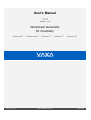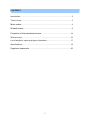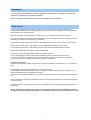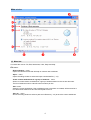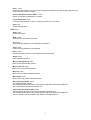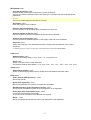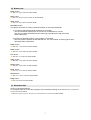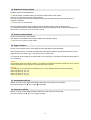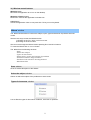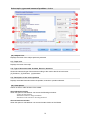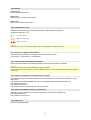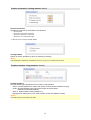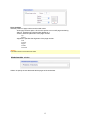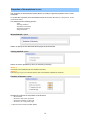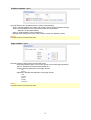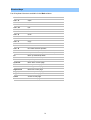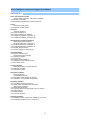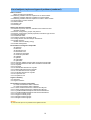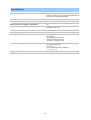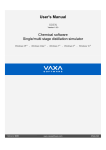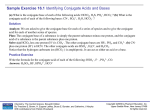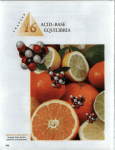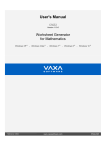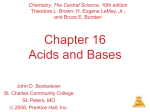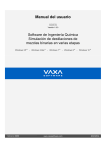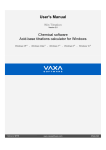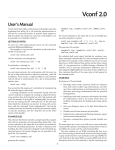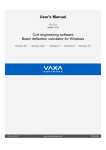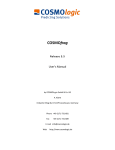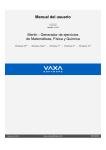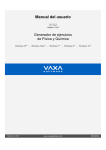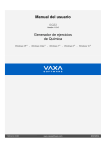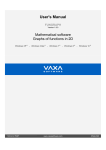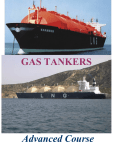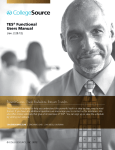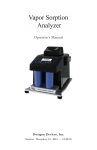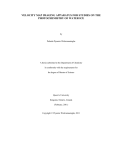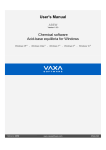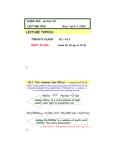Download User`s Manual - Manual del Usuario
Transcript
User's Manual CQZ2 Version 1.10.0 Worksheet Generator for Chemistry Windows XP ® - Windows Vista ® - Windows 7 ® - Windows 8 ® - Windows 10 ® S O F T W A R E Reference: CQZ2 www.vaxasoftware.com ENGLISH CONTENTS Introduction..................................................................................................... 3 Terms of use................................................................................................... 3 Main window .................................................................................................. 4 Wizard window .............................................................................................. 9 Properties of the worksheet window ......................................................... 14 Shortcut keys................................................................................................ 16 List of subjects, topics and types of problems .............................................. 17 Specifications ............................................................................................... 19 Registered trademarks ................................................................................. 20 2 Introduction CQZ2 is a Windows software for automatic generation of Worksheets of problems, exercises and questions of Chemistry for educational purposes. Please, read this manual carefully to learn all the capabilities of the software. Terms of use In no event shall VaxaSoftware be liable to anyone for direct, indirect, special, collateral, incidental, or consequential damages by the use or impossibility of use of the software, nor by the effects in the operation of other software or the operating system. Before the installation we recommended to make backup of your data and create a restoration point. You will be able freely to evaluate the software during the time that considers necessary. Passed this period of evaluation you would have or to register it or uninstall it. To register the software, please see the option "REGISTER APPLICATION" in the help menu of the software. After paying the registry fee you will receive by email the REGISTRATION KEY of the software. Once registered the software, it will be able to use the options that were disabled until that moment. The REGISTRATION KEY is UNIQUE for EACH COMPUTER. You cannot use the same REGISTRATION KEY for multiple computers. You can freely distribute unaltered copies of the installation system of the software to other users. You cannot decompile the software nor use no type of reverse engineer for its analysis or modification. You cannot use part or the totality of the software to create a new software. Conflicts of shared files: VaxaSoftware assumes no liability for conflicts due to the incompatibility of shared files (*. dll, *. ocx and other files). VaxaSoftware's software use shared files (*.dll, *.ocx and other files). It is possible that the shared file already exists and whether or not previously replaced by a different version during the installation of the VaxaSoftware's software. This can cause the installed software may not work and/or a third party software that shares the same file does not. Also the installation of a third party software can cause the VaxaSoftware's software or third party software may not work correctly. VaxaSoftware will try to resolve these conflicts in a reasonable manner, despite its satisfactory resolution is not guaranteed. Design, products, specifications, and prices are for information purposes only. VaxaSoftware reserves the right to change or modify design, products, specifications, and prices at any time without prior notice. 3 Main window (1) Menu bar It contains the menus: File, Edit, Worksheet, View, Setup and Help. File menu New worksheet... menu Opens the Wizard window that will help us create a new worksheet. Open... menu Opens the dialog window to select and open a worksheet file (*. col). Create custom worksheets for a group of students... menu Allows us create custom worksheets for a group of students based on the current document. The list of students must be a text file with one name per line. Save menu Saves the current worksheet. If the worksheet is new or has been re-created, will be saved as a new file and we asked for a file name and a path to save it. Save as... menu Shows the dialog window to select a path and a filename (*. col) to save the current worksheet. 4 Print... menu Opens the Print window. In it we can select the printer destination and specify the pages we want to print and the number of copies. Print all worksheets from a folder... menu Allows us print the worksheets from a folder. List of recent files menu Lists recent files opened or saved. To open a file will click on its name. Exit menu Closes the application. Edit menu Undo menu Undoes last action. Redo menu Returns to the state before last Undo. Cut menu Copies selected problem to the clipboard and deletes it. Copy menu Copies selected problem to the clipboard. Paste menu Inserts the problem that is on the clipboard into the worksheet. Delete menu Erases selected problem. Move to the beginning menu Moves to the top selected problem. Move to the end menu Moves to the end selected problem. Move up menu Moves up one position selected problem. Move down menu Moves down one position selected problem. Re-create this problem menu Re-creates selected problem. The created problem will be of the same type but with other data and/or statement. The new problem replaces the selected one. Insert another similar problem menu Creates another problem of the same type that the selected one. The created problem will be of the same type but with other data and/or statement. The new problem will be inserted in the position of the selected one. 5 Worksheet menu Re-create worksheet menu Creates another worksheet and replaces the current worksheet. The new re-created worksheet will be of the same type of problems but with other data and/or statements. Note: This new re-created worksheet is assumed as a new file. No answers menu Hides the answers of the problems. Answers after each problem menu Puts the answers of each problem after the statement of each one. Answers together at the end menu Puts the answers of problems all together at the end of the worksheet. Answers in a separate page menu Puts the answers of problems together in new pages at the end of the worksheet. Properties menu Opens the Properties of the Worksheet window to change general properties of the current worksheet. See Description of parts: Properties of the Worksheet window for further details. View menu Editing buttons menu Shows / hides editing buttons: Undo, Redo, Cut, Copy and Paste. Zoom menu Allows us set size of the current worksheet. The following settings are available: Fit to page width, 50%, 75%, 100%, 150% and 200%. Setup menu Show Startup window menu Allows us show/hide the startup options window when Worksheets Generator starts. Help menu User's manual (PDF document)... menu Shows this manual. Application registration menu Shows the registration form window to register the application. Disabled functions in the unregistered version menu Shows the list of disabled functions when the application is not registered. Home page (www.vaxasoftware.com)... menu Connects to VaxaSoftware home page. An active Internet connection and a browser are required. About... menu Shows the Splash window with the version and description of the application. 6 (2) Buttons bar Open button See File / Open menu for further details. New button See File / New worksheet menu for further details. Save button See File / Save menu for further details. Re-create button This button can either re-creates a selected problem or the whole worksheet. 1) If nothing is selected the whole worksheet is re-created. The new worksheet replaces the old one and is considered as a new file. The new re-created worksheet has the same type of problems but with other data and/or statements. 2) If there is a selected problem a new problem is re-created. This new problem replaces the old selected one. The new problem is similar type but with other data and/or statements. Undo button See Edit / Undo menu for further details. Redo button See Edit / Redo menu for further details. Cut button See Edit / Cut menu for further details. Copy button See Edit / Copy menu for further details. Paste button See Edit / Paste menu for further details. Print button See File / Print menu for further details. Zoom button See View / Zoom menu for further details. Help button See Help menu for further details. (3) Worksheet title Shows us the worksheet title. To change the title we access the properties of the worksheet clicking on the Worksheet / Properties of the worksheet menu. See Description of parts: Properties of the Worksheet window for further details. 7 (4) Statement of the problem Problem number and its statement. We can select a problem clicking on it with the main button of the mouse. Then we can edit it using the Edit menu options. Also we can access the Edit menu options clicking the secondary button of the mouse when a problem is selected. See Edit menu for further details. We can change the style of the problems number (initial number, prefix, suffix and color). To change the problem number properties we access the properties of the worksheet clicking on the Worksheet / Properties of the worksheet menu. (5) Answer of the problem Shows us the answer of the problem. The answer of a problem can be hided / shown and changed of place. See Worksheet menu for further details. (6) Page scroll bar Shows us the number of the current page and the total pages of the worksheet. We can press buttons on the left and right side of the page number to access to the previous or next page. Also we can press Page Up and Page Down cursor keys. To access to the first page we can press the Home cursor key, to access to the end one we press the End cursor key. Note: Page numbers shown are ordinals numbers. If our pages are numbered and the first number isn't 1 then the page number that appears on the page does not match that shown in the bar. Example: If the first page of our worksheet is numbered from 15 to 18 the displayed numbers will be the following: Page 15 is shown as Pag. 1/4 . Page 16 is shown as Pag. 2/4 . Page 17 is shown as Pag. 3/4 . Page 18 is shown as Pag. 4/4 . (7) Horizontal scroll bar Allows us move current page horizontally if that does not fit entirely in the window. Also we can press Left and Right cursor keys. (8) Vertical scroll bar Allows us move current page vertically if that does not fit entirely in the window. Also we can press Up and Down cursor keys. 8 (9) Window control buttons Minimize button Minimizes the application to an icon on the desktop. Maximize / Restore button Maximizes / restores the application's window size. Close button Closes the application. Also we can press Alt + F4 keys on our keyboard. Wizard window The Wizard window allows us select the subject, topics, types and amount of problems we want create. We have two ways to start the Wizard window: 1) Clicking on the File / New worksheet menu. 2) Clicking on the New button. We can move through the Wizard window pressing Back and Next buttons. To close the Wizard click on Cancel button. The Wizard has the following windows: - Start - Select the subject - Types of documents - Select topics, types and amount of problems - Problem numbers / Page numbers - Position of the answers / Sorting method - Worksheet title Start window Gives us a brief description of the Wizard. Select the subject window Allows us select the subject of the problems we want create. Types of documents window Lets us filter the types of documents: Problems, exercises or questions. 9 Select topics, types and amount of problems window (10) Subject folder Displays the name of the subject previously selected. (11) Topic folder Displays the name of the topic. (12) Type of document mark: Problem, Exercise, Question Shows the name and type of document according to the mark to the left of each name: [P] Problems, [E] Exercises, [Q] Questions. (13) Description of the current problem Displays extended information about the problem, exercise or question selected. (14) View options Allows us show or hide windows of the wizard: Show advances options When this option is activated we can access the followings windows: - Types of documents. - Problem numbers / Page numbers. - Position of the answers / Sorting method. Show wizard start window When this option is activated we can access the start window of the Wizard. 10 (15) Buttons Cancel button Closes the Wizard window. Back button Shows previous window of the Wizard. Next button Shows next window of the Wizard. (16) Difficulty level mark Indicates the difficulty level of the selected problem. The difficulty level may be: Progressive difficulty: IIIIII Low difficulty Medium difficulty High difficulty Note The Difficulty Progressive function will not work if the worksheet is created as unsorted. (17) Legend about Types of documents Shows the type of document according to the mark to the left of each: [P] Problems, [E] Exercises, [Q] Questions. (18) Total amount of documents (problems) Shows the total number of documents (problems, exercises and questions) selected. Note: We cannot create more than 500 problems in a single worksheet. If we need more than 500 problems, we have to distribute them in various worksheets with 500 or less problems in each one. (19) Amount of elements in each exercise or question If the document type is exercise or question, we can specify the number of items we want to create within each. The elements are sorted alphabetically from a to z (26 elements is the maximum amount). The default amount is 6. The minimum amount is 2. The maximum amount is generally 26, but may be lower. (20) Amount of problems (exercise or question) It allows us specify the amount of problems we want to create of the selected type. The default amount is 1. The maximum amount is 99. (21) Close button Closes the Wizard window. 11 Position of answers / Sorting method window Position of answers Specifies four options for the position of the answers: - No answers - Answers after each problem - Answers together at the end - Answers on a separate page See Worksheet menu for further details. Sorting method Allows us sort the problems by topics or randomly (unsorted). Note If the worksheet is created as unsorted the Difficulty Progressive function will not work . Problem numbers / Page numbers window Problem numbers Sets the following four properties for the number of the problems: - Prefix: Text that appears to the left of the number of each problem (default is empty). - Suffix: Text that appears to the right of the number of each problem. (Default is a close parenthesis). - Start at: Initial problem number (default is 1). - Highlight color: Background color of the problem number text (default is white). Note: The initial number must be less than 2000. 12 Page numbers Sets the position of page number and its initial value: - Insert page number option: Click on this option to turn on/off page numbering. - Start at: Specifies the initial number (default is 1). - Position: Sets the placement of the page number: Up Down. - Alignment: Specifies the alignment of the page number: Left Center Right Inside Outside Note: The initial number must be less than 2000. Worksheet title window Allows us specify the text that leads all the pages of the worksheet. 13 Properties of the worksheet window The Properties of the worksheet window allows us modify the general properties of the current worksheet. To access the Properties of the worksheet window click on the Worksheet / Properties of the worksheet menu. This window has the following options: - Title - Sorting method - Position of answers - Problem numbers - Page numbers Worksheet title option Allows us specify the text that leads all the pages of the worksheet. Sorting method option Allows us sort the problems by topics or randomly (unsorted). Note 1: We cannot sort a worksheet that was created as unsorted. Note 2: The Difficulty Progressive function will not work if we mark the worksheet as unsorted. Position of answers option Specifies four options for the position of the answers: - No answers - Answers after each problem - Answers together at the end - Answers on a separate page See Worksheet menu for further details. 14 Problem numbers option Sets the following four properties for the number of the problems: - Prefix: Text that appears to the left of the number of each problem (default is empty). - Suffix: Text that appears to the right of the number of each problem. (Default is a close parenthesis). - Start at: Initial problem number (default is 1). - Highlight color: Background color of the problem number text (default is white). Note: The initial number must be less than 2000. Page numbers option Sets the position of page number and its initial value: - Insert page number option: Click on this option to turn on/off page numbering. - Start at: Specifies the initial number (default is 1). - Position: Sets the placement of the page number: Up Down. - Alignment: Specifies the alignment of the page number: Left Center Right Inside Outside Note: The initial number must be less than 2000. 15 Shortcut keys List of keyboard shortcuts available in the Main window. Ctrl + N New worksheet Ctrl + O Open Ctrl + S Save Ctrl + P Print Ctrl + F4 Exit Alt + F4 Exit Ctrl + R Re-create worksheet Ctrl + Z Undo Ctrl + Y Redo Ctrl + X Cut Ctrl + C Copy Ctrl + V Paste Del Delete Ctrl + E Re-create selected problem Ctrl + I Insert a similar problem to the selected one F1 Help / User's Manual (PDF document...) F2 Move up selected problem F3 Move down selected problem F4 Open Properties of the worksheet window Up arrow Move down current page Down arrow Move up current page Left arrow Move right current page Right arrow Move left current page Page Up Access to previous page Page Down Access to next page Home Access to first page End Access to last page 16 List of subjects, topics and types of problems CHEMISTRY Units and chemical formulae Grams, moles, molecules, and atoms conversions <R> Percent composition <R> Determining empirical and molecular formulae Gases Problems of ideal gases I <R> Problems of ideal gases II Solutions Aqueous solutions I <R> Aqueous solutions II <R> Aqueous solutions III: Dilutions <R> Colligative properties of solutions (I) <R> Colligative properties of solutions (II) Stoichiometry of chemical reactions Balancing chemical equations Simple stoichiometry of reactions I <R> Simple stoichiometry of reactions II <R> Simple stoichiometry of reactions III <R> Percent yield of reaction <R> Limiting reagents in stoichiometry Thermochemistry <R> Specific and latent heat Internal energy and enthalpy <R> Enthalpy of reaction <R> Hess's Law <R> Average bond enthalpies <R> Gibbs free energy and spontaneity <R> Born-Haber Cycle Chemical kinetics Basic calculations in chemical kinetics <R> Rate law of reaction <R> Arrhenius Equation Gas phase equilibria Basic calculations Le Châtelier's principle <R> Calculation of the equilibrium constant <R> Calculation of composition at equilibrium Acid-base equilibria <R> Completing acid-base equations <R> Acidic, basic and amphoteric compounds Strong acids and bases <R> Weak acids and bases <R> Aqueous solutions of salts (acidic, basic or neutral) <R> Salt hydrolysis <R> Buffer solutions <R> Acid-base titrations Solubility equilibria <R> Solubility product constant and solubility in pure water <R> Solubility in the presence of a common-ion 17 List of subjects, topics and types of problems (continued ) Redox reactions Basic concepts and calculations <R> Balancing oxidation-reduction equations in an acidic medium Balancing oxidation-reduction equations in a basic medium <R> Balancing oxidation-reduction equations in acidic or basic medium <R> Stoichiometry of redox reactions <R> Redox titrations <R> Galvanic cell <R> Electrolysis Atomic and molecular structure <R> Number of protons, neutrons, and electrons for atoms and ions Quantum numbers <R> Electron configuration, group #, and period # <R> Electron configuration, periodic properties, formula and type of bond <R> Molecular geometry <R> Photoelectric effect <R> Emission spectrum of hydrogen atom <R> Average atomic mass and isotopic abundances <R> Nuclear reactions Nuclear mass and binding energy <R> Nuclear disintegration Nomenclature of inorganic compounds W: Elements N: Elements W: Monoatomic ions N: Monoatomic ions W: Oxides and peroxides N: Oxides and peroxides W: Hydrides N: Hydrides W: Hydroxides N: Hydroxides <R> W: Hydrogen halides and their salts. Nonmetal-nonmetal salts <R> N: Hydrogen halides and their salts. Nonmetal-nonmetal salts <R> W: Oxyacids <R> N: Oxyacids <R> W: Neutral salts derived from oxyacids <R> N: Neutral salts derived from oxyacids <R> W: Acid salts derived from oxyacids <R> N: Acid salts derived from oxyacids <R> W: Polyatomic ions <R> N: Polyatomic ions Organic chemistry <R> Isomerism <R> Organic reactions Nomenclature of organic compounds D: Linear and branched chains of alkanes N: Linear and branched chains of alkanes <R> D: Linear and branched chains of alkenes and alkynes <R> N: Linear and branched chains of alkenes and alkynes <R> D: Cycloalkanes/alkenes/alkynes and benzene derivatives <R> N: Cycloalkanes/alkenes/alkynes and benzene derivatives <R> D: Oxygen functional groups <R> N: Oxygen functional groups <R> D: Nitrogen functional groups <R> N: Nitrogen functional groups Note: <R> Denotes that option is only available in the registered version 18 Specifications Description CQZ2 Worksheet Generator is a Windows software to create, save, load and print worksheets of Chemistry for educational purposes. Maximum amount of problems in a worksheet 500 Maximum amount of problems of the same type 99 Maximum amount of pages in a worksheet 199 Amount of elements in an exercise or question Minimum 2 Maximum 26 (or less) First problem number Between 1 and 1999 First page number Between 1 and 1999 Positions of the problems answers 4 positions: - No answers - Answers after each problem - Answers together at the end - Answers in a separate page Positions of the page number 11 positions *: - No page numbering (1) - Up, down (2) - Left, center, right, inside, outside (5) (*) 1 + 2 x 5 = 11 Highlight colors for problem number 22 colors 19 Registered trademarks * VaxaSoftware and VaxaSoftware logo are trademarks of VaxaSoftware. * Microsoft, Windows, Windows XP, Windows Vista, Windows 7, Windows 8, Windows 10 and logos are registered trademarks or trademarks of Microsoft Corporation in the United States of America and/or other countries. * Adobe, Adobe logo, PDF and Reader are registered trademarks or trademarks of Adobe Systems Incorporated in the United States of America and/or other countries. * PayPal and PayPal logo are registered trademarks or trademarks of PayPal Inc. and/or eBay Inc. in the United States of America and/or other countries. * YouTube and YouTube logo are registered trademarks or trademarks of YouTube LLC.and/or Google Inc. in the United States of America and/or other countries. * Google and Google logo are registered trademarks or trademarks of Google Inc. in the United States of America and/or other countries. * Visa and Visa logo are registered trademarks or trademarks of Visa Inc. in the United States of America and/or other countries. * Amex, American Express, Amex logo and American Express logo are registered trademarks or trademarks of American Express Company in the United States of America and/or other countries. * MasterCard and MasterCard logo are registered trademarks or trademarks of MasterCard Incorporated and/or MasterCard Worldwide in the United States of America and/or other countries. All the other product names, company names or logos on this site/document are either trademarks or registered trademarks of their respective owners. 20